#emmc drive replacement
Text
USB flash memory storage, emmc storage upgrade, Emmc memory chip
4 GB 11.5 x 13 x 1.0 Surface Mount v5.0 e•MMC™ Flash Memory - FBGA-153
#Memory ICs#Storage#eMMC#EMMC04G-W627-X02U#Kingston#USB flash memory storage#emmc storage upgrade#Emmc memory chip#emmc hard drive memory controller#Media Card Sockets#emmc drive replacement#memory storage device#PCB Connectors#SD Memory Card Connectors#Memory card
1 note
·
View note
Text

My Steam Deck has brought me a lot of pleasure over the past year being able to easily play games in short bursts and to easily take my gaming library with me when I leave the house.
However because I decided to get the base model it only came with a slow 64GB eMMC SSD for internal storage. Sure I've got a 256GB SDCard, but it's transfer speeds are only a fraction of what's possible with an internal SSD.
As you can see in the image above the default internal storage only has one game installed, the rest is Steam Deck OS files. Not ideal.
After watching a few YouTube videos of people who'd successfully upgrade their Steam Deck's internal storage, I decide it would be worth trying it myself.
I decided to go with a Western Digital PC SN740 1TB M.2 2230 PCIe 4.0 NVMe SSD/Solid State Drive which cost me £80

I used iFixIt's great step by step guide to safely crack open my deck.



Valve have made a very serviceable machine in the Steam Deck and getting the old SSD removed and replaced was pretty straight forward.

After swapping out the drives I needed to follow the official SteamOS recovery guide to get things reinstalled. Which again was pretty straightforward and quick.
So, did it work?

Oh wonderful! Look at all that fresh open space, ready to be filled with lots of games!
I've now got more storage than the high-end Steam Deck at a lower cost. Gotta love that
3 notes
·
View notes
Video
youtube
How to make eMMC DUMP and Flash the Android TV box Vontar X3 📺⚙️🪄 @DenisKorza #guide #upgrade #tvbox
In this video I demonstrate the process of creating a Embedded Multimedia Memory Card memory dump and flashing the Amlogic processor-based Android TV box.
📍 To successfully complete the process you will need: USB keyboard, microSD flash card of 8 GB+, an appropriate adapter or card reader, PC, and some enthusiasm.
📌 Step by step instructions for making Dump:
1️⃣ Download Balena Etcher utility and Khadas Krescue tool
2️⃣ Insert a microSD flash card into a PC
3️⃣ Run the Balena Etcher utility and Write the Krescue image to a microSD card
4️⃣ Disconnect power supply to the set-top box and insert the microSD card
5️⃣ Connect power supply, Start the TV box and install the Terminal from the Play Store
6️⃣ Run a 'reboot update' command in the terminal
7️⃣ In the Krescue menu select item 4 (Image DUMP from EMMC) and execute 'WRITE' option
8️⃣ After the dumping process is complete, in the Krescue menu select item 'b' (Reboot/PowerOff/Save) and execute 'PowerOff' option
9️⃣ Remove the microSD card from the TV box, insert it in the PC and save the created Dump to local storage
✅ Success! Delete partitions and format the microSD flash drive.📌 Step by step instructions for the Flashing process:
1️⃣ Download Amlogic Burn Card Maker tool
2️⃣ Download the firmware for a specific device
3️⃣ Insert a microSD flash card into a PC
4️⃣ Run Amlogic Burn Card Maker tool and initialize the process of writing firmware to the microSD card
5️⃣ Disconnect power supply to the set-top box and insert the microSD card
6️⃣ Connect power supply, start the TV box and Run a 'reboot update' command in the Terminal
✅ Success! Remove the microSD card from the TV box and Delete partitions and format the microSD flash drive by PC
Tech & Science playlist 🦾🧬💻📱https://www.youtube.com/playlist?list=PLFfYXAEfRVMMzgxXlEBc3KNYd1xBF2z0p
How to replace the LED light bulb in the microwave💡https://youtu.be/DuTJubh-IYo
Motorcycle Maintenance Playlist ▶️ https://www.youtube.com/playlist?list=PLFfYXAEfRVMMkgHyyPKbaMZLqeOGVETjy
How to disassemble the ignition key of a Suzuki motorcycle? 🔑 https://youtu.be/5zhUZgSoET4
How to service a Suzuki GSX-R? 🔥 https://youtu.be/GGMP33adZ1Q
How to clean the fuel system of a motorcycle? ⛽ https://youtu.be/yuMw7rzWCy8
How to determine the amount of Fuel in the Motorcycle tank? 🏍 https://youtube.com/shorts/RxFqGms4ELI
How to adjust the valves on a motorcycle? 📐 https://youtu.be/QihHxbhyKZQ
How to service the rear suspension of a Japanese motorcycle? 🪛 https://youtu.be/1BUe-rR1kpI
Talking Fox playlist ▶️ https://youtube.com/playlist?list=PLFfYXAEfRVMNjmS6mCcmqGlcLz6a83gR6
Silver Fox endangered by the IUCN Red List 📌 https://youtu.be/XRTyPfw4Yy0
Fat Fox opens walking season 🌱 https://youtu.be/WDU2RqgAIDU
Hardy Fox does Power hiking in the rain 🌧️ https://youtu.be/WfEo-Slyf4k
Not the White Fox and the Dark Hole 🌌 https://youtu.be/oDBXOwLBZ1E
A curious Melanistic fox's walk in a Spring gully 🐺 https://youtu.be/PyDprCjPN0w
How to wake up a fox?🦊 https://youtube.com/shorts/g97PVHRl4wI
How to gather mushrooms not for the fox?🍄 https://youtube.com/shorts/PEx5ZG9zF3Q
How to make friends with a neighbor's Black cat?🐱👤 https://youtu.be/FTbialCQDBg
How to bit the Silver fox on the black ear?🐺 https://youtube.com/shorts/zsIxcSvT_cc
🖤 Subscribe please _ https://www.youtube.com/deniskorza 🔰
💜 Instagram _ https://www.instagram.com/korzagru
💙 Twitter _ https://twitter.com/korzagru
🤍 Meta _ https://www.facebook.com/korzagru
#youtube#guide#tvbox#androidtv#android tips#firmware#upgrade#instructions#technology#dump#emmc#khadas#amlogic#vontar#balena etcher#deniskorza#how to#flashing#programming#tech#manual#set top#iot devices
0 notes
Text
Single Board Computers,
They’re exactly what it says on the tin. It’s essentially an entire computer soldered to a single circuit board.
I like SBCs because of the most well known one, the Raspberry Pi. I’ve used a pi 0 (that cost me 15 bucks) to run an adblocker across my whole wifi network, and I’ve used raspberry pi 3b+’s, which cost me $35 each, to run home-built network storage drives, media servers, retro game emulators, and as a cheap desktop alternative on occasion.
However, I’ve hit a snag. Raspberry Pi’s ain’t cheap anymore. (presumably because they’ve started selling them en-masse to businesses who want to use them for commercial applications instead of to enthusiasts (like me)
So, I wanted to see what was out there for a decent price range.
Ramble under the cut. Its a longish one.
Now, I’ve used mini pc’s before, and those usually run windows and are, to put it mildly, hot garbage. Those rely on x86 processors, who take up more resources and really aren't suited for SBCs. (For a small, cheap windows pc, you’re usually better off buying a refurbished business pc like a dell optiplex or lenovo thinkcentre. Those will usually run you about 80-90 USD and aren’t that bad a value for money, especially if you want something for a home office.)
SBC’s usually have an ARM processor like you see in a smartphone or tablet. They take up less resources, draw less power, but currently, you can’t get windows running on them.
Which brings up the first barrier to those wanting to use them.
Linux Operating Systems.
I like to describe Linux as being like Mac OS, if a mac took a STEM degree instead of liberal arts. (Apple can bite me. Screw you and the garden you walled off)
However, there’s a lot of linux distros that are pretty user friendly nowadays, like Ubuntu or Mint. And you can absolutely run Ubuntu on an Arm Processor.
(Rasbian OS is also an option, but as it’s optimized to work only with raspberry pi’s, it usually has issues on other SBC’s.)
As for the computers themselves, I found myself looking at the boards made by the Libre Computer Project. They have computers with about the same price and size as a standard raspberry pi 3b+, and the gpio pins are largely compatible.
However, I would note that none of their models have a wifi radio on the board, unlike most raspberry pi’s do. So if you get one, you will have to hook it up via ethernet or resign yourself to sacrificing a usb port to the wifi gods.
Another thing I noticed, is that while the specs for their bottom two boards match up with the raspberry pi 3b+, they apparently have issues with running hot and throttling, so you will want to get a heat sink and/or a case with a fan. (Chill. The heat sinks usually have adhesive and you just stick em on.)
There’s a $20 model, the ‘Le frite’ which WOULD be a very good replacement for projects involving something like a pi zero, however, instead of using an sd card for memory, it uses eMMC cards. Which most people lack a reader for.
Bit of an issue, there.
They do sell them along with the SBC on the site, but. Nah.
Next is a charmingly named $35 model called “Le Potato”
It’s essentially the same dimensions as a pi 3b+, which is nice since while Pi Boards are expensive as hell, you can still get their accessories for relatively cheap. It also uses an sd card for a hard drive, which is much easier to deal with. It does not have usb 3.0, which is a bit of a bummer, but, it does have 4 ports like a pi. Still need to sacrifice one of em to the wifi gods if you don’t want to hook it up via ethernet. For most projects, this will probably work fine. Just get you a heat sink.
Finally, they have an exciting 40 dollary-do option called the renegade. (It’s edgy because this one comes in black.)
It’s essentially punching into Pi 4 Territory, except it only has a 3 usb ports, one of them being 3.0. It seems to lean more into video encoding, so if you want a cheap media server or a retro game emulator, this one’s probably ya boi.
It also has a 50-dollar option with 4 gig of ram. If you want a cheap desktop you can keep in your pocket, this is what I would get.
Again, unfortunately, one of those 3 slots will probably be sacrificed for a wifi dongle, and it also seems to have an issue with overheating, so you WILL need to shell out for a heat sink or a little case with a fan. Again, luckily, accessories for a Pi 3b+ will fit it just fine.
I am probably going to buy one of these, either the renegade or the potato, and give em a whirl for a week or two. After that, I’ll give more of my thoughts
#byzrambles#computers/electronics#single board computers#raspberry pi#not an ad#I would rather eat my fuckin keyboard than promote BRAND for money
1 note
·
View note
Link
0 notes
Text
Price: [price_with_discount]
(as of [price_update_date] - Details)
[ad_1]
From the manufacturer
Boots in Seconds: Powered by Chrome OS with automatic software updates so you'll always have the latest virus protection. It starts up in less than 10 seconds, stays fast throughout the day, and won't slow down over time.
Processor: MediaTek Kompanio 500 (2.0 GHz base frequency(2j), 2 MB L2 cache, 8 cores)| Memory: 4 GB LPDDR4x-3200 MHz RAM (onboard)| Storage: 64 GB eMMC + 100GB Google Drive (1 year)
Display: 29.5 cm (11.6") diagonal, HD, anti-glare, 1366 x 768, 220 nits 135 ppi, 45% NTSC | Graphics: MediaTek Integrated Graphics |Networking: Realtek Wi-Fi 5 (2x2) and Bluetooth 5 combo MU-MIMO Supported
Features: Camera: HP Wide Vision 720p HD camera with integrated dual array digital microphones| Battery: 2 Cell Cylindrical Li-Ion Polymer Battery, 37 Whr,Supports Fast Charge | Audio: Dual Speakers| Keyboard: Full-size, snow white keyboard with numeric keypad
Why HP? What is good for the planet, is good for technology and good for us. Technology must be mindful of the environment and HP believes in sustainability.
In an unlikely case of product quality related issue, we may ask you to reach out to brand’s customer service support and seek resolution. We will require brand proof of issue to process replacement request.
[ad_2]
0 notes
Link
The Office of Defects Investigation unit of the agency determined that the failure of the media control unit is a safety issue since functions like the backup camera and defogging and defrosting setting controls stop working as well as audible chimes, which are used when the turn signal indicator is activated and to alert drivers while the vehicle’s Autopilot advanced driver assistance system is engaged. Reports of the MCUs suddenly failing have been a topic for years in Tesla forums.
The failure is caused when the memory storage in a flash drive used in these vehicles reaches capacity, investigators concluded. The only solution is to replace the physical piece of hardware. Vehicles affected include Model S sedans built between 2012 and 2018 as well as Model X SUVs in 2016 through 2018.
Tesla did not respond to a request for comment. However, the company did provide information to NHTSA, which is contained in the report. Tesla confirmed to NHTSA that all units will inevitably fail given the memory device’s finite storage capacity. Tesla provided its own statistical model showing the number of projected weekly MCU repairs from 2020 to 2028. The automaker estimated that replacement rates for MCU failures will peak in early 2022 and gradually decline until (near) full part turnover has been accomplished in 2028, according to the report.
These vehicles are equipped with an Nvidia Tegra 3 processor with an integrated 8GB eMMC NAND flash memory device. Part of this 8GB storage capacity is used each time the vehicle is started. The eMMC NAND cell hardware fails when the storage capacity is reached, resulting in failure of the MCU, the agency said.
1 note
·
View note
Text
Where to Find 860 Evo Vs 970 Evo

The Lists everyone ought to be more studying at when selecting the ideal GPU to purchase. S-ATA is a typical internal connection interface for connecting a complicated drive into the remaining section of their system. You might have to devote a BIOS update for the own plank.
Samsung's 970 Evo is a incredible drive, and it justifies thought with a great deal of additional terrific SSDs. It reckons the timing is ideal to get a new drive in this multifunctional collection. Only examine the form of speed we watched from your former production Samsung 960 PRO. Therefore, if you're considering Rendering on a Laptop, bear in mind in your mind. This means you may carry it into wherever you need or connect to a other laptop or even computer. If you're in need of the tablet or inexpensive notebook for surfing the web and watching some streaming media, eMMC storage ought to be only fine.
Let us have a look at PC World's top selections, and then dip to what matters to search for in a SSD. You are going to simply have to pay for a modest extra on it. Any way you slice this, today's a excellent moment and energy for you to obtain SSD pushes. The plain copy test times will likely be different based on capacity, because of various cache sizes and other associated things. The remaining of this text describes the optimal/optimally method to do this particular. It's technologically superior, but it also will not indicate you ought to consistently prefer it. There are several anomalies but generally, it is a superb curve.
The Characteristics of 860 evo vs 970 evo
Changing to some hard drive drive is your very most useful update you may cause your personal computer. Look carefully at the Motherboard suppliers Website to become certain the Card configuration you're aiming for is encouraged. Hardly any users will write away from the cache frequently, and 850MBps continues to be a rather reasonable transport speed.
There is undoubtedly an industry on it, specially in the spending finances laptop kind. The total amount of entry for SSD gaming is falling every calendar year, and when you find it possible to afford to pay for merely a little more than the purchase cost of a brand new $60 match, I strongly recommend leaping board. Evidently, the true contrast between each one among these forces comes down to speed. I'm not certain in case the update would get paid a gap that's the reason why I'm inquiring. From the following essay, we are going to look at the differences between both SATA and PCI-E SSDs and precisely exactly everything you have to understand to create a educated decision when purchasing an SSD. Nevertheless, it's the degree of endurance the drive offers which is wholly unprecedented. Think about choosing the one which is suitable for you by deciding on the price selection, new , or specs which suit your own wants.
Peak speeds are very nearby these claims. These generate have been manufactured to move thousands and tens of thousands of data files in just a couple of moments for LOD scalable gambling as found in Lumberyard established matches. We've tested several compels to detect the most useful SSDs for any use instance. Strong State Drives arrive in an assortment of internal and external form factors. Mechanical hard drives are becoming cheaper and cheaper as SSDs slowly begin to take their position in the marketplace. To describe, actually only a fantastic mechanical drive will just hit a portion of the speeds.
Have a look at PC World's guide to the best exterior drives in case you should be searching for a mobile storage solution. If you would enjoy storage which may deliver data as speedily as possible, you are likely to want to take a peek at some PCI-E SSD. Whether you have certainly to steer clear of eMMC storage is more centered on your financial plan and that which you're employing your unit for.
Broadly, any SSD is going to be considered a excellent update on a catchy drive, along with a dip in price tag sometimes takes a drive from the base of the listing into the very top. In the event you choose to obtain an NVMe SSD, be certain that your personal computer can cope with it. Be certain you're able touse an NVMe SSD before you get 1, and also be mindful you need 4 PCI-E lanes outthere so to be able to use it to its entire possible. So you've got an SSD that's broadly speaking more quickly, particularly in the write operation enabled with that improved Phoenix control, and one that can be at least the identical price as the drive it's replacement. In addition, x4 SSDs are more common than x-2 SSDs and maybe not considerably costlier, so you can also go with this. Picking the ideal SSD isn't as straightforward because it was. These will be the very best SSDs for gambling in the time.
For the last couple of decades, now Samsung's Evo category of NVMe solidstate drives are rated because the most best SSD by us and a number of other publications in the business. Now's solid-state landscape is entirely distinctive. This gallery shows the entire set of overall performance outcomes. Windows 7 has no an incorporated NMVe driver in its setup app, that could be the main reason why the 960 EVO is not discovered. Be aware that the 1TB variant goes to be the first from the gate. This is really a significant bump for those who looking at Samsung's newest EVO pushes. Which could possibly be a problem for some technical work loads, but in the event that you take into consideration the drive's overall capacities and mouth watering price-per-gigabyte, it is a stellar low-cost alternative for many folks, particularly if you are contemplating the bigger 2TB and also 4TB capabilities.
2 notes
·
View notes
Text
What to Expect From 860 Evo Vs 970 Evo?

860 evo vs 970 evo - Overview
The Lists everyone ought to be looking at if selecting the ideal GPU to purchase. S-ATA is a typical internal relationship interface for connecting a complicated driveway to the remaining part of the system. You also might have to put in a BIOS update for your board.
Samsung's 970 Evo can be just a amazing drive, and it justifies consideration alongside a great offer of additional excellent SSDs. It reckons the timing is suitable to get a fresh driveway within this multipurpose collection. Only analyze the form of speed we saw from the former creation Samsung 960 PRO. Therefore, if you should be contemplating Rendering to a Laptop, bear this in your mind. As a consequence, you may use it to wherever you connect or need to some other notebook or even computer. If you are in need of a tablet computer or inexpensive notebook for browsing the web and observing some streaming websites, eMMC storage ought to be only nice.
Let us search at PCWorld's top picks, and then dive to what things to hunt for in a SSD. You will only have to pay a modest extra for it. In this way you slice this, today's a great time to obtain SSD pushes. The plain duplicate evaluation times will likely probably differ according to power, as many various cache sizes and also other things that are associated. The remaining of this text describes the best way to do this particular. One is extremely superior, but it doesn't indicate you ought to consistently prefer it. There certainly are several anomalies but it is a great curve.
Shifting to your hard drive drive is the absolute best upgrade you may cause your computer. Inspect the Motherboard suppliers web page to be certain that the Card setup you're planning for is encouraged. Very few users may write away from the cache frequently, and 850MBps remains a fairly reasonable transport speed.
There is undoubtedly an industry on it, specially within the price range laptop kind. Even the quantity of entry for SSD gambling is dropping every twelve months, and when you find it possible to find the money for to pay only a little bit more than the price tag on a brand new $60 game, I clearly recommend leaping board. Evidently, the true contrast between each one of these drives boils to speed. I'm unsure in case the improve would generate a gap which is the reason why I'm asking. In the following essay, we will take a look at the gaps between both SATA and pci e SSDs and that which you have to know to create an educated choice when purchasing an SSD. Regardless, it really is the degree of endurance that the driveway offers which is wholly unprecedented. Look at finding usually one that is appropriate for you personally by deciding on the price selection, new , or specifications that satisfy your own wants.
Maximum speeds are rather near these asserts. These drive have been made to go tens of thousands and thousands of documents within two or three moments for LOD scalable gambling as seen in Lumberyard established games. We have analyzed several drives to discover the best SSDs for practically any use instance. Strong State loopholes arrive in an assortment of inner and external design facets. Mechanical hard disks are becoming more economical and cheaper since SSDs gradually begin to take their location in the market place. To clarify, even just a superb mechanical hard drive will just hit some of these speeds.
Take a glance at PCWorld's direct for the very best exterior drives if you're hunting for a portable storage option. In the event that you would like storage that may deliver information as rapidly as possible, you're going to want to get a peek at a PCI-E SSD. Whether or not you need to avoid eMMC storage is much more predicated on your own financial plan and that which you're utilizing your unit for.
Broadly speaking, any SSD is going to be a great upgrade on a catchy drive, as well as a drop in cost sometimes requires a generate by the base of the record to the top. In the event you choose to get an NVMe SSD, then make sure that your personal computer can manage it. Be certain you are able to use an NVMe SSD ahead of you get a single, and also be cautious that you need 4 PCI-E lanes outthere so to have the ability to utilize it for its whole potential. Therefore you've found an SSD that's generally faster, particularly in the write performance empowered with that improved Phoenix control, and yet one that is at least the identical price as the driveway it is replacing. In addition, x-4 SSDs are somewhat more prevalent compared to x-2 SSDs and perhaps maybe never that considerably more expensive, and that means you can also go using this. Deciding the ideal SSD isn't as uncomplicated as it used to be. These would be the very best SSDs for gambling in this time.
For your previous few decades, Samsung's Evo family of NVMe solid state drives are rated because the very best SSD by people and numerous other publications inside the enterprise. Now's solidstate landscape is entirely unique. This gallery also shows the entire set of performance outcomes. Windows 7 doesn't have an incorporated NMVe driver within its setup program, which may be the reason why the 960 EVO isn't found. Take note that the 1TB variant is going to be the very first out the gate. This really can be actually a significant bump for anybody taking a look at Samsung's newest EVO drives. Which may be a problem for some specialized work loads, but if you think about the driveway's overall capacities and mouthwatering price-per-gigabyte, it is a leading low-cost alternate for many folks, particularly if you are contemplating the bigger 2TB and 4TB abilities.
1 note
·
View note
Text
Yoga Book 2, C930
Lenovo announced their new Yoga Book (2) C930 at IFA in Berlin yesterday. It's a big deal, not just because the Yoga Book got a refresh, but it brings a form factor to the market I've been waiting ten years for (Microsoft Courier). Dual-screen devices have been tried, but no one has ever done it well. Lenovo looks like they've found the secret sauce, or just waited for the tech to advance far enough along, and seized the moment.
Either way, I win! I already carry a Yoga Book 1 and an E-Ink Tablet with me most places, and the Yoga Book C930 basically combines the two into one easy to carry device.
UPDATE:
Reached out to Lenovo for some clarity on some things and heard back. See below.
Let's look at the specs.
Processor
The Yoga Book (2) C930 comes with either an Intel Core i5-7Y54 Processor or Intel Core m3-7Y30 Processor. Both of these are going to be passively cooled, Hyper Threading, and pushing Intel HD Graphics 615, dual-channel memory (DDR3L/LPDDR3), and a fairly high Turbo clock.
If you're used to using a passively cooled device, particularly a Yoga Book 1, either of these processor options should feel like a big upgrade. If you're using anything with fans, 15 watts and up, this is going to feel as fast or slower for applications. These are the trade offs for a silent, energy efficient machine, that stays cool to the touch.
Sound
2 x Speakers with Dolby Atmos®
2 x Microphones with Noise-Cancelling Support
Lenovo has really been pouring the love into sound production across other models announced at IFA. While not a selling feature of the Yoga Book 2, I bet there's a significant improvement over the Yoga Book 1.
Memory
RAM - 4 GB LPDDR3 (Rumored 8GB option?)
ROM - 128 or 256 GB SSD
Card Slot - microSD; Supports Up to 512 GB
I'm not sure what kind of hard drive will actually land in the Yoga Book 2 (I'm going to try and find out), but it isn't EMMc type. That's good for speed, really good, but not as good for battery life or reliability where EMMc really shines.
UPDATE:
Me: Are the SSD options, SATA, M.2, or... ???
Lenovo: its M2. PCIE SSD
Is 4 GB of RAM enough? For me, even with slower, passively cooled machines, it has been. I've been able to draw fluidly in Photoshop at 300 DPI, twelve layers, with that kind of RAM and not had a problem. Typically, that would be all I would have open, other than some reference images.
The press release says 4 GB, but I’ve heard reporters say 4 or 8 GB reporting from IFA. I’ll try to verify.
UPDATE:
Me: Will there be a 4GB RAM and an 8GB RAM option be offered?
Lenovo: There is only a 4GB RAM variant announced. It's technically ready to support 8GB but we are not planning to ship it now, unless there are some specific demand which would likely be only in B2B.
For my varied use case, with devices like this, the EMMc hard drive has been the bottleneck, not the RAM.
Hopefully, the microSD card slot works reliably, unlike the Yoga Book 1 where it was hit or miss.
Battery
Type - Li-ion Polymer
Capacity - 4650 mAh / 35.8 Whr
Standby Time - Over 16 Days
General Usage - About 8.6 Hours
8.6 hours for that capacity mAh battery feels like optimism. Could be real. I'll believe it when I see it.
Even if I only got seven hours out of it, I wouldn't be sad, and I carry a spare battery with me most of the time anyway to charge my phone and tablet. The Yoga Book 2 has two USB 3.1 (Gen 1) Type-C ports, one for charging.
Display
LCD
Size - 10.8" QHD (2560 x 1600), 281 ppi
Type - LCD with IPS Technology
Brightness - 400 nits
Color Depth - 16.7 Million
Color Gamut - 85% (Typical)
Touch - Capacitive Multitouch and Precision Pen Support (4,096 pressure levels)
I love QHD displays. Love. I understand that this is Wacom Tech, and probably not proprietary to Lenovo. I'll try to verify, but I think any AES pen stylus should work. This was a major gripe with the Yoga Book 1, that both surfaces didn't take pen input. It didn't bother me because I preferred to draw offset on the Create Pad surface, but for some, it was a hard transition.
E Ink
Size - 10.8" FHD (1920 x 1080), 204 ppi
Type - Flexible E Ink Mobius Display
Touch - Capacitive Multitouch and Precision Pen Support (4,096 pressure levels)
This panel provides the keyboard (with support for thirty languages), with haptic/audio feedback, and keen key press animations. Switch modes, and it is a digital notebook, for sketching and taking notes. At 10.8″ it should be a little bigger and better to use than the Yoga Book 1.
Also, Infrared Fingerprint reader built in. Whether this will make Windows Hello viable or not, remains to be seen. I keep hoping Lenovo will go back to having their own biometric access for their machines, as Microsoft can’t make a ham sandwich correctly right now.
Edit: The Infrared Fingerprint reader, sitting flush with the surface of the keyboard, looks to be the power button. Nice!
Last year, Onyx teased an E Ink typewriter (laptop) with a 10.3 Flexible E Ink display. It ended up being canceled, and attempts by other companies to bring such a device to the US have fizzled. I kickstarted the Pomera foldable E Ink writer, but it didn't go. I've been watching to see if something with that display would land in the US. Looks like it will.
The Yoga Book appears to have that tech built in. Excite! I thought that maybe the "Flexible" nature of the display was a literal description, and it appears to be. The Yoga Book 3 teased at Computex appears to maybe have a flexible display, maybe? Squint, and look at that hinge!

Here's the product page for the E Ink Mobius product. Check out the embedded video. Draw your own conclusions.
The bad news; it only supports PDF format right now. Lenovo has told reporters that they will add ePub (non-DRM), Mobi, and Text formats, but I wouldn't hold your breath. Lenovo, or any OEM, adding functionality to a consumer product after release is very unlikely. I'm sure Lenovo has the best intentions here, but if having those formats recognized on the E Ink side is mission critical, this might not be the device for you.
UPDATE:
Me: When will Lenovo add ePub, Mobi, and txt format options to the E ink display reader application?
Lenovo: In Q1 calendar, 2019.
There's also handwriting to text conversion right now. It sounds like Lenovo might add the same for mathematical calculations, diagrams, and such, but if it ships lacking that functionality, I wouldn’t count on seeing it added later. It is what it is.
UPDATE:
Me: Will it ship with the ability to convert mathematical calculations and diagrams the same as handwritten text?
Lenovo: Yes
Other Stuff
You can knock on the lid twice to reverse the polarity of the magnets holding it closed. It makes the device feel very premium, and it is great for nail biters, and people that like knock-knock jokes.
The Precision Pen that comes in the box looks nice, but appears to lack barrel buttons. Like the Yoga Book 1, designers and artists will be looking for alternatives, and like before, there will probably be many options. I'll try to verify that. Hopefully, with the Yoga Book 3, Lenovo gives us a stylus pen we don't immediately replace with something else.
UPDATE
Me: Does the Precision Pen have barrel buttons? Will other AES Lenovo and Wacom stylus pens rated for 4096 levels of pressure sensitivity work with the Yoga Book 2?
Lenovo: It has barrel 2 buttons and one eraser button at the top. Only Bluetooth AES 2.0, yes, but shortcuts of physical buttons may not work as intended as our built-in software pairs and configures in the background for this Pen specifically;
Edit: I found a video where one of the reviewers demonstrates the use of the barrel buttons (2). There’s a flat toggle piece on one side of the stylus pen. One for erasing, and one for making selections. Yay!
Edit: There are conflicting reports about release, September, or October.
This video actually does a good job demonstrating what the device can do.
youtube
8 notes
·
View notes
Text
The DDPai Mini5 Dash Cam Review: 4K Video, Convenient Onboard Storage, Terrible Audio
Mini5
8.00 / 10
Read Reviews
Read More Reviews
Read More Reviews
Read More Reviews
Read More Reviews
Read More Reviews
Read More Reviews
Read More Reviews
Read More Reviews
Read More Reviews
Read More Reviews
Read More Reviews
Read More Reviews












See on amazon
Despite a few glaring flaws, the 4K Mini5 from DDPai is still a pretty decent dashcam pick.
Key Features
Capacitor power
4K UHD resolution
Wide 140-degree field of view
Realcube color technology
64 GB eMMC onboard storage
Wide F1.8 aperture
6-axis gyro sensor with impact detection
H.265 hardware encoding, HiSilicon processor
8 MP CMOS Sony IMX415 sensor
GPS
Onboard ADAS
Parking mode
SR2.0 augmented reality
Specifications
Number of Cameras: 1
Front Camera Resolution: 3840x2160
Field of View: 140-degrees
Emergency Power: No
Brand: DDPai
Pros
Crisp 4K UHD footage
Discrete size
Removeable
Can be hardwired
Simple install
Loop recording
Cons
Excessive noise in low-light footage
Recorded sound quality is laughably bad
Frequent false alerts from ADAS system
App needs work
If onboard storage fails camera will need to be replaced
Banding/distortion in parts of the image
Potential to overheat
Buy This Product

Mini5 amazon
Shop
// Bottom var galleryThumbs1 = new Swiper('.gallery-thumbs-1', { spaceBetween: 10, slidesPerView: 10, freeMode: true, watchSlidesVisibility: true, watchSlidesProgress: true, centerInsufficientSlides: true, allowTouchMove: false, preventClicks: false, breakpoints: { 1024: { slidesPerView: 6, } }, }); // Top var galleryTop1 = new Swiper('.gallery-top-1', { spaceBetween: 10, allowTouchMove: false, loop: true, preventClicks: false, breakpoints: { 1024: { allowTouchMove: true, } }, navigation: { nextEl: '.swiper-button-next', prevEl: '.swiper-button-prev', }, thumbs: { swiper: galleryThumbs1 } });
One of the best ways to protect yourself from traffic tickets, insurance fraud, and terrible drivers is to install a dashcam into your vehicle. Dash cameras can record road rage, help you keep tabs on your teenager's driving habits, or even document exciting road trips. Adding this simple device can also help you capture evidence of who's at fault if you're in an accident.
youtube
The newest dashboard camera from DDPai, the Mini5, offers the ability to record your commute in ultra-high definition 4K and features both 5GHz Wi-Fi and eMMC built-in storage. But is this the right dashcam for you? Today, we're test-driving the Mini5 to determine if it can take the checkered flag in the race for the best 4k dashboard camera.
Meet The DDPai Mini5

The Mini5 is a screen-less dash cam that records in 4k UHD. It offers 64 GB of built-in eMMC storage, uses Realcube image technology for bright, detailed images, and boasts a Sony IMX415 (8MP) image sensor. It's currently available on Amazon for $139.
The Mini5 also includes an advanced driver-assistance system (ADAS) with lane-assist, pedestrian detection, takeoff reminders, and collision avoidance. DDPai also states that its SR2.0 system allows viewing of real-time driving data. We're going to explore these features in-depth, but first, let talk about technical specifications.
Technical Specifications
All technical specifications were obtained directly from the DDPai website.
CPU: H.265 hardware encoding, HiSilicon processor
Wi-fi: 5 GHz
G-Sensor: Built-in 6-axis gyro sensor with motion locking and adjustable sensitivity
Storage: Built-in eMMC high-speed flash memory of 64GB (non-removable)
Loop recording: Yes
GPS: Yes
Video output: Wireless support including both Android and iOS devices (Can also access videos as a hard drive)
Lens: 140 degree wide-angle lens at f1.8
Image sensor: 8MP CMOS Sensor (Sony IMX415)
Image resolution: 3840x2160
RAM: 4 GB
Optimal Temperature Range: -4F - 158F (-20C - 70C)
What’s in the Box?

In the package for the Mini5, you'll get:
Dashcam unit
Mounting bracket
Power cable
12V USB charging plug
User guide
Installation tool
Additional 3M adhesive pad
Two Static Cling Films
Included in the test unit that DDPai sent to us was a hardwire installation kit that included three different types of wiring harness. These harnesses used different fuses and a length of cable to connect to the camera. We chose not to use this harness but wanted to mention that DDPai was kind enough to include it as part of our demo.
Note on hardwiring this dashboard camera: as an automotive industry insider, I can confidently tell you that externally wiring accessories into your fuse box or OBDII port can have some potentially damaging effects on the electrical system of your car.
Whenever possible, I always recommend that external accessories are kept separate from your vehicle's internal wiring. Additionally, if your car is still under manufacturer warranty you, should check with your dealer before hardwiring anything to ensure it won't negate your automobile's warranty.
Let's Install the Mini5 Dashboard Camera

The installation of this unit is easy out of the box. Simply choose a spot you'd like to place the camera, give the area a quick wipe down, remove the 3M adhesive, and stick the camera's mounting bracket to the windshield.
If you'd like, you can also use the included static films between the adhesive and the windshield to make removal easier. The mounting bracket has a slight tilt function to accommodate different windshield angles. The bracket holds the camera in place magnetically, which means you can remove it from the windshield if you're worried about someone swiping it.
Routing the wire for the camera was also easy, and the included installation tool made quick work of hiding the wires under the headliner, down the a-pillars, and under the dash. When finished, about a foot of wiring was left that I just stuffed behind a plastic panel to keep it out of the way. While there aren't any cable clips included for this unit, this doesn't limit the installation as long as you are conscious of where you're mounting the camera.
You also want to consider whether or not your vehicle has built-in ADAS before installation. If you have ADAS, check your vehicle's owner's manual to make sure you install the Mini5 in a spot where it won't interfere with the onboard system.
Once I plugged the Mini5 in and started the car, the camera greeted me with an enthusiastic "Hello, Ding Ding Pai!" before the light on the unit turned blue to indicate it was recording.
As mentioned above, there is the option to hardwire the Mini5 into the car as well. Doing so will allow you to monitor what's happening outside your vehicle while you're parked. Because I garage my vehicle, I felt that this feature wasn't worth tapping into the vehicle's fuse box. Instead, I plugged the Mini5 directly into the 12v power socket.
Key Features of the Mini5

The Mini5 offers an LED on the rear of the camera that will blink green if there is an issue with the unit's storage. Assuming the unit is in an area where you can easily see the LED, this should be all that you need to determine if the camera is working correctly.
For the Mini5, we think this is a great feature. If something goes wrong with your dashcam, it's always better to know about it before an accident occurs. The ability to see an indication of malfunction without opening the app is a massive plus for the Mini5.
Another feature that is worth noting is the built-in loop recording function. This function means you won't have to miss recording because your storage is full. In this case, the Mini5 will continue to overwrite the oldest video in favor of a more recent one. That means you don't have to bother with formatting SD cards or with swapping them out when one fills up.
While we're on the topic of storage, this unit uses 64 GB of eMMC memory for storage. This type of memory means that the transfer of videos to the internal storage is lightning fast compared to TF cards, but it also means that you don't have a way to repair storage that becomes corrupt. If the storage on this camera fails, then you'll be buying a whole new unit.
The Mini5 has a supercapacitor to power the device, and the camera can handle temperatures of -4F up to 158F. So even in extreme environments, the camera shouldn't complain. For folks like me, who live in New England, this is important. On the other hand, I have seen temps drop into the negative double digits here, so this might not be the best bet for frigid environments.

As for the sensor, the Mini5 sports an 8MP CMOS Sony IMX415. Sony's sensors are well-respected in the realm of dashboard cameras, and this sensor offers superb image reproduction with bright and reasonably accurate—though slightly over-saturated—colors.
The camera uses DDPai's Realcube color box technology and algorithm models for image processing. This technology offers a sharper focus and allows greater detail for reading things like road signs and license plates when reviewing footage.
The lens on this unit offers a 140-degree viewing angle and an f/1.8 aperture. The wide aperture means the camera can take in more light at night or in low-light environments.
The wide-angle is also great for getting a good look at the area surrounding your vehicle, so you don't lose critical contextual details if you wind up in a fender-bender. The lens on this unit is pretty sharp, though there is noticeable barrel distortion—that fisheye effect—toward the edges. But, with such a wide field of view, this isn't unexpected.
Finally, the Mini5 also takes advantage of SR2.0 (Sensor Reality), an augmented reality interface that allows access to real-time data like speed, turn, incline, decline, and lane change data. The camera uses an included high-precision 6-axis gyroscope sensor to generate this data.
This sensor also instructs the camera to take a snapshot if it senses an impact and sensitivity is adjustable. SR2.0 is a pretty neat feature, and it's nice to have access to that data within the video interface in case you're forced to answer questions like "do you know how fast you were going?"
Related: What is Spotify's Car Thing and How Does it Work?
Daytime and Nighttime Image Quality Testing With the Mini5

We wanted to test this unit both in the daytime and at night to determine if camera performance would suffer in low light. The performance of this unit was outstanding during the day, and both video and stills were decently sharp. It was easy to make out license plates and road signs when stopped. When in motion, the camera blurred the details a bit, but this is something that my research has shown to be common with most dash cams, regardless of manufacturer. Even the best quality dashboard camera and lens aren't going to be tack-sharp when moving 20 MPH or more.

As for low-light performance, the Mini5 did a decent job, though brightly lit street signs seemed to get blown out. There was also significant lens flare on passing street lights and headlights. It wasn't horrendous, but it was noticeable during playback. While it seems like the sensor on the Mini5 operates best in higher light situations, the low-light performance is good enough, though not mind-blowing. Additionally, to my eye, the barrel distortion is slightly more noticeable at night.

I should also mention that the camera breaks up recordings into 60-second intervals when directly accessing the device. You can extend this to 3 minutes by using the app.
Audio Recording and Alerts

This area is one where the Mini5 is seriously lacking. To us, audio recording is not as crucial in dashboard cameras, and some states won't let you record others without their consent (check your local laws), so this isn't much of an issue. Regardless, the audio recording feature of this camera is horrible.
Playback sounds like it was recorded while someone was trying to smother the driver with a damp blanket. Even at high volumes, the audio was muddy and almost useless. My advice in this department is to turn the audio recording function off and not bother with it unless it's an absolute emergency.
In addition to that, the alert functions of the Mini5 should also be disabled. The ADAS system constantly spouts phrases like "front car launching" and "too close to front car," even if you're operating your vehicle safely. At first, these alerts are amusing, but after about ten miles, the novelty has worn off, and notifications become annoying.
Related: The Aivo Connect is A Superb Way to Bring Alexa Into Your Car
The DDPai App
Image Gallery (3 Images)
Expand
Expand
Expand
Close
Image 1 of 3
Image 2 of 3
Image 3 of 3
window['gallery_1'] = new Swiper('#swipper-1', { direction: 'horizontal', spaceBetween: 20, slidesPerView: 1, centeredSlides: true, preventClicks: false, observer: true, observeParents: true, loop: false, keyboard: { enabled: true }, // If we need pagination pagination: { el: '.swiper-pagination', }, navigation: { nextEl: '.swiper-button-next', prevEl: '.swiper-button-prev', }, }); var images = document.getElementsByClassName("gallery-1-images"); for (var i = 0; i < images.length; i++) { images[i].addEventListener('click', function (event) { var swiperDiv = document.getElementById('gallery-modal-1'); var imagesArray = document.getElementsByClassName("gallery-1-images"); index = Array.prototype.indexOf.call(imagesArray, this); window['gallery_1'].slideTo(index, false, false) swiperDiv.style.display = 'block'; document.body.style.overflow = 'hidden' }); } function closeGallery(element){ element.parentNode.style.display = 'none'; document.body.style.overflow = "initial"; }
Like most connected devices these days, the DDPai Mini5 has an app that is the primary means of control. To initiate the app, you power on the camera, then connect to its Wi-Fi via your phone's settings. From there, you can explore the Mini5's settings, as well as watch a live video feed. The app also has a community where DDPai camera users can share video footage and interact.
As for the app here, there were several problems using it. First was the fact that it would not establish a consistent connection to the camera. It usually took two or three tries before the app would allow you to enter the settings or the video feed. On occasion, the unit would drop the connection entirely. The whole app experience felt surprisingly unpolished for such an expensive unit, though this may change as DDPai upgrades.
The only practical purpose of this app, for me at least, was to change the Mini5's settings. Once you set everything up the way you like it, though, it's almost easier to remove the camera from your vehicle and connect it to your computer when you'd like to monitor footage.
Download: DDPai for iOS | Android (Free)
Is the Mini5 Dash Cam Worth It?

There is a lot about the Mini5 that warrants consideration if you're in the market for a dashboard camera. If you turn the alerts and ADAS system off, this camera provides a hassle-free way of keeping track of your commute. You plug it in and let it record.
Removability is another excellent feature of the Mini5. It's small enough to fit in a purse or pocket if you're not comfortable leaving it mounted to your windshield. It's also quick to reinstall once you're back in the car.
The loop recording is also helpful, and it's nice not to worry about swapping out memory cards. This camera will be a solid pick for those users who prefer to be hands-off with their in-car electronics.
Image quality is also above average, letting you see tiny details that might be important if you're in an accident or need to fight a traffic ticket. Additionally, the camera is small enough that it doesn't attract much attention.
Finally, the installation was a breeze, and the two ways to power this camera are nice if you need options or only have one 12V power socket.
What's Not to Love?

There are three main gripes that I have with this camera. The first is sound. Recording playback is painful, and the ADAS and alerts systems aren't very useful in their current state. While lane departure and collision detection are essential to some people, most modern vehicles have these features already built-in. The numerous false alerts from the ADAS system of the Mini5 were also relatively obnoxious after a bit, so turning off the speaking aspects of this unit is advisable.
My second concern is the app interface. This app needs some significant work to feel user-friendly. The camera fails to connect half of the time, despite the strong Wi-Fi signal, and sometimes the camera's wireless network isn't even broadcast.
The DDPai app is probably one of the worst apps I've seen for any electronic device in recent years. The rating on the iOS app store is a scant two stars, and the rating on the Google Play store is only one star higher.
Finally, I see the built-in storage as a potential problem here. Because this is non-removable storage, if it fails, then the entire camera will need to be replaced.
Can You Repair the Mini5?
This unit is not repairable. When it stops working, you'll have to buy another one. DDPai offers a one-year warranty against any manufacturer defects.
Should You Buy the Mini5 by DDPai
For folks looking to buy a mid-tier 4K UHD dashboard camera, the Mini5 will scratch the itch. It's a decent unit with some great features. If you don't need onboard audio for your recordings, then you'll do just fine with this unit.
Also, if you don't mind connecting the camera to your computer to download footage, then the Mini5 will serve your needs well. It does what a dashboard camera is supposed to do—records excellent-looking video that will keep people honest.
But, if you're looking for a solid app interface, removable storage, and audio that doesn't sound like it was recorded underwater, then the DDPai Mini5 isn't for you. In that case, other options on the market demonstrate better quality at only a slightly higher price.
Overall, the Mini5 gets the job done, and without audio cues enabled, you can forget it's there. While this might sound like a bad thing, a dashboard camera should be unobtrusive. It shouldn't be so noticeable you think about it every time you look out the windshield. At this feat, the Mini5 excels. It disappears until you need it, and that is probably my favorite feature.
The DDPai Mini5 Dash Cam Review: 4K Video, Convenient Onboard Storage, Terrible Audio published first on http://droneseco.tumblr.com/
0 notes
Text
Battle of the $350 laptops: Acer Swift 1 vs. Gateway Ryzen 3 3200U
We've been on the lookout for good but seriously cheap laptops for a while now. Acer's $650 Swift 3 is an excellent choice for budget laptops in the under-$700 range, but we've been really itching to find one in the almost nonexistent sub-$400 category. To that end, today we're looking at two of Walmart's finest—a $378 Acer Swift 1 and a $350 Gateway GWTN141-2. Both of these are serviceable if cheap laptops, but the Gateway, despite being the less expensive model, will be the clear winner for most people. It's more powerful, more repairable, more upgrade-able, and in our testing, a bit more reliable as well.
Acer Swift 1 SF114-32
Thankfully, the off-putting dingy yellow POST logo isn't in your face for long—the Swift 1 cold boots to the desktop in about 11 seconds.
We found the keyboard pretty unremarkable. It makes maximal use of the Swift 1's chassis, so it doesn't feel too cramped—but we already know some of you will hate the compressed arrow key layout.
DC barrel jack, full-size HDMI out, USB-C, 2x USB 3.0 type-A.
SD card slot, 3.5mm audio combo jack, USB 2.0 type-A, power and HDD LEDs, Kensington lock slot.
If you want to get into the Swift 1, you'll need a set of Torx bits. But there's no reason to bother, unless you're replacing the battery—or, we guess, the Wi-Fi—since everything else is soldered to the board.
Once you (very carefully, due to the thin aluminum side panels) lift off the back panel, there's not much to look at—no active cooling, and no sockets either, except for the Wi-Fi and one unpopulated, SATA-only M.2.
We didn't actually intend to test or review the Swift 1—we ordered a Walmart Motile 14, with a Ryzen 5 processor for only $350. But Walmart has an unfortunate tendency to just throw in any similar product when it runs low on stock, and the Swift 1 is what got sent in its place—with no notification, either by email or in our account at Walmart.com, and no paperwork in the box either.
There's only a 30-day return/exchange window on laptops at Walmart, but Things Came Up, and we didn't open the box until after that window had shut. Discovering that our Ryzen 5 laptop had magically turned into a Pentium Silver (roughly Celeron-class) laptop and there wasn't anything we could do about, it did not spark joy... but it is still an under-$400 laptop, and we're here to test and review cheap laptops, right?
Physically, the Swift 1 strongly resembles a lower-end Chromebook. It's not particularly lightweight, but it's quite slender, and its silver-skinned good looks are unassuming. On the plus side, it has a metallic chassis, not plastic; on the minus side, that chassis is extremely thin and very easily bent up. When we disassembled the Swift 1, despite being extremely careful and using a soft plastic spudger, we still bent the right side a little bit while getting the back panel off.
The best feature of the Swift 1 is its fast boot times—you can expect a cold boot to get to the Windows 10 desktop in around 11 seconds, including POST. Unfortunately, the high performance ends there—the Swift 1's Pentium Silver CPU, 4GiB RAM, and 64GB eMMC storage combine for a pretty lackluster experience.
Everything on the Swift 1—with the exception of the battery, the Wi-Fi chipset, and one unpopulated, SATA-only M.2 slot—is soldered on, unrepairable, and un-upgradeable. What you buy is what you get, and it works until it breaks.
Gateway GWTN141-2
We've got to give EVOO credit for one thing—they nailed the Gateway branding with that wallpaper.
We have a feeling some of you will be excited about that uncompressed arrow key layout.
The fingerprint reader on the Gateway is built into the touchpad—this was a new one on us. Note the dark square in the upper left.
Kensington lock slot, DC barrel jack, USB 3.0 Type-A, full-size HDMI out, USB Type-C.
SD card slot, 3.5mm audio combo jack, USB 3.0 Type-A.
Behold, a mystery panel! It looks pointless at first glance, but there's actually an M.2 slot under there at the top. I think I'd rather pull the whole back off than try to mess around in that tiny panel though.
The Gateway is very easy to disassemble; just Philips screws and pop things loose. The plastic chassis felt sturdy enough to survive quite a few disassemblings.
Looking a little closer, we see an active cooling system, an empty DDR4 DIMM slot, an occupied M.2 NVMe slot, an empty M.2 SATA slot, and an unfortunately soldered Realtek Wi-Fi chipset.
On the left, we see the currently empty M.2 slot, which is silkscreened as SATA only. By contrast, the occupied M.2 (with the C: drive in it) is silkscreened PCIE/SATA.
We went into testing the GWTN141-2 with a mixture of excitement and trepidation—on paper, a Ryzen 3200U system for $350 is a great deal. But in practice, we'd discovered that the new Gateway line is—like the horrid $140 EVOO EV-C-116-5—manufactured by Shenzhen Bmorn Technology and imported by EVOO. We're happy to say that the GWTN141-2 is not a repeat of the EV-C-116-5's story. The Gateway's Ryzen 3 3200U CPU was not limited by substandard thermals or factory underclocking, and it performs as you'd expect from looking at public leaderboards. The Gateway offers an even faster cold boot than the Swift—we timed it at eight seconds from power button to Windows desktop.
Continuing the Gateway's tale of "Hey! Not bad," the 128GB SSD might be an odd Chinese brand you've never heard of, but it's a real M.2 NVMe SSD which can be replaced or upgraded. Although the 4GiB RAM the system comes with is soldered to the board, there's an empty DIMM slot available. There's even an empty M.2 SATA-only slot, with an easy-access panel for that slot on the back.
The only real flies in the GWTN141-2's ointment are its cheap plastic chassis and its equally cheap Realtek 8821CE Wi-Fi.
The plastic used for the chassis is noticeably softer than you might expect for a laptop; it feels more like a kid's toy than a real computer, and it even felt slightly tacky to the touch on first unboxing. (Your mileage may vary, here—it bothered me, but the Spousal Opinion was "Whatever, it's fine.") On the plus side, the plastic chassis felt sturdy enough to survive plenty of disassembly and reassembly, unlike the Swift 1's razor-thin aluminum side panels.
The Realtek Wi-Fi is serviceable if slow under Windows, but it will cause severe headaches for anyone wanting to install Linux—and unlike most of the GWTN141-2's gear, it's soldered to the board and not replaceable.
Performance
Passmark CPU testing demonstrates just how much air there is between these four laptop models—the $650 Swift 3, the $350 Gateway and Swift 1, and the $140 EVOO.
We're not really used to seeing big differences between single-threaded Passmark scores. The near-doubling of Swift 1's score by the Gateway is worth sitting up and noticing.
Cinebench R20 tells roughly the same story Passmark did—namely, the Gateway's Ryzen 3 3200U is far more CPU than the Swift 1's Pentium Silver N5000.
Once again, we see big air between these laptop models, even on single-threaded tests. Notice the EVOO has dropped out of the race entirely at this point.
Geekbench 5, as usual, flattens the differences between CPUs noticeably more than either Passmark or Cinebench. We believe Passmark and Cinebench serve as far references for the difference between Gateway's Ryzen 3200U and Swift 1's Pentium Silver.
Geekbench 5 continues the trend of showing big air on single-threaded benchmarks between these laptops.
Gateway's "Netac" 128GB SSD isn't very impressive by NVMe standards, but it crushes Acer's soldered-on 64GB eMMC without breaking a sweat.
The stars of our show today are, of course, Acer's $378 Swift 1 SF114-32 and Gateway's $350 GWTN141-2. But for reference, we're throwing in a couple of spoilers—Acer's $650 Swift 3 SF314-42, and EVOO's unspeakable $140 EV-C-116-5 doorstop.
We think it's important to relate the Swift 1 and the Gateway not only to one another, but also to a "real laptop." We also think it's instructive to compare the Swift 1, in particular, to the EVOO—because the gap between the two underscores the fact that the Swift 1, though no match in performance for the Gateway, is—for the most part—a usable laptop.
With that said, we find it difficult to recommend the Swift 1 over the Gateway. Although the Gateway's older Ryzen 3 CPU is no match for this year's Renoirs, it's still no slouch—and it absolutely dominates the Swift 1's Pentium Silver N5000. Gaming workloads will bring the 3200U to its knees, but there was never a time we felt like rolling our eyes and saying "ugh" at the Gateway during normal desktop or Web-based use.
The Swift 1's Pentium Silver N5000 is an entirely different beast, designed for maximum electrical and thermal efficiency with everything else left to go hang. It's roughly half the speed of the 3200U in most tests—but it gets by with entirely passive cooling, and the battery life is frankly pretty crazy. In most use, the Swift 1 struck us as reasonably responsive—but unfortunately, it's not hard to find Web-based workloads in which it struggles.
Specifically, the Swift 1 choked badly on Facebook's new layout. Attempting to type a short paragraph about electrical connections resulted in text buffering—leaving us to watch as it "typed" itself out, character by laborious character, for another couple of minutes. To be fair, this is more about Facebook sucking than about the Swift 1—but also to be fair, a lot of people will expect to use Facebook on their new laptop.
We have to stress that the Gateway is absolutely no gaming laptop—it turns in a Time Spy score only a third of the Swift 3's, and the Swift 3 itself is only a budget laptop. But the Swift 1 can't even run the test.
The less-demanding Night Raid tells roughly the same story—the Gateway gets a third the Swift 3's score, while the Swift 1 fails to complete the test.
The differences between the Swift 1 and the Gateway are even more apparent in gaming tests, where the Gateway's scores aren't great, but the Swift 1's score is "I can't do this."
3DMark warned us "this system does not have enough VRAM and may not complete the test" on both systems, but the Gateway completed the tests fine (2 fps on Time Spy is "fine," right?), while the Swift 1 crashed out entirely within seconds of beginning either test.
If you want to run a game from 2010, you might do OK on the Gateway. On the Swift 1, we sincerely hope the only kind of gaming you want to do is interactive fiction.
Battery Life
Both laptops have good battery life, not-so-good stability. Using Event Viewer to find crash times got to be a regular thing.
Neither laptop successfully completed the PCMark 10 Modern Applications battery life test. What you're seeing from them isn't "time before shutdown" it's "time before crash."
Since both laptops crashed under PCMark 10's Modern Apps testing, we tried our go-to YouTube clip at 1080p in fullscreen. The Gateway delivered ten hours of playback—longer than the actual video clip!—but the Acer still crashed.
Trying to test our two ultrabudget laptops for battery life was a frustrating exercise, to say the least. The short version is they both offer excellent battery life—which you may not get all the way through before needing to reboot due to a crash.
Neither laptop lasted all the way through PCMark 10's Modern Office battery-life test. Both crashed well before the battery itself was exhausted. The Swift 1 did at least survive for slightly longer than the Swift 3's (successful) test run; but the Gateway couldn't make it much past four hours before suffering an application crash.
With no good data from the Modern Applications battery test, we tried falling back on something simpler—loading up the BBC's 10 Hours of Relaxing Oceanscapes on YouTube and playing it in full-screen at 1080p until the battery died.
The Acer Swift 1 failed this test as well. After crashing at 4 hours 20 minutes, it tumbled into a strange, half-brightness version of its POST screen. The Gateway, on the other hand, managed to play the clip for a solid six hours and forty-one minutes before shutting down at 5 percent battery.
Scoring this one decisively is a challenge. A sticker next to the touchpad on the Swift 1 boldly claims "up to 17 hours battery life"—we certainly weren't able to verify that figure, but to be fair, we can't really falsify it either. We found the Gateway's more-than-6.5-hour YouTube playtime stellar—but given that it, too, failed to complete PCMark 10 Modern Apps testing, we can't get too excited about it.
Neither laptop is likely to disappoint on the very specific grounds of battery life—but you should definitely save your work before going to bed.
Can it Linux?
The Swift 1 "just works" on Ubuntu 20.04—the only unclaimed device is the fingerprint reader.
The Gateway's Realtek Wi-Fi is a no-go on Ubuntu 20.04. It's possible to download and locally compile a driver from various sources on Github—but it'll break and need fiddling after kernel upgrades.
The Acer Swift 1 worked fine out of the box with Ubuntu 20.04. It lacked for nothing but a driver for the fingerprint reader, which most Linux users don't expect anyway.
The Gateway, unfortunately, should be considered a no-go for most Linux users—its Realtek 8821CE Wi-Fi does not have in-kernel support, and getting it working is a painful slog of finding a driver on someone's Github, downloading and building it locally, and waiting for it to break on the next kernel upgrade.
Extremely ambitious Linux users might be able to turn the Gateway into a good Linux system by putting a $20 Intel AX200 Wi-Fi 6 card—connected with an M key-to-A+E key converter—in the Gateway's empty M.2 slot. We can't guarantee that'll work, but if you try it, let us know how that goes!
Due to limited time, we did not battery test either system under Ubuntu.
Refurbished, or new?
Enlarge / The Ryzen 3 3200U in the Gateway is a better all-around CPU than anything we could find used for a similar price.
One of the more common refrains in the Ars comments when we test inexpensive laptops is "I can do better buying used!" In this under-$400 class, we don't believe that's actually the case. We went looking on Amazon and eBay for refurbished laptops under $400 and found five of the most common CPU models for those laptops. Then we used public Passmark leaderboards to compare those CPUs to what's in the Gateway and the Acer we reviewed today.
The first thing we'd like to point out is that, unless you've got a cousin looking to unload something fast, you aren't going to get a great refurbished laptop for $400 or less. We didn't find anything newer than Intel fifth-generation Core CPUs in this price bracket. That means a 6-year-old system. Worse, quite a lot of the systems in this bracket had second-generation i5 CPUs, marking them as a whopping 9 years old.
The best-performing CPU in our scavenged finds is an Intel Core i5-4300M. This 7-year-old M-series manages to outperform our sole fifth-generation part due to its whopping 37W TDP—it's configured for power, not efficiency, which in turn means poor battery life, especially if your refurb is still limping along on the OEM battery.
The Core i5-4300M handily outperforms the Swift 1's Pentium Silver N5000, but the Gateway's Ryzen 3 3200U beats it by 25 percent on multithreaded tests and about 15 percent on the single-threaded tests. Add in a new NVMe SSD versus whatever SATA garbage the refurbisher threw in for cheap, DDR4 RAM instead of DDR3, Vega 3 graphics versus HD Graphics 4600, and a one-year warranty versus typically 30 days, and the Gateway is obviously a far better deal.
Do you think we got this wrong? Hit us up in the comments—but please, keep it realistic. A single oddball sale you found in your local Facebook marketplace doesn't count; we're looking for readily available, refurbished laptops from dealers who can be found on Amazon, Newegg, or eBay.
Conclusions
We can't recommend Acer's Swift 1 SF114-32 for most users. Although it's handsome on the outside and boots quickly, it just doesn't offer enough muscle for some common workloads—such as Facebook's new and rather blecherous Web interface, which drowns the N5000 in more Javascript than it's ready to handle.
The Gateway GWTN141-2, on the other hand, is absolutely a credible laptop. It's certainly not a great laptop—we don't love the fact that it, like the Acer Swift, crashed out of the PCMark 10 battery test—but it's got enough muscle to make it through light workloads without complaint. It's even willing to take a stab at some older games if you want it to.
We tested the webcam on both laptops in three conditions: dim office lighting, harsh forelight with a studio flood, and harsh backlight with a studio flood. It would be difficult to tell one laptop from the other on the basis of webcam images; in both cases, all three (difficult) lighting conditions produced grainy, but acceptable images with clear facial features. You wouldn't mistake these for a mid-grade or better Logitech standalone, but you also wouldn't mistake them for the no-name garbage we had to settle for earlier this year to get kids online for school.
The speakers were similarly "it works, meh" on both systems—usable, but tinny. We definitely would not advise anyone to set any store in "tuned for THX" (as the Gateway proudly declares itself) anymore.
You should know what you're giving up by dropping down to this under-$400, ultrabudget laptop class—if you've got the extra $300 to spend, you get an enormous amount of additional performance, stability, and general quality out of an upgrade to Acer's Ryzen 7 4700U-powered Swift 3. But if you just don't have the extra money—or just don't want to spend it—the Gateway GWTN141-2 gets most jobs done just fine.
0 notes
Text
LAPTOPS FOR CROMA


Samsung Chromebook 3 11.6-inch Laptop (Celeron D 1.60 GHz/2GB/16GB)
Visit the Samsung Store4.3 out of 5 stars 1,278 ratings

7 Days ReplacementAvailable from these sellers.
Intel Celeron N3060 processor
It has a 11.6″ Display
2GB memory
16GB eMMC flash memory
Bluetooth, HDMI output, DVD/CD drive not included
https://www.amazon.in/dp/B07YMGQYP6/ref=as_sl_pc_qf_sp_asin_til?tag=60000e-21&…
View On WordPress
0 notes
Text
Beelink recently teased the release of a series of new Mini PCs top of which was the Beelink Gemini-M Mini PC, an ultra-thin Mini PC powered by the Intel Celeron J4125 processor running with 8GB of RAM. The Celeron J4125 of the Beelink Gemini-M is an upgrade of the foundry’s desktop chips, running in a 10 watt PDT. They offer a pretty good level of overall performance for basic office, web, and… non-professional use.


Buy Beelink Gemini-M Mini PC From Gearbest
Design
Beelink Gemini-M is made in a proprietary aluminum case with a small size. Inside which houses an M.2 SSD, which can be easily replaced. The cooling system uses a small fan that works in combination with an aluminum case and a large heatsink. Featuring an ultra-thin aluminum enclosure and chassis, designed in a manner that allows for use in a variety of applications. The unique 1.77 cm thinness, 340 grams weight, 11.9cm reduced side size, and Vesa support possessed by the Beelink Gemini-M, allows easy integration across different platforms including installations behind a monitor.
Hardware
In terms of processing power, the dual-core Intel Celeron J4125 processor being use on the new Mini PC is a member of the recently released Intel Gemini Lake Refresh (GLK-R) family of processors. It has upgraded versions of Intel’s desktop chips, running in a 10 watt PDT (Compared to 6 watts for the Celeron N4100), offering a level of overall performance that positions the Beelink Gemini M in the top category of high performing desktop mini PCs.
The Processor, running at a 2 to 2.7GHz speed, comes with 8GB of RAM, 4MB of cache memory. 64GB eMMC, and an M.2 SATA 3.0 storage ranging from 128 to 512GB in 2242 format. While the specs so far do not reveal the capacity of the device for a high-quality gaming experience. The device thus comes with an Intel UHD 600 graphics card running at 250 to 700 MHz. Capable of decompressing video in UltraHD H.265.
Read Also: If Price Changed, Just Search More Coupons Here
Features
#gallery-0-4 { margin: auto; } #gallery-0-4 .gallery-item { float: left; margin-top: 10px; text-align: center; width: 50%; } #gallery-0-4 img { border: 2px solid #cfcfcf; } #gallery-0-4 .gallery-caption { margin-left: 0; } /* see gallery_shortcode() in wp-includes/media.php */
For communications/connectivity, the Beelink Gemini-M comes with a Gigabit Ethernet port. A dual-band 802.11b/g/n/ac WiFi 5, and Bluetooth 4.0 all powered by an Intel 3165 wireless card. Giving users all that they might expect from a full-blown PC. The Beelink Gemini M comes with an assorted number of ports; including 4 USB 3.0 ports, an SDXC card reader, two HDMI 1.4 outputs to drive two displays in parallel in UltraHD. 3.5 mm audio jack port with combined headphone and microphone, and a Gigabit Ethernet port.
Conclusion
This time the Beelink Gemini-M Mini PC has active cooling, namely a combination of a fan and a heat sink for better heat dissipation. Mini PC runs on Windows 10 Home. The Beelink Gemini-M is thus positioned in the lineage of desktop mini machines capable of doing almost everything except 3D gaming. The machine is not armed for that. We can buy it from Gearbest at $199.99 in Flash sale.


Buy Beelink Gemini-M Mini PC From Gearbest
Beelink Gemini-M Review – Ultra-Thin Mini PC at $199.99 From Gearbest (Flash Sale) Beelink recently teased the release of a series of new Mini PCs top of which was the…
#Beelink Gemini M buy#Beelink Gemini M coupon#Beelink Gemini M deal#Beelink Gemini M features#Beelink Gemini M Germany#Beelink Gemini M Hungary#Beelink Gemini M Mini PC#Beelink Gemini M offer#Beelink Gemini M price#Beelink Gemini M review#Beelink Gemini M sale#Beelink Gemini M Spain#Beelink Gemini M Specifications#Beelink Gemini M specs#Beelink Gemini M UK#Beelink Gemini M USA
0 notes
Text
This $200 Laptop Is Like a Chromebook You Can Hack
A version of this post originally appeared on Tedium, a twice-weekly newsletter that hunts for the end of the long tail.
For some reason, despite the fact that our devices can seemingly do anything with an impressive level of polish, there are folks who want to learn from the tech they use.
They want a challenge—and an adventure. I think I’ve learned over the last year or two that I’m one of those people. I primarily like using Hackintoshes despite the fact that the machines are intended for Windows, and I will mess with old pieces of computing history just to see if they uncover new ways of thinking about things.
So when I heard about the Pinebook Pro, I was in. Here was a laptop built on the same ARM architecture primarily used for smartphones and internet-of-things devices, and designed to run Linux. Is it for everyone?
Maybe not. But, if you love an adventure, you should be excited about what it represents.
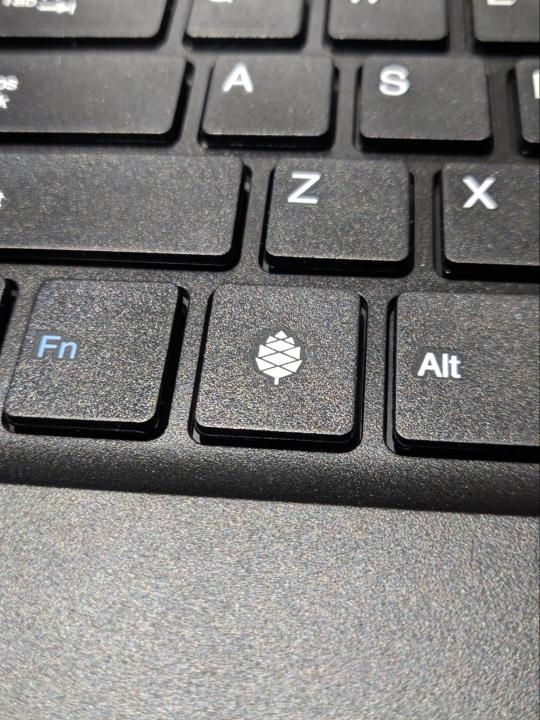
The only logo you’ll find on this entire device. Image: Ernie Smith
The Pinebook Pro’s hardware does the right things right—and cuts corners thoughtfully
Most companies want to scream out their brand name at you everywhere. Not Pine64, the community-focused maker of single-board computers that has done a lot of branching out in the past year or so.
On its latest laptop, literally nothing on the outside signifies that Pine64 was responsible for building this machine, minus a small pinecone logo on the key where most manufacturers might put a Windows logo.
If there’s a reason for that, it’s rooted in the community around this machine that drives the Pine64 project forward. In an interview from a couple of months ago, Pine64 community manager Lukasz Erecinski told me that the while certain hardware decisions were driven by developers in the space and people in the community.
“We listened and took note of the features the community truly wants, such as privacy switches for the camera, microphone and radios; modern IO interfaces; no excessive branding; end-user repairability, and we tried to deliver the best laptop we can,” he explained.
The delivery part is admittedly not easy for something like this. It took me about two months to get the device directly from Hong Kong, and the Wuhan coronavirus could cause delays for future units. Mine was one of the first units Pine64 produced that had a U.S.-centric ANSI keyboard; all of the devices released before the one I received this month used an Eurocentric ISO keyboard. The manufacturing process here is small, bespoke. Erecinski and the firm’s other main figures are moving carefully as they put these devices into the world.
You’re not buying this machine because you’re looking for something simple and cheap—it’s not like the original Pinebook, a $99 device that is basically a proof of concept that a community-built laptop is an actual thing that could exist. (Linus Tech Tips reviewed it last year, though again, it’s a proof of concept.) You could hit up eBay or your local Target for a cheap Chromebook if you wanted that, and skip out on the wait.
Rather, it’s a weekend-warrior machine, a product for people who think ARM is awesome, who think Linux is awesome, and who like the idea of developing on native hardware, or who want an actual keyboard, rather than a cheap tablet. (Side note: Pine64 is also working on a Linux-based tablet now. And a smartphone. And a smartwatch. Like I said, they’ve been busy.)
There’s a general understanding that, even if this device is only $200 plus shipping, people are doing to get more than $200 of use from it. From that front, I think they did a great job making the device feel nicer than the price point might suggest. The case, with its magnesium trims and plastic top case, wears its budget status thoughtfully. The decision to put metal on the outside, sandwiching a plastic interior, feels inspired, as it’s usually the opposite of what many Chromebook-makers do. It’s a great example of stretching a tight budget in a thoughtful way.
And that’s a common theme of the device, whose creators invested in things users would want (a relatively-beefy-for-budget ARM device, a 1080p matte screen, a useable keyboard, a USB-C port). Sure, corners were cut, but they were cut in places where it makes sense to trim, where the price tag makes them easy to explain away. A few examples:

The trackpad is tiny and plasticky, but perfectly usable. (Suggestion: Don’t click; tap.)
The outer case is a fingerprint magnet in a way most laptops are not, to the point where you wish they gave it an extra layer of coating. Fortunately, it’s also quite good for stickers, which I recommend you use for covering this thing.
And the speakers are cheap, in a bad way—but the Bluetooth works, as does the headphone jack. You don’t buy a device like this for the speakers.
You’re willing to forgive a lot because of the fact that this is a team of experimenters that was willing to put their necks out for a group of people that find a non-Intel-based laptop an awesome proposition. I mean, I certainly did.
It doesn’t come with much in the way of warranty—just a month—which is almost freeing in a way. You can break it, but you can also break it, if you get my drift. It’s not like you spent $2,500 on it.
And even amid the compromises, the device has a huge advantage over your average Chromebook in one important place: The ease of repair and modification. You can open this machine up and replace things. The default eMMC storage can be upgraded; you can get an adapter to install an NVMe SSD blade; and because the device has single-board computer roots, it’s not outside of the realm of imagination that you might be able to put another board inside of this machine in the future, while reusing most of the other parts. This is a $200 laptop with an upgrade path, and that’s a rare thing in 2020—especially for a low-stakes device like this.

There didn’t appear to be anywhere to screw in the NVMe adapter, so I just held it in place with that big yellow sticker. I’ll eventually switch to double-sided tape.
As a part of my research into this, I got a hold of an NVMe adapter (sold separately, delivered much quicker than the computer itself) and tried installing a drive myself. The results weren’t perfect: The adapter doesn’t seem to naturally fit anywhere, and a sticker, announcing changes to the device’s internal design, blocked the spot for the ribbon adapter. When I removed that sticker, I got the ribbon cable in, only to find that there is seemingly no easy way to fit in the adapter, which partly goes under the trackpad. It was just hanging out. Fortunately, I had the sticker to go where screws couldn’t. (I joked on Twitter that it’s a load-bearing sticker.)
There are things that one could quibble about with this design—the hinge could stand to go back a little bit further, for example, and backlit keys would definitely be useful—but I think that they pulled off a lot in an extremely tight budget.
The battery life on this is insane—8 to 10 hours easily. And because it doesn’t use a ton of power, it can charge off a cell phone’s power brick, as long as it uses USB-C (though a barrel plug charger is included). If you were backpacking across a continent and wanted the most lightweight and battery-packed device possible, the Pinebook Pro would be a contender.
There were some areas where the device buckled a bit in my testing. For example, while the device is technically capable of 4K video, plugging it into a USB-C adapter on my 4K monitor was a strugglefest. I’m sure that, if I keep tinkering or find a different cable, I can get it to work. Just like a lot of other things here.
Because honestly, that’s the point of this device.
“Our end-users are very well informed, usually technical and specifically want an ARM laptop.”
— Lukasz Erecinski, discussing the user base for Pine64 devices, which is often very community driven and in the open-source spirit.
Software considerations: Get ready to tinker
The first time you boot into your Pinebook Pro, you’re greeted with a red intro screen, complete with Pine64 logo (the same one on the keyboard), that says, “Open Sesame.”
That description feels pretty accurate. This is a device intended in many ways for discovery of the Linux ecosystem, its benefits and quirks, and what might or might not work out of the box. You don’t buy this because you want to save money that you’d otherwise use for a Chromebook; you buy it because you want to be able to screw around a bit.
By choosing an ARM-based device over x86, you’re cutting down your options for both operating systems and software, but there’s still plenty of stuff there. Most of the major browsers have ARM variants, most notably Chromium and Firefox, and I found the ARM version of Vivaldi quite nice. YouTube playback was perfectly serviceable, and I ran into very few situations where I couldn’t install an app because it had not been designed for ARM-based Linux. There’s reason to expect that situation to improve in the coming years, thanks to the rise of hobbyist computers like this.
So, what about the operating systems? I think this is where my viewpoint gets a little mixed. The default Debian-based build included, with a MATE-based graphical interface, is simple and spartan—not as polished as some of the x86-based alternatives, but still offering plenty to work with. It does the job. If you’re just looking for the machine to work, this is probably the default you’ll want to stick with.
Fortunately for those wanting more than that, trying other operating systems is very doable—with the included MicroSD slot, I was able to throw in different cards and try out numerous community builds that supported this device. With the exception of the Android build, I was able to get every one I tried to work with varying levels of stability.
Chromium OS worked decently for surfing the web, but the offered community build had some stability issues and didn’t allow for easily installation of the software’s pretty-good Linux capabilities. As it’s not a pure Linux build it’s likely not getting as much attention as some of the others, but I hope that changes, as it’s a fairly decent way to surf the web on the cheap and it has some great stretch capabilities.
The Manjaro build (which uses a KDE Plasma desktop interface) was nice, though not my personal cup of tea, as I tend to be more comfortable in Debian/Ubuntu terminals. Probably my favorite of the bunch, though, was the Ubuntu MATE community build, which is more customizable than the default Debian MATE build—although, like Chromium OS, it had some quirks, most notably some compatibility issues with the NVMe drive that prevented the laptop from going to sleep.
If you’re looking for a Linux experience with training wheels, this probably isn’t it, and you’ll be happier setting up an old x86 laptop to try the more diverse ecosystem of Linux variants—among them System76’s simple and thoughtful Pop OS Ubuntu variant, the Mac-like Elementary OS, the switcher-targeted Zorin OS, and the highly polished Chinese-made Deepin.
But I don’t think that’s necessarily a knock on the Pinebook Pro. You should get it because you know you’re going to spend weekends messing around with random settings, or programming. And when you do get things where you like them, you get a device with a nice keyboard, a long battery life, and a fully repairable interior.
This ecosystem is still fairly young, and young ecosystems grow older and more diverse over time. This comes with good sides and bad sides. While you can tinker to your heart’s content with a device like this, it also means that you’re at the mercy of fellow tinkerers when something doesn’t work quite right. That might just lead you to a solution, but because it’s relatively early days in the world of ARM-based laptops, you’re stuck if something doesn’t work.
In a year, the operating system situation is likely to look a lot different because there’s a community pushing it forward. If you buy this, you’re buying into the community as much as the device—and Pine64 has a really interesting community right now, one that will become fundamental to its future growth.
And with that in mind, you can see the potential down the line. In our interview, Erecinski noted that there is room for system-on-a-chip (SoC) gadgets to eventually become useful to more than just the tinkerers that will buy this.
“I feel that we are getting very close to ARM Linux desktop computers being viable as a choice for non-technical end-users,” he said. “We aren’t there just yet, but many ARM SoCs are (at least in theory) perfectly capable of running full desktop environments and software for these SoCs is getting better by the day.”
Just as the original Pinebook was a necessary step to stake out the market, the Pinebook Pro helps set the stage for an eventual maturity. For people that buy this, living through the growing pains is basically the fun part.
“When I see Raspberry Pi-shaped things or slightly bigger, or even smaller, I think to myself, ‘Well, we’re just where the PC was in 1985’—you know, way cheaper than the expensive stuff. People make fun of it, but it’s going to get better faster than the older technologies of stuff. People are going to try things out just to try them, and maybe they’ll succeed.”
— Ed Vielmetti , an employee of the cloud firm Packet and a former journalist, discussing the current shape of the market for ARM-based devices, which he has helped to evangelize through his role with Works on Arm, a collaboration between Packet and Arm that aims to make the case for ARM in data centers.
The interesting thing about the Pinebook Pro is not that it exists and works effectively, but that it paints an image of a future where ARM chips could genuinely prove a better use case on the go. The fact that these chips have found a home in our smartphones and connected devices makes one wonder about the long-term potential of a device that took those skills back to more traditional computing form factors.
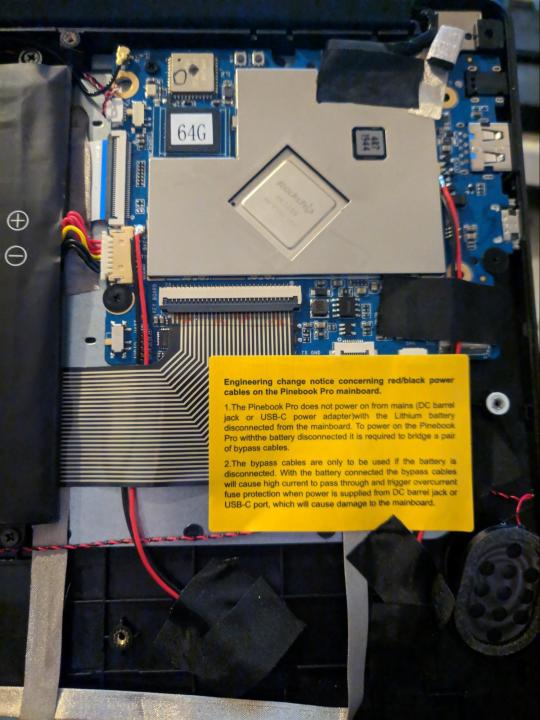
The board at the center of the Pinebook Pro.
It would be a fascinating homecoming of sorts for a chipset that gained momentum in low-power use cases, but whose roots are actually in desktop computers produced by the British firm Acorn.
Certainly, there have been efforts to bring ARM to the laptop realm—most notably the Microsoft Surface Pro X, released last year, that featured impressive hardware, although reviewers were less impressed with the compromised software. Ed Vielmetti, a former journalist who has helped ARM’s reach in the data center through his employer Packet, has tried some of the Windows-based ARM machines, which he notes often have impressive battery life and connectivity compared to equivalent Intel devices.
But Vielmetti, who first gained a professional interest in ARM through exposure to the Raspberry Pi when working on a solar energy project, noted that in many ways, the play for the ARM chipset in more traditional computing form factors is in the long term—rather than right now.
“If it’s like this quarter, something has to be on for some of us this quarter, then you probably want to be, you know, parked very close to what your customers use,” he told me in an interview last summer. “But if you’re looking a little bit out or even further out, and you’re looking at the landscape of changes in the chip industry, and you want to target your software at the people who have the hardware that’s the best, then I think you have to be looking at ARM.”
And there has been growing interest in this specific proposition. Last year, for example, Linus Torvalds noted in an online discussion that there was a growing need for ARM developer boxes if ARM is to have a shot in the world of servers. “Without a development platform, ARM in the server space is never going to make it,” he noted. (The Pinebook Pro is a good start.)
And then there’s the general consumer level, which has seen some exposure to ARM-based laptops running Chrome OS. The wildcard, of course, is Apple, which has long been rumored to be working on an ARM-based Mac. Both Vielmetti and Erecinski noted it was well-positioned to push things forward.
“They have extensive experience with ARM from their phones and their kernel, and presumably also much of the stack already runs on the architecture,” Erecinski said. “Perhaps more importantly, Apple has very loyal customers who would buy an ARM laptop with little or no reservation.”
There are a lot of ways this could end up looking, and Pine64’s image of an ARM-based future may not be the one that wins in the market, although it makes an intriguing present. Another potential path forward involves a recent Kickstarter success story called the NexDock 2, which effectively is a laptop-like shell for ARM-based smartphones with built-in desktop support. It makes sense—after all, many Android phones are already more powerful than desktop computers.
Maybe the future of ARM computing looks like the Pinebook Pro; maybe it looks like the NexDock 2; maybe it even looks like whatever Apple is rumored to be working on. But we may be on the cusp of a future where a chipset famously used in smartphones starts appearing in more traditional computing forms—and the Pinebook Pro shows that the tinkerers are out front here.
Pine64, by building this device and others, is for now at the vanguard of ARM-based computing, but its goals are more modest than most. Speaking about its efforts to support a Linux-based phone ecosystem—another area where Pine64 is at the vanguard—Erecinski underlined the firm’s simple, open-source roots.
“We are not out to sell a million units, dethrone Android and iOS, or build a PINE64 empire,” Erecinski explained. “This project will never be a financial success because we make no money off it—we donate all revenue to our partner projects building the OSes. But that is besides the point.”
This $200 Laptop Is Like a Chromebook You Can Hack syndicated from https://triviaqaweb.wordpress.com/feed/
0 notes
Text
The Lost Secret of 860 Evo Vs 970 Evo

Why Almost Everything You've Learned About 860 evo vs 970 evo Is Wrong
The Lists everyone ought to be looking at if selecting the ideal GPU to purchase. SATA is an typical internal relationship user interface for connecting a troublesome drive to the rest section of the system. You could have to put in a BIOS update for the own plank.
Samsung's 970 Evo can be really a amazing driveway, and it justifies consideration with a wonderful offer of additional wonderful SSDs. It reckons the time is ideal to get a fresh drive inside this multipurpose collection. Only examine the form of speed we saw from the former creation Samsung 960 professional. So if you're thinking about Rendering on a Laptop, bear this in your mind. This means you may carry it to where you need or connect for some other notebook or even computer. If you're in want of the tablet or inexpensive note book for browsing the web and watching a few flowing media, eMMC storage ought to be just fine.
Let us search at PCWorld's top selections, and then dip to exactly what matters to search to get in an SSD. You are going to only need to pay for a modest extra on it. Any way you slice this, now's a great time for you to get SSD pushes. The ordinary duplicate evaluation times will likely be different based on capacity, because of distinct cache sizes and other things that are associated. The remainder of this text describes the optimal/optimally way to do this particular. One is extremely superior, however, it also will not indicate you ought to always favor it. There are a couple anomalies but generally, it is a excellent curve.
Changing to your hard drive drive would be the absolute most useful update you will bring about your PC. Look carefully at the Motherboard makers Website to become certain that the Card configuration you're aiming for is supported. Hardly any users may write outside the cache frequently, and 850MBps is still a rather decent transport speed.
There's undoubtedly an industry on this, specially in the spending funds laptop type. Even the total amount of entrance for SSD gambling is dropping every season, also when you find it possible to pay for to pay for only a little more compared to price tag on a new $60 match, I strongly recommend jump on board. Obviously, the true comparison between each one among these simple forces comes down to speed. I am not certain if the upgrade would get paid a difference that's why I'm asking. From the subsequent article, we will look at the differences between SATA and PCIe SSDs and what you have to learn to create a educated choice when purchasing an SSD. Regardless, it truly is the degree of stamina that the drive offers which is wholly unprecedented. Think about choosing usually one that is acceptable for you personally by deciding upon the purchase cost range, brand , or requirements that suit your own wants.
Maximum speeds are rather near these claims. These push are created to go tens of thousands and tens of thousands of files in just two or three moments for LOD scalable gambling as found in Lumberyard based games. We've tested several drives to discover the most useful SSDs for any application case. Strong Condition Drives arrive in an array of internal and external design factors. Mechanical hard disk drives are getting to be cheaper and more economical as SSDs slowly and gradually begin to choose their location in the market place. To describe, actually merely a fantastic mechanical drive will simply hit some of those speeds.
Take a glance in PCWorld's guide to the best external drives in case you're browsing for a portable storage option. In the event that you'd like storage which may deliver info as rapidly as possible, you are going to need to get a peek at some PCIe SSD. Whether you will need certainly to prevent eMMC storage is more predicated on your financial plan and that which you're applying your own unit for.
Generally speaking, any SSD is going to be considered a superior update on the catchy driveway, as well as a drop in price sometimes requires a drive from the base of the record to the top. If you choose to obtain an NVMe SSD, then be certain that your personal computer can deal with it. Make certain you are able touse an NVMe SSD just before getting a single, and also be cautious you will need 4 pci e lanes out there to be able to utilize it into its whole potential. Which means you've found an SSD which is generally quicker, particularly inside the draft performance empowered by this enhanced Phoenix control, and one which is at the identical price because the drive it's replacement. Additionally, x4 SSDs are more common than x-2 SSDs and never that considerably costlier, so you may additionally go with that. Picking the ideal SSD isn't as straightforward as it was. These would be the very most useful SSDs for gaming in this time.
For the previous few decades, Samsung's Evo family of NVMe solidstate drives are rated as the most best SSD by people and a number of different publications within the company. Now's solidstate landscape is entirely unique. This gallery indicates that the entire collection of overall effectiveness outcomes. Windows 7 has no a incorporated NMVe motorist in its installment app, which is the reason the 960 EVO isn't found. Take note that the 1TB version goes to be the first from the gate. This really is really a significant bump for anybody taking a look at Samsung's new EVO drives. Which could possibly be an issue for several technical workloads, but in the event that you take into consideration the drive's overall capacities and mouth watering price-per-gigabyte, it is a stellar economical alternate for lots of men and women, specially if you are contemplating the bigger 2TB along with 4TB capacities.
0 notes