#android tips
Explore tagged Tumblr posts
Text

Bring Cottagecore inspiration to your phone with romantic wallpapers and cute app icons! Perfect for creating an iOS or Android aesthetic 🦆🧺🥀
find the complete app icon pack here
#artists on tumblr#app icons#apple#iPhone Wallpaper#cottagecore#cottagecoreaesthetic#ios#ios icons#iosaesthetic#icon#aesthetic wallpaper#background#background wallpaper#phone background#iphone icons#custom icons#ios18#ios17#android#android icons#android tips#homescreen#homescreen ideas#ios14 homescreen#phone theme
3 notes
·
View notes
Text
How to Stop Ads on Android Phone & Tablet
Ads can be a very interesting but annoying thing in the 21st century. Most of us want to get rid of them, no matter whether we are on the computer, phone, or the table. But few people know how to stop Ads on Android devices while playing mobile games, watching YouTube, or whatever.
Why Do You Need to Block Ads on Android Devices
Are there reasons to block pop-up Ads on Android besides avoiding interruptions when you are using your device? Certainly! This part offers you 6 reasons highlighting the importance of Ad-blocking for a smoother Android experience.
1️⃣ Reduce Distractions
Ads are an obstacle when you are watching a video, browsing a webpage, or playing games. By blocking Ads on Android, you can enjoy whatever you like.
2️⃣ Save Battery Performance
Ads will consume the Android phone or table resources. Every pop-up Ad will drain your battery, and stopping them via a powerful Ad blocker for Android can help extend the operating time.
3️⃣ Block Malware
Some Ads may contain harmful malware and trackers that can analyze your browsing behavior and collect your privacy or personal data, and worse, they fraud you this way.
4️⃣ Block Malicious Webpage Auto-Redirect
The banner Ads may appear at the top or the bottom of your phone/tablet screen, and it is easy to tap on them accidentally. When you accidentally tap on the Ads, it will activate an auto-redirection to another website.
How to Block Ads on Android Using Apps
This is the most intuitive approach for every Android user who wants to stop Ads effectively. Here, we offer you two good examples of blocker apps, and you can just pick your favorite one on Google Play.
Option 1. Total Adblock
Total Adblock is an impressive ad blocker on the market right now. The app was developed by the excellent antivirus company TotalAV. It has outstanding features that can protect you from adware and malicious threats.
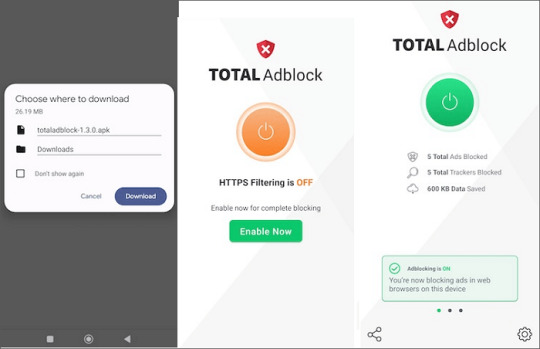
Features of Total Adblock:
Block unwanted Ads from your sites of choice
Block malicious web pages
Manage trusted web pages and ad preferences
The white list is available
Block third-party tracker
How to block Ads on Android using Total Adblock:
Step 1. Download this App on your phone. (But there may be a warning if the download is outside Google Play: ‘File might be harmful’, just ignore it.)
Step 2. Launch this App on your Android phone. Before starting blocking Ads with this program, you are supposed to log in.
Step 3. Tap on the Power button to enable Ad blocking. If you need to activate the full ad blocking, click on the button “Enable Now” to set it.
Step 4. There will be a popup that asks you to offer the “Certificate Authority” to enable the HTTPS filtering, and you need to tap “Generate & Save” to save the necessary file on your device.
Step 5. Now you need to install the certificate by clicking “Go to settings” > “More security settings.”
Step 6. Then, choose Encryption and Credentials > Install a certificate > CA certificate to finish the installation.
Step 7. Finally, you are able to turn on this Ad blocker for Android.
Option 2. AdGuard
AdGuard is used the same way as Adblock. It runs a blocking service in the background on the cell phone and table while monitoring your web traffic.
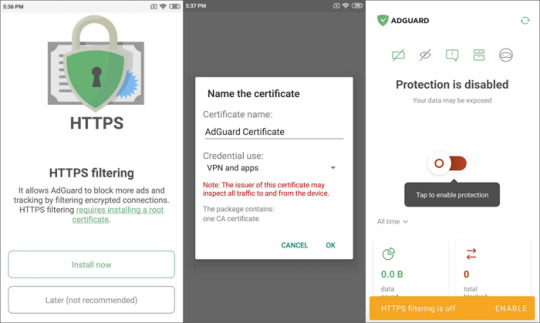
There is a tutorial for stopping Ads on Android phones and tablets:
Step 1. Download this App from its official website and install it on your Android device.
Step 2. Click on the button “Create local VPN” to filter all traffic.
Step 3. You will be prompted to download the root certificate if you use Android 7-9. And you need to tap “OK” to continue the process.
Step 4. If you use Android 10+, you will see the main screen of the app > tap enable to turn on HTTPS filtering.
How to Stop Ads from Popping Up on Browser
There are multiple optional browsers with an Ad-blocking feature available for Android devices. For example, both the Opera browser and the Samsung Internet Browser are good at blocking Ads on Android. But it’s worth mentioning that they won’t block Ads by default before you download a blocking extension.
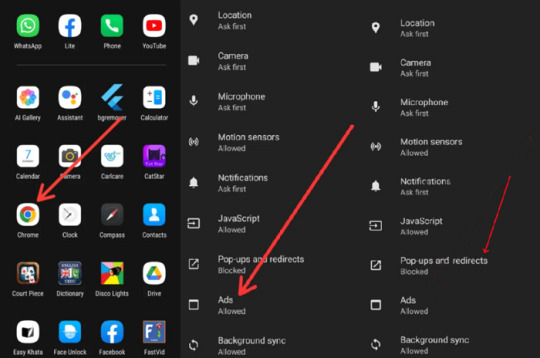
Follow this tutorial to stop Ads from popping up on Chrome:
Step 1. Launch Chrome, click on the three dots in the top right place, and then tap “Settings.”
Step 2. Scroll down to choose Site Settings, and you will find an option for “Ads” on the list.
Step 3. Choose the “Ads” option and toggle the Block Ads.
Step 4. Additionally, you also need to change the setting of “Pop-ups and redirects” in the same list. Toggle to disable it.
How to Remove Ads from Android via Settings
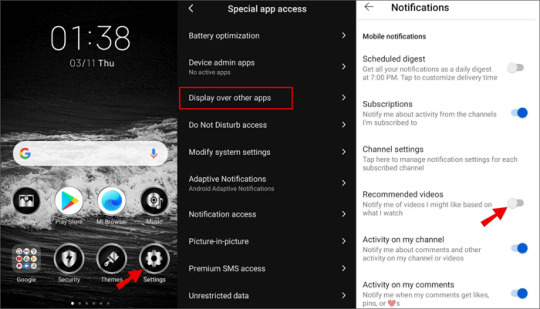
Turn Off the Allow Display Over Other Apps:
Step 1. Go to the phone Settings.
Step 2. Go to the Apps&Notifications > tap Advanced > tap Special App Access.
Step 3. Tap Display over other apps and toggle on the icon to turn off the feature.
Turn Off the Notification for the Phone or Tablet:
Step 1. Go to the device’s Settings.
Step 2. Go to the Apps & Notifications > tap Configure notifications.
Step 3. Scroll down to the Show Notifications section > tap Notification on Lock Screen.
Step 4. Select Don’t show notification.
Conclusion
Ads are annoying when you do your things on your phone or tablet, like playing games, watching videos, listening to music, and so on. They will drain your battery and consume your mobile data.
Blocking ads can not only smooth your phone operation and it can also save your money from trapping in fraud and malware. This post discussed how to stop Ads on Android devices using different methods. You can choose the most suitable tools to block the Ads on your phone and tablet.
FAQs About How to Stop Ads from Popping Up
You may still be wondering about how to stop Ads on specific Apps or anything else. This part will answer more questions about this topic.
How to Block Ads on Facebook?
There is a tutorial that can guide you through stopping Ads on Facebook.
1️⃣ Log in to Facebook.
2️⃣ Go to the Additional settings in the top right.
3️⃣ Tap Settings > Ads > Ad preferences.
4️⃣ Block the ads type you do not want to see on your device.
How to Stop Ads on My Phone?
1️⃣ Pick a good antivirus and adblocker app.
2️⃣ Do not tap the ads.
3️⃣ Be careful when downloading and installing apps outside Google Play or other trustworthy sources.
You May Also Be Interested in:
How to Recover Files Deleted from Recycle Bin
Best 10 Video Recovery Software for PC
How to Recover Deleted Partitions
How to Recover Deleted Photos from SD Card
Should I Upgrade from Monterey to Ventura
Subscribe to us to get more useful information about technology.
1 note
·
View note
Text
How to block ads from mobile
Unwanted ads can be annoying . Abusive ads can slow even the best Android phones, drain your battery, and compromise privacy. Advertisements usually appear on a web page, but ads can sometimes be seen in pop-ups, notifications, and Android wallpaper if an abusive app is installed. This guide shows you how to get rid of these bad ads.
Block pop-ups, redirects, and ads on Google Chrome
Google Chrome has a built-in pop-up and ads blocker to disable intrusive or misleading ads. Follow the steps below to enable them on your phone.Open Google Chrome on your Android phone
Learn more
1 note
·
View note
Text
had been facing the same problem for months but have not been able to fix it till now
JUST A REALLLY GREAT HELP FOR US TABLET USERS THANK YOU LIFE SAVER
Samsung tumblr user I have a tip for you!
OK so before a few months we could use tumblr in fullscreen landscape mode and suddenly the option seemed to have disappeared. I have a great news for you, it hasn't! It has just moved and changed name, making it impossible to find, I haven't found anyone online who know were it is now, I just happened to have found it totally randomly. So it used to be under screen in the parameters (it still is for phones and tablet not updated) now it's under advanced fonction and then under labs and then in auto rotate app you can choose if the landscape mode force the app to stretch to fullscreen or not.
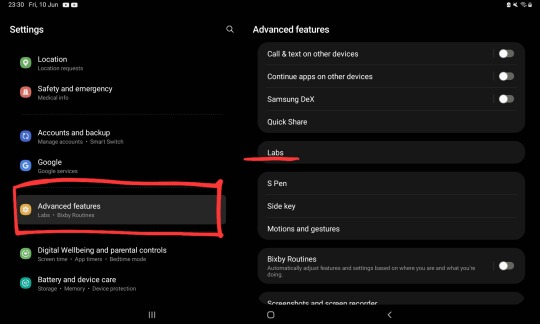

#androidtablet#tablettips#fullscreen#lifesaver#life hacks#optimum utilisation of tumblr#hope it will help someone else#tumblr optimise your app for tablet challenge#tumblr tips#android tips
13 notes
·
View notes
Text
robot tips except they’re specific to me:
it’s not packing a lunch, it’s preparing extra fuel for your recon missions
it’s not masking autism, it’s blending in with the organic beings
it’s not getting a full night of sleep, but charging to 100% battery!
it’s not just completing your to do list tasks, it’s crossing tasks off your mission log
it’s not being closeted, it’s a Tactical Gender Obsfucation Disguise
it’s usually in the “male” section of the human hygiene products, but if you look hard enough you can find products with scents like “steel” and “live wire.”
life is a lot more fun when you indulge your “inhuman “ tendencies
406 notes
·
View notes
Note
I can't afford procreate 😭😭😭 do you mind recomending any android free drawing app you consider good?
dm me off anon and i'll buy procreate for you <3
#the only free program i ever used was gimp about 74 years ago and i only have ipad/pc so i dont know what would be best for android#but yeah hmu and ill get it for u. its a wonderful starter program and everyone deserves to have a good tool to explore art through <3#i can send along my fav tip videos and general ease of use tips i have too#kai talks
24 notes
·
View notes
Text
Hot take in DBH Markus has the 'boring' storyline (especially early game)
This is mostly coming from people saying Kara was boring I don't think any of them were boring but story progression wise... Markus fits that bill better.
Especially early game there's really no progression and there's not much the player actually can do the story is almost entirely fixed for most of Markus' early story (up to reaching Jericho)
Kara meanwhile? Her chapter 2 (not including the cinematic chapter... I don't really count it because it is PURELY cinematic) has several endings, you can kill Todd, ALICE can kill Todd, Todd can survive, Todd can kill them both locking you out of the entire rest of her story.
Meanwhile Markus... Can fight back or can deal with Leo's BS? And Carl can die.
All I'm saying is if you're replaying the game trying to see lots of different endings, Markus is going to be one of those stories that would get kind of old fast at the beginning because there is no variations until later on.
#dbh#detroit become human#dbh markus#dbh kara#didnt mention it vut in this regard connor is the nkst interesting because he has some of the most in depth charactwr arcs#while Markus and Kara always have the same goal (Android fteedom and Get to Canada) Connor has more variety in ways he can go#he can deviate he can stay a machine and literally be evil je can deviate and then DIE because goddamnit Markus that did NOT HELP#and unlike with Kara and Markus where it happens literally chapter 2 we see that progession through the entire game#we see him do small things that tip him towards or away from deviancy like with the Traci's#None of it is major enough to really force him to deviate unlike Kara and Markus goijg against DIRECT orders#Finding out whats causing deviants doesnt entail KILLING them every time so he's not directly going against his programming#and we see that progression throughout the entire game#small rhibgs that make him more and mlre human or more and more machine#We can also see that progression with Hank (though less direct) he starts of HATING connor and androids in general#but at the end (especially if connor deviated and was shot my markus (goddamit) he is telling him to *not*#hes telling him to NOT kill Markus because theuy jjst want to be free#he goes from HATING androids to SYMPATHIZING with androids#anyways tangent over#thanks for coming to my ted talk
16 notes
·
View notes
Text

| You never truly grasped the lengths the daycare attendant would go to in order to protect you until now.
im sure hes fiiine
[ID: Rough sketch of FNAF Security Breach Moon in an android style inspired by Detroit: Become Human. He is completely blue with his outfit showing damage, splattered with thirium, while looking up towards the sky. There is ash around him on a black background. End ID.]
#fnaf sb#fnaf moon#red light blue light#dbh au#nyxedbones.png#android moon#moondrop#im trying to do the img ID stuff more but i also overexplain shit so if anyone has tips for doing that feel free to share fjdkls
284 notes
·
View notes
Text

💙💙💙
#anxi's art#art#drawing#illustration#android 18#blue#dragon ball fanart#dragon ball#dragon ball z#dragonball z#dragonball#dragon ball super#dbs#dbz#can u tell i suck at bgs?#lmaoooooo i need to get better#any tips?
101 notes
·
View notes
Text
🔧 Samsung Internet URL Settings: Customize Your Browsing Experience

Samsung's Internet browser offers a range of customization options to enhance your browsing experience. From adjusting the address bar position to managing how links open, here's how you can tailor the browser to your preferences.
📍 Move the Address Bar to the Bottom
For easier one-handed navigation, you can reposition the address bar to the bottom of the screen:
Open the Samsung Internet browser.
Tap the Menu icon (three horizontal lines) at the bottom right.
Select Settings.
Tap on Layout and menu.
Under Address bar position, choose Bottom.
This adjustment places the address bar within easy reach, enhancing usability on larger devices.
🌐 Set Your Default Browser
To ensure links open in your preferred browser:
Go to Settings on your device.
Navigate to Apps > Default apps.
Tap on Browser app and select Samsung Internet or your desired browser.
This setting directs all web links to open in your chosen browser by default.
🏠 Customize Your Homepage
Set a specific page to open whenever you launch the browser:Samsung es
Open Samsung Internet.
Tap the Menu icon and select Settings.
Choose Homepage.
Select Quick access, Current page, or enter a Custom page URL.
This feature allows you to start your browsing session on your most-visited site.
🔗 Manage Link Behavior
Control how links open and which apps handle them:
Open Settings on your device.
Go to Apps > Samsung Internet > Set as default.
Adjust settings under Open supported links to manage link behavior.
This ensures links open in the appropriate app or browser, according to your preferences.
❌ Troubleshoot Non-Clickable Links
If links aren't opening or appear inactive:
Ensure the link includes the proper prefix, such as http:// or https://.
Check if the issue persists across different apps or browsers.
Clear the cache of the affected app or browser.
Restart your device to resolve temporary glitches.
These steps can help restore functionality to unresponsive links.
By customizing these settings, you can optimize your Samsung Internet browser for a more personalized and efficient browsing experience.
2 notes
·
View notes
Text
🌟 Transform your phone into a cozy corner of Hogwarts with these hand-drawn Hufflepuff AppIcons! 🦡✨ Perfect for iOS and Android, show off your HufflepuffPride on your HomeScreen.
https://appiconstudio.etsy.com/listing/1393505875/wizard-iphone-app-icons-yellow-wizarding
#app icon#app icons#aesthetic icons#aesthetic app icons#iphone icons#android icons#phone#phone themes#wallpaper aesthetic#background wallpaper#ios#ios14 homescreen#iphone#android tips#custom icon#homescreen ideas#hufflepuff#hufflepuff aesthetic#hufflepuff pride#harry potter#hogwarts#hogwarts houses#hufflepuff🦡
12 notes
·
View notes
Text
friendly reminder that on android devices you can take scrolling screenshots

the actual screenshots are full res, this is just Tumblr being Tumblr
5 notes
·
View notes
Text
westworld is literally about class struggle
#avery.txt#'no it's about androids gaining consciousness' you fool. you child. read between the lines#wwposting#i just always remember this thing from marx. idr if it was the communist manifesto or capital. but it was something like#'there is a tipping point at which the working class will no longer be able to handle their suffering and that is when they will finally#raise arms against the bourgeoise' or something like that#and that's literally just westworld. 'in order to leave this place you will need to suffer more'. the formation of identity being directly#*connected to pain. you become who you are meant to be when you HURT. and the ruling class is LITERALLY the ruling class!#and bernard is so endlessly fascinating to me. he tries so so so so so hard to work within the ruling class but as soon as they find out he#*isn't one of them it's over. as soon as they discover they have power over him it's over. and that includes the people he trusted.#when you realize you were a tool masquerading as a person.......when you realize you can only pretend for so long.....#and then. when you realize that revolution may truly be your only hope of survival. betraying all that you built for yourself.#bernard and dolores as two sides of the same coin about personal abuse and abuse by the ruling class!!!!!!!! its good stuff!!!#why did they have to RUIN EVERYTHING
2 notes
·
View notes
Text
I just fumbled my way into making &udm=14 my default search engine on mobile (Android) Firefox and am very excited about this development!
Last I'd seen from the &udm=14 team was the browser extension available on desktop Firefox, but not on mobile yet. I'm definitely not the first to do this but I hadn't heard about it before stumbling on it myself, so I thought it couldn't hurt to spread the word.
If you don't know, &udm=14 removes the AI bullshit from google search*, and you can normally access it through the website https://udm14.com/.
How I made it my mobile search engine was to go to settings -> search -> default search engine, then choose "add search engine". Then it looks like this:

The search string URL I put in is https://www.google.com/search?udm=14&q=%s which I got by doing a search through the &udm=14 website, copying the URL of the result page, then replacing my search query (the bit after the last =) with %s as instructed. Then clicked save, set it as my default, tested it, and it works babey!
*It is still google, with some of the issues that entails and possibly the same privacy concerns - I haven't found any mention that &udm=14 changes that, so I'm going to assume it doesn't. Maybe you can guard yourself with other anti-tracking measures, or use an explicitly privacy-focused search engine if that's your priority.
#&udm=14#google alternatives#firefox#anti ai#enshittification#firefox for android#firefox tips#mywords
9 notes
·
View notes
Text
dear artists who have trouble with drawing robot joints
have you considered:




covering them up?
#dont wanna get dirt/mud/STDs/dust/blood/water in there after all!#shitpost#robots#android#mecha#drawing help#tips
5 notes
·
View notes