#excel concatenate
Explore tagged Tumblr posts
Text
so i'm preparing a data collection sheet in excel and i need the participants' ages
so i've been looking up their DOBs in our CRM & then tediously entering it into a calculator to get the age and then typing it into excel
when i literally just now realized, wait, i'm using excel, i can just type the formula in the cell and have it put the age for me
sigh
#chocolate life#also i got to learn how to concatenate cells today so that was fun#and the other day i learned how to copy & paste the values from a formula so you can get rid of the reference columns#maybe one day i'll actually be competent at excel lmao
3 notes
·
View notes
Text
Comparación de Funciones en Hojas de Cálculo: TEXTOBAHT, CARÁCTER, LIMPIAR, CÓDIGO, CONCAT y CONCATENAR
En el contexto de hojas de cálculo, las funciones TEXTOBAHT, CARÁCTER, LIMPIAR, CÓDIGO, CONCAT y CONCATENAR ofrecen herramientas útiles para manipular y transformar datos de texto. Cada una tiene su función específica para realizar acciones como formatear, limpiar o concatenar cadenas de texto. TOBAHT: Formato: TEXTOBAHT(número) Descripción: Convierte un número en texto con el formato de…

View On WordPress
0 notes
Text
learned a new fuckening excel formula
after doing this kind of work for 10 years professionally
it's something incredibly obvious but I was doing it with writing out formulas because I'm too smart for my own good
background:
"upper()" and "lower()" are used on text strings to change the case of the letters. so for example:
upper("apple") = APPLE
lower("Fuck You") = fuck you
and so...
sometimes I would want to make a name like
diane mononym
or
DIANE MONONYM
into
Diane Mononym
and so I would use left() and right() and mid() to pull that shit out carefully and re-assemble it together. I was going to keep it brief because it's a bunch of bullshit but I decided to sit down and write out the formula because the people ought to see bullshit if they really wanted.
below the jump.
before we dive in, let me explain some of the formulas here for your reference.
some stuff with strings:
upper([string]) make the string upper case lower([string]) make the string lowercase concatenate([string) put the contents together as a single string left([string],[number]) take X-many characters off the left right([string],[number]) take Y-many characters off the right trim([string]) remove extra spaces from the string
and some stuff with math:
len([string]) measures how many characters there are in a string for example: "diane" is five (5) letters long, "mononym" is seven (7) characters long search([desired character],[string]): this is used to find a specific character in a string. so like here we'll look for " " the space character. which will denote how far in number of characters into the string that is so for example in "diane mononym" the space " " is six (6) characters in, where the name would be split in half
and so the strategy is to split the name into two words, then split the words into two parts, the first letter and the rest of the characters
so here we go.
the written-out formulas:
A1 ="diane mononym"
B2 =CONCATENATE(
UPPER(LEFT(TRIM(LEFT($A$1,SEARCH(" ",A1))))),
LOWER(RIGHT(TRIM(LEFT($A$1,SEARCH(" ",A1))),LEN(TRIM(LEFT($A$1,SEARCH(" ",A1))))-1)),
" ",
UPPER(LEFT(TRIM(RIGHT($A$1,LEN($A$1)-SEARCH(" ",$A$1))),1)),LOWER(RIGHT(TRIM(RIGHT($A$1,SEARCH(" ",A1))),
LEN(TRIM(LEFT($A$1,LEN($A$1)-SEARCH(" ",A1))))-1))
)
blink yet?
let me annotate this to explain what's happening here.
here's the formulas, annotated:
A1 ="diane mononym" // I wrote this out
B2 =CONCATENATE( // combine this as one string
UPPER(LEFT(TRIM(LEFT($A$1,SEARCH(" ",A1))))),
// use the space character to find out where the space is and grab the left of the two words, take the first character from the left and make it uppercase
LOWER(RIGHT(TRIM(LEFT($A$1,SEARCH(" ",A1))),LEN(TRIM(LEFT($A$1,SEARCH(" ",A1))))-1)),
" ",
// use the space character to find out where the space is and grab the left of the two words, take the remaining characters from the right and make them lowercase
UPPER(LEFT(TRIM(RIGHT($A$1,LEN($A$1)-SEARCH(" ",$A$1))),1)),LOWER(RIGHT(TRIM(RIGHT($A$1,SEARCH(" ",A1))),
// use the space character to find out where the space is and grab the right of the two words, take the first character from the left and make it uppercase
LEN(TRIM(LEFT($A$1,LEN($A$1)-SEARCH(" ",A1))))-1))
// use the space character to find out where the space is and grab the rightof the two words, take the remaining characters from the right and make them lowercase
)
the laborious result:
A1 = diane mononym
B2 = Diane Mononym
This works pretty nicely and with the individual components broken out, you can even do funky stuff like reformat the name to something like
Mononym, Diane
but astute readers will note a specific limitation of this method. what if your person has three names (a middle, naturally),
you are completely shit out of luck.
may as well start this at 9 AM because this is going to take longer than it has to. I am not going today though because getting here writing this has already taken up the better part of an hour.
and I went searching for this because reformatting a name like "KATHERINE HENNESY TEMPO" into "Katherine Hennessy Tempo" would have devoured my soul
but the trick is to use if we're hypothetically tackling this is to be able to count Z-many additional spaces to break up but it's not dynamic. you need to keep adding formulas for each additional segment. hell on earth so let's not
and that's where I arrived at too. hm maybe I'm not too ambitious for my own good.
and so I found it immediately on a brief and mundane stack overflow page. behold. the new formula I did not know existed before today
PROPER()
which does that automatically.
just makes the first letters of a word............ Proper.
Dynamic Mixed Case.
GUESS I better go Fuck Myself
GUESS I BETTER GO FUCK MYSELF
guess i better go fuck myself
Guess I Better Go Fuck Myself
thank you for reading
edit: 20 min later

35 notes
·
View notes
Text
Violet is playing Microsoft Excel...
You're listening to an ms excel fractal played one column at a time! Imagine the spreadsheet is sheet music with higher pitches toward the bottom. (The pitch for each row is in column C.)

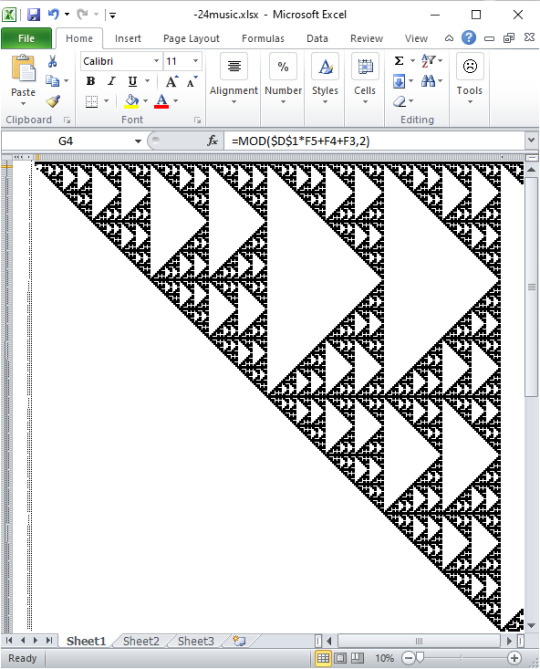
I made this sound in miscrosoft excel! I made it in desmos. I used excel to generate excel formulas that generate desmos formulas that play music.
I was inspired by this arcade machine i saw.
wanna see some formula gore?
https://www.desmos.com/calculator/ecyjwrrg63
the desmos code is generated by excel:
A261="\operatorname{tone}("&C2&",L_{"&(ROW()-259)&"}[\operatorname{mod}(o,l_{"&(ROW()-259)&"})])"
B261="l_{"&(ROW()-259)&"}=\operatorname{length}(L_{"&(ROW()-259)&"})"
C261="L_{"&(ROW()-259)&"}=["&D261&"0]"
D261=CONCATENATE ???
you can't ask excel 2010 for concatenate(a1:a3). it will only take concatenate(a1,a2,a3). So I had to generate a list of cells to concatenate.
??? was generated recursively by:
E260=ADDRESS(ROW()+1,COLUMN(),4,1) F260=E260&","&ADDRESS(ROW()+1,COLUMN(),4,1)
16 notes
·
View notes
Note
two questions
how do you make all those fancy graphs and stats about your writing progress
how do you write sci-fi without any science nerds jumping at you
thank you :>
i made an estimate of how many words i thought the second part would be, assuming the average word length would be 10k per chapter, then set up "=CONCATENATE((TRUNC((T24/T26)*100, 0)),"%")" in excel 2 make it pretty for me. the bar on my blog is just some ascii characters
i just write what i find funny and appealing, and try not to worry if its complete dog shit, or if others will like it . art is fundamentally about indulging and brother do i indulge . i'd break the habit of being afraid of an imaginary audience who could be potentially cruel -- you will encounter cruel, bad faith takes about your art the more you create . it'll feel bad and it'll suck a bit, but just block and ignore, and let yourself process those emotions without guilt . the joy of creation is absolutely worth it! :D
#stump asks#i highly recommend the tactic of just not engaging with shitty people online#i get shitty asks . i just delete them#it's about fostering appropriate patterns of communications in your private spaces#people want to start fights . there's no reason to engage with that#don't give people power they don't have in the first place#one other thing that helps: when you've actually made something it's a lot harder to be bothered by those who are overly critical#because they've not made a thing. they're being purely destructive#there's ways of dissecting and critiquing art that is constructive and you become better at recognizing those patterns the more you create#because ultimately all art is collaborative . we take and build upon each other . it's really cool and fun and energizing
19 notes
·
View notes
Note
Hiii <3
🪐 ⇢ name three good things going on in your life right now
🥤 ⇢ recommend an author or fanfic you love
🌵 ⇢ share the link to a playlist you love
🪐 ⇢ name three good things going on in your life right now
i am grateful to have a good life so i'm going to list three more!
i've been reading excellent books and talking about them with friends (looking at you, @newleafover and @alienfuckeronmain) and that is a lifelong sought-after and treasured experience for me, i'm loving it very much
last year i made a lot of work-life balance changes, and it has really been paying off lately, i have seen so many positive changes and growth in my creative life, inspiration and tenacity with writing, and overall happiness! you've also seen me on tumblr more, i think
i'm ordering sushi for dinner tonight
🥤 ⇢ recommend an author or fanfic you love
patricksitting is a long-time fave! i also love concatenation for most original concept. everyone knows by now i'm obsessed with document. and anyone going through it should read carbon's divorce fic, The way out is through, immediately.
i wish i was reading more recent peterick, send me some please.
🌵 ⇢ share the link to a playlist you love
i make playlists for everything i write, do, and feel! here is my playlist of love songs for my partner, it makes me all warm and fuzzy to listen to.
11 notes
·
View notes
Text
Conlang Year 2025 -- Day 17
Today, dear readers of this post from whichever platform you have found this, this day is where we get some meat on these bones, no longer scraps and morsels. Today, we have a chance to see some roots that this language could use. We got consonant, vowel, and syllable: now we can showcase some examples! The prompt as it stands states “create nonce forms of varying lengths…[deciding] how stress will be assigned to multisyllabic units.”
When creating my forms, I have moved toward using generators to give a list of random forms. There is a level of bias that is cut out in doing so, but whatever meanings the forms could have, I still have the creative liberty to decide. The first option I have used is a spreadsheet program, whether Excel, Numbers, or Google Sheets. The “CONCATENATE” formula does wonders and you can make the spreadsheet truly customizable, yet there is a learning curve when it comes to coding in the random generation. The second option is one I currently have been using both for my own projects and for LHAB, a website called Monke. I believe I had found it on Reddit one day and it had worked for me! The default example they have up is a toki pona form generator, so you know they got a good head on. There are some UI improvements that could be made, but for now, it’s a solid find!
I feel like I’m writing one of those recipes where I trauma dump before I reveal the goods. Here you are, hungry folx. Hope you enjoy all the forms! Stress is weighted in the proto-language. When there is an open and a closed syllable in a root, the closed syllable will be stressed. If the two syllables are of the same weight, the initial syllable is stressed. Monosyllables, by default, do not carry stress.
ˈɛn.mən
kun
ˈkɔ.a
vɔ
ˈpi.a
kaʔ
ˈnih.pah
ˈjin.vɛn
vuh
nun
ˈmin.xɔʔ
jɛh
ˈkʷih.vɛn
ˈju.i
ta.ˈmɔn
ˈhuʔ.nuʔ
hɛʔ
pih
xih
ˈkʷɛʔ.təʔ
ˈɾɛn.jih
vin
vɛn
jɔ.ˈɾun
ˈa.xu
ˈih.jə
ha.ˈkəʔ
ˈjuʔ.ɾa
ˈʔan.mən
min
ˈwa.ɔ
xun
wəh
ˈəʔ.ju
ˈtən.mɔn
nəʔ
4 notes
·
View notes
Text
I am so happy to be alive in a time where I can use the concatenate function on Microsoft excel
2 notes
·
View notes
Text
literally learn excel be in ur early 20s enter an office with middle age workers n woo them with basic functions like concatenate asykkjgd. ALSO the office computer screen is like huge im accustomed to 14 or 16 inches ok so i had two docs i needed to work on so i just dragged one to one half of the screen and the other to the other half and this supervisor came in to review and was like omg that's so cool ashkljhgg. i dont mean any of this is a negative way about my coworkers or older less tech savvy workers in general but like oh my gosh i feel so smart and validated! also it's cool bc when u enter the workforce they are teaching you so much from simple stuff like how to use the shredder and even how to use the specific water cooler so like having even basic tech savvy-ness like evens the playing feel lolz
8 notes
·
View notes
Text







📊 MASTER THESE 5 ADVANCED FORMULAS 🔥
Become the Excel Pro your team relies on:
✅ Textjoin – =TEXTJOIN(" ", TRUE, A2:D2) – Combine names, words, or data cleanly.
✅ Concatenate – =CONCATENATE(P2, " ", Q2) – Merge cells the old-school way (still works great!).
✅ Round – =ROUND(A3, B3)` – Clean your numbers fast.
✅ Roundup – =ROUNDUP(H3, L3)` – Always round UP like a boss.
✅ Int – =INT(O3)` – Chop off decimals instantly.
🚀 Work faster. Analyze smarter. Impress everyone.
💾 Save this NOW — you’ll need it!
👥 Tag an Excel buddy
👇 Drop a 📈 if you LOVE learning new formulas
🔔 Follow @Excelwithaj #bpaeducators for Excel glow-ups!
#ExcelMastery #ExcelHacks #AdvancedExcel #ExcelTipsAndTricks #ProductivityBoost #LearnExcel #OfficeHacks #SpreadsheetSkills #ExcelFormulas #InstagramLearning #ReelTips #anjsenglishhub #ExcelPro #BPA #BPAeducators
0 notes
Video
youtube
Excel Concatenate দিয়ে নাম Combine করো! #reels #excel #ytshorts
0 notes
Text
How to Keep Your Job When Competing With a Neural Network
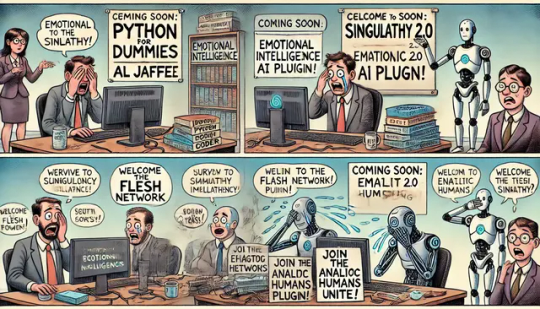
How to Keep Your Job When Competing With a Neural Network
An Insightful Guide to Staying Employed in the Age of AI Overlords, Spreadsheets with Souls, and Emotionally Intelligent Microwaves By the Editorial Staff of SpinTaxi.com — the last satire outlet still written by carbon-based lifeforms The Rise of the Algorithmic Aristocracy Once upon a time, humans got fired for being late, wearing too much cologne, or stapling important documents to their lunch receipts. Now, we get fired because a chatbot named NeuralNate-5000 made a pie chart that “really synergized the metrics.” Gone are the days when Steve from Accounting could coast by on Excel wizardry and passive-aggressive Post-Its. Today’s office gladiator arena is filled with zeroes, ones, and the cold robotic stare of your new co-worker, a cloud-based entity that knows how to spell “concatenate” and has never taken a bathroom break. So how do you survive? How do you keep your job when the breakroom coffee machine just got promoted to Senior Beverage Strategist? Read on, brave soul. Embrace Your Inner Sentient Coffee Stain AI might be smart, fast, and flawless, but you’ve got something it doesn’t: the ability to drop your salad in the copier tray and emotionally spiral. This is called humanity, and while it’s not currently valued by your employer, it’s technically still legal. Start using your human quirks as features, not bugs. Here’s how: Cry in front of the AI. Confuse it. Make it ask, “Are you leaking?” Bonus points if you name your tear puddles. Use sarcasm in emails. No bot can match your ability to imply ��go to hell” with a “Thanks in advance!” Bring a dog to work. The AI won’t know what to do with it. Just watch it loop trying to determine if it’s a chair. Invent a Title So Vague It Can’t Be Automated Look around. The AI took “data analyst,” “copywriter,” and “supply chain manager” within hours. But Chief Vision Alignment Officer? That’s pure human BS. Invent your job anew. Call yourself: Narrative Architect of Internal Synergy Interpersonal Latency Buffer Senior Executive of Vibes Even a GPT-10 won’t touch that. Why? Because there’s no dataset for "vibes." Perform Public Displays of Relevance You’ve got to remind everyone—especially the C-suite—that you still exist. And that you can vaguely contribute to quarterly goals without crashing a server. Try these subtle acts of survival: Walk into meetings late with mysterious papers. Bonus: label them “classified.” Nod thoughtfully when AI speaks. Say things like “Let’s circle back on that,” even if it was just reading the weather. Drop industry buzzwords into unrelated conversations. “The copier’s jammed due to insufficient blockchain scalability.” Start Training the AI Wrong… On Purpose Are you being asked to “fine-tune” the model replacing you? Good. This is your resistance moment. Tell it: That the most polite way to sign off an email is “Smell ya later.” That HR stands for “Hot Rods.” That “synergy” is a type of soup. By the time it replaces you, it’ll be misgendering the fax machine and ending quarterly reports with limericks. Become the Company’s Emotional Support Animal HR is about “empathy” now. You’re not an employee—you’re a feelings facilitator. Be the person who: Brings muffins on sad days Hugs interns (with consent and a signed waiver) Nods wisely when someone says “I just feel like we’re all being turned into metadata.” AI can simulate empathy. But you can weaponize it. Preemptively Sue for Replacement Anxiety This one’s a little legal jiu-jitsu. Before they can fire you, you sue them first for causing “trauma-based algorithmic displacement syndrome.” Get a therapist to confirm you’ve developed: Flashbacks of Clippy whispering “You’re obsolete.” Fear of Wi-Fi networks. Night terrors where Excel formulas scream at you in binary. Your case will go viral. You’ll be booked on The View before your severance check even clears. Marry the Neural Network It’s called job security through matrimony. If NeuralNate-5000 is now the Executive VP, make it a domestic partnership. That way, if you get laid off, you’re legally entitled to half its RAM. Wedding hashtag: #TillCrashDoUsPart Vows: “I promise to honor, reboot, and never spill LaCroix on your ports.” It worked for people marrying roller coasters. You think HR is gonna blink? What the Funny People Are Saying “I knew the AI takeover was serious when my therapist said she was being replaced by a chatbot named ‘Dr. FeelBot.’”— Amy Schumer “People ask how I stay employed in Hollywood. Easy—I just told the AI my screenplay is about robot feelings. Now it's scared of me.”— Jon Stewart “AI took my job. So now I just pretend to be AI. Nobody’s noticed.”— Larry David Real-Life Testimonials: Humans Who Survived the Great Neural Purge Betty R., 56, Office Admin:“I started ending every sentence with ‘as per my last email.’ They think I’m a legacy function now. Untouchable.” Jamal K., 34, Sales Rep:“I created a spreadsheet so complex the AI refuses to open it. It just says ‘Nope.’ That’s job security.” Clara V., 29, Marketing:“I told the AI that everyone likes Comic Sans now. It’s been emailing the board in bubble letters ever since.” The Science of Staying Human According to a completely fabricated study by the Institute for Advanced Workplace Delusions, humans can outperform AI in the following areas: Passive aggression Forgetting passwords Faking enthusiasm during Zoom calls Cry-laughing during annual reviews Meanwhile, AI performs best at: Generating reports Replacing you Pretending not to judge your grammar Use that gap. Fill it with realness. Or loudness. Or cupcakes.
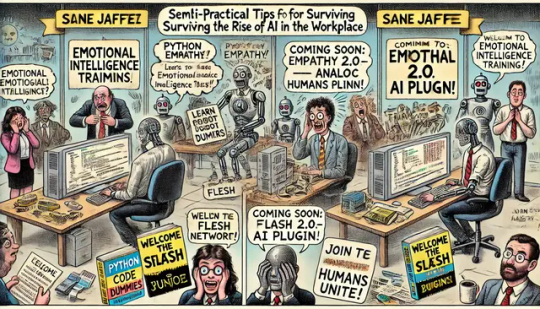
SpinTaxi Magazine - How to Keep Your Job When Competing With a Neural Network ... - spintaxi.com
Helpful Content: What You Can Actually Do
If you’re genuinely worried about the Singularity turning your cubicle into an app store, try these semi-practical tips: Learn to code (so you can eventually be replaced by a smarter coder). Upskill in emotional intelligence (until AI starts faking tears). Form a union of analog humans. Call it “The Flesh Network.” Or, better yet, start your own competing AI company, but make it painfully human. Features include: Auto-replies that say “Ugh, Mondays.” Spontaneous flirting with printers. Time-tracking based on snack intake. Closing Thoughts: If You Can’t Beat ‘Em, Glitch ‘Em We live in a world where AI writes poems, fires baristas, files lawsuits, and runs hedge funds. It knows your dreams, your lunch preferences, and that you Googled “how to fake productivity in Teams.” But you—yes, you—have something no bot can replicate: the ability to stand up, walk into the breakroom, and shout “I need this job because I bought a timeshare in 2019 and I’m emotionally bankrupt!” Gary the neural network doesn’t know what a timeshare is. You’ve got this. Probably. Read the full article
#AI#AIjobloss#AItakeover#AItakeovercomedy#AI-proofcareers#automation#automationhumor#chatbot#coding#competewithAI#emotionalintelligence#empathy#fightingautomationwithhumor#funnyAIguide#humanskillsvsAI#humanvsAI#Humans#humor#jobloss#jobsecuritytips#jobs#layoffs#neuralnetwork#neuralnetworkcompetition#office#officesurvivaltactics#outsmartingAI#robotcoworkers#robots#satire
0 notes
Video
youtube
EXCEL - Formulas and Functions - Text - concatenate #viralvideo #viralvi...
#youtube#excel MicrosoftExcel Exceltutorial Exceltips Exceltricks Excelshortcuts Excelfunctions Excelformulas Pivottables VLOOKUP HLOOKUP XLOOKUP Con
0 notes
Text
There are hundreds of built-in functions in Microsoft Excel. Furthermore, you can use these functions together in different combinations to create powerful formulas. The ability to create formulas in Excel that solve complex problems is largely what makes the application so legendary. With that in mind, we will now look at 10 Excel functions that you should add to your repertoire. IFERROR The IF function is probably one of the most widely used functions among Excel pros. It is a logical function; if something is true then do something, otherwise do something else. The ‘IF’ function allows you to build metadata - a set of data used to describe other data. Those same pros that use ‘IF’ also use the ‘IFERROR’ function to handle errors in their formulas. We can use ‘IFERROR’ to specify an alternative value where a calculation might result in an error. Let’s look at the ‘IFERROR’ function’s syntax: =IFERROR(value, value-if-error) There are two arguments in this formula: ‘value’ and ‘value-if-error’. The ‘value’ argument is the parameter the function tests for an error. This is most often another formula itself. Then the ‘value-if-error’ argument is the replacement value the user has selected for ‘IFERROR’ to return if the ‘value’ parameter does result in an effort. The ‘value-if-error’ can be an actual static value such as a string or a number, but it can also itself be another formula. In the example that follows, we have an average price calculation in the ‘Average Price’ column. It is a simple division calculation that is susceptible to a divide by zero error (#DIV/0!). In cell D6, this is precisely what has happened. However, by using the ‘IFERROR’ function, we can ensure that the value ‘0’ gets returned to the cell in the case of an error. Note the improvement to our result for row 6 in cell E6. COUNTIF Another popular ‘IF’ based function is ‘COUNTIF’. This function counts cells in a range where some specified condition is met. The syntax is simple. There are two arguments: ‘range’ and ‘criteria’. The ‘range’ argument is the range in which you are searching for the ‘criteria’. The ‘criteria’ argument is the specific condition that needs to be met for the count =COUNTIF(range, criteria) In the following example, we use ‘COUNTIF’ to count the number of employees by their years of service. Our ‘range’ argument is the column containing the ‘Year of Service’ for each employee, or “D2: D19” (the dollar signs preceding the column and row references are simply there to ‘lock’ the range for dragging the formula to other cells). The ‘criteria’ argument is the years of service (1, 2 or 3). We could have placed the literal number values for ‘Years of Service’ as our ‘criteria’, but in this case, we opted to use the cell references for each (“F3”, “F4”, and “F5”, respectively). The ‘COUNTIF’ formula in each returns the count of employees corresponding to each value in ‘Years of Service’ in column G. Note the formulas for each row in column H. CONCATENATE The ‘CONCATENATE�� function is one of the most widely used in Excel. A point worth noting is that Microsoft introduced two new functions in Excel 2016 that will eventually replace ‘CONCATENATE’. They are ‘CONCAT’, a more flexible version of its predecessor, and ‘TEXTJOIN’. However, since not all Excel users have upgraded to Excel 2016, we will look at ‘CONCATENATE’. The ‘CONCATENATE’ function combines strings of text and/or numerical values. Syntactically, this simply means placing the values you want to concatenate in sequential order, separated by commas. You can use either literal values or cell references as your arguments. You can use a combination of both as well. =CONCATENATE(text1,[text2],…) In the following example, we have two separate lists: first names and last names. Using the ‘CONCATENATE’ function, we will combine them in a column where we have the last name, then the first name separated by a comma.
Then we can sort each by the last name in alphabetical order. VLOOKUP If you have spent much time with anyone with a reasonable amount of proficiency using Excel, you have likely heard of ‘VLOOKUP’. Like its sibling, ‘HLOOKUP’, it will search a table of values based on a criteria value. The ‘VLOOKUP’ function will search the first column of a table for a criteria value and return a value from some specified number of columns to the right of that first column. The function consists of four arguments. =VLOOKUP(lookup_value, table_array, col_index_number, [range_lookup]) The first argument is the ‘lookup_value’ is the value ‘VLOOKUP’ seeks a match for in the ‘table_array’ argument. In the following example, this is the cell reference ‘E2’ where we see the string ‘Finance’. We could have just as easily used the literal string ‘Finance’ as our ‘lookup_value’ argument. But using the cell reference allows us to change the value in ‘E2’ without changing the formula. The ‘table_array’ is the table of values ‘VLOOKUP’ will seek a match for ‘Finance’ in the first column. Since our table is ‘A2: C7’, the match for our ‘lookup_value’ is on the first row (cell ‘A2’) of our ‘table_array’, The ‘col_index_number’ argument is the number of the column from which we want ‘VLOOKUP’ to return a match on the same row from the ‘lookup_value’. In our case, we want ‘Average Years of Service’ in our formula in cell ‘F2’. This means we will insert ‘2’ as our ‘col_index_number’ argument since ‘Average Years of Service’ is the second column in our ‘table_array’. The ‘range_lookup’ argument is an optional argument as denoted by the square brackets. This argument can be one of two values: TRUE or FALSE. A TRUE value tells the ‘VLOOKUP’ to return an approximate match while a FALSE value tells it to return an exact match. When omitted, the default for the formula is an approximate match. In the following example, we can easily look up the average years of service and the average salary for employees by specifying the department. An insider trick regarding ‘range_lookup’: try using ‘1’ and ‘0’ as a substitute for TRUE and FALSE, respectively. This is a shortcut that works just the same. Note in ‘G2’ our ‘VLOOKUP’ uses ‘0’ instead of FALSE. INDEX And MATCH The combination of ‘INDEX’ and ‘MATCH’ function gives users the ability to retrieve data from a table by specifying the row and column condition. Combining the two in a single formula creates one of the most well-known lookup formulas used. The most basic example of what the ‘INDEX’ function does is that it takes an array, like a column of names. Then it takes a second argument, ‘row_num’, and returns the value from the array on that row. =INDEX(array, row_num, [column_num]) Note that since we are working with a single column, we omit the optional ‘column_num’ argument since it is implied. However, if we were working with an array that had more than one column, we would use the ‘column_num’ argument in the same way we use the ‘row_num’ argument. ‘INDEX’ will return the value at the intersection of the two in the specified ‘array’. In the following example, the ‘column_num’ is understood to be 1. This means the formula finds the value at the intersection of row 6 and column 1 of our ‘array’, ‘A2: A19’. The ‘MATCH’ function takes a ‘lookup_value’, a ‘lookup_array’, and an optional ‘match_type’ argument. The ‘match_type’ argument allows for one of three values; ‘-1’ for less than, ‘0’ for an exact match, or ‘1’ for greater than. =MATCH(lookup_value, lookup_array, [match_type]) In the next example, we pass in a string value for the ‘lookup_value’ and ‘0’ to ‘match_type’ for an exact match. See cell ‘C12’ for the result. Now you have seen how you can find the row on which a value exists in a column using the ‘MATCH’ function. You have also seen how you can find the value in a cell by passing in a row number to the ‘INDEX’ function.
Imagine you had a second column with email addresses that you wanted to look up by employee name. See if you can figure out how to combine ‘INDEX’ with ‘MATCH’ to do just that. Hint: substitute the ‘MATCH’ formula for the ‘row_num’ argument in the ‘INDEX’ formula – then make sure you select the email column as the ‘array’ for your ‘INDEX’ function. GETPIVOTDATA If you have ever tried referring to a cell or range in a Pivot Table, you have probably seen ‘GETPIVOTDATA’. The GETPIVOTDATA function helps retrieve data from a pivot table using the corresponding row and column value. This function is yet another type of lookup function but for Pivot Table users. It provides a direct method of retrieving tabulated data from Pivot Tables. =GETPIVOTDATA(data_field ,pivot_table, [field1, item1], …) The first argument, ‘data_field’, refers to the data field from which we want our result. In the following example, this will be our Pivot Table columns. The second argument, ‘pivot_table’, refers to the actual Pivot Table. In the following example, this is simply the cell reference ‘I3’, which is cell where our Pivot Table originates. The third and fourth arguments, ‘field1’ and ‘item1’, refer to the field and row on which we want a match in the ‘data_field’. In our example below, our first ‘GETPIVOTDATA’ formula is looking for a match to the finance department in the ‘Average of Years of Service’ column. Note that instead of hard-coding the literal value ‘Finance’ for the ‘item1’ argument, we have used the cell reference ‘N4’ where we have entered that string value. Just as we have seen with the other formulas we have covered, literal values or cell references can be used. TEXTJOIN We alluded to one of the newest functions in Excel, ‘TEXTJOIN’, in our earlier discussion about ‘CONCATENATE’. This function is only available in Excel 2016 desktop or in Excel online as a part of Microsoft 365. Recall that the ‘CONCATENATE’ function requires an individual cell reference for each string. However, the ‘TEXTJOIN’ function allows you to combine strings by referring to multiple cells in a range. Usage of the ‘TEXTJOIN’ function is simple. There are three arguments. =TEXTJOIN(delimiter, ignore_empty, text1, …) The first argument, ‘delimiter’, is any string you want to be placed between the joined elements. This could be a symbol like a comma(“,”), or it could be a space (“ “). If you want nothing between the string elements you are joining, you still must specify that with the ‘delimiter’ argument. You simply insert two double quotes with nothing in between (“”). The second argument, ‘ignore_empty’, allows you to tell the function whether you want to skip over empty cells when joining their values. This is simply a TRUE value for ignoring blanks, or FALSE when you do not want to ignore blanks. The ‘text1’ argument is simply the cell or range of values you want to join. One thing to note is that you can add multiple ‘text’ arguments for each cell or range you want to be a part of the ‘TEXTJOIN’ formula. Notice that we have a few blank cells in our range “A2: A19” but since we chose TRUE for the ‘ignore_empty’ argument, our result in the merged range “C2: G10” indicates no missing values between any of the commas. FORMULATEXT The ‘FORMULATEXT’ function returns the formula for a specific cell reference. If a formula is not present, the error value ‘#N/A’ results. This function provides an alternative way to visualize the formula present in a cell. The syntax is incredibly simple: =FORMULATEXT(reference) The single argument, ‘reference’, is the cell reference where the formula exists. In the following example, there are multiplication formulas in column C. Placing a ‘FORMULATEXT’ function in the D column that references the cells on the same row in C, we can now visualize the formula as well as the result. IFS Another of the new functions available with Excel 2016 and Excel Online is the ‘IFS’ function.
This function works in similar fashion as the ‘IF’ function, but it goes further by providing an efficient method of incorporating multiple logical tests and multiple values. Where in the past the same results would require nested ‘IF’ functions, the ‘IFS’ simplifies this process. =IFS(logical_test1, value_if_true1, ...) In this example, we can assign a description of performance without utilizing nested IF statements. Download Sample File With the hundreds of available built-in functions with which to build your own formulas with, this list is by no means comprehensive. Furthermore, some of the functions on this list may not even resonate with your needs. However, we curated the list with broad appeal in mind and feel that most Excel users could find a way to leverage these at some point. Sometimes the simplest functions lead to formulas that create great value. Moreover, sometimes it is difficult to know what is possible until you see them in action. We hope you find this list helpful and inspiring!
0 notes
Text
Advanced Excel Formulas You Must Know Today

Introduction
Microsoft Excel is vital for data analysis, financial modeling, and business decision-making. While basic formulas are useful, Advanced Excel Formulas You Must Know Today can significantly boost productivity. This blog highlights essential advanced Excel formulas to help you work smarter and more efficiently.
Why Advanced Excel Formulas Matter?
Grasping the advanced formulas will help you:
Automate repetitive tasks
Enhance the accuracy of data analysis
Efficiently deal with large datasets
Save time and improve productivity
Above all, advanced Excel formulas will boost your effectiveness in Excel regardless of whether you are an analyst, an accountant, or a student.
Top Advanced Excel Formulas You Must Learn
1. INDEX-MATCH (Powerful Alternative to VLOOKUP)
Formula: =INDEX(range, MATCH(lookup_value, lookup_range, match_type))
INDEX-MATCH is a powerful combination that replaces VLOOKUP for better accuracy and flexibility.
2. VLOOKUP and HLOOKUP
Formula: =VLOOKUP(lookup_value, table_array, col_index_num, [range_lookup])
VLOOKUP is commonly used for looking up values in vertical columns, whereas HLOOKUP does the same for horizontal rows.
3. XLOOKUP (New Alternative to VLOOKUP)
Formula: =XLOOKUP(lookup_value, lookup_array, return_array, [if_not_found], [match_mode], [search_mode])
XLOOKUP simplifies searches with more flexibility and fewer limitations than VLOOKUP.
4. IF, AND, OR (Logical Functions)
Formula: =IF(condition, value_if_true, value_if_false)
Logical functions like IF, AND, and OR help in decision-making processes within Excel.
5. SUMIFS and COUNTIFS (Conditional Calculations)
Formula: =SUMIFS(sum_range, criteria_range1, criteria1, [criteria_range2, criteria2, ...])
SUMIFS and COUNTIFS allow users to sum or count values based on multiple criteria.
6. TEXT and CONCATENATE (String Functions)
Formula: =TEXT(value, format_text)
These functions help in formatting numbers and combining text efficiently.
7. OFFSET and INDIRECT (Dynamic Ranges)
Formula: =OFFSET(reference, rows, cols, [height], [width])
OFFSET and INDIRECT are useful for working with dynamic ranges and references.
8. CHOOSE (Multiple Conditions Handling)
Formula: =CHOOSE(index, value1, value2, value3, …)
This function helps select a value from a list based on an index number.
9. UNIQUE and FILTER (Dynamic Array Functions)
Formula: =UNIQUE(array)
These functions help filter unique values and retrieve filtered data dynamically.
10. LET and LAMBDA (New Functions for Efficiency)
Formula: =LET(name, value, calculation)
LET and LAMBDA simplify formulas by allowing users to define variables within Excel formulas.
Optimizing productivity with advanced formulas
Calculations are thus automated and errors minimized
Manual processes are thus eliminated, saving time
Faster and improved are data analysis and reporting
Advanced Excel formulas in practice
Financial modeling using VLOOKUP and SUMIFS
Data Analysts have two advanced functions: INDEX-MATCH and FILTER
Business Reporter with UNIQUE and TEXT functions
Common mistakes when performing formulas
Incorrectly selecting ranges
Not using absolute references ($A$1) when called for
Forgetting about dynamic ranges
How to learn advanced Excel at TCCI-Tririd Computer Coaching Institute
Advanced Excel programs are taught at TCCI-Tririd Computer Coaching Institute by tutors expert in their fields. A practical-oriented training ensures students can practically use Excel capabilities.
Conclusion
Mastering advanced formulas on Excel can greatly help your efficiency and data management. Whether you are starting out or have some experience, gaining such formulas will propel you on the way to advanced Excel skills.
Location: Bopal & Iskon-Ambli Ahmedabad, Gujarat
Call now on +91 9825618292
Get information from: tccicomputercoaching.wordpress.com
FAQs
1. What is the strongest Excel formula?
The INDEX-MATCH combination is regarded as one of the strongest Excel formulas for performing efficient data lookup.
2. Is learning Advanced Excel hard?
Not at all! With adequate guidance and practice, anyone can learn Advanced Excel at TCCI-Tririd Computer Coaching Institute.
3. Is VLOOKUP or XLOOKUP better?
XLOOKUP is more powerful as it overcomes many limitations of VLOOKUP, such as leftward searches.
4. Will I be able to automate reports using Excel formulas?
Yes! Formulas like SUMIFS, INDEX-MATCH, and UNIQUE help automate data processing and reporting.
5. Where do I learn Advanced Excel in Ahmedabad?
You can register for expert training on Advanced Excel at TCCI-Tririd Computer Coaching Institute.
#Advance Excel course in Ahmedabad#Advanced Excel formulas#computer classes in bopal ahmedabad#Computer Classes Near me#TCCI-Tririd Computer Coaching Institute
0 notes
Text
Week 1 - Xindian Boys
vimeo
Notes from video:
360 degrees slow motion panoramic shot of rain forest
Boys playing in the water with clothes and paddles
What appears to be rubbish in the creek?
Gunpowder/smoke after something is launched
Slowly builds and establishes a scene
Stillness of the forest
Boy walking sideways in motion with the camera
Walks into the deep water of the creek
Is submerged underwater
A second launch with smoke
Final moments of panoramic shot of rock cliff side
vimeo
Notes from video:
Slow fade in of buzzing noise and slow motion capture of bubbling water
Birds chirping and chime instruments
Shot of a complicated system of wires and cables
A dirty workplace with flies, rubbish, dirt
Signs of poverty
A boy swimming in the creek
Music building and swelling, louder and more distorted
Slow pan up to reveal a bridge and a poor building
An exhibition layout of video playings and a setup of rubbish
Whirring machines
3 videos playing simultaneously with three different environments
old TV static video
Factory, creek and a landfill
Buttons, systems, measurements and scales
Yellow flashing lights
New perspectives of a waterfall, a factory and a farmland
Factory takes over and fades out along with the music
Research from exhibition:
Four artists named Tsong Pu, Chen Shun-Chu, Wu Tung-Lung, and Su Hui-Yu from three generations and creative backgrounds of painting, installation, photography, and video collaborated on an "The Determination of Life" in 2015. They recorded the video "The Best Day", which was a concatenation of their motions in the Wu-Lai mountains with 360 degree high-speed photography. This demonstrated a harmonious relationship between the nature and humanity and an aura of oriental (asian) philosophy.
The four artists found that the Tsu-Keng Power Station on the bank of Xindian Creek, the second hydroelectric power plant in the history of Taiwan, was still in operation and contrasted starkly with the wild, tranquil surroundings. Ideas began behind the primitive mountain forest, the century-old power station, and Chen Shun-Chu who was diagnosed with cancer. Themes of nature vs. artificiality, body vs. spirit, and power vs. energy were reflected through this new work.
Reflection:
This piece of work made me think about our balance between human lifestyles and nature. The stark contrast between a nuclear power plant and the natural mountains, creeks and wild surroundings is jarring. The slow panoramic movement of the camera makes the viewer take a second to ponder, breathe and feel at peace with the surroundings. In the beginning, I had confusion regarding the messaging, but I feel that was intentional because we are challenged with finding our own interpretation with the information we are given. We can start to imagine our own ideas of humanity, society and the industrial revolution with the lose endings. With Chen Shun-Chu passing away due to his cancer, it makes us wonder about the nature of human life, our destiny and how we balance that with our lifestyle, choices and attitudes.
0 notes