#exporting Excel workbooks to PDF
Explore tagged Tumblr posts
Text
Excel to PDF: Simplify Data Sharing and Reporting
Converting Excel to PDF is one of the most practical ways to present and share spreadsheet data. Whether you’re creating financial reports, invoices, or charts, the PDF format ensures your content remains consistent and secure when viewed on any device.
Why Convert Excel to PDF?
Excel files are great for editing and analyzing data, but they aren’t always ideal for sharing. Here’s why converting Excel to PDF is often the better choice:
Uniform Viewing: PDFs display the same on all screens, regardless of software or device.
Preserves Layout: Charts, tables, fonts, and spacing remain intact.
Professional Look: PDFs are widely accepted in business, legal, and academic settings.
File Protection: PDFs can be secured with passwords or restrictions on editing and copying.
How to Convert Excel to PDF
There are several methods to convert your Excel files into PDFs, depending on the tools you prefer:
1. Use Excel's Built-In PDF Export Option
Microsoft Excel makes it easy:
Open your Excel file.
Go to File > Save As or Export.
Choose PDF from the file type dropdown.
Select what to publish: entire workbook, active sheet, or specific range.
Click Save.
This is the fastest way to convert Excel to PDF without leaving the app.
2. Online Excel to PDF Converters
If you don’t have Excel installed, try a free online tool:
Upload your Excel file to a site like Smallpdf, PDFCandy, or Adobe Acrobat Online.
Wait for the conversion to complete.
Download the resulting PDF.
These tools are great for quick, one-time conversions.
3. Convert Excel to PDF with Google Sheets
For Google Workspace users:
Upload the Excel file to Google Drive.
Open it in Google Sheets.
Click File > Download > PDF Document (.pdf).
It’s an easy way to work with Excel files in the cloud and convert them on the go.
Helpful Tips Before You Convert
To ensure your Excel to PDF conversion looks polished:
Set Print Area: Only convert the part of the sheet you want.
Adjust Page Layout: Use landscape or portrait orientation as needed.
Check Margins: Leave enough space to avoid data being cut off.
Preview Before Saving: Use Print Preview to catch formatting issues.
When to Use Excel to PDF Conversion
You should consider converting Excel to PDF in these scenarios:
Sharing financial reports with clients
Submitting assignments or projects
Distributing data summaries to stakeholders
Archiving spreadsheets in a format that won’t change
Final Thoughts
Learning how to convert Excel to PDF is a simple but powerful skill. It makes your spreadsheets easier to share, more secure, and more professional-looking. Whether you're working in Excel, Google Sheets, or using an online converter, you now have the tools to turn your data into clean, reliable PDFs anytime.
1 note
·
View note
Text
Introduction
This blog will go over some automation techniques for Excel, Outlook, and Adobe PDF, specifically as they relate to the credentialing world.
As a disclaimer, I am not a programmer. Many of these techniques were stumbled on by trial and error, and a lot of Googling. I might not be able to break down what all parts of a given VBA or JavaScript code do. If it's not a regular Excel function, I likely did not go into this knowing what the formulas do. I'm also not a teacher and how I'm presenting this information is already broken down into the easiest presentation I can think of. There may be better or more efficient ways to accomplish the things I'll be presenting; I'm simply sharing what has worked for me.
This blog also works on the assumption that the reader has some experience with basic Excel functions already or is willing to do the research on their own to work them out. Similarly, the reader should be familiar with form building on Adobe PDF if they intend to use these techniques to populate Adobe forms, though I will explain some of this in my modules.
I might be able to answer a couple questions, but the expectation is that the reader will do their fair share of stumbling through to figure out how to apply these to their own situation. I will not be answering so many questions that I'm essentially doing the work for someone else. Simply put, this blog is as much work as I'm willing to do for free on the matter. If a lot of assistance is needed, it can be provided on a fee basis, including doing the work in making the template for the client.
Prerequisites
Excel functions
XLOOKUP
Named cells and ranges
Tables
Data validation
Different paste modes, especially Paste as Values
Formatting numbers
Adobe PDF
Form building
Importing and exporting field values
Shortcuts to know
Alt+F8 Opens the Macros list
Alt+F11 Opens VBA editor
Alt+Q Exits the VBA editor and returns to the workbook
To start with, you will need the following:
Your roster as you have it or how it exports from your credentialing software
The rosters your payors use
The PDFs your payors use
A version of Excel with VBA enabled
0 notes
Text
Convert A PDF to Excel
Converting a PDF to Excel can be done using various methods, and the effectiveness depends on the content and structure of the PDF. Here are a few approaches you can try:
1. Online Converters:
There are several online tools that allow you to convert PDF files to Excel format. Websites like SmallPDF, Adobe Acrobat Online, or Zamzar provide such services. You usually upload your PDF, and they will convert it for you. Ensure you trust the site and review their privacy policy before uploading sensitive information.
2. Adobe Acrobat:
If you have Adobe Acrobat (not the free Reader), you can export PDFs to various formats, including Excel. Open the PDF in Adobe Acrobat, go to File -> Export To -> Spreadsheet -> Microsoft Excel Workbook.
3. Microsoft Excel:
If the PDF is simple and contains mostly tabular data, you can try directly opening the PDF in Excel. Go to File -> Open, choose your PDF file, and follow the prompts in the Text Import Wizard.
4. Copy-Paste Method:
For simple tables, you can try copying the content directly from the PDF and pasting it into Excel. However, this may not work well for complex formatting.
5. Third-Party Software:
There are various third-party software applications specifically designed for PDF to Excel conversion. Examples include Able2Extract, Nitro PDF, and PDF2XL. These tools often offer more advanced features and better handling of complex PDF structures.
6. OCR (Optical Character Recognition):
If your PDF contains scanned images or non-selectable text, you may need to use OCR software first to convert the images into editable text. Once the text is recognized, you can then copy and paste or use other methods mentioned above. For More Information: Convert PDF to Excel Remember that the quality of the conversion depends on the complexity and layout of the PDF. Simple tables usually convert more accurately than complex, formatted documents. Additionally, manual adjustments may be necessary after conversion to ensure accuracy. https://www.youtube.com/watch?v=6EbcUnizaUI
1 note
·
View note
Text
PDF To Excel
Converting a PDF to Excel can be done using various methods, depending on the content and structure of the PDF. Here are a few approaches:
Online PDF to Excel Converters:
There are several online tools available that allow you to upload a PDF file and convert it to an Excel spreadsheet. Examples include SmallPDF, Zamzar, and PDFTables. Simply visit their websites, upload your PDF, and follow the instructions to convert and download the Excel file.
Using Adobe Acrobat (for Text-Based PDFs):
If your PDF contains text and is not a scanned document, you can use Adobe Acrobat to export the PDF to Excel. Here are the steps:
Open the PDF in Adobe Acrobat.
Go to "File" > "Export To" > "Spreadsheet" > "Microsoft Excel Workbook."
Copying and Pasting (for Simple Tables):
If your PDF has a simple table, you can try copying and pasting the content directly into Excel. Select the table in the PDF, copy it (Ctrl+C or Command+C), and then paste it into Excel (Ctrl+V or Command+V). This may work well for straightforward tables but may require some manual formatting.
Using OCR Software (for Scanned PDFs):
If your PDF is a scanned document (contains images), you'll need Optical Character Recognition (OCR) software to convert it to editable text. Once you've run OCR on the PDF, you can use one of the methods mentioned above. Tools like Adobe Acrobat, ABBYY FineReader, or online OCR services can help with this.
Remember that the effectiveness of these methods can vary depending on the complexity of the PDF and the quality of the original document. After converting, it's a good idea to review the Excel file and adjust formatting as needed.
Watch Now:- https://www.youtube.com/watch?v=6EbcUnizaUI
0 notes
Text
Tile Picture as a Texture inside Shape & Use Formula Parameter in Smart Markers using .NET
What’s new in this release?
Aspose development team is pleased to announce the new release of Aspose.Cells for .NET 17.6.0. This release includes a few new features and other enhancements along with some critical bug fixes that further improve the overall stability of the APIs. Aspose.Cells supports image tiling feature which allows users to display images that are too large to be displayed entirely as a single unit on a typical computer. The feature allows developers to display by segmenting it into smaller, more manageable image tiles. Sometimes, developers need to embed formula in Smart Markers. Aspose.Cells allows developers to make use of Formula parameter in Smart marker field. OnAjaxCallFinishedClientFunction is a client side function which is called when user copies some data into Aspose.Cells.GridWeb worksheet. This function is helpful when bulk of cells are updated and users want to keep track of those updated cells at client side (i.e., in web browsers like FireFox, Google Chrome etc.). Aspose.Cells 17.6 has enhanced its core for more stability as well as fixed many critical bugs. Moreover, there are numerous minor enhancements in order to improve the overall usage of the API. A few of the worth mentioning enhancements includes, Enquote all attribute values in HTML, Support some new functions of Office 365, Remove unnecessary older Web.config settings of Aspose.Cells.GridWeb like force script_path and forcepath, Group Rows and Create Subtotal – Aspose.Cells.GridWeb, and Handled an exception, “Input string was not in a correct format” when loading an XLSX file format. Furthermore, in this release, we have fixed several other issues. For example, issues around reading/writing MS Excel file formats, data sorting, data validation, rendering shapes and drawing objects, rendering and manipulating charts, rendering HTML to Excel and vice versa, rendering images from Excel worksheets, rendering images files from charts and exporting Excel workbooks to PDF format have been resolved. This release includes several enhanced features and bug fixes as listed below
Enquote all attribute values in HTML
Support new functions of Office 365
Support Table as the data source of the chart
Remove older Web.config settings of Aspose.Cells.GridWeb like force script_path and forcepath
Exception message is wrong - The count of Hyperlinks cannot be larger than 66530
Excel footer in the output PDF is not italic - it should be Arial 9 and italic
Copy the PageSetup settings from the existing worksheet
Some part of subscript labels are cut and shifted to a lower line
Subscript text is displaced to the right a bit - Excel to PDF Rendering
Output Excel file is not good when converting an HTML file to Excel file format
Exception thrown after multiple loading and saving an XLS file
Load Filter causes crash while loading an Excel file
Using IFERROR with NPER is unable to be processed correctly
Output PDF should have one page instead of two pages
Image rendered incorrectly when a cell has Arabic currency name
Shape of parentheses is rendered wrong in output PDF/image
Aspose.Cells saved PDF is not like MS Excel saved PDF
Sparklines not displayed properly when rendered as image
Incorrect legend item colors when BankActionRatPie chart is converted to image
Incorrect legend item colors when TotalActionRatPie chart is converted to image
Aspose.Cells values start from 10.0% to 14.0%
Aspose.Cells shows values 0
DataLabels in the chart are not shown or removed in the output file
Generated chart's image is incorrect
Custom sorting is lost when saved to XLS by Aspose.Cells APIs
Data sorting is not working on DataSet (having formulas) in the worksheet
Cell border issue in Range.ApplyStyle() method
An embedded object in Sheet2 missing and scaling is wrong
Data validations end up strange after inserting new columns
Data validation issue - Value1 contains a "?"
Cells.DeleteBlankColumns() removes embedded objects in the worksheet
Referencing a column with a header starting with hash sign ('#') but without "@" sign
Opening and saving the XLSB file corrupts it
Unexpected row inserted after Smart Makers in nested list
Hash char ("#") in the table headers and referencing it in other cell
Space in the end of table headers and referencing it in other cell
Cell.GetValidationValue returns incorrect value when using custom data validation formula
Hyperlink in 3rd worksheet is not identified
Exception on opening the template XLS file via Aspose.Cells APIs
When adding rows near a ListObject containing formulas, those formulae are wrongly duplicated upward
The text format changed (spacing increased) after loading and saving the XLS
PrintObject property of command buttons is set to true after loading and saving an XLSM file
The cell formatting lost after rendering to PDF format
XLSX file is corrupted after changing background image of a chart
Inserting ranges also extend the size of the chart above
ListObject.ConvertToRange breaks formulas in the totals row
Some features are not working
C1 worksheet is not fully loaded and GridWeb shows only 64 rows instead of 75
Collapse all the groups of I. 100 worksheet will create an empty space under the 64th row
Scrolling down control worksheet makes GridWeb to becomes empty
Vertical scroll bar is lost after expanding the rows
Other most recent bug fixes are also included in this release
Newly added documentation pages and articles
Some new tips and articles have now been added into Aspose.Cells for .NET documentation that may guide users briefly how to use Aspose.Cells for performing different tasks like the followings.
Using Formula parameter in Smart Marker field
Tile Picture as a Texture inside the Shape
Overview: Aspose.Cells for .NET
Aspose.Cells is a .NET component for spreadsheet reporting without using Microsoft Excel. It supports robust formula calculation engine, pivot tables, VBA, workbook encryption, named ranges, spreadsheet formatting, drawing objects like images, OLE objects and importing or creating charts. You can also create Excel file using designer spreadsheet, smart marker or API and apply formulae and functions. It supports CSV, SpreadsheetML, PDF and all file formats from Excel 97 to Excel 2007.
More about Aspose.Cells for .NET
Homepage of Aspose.Cells for .NET C#
Download Aspose.Cells for .NET
#Formula parameter in Smart Marker field#Tile Picture as Texture in Shape#Use Formula parameter in Smart Markers#exporting Excel workbooks to PDF#.NET Excel API#writing MS Excel file formats#rendering shapes and drawing objects
0 notes
Text
SAS Root Programmer
The SAS Base Programming for SAS 9 exam will likely be discontinued June 30, 2019. The SAS Base Programmer for SAS 9 credential won't expire and remains a sound and recognized SAS credential. The replacement credential, SAS Certified Specialist: Base Programming Using SAS 9.4, can be obtained now. Successful candidates should have experience in programming files management using SAS 9 and should be able to: Read and make information. Manipulate and transform data. Combine SAS data sets. Create basic detail and summary reports using SAS procedures. Identify and fix data, syntax and programming logic errors. SAS Certified Base Programmer for SAS 9 The SAS Base Programmer for SAS 9 credential does not expire and remains a sound and recognized SAS credential. A00-211 Exam Content & Pricing Candidates who are earning this credential may have earned a passing score around the SAS Base Programming for SAS 9 exam. This exam is administered by SAS and Pearson VUE. 50-55 multiple-choice and short-answer questions. (Must acquire a score of 70 percent correct to pass) 100 minutes to accomplish exam. Use exam ID A00-211; required when registering with Pearson VUE. This exam will depend on SAS 9.4. Training & Exam Preparation Your one-stop guide to aid you get ready for SAS Base Certification. More Preparation Tips: https://a00-211-success-story.tumblr.com/

Training SAS Programming 1: Essentials SAS Programming 2: Data Manipulation Techniques Books SAS Certification Prep Guide: Base Programming for SAS 9 Sample Questions Base SAS Sample Questions: https://www.analyticsexam.com/sample-questions/sas-base-programmer-a00-211-certification-exam-sample-questions Practice A00-211 Exams Base Programming for SAS 9: https://www.analyticsexam.com/sas-certification/a00-211-sas-certified-base-programmer-sas-9 Access and build Data Structures Create temporary and permanent SAS data sets. Investigate SAS data libraries using base SAS utility procedures. Combine SAS data sets. Access an Excel workbook. Create and manipulate SAS date values. Export data to produce standard and comma-delimited raw data files. Control which observations and variables in the SAS data set are processed and output. Manage Data Sort observations in a SAS data set. Conditionally execute SAS statements. Use assignment statements within the DATA step. Modify variable attributes using options and statements in the DATA step. Accumulate sub-totals and totals using DATA step statements. Use SAS functions to manipulate character data, numeric data, and SAS date values. Use SAS functions to convert character data to numeric and the other way round. Process data using DO LOOPS. Validate and clean data. Generate Reports Generate list reports using the PRINT procedure. Generate summary reports and frequency tables using base SAS procedures. Enhance reports through the use of user-defined formats, titles, footnotes and SAS System reporting. Generate reports using ODS statements. Error Handling Identify and resolve programming logic errors. Recognize and fix syntax errors. Examine and resolve data errors. More info about SAS A00-211 Exam PDF go to our new site.
1 note
·
View note
Text
How does NetSuite SuiteAnalytics enable growth and improve ROI
In this era of cut-throat competition, data insights play a crucial role in keeping you abreast from your competitors. Businesses that are struggling with data silos or have limited data visibility and accessibility face substantial risks. This is evident from insights by Experian's Global Data Management research that suggests that 70% of the respondents out of 1000 people talked believed that poor data and lack of insights are impacting their strategic business objectives - namely customer experience. They're mainly struggling with two things: gaining timely access to all relevant data and in developing trust in the accuracy of their data.
Thus, organizations need to understand that if they aren’t empowered with the tools and capabilities necessary to analyze their data, they will face substantial risks. The above mentioned challenges can be addressed perfectly with NetSuite cloud ERP. NetSuite is a great cloud ERP solution that comes packed with SuiteAnalytics analytics and “out-of-box” reporting capabilities, enabling CEOs, CFOs, and business owners to have real-time visibility into company operational and financial performance across all business functions.

How does NetSuite SuiteAnalytics help you stay ahead of the market race?
Real-time dashboards : NetSuite’s centralized business intelligence (BI) approach eliminates data silos by gathering all information into a single location for analysis. The real-time dashboards help stakeholders to take advantage of opportunities, neutralize threats and mitigate risks in a dynamic and competitive marketplace. Since dashboards include customized reports, pivot tables, graphs, and real-time stats, stakeholders can easily make decisions based on available actionable insights.
Analytics on the go : NetSuite Suite Analytics is all about exploring KPIs and identifying real-time actionable inputs. However, the support for mobility takes NetSuite an extra mile to benefit its customers. The real-time SuiteAnalytics dashboards can be embedded within custom applications, enabling key stakeholders to drill down records and identify key issues on the fly. All this doesn’t require any third-party tool.
Consumer-oriented dashboards : NetSuite's rich visualizations of data enable non-technical users to understand the trends to stay ahead of the competitive curve. With ease of access to trends, patterns and outliers, NetSuite improves collaboration and drives efficiency in your business processes. Ability to drill down from KPIs and charts into transaction-level analytical reports allow business users to understand company wide performance across all business functions.
Saved search : To filter out massive data, NetSuite offers an excellent option of Saved Search. It is a list of real-time results based on criteria and filters. Using Saved Search, stakeholders can quickly access custom metrics and also share search results with other users. Saved Searches can be exported in Excel, CSV and PDF formats.
SuiteAnalytics Workbook : Leveraging this, users can easily and securely explore their data based on sophisticated criteria filters. Using Workbook pivot and chart capabilities, decision makers can easily identify new patterns including drill down into charts and graphs for more detail. Business users can easily gain access to key business critical analytics components for faster decision-making.
SuiteAnalytics Connect : NetSuite empowers you with the ability to archive, analyze and report on NetSuite data using a third-party tool. NetSuite Connect provides ODBC, JDBC and ADO .Net drivers to facilitate connectivity to a variety of applications, including Microsoft® Excel, BIRST, Adaptive and Oracle Analytics Cloud.
Since you’re now aware that NetSuite SuiteAnalytics is a great tool that helps business users and stakeholders a better understanding of the details behind their data, you also need to understand that you need a trusted NetSuite implementation partner to make most out of it. AGSuite is an experienced Oracle NetSuite Solution provider that helps you to get the most out of your NetSuite investment. Feel free to contact us for NetSuite Optimization services.
0 notes
Text
Monarch pdf to excel converter

#Monarch pdf to excel converter how to#
It is very possible for programs to misread something in the PDF file, which could result in data errors.Ī better long-term solution is to talk to whoever provides you with your original PDF document. Of course, any time you use a program (including Acrobat) to do a conversion to a different format, you'll want to make sure that you double check what is created by the program. Once any cleanup is done, you can then copy from the Word document and paste into an Excel worksheet. Why would you want to do this? Because putting the file into Word may make editing and getting rid of extraneous characters easier. Check them out to see which ones fit your needs the best.) Īll of the above (concerning exporting to Excel) also works if you want to export to Word instead. (Some have a cost attached others are free. Here, in no particular order, are a few suggested by ExcelTips readers. There are also a multitude of data conversion programs on the market that allow you to open PDF files and save them in a variety of formats. (Just click Tools | Recognize Text | Save As | Spreadsheet | Microsoft Excel Workbook.) Other PDF readers-and there are many of them on the market-can also export into Excel format or directly into a format Excel can read. If you happen to have one of the very latest versions of Adobe Acrobat (such as Adobe Acrobat Pro DC), you can actually export from the PDF file into Excel format. There are several ways you can get Excel data from a PDF file. He is currently printing and re-scanning the document into an RTF file then converting it to a text file, but this takes hours.
#Monarch pdf to excel converter how to#
He cannot figure out how to convert this document into an Excel worksheet so he can sort according to his needs. This file contains hundreds of names and address of new utility connections for the prior month. Randy receives a monthly PDF document of about 30 pages that has been scanned from hard copy.

0 notes
Text
Monarch pdf to excel converter

#MONARCH PDF TO EXCEL CONVERTER PDF#
Using Monarch Automator, feed data pipelines such as Oracle, SQL Server, DB2 and most data integration tools available today
Export trusted data to reporting, analytics or visualization tools.
Build trust in metrics with auditable change histories and clear data lineage tracking.
Click to join disparate datasets to enrich analytics.
Clean and transform data with pre-built functions - no coding required.
#MONARCH PDF TO EXCEL CONVERTER PDF#
Complex structures in PDF files are easily understood by Monarch’s patented PDF extraction engine.Easily and quickly extract data from spreadsheets that use multiple worksheets, merged cells, specialized casing, rows / cells / columns that use conditional formatting (colors) and more.Extract and add structure to data from workbooks designed for reporting or that have multiple worksheets into rows and columns for further analytic use.Code-free, repeatable tasks and workflows.Combine, clean, blend and export data to your favorite BI tools.Automatically extract data from reports & web pages.Designed for anyone who works with data for a living.Fastest & Easiest Way to Access, Clean, & Blend Data for Better Decision Making.Monarch offers the fastest and easiest way to extract, organize and combine data for better descisionmaking: For 30 years Monarch has helped customers worldwide save time and money by enabling people with different skill sets to transform data in seconds, rather than hours or even days, and completely automating repeatable processes. Monarch cleans, transforms, blends, and enriches data with an easy-to-use interface free of coding and scripting. Monarch is the fastest and easiest way to extract data from difficult, semi-structured data like PDFs, spreadsheets, and text files, as well as from Big Data and other structured sources. This email address is being protected from spambots. Extract data from any reportfiles such as text, Excel, PDF, XPS and HTML

0 notes
Text
Excel text import wizard clipboard

#Excel text import wizard clipboard pdf#
#Excel text import wizard clipboard password#
#Excel text import wizard clipboard free#
Extract Text, Add Text, Remove by Position, Remove Space Create and Print Paging Subtotals Convert Between Cells Content and Comments.Exact Copy Multiple Cells without changing formula reference Auto Create References to Multiple Sheets Insert Bullets, Check Boxes and more.Select Duplicate or Unique Rows Select Blank Rows (all cells are empty) Super Find and Fuzzy Find in Many Workbooks Random Select.Merge Cells/Rows/Columns without losing Data Split Cells Content Combine Duplicate Rows/Columns.Super Formula Bar (easily edit multiple lines of text and formula) Reading Layout (easily read and edit large numbers of cells) Paste to Filtered Range.
#Excel text import wizard clipboard password#
Reuse: Quickly insert complex formulas, charts and anything that you have used before Encrypt Cells with password Create Mailing List and send emails.
The Best Office Productivity Tools Kutools for Excel Solves Most of Your Problems, and Increases Your Productivity by 80% And if you check the Values only option, the formulas are imported into the sheet as values.įor more detailed information about Insert File at Cursor, please visit Insert File at Cursor feature description. If you don’t want to keep the data formatting, please check Do not transfer formatting option. This function supports these file formats: Text files, Excel files, PRN files and CSV files.Ģ. And click OK, and the data in the selected worksheet has been imported into the current worksheet.ġ. And then click OK, if there are multiple worksheets in your workbook file, a prompt box will pop out to remind you selecting a worksheet you want to import, see screenshot:Ĥ. (2.) Then click Browse button to choose the file that you want to import, see screenshot:ģ. (1.) Click the button to specify a cell you want to import data beginning at. Then in the Insert File at Cursor dialog box, do the following options: After installing Kutools for excel, click Enterprise > Import/Export > Insert File at Cursor…, see screenshot:Ģ.
#Excel text import wizard clipboard free#
Kutools for excel : with more than 100 handy Excel add-ins, free to try with no limitation in 30 days. With Kutools for excel, we can not only import txt, PRN or CSV files but also Excel files into an excel worksheet beginning at a specific cell. Import contents of a text file or worksheet into current worksheet Is there an easier and more multifunctional tool to solve this problem? If you want to import data from a worksheet, you need to save the worksheet as text file first or using a VBA to get it done. With so many steps, we finally finish it. Your text data will now be input into the current Excel worksheet. Click Finish.Ħ.It will display a window asking where you want to put the data into the current worksheet or a new worksheet. Go ahead and click Next button, the Text Import Wizard allows you to specify data format for each column and other advanced settings. Also, you can preview the result in the Data preview box. Then click Next button, you can set the delimiters your data contains. A Text Import Wizard dialog box will be displayed. Choose the text file you want to import from the Import Text File window, and then click Import.ģ. Activate the worksheet you want to import data to, click the Data tab, and choose From Text button on the Get External Data group.Ģ. You can import the data of a text file into current worksheet beginning at a specific cell with Text Import Wizard as the following steps:ġ. Import a text file in worksheet with Text Import Wizard
More than 300 powerful features Works with OfficeĢ007-2019 and 365 Supports all languages Easy deploying in your enterprise or organization.Īmazing! Using Efficient Tabs in Excel Like Chrome, Firefox and Safari! Save 50% of your time, and reduce thousands of mouse clicks for you every day!.
Super Filter: Create advanced filter schemes and apply to any sheets Sort by week, day, frequency and more Filter by bold, formulas, comment.
Paste Skipping Hidden/Filtered Rows Count And Sum by Background Color Send Personalized Emails to Multiple Recipients in Bulk.
#Excel text import wizard clipboard pdf#
Split Tools: Split Data into Multiple Sheets Based on Value One Workbook to Multiple Excel, PDF or CSV Files One Column to Multiple Columns.Merge Tools: Multiple Workbooks and Sheets into One Merge Multiple Cells/Rows/Columns Without Losing Data Merge Duplicate Rows and Sum.More than 20 text features: Extract Number from Text String Extract or Remove Part of Texts Convert Numbers and Currencies to English Words.Reuse Anything: Add the most used or complex formulas, charts and anything else to your favorites, and quickly reuse them in the future.Kutools for Excel Solves Most of Your Problems, and Increases Your Productivity by 80%

0 notes
Text
Pdf converter master mac

#Pdf converter master mac for mac#
#Pdf converter master mac pdf#
#Pdf converter master mac manual#
#Pdf converter master mac software#
#Pdf converter master mac pdf#
However, there is one drawback, this app does not support OCR (Optical Character Recognition), which means it won't convert scanned PDF files to editable text.
#Pdf converter master mac manual#
If you want even more precision, there are also buttons available above the preview panel for manual table selection, to add or remove table lines, mark image areas and others.Īll in all, if you are looking for an easy to use, convenient and useful PDF converter with many possible output formats, and very accurate conversion precision, then this is the app for you. Output files will be converted to all output formats, with the highest precision. You can also specify which pages you wish to convert and output folder.
#Pdf converter master mac software#
1,746,000 recognized programs - 5,228,000 known versions - Software News. PDFs can be protected with passwords, encryption, and permission controls.
#Pdf converter master mac for mac#
Some formats also offer some additional options for conversion. Lighten PDF Converter Master for Mac 6.0: Lighten PDF Converter Master can help you quickly convert PDF into 12 common document formats, including Microsoft Office (Word, Excel, PowerPoint), plain text, Rich Text Formats, csv and 5 image file formats. Apple Preview PDF editor Best free option for Mac users. One output conversion format can be applied to all files, or you can specify different output format for each file. Next select output format from the many output conversion formats available, such as Word Document, Excel Workbook, iWork Pages, different image formats and others. User interface is very user-friendly, with convenient PDF preview panel on the right side of the main window.Ĭonversion process is simple, you can simply drag and drop files from Finder to the file list, or use Add button to add the files you wish to convert. PDF Converter Master is a practical app that you can use to modify the format of your PDF files and convert them into images, presentations, or. Conversion process is simple, you can simply drag and drop files from Finder to the file list, or use Add. Download PDF Converter Master 6.0.0 for Mac for free, without any viruses, from Uptodown. User interface is very user-friendly, with convenient PDF preview panel on the right side of the main window. Export, import, remove and change page layouts and is a popular PDF Editor in the office & productivity category. We can't reply the review or feedback on Mac App Store.Price: $ Lighten PDF Converter Master for Mac allows you to convert PDF files to many popular text and image formats on your Mac. Lighten PDF Converter Master for Mac allows you to convert PDF files to many popular text and image formats on your Mac. Master PDF Editor is described as is complete solution for editing PDF and XPS files.You can insert, edit, remove, copy, add images or graphics. If you have any questions or problem please do not hesitate to contact support team on or via email, we can solve most of the problems. OCR function is available in In-App Purchase ** *Notice: This version does not have OCR function, so scanned PDF will be converted to image instead of editable text in Word. Flexible output options for different output formats, you can even mark table or graphic areas for better accuracy before conversion. You can convert only particular pages to free yourself from unnecessary waiting. Lighten PDF Converter can convert unlimited PDFs in extremely fast speed. So you don't need to spend hours tweaking the output documents. Preserve original font style, color, size, graphic, table and page layouts as accurate as possible. It's the best choice to view a batch of PDF files.Īn all-in-1 PDF Converter includes the major office document formats (docx, doc, xlsx, pptx), iWork (Pages, Numbers, Keynote), EPUB, CSV, rich text format(.rtf) plain text (.txt) and image (.jpg. Whatever you convert, Lighten PDF Converter Master will preserve the original text content, layouts, formatting, graphics as accurate as possible.Įasy-to-use interface lets you view PDF files directly on the right side. So you can get rid of the hassles of switching between PDF and the other document formats. Lighten PDF Converter Master helps you quickly convert PDF into 16 common document formats, including Microsoft Office (Word, Excel, PowerPoint), iWork (Pages, Numbers, Keynote), EPUB, CSV, plain text, Rich Text Formats and 5 image file formats.

0 notes
Text
What is SQL Server Reporting Services (SSRS)?- Visualpath
SQL Server Reporting Services (SSRS) provides a set of on-premises tools and services that create, deploy, and manage mobile and paginated reports. Create, deploy, and manage mobile and paginated reports
The SSRS solution flexibly delivers the right information to the right users. Users can consume the reports via a web browser, on their mobile device, or via email.
SQL Server Reporting Services offers an updated suite of products:
· "Traditional" paginated reports brought up to date, so you can create modern-looking reports, with updated tools and new features for creating them.
· New mobile reports with a responsive layout that adapts to different devices and the different ways you hold them.
· A modern web portal you can view in any modern browser. In the new portal, you can organize and display mobile and paginated Reporting Services reports and KPIs. You can also store Excel workbooks on the portal.
What's new in Reporting Services
These sources will keep you up to date on new features in SQL Server Reporting Services.
· What's New in Reporting Services
· SQL Server Reporting Services Team Blog
· The Guy in a Cube YouTube channel
Paginated reports
Reporting Services is associated with "traditional" paginated reports, ideal for fixed-layout documents optimized for printing, such as PDF and Word files.
That core BI workload still exists today, so we've modernized it. Now you can create modern-looking reports with updated new features, using Report Builder, or Report Designer in SQL Server Data Tools (SSDT).
· We updated all the default styles and color palettes, so by default you create reports with a new minimalist modern style.
· We updated the Parameter pane, so you can arrange parameters however you want.
· You can export to new formats such as PowerPoint. Reporting Services visualizations in PowerPoint are live and editable, not just screenshots.
· You can create a hybrid Power BI/Reporting Services experience: Rather than recreating your on-premises Reporting Services reports in Power BI, you can pin visuals from those reports to your Power BI dashboards. Then you can monitor everything in one place on your Power BI dashboard.
Mobile reports
Mobile computing has shifted the devices we need to work, meaning people today have a different reporting need. The fixed-layout report experience doesn't work well when you introduce tablets and phones. Something designed for a wide PC screen isn't the optimal experience on a small phone screen that's not just smaller but a portrait or landscape orientation.
What you need with these widely different screen form factors is a responsive layout that adapts to these different screen sizes and orientations. For that we've added a new report type: mobile reports, based on the Datazen technology we acquired about a year ago and integrated into the product. You can migrate your existing Datazen reports to Reporting Services with the SQL Server Migration Assistant for Datazen.
You create these mobile reports in the new Mobile Report Publisher app. Then in the native Power BI apps for mobile devices for Windows, iOS, Android, and HTML5, you can access the data you have in Power BI, the cloud, or SSRS.
As you create visualizations, Mobile Report Publisher automatically generates sample data. This feature allows you to see how the visualization will look with your data, and what kind of data works well in each visualization.
Web portal
For end users of native-mode Reporting Services, the front door is a modern web portal you can view in most browsers. You can access all your Reporting Services mobile, paginated reports, and KPIs in the new portal. KPIs can surface key business metrics at a glance in the browser, without having to open a report.
The new web portal is a complete rewrite of Report Manager. Now it's a single-page, standards-based HTML5 app, which modern browsers are optimized for: Microsoft Edge, Internet Explorer 10 and 11, Chrome, Firefox, Safari, and all the major browsers.
The content on the web portal is organized by type:
· paginated reports
· mobile reports
· KPIs
· Excel workbooks
· shared datasets
· shared data sources
You can store and manage them securely here, in the traditional folder hierarchy. Tag your favorites reports for quick access. Those with appropriate permissions are able to manage and administer SSRS content.
And you can still schedule report processing, access reports on demand, and subscribe to published reports in the new web portal.
More about the Web portal.
Reporting Services programming features
Take advantage of Reporting Services programming features so you can extend and customize your reporting functionality. Use the SSRS APIs to integrate or extend data and report processing in custom applications. For more information Click Here Contact us: 9989971070
0 notes
Text
Tableau Public Tutorial Pdf


Details
Training Summary
Tableau is a pioneering data visualization tool. Tableau connects to almost any data source like Datawarehouse, Excel, Database, etc. It provides real-time data insights in a matter of minutes. In this Tableau for beginners tutorial, you will learn Tableau basics. You will learn all the Tableau concepts and you will get Tableau tutorial PDF with this Tableau course.
On top of the Tableau Public icon on your desktop to open. O At the dialog box, click OK to connect. O Tableau automatically recognizes catego rical fields, like “State,” and numerical measures like “ Adult obesity rate.” Create the first view (a map for each state showing obesity rates at the county level): o Double click on “State. Tableau Tutorial: Lecture 10 Advanced Tableau Visualization Using Waterfall Char 05:42 Tableau Tutorial: Lecture 11 Tableau Calculations and LOD (Level of details).
What should I know?
This free Tableau for beginners tutorial is designed for absolute beginners. There is a Tableau basics PDF provided with this guide below.
Course Syllabus
Introduction
TutorialWhat is Tableau? Application, Use & Differentiation from Excel TutorialTableau Architecture & Server Components TutorialHow to Download & Install Tableau Public (Free) & Desktop (Trial) TutorialIntroduction to Tableau Desktop Software: Workspace & Navigation
Advanced Stuff
TutorialTableau Data Connections to Databases and Multiple Sources TutorialTypes of Filters in Tableau: Condition by Formula, Extract, Context TutorialTableau Create Group, Hierarchy, Sets & Sort Data TutorialTableau Charts & Graphs Tutorial: Types & Examples TutorialTableau vs Power BI: Key Differences Tutorial10 Best Tableau Competitors | Alternative (Open-source/Paid) TutorialTableau Tutorial PDF for Beginners (FREE Download)
Before printing, specify how you want the printed page to look using the Page Setup dialog box. Then print to a printer or PDF.
Set up the page
You can apply different page setup options for each worksheet in a workbook, For example, worksheets can print with titles showing or hidden, with unique page orientation, and more.
To begin, select File > Page Setup.
General settings (available for individual sheets, not dashboards)
Show - Show or hide the title, view, caption, color legend, shape legend, size legend, and map legend.
Headers and Breaks - Control the appearance of these table elements.
Sigil for marriage definition. Repeat headers and legends on each page - adds table row and column headers at the top of each printed page when a view breaks across several pages.
Break pages on pane boundaries - prevents page breaks in the middle of a table cell.
Pages Shelf - If the view uses the Pages Shelf, specify whether to print the current page or all pages.
Layout settings

Legend Layout - If you include one or more legends, select how you want the legends to appear on the printed page.
Margins - Specify top, bottom, left, and right margins by typing values into the text boxes.
Centering - Optionally, select whether to center the view horizontally or vertically—or both—on the page.
Print Scaling settings
These settings affect only printed documents, not exported images or PDFs. However, the page orientation settings are used as the default when you publish the workbook to Tableau Online or Tableau Server.
Print Scaling - Scale a view to fit within a single page or print across multiple pages. Select from the following options:
Automatic – Scales the view automatically based on the paper size.
Scale to – Scales the view to the specified percentage of its original size.
Fit to – Scales the view to fit within the specified area. Select the number of printed pages across and down. For example, if you have a really wide view that is not very tall, you can specify three pages across by one page down.
Page Orientation - Specify how you want the view oriented on the printed page. Select from the following options:
Use Printer Setting – Use the page orientation that is already specified by the printer.
Portrait – Presents the view so that it is oriented vertically on the printed page.
Landscape – Presents the view so that it is oriented horizontally on the printed page.
The following diagram shows the difference between portrait and landscape page orientations.

Print a view
After you have configured the Page Setup settings, select File > Print. The following options in the Print dialog box are unique to Tableau.
Show Selections
When this option is selected any selections you’ve made in the views will be maintained while printing.
Change the Print Range
When you print from a workbook with multiple worksheets, each worksheet represents one or more printed pages, depending on the page setup.
Select from the following print ranges:
Entire Workbook - Prints all the worksheets in the workbook.
Active Sheet - Prints only the sheet currently displayed in the workbook.
Selected Sheets - Prints the selected sheets.
Tableau Public Tutorial Pdf For Beginners
You can select multiple worksheets in a workbook by holding down the CTRL or Shift keys (or the z key on a Mac) while clicking the worksheet tabs that you want to select.
Print to PDF
Note: If you're using Tableau Online or Tableau Server, instead see Download Views and Workbooks and Link to a PNG, PDF, or CSV of a View.
In Tableau Desktop, you can save views as PDF files rather than printing them as hard copies. You do not need to have Adobe Acrobat installed on your computer.
When you print an individual sheet to PDF, filters in the view are not included. To show filters, create a dashboard containing the sheet and export the dashboard to PDF.
Print to PDF using a Windows computer
Specify page setup options for each sheet in your workbook.
Select File > Print to PDF.
In the Print to PDF dialog box, select the print Range:
Entire Workbook - Publishes all the sheets in the workbook.
Active Sheet - Publishes only the sheet currently displayed in the workbook.
Deep partial thickness burn. Selected Sheets - Publishes the selected sheets. To select multiple sheets in a Tableau workbook, hold down the Ctrl key as you select sheet tabs along the bottom of the Tableau workbook.
Select a Paper Size. If you select Unspecified, the paper size will expand to the necessary size to fit the entire view on a single page.
Select View PDF File After Printing if you want to automatically open the PDF after creating it. This option is only available if you have Adobe Acrobat Reader or Adobe Acrobat installed on your computer.
Select whether to Show Selections. When this option is selected the selections in the views are maintained in the PDF.
Click OK and specify where you want to save the PDF. Then click Save.
Tableau Public Tutorial Pdf Download
Print to PDF using a Mac computer
Specify page setup options for each sheet in your workbook.
Does manycam work with zoom. Connect ManyCam to Zoom. Getting Started Introduction to ManyCam. Getting started with ManyCam. ManyCam tray icon. ManyCam Main Live window. ManyCam Interface. ManyCam Video Settings - Quality & Performance. ManyCam is the go-to software to enhance your live video on streaming platform, video conferencing app and distant classes. Add multiple cameras and video sources, such as mobile and PowerPoint, use virtual backgrounds, create layers and presets, screencast desktop, and more. Zoom is the leader in modern enterprise video communications, with an easy, reliable cloud platform for video and audio conferencing, chat, and webinars across mobile, desktop, and room systems. Zoom Rooms is the original software-based conference room solution used around the world in board, conference, huddle, and training rooms, as well as executive offices and classrooms.
Select File > Print.
In the Print dialog box, click Show Details to select a print range:
Entire Workbook - Publishes all the sheets in the workbook.
Active Sheet - Publishes only the sheet currently displayed in the workbook.
Selected Sheets - Publishes the selected sheets. To select multiple sheets in a Tableau workbook, hold down the Command key as you select sheet tabs along the bottom of the Tableau workbook.
Click PDF > Save as PDF.
Specify where you want to save the PDF, then click Save.
Tableau Public Tutorial Pdf Free
Thanks for your feedback!

0 notes
Text
Microsoft Office 2004 For Mac Download Full
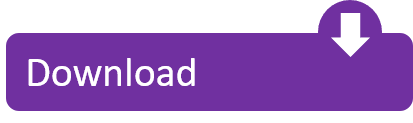
entrancementcentral.netlify.com › ★ ★ ★ Microsoft Office 2004 free. download full Version For Windows Xp
Microsoft Office 2004 For Mac
Office 2004 Mac
CNET Download provides free downloads for Windows, Mac, iOS and Android devices across all categories of software and apps, including security, utilities, games, video and browsers. Microsoft Office 2004 for Mac OS 10.2 Jaguar to 10.5 Leopard (PPC only).Updates must be installed in order, as versions 11.6.1-11.6.6 were only offered as delta updates. Download Microsoft Office 2004 for Mac.
Microsoft Office 2004 free. download full Version For Windows Xp
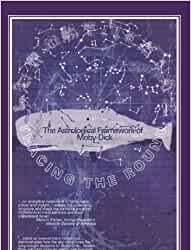
Filter by:
Platform:
OS:
Advertisement
Microsoft Word 20161.0
License
buy Download
Platform
Windows
Microsoft's latest and greatest, with huge compatibility improvements
PROS: Every new feature is useful, Read Mode is fantastic, Easy to use, PDF compatibility
CONS: Requires some CPU power/memory, Still has some overhead
Microsoft Office 2010Home and Business 2010
License
buy Download
Platform
Windows
The quintessential productivity suite
PROS: Enhanced design in the 'ribbon' interface, Support for videos in PowerPoint, Lots of improvements in Outlook, Translation and screen capturing tools, Faster and lighter on system resources, Lets you share documents online in SkyDrive
CONS: None so far
Microsoft Office 20192019
License
buy Download
Platform
Windows
Mac
Meet the New Standard with Microsoft Office 2019
Download
PROS: Industry standard software for any workplace, Introduces further enhancements to established programs, One-time purchase for lifetime access, Enhanced security
CONS: Some programs will not be of use to private users, May be confusing if you are used to previous versions, Will not receive monthly updates, Not supported by Microsoft Cloud
Microsoft Office 201315.0.5093.1001
License
buy Download
Platform
Windows
Office's famous suite for 2013
PROS: Edit PDFs, Advanced multimedia features, Good touch navigation, Helpful new assistant
CONS: Almost forces the user to adopt cloud usage, Working on tablets is only possible up to a point
Microsoft Excel 201316.0.6769.2017
License
buy Download
Platform
Windows
Android
iPhone
Smarter and easier workbooks
Download
PROS: Quick analysis suggests best way to present data, Redesigned interface makes it easier to use, Insert photos from online sources, Automatic pivot table creation, Helpful error messages
CONS: Still intimidating to the novice
Microsoft Word 201315.0.5085.1000
License
buy Download
Platform
Windows
Android
iPhone
One of the best word processors gets even better
Download
PROS: Ribbon interface is easier to navigate, Performance improvements all around, Great reading mode, Documents and settings synced with Skydrive, Easy photo import
CONS: No Windows XP support, No escape from the ribbon interface, Some tools are hard to find
Microsoft Office 2007 Service Pack 3(SP3) 1.0
License
free Download
Platform
Windows
Make Microsoft Office 2007 better than ever
PROS: Corrects bugs and improves performance, Includes all previous service packs, Free
CONS: None
Microsoft PowerPoint2016
License
buy Download
Platform
Windows
The best presentation software around
PROS: Very easy to use, Advanced editing features, Realtime preview of effects, Good sharing options, Various export formats
CONS: Some users dislike Ribbon interface
Microsoft Powerpoint 20162016
License
buy Download
Platform
Windows
Presentation software gets an update with Microsoft Powerpoint 2016
PROS: Improved help menu, New design features, Simple, easy-to-use basic tools
CONS: Some users find design suggestions intrusive
Microsoft Excel 2016
License
buy Download
Platform
Windows
An excellent choice for all of your data processing needs
PROS: Familiar and easy to use, Suggestion features improve productivity, Collaboration
CONS: Not too many new features
Microsoft Word1811-build-11029.20108
License
buy Download
Platform
Windows
Microsoft's excellent word processor
PROS: Works with all popular formats, Support for saving to PDF, Spell checking and translating tools, Downloadable templates, Special set of image tools
CONS: Heavy on resources, The toolbar takes up too much space, Still no support for video
Microsoft Office2007
License
buy Download
Platform
Windows
Fully functional trial version of the quintessential productivity suite
PROS: Industry standard productivity suite, Includes feature-rich applications for text processing, math calculations, e-mail, presentations and more, Several editions available
CONS: Ribbon interface may be confusing
Microsoft Project Professional 20162016
License
buy Download
Platform
Windows
A Comprehensive Management Tool That Means Business
PROS: Collaboration at a completely new level, Invaluable if you’ve got the use for it
CONS: Costs serious money, No way to maintain quality and issues log
Office 365 Home
License
buy Download
Platform
Windows
Enjoy Microsoft Office in the cloud!
PROS: Access your data and programs across up to five different devices including Smartphones, computers and tablets, Store your data in the cloud to ensure it is safe and access it anywhere you have internet access, Always have the most current Office software
CONS: If you ever stop your subscription, you lose access to applications, Requires an Internet connection to utilize
Office 2013 Service Pack 1(64-bit)
License
free Download
Platform
Windows
Improve security, performance and stability of Microsoft Office 2013
Office Online
License
free Download
Platform
Windows
The free online version of Microsoft Office
PROS: Nice port of the desktop app, 25 GB of free space, You can upload files from your hard drive
CONS: Not as complete as the desktop tool
PDF To Word Converter Free3.46
License
free Download
Platform
Windows
Mac
Convert PDF file to office Word document for free
Download
PROS: Free, Easy to use, Does what it says
CONS: Installation has too many 'offers', Pro version installs automatically
Microsoft PowerPoint 201315.0.4420.1017
License
buy Download
Platform
Windows
Android
iPhone
Create presentations with ease
Download
PROS: Useful prompter for secondary monitors, Pulls in photos and video from online services, Useful welcome screen, Save, share, and collaborate in the cloud, Ribbon and tools aren't distracting
CONS: Could be more streamlined for novices, Photo editing feels tacked on
Apache OpenOffice4.1.6
License
free Download
Platform
Windows
Apache OpenOffice - Your Free Productivity Suite Alternative
PROS: Free to Download and Install, Has the Basic Productivity Programs (Word Processor, Spreadsheet, and Presentation), Compatible to Microsoft Office Formats, Useful Templates and Extensions
CONS: No Native Cloud Storage, Does Not Support Real-Time Collaboration, Basic Interface, Open Source Code May Pose a Threat in Your File Security
Microsoft Office 2010Professional Plus 14.0.4760
License
buy Download
Platform
Windows
The productivity suite for professionals
PROS: Enhanced design in the 'ribbon' interface, Support for videos in PowerPoint, Lots of improvements in Outlook, Translation and screen capturing tools, Faster and lighter on system resources, Lets you share documents online in SkyDrive
CONS: None so far
Softonic’s Best Rated Software for this topic#NameVersionVotesRatingPlatform1Microsoft Office2007199796.6Windows2Microsoft Office 2010Home and Business 2010321436.5Windows3Microsoft PowerPoint2016245776.5Windows4Microsoft Word1811-build-11029.20108298786.5Windows5Microsoft Office 201315.0.5093.1001139096.2Windows
Jump to navigationJump to search
This is a history of Microsoft Office and its versions. This table only includes final releases and not pre-release software such as Microsoft Office 2000.[1]
StarOffice and Microsoft Office timeline
StarOffice
Microsoft Office for Mac OS
1Office versions
Office versions[edit]
Release dateTitleComponentsNotesNovember 19, 1990[2]Office 1.0Word 1.1, Excel 2.0, PowerPoint 2.0[3]March 4, 1991[4]Office 1.5Word 1.1, Excel 3.0, PowerPoint 2.0July 8, 1991[5]Office 1.6Word 1.1, Excel 3.0, PowerPoint 2.0, Mail 2.1Last version to support Windows 3.0August 30, 1992Office 3.0Word 2.0c, Excel 4.0, PowerPoint 3.0, Mail 3.0Later rebranded as Office 92January 17, 1994Office 4.0Word 6.0, Excel 4.0, PowerPoint 3.0, Mail 3.1June 2, 1994Office 4.3Word 6.0, Excel 5.0, PowerPoint 4.0, Mail 3.2, Access 2.0This is the last 16-bit version. This means that it is also the last version to support Windows 3.x, Windows NT 3.1July 3, 1994Office for NT 4.2Word 6.0, Excel 5.0, PowerPoint 4.0, Office ManagerRuns on Windows NT 3.5August 24, 1995Office 95 (7.0)Word, Excel, PowerPoint, Schedule+, Binder, Access, BookshelfCoincided with the Windows 95 operating system release. Works only on Windows 95 as well as Windows NT 3.51 and later. This is the first Office version to have the same version number (7.0, inherited from Word 6.0) for all major component products (Word, Excel and so on).November 19, 1996Office 97 (8.0)Word 97, Word 98, Excel, Outlook, PowerPoint, Access, BookShelf Basics, Publisher 97, Publisher 98, Small Business Financial Manager 97, Small Business Financial Manager 98, Automap Street Plus, Direct Mail Manager, Expedia Streets 98Was published on CD-ROM as well as on a set of 45 3½-inch floppy disks, became Y2K-safe with Service Release 2, and was the last version to support Windows NT 3.51.June 20, 1997Office 97 Powered by Word 98 (8.5)Was released only in Japanese and Korean editions. First version to contain Outlook 98 in all editions and Publisher 98 in the Small Business Edition, as well as the first version of Office 97 to support Windows 98 Second Edition.June 7, 1999Office 2000 (9.0)Word, Excel, Outlook, PowerPoint, Publisher, Small Business Tools, Access, FrontPage, PhotoDrawFirst Version to Support Windows XP, Windows Server 2003 and last version to support Windows 95. Office 2000 is also the last version not to include Product Activation and not covered by Office Genuine Advantage, although on individual installs, the Office Update website still required the presence of original install media for updates to install.May 31, 2001Office XP (10.0)Word, Excel, Outlook, PowerPoint, Access, Publisher, FrontPage, Small Business ToolsLast version to support Windows 98, Windows ME and Windows NT 4.0. Improved support for working in user accounts without administrative privileges on Windows 2000 and Windows XP.October 21, 2003Office 2003 (11.0)Word, Excel, Outlook, PowerPoint, Publisher, Access, InfoPathFirst version to introduce Windows XP style icons. Last version to support Windows 2000. Last version to have legacy menus. OneNote is introduced in this version.January 30, 2007Office 2007 (12.0)Word, Excel, PowerPoint, Outlook, Publisher, Access, InfoPath, Communicator, Groove, OneNote, Visio Viewer, OCTBroadly released alongside Windows Vista. First version to run on Windows 8, Windows 8.1, and Windows 10, and last version to support the 64-bit versions of Windows XP and Windows Server 2003. First version to use the new Ribbon user interface with tabbed menus. First version to have Calibri as the default font across all applications.June 15, 2010[6]Office 2010 (14.0)Word, Excel, PowerPoint, OneNote, Outlook, Publisher, Access, InfoPath, SharePoint Workspace, Visio Viewer, OCT, LyncThis is the first version to ship in 32-bit and 64-bit. Last version to support Windows XP, Windows Server 2003, Windows Vista, and Windows Server 2008. Version 13.0 was skipped because of the fear of the number 13.[7]January 29, 2013Office 2013 (15.0)Word, Excel, PowerPoint, OneNote, Outlook, Publisher, Access, Lync, Skype for Business, Visio ViewerLync is replaced with Skype for Business after an update.September 22, 2015Office 2016 (16.0)Word, Excel, PowerPoint, OneNote, Outlook, Publisher, Access, Skype for Business, Visio ViewerLast version to support Windows 7, Windows 8, Windows 8.1, Windows Server 2008 R2, Windows Server 2012, Windows Server 2012 R2, and Windows Server 2016.September 24, 2018Office 2019 (16.0)Word, Excel, PowerPoint, Outlook, Publisher, Access, Skype for Business, Visio ViewerRuns on Windows 10 and Windows Server 2019. OneNote was removed from the suite in Office 2019. Instead, a redesigned Universal Windows Platform version of the app is bundled with all releases of Windows 10.[8]
Microsoft Office 2004 For Mac
Microsoft Office 95[edit]
Comparison of Office 95 editionsApplicationStandard EditionProfessional EditionWord[9]YesYesExcel[10]YesYesPowerPoint[11]YesYesSchedule+[12]YesYesBinder[13]YesYesAccess[14]NoYesBookshelf[15]NoOn CD-ROM version only
Microsoft Office 97[edit]
Comparison of Microsoft Office 97 editionsOffice programsStandard EditionProfessional EditionSmall Business EditionSmall Business Edition 2.0[16]Developer EditionWord 97YesYesYesYesYesExcel 97YesYesYesYesYesOutlook 97YesYesYesYes[a]YesPowerPoint 97YesYesNoNoYesAccess 97NoYesNoNoYesBookshelf BasicsNoYesNoNoYesDeveloper Tools and SDKNoNoNoNoYesPublisher 97NoNoYesNoNoSmall Business Financial Manager 97NoNoYesNoNoAutomap Streets Plus 1997NoNoYesNoNoPublisher 98NoNoNoYesNoSmall Business Financial Manager 98NoNoNoYesNoDirect Mail ManagerNoNoNoYesNoExpedia Streets 98NoNoNoYesNo
Microsoft Office 2000[edit]
Comparison of Microsoft Office 2000 editionsOffice programsStandardSmall BusinessProfessionalPremiumDeveloperWord 2000YesYesYesYesYesExcel 2000YesYesYesYesYesOutlook 2000YesYesYesYesYesPowerPoint 2000YesNoYesYesYesPublisher 2000NoYesYesYesYesSmall Business ToolsNoYesYesYesYesAccess 2000NoNoYesYesYesFrontPage 2000NoNoNoYesYesPhotoDraw 2000NoNoNoYesYesDeveloper Tools and SDK[17]NoNoNoNoYesVisio 2000NoNoNoNoNoProject 2000NoNoNoNoNoMapPoint 2000NoNoNoNoNoVizact 2000NoNoNoNoNo
Microsoft Office 2000 Personal was an additional SKU, solely designed for the Japanese market, that included Word 2000, Excel 2000 and Outlook 2000.[18] This compilation would later become widespread as Microsoft Office 2003 Basic.
Microsoft Office XP[edit]
Comparison of Microsoft Office XP editionsFeaturesStandard for Students and TeachersStandardProfessionalSmall BusinessProfessional with PublisherDeveloperLicensing schemeAcademicRetailRetail and volumeOEMOEMRetail, MSDNWord 2002YesYesYesYesYesYesExcel 2002YesYesYesYesYesYesOutlook 2002YesYesYesYesYesYesPowerPoint 2002YesYesYesNoYesYesAccess 2002NoNoYesNoYesYesPublisher 2002NoNoNoYesYesNoFrontPage 2002NoNoNoNoNoYesDeveloper toolsNoNoNoNoNoYesSmall Business Tool 2002NoNoNoYesNoNoVisio 2002NoNoNoNoNoNoProject 2002NoNoNoNoNoNo
Microsoft Office 2003[edit]
Comparison of Microsoft Office 2003 editionsApplicationOffice BasicStudent and Teacher EditionStandardSmall BusinessProfessional EditionWordYesYesYesYesYesExcelYesYesYesYesYesOutlookYesYesYesYes with Business Contact Manager[19]Yes with Business Contact Manager[19]PowerPointNoYesYesYesYesPublisherNoNoNoYesYesAccessNoNoNoNoYesInfoPathNoNoNoNoVolume edition onlyOneNoteNoNoNoNoNoFrontPageNoNoNoNoNoVisioNoNoNoNoNoProjectNoNoNoNoNo
Microsoft Office 2007[edit]
Comparison of Microsoft Office 2007 editions[20][21]Programs and FeaturesBasicHome and StudentStandardSmall BusinessProfessionalProfessional PlusUltimateEnterpriseLicensing schemeOEMOEM and retailRetail and volumeOEM, retail, and volumeOEM and retailVolumeRetailVolumeWordYesYesYesYesYesYesYesYesExcelYesYesYesYesYesYesYesYesPowerPointViewer onlyYesYesYesYesYesYesYesOutlookYesNoYesYesYesYesYesYesPublisherNoNoNoYesYesYesYesYesAccessNoNoNoNoYesYesYesYesInfoPathNoNoNoNoNoYesYesYesCommunicatorNoNoNoNoNoYesNoYesGrooveNoNoNoNoNoNoYesYesOneNoteNoYesNoNoNoNoYesYesProjectNoNoNoNoNoNoNoNoSharePoint DesignerNoNoNoNoNoNoNoNoVisioViewer onlyViewer onlyViewer onlyViewer onlyViewer onlyViewer onlyViewer onlyViewer onlyOffice Customization Tool (OCT)1NoNoVolume licensing only[22]Volume licensing only[22]NoYes[22]NoYes[22]
1 Office Customization Tool is used to customize the installation of Office 2007 by creating a Windows Installer patch file (.MSP) and replacing the Custom Installation Wizard and Custom Deployment Wizard included in earlier versions of the Office Resource Kit that created a Windows Installer Transform (.MST).[22]
Microsoft Office 2010[edit]
Comparison of Microsoft Office 2010 editions[23][24][25][26]Suites[27][28]As an individual productStarterOffice OnlinePersonal1Home and Student2Home and Business3StandardProfessional3 Professional Academic4 UniversityProfessional Plus5Licensing schemeVariesOEMFreeRetail and OEMRetailRetailRetail and VolumeAcademic and RetailRetail and VolumeWordYesStarter editionBasicYesYesYesYesYesYesExcelYesStarter editionBasicYesYesYesYesYesYesPowerPointYesViewer (Separate)BasicViewer (Separate)YesYesYesYesYesOneNoteYesNoBasicNoYesYesYesYesYesOutlookYesNoNoYesNoYesYesYesYesPublisherYesNoNoNoNoNoYesYesYesAccessYesNoNoNoNoNoNoYesYesInfoPathYesNoNoNoNoNoNoNoYesSharePoint WorkspaceYesNoNoNoNoNoNoNoYesSharePoint DesignerYesNoNoNoNoNoNoNoNoProjectYesNoNoNoNoNoNoNoNoVisioYesViewer (Separate)NoViewerViewerViewerViewer (Separate)ViewerViewerLyncYesNoNoNoNoNoNoNoVolume channel only Office Customization Tool (OCT)6NoNoNoNoNoNoVolume channel onlyNoVolume channel only
Remarks
1 Office 2010 Personal was made available for distribution only in Japan.[28]
2 The retail version of Office 2010 Home and Student can be installed on up to three machines in a single household for non-commercial use only. The Product Key Card version only allows a single installation on a single machine.[29]
3 The retail versions of Office 2010 Home and Business and Office 2010 Professional can be installed on two devices including a primary machine, and a portable device such as a laptop, for use by a single user. The Product Key Card version only allows a single installation on a single machine.[29]
4 On February 1, 2012, Office 2010 University replaced the previous Office 2010 Professional Academic edition in an effort to curtail fraudulent product use.[30]
5 Office 2010 Professional Plus is only available for Volume License customers.[31] The retail version is offered through MSDN or TechNet.[32]
6 The Office Customization Tool is used to customize the installation of Office by creating a Windows Installer Patch (.MSP) file, and replaces the Custom Installation Wizard and Custom Deployment Wizard included in 2003 and earlier versions of the Office Resource Kit. It is only available in Volume License editions.[33]
Microsoft Office 2013[edit]
Comparison of Office 2013 suitesAs an individual productTraditional editions[34][35][36]Office 365 subscriptions[34][37]Office RTHome & StudentHome & BusinessStandardProfessionalProfessional PlusPersonal[38]HomeUniversity[39]Small Business PremiumProPlusEnterpriseAvailabilityVariesWindows RTRetail, OEMRetail, OEMVolume licensingRetail, OEMVolume licensingSoftware plus servicesSoftware plus servicesSoftware plus servicesSoftware plus servicesSoftware plus servicesSoftware plus servicesMaximum users1111As licensed1As licensed1all users in one household[40]11025[41]UnlimitedDevices per user1111As licensed1As licensed1 computer and 1 mobile5 shared among all users[40]2 computers and 2 mobiles55[41]5Commercial use allowed?YesSeparate2NoYesYesYesYesNoNo[42]NoYesYesYesWordYesYes1YesYesYesYesYesYesYesYesYesYesYesExcelYesYes1YesYesYesYesYesYesYesYesYesYesYesPowerPointYesYes1YesYesYesYesYesYesYesYesYesYesYesOneNoteYes3Yes1YesYesYesYesYesYesYesYesYesYesYesOutlookYesYes1NoYesYesYesYesYesYesYesYesYesYesPublisherYesNoNoNoYesYesYesYesYesYesYesYesYesAccessYesNoNoNoNoYesYesYesYesYesYesYesYesInfoPathNoNoNoNoNoNoYesNoNoNoNo4YesYesLyncYes3NoNoNoNoNoYesNoNoNoYesYesYesSharePoint DesignerYesNoNoNoNoNoNoNoNoNoNoNoNoProject Has multiple editionsYesNoNoNoNoNoNoNoNoNoNoNoNoVisio Has multiple editionsYesNoViewerViewerViewerViewerViewerViewerViewerViewerViewerViewerViewer
Remarks
1 The Windows RT versions do not include all of the functionality provided by other versions of Office.
2 Commercial use of Office RT is allowed through volume licensing or business subscriptions to Office 365.[43]
3Windows Store versions are also available.
4 InfoPath was initially part of Office 365 Small Business Premium.[44][45] However, it no longer is.[46]
Microsoft Office 2016[edit]
As with previous versions, Office 2016 is made available in several distinct editions aimed towards different markets. All traditional editions of Microsoft Office 2016 contain Word, Excel, PowerPoint and OneNote and are licensed for use on one computer.[47][48]
Five traditional editions of Office 2016 were released for Windows:
Home & Student: This retail suite includes the core applications only.[47]
Home & Business: This retail suite includes the core applications and Outlook.[47]
Standard: This suite, only available through volume licensing channels, includes the core applications, as well as Outlook and Publisher.[49]
Professional: This retail suite includes the core applications, as well as Outlook, Publisher and Access.[47]
Professional Plus: This suite, only available through volume licensing channels, includes the core applications, as well as Outlook, Publisher, Access and Skype for Business.[49]
Three traditional editions of Office 2016 were released for Mac:
Home & Student: This retail suite includes the core applications only.[48]
Home & Business: This retail suite includes the core applications and Outlook.[48]
Standard: This suite, only available through volume licensing channels, includes the core applications and Outlook.[49]
Mac versions[edit]
Release dateTitleContentsNotesJanuary 23, 1985Office 1Word 1, etc.The first version of Microsoft Office was announced on Super Bowl Sunday, January 1985.August 1, 1990Office 1.1Word 3, etc.1992Office 2Word 4, etc.1993Office 3Word 5, Excel 4, PowerPoint 3, etc.1994Office 4.2Word 6, Excel 5, PowerPoint 4, etc.1994Office 4.2.1Word 6, Excel 5, PowerPoint 4, etc.first release designed for the PPC, final release for 68KMarch 15, 1998Office 98 (8.0)Word, Excel, PowerPoint 98October 11, 2000Office 2001 (9.0Word, Excel, PowerPoint and Entourage 2001final release for Mac OS 9, latest update 9.0.6.[50]November 19, 2001Office v. X (10.0)Word, Excel, PowerPoint, Entourage Xfirst release for Mac OS X, latest update 10.1.9[51]February 12, 2004Office 2004 (11.0)Word, Excel, PowerPoint, Entourage 2004latest update 11.6.4[52]January 15, 2008Office 2008 (12.0)Word, Excel, PowerPoint, Entourage 2008the first release that runs natively on both PPC and Intel without the use of the Rosetta emulation layer, latest update 12.3.0.[53] Does NOT support VBA macros.October 26, 2010Office 2011 (14.0)Word, Excel, PowerPoint, Outlook 2011first release for Intel only, latest update 14.1.2.[54] Support for VBA re-instated to this version.July 9, 2015Office 2016 (16.0)Word, Excel, PowerPoint, Outlook, OneNote 2016Released on macOS on July 9, 2015, Microsoft added integration with Mac capabilities such as Multi-Touch, Full Screen, and Retina optimization with a focus on cloud-connected capability.[55]September 24, 2018Office 2019 (16.0)Word, Excel, PowerPoint, Outlook, OneNote 2019
Office 98
VersionDecember 12, 1998SR-1SR-1.5June 14, 1999SR-1.9February 17, 2000SR-2September 14, 2000SR-2.5SR-3May 17, 2002SR-4SR-5
Notes[edit]
^Can be upgraded to Outlook 98 via coupon or download
References[edit]
Office 2004 Mac
^Da Costa, Andre (November 23, 2015). 'A Look at 25 years of Microsoft Office (Then and Now)'. GroovyPost. Retrieved July 22, 2016.
^'The Microsoft Office for Windows Advertisement'. InfoWorld. November 19, 1990. p. 50.
^Johnston, Stuart J. (October 1, 1990). 'Office for Windows Bundles Popular Microsoft Applications'. InfoWorld. p. 16.
^'Microsoft ships updated Office for Windows'. InfoWorld. March 4, 1991. p. 16.
^'The Microsoft Office for Windows 1.6 Advertisement'. InfoWorld. July 8, 1991. pp. 18–19.
^'Microsoft Office 2010 Now Available for Consumers Worldwide'. News Center. Microsoft. June 15, 2010. Retrieved July 26, 2016.
^Microsoft to skip 'unlucky' Office 13
^'Frequently Asked Questions about OneNote in Office 2019'. Microsoft.com. Retrieved April 26, 2019.
^Microsoft Word for Windows 95 - Step by step. ISBN1-55615-828-9.
^Microsoft Excel for Windows 95 - Step by step. ISBN1-55615-825-4.
^Microsoft PowerPoint for Windows 95 - Step by step. ISBN1-55615-829-7.
^'TOC - 10 Minute Guide to Schedule+ for Windows 95'. ssuet.edu.pk. June 21, 2002. Archived from the original on June 21, 2002. Retrieved June 9, 2013.
^'Description of Office Binder support with Office 2003 and Office XP products'. Support. Microsoft. February 5, 2007. Retrieved June 14, 2013.
^Running Microsoft Access for Windows 95. ISBN1-55615-886-6.
^Microsoft Bookshelf for Windows 95. Microsoft Press. August 1995. ISBN978-1-57231-159-6.
^'Office 97 Small Business Edition v2 - Features'. microsoft.com. Microsoft. February 1, 2000. Archived from the original on February 26, 2000. Retrieved April 28, 2011.
^'Office 2000 Developer Features Overview'. Microsoft. Internet Archive: Microsoft. Archived from the original on November 17, 2000. Retrieved June 14, 2012.
^'Office 2000 - Microsoft Office 2000 Personal'. Microsoft Japan (in Japanese). Internet Archive: Microsoft Japan. Archived from the original on February 18, 2007. Retrieved June 14, 2012.
^ ab'Install Business Contact Manager for Outlook 2003'. Microsoft. Archived from the original on October 1, 2011. Retrieved December 13, 2012.
^'Office Basic Home Page'. Microsoft. Archived from the original on February 18, 2010. Retrieved November 10, 2016.
^'Microsoft Office 2007 - Compare the 2007 Office suites'. Microsoft. Archived from the original on February 18, 2010. Retrieved November 10, 2016.
^ abcde'Office Customization Tool in the 2007 Office system'. TechNet. Microsoft. October 22, 2012. Retrieved November 10, 2016.
^'Office 2010: Which suite is right for you?'. Office Support. Microsoft. Archived from the original on June 19, 2010. Retrieved February 11, 2017.
^'Office 2010 Volume License Suites Comparison'. Office Support. Microsoft. Archived from the original on June 25, 2010. Retrieved February 11, 2017.
^'Office Professional Academic 2010'. Office Support. Microsoft. Archived from the original on June 12, 2010. Retrieved February 11, 2017.
^'Office University 2010'. Office Support. Microsoft. Archived from the original on February 5, 2012. Retrieved February 11, 2017.
^'Microsoft Office suites'. Office Support. Microsoft. Archived from the original on June 16, 2010. Retrieved February 11, 2017.
^ abFoley, Jo Mary (June 29, 2010). 'Microsoft to offer a small-business version of Office 2010, after all'. ZDNet. CBS Interactive. Retrieved February 11, 2017.
^ ab'Office 2010 Frequently Asked Questions'. Office Support. Microsoft. Archived from the original on June 19, 2010. Retrieved February 11, 2017.
^Foley, Jo Mary (February 10, 2012). 'New Microsoft Office University product comes with tougher verification rules'. ZDNet. CBS Interactive. Retrieved February 11, 2017.
^'Office Professional Plus 2010'. Office Support. Microsoft. Archived from the original on June 25, 2010. Retrieved February 11, 2017. Office Professional Plus 2010 is available through Volume Licensing only.
^Bott, Ed (April 22, 2010). 'Microsoft releases Office 2010, SharePoint 2010 to TechNet, MSDN'. ZDNet. CBS Interactive. Archived from the original on June 29, 2010. Retrieved February 11, 2017.
^'Office Customization Tool in Office 2010'. TechNet. Microsoft. May 15, 2015. Retrieved February 11, 2017. The OCT is available only with volume licensed versions of Office 2010 and the 2007 Office system. To determine whether an Office 2010 installation is a volume licensed version, check the Office 2010 installation disk to see whether it contains a folder named Admin. If the Admin folder exists, the disk is a volume license edition.
^ abPaul Thurrott (September 17, 2012). 'Office 2013: Pricing and Packaging Office content from Paul Thurrott's SuperSite for Windows'. Winsupersite.com. Retrieved November 21, 2012.
^'Compare suites available through volume licensing'. Microsoft Office website. Microsoft. Retrieved January 29, 2013.
^'Compare Microsoft Office Products & Subscription Plans'. Microsoft Office website. Microsoft. Retrieved January 29, 2013.
^'What's included in the Office 365 Preview?'. Microsoft. Retrieved January 9, 2013.
^'Office 365 Personal'. Office 365 Blog. Microsoft. Retrieved March 16, 2014.
^'Office 365 University'. Office 365 Portal. Microsoft. Retrieved February 3, 2013.
^ ab'The new Office 365 subscriptions for consumers and small businesses'. Microsoft.com. Retrieved January 10, 2013.
^ abPaul Thurrott (July 16, 2012). 'Office 2013 Public Preview: Office 365 for Home and Businesses Office content from Paul Thurrott's SuperSite for Windows'. Winsupersite.com. Retrieved November 21, 2012.
^'Microsoft Office Home Premium 2013 Preview - Official Site'. Microsoft.com. Retrieved November 21, 2012.
^'Microsoft Office for Windows RT: How to move to a commercial-use license'. ZDNet. Retrieved October 27, 2012.
^Arar, Yardena Arar (February 27, 2013). 'Decoded: Microsoft's puzzling Office 365 rollout'. PC World. IDG. Retrieved July 24, 2014.
^Thurrott, Paul (May 8, 2013). 'The Office 365 Upgrade: From Small Business to Small Business Premium'. SuperSite for Windows. Penton Media. Retrieved July 24, 2014.
^'Office 365 Small Business Premium'. Microsoft Office website. Microsoft. Retrieved July 24, 2014.
^ abcd'Choose Microsoft Office Products'. Office. Microsoft. Retrieved October 2, 2015.
^ abc'Choose Microsoft Office Products'. Office. Microsoft. Retrieved October 2, 2015.
^ abc'Compare Microsoft Office Volume Licensing Suites'. Office. Microsoft. Retrieved October 2, 2015.
^Microsoft Office 2001 for Mac Security Update (9.0.6)
^Microsoft Office v. X for Mac 10.1.9 Update
^Microsoft Office 2004 for Mac 11.6.4 Update
^Microsoft Office 2008 for Mac 12.3.0 Update
^Microsoft Office for Mac 2011 14.1.2 Update
^[1]
Retrieved from 'https://en.wikipedia.org/w/index.php?title=History_of_Microsoft_Office&oldid=894223182'
Hidden categories:
Advertisement
Contour Plot for MAC Excel 2004 v.1.01Real contour plots are created in Excel. You can interact with the contour plot just like any other Excel plot. Contour Plot works with any contour data. It accommodates rectangular data, nearly rectangular data, and irregular data. It includes a ...
Multiple Y Axes for MAC Excel 2004 v.1.01Multiple Y axes plots are created from existing Excel Charts. Each Excel chart appears as a new Y axis on the Multy_Y plot. The plot is a picture that appears on a separate Excel Chart. Creates 2,3,4... Y axes.System Requirements: MAC Office/Excel ...
(yX) for Excel for Mac OS v.2.2A knowledge mining tool that works with data stored in MicrosoftExcel for building predictive and descriptive models from this data autonomously and easily. It supports both major releases of MicrosoftExcel, 2004 and 2008. The modeling engine of ...
StatPlus:mac v.5.5.0Perform statistical analysis on a Mac in the familiar environment. Turn MicrosoftExcel2004 or 2008 into a powerful statistical package with StatPlus:mac. Stop wasting time learning new tools and perform complex statistical analysis right away!
Picomole Ends v.1.0Perform statistical analysis on a Mac in the familiar environment. Turn MicrosoftExcel2004 or 2008 into a powerful statistical package with StatPlus:mac. MicrosoftExcel provides invaluable calculation tools to Mac users. Its powerful features ...
Office Product Key Finder for MAC v.1.1.4Office Product Key Finder is product key recovery software for Microsoft Office 2008 for MAC and Microsoft Office 2004 for MAC. The software allows to recover and find microsoft office 25 character product key for Microsoft Office for MAC.
Gantt Chart Creator for Excel v.2.0This project management software for MicrosoftExcel is designed for those who need a quick and easy project planning software solution for a reasonable price. The primary feature of this product is a well-designed, easy-to-use Gantt chart used to ...
A Java library for reading/writing Excel v.2.6.12JExcelApi is a java library which provides the ability to read, write, and modify MicrosoftExcel spreadsheets. This project mirrors the files on http://www.jexcelapi.org, which has been known to go down on ...
Oil&Gas E&P Co Valuation Model for Excel v.2.0Perform complex valuations of oil and gas e&p companies in MicrosoftExcel ...
Business Valuation Model for Excel v.2.0Perform complex business valuations in MicrosoftExcel ...
ActiveXLS v.6ActiveXLS is the .Net and Java component to read and write MicrosoftExcel files 1. export, import and format MS Excel reports 2. MicrosoftExcel not required 3. avoid nightmares caused by OLE/ADO 4. minimize server load 5. make your job easier 6.
BudgeX Personal Budgeting Spreadsheets v.2.2BudgeX budgeting spreadsheet combines budgeting, planning, and money management all into one elegant spreadsheet built for MicrosoftExcel. The software helps you create a personal or home budget in less than 15 minutes, and allows you to easily ...
EasyXLS for Java v.8.0.EasyXLS is the Java component to read and write MicrosoftExcel 97-2010 files.
IDAutomation Code39 Barcode Font for Mac v.13.09The IDAutomation Code39 Barcode Font for MAC package is a set of fonts and tools for printing the Code 39 barcode. The download includes examples for OpenOffice Calc, Writer, MicrosoftExcel, Word, iWork Numbers, Pages and FileMaker.
Actual ODBC Driver for Oracle v.2.6The Actual ODBC Driver for Oracle lets you use MicrosoftExcel and FileMaker Pro to import data from your companys Oracle database. The driver offers unprecedented ease of use and compatibility Use Excel and FileMaker Pro to Connect to Your ...
Actual ODBC Driver for SQL Server v.2.6The Actual SQL Server ODBC Driver lets you access your companys Microsoft SQL Server database from within MicrosoftExcel. You can connect to any database you are authorized to use, and work with the data just like your Windows-using co-workers. All ...
Entourage GTD Action Scripts v.1.0If you haven't already explored the Entourage Scripts Menu, Entourage GTD Action Scripts is what you need. Microsoft Entourage 2004 (Part of Office) comes pre-packaged with a set of AppleScripts to help you customize your workflow. And for those of ...
IcExcel v.2.0icExcel 2.0 is designed as a smart and useful tool that enables you to work with MicrosoftExcel and AppleWorks spreadsheets created on both PCs and Macs without a Microsoft product! icExcel lets you open, view, print, and use Excel spreadsheets ...
IDAutomation Code 128 Font Adv Package v.6.10Easily print Code128 barcodes with this advanced font package. The download includes examples for Crystal Reports, MicrosoftExcel, Word and Access. Complies to ANSI and European (CEN) standards. Includes over 30 font tools, macros and source code ...
Molecular Weight Calculator v.1.0Molecular Weight Calculator 1.0 is considered as a simple and salutary MicrosoftExcel workbook which can be used to calculate the molecular weights of compounds. The spreadsheet format is useful for calculating and storing frequently used molecular ...
Microsoft Excel 2004 software by TitlePopularityFreewareLinuxMac
Today's Top Ten Downloads for Microsoft Excel 2004
IDAutomation Code 128 Font Adv Package Easily print Code128 barcodes with this advanced font
A Java library for reading/writing Excel JExcelApi is a java library which provides the ability to
IDAutomation UPC EAN Barcode Fonts The IDAutomation UPC/ EAN Barcode Font Advantage Package is
IDAutomation Code 39 Barcode Fonts for IDAutomation Code 39 Barcode Fonts for Macintosh 7.12 is
IDAutomation Code39 Barcode Font for Mac The IDAutomation Code39 Barcode Font for MAC package is a
Excel Gantt Chart Template Deluxe Excel Gantt Chart Template - Create Gantt Charts in Excel
AnyMP4 PDF Converter for Mac AnyMP4 PDF Converter for Mac can help you convert PDF to
(yX) for Excel for Mac OS A knowledge mining tool that works with data stored in
Actual ODBC Driver for OpenBase for Mac OS Now you can access data from your OpenBase database using
IDAutomation Code 128 Barcode Fonts for Mac Easily print Code 128 barcodes with this advanced font
Visit HotFiles@Winsite for more of the top downloads here at WinSite!
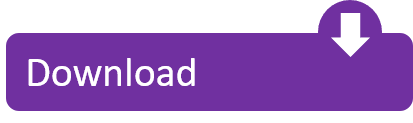
0 notes
Text
Gantt Project Planner
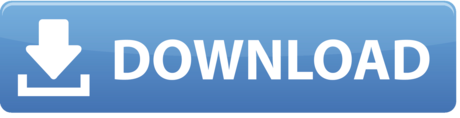
Gantt Excel is the answer to your needs.It doubles up as a Project Budget Template and makes working with Project budgets and costs easy, fast and even enjoyable. An essential factor of managing successful projects is creating and tracking an accurate project budget. With this free Gantt chart planner you don’t have to worry about buying additional software to build a Gantt chart. As long as you use Microsoft Excel, this template pops right into place and is ready for you to work your project management magic.
The project planning template was created for drafting project plans and presenting them. It quickly makes a professional looking project slide that can be used to for important communications and progress reports to stakeholders and team members. Project planning is the most essential job of anyone responsible for delivering a project. Transforming project plans into compelling visuals that are professional, refreshing to look at and easy to understand will help anyone managing a project communicate it. The exercise of project planning includes defining the key milestones and tasks required to complete a project. This project planning template helps you breakdown an entire project workload into the smaller tasks that must be accomplished. It also helps you identify the critical milestones of your plan. The project planning template can be used for planning and scheduling exercises, in proposals, project reviews and scorecards. It was created as a PowerPoint slide so it is easy for teams to jointly work on a plan that is simple to present and easy for them to manage after the plan has been developed. For example this slide can be repeatedly updated by any PowerPoint user, as the plan changes over time. The template was created with a PowerPoint project planning add-in from Office Timeline. You can download the project planning template and update it by replacing the template’s place holders with your project plan. Or, you can use the free project planner add-in from Office Timeline to automatically update it in a few clicks. Office Timeline Plus integrates with other project management tools such as Microsoft Project. With the Office Timeline Plus add-in, you can import data directly from your project management application and into PowerPoint. The add-in will instantly turn your existing project data into an impressive project planning slide for important communications and presentations.
Excel is one of the most known and used tools on the planet, so it’s no wonder teams around the world rely on it for task and time management. However, it takes precious time to manually create and organize different tasks along with their start and due dates, and it can quickly become outperformed by a dedicated Project Management software. So why not let the pros help? We have created a free and ready-to-download Inbound Marketing inspired Gantt chart Excel template, and it’s just one click away.
Download the Free Gantt Chart Template for Excel 2021
We understand the essence of progress through task management, so we built a free pre-designed Gantt chart that will truly help you and your team. By using our pre-made free Excel template, you will only need to write down your tasks alongside your dates. And just like that, you’ll be able to visualize and print your project in a minute. Adjust your priority tasks, update your deadlines and automatically calculate duration. Follow the steps below to start using the easiest to use free Gantt chart Excel template around.
Do You Need Gantt Charts?
In this article, you will find a step-by-step guide to learn how to use our free Excel Gantt chart template (if you haven’t yet downloaded it, you can do it here). We’ve created this Gantt chart thinking of a quick and effective visual representation of a project, no matter what kind of project it may be. It is actually ready for you to start plugging in your own information, adding your dates, and begin tracking your progress, as easy as it really sounds.
1: Edit your tasks
Begin by renaming the pre-existing tasks to those that fit your project’s needs. You may do so by editing any task under the “Name” Excel column.
2: Update your dates
Now, you’ll need to edit your task’s start and end dates. These cells are pre-formatted as date cells (US format dictates Month, Day, Year, although you may change this format if and when needed).
3: Duration of tasks
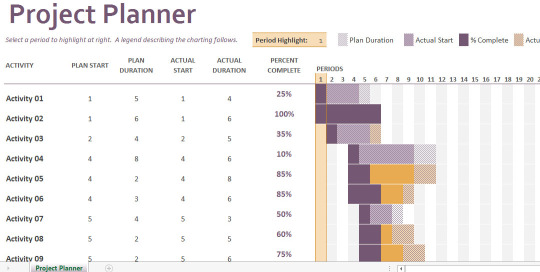
We have pre-formatted our template so that each task is automatically calculated by subtracting the start date from the end date of each of your project’s tasks. You’ll notice how, as you enter your dates, the “Duration” column will populate on its own. Easy as that.
4: Fill in the user column
You may continue by assigning each task to different members of your team, so make sure to fill the “User” column with their own names. Also, you can edit the percentage on the “Progress” column depending on your task completion rate.
How to Customize your Free Excel Gantt Chart Template
Download the Free Gantt Chart Template for Excel 2021
Name your Gantt chart and start working on your project
You know your project better than anyone, so give it a proper title. You can customize our Excel Gantt chart template by simply selecting our sample title and changing and formatting the text as you normally would any text on an Excel file.
Change the colors of the bars
Gantt Project Planner For Excel
You can freely edit the color of the Taskbar within your Gantt chart. This is especially useful in case you wish to assign a specific color to a team member or to separate your tasks by task type. In order to change the color of your tasks, click on a bar twice. Select the Excel paint bucket, and choose a color from the taskbar.
We're gonna need a bigger chart
We built a fairly decent list of tasks, but we are fully aware a project can be much more complex. So, in case you need more room for your tasks, you can simply add additional rows by highlighting the last filled row in the chart, clicking “Insert” and then selecting “Rows”. More rows with the same format will be added above.
Project Management Software
Last step: Print your Gantt Chart
Good job! Your project is now print-ready. In order to only print your Gantt chart, head to the chart and click on any of its corners. You’ll notice the entire chart will be selected. Go up to File - Print - Print Selected Chart. In case you are using Mac, you’ll need to hover over your chart and drag out a selection until it covers the entire chart. Head over to File - Print Area - Set Print Area.
Good job! Your project is now print-ready. In order to only print your Gantt chart, head to the chart and click on any of its corners. You’ll notice the entire chart will be selected. Go up to File - Print - Print Selected Chart. In case you are using Mac, you’ll need to hover over your chart and drag out a selection until it covers the entire chart. Head over to File - Print Area - Set Print Area.
You thought this was simple? Wait until you try building your own Gantt chart on Instagantt
There is nothing like building and managing your own project. Instagantt has been carefully designed to allow you to manage your schedules, timelines, tasks, and subtasks, while also collaborating and communicating with your team in one beautifully crafted software. Task management is our core function, and we take it seriously. Our Drag & Drop option will change the way you think of editing dates, changing lengths, or creating dependencies, forever. We believe every task is important when managing a project. So break down each task and carefully bring your projects to completion by adding subtasks. Mark especially important tasks with Milestones and feel the joy of completing parts of your projects by dividing it in Sections.
Instagantt is super easy to use. You’ll be creating Gantt charts like a pro in no time. So start your free trial now: https://instagantt.com/login Start by clicking on + New Workbook, and give your brand new workbook a proper title. You can begin by selecting Example Project on your menu, this is a great way to learn the basics.
You can now click on + New Project to start building your own Gantt chart. Give your project a name and click on Create. Your new project will now appear on the menu and you can start adding your tasks.
Gantt Project Planner Excel
Once all your tasks and subtasks are all lined up, you may continue by assigning start and due dates to each of them. Also, you can write a basic description, add attachments, and simply manage every aspect of your project. Calculate the progress of your project by adding multiple subtasks; in case one of your tasks must be completed before you begin working on another task, you can add a dependency by dragging the corner to its predecessor and dependent task. And just like that, you can now start tracking your progress!
Gantt Project Planner Template Free
Quickly get a real sense of how much of your time and budget will be compromised on a specific task by completing the Estimated Hours, Actual Hours, Estimated Cost and Actual Cost fields. When creating tasks, simply click on the text field and type in the information.
Keep your team members informed of what’s happening by mentioning them and linking specific tasks or projects to them. Simply type “@” following the name of your teammate. They will receive a notification via email when a new activity is linked to them.
Gantt Project Planner Excel
Instagantt also allows you to build ready-to-share online Gantt charts in minutes, virtually training free. Thanks to our Export & Share options, showing real-time progress becomes available in a second. Send an image, PDF, Excel file, or even a public snapshot of your work to your team or your clients. We focus on efficiency and there are many ways in which Instagantt can help you. Whether you are a project manager, a marketer, IT manager, homeowner, contractor, freelance worker, content manager, contractor or a government agency, Instagantt will become a must-have tool in your day-to-day work life!
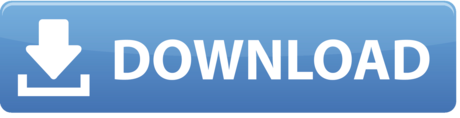
0 notes