#formdata
Explore tagged Tumblr posts
Text
[solved] Update Contact Form FormData
[solved] Update Contact Form FormData
The contact form is an essential part of any website as it allows visitors to communicate with site owners. However, there are times when the contact form may malfunction, causing frustration for both the visitor and the site owner. In this article, we will explain what the FormData issue is in WordPress contact forms and how to fix it. What is FormData? FormData is a built-in JavaScript object…
View On WordPress
0 notes
Text
in other codeblr news, jquery is still getting updates and they just releasted jquery 4 beta, with groundbreaking features like "promises" and "formdata support"
6 notes
·
View notes
Text
Top Ways to Send Form Data to Any REST API Instantly
In today's fast-paced digital landscape, businesses rely on real-time data to drive decisions, automate workflows, and stay competitive. One of the most common—and often overlooked—data entry points is the humble contact form. But what if you could instantly send that data to any REST API, CRM, or business tool without writing a single line of code?
In this guide, we'll break down the top ways to send form data to any REST API instantly, whether you're a marketer looking to sync leads with HubSpot, a developer integrating with a third-party service, or a startup founder automating lead routing.
Why Send Form Data to a REST API?
Forms are the gateway to lead capture, support tickets, user feedback, and countless other business operations. Traditionally, form submissions are emailed to inboxes or stored in local databases. But modern businesses need more than static email notifications—they need automation.
Benefits of Sending Form Data to an API:
✅ Instant lead routing to sales CRMs
✅ Real-time notifications in tools like Slack or Discord
✅ Dynamic updates to Google Sheets, Notion, or Airtable
✅ Task creation in platforms like Asana or Trello
✅ Workflow automation via Zapier, Make, or custom APIs
Now, let’s look at the top methods to make this happen.
1. Use a No-Code Tool Like ContactFormToAPI
If you want the fastest, most flexible way to connect a contact form to any REST API, tools like ContactFormToAPI are ideal.
How It Works:
Create an endpoint using the platform
Add a form or use your existing one (e.g., Contact Form 7, WPForms, Webflow)
Map form fields to the API request
Instantly POST data to any REST API with custom headers, tokens, or JSON payloads
Key Features:
No coding or backend setup required
Supports authentication, headers, and retries
Works with any form builder (WordPress, Framer, custom HTML, etc.)
Best For: Non-technical users, marketers, and teams needing fast setup.
2. Connect Your Form with Webhooks
Webhooks are the go-to option for real-time communication between your form and an API. Most modern form builders support webhooks.
How It Works:
Add a webhook URL to your form settings
When the form is submitted, the data is sent (usually via POST) to the API endpoint
Customize headers and payloads depending on the API spec
Supported By:
Contact Form 7 (with Flamingo or webhook add-ons)
Gravity Forms (via webhook add-on)
Typeform, Jotform, and others
Example Use Case:
Send new form submissions to a custom CRM endpoint or a third-party lead processing API.
Pros:
Native in many platforms
Flexible and fast
Secure (especially with token-based auth)
Cons:
Requires some technical knowledge to configure headers and payloads
Error handling and retry logic must be managed separately
3. Zapier or Make (Integromat) Integrations
Zapier and Make are automation platforms that bridge your form and any REST API using visual workflows.
How It Works:
Connect your form app as a trigger (e.g., Webflow form submitted)
Use HTTP modules in Zapier/Make to send the data to your desired REST API
Customize payloads, authentication, and error handling visually
Great For:
Teams already using Zapier for other automations
Integrating multiple services in a chain (e.g., form → CRM → Slack)
Pros:
Visual editor makes the setup easier
Supports delays, conditions, and filters
1000s of integrations built-in
Cons:
Monthly cost based on task volume
Latency (not always instant on free plans)
Less flexible than custom code or backend solutions
4. Use JavaScript Fetch/AJAX in the Front-End
If you're building your own form and want to send data instantly to an API, you can do it directly using JavaScript.
Sample Code:
js
CopyEdit
document.getElementById("myForm").addEventListener("submit", async function(e) {
e.preventDefault();
const formData = new FormData(this);
const data = Object.fromEntries(formData.entries());
const response = await fetch("https://api.example.com/leads", {
method: "POST",
headers: {
"Content-Type": "application/json",
"Authorization": "Bearer YOUR_API_KEY"
},
body: JSON.stringify(data)
});
const result = await response.json();
console.log(result);
});
Pros:
Full control over how data is sent
Great for SPAs or static sites
Cons:
No fallback or retry logic
Exposes API keys unless properly protected
Not suitable for non-technical users
5. Build a Serverless Function or Backend Proxy
For more secure and robust form handling, use a serverless function (e.g., AWS Lambda, Vercel, Netlify Functions) or a backend API that proxies requests.
Flow:
Front-end form submits data to your serverless function
The function processes the data and calls the third-party REST API
You can log, sanitize, validate, and authenticate safely
Pros:
Secure: keeps tokens and logic server-side
Scalable and powerful
Supports retry and error handling
Cons:
Requires development time
Hosting knowledge needed
Use Case Example:
A startup that routes leads from multiple landing pages through a backend proxy to distribute them to various API endpoints based on rules.
6. Use Built-In API Integrations from Form Builders
Some advanced form builders include direct integrations with REST APIs or offer HTTP Request functionality.
Examples:
WPForms: With Webhooks or Zapier add-ons
Forminator (WPMU Dev): Built-in webhook support and API customization
Jotform: Can send submissions to any API endpoint via webhook
Best For: Users already using these platforms who don’t need additional tools
Final Thoughts
Sending form data to a REST API instantly doesn't have to be complicated. Whether you're a solo founder, growth marketer, or developer, there’s a method that fits your stack and your skill level.
If you're looking for the easiest and most flexible way to connect forms to any API, tools like ContactFormToAPI make it incredibly simple—no code, no backend, no hassle. With the right setup, your forms can become the starting point of fully automated, efficient business workflows.
0 notes
Text
Creating a Social Media Campaign with PhotoCut API

The main task of every firm in the digital environment is the development of a brand, engagement with customers, and revenue through social media campaigns. A good campaign can easily succeed whether it is marketing a new product, organizing a contest, or just reaching out to the public. For example, during the recent campaign for the movie Barbie. The campaign went viral, with everyone sharing content featuring creative visuals. What made the campaign stand out? Well, it was powered by an innovative tool, the PhotoCut API. The campaign reached its peak once the background was removed from photographs and personalized, branded images were embedded.
This post will walk you through the use of PhotoCut API with a little bit of JavaScript magic in creating a similar social media campaign. If you want to have an entertaining and interactive online application that allows your users to submit their photos, remove the background, and add custom text and overlays, then this is where you go. Alright, let's get started.
How to Create a Campaign
Step 1: Uploading an Image
The first thing users need to do is upload their images. This can be easily done using a simple HTML input element that allows users to select their photos.
<input type="file" id="image-input" accept="image/">
This code creates a file input field that lets users choose an image from their device. Now, once the image is selected, the next task is to upload it to the PhotoCut API for background removal. We’ll use JavaScript to handle this.
To interact with the PhotoCut API, we need to send a POST request with the image file. Here’s how you can do that using JavaScript:
async function removeBackground() {
const formData = new FormData();
formData.append("image_file", imageInput.files[0]);
formData.append("format", "png");
const response = await fetch("https://sdk.photoroom.com/v1/segment", {
method: "POST",
headers: {
"X-Api-Key": apiKey, // Replace with your API key
},
body: formData,
});
if (!response.ok) throw new Error("Failed to remove background");
const blob = await response.blob();
return await loadImage(blob); // Load the resulting image with no background
}
This function does the following:
It sends the selected image to the PhotoCut API.
It waits for the API response, which includes the background-removed image.
The image is then loaded and prepared for further processing.
Note: You will need an active API key to perform the API request on PhotoCut. If you haven't registered already, go to the site for a free trial.
Create amazing image backgrounds with PhotoCut’s Image Generator API.
Step 2: Putting the Image Together
Once the image background is removed by uploading it onto the page and the new image is combined, you can change the background together with an overlay image. It can be of great use in marketing a social campaign where you put branded visuals for a promotional background, overlaid with either your logo or campaign details.
It is achieved here using HTML5's Canvas API. Here's how the drawImageWithOverlay() function works:
async function drawImageWithOverlay(image, text, scaleFactor = 1, rotation = 0) {
const background = await loadLocalImage("assets/background.png"); // Background image
const overlay = await loadLocalImage("assets/overlay.png"); // Overlay image (logo, campaign detail)
const canvasHeight = 1920;
const canvasWidth = 1080;
const scale = Math.min(canvasWidth / image.width, canvasHeight / image.height);
const scaledWidth = image.width * scale;
const scaledHeight = image.height * scale;
const canvas = document.createElement("canvas");
canvas.width = canvasWidth;
canvas.height = canvasHeight;
const ctx = canvas.getContext("2d");
// Draw the background
ctx.drawImage(background, 0, 0, canvasWidth, canvasHeight);
// Center the image on the canvas
const offsetX = (canvasWidth - scaledWidth) / 2;
const offsetY = (canvasHeight - scaledHeight) / 2;
// Draw the image with the removed background
ctx.drawImage(image, offsetX, offsetY, scaledWidth, scaledHeight);
// Draw the overlay on top
ctx.drawImage(overlay, 0, 0, canvasWidth, canvasHeight);
return canvas;
}
Explore the top 5 AI Photo Editor APIs and find the one that’s best for you.
Explanation:
Canvas Setup: We create a canvas element with a specific size (1920x1080).
Drawing the Background: The background image is drawn first to fill the entire canvas.
Image placement: The backdrop-free image is positioned over the background and resized to suit the canvas.
Adding Overlay: The finished image is supplemented with an overlay image, such as a logo or marketing message.
After this phase, your image will be prepared for social network sharing, complete with personalized graphics and background removal.
Step 3: Adding Text
By enabling users to customize their material, social media campaigns become more engaging. Making the photograph more personable and shareable might be achieved by adding some personalized text.
Let’s allow users to add text with a customizable overlay. We’ll use an HTML input field to collect the text, and then draw it on the canvas.
<label for="overlay-text" style="display: block; margin-bottom: 0.5rem;">This person is</label>
<input type="text" id="overlay-text" placeholder="Enter text overlay here..." maxlength="46">
Next, we’ll modify the drawImageWithOverlay() function to incorporate this text. We’ll position the text along a curved path to make it look visually appealing:
const fontSize = 58; // Font size
const curveRadius = 400; // Radius for the curved text
const centerX = canvasWidth / 2;
const centerY = canvasHeight / 2 - 300;
const whiteSpaceWidth = 15;
const lineHeight = 58;
ctx.font = `bold ${fontSize}px 'DM Sans', sans-serif`;
ctx.fillStyle = "#000000";
const lines = ['This person is ', text]; // Split the text into lines
let cursorPositionY = 0;
// Draw each line of text
for (const line of lines) {
const lineWidth = ctx.measureText(line).width;
const words = line.split(" ");
const totalAngle = lineWidth / curveRadius;
const startAngle = (-Math.PI - totalAngle) / 2;
const endAngle = startAngle + totalAngle;
let cursorPositionX = 0;
// Draw each word in the line
for (let i = 0; i < words.length; i++) {
const word = words[i];
// Draw each character with the correct rotation
for (let j = 0; j < words.length; j++) {
const char = words.charAt(j);
const charWidth = ctx.measureText(char).width;
const x = cursorPositionX / lineWidth;
const angle = startAngle + x * (endAngle - startAngle);
ctx.save();
ctx.translate(
centerX + curveRadius * Math.cos(angle),
centerY + curveRadius * Math.sin(angle) + cursorPositionY
);
ctx.rotate(Math.PI / 2 + angle);
ctx.fillText(char, 0, 0);
ctx.restore();
cursorPositionX += charWidth;
}
cursorPositionX += whiteSpaceWidth;
}
cursorPositionY += lineHeight;
}
This code takes input from the user, then splits it into lines and displays the text as a curve upon the canvas so that it displays a unique dynamic effect. The text will be located along the curve, making it look professional and attractive.
Discover the image of instant image editing with API Playground.
Step 4: Downloading the Image
Once you have prepared your image, you should offer the users a download and sharing option on social media. Here's how you can set up the download button:
<a id="download-button" href="#" download="result.png" style="display: none;">
<button>Download</button>
</a>
After the user customizes their image, the download button will become visible, allowing them to download their creation.
Here’s the code to generate the download link:
const final image = await drawImageWithOverlay(segmentedPhoto, text);
const downloadButton = document.getElementById("download-button");
finalImage.toBlob((blob) => {
const url = URL.createObjectURL(blob);
downloadButton.href = url;
});
This will be a URL for the final image that we will set as a download link. So when the user clicks the button, the image will download onto his device and then be ready to be shared on social media.
Here’s a comparison between PhotoCut and Remove.bg.
Conclusion
You can now, in a few easy steps, create an interactive web application where users will be able to upload their photos, remove backgrounds, overlay some cool designs and effects, and add personalized text. With this PhotoCut API, you can incorporate this useful background-removal feature with your app with minimal hassle; then, just a little JavaScript magic is enough to create that social media campaign that will keep users eager to share their finished creations.
But these branded assets get even more cool. You could take this app even further by using it as an asset in a marketing campaign where you are going to promote any product, some special event, or just the connection with the audience, driving more attention, engagement, and so on in social media.
First, head over to PhotoCut's website to discover their API and get started creating your custom images in no time.
FAQs
Q1. What is a social media campaign?
Ans. A social media campaign refers to a coherent series of activities aimed at achieving any given marketing goal in a determined period. The essence of social media posting cannot be compared with that of mere posting of rubbish material. For example, its main objective might be to encourage more engagement with a post, sell a product, or even create and spread brand awareness.
Q2. What are some common goals for a social media campaign?
Ans. Social media campaigns typically aim to accomplish several objectives, such as:
Increasing brand awareness
Driving traffic to your website
Generating leads or sign-ups
Boosting sales or conversions
Building a loyal community
Promoting an event or special offer
Launching a new product or service
Improving customer engagement and relationships
Q3. How long should a social media campaign last?
Ans. The goals and resources available determine how long a social media campaign will last. A campaign can take from a few days (a flash sale, or limited offer) to a couple of months, or several months (in brand-building for example). Defining and maintaining an effective, feasible schedule according to your objectives is a must.
Q4. What platforms should I use for my social media campaign?
Ans. The mediums you select are based on which audience you select and what results you want. You should make decisions based on the age and interests of an audience, interests, and your content type in the campaign, etc. some of the preferred mediums are:
Facebook
Instagram
Twitter
LinkedIn
TikTok
Pinterest
YouTube
Q5. How do I define my target audience for a social media campaign?
Ans. What information on the age, gender, geography, hobbies, behavior, and motives of your ideal client is necessary before identifying your target audience? You might obtain the data by examining the audiences of your rivals and using surveys and audience research tools.
Q6. What is a content calendar, and why is it important?
Ans. A content calendar is a plan that describes at what time and where you will publish your content during your campaign. It ensures to keep track, posting consistency, and on-course campaign. In short, using a content calendar helps to streamline planning, manage content across different platforms, and mark key milestones during the campaign.
0 notes
Text
This is Only a Test by Levi Lusko at Prestonwood Baptist Church
0 notes
Photo
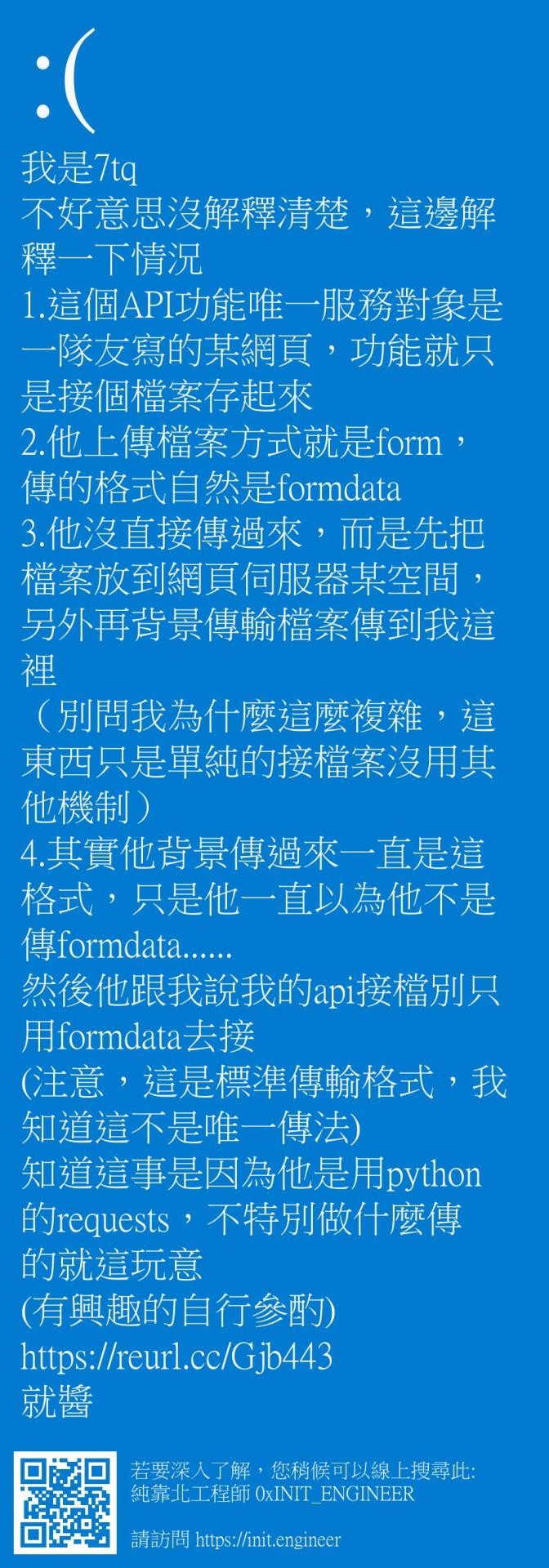
#純靠北工程師7u4
----------
我是7tq 不好意思沒解釋清楚,這邊解釋一下情況 1.這個API功能唯一服務對象是一隊友寫的某網頁,功能就只是接個檔案存起來 2.他上傳檔案方式就是form,傳的格式自然是formdata 3.他沒直接傳過來,而是先把檔案放到網頁伺服器某空間,另外再背景傳輸檔案傳到我這裡 (別問我為什麼這麼複雜,這東西只是單純的接檔案沒用其他機制) 4.其實他背景傳過來一直是這格式,只是他一直以為他不是傳formdata...... 然後他跟我說我的api接檔別只用formdata去接 (注意,這是標準傳輸格式,我知道這不是唯一傳法) 知道這事是因為他是用python的requests,不特別做什麼傳的就這玩意 (有興趣的自行參酌) https://reurl.cc/Gjb443 就醬
----------
💖 純靠北工程師 官方 Discord 歡迎在這找到你的同溫層!
👉 https://discord.gg/tPhnrs2
----------
💖 全平台留言、文章詳細內容
👉 https://init.engineer/cards/show/10156
0 notes
Text
How to Send Form Data Using Axios Post Request in React

Many developers use React, a leading programming language for app development. Industry leaders prefer React for cross-platform application development. A proper understanding of React and the library is essential to work well for the project. If you want to handle react project properly, you can hire react developer and finish the task.
As a React developer, sending form data to a server in react with the Axios. Processing axios is an important javascript library. It is the best way to make HTTP requests from a browser or nodejs. Individuals must understand how to use the Axios to make a post request and send form data.
About Axios:
Axios acts as an HTTP client for JavaScript that works in browser and node.js. It is an easy-to-use and lightweight library that delivers the perfect interface for HTTP requests. Axios can build on top of XMLHttpRequest API and fetch API.
On the other hand, it supports promise API and intercepts responses. Axios is responsible for transforming requests, canceling requests, and response data. It is excellent for changing JSON data and provides client-side support to safeguard from the XSRF. It supports browsers like Safari, Mozilla Firefox, Google Chrome, Edge, and IE.
Form data:
Form data is the encoding type that transfers to the server for processing. Other encoding types can be utilized for non-file transfer like plain, text, application/x-www-form-urlencoded, and a lot more. React developer helps you in sending form data in react projects with Axios.
If form-data lets files to include in form data, plain or text propel data as plain text without encoding. It is applicable for debugging and not for production. Application/x-www-form-urlencoded instructs data as a query string. Encoding type can be included in HTML with enctype attribute.
Send form data in the Axios request:
Sending form data in the React app to the server is an important task among many developers. Axios is an important library for making HTTP requests quickly in React. You can understand the important process of sending form data in the react project using Axios.
While using Axios, developers easily make post requests and set the data they wish to send as a request body. If you carry out this process, you can utilize the Axios.post() method that acquires two arguments. It obtains arguments like server URL and data you need to send.
FormData object joins two fields with matching values. It makes HTTP requests to specific URLs with a FormData object. It uses them as a request body and sets the content-type header to multipart or form data.
Once the request is successful, the response can log into the console. If the request is abortive, the error response can log to the console. Using Axios in the project requires installing Axios first. You can install it with the proper command.
Launch react project:
Whether you have a project already, you don’t need to launch. If you don’t have any projects on your device, you can create them first.
You can open a terminal and run the required command.
npx create-react-app axios-form
Once project creation is over, you can go to the project directory.
Install axios:
To use Axios for post requests in the React project, you must install it properly. You can use the following command to install the Axios.
npm install axios
After successfully installing the Axios, you can carry out sending the form data in a project with the Axios post request.
Create form component:
When it comes to the React project, you must make a new component for form. You can name it and save it with .js
// src/Form.js
import React, { useState } from ‘react’;
import axios from ‘axios’;
function Form() {
const [formData, setFormData] = useState({
name: ‘’,
email: ‘’,
});
const handleChange = (e) => {
const { name, value } = e.target;
setFormData({ …formData, [name]: value });
};
const handleSubmit = async (e) => {
e.preventDefault();
try {
const response = await axios.post(‘YOUR_API_ENDPOINT’, formData);
console.log(‘Form data submitted successfully:’, response.data);
} catch (error) {
console.error(‘Error submitting form data:’, error);
}
};
return (
<form onSubmit={handleSubmit}>
<label>
Name:
<input
type=”text”
name=”name”
value={formData.name}
onChange={handleChange}
/>
</label>
<br />
<label>
Email:
<input
type=” email”
name=” email”
value={formData.email}
onChange={handleChange}
/>
</label>
<br />
<button type=”submit”>Submit</button>
</form>
);
}
export default Form;
In this component, you can label the form with two input fields. You can utilize the useState hook to deal with form data. Axios is ideal for making the post request when the form submits successfully.
Import and apply form component:
After creating the form component, you need to import and apply the form component to the project.
// src/App.js
import React from ‘react’;
import Form from ‘./Form’;
function App() {
return (
<div className=”App”>
<h1>React Form with Axios POST Request</h1>
<Form />
</div>
);
}
export default App;
Replace your_api_endpoint:
In the form component, you can replace your_api_endpoint with the actual endpoint. It is easy to send the form data in a project and complete them easily
Run React application:
After the above step is over, it is time to run the React application with the following command like
npm start
React application is running and allows you to access it in the browser. You can fill out the form and click the submit button. You must view the form data that is sent to a specified API endpoint in the browser console. You can try the necessary steps for the form data sending in the project utilizing the Axios post request.
Conclusion:
Overall, the above details are useful to understand the process of sending the form data in react with Axios. With the help of a hire react expert, you can get the proper guidance and support to handle this process.
Experts assist you in integrating the form component with the server-side endpoint and dealing with the data effectively in a project. Axios makes a form data sending process in the react app development project. So, you can work with the skilled and knowledgeable react expert and obtain an ideal solution for challenges.
The React Company : Empowering Developers in React Technology.
Don’t Hesitate to Get in Contact for More Info.
#hire react developer#React Development Services#React js development services#hire react js engineers#react js experts
0 notes
Text
Axios for Node.js

What is Axios
Axios is a promise based HTTP client for browser and node.js; it can be used on server side and client side (Browser) to interact with API (Application Programming Interface to send request from the browser and node.js server to other API and get a response).
On client side(Browser) Axios uses XMLHttpRequests and On server-side it uses http module
Installing Axios in your node.js project
$ npm install axios
How to use axios get request
const axios = require(‘axios’); let userID = ‘123456’; axios.get(`/userInfo?id=${userID}`). then(response=>{ console.log(response) }).catch(error=>{ console.log(error) });
Using async/await
async function getUserInfo(){ try{ let userInfo = await axios.get(““/userInfo?id=${userID}`); }catch(error){ console.log(error) } }
How to use axios post request
axios.post(‘/userInfo’, { firstName: ‘FName’, lastName: ‘LName’, dob: ‘06/15/2001’ }).then(response=> { console.log(response); }).catch(error=> { console.log(error); });
How to use axios delete request.
axios.delete(‘/userInfo/’+{userID}).then(response=>{ console.log(response); }).catch(error=>{ console.log(error); });
Axios get request for remote image in node.js.
axios({ method: ‘get’, url: ‘https://images.app.goo.gl/3g4ez2auLnyoYG1u8’, responseType: ‘stream’ }).then(response=> { response.data.pipe(fs.createWriteStream(‘forest.jpg’)) }).catch(error=>{ console.log(error) });
To send a file with Axios in node.js.
To send file with Axios in node.js
let url = `API_URL` //API URl where you post filelet fileRecievedFromClientSide = req.file; let buffer = fs.readFileSync(fileRecievedFromClientSide.path); let form = new FormData();
form.append(‘xlsx’, buffer, fileRecievedFromClientSide.originalname); Axios.post(url, form, { ‘maxContentLength’: Infinity, ‘maxBodyLength’: Infinity, headers: { ‘Content-Type’: `multipart/form-data, boundary=${form._boundary}`, } }).then(response => { console.log(response) }).catch(error => { console.log(error) });
Hope you would love this summary!
1 note
·
View note
Text
Collaboration Between Back-End and Front-End...
Let's continue with the code examples from the previous explanation. To run the front-end and back-end code locally, you'll need to follow these steps:

Front-End (HTML, CSS, JavaScript):
1. Create an HTML file (e.g., `index.html`) and add the following code to it:
```html
<!DOCTYPE html>
<html lang="en">
<head>
<meta charset="UTF-8">
<meta name="viewport" content="width=device-width, initial-scale=1.0">
<title>User Registration</title>
</head>
<body>
<h1>User Registration</h1>
<form id="registrationForm">
<label for="firstName">First Name:</label>
<input type="text" id="firstName" name="firstName" required><br>
<label for="lastName">Last Name:</label>
<input type="text" id="lastName" name="lastName" required><br>
<label for="email">Email:</label>
<input type="email" id="email" name="email" required><br>
<label for="password">Password:</label>
<input type="password" id="password" name="password" required><br>
<button type="submit">Register</button>
</form>
<script>
document.getElementById("registrationForm").addEventListener("submit", function (event) {
event.preventDefault();
const formData = new FormData(event.target);
const userData = {};
formData.forEach((value, key) => {
userData[key] = value;
});
// Send the user data to the back end for processing
fetch("/api/register", {
method: "POST",
headers: {
"Content-Type": "application/json"
},
body: JSON.stringify(userData)
})
.then(response => response.json())
.then(data => {
alert(data.message);
})
.catch(error => {
console.error("Error:", error);
});
});
</script>
</body>
</html>
```


Back-End (Python with Flask):
2. Create a Python file (e.g., `app.py`) and add the following code to it:
```python
from flask import Flask, request, jsonify
app = Flask(__name__)
@app.route("/api/register", methods=["POST"])
def register_user():
user_data = request.get_json()
# Perform user registration logic (e.g., validate data, save to a database)
# For simplicity, let's just return a success message
response_data = {"message": "User registered successfully"}
return jsonify(response_data)
if __name__ == "__main__":
app.run(debug=True)
```

3. Install Flask if you haven't already by running `pip install Flask` in your terminal.
4. Run the Flask app by executing `python app.py` in your terminal.
Now, when you open `index.html` in your web browser and submit the registration form, it will send a POST request to the local Flask server running on your machine, simulating a front-end and back-end interaction. The back end will respond with a success message.
#fullstackdeveloper#developer#whatisfullstackdeveloper#fullstackdeveloperjobs#fullstackwebdeveloper#softwaredeveloper#dontbecomeafullstackdeveloper#shreejitjadhav#dinvstr#shouldyoubecomeafullstackdeveloper?#aideveloper#howtobecomeasoftwaredeveloper#whyyoushouldntbecomeafulltackdeveloper#dataanalystvswebdeveloper#webdeveloper#developerjobs#howtobeaideveloper#fullstackdeveloperjob#willaireplacewebdevelopers
0 notes
Video
youtube
File Upload Download Microservice in Nodejs Javascript | API for Multipa... Full Video Link https://youtu.be/Kyi6sYj9ImgHello friends, new #video on #nodejs #javascript #microservices for #filedownload and #fileupload #multer #multipart #formdata #multipartformdata #javascript #projeect #application #tutorial #examples is published on #codeonedigest #youtube channel. @java #java #aws #awscloud @awscloud @AWSCloudIndia #salesforce #Cloud #CloudComputing @YouTube #youtube #azure #msazure #codeonedigest @codeonedigest #nodejs #nodejs #javascript #microservices #nodejstutorial #learnnodejs #node.js #nodejsfileupload #nodejsmulter #nodejsmulterfileupload #nodejsmulterimageupload #nodejsmicroservicesfileupload #nodejsmicroservicesfiledownload #nodejsapifileupload #nodejsapifiledownload #nodejsfileuploadapi #nodejsfileuploadusingmulter #nodejsfiledownload #nodejsfiledownloadapi #nodejsdownloadfilefromserver #nodejsmultipartfileupload #multerinnodejs
#youtube#multer#nodejs microservice#nodejs microservice mongodb#nodejs microservice architecture#nodejs microservice example#nodejs microservices mongodb#nodejs api#file upload#file download#file iinput output#javascript api
1 note
·
View note
Text
i thought maybe i could just upload a video NPF content block to tumblr the same way i was doing images (i.e. using the fully undocumented ‘identifier’ formdata i only know exists because of the project i copied). i cannot. as per usual i don’t get any useful feedback other than ‘bad request’. i am straight up not having a good time
1 note
·
View note
Text
ok the formData=list(keys(response.POST))[1] might be an exception
I cannot wait to have this in a state to put on a public repo because there is some very questionable code in here
like, not embarrassingly bad, just the kind of stuff that happens when “what’s the actual proper way to do X” reaches a dead end or is really really fiddly (looking at you timezones)
10 notes
·
View notes
Link
Platform: DocuSign Problem: How to download form data (i.e. Data filled by the client in docusign document) in csv? Solution: For downloading the Docuform data as CSV file follow these steps: 1. Open your docusign account. 2. From the Documents page locate the document for which you want to download the form data. 3. Click […]

1 note
·
View note
Text
React Form with Hooks: A Step-by-Step Tutorial
#react #reactjs #reacthook #reactform
I. Introduction React is a popular JavaScript library for building user interfaces, and forms are a crucial part of any web application. In this article, we will explore how to build React form using hooks, a powerful feature introduced in React 16.8. One of the key benefits of using hooks with forms is the ability to manage state in a more concise and efficient way. With hooks, we can easily…
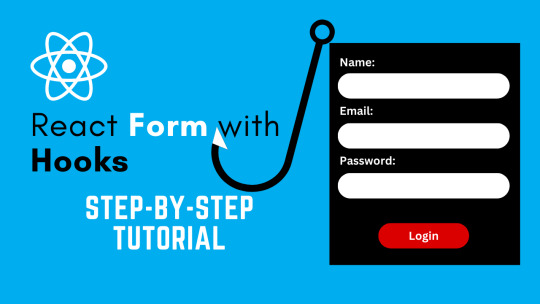
View On WordPress
#Accessibility#best practices#common mistakes#Form Handling#form onsubmit react#Form Validation#form validation react#formdata react#Forms#hook form#Hooks#input validation#login page react#onsubmit react#Performance#React#react form#react form with hooks#react hook form
0 notes
Text
Aprender AJAX - Procesar un Formulario con XMLHttpRequest
Aprender AJAX – Procesar un Formulario con XMLHttpRequest
En este articulo les mostrare una forma de procesar un formulario usando Ajax, Javascript y el componente XMLHttpRequest, comencemos. (more…)
View On WordPress
0 notes
Text
The thing that drives our church is still and forever will be the Great Commission. For us, it is all about the Message—proclaiming it from the pulpit and getting it to as many people as possible." - Jack Graham
0 notes