#how to update phpmyadmin
Explore tagged Tumblr posts
Text
Dairy Farm Shop Management System Using PHP and MySQL

The Dairy Farm Shop Management System (DFSMS) is a web based application that can be accessed over the web. This system can be used to automate the workflow of dairy shop and their invoices.
The project has been planned to be having the view of distributed architecture, with centralized storage of the database. The application for the storage of the data has been planned. Using the constructs of MySQL Server and all the user interfaces has been designed using the PHP technologies. The database connectivity is planned using the “MySQL Connection” methodology. The standards of security and data protective mechanism have been given a big choice for proper usage. The application takes care of different modules and their associated reports, which are produced as per the applicable strategies and standards that are put forwarded by the administrative staff.
Click: https://phpgurukul.com/dairy-farm-shop-management-system-using-php-and-mysql/
Project Modules
DFSMS is a web-based application which manages the products of dairy shop. It has one module i.e. admin who manages all the functions of the dairy shop.
Admin Features :
Dashboard: In this section, admin can see all detail in brief like Total listed categories, companies, products and also see the sales.
Category: In this section, admin can add new categories and edit, delete old categories.
Company: In this section, admin can add new companies and edit, delete old companies.
Product: In this section, admin can add new products and edit old products.
Search: In this section, admin can search for a product then add the product into the cart and generate invoice /receipt.
Invoices: In this section, admin can view all generated invoices/receipts.
Reports: In this section, admin can generate two reports, one is B/w date and another one is for sales.
Admin can also update his profile, change the password and recover the password.
How to run the Dairy Farm Shop Management System Project (DFSMS)
1. Download the zip file
2. Extract the file and copy dfsms folder
3.Paste inside root directory(for xampp xampp/htdocs, for wamp wamp/www, for lamp var/www/html)
4. Open PHPMyAdmin (http://localhost/phpmyadmin)
5. Create a database with name dfsms
6. Import dfsms.sql file(given inside the zip package in SQL file folder)
7.Run the script http://localhost/dfsms
*********************Admin Credential*********************
Username: admin Password: Test@123
PHP Gurukul
Welcome to PHPGurukul. We are a web development team striving our best to provide you with an unusual experience with PHP. Some technologies never fade, and PHP is one of them. From the time it has been introduced, the demand for PHP Projects and PHP developers is growing since 1994. We are here to make your PHP journey more exciting and useful.
Email: [email protected] Website : https://phpgurukul.com
0 notes
Text
Complete PHP Tutorial: Learn PHP from Scratch in 7 Days
Are you looking to learn backend web development and build dynamic websites with real functionality? You’re in the right place. Welcome to the Complete PHP Tutorial: Learn PHP from Scratch in 7 Days — a practical, beginner-friendly guide designed to help you master the fundamentals of PHP in just one week.
PHP, or Hypertext Preprocessor, is one of the most widely used server-side scripting languages on the web. It powers everything from small blogs to large-scale websites like Facebook and WordPress. Learning PHP opens up the door to back-end development, content management systems, and full-stack programming. Whether you're a complete beginner or have some experience with HTML/CSS, this tutorial is structured to help you learn PHP step by step with real-world examples.
Why Learn PHP?
Before diving into the tutorial, let’s understand why PHP is still relevant and worth learning in 2025:
Beginner-friendly: Easy syntax and wide support.
Open-source: Free to use with strong community support.
Cross-platform: Runs on Windows, macOS, Linux, and integrates with most servers.
Database integration: Works seamlessly with MySQL and other databases.
In-demand: Still heavily used in CMS platforms like WordPress, Joomla, and Drupal.
If you want to build contact forms, login systems, e-commerce platforms, or data-driven applications, PHP is a great place to start.
Day-by-Day Breakdown: Learn PHP from Scratch in 7 Days
Day 1: Introduction to PHP & Setup
Start by setting up your environment:
Install XAMPP or MAMP to create a local server.
Create your first .php file.
Learn how to embed PHP inside HTML.
Example:
<?php echo "Hello, PHP!"; ?>
What you’ll learn:
How PHP works on the server
Running PHP in your browser
Basic syntax and echo statement
Day 2: Variables, Data Types & Constants
Dive into PHP variables and data types:
$name = "John"; $age = 25; $is_student = true;
Key concepts:
Variable declaration and naming
Data types: String, Integer, Float, Boolean, Array
Constants and predefined variables ($_SERVER, $_GET, $_POST)
Day 3: Operators, Conditions & Control Flow
Learn how to make decisions in PHP:
if ($age > 18) { echo "You are an adult."; } else { echo "You are underage."; }
Topics covered:
Arithmetic, comparison, and logical operators
If-else, switch-case
Nesting conditions and best practices
Day 4: Loops and Arrays
Understand loops to perform repetitive tasks:
$fruits = ["Apple", "Banana", "Cherry"]; foreach ($fruits as $fruit) { echo $fruit. "<br>"; }
Learn about:
for, while, do...while, and foreach loops
Arrays: indexed, associative, and multidimensional
Array functions (count(), array_push(), etc.)
Day 5: Functions & Form Handling
Start writing reusable code and learn how to process user input from forms:
function greet($name) { return "Hello, $name!"; }
Skills you gain:
Defining and calling functions
Passing parameters and returning values
Handling HTML form data with $_POST and $_GET
Form validation and basic security tips
Day 6: Working with Files & Sessions
Build applications that remember users and work with files:
session_start(); $_SESSION["username"] = "admin";
Topics included:
File handling (fopen, fwrite, fread, etc.)
Reading and writing text files
Sessions and cookies
Login system basics using session variables
Day 7: PHP & MySQL – Database Connectivity
On the final day, you’ll connect PHP to a database and build a mini CRUD app:
$conn = new mysqli("localhost", "root", "", "mydatabase");
Learn how to:
Connect PHP to a MySQL database
Create and execute SQL queries
Insert, read, update, and delete (CRUD operations)
Display database data in HTML tables
Bonus Tips for Mastering PHP
Practice by building mini-projects (login form, guest book, blog)
Read official documentation at php.net
Use tools like phpMyAdmin to manage databases visually
Try MVC frameworks like Laravel or CodeIgniter once you're confident with core PHP
What You’ll Be Able to Build After This PHP Tutorial
After following this 7-day PHP tutorial, you’ll be able to:
Create dynamic web pages
Handle form submissions
Work with databases
Manage sessions and users
Understand the logic behind content management systems (CMS)
This gives you the foundation to become a full-stack developer, or even specialize in backend development using PHP and MySQL.
Final Thoughts
Learning PHP doesn’t have to be difficult or time-consuming. With the Complete PHP Tutorial: Learn PHP from Scratch in 7 Days, you’re taking a focused, structured path toward web development success. You’ll learn all the core concepts through clear explanations and hands-on examples that prepare you for real-world projects.
Whether you’re a student, freelancer, or aspiring developer, PHP remains a powerful and valuable skill to add to your web development toolkit.
So open up your code editor, start typing your first <?php ... ?> block, and begin your journey to building dynamic, powerful web applications — one day at a time.

0 notes
Text

How to Set Up Your Local Development Environment for WordPress
Setting up a local development environment is one of the best ways to experiment with and build WordPress websites efficiently. It offers you a safe space to test themes, plugins, and updates before applying changes to a live site. Whether you’re a beginner or an experienced developer, having a local environment is essential in streamlining your workflow and minimizing website downtime.
Before we dive into the technical steps, it’s worth mentioning the benefits of WordPress for your business website. WordPress offers unmatched flexibility, scalability, and user-friendliness, making it an ideal platform for businesses of all sizes. When paired with a solid local development setup, WordPress becomes even more powerful in enabling fast and secure site builds.
Step 1: Choose Your Local Development Tool
There are several local development tools available that cater specifically to WordPress users:
Local by Flywheel (now Local WP): Extremely beginner-friendly with features like SSL support and one-click WordPress installs.
XAMPP: A more general-purpose tool offering Apache, MySQL, PHP, and Perl support.
MAMP: Ideal for macOS users.
DevKinsta: Built by Kinsta, it offers seamless WordPress development and staging capabilities.
Choose the one that suits your OS and comfort level.
Step 2: Install WordPress Locally
Once you’ve chosen your tool:
Install the software and launch it.
Create a new WordPress site through the interface.
Set up your site name, username, password, and email.
After setup, you’ll get access to your WordPress dashboard locally, allowing you to install themes, plugins, and begin your customizations.
Step 3: Configure Your Development Environment
To ensure an efficient workflow, consider these configurations:
Enable Debug Mode: Helps in identifying PHP errors.
Use Version Control (e.g., Git): Keeps your changes tracked and manageable.
Database Access: Tools like phpMyAdmin help manage your WordPress database locally.
If your project requires dynamic functionality, leveraging PHP Development Services during the setup phase can ensure custom features are implemented correctly from the beginning.
Step 4: Customize Themes and Plugins Safely
With your local environment set up, now's the time to begin theme development or customization. You can safely create or modify a child theme, experiment with new plugins, and write custom code without any risk of affecting your live site.
For those unfamiliar with theme structures or WordPress standards, it’s often wise to hire a professional WordPress developer who understands best practices and can ensure clean, maintainable code.
Step 5: Syncing to a Live Server
After building and testing your site locally, you'll eventually want to push it live. Popular methods include:
Using a plugin like Duplicator or All-in-One WP Migration
Manual migration via FTP and phpMyAdmin
Using version-controlled deployment tools
Syncing should always be done carefully to avoid overwriting crucial data. Regular backups and testing are essential.
Step 6: Maintain Your WordPress Site Post-Launch
Launching your website is only the beginning. Ongoing updates, security patches, and performance optimization are critical for long-term success. Enlisting website maintenance services ensures your site remains fast, secure, and up-to-date.
Services can include:
Core, plugin, and theme updates
Malware scans and security hardening
Site performance monitoring
Regular backups
Final Thoughts
A local WordPress development environment not only speeds up your development process but also protects your live website from unintended changes and errors. With tools and strategies now more accessible than ever, there's no reason not to use one.From learning the basics to running advanced builds, setting up locally gives you the confidence and space to grow your WordPress skills. And if you want to see real-world examples or follow along with tips and tricks I share, feel free to check out my work on Instagram for practical inspiration.
0 notes
Text
Choose the Right Web Hosting
Thinking of switching web hosting providers but worried about losing your website or breaking something important? You're not alone. Many website owners hesitate to make the move because they’re unsure about how the process works. But the truth is, with the right steps, you can move your website to a new host safely and easily — even as a beginner.
In this guide, we’ll walk you through a simple and safe way to transfer your website, while also helping you choose the right web hosting for long-term success. If you ever need quick assistance, feel free to call +91 9818 62 9898.
Why People Change Web Hosting Providers
Before we dive into the steps, let’s understand why someone might need to move their website:
Slow website performance
Frequent downtime or server issues
Poor customer support
Limited features or outdated technology
High renewal costs
If any of these issues sound familiar, it’s a clear sign that you need to move on and choose the right web hosting provider. For expert help during the switch, call us directly at +91 9818 62 9898.
Pre-Move Checklist: What You Need to Prepare
To ensure a smooth transfer, gather the following:
Access to your current hosting account
Access to your domain registrar
A backup of your website files and database
Login credentials for your new hosting provider
Some time (ideally during non-peak hours)
If you get stuck at any point, just dial +91 9818 62 9898 — our team is here to help.
Step-by-Step Guide to Move Your Website Safely
Step 1: Choose the Right Web Hosting Provider
The first and most important step is to choose the right web hosting for your current and future website needs. Look for:
99.9% uptime guarantee
High server speed
Free migration services
24/7 support
User-friendly dashboard
Not sure which provider is right for you? Get a quick recommendation by calling +91 9818 62 9898.
Step 2: Backup Your Website Files and Database
Always create a full backup before migrating.
For WordPress: Use plugins like All-in-One WP Migration or Duplicator to back up both files and database.
For non-WordPress sites: Download your files via FTP and export your database using phpMyAdmin.
Need help taking a backup? Reach out at +91 9818 62 9898.
Step 3: Upload Files to the New Host
Once your new host is ready, it’s time to upload:
WordPress Users:
Install WordPress on the new host
Import the backup using your chosen plugin
Non-WordPress Sites:
Upload via FTP
Recreate the database and import your .sql file
For technical support, don’t hesitate to call +91 9818 62 9898.
Step 4: Update Database Settings
If your website is database-driven (like WordPress), update the config file with new database credentials.
For WordPress, modify wp-config.php with:
sql
CopyEdit
define('DB_NAME', 'new_db_name'); define('DB_USER', 'new_db_user'); define('DB_PASSWORD', 'new_db_password'); define('DB_HOST', 'localhost');
Not sure where to find these details? We’re one call away at +91 9818 62 9898.
Step 5: Preview the Website on New Host
Before changing your domain settings, preview your site using:
A temporary URL (provided by your new host)
Hosts file modification (advanced users)
Ensure everything works — images load, forms submit, pages function properly. If you see issues, give us a call at +91 9818 62 9898 for quick troubleshooting.
Step 6: Change Domain DNS Settings
Now it’s time to go live.
Log in to your domain registrar
Update the DNS (nameservers) to your new host’s settings
Wait for DNS propagation (can take 24–48 hours)
During this period, avoid editing the website. If you're unsure how to do this, call +91 9818 62 9898 and we’ll walk you through it.
Step 7: Test After DNS Propagation
After DNS has updated, test your site:
Load pages
Test forms
Check mobile responsiveness
Verify email services (if connected to domain)
Pro Tips for a Smooth Migration
Migrate during low-traffic hours
Inform your visitors if there will be downtime
Keep your old host active for at least a week
Clear browser and site cache after the move
Always double-check backups
Need guidance through any of these steps? Talk to our web experts at +91 9818 62 9898.
Final Thoughts
Switching your hosting might feel scary, but it’s easier than it looks — especially when you follow the right steps. The key is to be prepared, follow a structured process, and above all, choose the right web hosting that meets your performance and support expectations.
Whether you're unhappy with your current provider or just want to upgrade, now is the perfect time to make the move. And if you ever feel stuck, don’t worry — just call +91 9818 62 9898, and we’ll guide you every step of the way.
Want expert help with your hosting migration? Call us now at +91 9818 62 9898 and get started without stress.
0 notes
Text
How to Move Your WordPress Site from Localhost to a Live Server
Developing a WordPress site on localhost is a great way to build and test your website in a controlled environment. However, the real challenge arises when it's time to move the site from your local server to a live hosting environment. If not done correctly, you could encounter broken links, missing images, or even database errors.
In this blog, we'll guide you through a step-by-step process to successfully move your WordPress site from localhost to a live server.

Step 1: Choose the Right Hosting Provider
Your first step is to select a reliable web hosting provider that meets your website’s needs. Look for:
Server Speed: Fast servers for better performance.
Uptime Guarantee: At least 99.9% uptime to ensure availability.
Ease of Use: User-friendly dashboards and tools.
WordPress Support: Hosting optimized for WordPress websites.
Popular options include Bluehost, SiteGround, and WP Engine.
Step 2: Export Your Local WordPress Database
The database is the backbone of your WordPress site. To export it:
Open phpMyAdmin on your local server (e.g., XAMPP or WAMP).
Select your WordPress database.
Click on the Export tab and choose the Quick Export method.
Save the .sql file to your computer.
Step 3: Upload Your WordPress Files to the Live Server
To move your files:
Compress Your WordPress Folder: Zip your local WordPress installation folder.
Access Your Hosting Account: Use a file manager or an FTP client like FileZilla.
Upload the Files: Transfer the zipped folder to your hosting server's root directory (usually public_html).
Unzip the Folder: Extract the files once uploaded.
Step 4: Create a Database on the Live Server
Now, set up a new database on your live hosting server:
Log in to your hosting control panel (e.g., cPanel).
Navigate to the MySQL Databases section.
Create a new database, database user, and password.
Assign the user to the database with full privileges.
Step 5: Import the Database to the Live Server
Open phpMyAdmin in your hosting control panel.
Select the new database you created.
Click the Import tab.
Choose the .sql file you exported from your localhost.
Click Go to import the database.
Step 6: Update the wp-config.php File
To connect your site to the live database:
Locate the wp-config.php file in your WordPress installation.
Open the file in a text editor.
Update the following lines: define('DB_NAME', 'your_live_database_name'); define('DB_USER', 'your_live_database_user'); define('DB_PASSWORD', 'your_live_database_password'); define('DB_HOST', 'localhost'); // Keep this unless your host specifies otherwise.
Save the file and upload it to your server via FTP.
Step 7: Update URLs in the Database
Your localhost URLs need to be replaced with your live site URLs.
Use a tool like Search Replace DB or run SQL queries in phpMyAdmin.
In phpMyAdmin, run the following query: UPDATE wp_options SET option_value = 'http://your-live-site.com' WHERE option_name = 'siteurl'; UPDATE wp_options SET option_value = 'http://your-live-site.com' WHERE option_name = 'home';
Step 8: Test Your Live Website
Once everything is uploaded and configured, check your website by entering its URL in a browser. Test for:
Broken Links: Fix them using plugins like Broken Link Checker.
Missing Images: Ensure media files were uploaded correctly.
Functionality: Verify forms, buttons, and features work as expected.
Step 9: Set Up Permalinks
To ensure proper URL structure:
Log in to your WordPress admin dashboard on the live site.
Go to Settings > Permalinks.
Choose your preferred permalink structure and click Save Changes.
Step 10: Secure Your Live Website
After migrating, secure your site to prevent vulnerabilities:
Install an SSL Certificate: Most hosting providers offer free SSL certificates.
Update Plugins and Themes: Ensure everything is up to date.
Set Up Backups: Use plugins like UpdraftPlus for regular backups.
Conclusion
Moving your WordPress site from localhost to a live server may seem daunting, but by following these steps, you can ensure a smooth and error-free migration. A successful move allows you to showcase your site to the world, engage your audience, and achieve your goals.
Start today and take your WordPress project live with confidence!
0 notes
Text
How to deploying Laravel projects on a live server – Complete Step-by-Step Guide
Learn How to deploying Laravel projects on a live server with this comprehensive guide. Step-by-step instructions on setting up hosting, configuring files, and deploying your Laravel app smoothly.Read Laravel Docs
How to deploying Laravel projects on a live server, you’ll need to follow a structured process. Here’s a step-by-step guide to help you:

1. Purchase Domain and Hosting
Make sure you have a domain and a hosting plan. Most shared hosting plans (like cPanel-based ones) or a VPS will work for Laravel, but ensure your server supports PHP and MySQL and meets Laravel’s requirements (PHP version, required extensions, etc.).
2. Prepare Your Laravel Project
Make sure your Laravel project is working locally.
Run the following command to clear any cached configuration and to optimize the project:
php artisan cache:clear
php artisan config:clear
php artisan route:clear
php artisan view:clear
Set up your environment variables (.env file). Make sure they are correctly configured for the live server (e.g., database, mail, and app URL settings).
3. Zip and Upload Your Laravel Project
Compress your entire Laravel project folder (without the node_modules and vendor directories) into a .zip file.
Use FTP (with FileZilla or any other FTP client) or File Manager in cPanel to upload the .zip file to your server. Typically, upload the file to the public_html or a subdirectory within it if you want to run your Laravel app in a subdirectory.
4. Extract the Files
Once uploaded, use File Manager in your hosting control panel to extract the .zip file.
5. Set Up the Public Directory
By default, Laravel’s entry point is the public folder, which contains the index.php file. On a shared hosting server:
Move everything in the public folder (including the .htaccess and index.php files) to the root directory (usually public_html).
Edit the index.php file to update the paths:
Change:
require __DIR__.'/../vendor/autoload.php';
$app = require_once __DIR__.'/../bootstrap/app.php';
To:
require __DIR__.'/vendor/autoload.php';
$app = require_once __DIR__.'/bootstrap/app.php';
This ensures that Laravel can find the necessary files in the correct directory.
6. Set File Permissions
Ensure that the following directories are writable by the server:
/storage
/bootstrap/cache
Use the following command via SSH (if available) or through the hosting file manager:chmod -R 775 storage chmod -R 775 bootstrap/cache
7. Set Up a Database
Create a MySQL database and a user with privileges in cPanel (or via SSH if using VPS).
Update the .env file with your database credentials:
DB_HOST=localhost DB_DATABASE=your_database_name DB_USERNAME=your_database_username DB_PASSWORD=your_database_password
8. Install Composer Dependencies
If you have SSH access:
SSH into your server using a terminal or a tool like PuTTY.
Navigate to your project directory
cd /path/to/your/project
Run Composer to install the dependencies:
composer install --optimize-autoloader --no-dev
If you don’t have SSH access, you can run composer install locally, zip the vendor folder, and upload it to the server.
9. Run Migrations
If you have SSH access, run the following command to migrate the database:
php artisan migrate --force
If you don’t have SSH access, you can run the migrations locally and then export/import the database to the server via phpMyAdmin.
10. Set App Key
Generate a new application key if you haven’t already:php artisan key:generate
Ensure the key is set in the .env file:
Read Full Tutorials
0 notes
Text
Mastering the Art of Duplicating Pages in WordPress
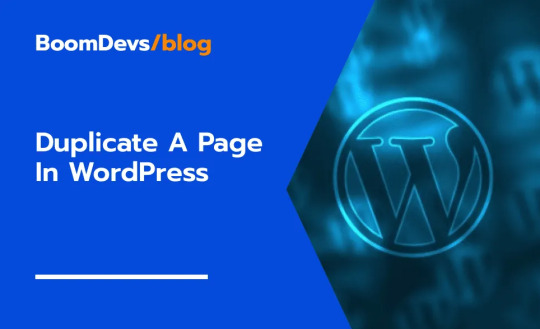
Duplicating pages in WordPress is a handy skill that can enhance your website’s efficiency. If you're interested in how to duplicate an entire page in WordPress, you’ll find this guide valuable. For a deeper dive into the topic, check out our detailed post on how to Duplicate A Page in WordPress.
Why Duplicate Pages?
Duplicating pages can save significant time and effort, especially when you need to replicate specific layouts or content structures. It ensures consistency and speeds up the content creation process.
Efficient Methods for Page Duplication
Here’s how you can duplicate a page in WordPress using various methods:
Using Plugins
Plugins like "Duplicate Post" simplify the duplication process.
Steps with Plugins:
Install and activate a duplication plugin.
Go to Pages and find the page you want to duplicate.
Click on "Clone" or "Duplicate" to create a copy.
The new page will be saved as a draft for further editing.
Manual Duplication in Block Editor
With the Block Editor, you can manually copy and paste blocks to duplicate content.
Steps for Block Editor:
Open the page to be duplicated.
Select all content blocks and copy them (Ctrl+C or Command+C).
Create a new page and paste the copied blocks (Ctrl+V or Command+V).
Classic Editor Approach
For users of the Classic Editor, duplication involves copying the HTML code.
Steps for Classic Editor:
Open the page in Classic Editor and switch to the "Text" view.
Copy all the HTML content.
Create a new page and paste the HTML code into the "Text" view.
Database Duplication (Advanced)
For more advanced users, duplicating pages via the database can be done using phpMyAdmin.
Steps for Database Duplication:
Log in to phpMyAdmin and find the wp_posts table.
Locate the entry for the page you wish to duplicate.
Copy the entry and create a new row with the updated details.
Best Practices for Duplicating Pages
Ensure Unique Permalinks: Make sure each duplicated page has a unique URL.
Modify Content: Adjust the content of the new page as needed.
Update SEO Settings: Revise SEO settings and meta descriptions for the new page.
Conclusion
Duplicating a page in WordPress can significantly streamline your workflow and ensure consistency across your site. By utilizing plugins, the Block Editor, or manual methods, you can efficiently manage and replicate content to suit your needs.
0 notes
Text
Medical Card Generation System using PHP and MySQL

The ‘Medical Card Generations System using PHP and MySQL’ has been designed to override the problem of existing manual system. This web application is supported to eliminate and in some case reduce the hardship faced by manual system. The application is reduced as much as possible to avoid errors while entering the data. It’s also provide message while entering invalid data. No formal knowledge is required for the user to operate this system. Overall we said that ‘Medical Card Generations System’ is user friendly.
Project Modules
In ‘Medical Card Generations System’ we use PHP and MySQL Database. This project keeps the records of medical cards. ‘Medical Card Generations System’ has two module i.e. admin and user.
Admin Module
Dashboard: In this section, admin can briefly view the total medical card created in today’s, yesterday’s and in seven days, total read and unread enquiries.
Medical Card: In this section, admin can manage medical cards (add/delete/update).
Page: In this section, admin can manage about us and contact us pages.
Enquiry: In this section, admin reads the inquiries which are sent by users.
Search: In this section, admin can search a particular medical cards by reference number.
Reports of Medical Cards: In this section admin can view and check medical card details in a particular period.
Click: https://phpgurukul.com/medical-card-generation-system-using-php-and-mysql/
Admin can also update his profile, change the password and recover the password.
User Module
Home Page: User can visit home page.
Medical Card: User can view his/her medical card and take print with the help of their Reference Number.
About Us: User sees the details of .website administrator.
Contact Us: User can contact with website administrator and sent enquiry to them.
Note: In this project, the MD5 encryption method was used.
How to run the Medical Card Generation System Project using PHP and MySQL
1. Download the project zip file
2. Extract the file and copy mcgs folder
3.Paste inside root directory(for xampp xampp/htdocs, for wamp wamp/www, for lamp var/www/Html)
4.Open PHPMyAdmin (http://localhost/phpmyadmin)
5. Create a database with the name mgsdb
6. Import mgsdb.sql file(given inside the zip package in SQL file folder)
7. Run the script http://localhost/mcgs
Click: https://phpgurukul.com/medical-card-generation-system-using-php-and-mysql/
1 note
·
View note
Text
How can I migrate my website to a new hosting provider
Migrating your website to a new hosting provider might seem like a daunting task, but with careful planning and execution, it can be a smooth and relatively stress-free process.

Here’s a step-by-step guide on how to migrate your website to a new hosting provider:
1. Evaluate Current Hosting and Needs
Before starting the migration process, evaluate current hosting setup and requirements. Understand the resources of the website uses, such as disk space, bandwidth, databases, and specific software versions. This will help you choose a new hosting provider that meets your needs. Additionally, note any issues you’ve encountered with your current host, such as downtime or poor customer support, to ensure your new host addresses these concerns.
2. Choose a New Hosting Provider
Research and select a new hosting provider based on your needs. Consider factors like uptime reliability, customer support, scalability, security features, and cost. Popular hosting providers include Bluehost, SiteGround, and HostGator, each offering various plans tailored to different types of websites.
3. Backup Your Website
Creating a complete backup of your website is a critical step before migration. This includes all files, databases, and configurations. You can use tools like cPanel’s backup feature, or plugins like UpdraftPlus for WordPress sites, to create backups. Ensure you have multiple copies stored securely on different devices or cloud storage.
4. Set Up Your New Hosting Environment
Once you have chosen your new host, set up your new hosting environment. This involves creating your domain and setting up your website files and databases. Most hosting providers offer a cPanel or similar control panel that makes this process straightforward. Make sure to replicate your old hosting environment as closely as possible to avoid compatibility issues.
5. Transfer Files and Databases
Next, transfer your website files and databases to the new host. You can use an FTP client like FileZilla to upload your files. For databases, you can use phpMyAdmin to export your database from the old host and import it into the new host. Some hosting providers also offer automated migration tools to simplify this process.
6. Update DNS Settings
After transferring your files and databases, update your DNS settings to point to the new hosting provider. This involves changing the nameservers for your domain to those provided by your new host. This change can usually be made through your domain registrar’s control panel. DNS propagation can take anywhere from a few hours to 48 hours, so be prepared for a short period where your website may not be accessible globally.
7. Test Your Website
Before making your new site live, thoroughly test it to ensure everything works correctly. Check all pages, links, forms, and any interactive features. Verify that your database connections are functioning properly and that your website appears as expected. This step is crucial to identify any issues that might have arisen during the transfer.
8. Update Configurations and Settings
Ensure that all configurations and settings are updated to reflect the new hosting environment. This includes updating any hardcoded URLs, database connection strings, and configuration files. For WordPress sites, you might need to update the wp-config.php file to reflect the new database credentials.
9. Monitor Your Website
Once your website is live on the new host, monitor it closely for any issues. Pay attention to website performance, uptime, and any error messages. Use monitoring tools to track your website’s health and address any issues promptly. Communicate with your new hosting provider’s support team if you encounter any problems.
10. Cancel Old Hosting Account
After ensuring that your website is functioning correctly on the new host, you can cancel your old hosting account. Before doing so, make sure that you have no residual files or databases left that you might need. Confirm that your domain is fully propagated to the new host and that there is no remaining dependency on the old host.
Additional Tips
Communicate with Both Hosts: Keep open communication with both your old and new hosting providers. They can offer valuable assistance and troubleshoot any issues that arise during the migration process.
Plan for Downtime: Schedule the migration during a low-traffic period to minimize the impact of any potential downtime on your visitors.
Secure Your Data: Ensure all data transfers are secure, using secure protocols like SFTP and HTTPS to prevent data breaches during the migration.
Use Migration Services: Many hosting providers offer migration services, sometimes for free. These services can simplify the process and reduce the risk of errors.
Migrating your website to a new hosting provider can significantly improve your site’s performance, security, and reliability. By following these steps and taking a methodical approach, you can ensure a smooth transition and continued success for your website.
The topic is just for information or knowledge purpose. If anybody in need of website development and hosting please visit at top web design company in Bangalore
#best website designers in bangalore#best website company in bangalore#website development services in bangalore#web hosting services in bangalore#web hosting company in bangalore#tech blog#cloud#hosting#website migration
0 notes
Text
How To Remove Malware From WordPress Site: A Step-by-Step Guide By Reliqus Consulting
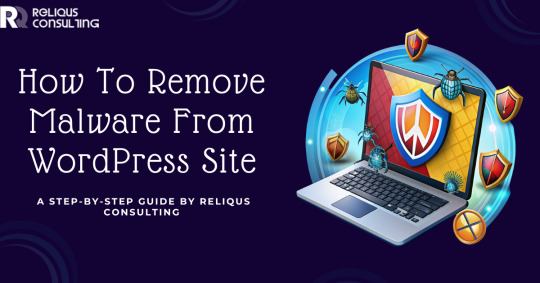
In the digital age, websites are the storefronts of the online world, and just like physical stores, they can fall prey to vandalism—in this case, malware.
Malware can severely damage your WordPress website, leading to data breaches, loss of customer trust, and even penalties from search engines.
If you suspect that your WordPress site has been compromised, it's essential to act quickly and methodically to remove the malware and safeguard your site from future attacks.
Identifying the Infection
The first step in dealing with malware is to confirm its presence. Several signs can indicate a malware infection:
Performance Issues: A sudden slowdown in website performance is a common symptom of malware.
Unexpected Ads or Pop-Ups: Malware can inject unwanted ads or pop-ups into your site.
Redirection: If your site redirects to unfamiliar websites, it's a clear sign of malware.
Search Engine Warnings: Google may display warnings about your site being insecure or compromised.
To accurately identify malware, use security plugins like Wordfence, Sucuri Security, or MalCare. These plugins are designed to scan your website for known threats and vulnerabilities. Installing one and conducting a thorough scan can pinpoint the specific issues affecting your site.
However, it's important to note that while effective, these plugins can be expensive and may require a certain level of technical knowledge to use effectively for malware removal. Given these challenges, it might be more efficient and cost-effective to opt for a professional malware removal service.
One standout option is the WordPress malware removal service offered by Reliqus Consulting. Priced at just $79, this service not only provides an affordable alternative to the often costly plugins but also eliminates the need for technical expertise on your part.
Backing Up Your Site
Before taking any steps to remove the malware, ensure you have a complete backup of your website. This includes all files, the WordPress database, plugins, and themes.
Although backing up a compromised site might seem counterintuitive, it ensures that you have a fallback option should anything go wrong during the cleanup process. Use a trusted plugin or your hosting provider’s backup solution to secure your data.
Removing the Malware
With a backup in place, you can begin the process of removing the malware from your WordPress site.
1. Update Everything: Malware often exploits vulnerabilities in outdated WordPress core files, themes, and plugins. Update all components to their latest versions to close these security gaps.
2. Manually Remove Malware: If the malware is not removed by updates, you may need to manually clean your site.
Access your site files via FTP or your hosting provider's file manager.
Look for recently modified files or any files that don’t belong. Malware can often be found in the wp-content folder or in the core WordPress files.
Compare suspicious files with the original files from the official WordPress repository. If discrepancies are found, delete the malicious files or replace corrupted files with clean versions.
3. Clean the Database: Malware can also infect your WordPress database.
Access your database via tools like phpMyAdmin.
Inspect the wp_options table for suspicious links or scripts, as well as the wp_posts table for any malicious content within your posts.
Carefully remove any identified malware.
4. Use a Malware Removal Service: If manual removal is daunting or if the malware persists, consider hiring a professional service like from Reliqus Consulting. These services specialize in deep cleaning and can often expedite the recovery process.
Strengthening Your Site's Security
After removing the malware, it's crucial to take steps to enhance your site’s security and prevent future infections.
1. Change All Passwords: Immediately change your WordPress admin, hosting account, FTP, and database passwords to strong, unique alternatives.
2. Implement Security Measures: Install a reputable WordPress security plugin and configure its settings to protect your site. Implementing a firewall, limiting login attempts, and enabling two-factor authentication can significantly enhance your site's security.
3. Regular Updates and Backups: Keep all site components updated and conduct regular backups. Store backups in a secure, off-site location.
Monitoring Your Site
Vigilance is key in maintaining the security of your WordPress site. Regularly monitor your site’s health through services like Google Search Console, which can alert you to security issues, and keep an eye on site performance and traffic for anomalies.
Conclusion
Addressing malware on your WordPress site can be daunting but is manageable with a structured approach. For those seeking to thoroughly understand and implement each step of this process, read our full blog. This comprehensive resource provides the in-depth knowledge needed to not only remove existing malware but also to fortify your site against future threats, ensuring your digital storefront remains secure and thriving.
0 notes
Text
Restaurant Table Booking System using PHP and MySQL

Restaurant Table Booking System using PHP and MySQL is a web-based application. The restaurant Table Booking system project is developed to provide service facilities to restaurants and also to the customer. Customers can reserve the table online and check the status of the reservation.
Project Modules
In this project, we use PHP and MySQL database. It has two modules i.e Admin and user.
User Module
Users can fill out the table reservation form.
User can also check the table reservation/booking status.
Click here: https://phpgurukul.com/restaurant-table-booking-system-using-php-and-mysql/
Admin Module
Secure admin/sub-admin login
Dashboard: In this section, the admin can all the brief details like total sub-admins, total bookings, new bookings, accepted bookings and rejected bookings.
Sub-Admins: In this section, Admin can create the sub-admin, delete sub-admins, edit sub-admins, and reset the passwords of sub-admins.
Tables: In this section, admin can add and delete the tables.
Bookings: In this section, the admin can view the new, accepted, rejected, and all bookings. Admin can take actions on new bookings.
B/w dates report: In this section, admin can generate the report of between two dates bookings.
Account Setting: Admin can update his profile, and change the password.
Admin can also recover the password.
Sub-Admin Module
Sub-Admin and Admin features are the same except Sub-Admin creation. Sub-Admin can’t create the Sub-Admins.
How to run the Restaurant Table Booking System (rtbs) Project
1. Download the zip file
2. Extract the file and copy rtbs folder
3.Paste inside root directory(for xampp xampp/htdocs, for wamp wamp/www, for lamp var/www/HTML)
4.Open PHPMyAdmin (http://localhost/phpmyadmin)
5. Create a database with the name rtbsdb
6. Import rtbsdb.sql file(given inside the zip package in the SQL file folder)
7. Run the script http://localhost/rtbs
Credential for Admin panel :
Username: admin Password: Test@123
PHP Gurukul
Welcome to PHPGurukul. We are a web development team striving our best to provide you with an unusual experience with PHP. Some technologies never fade, and PHP is one of them. From the time it has been introduced, the demand for PHP Projects and PHP developers is growing since 1994. We are here to make your PHP journey more exciting and useful.
Email: [email protected] Website : https://phpgurukul.com
0 notes
Text
PHP Form MySQL
To check if MySQL is running: mysql.server status
To start MySQL: mysql.server start
Connecting to a MySQL database
(new-connection.php)
This PHP code is a set of functions for interacting with a MySQL database. Let's break down what each part does:
Connection Process:
Constants (DB_HOST, DB_USER, DB_PASS, DB_DATABASE) are defined to hold the database connection information. These constants should be adjusted to match the database settings.
A new mysqli object is created to establish a connection to the MySQL database using the defined constants.
If the connection fails, an error message is displayed, and the script stops executing.
Database Querying Functions:
fetch_all($query): This function executes a SELECT query that may return multiple rows. It fetches all the rows as associative arrays and stores them in an array. The array of rows is then returned.
fetch_record($query): This function executes a SELECT query that is expected to return a single row. It fetches that single row as an associative array and returns it.
run_mysql_query($query): This function is used to execute INSERT, DELETE, or UPDATE queries. It returns the ID of the most recently inserted record (if applicable) or true/false based on the success of the query.
escape_this_string($string): This function is used to escape special characters in a string, making it safe to use in database queries. This helps prevent SQL injection attacks. It returns the escaped string.
Overall, these functions provide a convenient and secure way to interact with a MySQL database in PHP scripts. They encapsulate common database operations and help prevent SQL injection vulnerabilities by properly escaping user input.
Include and Require
Let's say you have two files: new-connection.php and index.php. New-connection php has the Database blueprint where you're creating an object to connect to the MySql database. Now if you want to gain access or use this inside index.php, how do you do it? Use include and require. In this case, since the new-connection.php is NECESSARY inside index.php so that it will have a connection to the database, use require. But if you have another php file that you want to add to index.php but not really necessary, just use include. When you use require but there's an error in the inserted file, it will produce an error and it will HALT the execution. If you use include and there's an error in the include part, it will display the error but will still CONTINUE executing the rest of the file.
So, if new-connection.php contains essential code for index.php to function correctly (like setting up a database connection), you should use require to include it, ensuring that if the file is missing or fails to include, the script execution stops, preventing potential errors further down the line due to the missing functionality. For other files that are not essential for the core functionality of index.php, you can use include. If these files are missing, it won't halt the script execution, and your script can continue running without them.
What if you forgot you already included or required a file?
We can just use require_once() and include_once() instead of just require() and include(). These functions will ignore the duplicated calls.
Connection Errors
There can be multiple possible errors when connecting to a mysql database. Check the DB_HOST, the root, or the pass. When I encountered an unknown database error, all I had to do was to go to phpmyadmin and imported the database.
Sample Folder Structure
new-connection.php (database connection)
home.php (contains HTML + require('new-connection.php');
In home.php, to check if database has been sucessfully connected, do a var_dump($connection)
Accessing and Displaying Database Records
fetch_all($query), fetch_record($query), etc, will return an associative array containing details of a record/records from the database. To access a specific detail, we can just access it like how we access multidimensional associative arrays.
$query = "SELECT * FROM people WHERE id = 1";
$person = fetch_record($query);
$fetch_record() will return an associative array that contains the details of a record. Example.
array(5) { ["id"]=>string(1) "1" ["first_name"]=>string(5) "Hanna" ["last_name"]=>string(9) "Velazquez" ["from"]=>string(19) "2014-09-23 12:19:25" ["to"]=>string(19) "2014-11-20 12:19:32" }
since this associative array is stored in $person, we can now access details of this record inside the HTML by doing:
<?php echo $person['first_name']; ?>
INSERT, UPDATE, DELETE a record
If we want to insert, update, or delete a record, use run_mysql_query($query). If successful, it will return the id of the newly added record OR true or false if it was a success or not.
$query = "INSERT INTO people(first_name,last_name) VALUES ('Jon', 'SNOW')"; if(run_mysql_query($query)){ echo "added"; }else{ echo "failed"; }
0 notes
Text
How do I transfer Osclass data to a WordPress website?
Transferring data from Osclass to WordPress involves several steps, and it may require some manual work or custom scripting. Here's a general guide to help you with the process:
1. Export Osclass Data:
Osclass doesn't have a built-in export tool, so you may need to use a custom solution.
Access your database using phpMyAdmin or a similar tool and export the necessary tables related to your Osclass data (e.g., listings, categories, users).
2. Prepare the Data:
Examine the exported data and understand its structure. Osclass and WordPress have different database structures, so you may need to adjust the data to fit WordPress's format.
If your Osclass content includes custom fields or other specific data, you might need to create equivalent custom fields in WordPress.
3. Install and Set Up WordPress:
Download and install WordPress on your server. Follow the installation instructions provided by WordPress.
Set up your WordPress website, including configuring categories, custom fields, and any other necessary settings.
4. Import Data into WordPress:
WordPress has a built-in import tool. In your WordPress admin, go to "Tools" > "Import."
Choose the appropriate import option based on your Osclass data format. If there isn't a direct importer, you may need to use a CSV import plugin or create a custom script to import the data.
5. Adjust Image URLs:
If your Osclass content includes images, you may need to adjust the image URLs in your WordPress posts or custom post types. The file structures for storing media may differ between Osclass and WordPress.
6. Review and Test:
After importing the data, review your WordPress website to ensure that the content, images, and other details transferred correctly.
Test the functionality of your posts or custom post types to make sure everything works as expected.
7. Theme and Styling:
WordPress uses its own themes and styling. If you had a specific look on your Osclass site, you may need to adjust or customize the WordPress theme to match your preferences.
8. Update Links:
If your Osclass site had internal or external links, make sure to update them on your WordPress site, if necessary.
Please note that transferring data between different platforms may not always be straightforward due to differences in data structures and functionality. Depending on your specific requirements, you may need to seek assistance from a developer to create a custom solution for data migration.
0 notes
Text
How to Fix: Admin Cannot Login in Magento 2
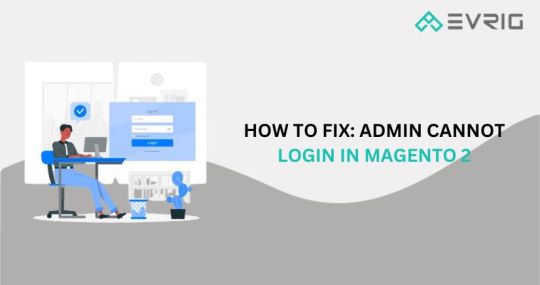
Experiencing Login Issues with Magento 2 Admin
After updating your Magento store to the latest version and completing essential setup tasks, such as meeting server requirements, implementing SSL, configuring your Website, Store, and Store View, and providing details in the store configuration, you suddenly faced an issue where Magento 2 could no longer be logged into the admin panel.
Even after conducting thorough checks, there are no error messages or console issues in Chrome/Firefox. Clearing sessions and cache did not resolve the problem either. Despite finding answers that consistently point to sessions and cache settings, following the documentation did not resolve the issue.
Celebrate the fact that this article provides the solution you need.
Solving the Issue of Unable to Log in to Magento 2 Admin
Emergency Resolution for Magento 2 Admin Login Issue
Before moving forward, attempt the following steps to check if you can log in successfully.
The provided steps include accessing the database through phpMyAdmin and modifying specific values in the xxx_core_config_data table.
Step 1: Access your database using phpMyAdmin or a similar tool.
Step 2: Choose the xxx_core_config_data table (you can also substitute “xxx_” with your table prefix).
Step 3: Utilize the search function to locate rows containing “cookie” in the “path” column.
Step 4: Remove the values of the following paths, if they are present:
More Info: https://www.evrig.com/blog/how-to-fix-admin-cannot-login-in-magento-2/
0 notes
Text
How can you change all of the internal links in a WordPress site without having to delete them first, then re-upload them again?
To change all internal links on a WordPress site without deleting and re-uploading them, you can use a search and replace plugin or perform a direct database query. Here's a step-by-step guide:
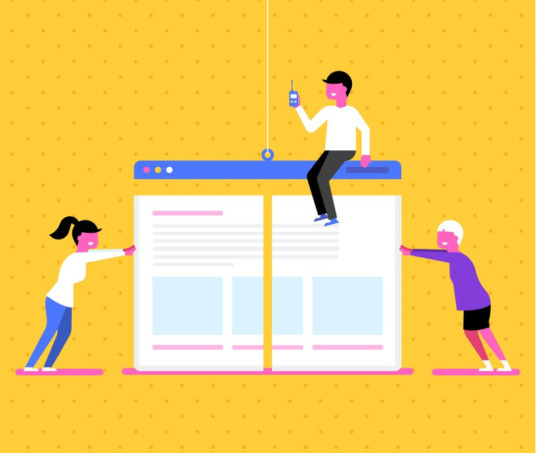
Using a Search and Replace Plugin:
Install a Search and Replace Plugin:
Install and activate a search and replace plugin like "Better Search Replace" or "Velvet Blues Update URLs."
Access the Plugin:
Locate the plugin in the WordPress dashboard (usually under Tools or Settings).
Enter Old and New URLs:
In the plugin settings, enter the old URL (e.g., your current domain) and the new URL (e.g., the updated domain).
Select Tables:
Choose the database tables you want to include in the search and replace process. Typically, you'll want to include post content, post meta, and options.
Run the Search/Replace:
Run the search and replace operation. The plugin will scan your selected database tables and update the links accordingly.
Review Changes:
Carefully review the changes to ensure that nothing unintended has been modified.
Using Database Query (Advanced):
If you're comfortable with database queries, you can perform a direct SQL query on your WordPress database. Always make a backup before making direct database changes.
Access the Database:
Use a tool like phpMyAdmin or connect to your database using a command-line interface.
Run SQL Query:
Run a query similar to the following, replacing old and new URLs accordingly:
sql
Copy code
UPDATE wp_posts SET post_content = REPLACE(post_content, 'oldurl', 'newurl');
UPDATE wp_postmeta SET meta_value = REPLACE(meta_value, 'oldurl', 'newurl');
UPDATE wp_options SET option_value = REPLACE(option_value, 'oldurl', 'newurl');
Note: Adjust table prefixes (e.g., wp_) based on your WordPress installation.
Review Changes:
As with the plugin method, carefully review the changes to ensure accuracy.
Using either method, remember to clear your browser cache and test the site thoroughly to confirm that all internal links have been updated correctly.
Make sure to replace "oldurl" and "newurl" with the appropriate URLs or keywords, such as "Website development agency," "Website design and development company in MD," and "Website Creative Services" as needed for your specific case.
0 notes
Text
What is cPanel and How to Use it - A Complete Guide
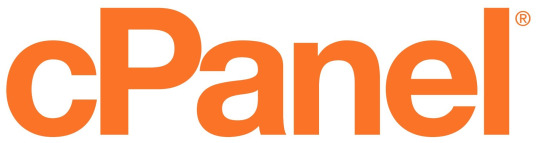
What is cPanel?
cPanel is a Linux-based web hosting control panel that provides a graphical user interface (GUI) for managing your website and server. It is one of the most popular control panels in the world, and is used by millions of people to manage their websites
c, short for control panel, is a web-based graphical interface designed to simplify the management and administration of websites and server functions.
It is widely used by website owners, web hosting providers, and system administrators to easily manage various aspects of their websites and servers.
cPanel allows users to perform a variety of tasks, including:
Managing files and folders
Creating and managing email accounts
Installing and managing applications such as WordPress and Drupal
Configuring security settings
Managing DNS settings
Creating and managing backups

Here is a step-by-step guide on how to use cPanel:
Access cPanel:
To use cPanel, you first need to access it. Usually, you can access cPanel by typing "yourdomain.com/cpanel" into your web browser. Alternatively, you can ask your web hosting provider for the login URL and credentials.
2. Enter your credentials:
Once you access the cPanel login page, enter your username and password provided by your hosting provider.
3. Navigate the cPanel interface:
After logging in, you will be redirected to the cPanel control panel. The interface is divided into different sections, including Files, Databases, Domains, Email, Metrics, Security, Software, and Advanced. Each section provides a range of tools and options.
4. Manage files:
In the "Files" section, you can upload, modify, and manage your website's files and folders. You can also use the File Manager tool to perform tasks like creating new directories, uploading files, editing code files, and managing permissions.
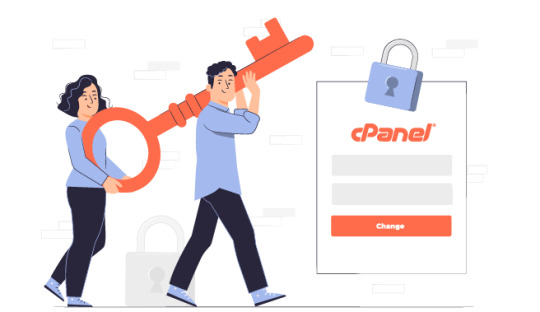
5. Configure domains:
Under the "Domains" section, you can manage domain-related settings. You can add new domain names, redirect domains, create subdomains, manage DNS records, and set up domain aliases.
6. Set up email accounts:
In the "Email" section, you can create and manage email accounts associated with your domain. You can add email accounts, set up forwarders, configure autoresponders, manage spam filters, and access webmail.
7. Configure databases:
For managing databases, you can use the "Databases" section. Here, you can create new databases, manage existing ones, set up database users, and use tools like phpMyAdmin for database administration.
8. Install software and scripts:
The "Software" section offers tools to install various applications and scripts. You can use the Softaculous Apps Installer to quickly install popular CMS platforms like WordPress, Joomla, or Drupal. This section also includes options to update software versions, perform backups, and manage SSL certificates.

9. Monitor website metrics:
Under the "Metrics" section, you can monitor your website's performance by accessing statistics like visitors, bandwidth usage, error logs, and resource usage. This helps you analyze your website's traffic and make informed decisions regarding optimization.
10. Configure security settings:
The "Security" section includes tools to enhance the security of your website. You can manage SSL certificates, set up password-protected directories, enable hotlink protection, and manage IP blocklists.
11. Advanced features:
The "Advanced" section provides additional features for experienced users and developers. Here, you can access tools like Cron jobs for scheduling tasks, manage PHP settings, access server logs, or customize error pages.
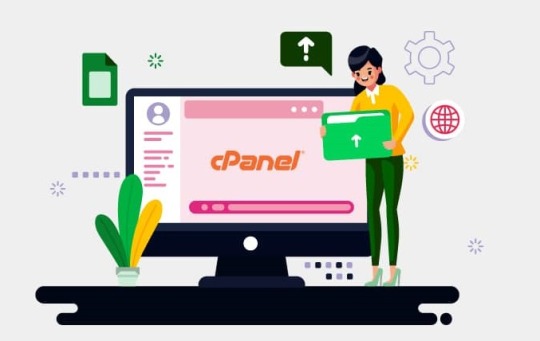
Some common tasks that you can perform using cPanel:
Create an email account:
Click on the "Email Accounts" icon and then click on the "Create" button. Enter the desired email address and password, and then click on the "Create Account" button.
Install WordPress:
Click on the "Softaculous Apps Installer" icon and then search for "WordPress". Click on the "Install" button and follow the on-screen instructions.
Manage your files:
Click on the "File Manager" icon. You can then browse through your files and folders, and upload, download, or delete files as needed.
Create a database:
Click on the "MySQL Databases" icon and then click on the "Create Database" button. Enter the desired database name and username, and then click on the "Create Database" button.
In summary, cPanel is a comprehensive and user-friendly control panel that provides a range of tools and features to effectively manage your website and server.
Its intuitive interface makes it easy to perform various tasks, from managing files and databases to configuring email accounts and monitoring website performance.
0 notes