#html to wordpress conversion
Explore tagged Tumblr posts
Text
Want to convert HTML design into a proper WordPress theme? Our comprehensive guide is here for smooth conversion into fully functional WordPress theme.
#Convert HTML to WordPress#HTML to WordPress#HTML to WordPress Conversion#convert html to wordpress theme
0 notes
Text
#HTML to WordPress#HTML to WordPress conversion#HTML to WordPress conversion service#HTML to WordPress company
0 notes
Text
Maximizing Performance: Why Convert HTML to WordPress?
Transform your static HTML website into a dynamic WordPress site with the help of HireWPGeeks. Our expert team specializes in seamless HTML to WordPress conversion, ensuring that your site retains its original design while gaining enhanced functionality and ease of use. With our professional services, you can expect a responsive, optimized website that meets modern standards. Trust us to convert HTML to WordPress efficiently, giving your site a fresh, dynamic edge.
#Convert HTML to WordPress#HireWPGeeks#HTML to WordPress Conversion#WordPress Development#Responsive Design#Custom WordPress Themes
0 notes
Text
“Pin-up Türkiye’den Bonus Talep Edin
“Pin-up Türkiye’den Bonus Talep Edin Pin Way Up Az Rəsmi Veb-saytı Giriş 10 500 -a Qədər 120%+250 Fs Content Pinup 360 Geydiyyat Ruletler Spor Oyunları Pinup360 Kazino Üçün Promo Kodu Pin-up Casino Kaydı Adım Adım Pin Up Gambling Establishment: Ayrıntılı Genel Bakış Pin Up Türkiye’de Ne Kadar Popüler? Pin Upwards Casino Giriş Empieza Yeni Adres: Pin-up Güncel Giriş Pın Way Up Crush Oyunları…
#activecampaign#automated#aweber#bespoke#chatbots#chattbotz#clickfunnels#conversions#convertkit#facebookads#getresponse#googleads#googleanalytics#HTML#leadpages#leads#mailchimp#maropost#money#sales#sendlane#shopify#time#wix#wordpress#zapier
0 notes
Text
Tumblr Backup Options: None of them do everything
Cheeky but true. I'll go through what's good and bad about each option though so you can decide which balances out for you.
Covered: native export, WordPress (kinda), TumblThree, tumblr-utils (kinda)
Native Export
If you go to "https://www.tumblr.com/settings/blog/yourblogname", at the bottom of the page is an export option

Once you hit the button to start the request, it will start processing. Feel free to log off, this is going to to take a few hours. You don't need to keep it open. ~22k posts took roughly a day for me. If you have a small number of posts and get stuck, you're probably broken.
When it's done processing, you can hit that download backup button and then wait some more as you wait for the zip file to download. Mine failed the first time after like twenty minutes, and then I had to start over. I think it took 1-2 hour(s) and I'm almost certain that was on Tumblr and not my internet. And that was the zip file! So make sure your computer can be on for a while before getting this started.
So what do you get?
A media folder, conversations folder, and posts folder
Media folder: Every single photo, gif, and video that has ever been on your blog or in your DMs. There is no context data attached (except for dm images which do say which conversation they're from at least), but they seem to be in chronological order because they seem to be titled by the post's ID (the string of numbers in the address bar after "/post/"). They look like "100868498227", "100868498228_0", "100868498228_1"
When you see something end with "_0" and up that means the photos are in the same post, so _0 represents the first image in the post, _1 represents the second, etc (at least, I think).
Conversations folder: HTML export files of every DM history you have on your blog. These are actually pretty well formatted, see example here.
Posts folder: html subfolder and posts_index.html file
posts_index.html: File listing every single post on your blog by post ID on its own line with no other context. Example of a line: "Post: 780053389730037760". The ID number will link to the post in the html folder
html subfolder: contains a submissions subfolder and stripped html file versions of every post on your blog. See below first what the post looks like on Tumblr, and second what the post looks like in the html folder


The way you seem to be intended to use this is to open the file index, select a post ID, and be jumped to where that post is saved as an html file, but I don't know why you would bother when the index doesn't provide any information about the posts inside it. The posts all have extremely minimal formatting. See a reblog chain below.

Notice I said ALL posts on your blog. Photo posts without a caption will just have a broken image icon and then the date and tags. Theoretically, it might be that if you unzip the entire export folder that allows it to automatically link to the image saved in your media folder. I have no fucking idea, unzipping the folder was estimated to take two hours so I didn't do it. Let me know if you do though so I can update this post!
The submissions folder is such a rabbithole I made a post just on it but long story short it's asks you haven't replied to
What do I see as the main reasons to opt for this option? 1) you don't want to download any programs or files from the internet just to backup your blog, 2) your blog is relatively small, so digging through the ID files isn't a big deal, 3) you mostly just want to download either the images (which will be browsable via thumbnail previews in the media folder if you unzip it) or conversation history, which are fairly well formatted, 4) you don't need to update your export often/ever, because you'd have to request it from the start and download the entire thing all over again, 5) you want to be able to read your text posts clearly and don't care about preserving the full formatting, and/or 6) you don't plan to reupload this information elsewhere (say on... a WordPress blog)
WordPress Automatic Ex/Import
Move your post's from Matt's right hand to his left! WordPress (another product of Automattic) has a native Tumblr importer found under your WP Admin dashboard for your site under Tools > Import > Tumblr.
How does this work? No idea! I hit import 2 days ago and it has done nothing. Maybe I'm stuck, maybe it's permanently broken. It says to contact support if it's been over 24 hours but they don't make that easy. I disconnected from Tumblr (you can only port over a blog you have the login of) and reconnected and it still said it was importing. I don't think it's ever going to do anything.
Presumably it's supposed to 1:1 import every post on your blog onto the WordPress site, which will result in a whole lot of stolen art because there's no way to select just your original posts. Also, you'd need enough storage on your webhost to house all the posts (this honestly might be my problem, but I was planning to delete all the non-original posts once it imported.... anything and backfill what it didn't get to). The one thing I'll say about this option is that it's the only one I've seen so far that exports drafts and queues as well.
I mean, if it exported anything. If this ever does anything I'll update this post, but either my blog is too large or this tool isn't totally functional anymore.
TumblThree
(previously TumblTwo, etc)
TumblThree is an all-in-one program requiring no extra downloads beyond the main Zip, and was last updated fairly recently at the time of this post. In order to run it, unzip it into one folder and run the main .exe. It has a full UI interface with lots of very descriptive helper text to help you select the right options for you without looking at the wiki. I think it's user-friendly for non-tech people.
There are a lot of options in TumblThree to change what output it gives you, but I'm going to start with the largely universal parts first:
Everything from one blog will be exported to one folder, no subfolders or sorting. As a result, the output is very messy and difficult to wade through, but post metadata and the photos are named in the same way so you can scroll, see an image preview, and then click on the metadata txt for that post and read the caption.
Depending on your settings, you can export all photos, videos, text posts, etc as their own files or exclude them from the export entirely. For the different types of media posts, you can independently select if you what to download just the media, just the metadata for it (everything that surrounds the post when you see it on Tumblr, such as the caption, OP, tags, etc), or both.
Master txt file: For every type of media metadata you export, a correspondingly named txt file will be created (images.txt, answers.txt, etc) that contains the text/metadata of every post of that type in one txt file. This is also the default behavior for exporting text posts.
Note: for text posts (which includes asks/answers), it only creates a master txt file if you do not select "Save texts as individual files", in which case it will only save each text as an individual txt file and not make a master file.
The formatting on these files is so brutal I won't even give examples, but they're unreadable. Being a .txt file, there is no native formatting, so it exports in html formatting.
Example: instead of a post that says "I want to go swimming", it exports: "I want to go < b >swimming< / b >" (minus the spaces around the b) as the post body, which is a big part of what makes it unreadable, because there are a lot of hyperlinks in all the header information listed below.
Each post in the master txt exports with: Post ID, date, post URL, slug, reblog key (no idea what that is), reblog URL, reblog name, title, [the text/caption itself], and tags.
Theoretically this means you could ctrl+f "cybertrucks" in the master txt file and then browse all your posts making fun of Tesla owners by tabbing through the returns. This is not possible with any of the previous options, and only is possible because it's all in one file, as ridiculous as it is, which is why getting that master file is so important.
For the trick to get both the individual text posts and master text.txt & answers.txt file, as well as my recommended settings and details on how updating backups works, see the read more at the end of this post.
The images.txt includes all the information listed above, but with the following additions: photo url (NOTE: this is the url on Tumblr, not a link to where it is in your folder), photo set URLs, photo caption, and "downloaded files" (NOTE: this is the name of the file it has downloaded)
The video.txt is similar to the above
The use case for this would be similar to what I described for text posts above: search keywords from captions, tags, etc and when you find what you think is what you want, copy the name from "downloaded files" and search your folder to find the actual image
I really hated TumblThree's output the first time I looked at it and then I realized the single file is the only way to make browsing tags workable, because otherwise you would have to have a folder for every tag, and posts with multiple tags would have to be duplicated between them. I'm not pressed on finding a txt to HTML converter right now but it could be an option in the future if you wanted to make things more readable.
Okay, let's get into the non-universal stuff you can customize in settings, because it's like, everything:
File names: We've already established you can search with the downloaded file name for images, but what will that be? Whatever you fucking want. Post date, reblogger name, post ID, post title, original file name, you can make it any and all of these in any order you want! You can have actually useful file names! Personally I like %e_%p_%q_%i_%x which exports as DateTime_PostTitle_BlogOriginName_PostID_IteratingNumber (note: you need some kind of unique iterator to be valid so two files don't have the same name, such as multiple photos from one post). Look how much searchable information that gives me, in chronological order! It decreases your need for the master txt file.
Tip I wish I thought of before doing my massive export: make one of the unique headers from the master txt file part of the exported file name so it's easy to search for it after identifying it in the master file.
Files scanned: this is the only method I've found that lets you back everything up, remember what it backed up, and then lets you add any new posts since that date without having to download the whole thing again. That's a game changer, but see the read more below for limitations.
You also have the option to rescan the entire thing if you want.
Post type: T3 (I'm abbreviating it now) also lets you export just your original posts, just reblogs, etc - again, giving you the most control of any options. It also lets you export replies. I, uh, would not do this because if you have any popular post on your blog it might have hundreds, or thousands of replies but hey, you can do it!
You also have the option to only download posts with a certain tag.
Blog options: You can export literally any blog you have the URL of. In fact, if you copy a blog URL while it's open, it will automatically add that blog to its UI and create an empty folder for it. It makes it easy, no private key required. I do have mixed feelings about the concept of exporting someone else's blog... but I'm also planning to do it to some of Crew-ra's blogs so... my digital horde must grow.
You can also queue blogs up and leave it to run through a lot of them. It is a lot faster than Tumblr's native export, I started this import well after I started typing this post and it took a few hours, probably not all that much longer than just downloading Tumblr's export took (and that's while running it alongside other data copy operations because I'm backing up a lot of stuff right now).
I do recommend doing a test export with a sideblog, I was able to use wild-bitchofthenorthwoods as a test import since it only has one post and it has media, so it was super quick.
(I do want to note, I think the number of downloadable items starts out matching the number of posts on your blog without scanning them until you start the export - but if you choose to export everything as its own file, you're going to end up with way more than that because a post with three images would be multiple files)
Things T3 cannot export:
Since in its simplest form it's just accessing the public upload of your blog, it cannot export your drafts, queue, or conversations
It cannot export posts as HTML files, and thus cannot export them with readable formatting natively
What do I see as the main reasons to opt for this option? 1) you don't care about exporting your DMs/conversations, 2) you want the ability to export only certain kinds of posts (original, photos, using a tag, etc), 3) you want to control the titles of the exported files 4) you don't mind wading through massive folders, 5) you want the ability to search tags (using the txt files), 6) you want the ability to update your export without starting over from the beginning, 7) you either don't want to reupload this information somewhere else, or you want to upload it somewhere that supports automatic HTML conversion (for instance, you can switch a Tumblr post from a rich text format to HTML, same with AO3, so you can put it in as HTML and then hit post to see it turn into a rich format. This techically makes T3 the most versatile/useful export option if you're planning to do anything with it other than browse your own files).
tumblr-utils
Full disclosure: haven't tried this one. But others have! tumblr-utils is a no-UI, python-based backup software. This means in order to use it you have to type commands into the terminal. If you don't know what I just said, don't use this one.
If you do, you'll need to separately download python and youtube-dl just to get this one running. You'll also need to give it your personal Tumblr API key and feed it commands deciphered from the wiki page I linked. Here are two different guides people have written on how to use it. Output:
Obviously I'm guessing based on the documentation, but one thing that is nice is this tool allows you to save each post in its own folder. Presumably each post is multiple files like we saw with T3, so this would make it easy to group them, but it also means you'd have to look in every single folder to find anything.
It seems to break posts up into timestamp folders by month, again, helping with management to narrow down where you have to search
It allows you to save only certain kinds of posts at a time like T3
It allows you to backup posts only from a certain time period (so if you keep a little .txt note of the last time you backed up, you can easily add only the new posts into your backup without having to start over from the beginning)
It allows you to only save posts under a certain tag like T3
It allows you to save only original posts
It's the only one I've found that lets you back up your liked posts
What do I see as the main reasons to opt for this option? 1) you don't care about exporting your DMs/conversations, 2) you want the ability to export only certain kinds of posts (original, photos, using a tag, etc), (okay now we get to the points that aren't also covered by T3), 3) you want posts to export already broken into folders, whether by post or by month, 4) you want to back up your likes, 5) you don't care what file names look like, 6) you're comfortable with the command line/coding and don't need a UI.
Summary:
None of these options are ideal for reuploading your files anywhere (except WordPress), but I do think TumblThree is the best of the options because of the written HTML formatting in the txt files being useful for websites that support automatic conversion (or require HTML input).
For starting another blog, WordPress wins. If it works. I'm trying to be generous here.
For searchability, T3 wins again.
For versatility... yeah you know it's T3, but tumblr-utils has a lot of the same features, too!
For sentimentality (aka conversations), it has to be the native export. There literally is not any other option.
For queues and drafts, the only theoretical option is WordPress. If it works.
For likes, the only option is tumblr-utils.
Every option does something the others don't, so theoretically to cover everything, you have to do all four options. Actually I would say do the native export if you don't have a lot of posts and aren't a freak like me, check it out, and if it doesn't work (I know it's finnicky) or you don't like the export, go with TumblThree. This also means you'll at least have your conversations even if you don't end up using the native export any other way.
And I wish it could go without saying, but don't repost people's shit, y'all. I'm backing up everything for my records only and it will never be shared with anyone else, or even browsed as long as using Tumblr instead is an option.
TumblThree adding to old backup quirks, recommended settings, & master file backup solution:
Adding to backup quirks:
From my tests, when you scan a blog you've already backed up to just add new posts to it, it does not update the master file, so if you want to update it, you'll have to do the steps I list at the end of this post. It might be possible it does update if you force rescan, but I highly doubt it.
If you scan a blog you previously backed up under more restrictive settings - say you only backed up original text posts as one file before and now you've selected to back up absolutely everything - it will only download up until the time you last backed up that blog. It will not blow past where you last downloaded to download all the photos and videos it didn't get before just because they're selected now. This is great for doing after using the master file solution I'm showing below, but if you do need to download everything after doing a more restrictive scan, you can once again follow the first few steps below to do so.
Recommended settings:
This will obviously vary by what you're trying to do, but one or two things weren't immediately obvious to me and I did say I think this was the best solution for less technical users, so I want give my personal recommendations. Settings can obviously be found under the settings button at the bottom of the screen (you may need to use the scrollbar on the UI for, which is separate from the scrollbar on the blogs panel), but when you click on a blog, when you click "Details" in the right sidebar, you can also see your most important settings at a glance and adjust them to whatever you want them to be "per blog". I believe TumblThree remembers what you last used for the blog and applies the things in settings only to new/other blogs.
The thing that is going to vary the most is how many different types of posts you want to back up (text, video, reblogs included, etc), so I'll leave that up to you. If you're going to export a media type, though, I generally recommend exporting the metadata too.
I already gave my preferred file names above and again that's going to be something that varies a lot by people. Hover over the "Filename template" box and it will give you all the options in the legend you can combine via underscores.
Leave "Skip .gif files" off unless you're hurting for hard drive space. This removes all the gifs from your download, and the reason this is provided as a separate setting is because gifs have relatively massive files (at least compared to a text file)
I'll be honest I haven't seen a difference between turning on and off "Group photo sets". Because of the way file names work, most conventions will naturally lead to photos from the same post all being in a row.
"Save texts as individual files": if you only want texts to be saved as their master text.txt and answers.txt files, uncheck this. If you want the individual files I highly recommend you also download the master file for searching purposes, in which case my recommendation is this:
1) Select to export texts only, leaving off all media options, and uncheck the "Save texts as individual files" option. 2) Export the blog. This will only result in two files, answers.txt and texts.txt. 3) Move these files elsewhere on the computer to save them. 4) With T3 closed, delete the folder for the blog and the blog's Indexes (see instructions at the end of this post for finding these). 5) Reopen T3, which shouldn't remember it ever saw the blog and create a new folder for it. Turn on the "Save texts as individual files", as well as any other media posts you want to download. 6) Export the entire blog again. 7) Move the texts.txt and answers.txt file back into the blog's folder.
I leave all other options on the Details tab off, except for:
"Force rescan" scans past the point it last backed up and searches the whole blog again. If you have a big blog, this is going to burn time. This is needed for the number of downloaded items in the panel to be accurate but I don't know why you would care or turn this on unless it lets you skip steps 3-4 above, but my blog is too big to burn through testing that, so if you try it, let me know and I'll update this post!
Master file backup solution:
See my 7 steps from above to skip having to do this, but if you accidentally do things out of order and then realize you still need the master files for texts post after backing everything else up, here's how you get it with minimal pain:
T3 will make an "Index" folder in both the main folder for the program where the exe is located and the destination folder where you have your blogs backing up (note: these were two very different places for me, if you just have it back up to the automatic Blogs folder within T3's folder, it might not create a second Index folder).
To make T3 "forget" what it has backed up previously so it goes through to the beginning and makes a master file that includes everything, all you have to do is remove the Index file(s) for the blog while it's closed so it doesn't remember it anymore. I backed my index up in another folder.
Check off for it to only download text posts, and then uncheck the "Save texts in individual files" option. This will cause it to only create the master answers.txt and texts.txt file on the rescan.
The combination of only going for one post type and only downloading one file for it means this rescan is relatively fast. When you look at your Blogs folder, you'll find a new folder has been created for your blog name (in my case, there was "n7punk" and "n7punk_2) and your output is in the new folder. I just moved it over to the original folder.
At this point you can restore the indexes, though I've only gotten it to half recognize them. I can get it to recognize my original n7punk folder so everything can stay there, but the total downloaded items is stuck at what it was when I did just the text posts. I don't really care, it was mainly the folder thing I wanted to fix. If you have lag between your last full backup and your master-only backup, this might cause some issues? I don't know because I made sure there wasn't lag, so I recommend doing another backup to add any missing items before doing this method.
You can also use this technique if you want to download only your original posts and then download everything else to a second folder. Adjust the setting to only download original posts, download the whole blog, close T3 and delete the indexes, rename the folder to whatever you want ("n7punk_original", etc), and then reopen T3 and set it to download everything and run it again from the start.
#tumblr#automattic#words and things#tumblr hacks#resource#tumblr-utils#tumblthree#100#posts that haunt me#in a good way back up your shit yall lol
432 notes
·
View notes
Text
Welp, I've been using external methods of auto-backing up my tumblr but it seems like it doesn't do static pages, only posts.
So I guess I'll have some manual backing up to do later
Still, it's better than nothing and I'm using the official tumblr backup process for my smaller blogs so hopefully that'll net the static pages and direct messages too. But. My main - starstruckpurpledragon - 'backed up' officially but was undownloadable; either it failed or it'd download a broken, unusable, 'empty' zip. So *shrugs* I'm sure I'm not the only one who is trying to back up everything at once. Wouldn't be shocked if the rest of the backups are borked too when I try to download their zips.
There are two diff ways I've been externally backing up my tumblr.
TumblThree - This one is relatively straight forward in that you can download it and start backing up immediately. It's not pretty, but it gets the job done. Does not get static pages or your direct message conversations, but your posts, gifs, jpegs, etc are all there. You can back up more than just your own blog(s) if you want to as well.
That said, it dumps all your posts into one of three text files which makes them hard to find. That's why I say it's 'not pretty'. It does have a lot of options in there that are useful for tweaking your download experience and it's not bad for if you're unfamiliar with command line solutions and don't have an interest in learning them. (Which is fair, command line can be annoying if you're not used to it.) There are options for converting the output into nicer html files for each post but I haven't tried them and I suspect they require command line anyway.
I got my blogs backed up using this method as of yesterday but wasn't thrilled with the output. Decided that hey, I'm a software engineer, command line doesn't scare me, I'll try this back up thing another way. Leading to today's successful adventures with:
TumblrUtils - This one does take more work to set up but once it's working it'll back up all your posts in pretty html files by default. It does take some additional doing for video/audio but so does TumblThree so I'll probably look into it more later.
First, you have to download and install python. I promise, the code snake isn't dangerous, it's an incredibly useful scripting language. If you have an interest in learning computer languages, it's not a bad one to know. Installing python should go pretty fast and when it's completed, you'll now be able to run python scripts from the command line/terminal.
Next, you'll want to actually download the TumblrUtils zip file and unzip that somewhere. I stuck mine on an external drive, but basically put it where you've got space and can access it easily.
You'll want to open up the tumblr_backup.py file with a text editor and find line 105, which should look like: ''' API_KEY = '' '''
So here's the hard part. Getting a key to stick in there. Go to the tumblr apps page to 'register' an application - which is the fancy way of saying request an API. Hit the register an application button and, oh joy. A form. With required fields. *sigh* All the url fields can be the same url. It just needs to be a valid one. Ostensibly something that interfaces with tumblr fairly nicely. I have an old wordpress blog, so I used it. The rest of the fields should be pretty self explanatory. Only fill in the required ones. It should be approved instantly if everything is filled in right.
And maybe I'll start figuring out wordpress integration if tumblr doesn't die this year, that'd be interesting. *shrug* I've got too many projects to start a new one now, but I like learning things for the sake of learning them sometimes. So it's on my maybe to do list now.
Anywho, all goes well, you should now have an 'OAuth Consumer Key' which is the API key you want. Copy that, put in between the empty single quotes in the python script, and hit save.
Command line time!
It's fairly simple to do. Open your command line (or terminal), navigate to where the script lives, and then run: ''' tumblr_backup.py <blog_name_here> '''
You can also include options before the blog name but after the script filename if you want to get fancy about things. But just let it sit there running until it backs the whole blog up. It can also handle multiple blogs at once if you want. Big blogs will take hours, small blogs will take a few minutes. Which is about on par with TumblThree too, tbh.
The final result is pretty. Individual html files for every post (backdated to the original post date) and anything you reblogged, theme information, a shiny index file organizing everything. It's really quite nice to dig through. Much like TumbleThree, it does not seem to grab direct message conversations or static pages (non-posts) but again it's better than nothing.
And you can back up other blogs too, so if there are fandom blogs you follow and don't want to lose or friends whose blogs you'd like to hang on to for your own re-reading purposes, that's doable with either of these backup options.
I've backed up basically everything all over again today using this method (my main is still backing up, slow going) and it does appear to take less memory than official backups do. So that's a plus.
Anyway, this was me tossing my hat into the 'how to back up your tumblr' ring. Hope it's useful. :D
40 notes
·
View notes
Text
How to Speed Up Your WordPress Site for Better Rankings
A fast-loading website is essential for better SEO, improved user experience, and higher conversions. If your WordPress site is slow, you’re likely losing both visitors and ranking opportunities. Here’s how you can fix that.
Choose the Right Hosting
Your hosting provider sets the foundation for your website’s speed. Shared hosting may be affordable, but it often leads to slow performance. Instead, go for managed WordPress hosting or cloud-based options. Many professional website development services include high-performance hosting setup as part of their package.
Use a Lightweight Theme
A bulky, feature-heavy theme can slow your site down significantly. Switch to a lightweight and optimized theme like Astra, Neve, or GeneratePress to improve load time without compromising design.
Optimize Images
Images are often the biggest contributors to page size. Compress them using tools like ShortPixel or Smush, and use next-gen formats like WebP for faster delivery.
Install a Caching Plugin
Caching helps by storing static versions of your site, reducing the server load. Plugins like WP Rocket or W3 Total Cache can make a noticeable difference in performance.
Minify and Combine Files
Reduce the size of your CSS, JS, and HTML files by minifying them. This removes unnecessary characters and spaces to speed up load time. Tools like Autoptimize make this easy.
Use a CDN
A Content Delivery Network (CDN) distributes your content across multiple servers globally, ensuring faster access no matter where your visitors are located.
Clean Up Unused Plugins and Database
Too many plugins can slow your site and affect performance. Remove what you don’t use and regularly clean your database using WP-Optimize or similar tools.
Final Thoughts
Speed is a major factor in how users and search engines interact with your site. If you’re unsure where to start, partnering with expert website development services can help you optimize every technical aspect for maximum performance and SEO benefits.
Read more -https://www.janbaskdigitaldesign.com/wordpress-website-design-and-development
2 notes
·
View notes
Text
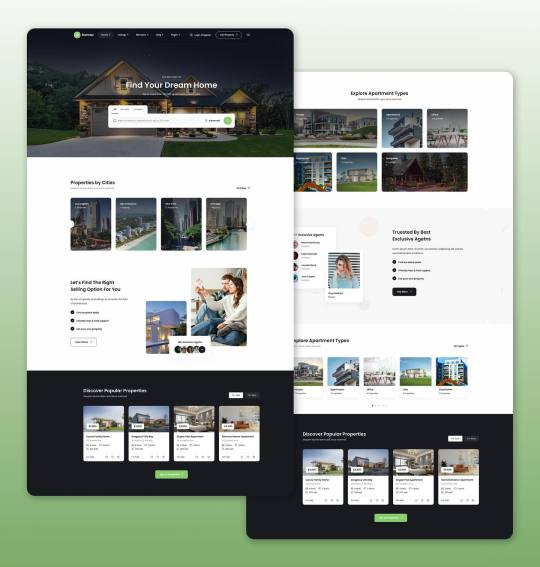
Interior Store Website UI Design
:)Engages users and boosts conversions. :)Ensures seamless navigation and usability. :)Aligns visuals with your brand. :)Perfected for all devices with user feedback.
Services: 1. Custom Web Design 2. Responsive Design 3. E-commerce Solutions 4. Content Management 5. Ul design 6. UIUX Design 7. Maintenance & Support 8. Analytics & Reporting
Hire Us On https://linktree.com/websitedorkar
#interfacely#wix#welovedaily#ux#ui#uiux#uxtips#webdesigncompany#webdesign#europe#webdesignservices#wordpress#webdesignerlife#uxbrainy#usa#webdesignlove#figmafigure#uxjobs#html#webdesigntrends#prestashop#css#uxtrends#uiuxmobile#uxuiinspiration#webui#designtemplate#interactiondesign#appdesign
#interfacely#wix#welovedaily#ux#ui#uiux#uxtips#webdesigncompany#webdesign#europe#webdesignservices#wordpress#webdesignerlife#uxbrainy#usa#webdesignlove#figmafigure#uxjobs#html#webdesigntrends#prestashop#css#uxtrends#uiuxmobile#uxuiinspiration#webui#designtemplate#interactiondesign#appdesign
3 notes
·
View notes
Text
Understanding the Difference Between a Website and a Web Page: A Complete Guide
Understanding the Difference Between a Website and a Web Page: A Complete Guide
In today’s digital landscape, terms like website and web page are used interchangeably, often causing confusion among businesses and individuals seeking an online presence. However, as a business owner or a digital marketer, understanding the difference is essential for creating an impactful online strategy.
At KSoft Technologies, where we specialize in website development, digital marketing, and SEO services, we often encounter this question from clients. This guide not only simplifies the distinction between a website and a web page but also explores their technical aspects and how they align with your business goals.
What is a Website?
A website is a collection of interlinked web pages hosted under a single domain name, designed to serve a specific purpose. Think of it as a digital storefront or an online hub that provides a comprehensive experience to users. Websites can vary significantly based on their type and functionality:
Corporate Websites Ideal for businesses aiming to showcase their products, services, and achievements. For example, the KSoft Technologies website highlights our expertise in areas like SEO, app development, and web design.
E-Commerce Websites Platforms like Amazon or Shopify allow businesses to sell products directly to customers. These websites integrate payment gateways, inventory management systems, and customer service functionalities.
Portfolio Websites Focused on showcasing individual or business achievements, these websites are ideal for freelancers or creative professionals.
Landing Pages Dedicated pages within a website that focus on lead generation and conversions, often used in digital marketing campaigns.
Blogs and Forums Content-centric websites aimed at providing information, engaging with communities, or building authority in a niche.
Technical Structure of a Website
A website comprises:
Domain Name: The unique address users type in to access the site (e.g., ksofttechnologies.com).
Hosting Server: Where all the data and files of the website are stored.
Content Management System (CMS): Tools like WordPress or Joomla that allow users to create and manage content.
Backend and Frontend: The backend involves server-side scripting (e.g., PHP, Python), while the frontend includes design elements (e.g., HTML, CSS, JavaScript).
What is a Web Page?
A web page is a single document within a website, identifiable by its unique URL. For example, on ksofttechnologies.com, the “Contact Us” page or “Services” page is a web page.
Types of Web Pages
Static Pages Content remains the same unless manually updated. They’re ideal for information like company profiles or mission statements.
Dynamic Pages Content is fetched from a database and changes based on user interaction. Examples include dashboards or search results pages.
Landing Pages Specifically designed for marketing campaigns, focusing on a single product, service, or call to action.
Blog Posts Individual articles or write-ups focused on specific topics within a blog section of a website.
Technical Structure of a Web Page
Each web page includes:
URL Structure: For example, https://ksofttechnologies.com/services.
HTML Markup: Defines the structure and content of the page.
CSS and JavaScript: For styling and functionality.
Metadata: Helps search engines understand the page content.
Key Differences Between a Website and a Web Page
Definition
Website: A collection of multiple interlinked web pages.
Web Page: A single document within a website.
Scope
Website: Broader; provides comprehensive information or services.
Web Page: Narrower; focuses on a specific topic or purpose.
URL
Website: Main domain name (e.g., ksofttechnologies.com).
Web Page: A subset URL (e.g., /services, /about-us).
Interactivity
Website: Enables complex user interactions.
Web Page: May have limited or single-point interactions.
Purpose
Website: Serves as the entire digital presence.
Web Page: Addresses a specific intent or question.
How Websites and Web Pages Work Together
To draw an analogy, a website is like a library, while web pages are the individual books or chapters within it. Each web page serves a specific purpose and contributes to the overall functionality of the website.
Example from KSoft Technologies
Website Level: Visitors land on ksofttechnologies.com, where they see an overview of our services like web development, app design, and SEO consulting.
Web Page Level: When they click on "Digital Marketing," they are directed to a dedicated page detailing our strategies, success stories, and packages.
Why Understanding the Difference Matters
For businesses, distinguishing between a website and a web page is crucial for:
Better SEO Strategy Search engines like Google evaluate websites and individual web pages differently. Optimizing individual pages for keywords (e.g., “website development services”) improves rankings and traffic.
User Experience Creating well-structured websites and easy-to-navigate web pages ensures a seamless user journey.
Content Strategy Knowing the role of each web page within your website helps in creating targeted and engaging content.
SEO Best Practices for Websites and Web Pages
Keyword Optimization Include relevant keywords like “website development,” “SEO services,” and “digital marketing agency” in titles, headings, and content.
Internal Linking Link related web pages within your website to improve navigation and reduce bounce rates.
Responsive Design Ensure your website and all web pages are optimized for mobile devices.
Page Load Speed Use tools like Google PageSpeed Insights to identify and fix issues.
Content Quality Provide valuable and actionable content for visitors, such as this guide explaining technical concepts.
How KSoft Technologies Can Help
At KSoft Technologies, we understand that your website is the cornerstone of your digital presence. Whether you need a user-friendly corporate website, high-converting e-commerce platform, or optimized web pages for SEO, our team of experts is here to help.
Our services include:
Website Design and Development: Tailored to your brand and business goals.
SEO Services: Ensuring your web pages rank high for targeted keywords.
Content Strategy: Helping you create engaging, keyword-rich content for better rankings and user retention.
Conclusion
While a website is the broader digital presence, web pages are its building blocks. Understanding the distinction between the two helps in planning and executing a robust online strategy. By leveraging the expertise of KSoft Technologies, you can ensure that your website and web pages work seamlessly to drive traffic, generate leads, and grow your business.
#ecommerce#web design#webpage#website#branding#web development#erp software#adobe#seo services#google ads
3 notes
·
View notes
Text
Online Growth Recipes: The Ultimate Cookbook for SEO, Google Ads, and WordPress Design
In the ever-evolving world of digital marketing, it is imperative for businesses to harness the power of the internet to reach potential customers. The landscape encompasses a diverse array of strategies and techniques, paramount among them being Search Engine Optimisation (SEO), Google Ads, and WordPress website design. SEO focuses on organic growth, ensuring that your business is visible in search engine results. Google Ads helps to capture the attention of prospects through targeted, paid advertisements. Meanwhile, WordPress design enables the creation of aesthetically pleasing and user-friendly websites that draw in and retain visitors. Collectively, these components form a powerful trifecta to propel online visibility and success.
The Trinity of Online Marketing Excellence
SEO, Google Ads, and WordPress are not just individual tools but a synergistic triad when it comes to generating leads. SEO organically improves a website’s visibility, making it more likely for potential customers to discover your business.
Effective SEO practices ensure your site ranks well for relevant queries, leading to an increase in quality traffic and, ideally, a higher conversion rate.
Google Ads complements SEO by providing a mechanism for immediate visibility, placing your brand at the forefront when users are actively searching for your products or services. It’s a dynamic approach to reach a highly-targeted audience quickly.
Lastly, WordPress’s design capabilities ensure that once visitors arrive at your site, they’re met with a compelling, navigable, and responsive user experience, which is critical in converting interest into actionable leads.
Together, these elements form a holistic online strategy that can significantly amplify lead generation and business growth.
The Fundamentals of SEO to Optimise your Online marketing!
In the realm of Search Engine Optimisation, businesses must start with the fundamentals to establish a strong foundation. This involves comprehensively understanding how search engines function and what criteria they use to rank pages. Key amongst these are:
Keyword Research: Identifying the right keywords is paramount; it involves discerning which terms and phrases potential customers are using to search for your offerings. Tools like Google’s Keyword Planner can provide insight and help tailor your content to these terms.
On-Page Optimisation: This pertains to optimising individual web pages to rank higher and earn more relevant traffic. It encompasses refining HTML tags, including title tags and meta descriptions, and ensuring content quality and keyword density are aptly balanced.
Off-Page Optimisation: Equally crucial is building authority through backlinks from other reputable sites. This external endorsement can significantly impact your site’s perceived value in the eyes of search engines.
Content Quality: High-quality, relevant, and constantly updated content is one of the most potent instruments for SEO success. It not only helps keep the website fresh but also increases the likelihood of it being shared, thus boosting backlink opportunities.
SEO Tools and Analytics: A key aspect of SEO is continual monitoring and analysis to track progress, identify areas for improvement, and adapt to changes in algorithms. Tools like Google Analytics and Search Console are invaluable assets in this regard.
By mastering these fundamental SEO elements, businesses are more likely to ascend in search rankings, driving both traffic and credibility to their digital doorstep.
Introduction to Google Ads to Generate more Online Sales
Google Ads stands as a cornerstone of digital advertising, providing a versatile platform for businesses to put their products or services directly in the line of sight of potential customers. As a pay-per-click (PPC) advertising system, it enables businesses to create ads that appear on Google’s search engine and other Google properties.
Google Ads operates on an auction system, which takes place every time a user performs a keyword search. To compete in this auction, businesses select keywords they want to bid on, set a budget, and design their ad campaigns to trigger when those keywords are queried. The distinct advantage is the ability to control expenditure through cost-per-click bidding, meaning you only pay when a user actually clicks on your ad.
This immediacy and precision targeting make Google Ads an invaluable tool for businesses seeking rapid and measurable results. Whether the objective is to increase website visits, drive online sales, or get the phones ringing, Google Ads provides a measurable and scalable approach to online marketing.
Setting Up Effective Google Ads Campaigns
Google Ads success relies on the creation of structured and targeted campaigns. Businesses must do their homework to optimise their ad campaigns for success.
Keyword Research: As with SEO, keyword research is essential in identifying relevant terms that will trigger your ad to appear in search results. Proper research can help determine which keywords have high search volume and relevancy to your offerings.
Ad Groups: Grouping ads by theme or category is a strategic way to ensure that each ad set targets a specific audience and message. This enables the tailoring of ads to be more relevant and appealing, leading to higher click-through rates.
Ad Design: Ads must be visually compelling, concise, and provide an effective call-to-action. They should also contain relevant keywords and reflect your brand image to maximise engagement.
Tracking and Optimisation: Continual monitoring of ad performance is critical to identifying top-performing ads, eliminating underperforming ones, and refining targeting. Google Ads provides tools such as conversion tracking, which enables businesses to track the effectiveness of their campaigns in meeting specific objectives.
By mastering these elements, businesses can utilise Google Ads to its full potential, ensuring optimal return on investment and driving significant online visibility.
WordPress: The Ultimate Web Design Platform for Online Success
When it comes to website design, WordPress stands out as the preeminent platform, powering a significant portion of the internet due to its flexibility, user-friendliness, and extensive feature set. From hobby blogs to the largest news websites, WordPress caters to all with its scalable architecture.
Basics of WordPress Website Design
The process of designing a WordPress site begins with choosing a theme – the template that sets the visual tone of your website. Themes can be customised to a great extent, allowing for unique designs without needing in-depth coding knowledge.
Theme Selection: Choosing the right theme is critical as it represents your brand and sets the framework for your site’s appearance. The WordPress theme directory provides a multitude of free and paid options to fit any niche.
Customisation: Customising your theme encompasses everything from fonts and colours to page layouts and header images. WordPress’s customiser allows you to preview changes live before pushing them to your site.
Plugins: To extend functionality, WordPress offers plugins for virtually any feature you might need, including SEO, security, social media integration, and e-commerce.
Responsive Design: With mobile usage on the rise, ensuring your WordPress site is responsive —looks and functions well on all devices— is a necessity. Most themes come with built-in responsive design capabilities.
Page Builders: For those who want more control over their layout, page builder plugins provide a drag-and-drop interface to design complex pages without touching a line of code.
Maintenance and Updates: Regular maintenance is required to keep a WordPress site secure and running smoothly. This includes updating the core software, theme, and plugins, as well as backing up your content regularly.
By understanding these WordPress website design basics, both novices and professionals can create attractive, effective, and highly functional websites that stand the test of time. From SEO to online advertising, WordPress integrates with various tools and platforms, making it an essential element in any digital marketing strategy. So, businesses should invest in mastering the platform to unlock its full potential and capitalise on the vast opportunities it offers. Therefore, utilising Google Ads alongside your WordPress website can provide a powerful combination for reaching your target audience and driving business growth.
Developing Winning Landing Pages

Importance of Landing Pages in Digital Marketing
In the realm of digital marketing, the importance of landing pages cannot be overstated. They are designed with a singular focus to convert visitors, typically brought in through campaigns like Google Ads, into leads or customers. A landing page serves as the destination that users land on after clicking on an advertisement or a search engine result, crafting an impactful first impression.
Unlike general web pages, landing pages aim to elicit a specific action—whether signing up for a newsletter, downloading a whitepaper, or making a purchase. This specificity in purpose is what elevates their value, providing a clear path for user engagement. Effective landing pages are often the linchpin of successful digital marketing campaigns as they are optimised for conversion through persuasive design, targeted copy, and strategic calls-to-action (CTAs).
By investing in the development of well-crafted landing pages, businesses can significantly increase the conversion rate of their online marketing endeavours, leading to a more effective use of budget and higher return on investment (ROI).
Designing High-Converting Landing Pages
Creating landing pages that drive conversions requires a strategic approach that considers various elements, such as:
Headline and Copy: The headline should be compelling and reflect the ad or search term used to bring the user to the page. Clear and concise copy helps keep visitors engaged by conveying value quickly.
Engaging Visuals: Images, videos, or illustrations can provide visual appeal and add depth to the message, making the page more engaging. These elements should complement and enhance the written copy.
Form Design: The form on a landing page is crucial as it captures user information, turning visitors into leads. It should be easy to fill out, with minimal fields that are relevant to the conversion goal.
Colour and CTA Placement: The colour scheme should align with the brand and be visually appealing, while the CTA button should stand out to encourage clicks. Placing it above the fold can also increase its visibility.
Mobile Responsiveness: Similar to a WordPress website, landing pages must be mobile-responsive for optimal user experience across devices.
By continuously testing and optimising these elements, businesses can fine-tune their landing pages to maximise conversions, providing a high return on investment and driving significant online visibility. With the right combination of WordPress and effective landing pages, businesses can create a strong digital presence that captures the attention of their target audience and boosts their bottom line. So, take advantage of these powerful tools and elevate your web design game with WordPress. There’s no limit to what you can achieve with a well-designed website and optimised landing pages. So, invest in your digital marketing strategy today and unlock the full potential of WordPress. Happy designing!
A/B Testing for Landing Page Optimisation
To ensure the effectiveness of landing pages, businesses should utilise A/B testing to compare different versions and determine what works best. By creating two or more variations of a page and directing traffic evenly between them, data can be collected on which version performs better in terms of conversion rate.
Through this process of experimentation, businesses can continuously improve their landing page design by identifying the most impactful elements and making data-driven decisions. This helps create a more effective and efficient digital marketing strategy, ultimately driving higher conversions and ROI.
In conclusion, WordPress is an essential tool for businesses looking to establish a strong online presence. Its flexibility, extensive plugin library, and ease of use make it an ideal platform for creating websites that stand out in today’s digital landscape. By combining WordPress with well-designed landing pages and utilising A/B testing, businesses can maximise their online visibility and drive significant growth. So, continue learning and experimenting to unlock the full potential of WordPress in your digital marketing strategy. Happy designing! ̧
Success Stories from our Clients
Real-world Examples of Successful SEO, Google Ads, and WordPress Implementations
Counselling Services
Psychotherapy Clients have praised their website designs for being both appealing and effective in attracting clients. The ease of finding these services online has been significantly enhanced, leading to a notable increase in client engagement.
Multiple counselling services have also reported quick and positive results from SEO implementations, with websites achieving higher rankings on search engines in a short time. This improvement in visibility has translated into a substantial increase in new client inquiries and engagements.
Financial and Professional Services
A financial services client experienced a notable increase in online presence and client engagement due to a comprehensive digital marketing approach.
A professional services firm saw improvements in their website’s user experience and aesthetics, leading to better client interaction.
Retail and E-commerce
Retail clients achieved improved online visibility and increased sales through tailored SEO strategies.
An e-commerce business experienced significant growth in online sales through targeted Google Ads campaigns.
Healthcare and Wellness
In the healthcare sector, enhanced online reach and patient inquiries were achieved by navigating the complexities of healthcare marketing.
Physical therapy services saw a boost in website traffic due to improved SEO.
Hospitality and Real Estate
A hospitality client enhanced their online booking system, resulting in more direct bookings.
A real estate agency witnessed increased property inquiries from better search engine rankings.
Specialised Services and Products
A painting services provider gained more web traffic and leads from enhanced Google rankings.
Fitness and health training centres benefited from targeted SEO strategies.
Automotive parts retailers improved Google rankings and site visits through user-friendly content.
A property maintenance service saw increased leads correlating with high website hit rates.
Technology and Design
A technology firm enhanced customer engagement through a redesigned WordPress website.
Office equipment and bespoke workwear companies gained visibility and implemented successful SEO strategies.
For a comprehensive view of all client testimonials and their experiences with 3R, please visit the 3R testimonials page.
Lessons Learned from our clients!
This “Lessons Learned” section delves into how bespoke SEO strategies, tailored to unique industry needs, drive impactful results. It underscores the crucial role of SEO in enhancing user engagement and the importance of adapting to dynamic market trends. Furthermore, it highlights the precision in Google Ads targeting and the significance of WordPress design in elevating user experience.
Integrating SEO with web design and the imperative of continuous learning and adaptation are also key themes, demonstrating the evolving nature of digital marketing and its profound effect on business growth across various sectors.
Customisation in SEO: Tailoring SEO strategies to specific industry needs leads to more effective outcomes, as evidenced by the diverse success across sectors like healthcare, retail, and real estate.
SEO for User Engagement: Enhancements in SEO not only improve rankings but also user engagement, leading to increased website traffic and genuine leads.
Adapting to Market Trends: Regularly updating SEO strategies in response to evolving market trends is essential for maintaining online visibility and effectiveness.
Google Ads Targeting: Precise targeting in Google Ads campaigns can significantly boost sales, especially in sectors like e-commerce, where reaching the right audience is key.
WordPress Design for User Experience: Redesigning websites using WordPress to enhance user experience and aesthetics can lead to improved customer engagement and direct bookings.
Integrating SEO with Web Design: The integration of SEO principles in WordPress design, as shown in the technology and professional services examples, is crucial for a holistic digital presence.
Continuous Learning and Adaptation: Embracing continuous learning and adapting to new digital marketing methods ensures sustained success and growth.
For more detailed insights from each specific case, visit the 3R testimonials page.
Conclusion and Next Steps
In summary, the success stories of our clients clearly demonstrate the power of digital marketing when SEO, Google Ads, and WordPress are effectively leveraged. Critical takeaways include the a pivotal role of customisation in SEO for varying industry needs, the enhancement of user engagement through SEO, and the necessity of remaining adaptable in an ever-changing digital landscape. Precise Google Ads targeting has been proven to significantly influence sales outcomes, while a focus on user experience in WordPress site design is paramount for boosting customer interaction and satisfaction.
Moving forward, we recommend that our clients continue to prioritise the integration of SEO with thoughtful web design and to keep abreast of market trends to maintain a competitive edge. It is also imperative to regularly reassess and refine digital marketing strategies to capitalise on the dynamic nature of online user behaviour.
We invite you to consult our experts at 3R to further discuss implementing these practices into your marketing strategy and to explore additional resource material on the 3R testimonials page. Together, let us continue to sculpt the digital landscape and cultivate business growth through informed and innovative marketing solutions.
Book a Call today and start your journey to maximising your online success with 3R.
5 notes
·
View notes
Text
Converting HTML to WordPress Themes: A Complete Guide
Discover the ultimate guide to converting HTML to WordPress themes! Learn step-by-step processes, best practices, and essential tips for a seamless transition. Create dynamic, responsive, and customizable themes efficiently. Empower your web development skills today!
0 notes
Text
How Developers Turn HTML into WordPress Website
Developers turn HTML into WordPress websites by converting static HTML code into dynamic, customizable WordPress themes. This involves integrating HTML elements with WordPress's CMS structure for enhanced functionality, responsiveness, and easy content management. With expert development from HireWPGeeks, your website becomes more scalable and SEO-friendly.
#Turn HTML into WordPress Website#HTML to WordPress Conversion#WordPress Theme Development#WordPress CMS Integration#Responsive WordPress Websites#HTML to WordPress Experts
0 notes
Text
“Pin-up Türkiye’den Bonus Talep Edin
“Pin-up Türkiye’den Bonus Talep Edin Pin Way Up Az Rəsmi Veb-saytı Giriş 10 500 -a Qədər 120%+250 Fs Content Pinup 360 Geydiyyat Ruletler Spor Oyunları Pinup360 Kazino Üçün Promo Kodu Pin-up Casino Kaydı Adım Adım Pin Up Gambling Establishment: Ayrıntılı Genel Bakış Pin Up Türkiye’de Ne Kadar Popüler? Pin Upwards Casino Giriş Empieza Yeni Adres: Pin-up Güncel Giriş Pın Way Up Crush Oyunları…
#activecampaign#automated#aweber#bespoke#chatbots#chattbotz#clickfunnels#conversions#convertkit#facebookads#getresponse#googleads#googleanalytics#HTML#leadpages#leads#mailchimp#maropost#money#sales#sendlane#shopify#time#wix#wordpress#zapier
0 notes
Text
Digital Marketing Course in New Chandkheda
1. Digital Marketing Course in New Chandkheda Ahmedabad Overview
2. Personal Digital Marketing Course in New Chandkheda – Search Engine Optimization (SEO)
What are Search Engines and Basics?
HTML Basics.
On Page Optimization.
Off Page Optimization.
Essentials of good website designing & Much More.
3. Content Marketing
Content Marketing Overview and Strategy
Content Marketing Channels
Creating Content
Content Strategy & Challenges
Image Marketing
Video Marketing
Measuring Results
4. Website Structuring
What is Website?- Understanding website
How to register Site & Hosting of site?
Domain Extensions
5. Website Creation Using WordPress
Web Page Creation
WordPress Themes, Widgets, Plugins
Contact Forms, Sliders, Elementor
6. Blog Writing
Blogs Vs Website
How to write blogs for website
How to select topics for blog writing
AI tools for Blog writing
7. Google Analytics
Introduction
Navigating Google Analytics
Sessions
Users
Traffic Source
Content
Real Time Visitors
Bounce Rate%
Customization
Reports
Actionable Insights
Making Better Decisions
8. Understand Acquisition & Conversion
Traffic Reports
Events Tracking
Customization Reports
Actionable Insights
Making Better Decisions
Comparision Reports
9. Google Search Console
Website Performance
Url Inspection
Accelerated Mobile Pages
Google index
Crawl
Security issues
Search Analytics
Links to your Site
Internal Links
Manual Actions
10. Voice Search Optimization
What is voice engine optimization?
How do you implement voice search optimization?
Why you should optimize your website for voice search?
11. E Commerce SEO
Introduction to E commerce SEO
What is e-commerce SEO?
How Online Stores Can Drive Organic Traffic
12. Google My Business: Local Listings
What is Local SEO
Importance of Local SEO
Submission to Google My Business
Completing the Profile
Local SEO Ranking Signals
Local SEO Negative Signals
Citations and Local
Submissions
13. Social Media Optimization
What is Social Media?
How social media help Business?
Establishing your online identity.
Engaging your Audience.
How to use Groups, Forums, etc.
14. Facebook Organic
How can Facebook be used to aid my business?
Developing a useful Company / fan Page
Establishing your online identity.
Engaging your Audience, Types of posts, post scheduling
How to create & use Groups
Importance of Hashtags & how to use them
15. Twitter Organic
Basic concepts – from setting-up optimally, creating a Twitter business existence, to advanced marketing procedures and strategies.
How to use Twitter
What are hashtags, Lists
Twitter Tools
Popular Twitter Campiagns
16. LinkedIn Organic
Your Profile: Building quality connections & getting recommendations from others
How to use Groups-drive traffic with news & discussions
How to create LinkedIn Company Page & Groups
Engaging your Audience.
17. YouTube Organic
How to create YouTube channel
Youtube Keyword Research
Publish a High Retention Video
YouTube ranking factors
YouTube Video Optimization
Promote Your Video
Use of playlists
18. Video SEO
YouTube Keyword Research
Publish a High Retention Video
YouTube Ranking Factors
YouTube Video Optimization
19. YouTube Monetization
YouTube channel monetization policies
How Does YouTube Monetization Work?
YouTube monetization requirements
20. Social Media Tools
What are the main types of social media tools?
Top Social Media Tools You Need to Use
Tools used for Social Media Management
21. Social Media Automation
What is Social Media Automation?
Social Media Automation/ Management Tool
Buffer/ Hootsuite/ Postcron
Setup Connection with Facebook, Twitter, Linkedin, Instagram, Etc.
Add/ Remove Profiles in Tools
Post Scheduling in Tools
Performance Analysis
22. Facebook Ads
How to create Business Manager Accounts
What is Account, Campaign, Ad Sets, Ad Copy
How to Create Campaigns on Facebook
What is Budget & Bidding
Difference Between Reach & Impressions
Facebook Retargeting
23. Instagram Ads
Text Ads and Guidelines
Image Ad Formats and Guidelines
Landing Page Optimization
Performance Metrics: CTR, Avg. Position, Search Term
Report, Segment Data Analysis, Impression Shares
AdWords Policies, Ad Extensions
24. LinkedIn Ads
How to create Campaign Manager Account
What is Account, Campaign Groups, Campaigns
Objectives for Campaigns
Bidding Strategies
Detail Targeting
25. YouTube Advertising
How to run Video Ads?
Types of Video Ads:
Skippable in Stream Ads
Non Skippable in stream Ads
Bumper Ads
Bidding Strategies for Video Ads
26. Google PPC
Ad-Words Account Setup
Creating Ad-Words Account
Ad-Words Dash Board
Billing in Ad-Words
Creating First Campaign
Understanding purpose of Campaign
Account Limits in Ad-Words
Location and Language Settings
Networks and Devices
Bidding and Budget
Schedule: Start date, end date, ad scheduling
Ad delivery: Ad rotation, frequency capping
Ad groups and Keywords
27. Search Ads/ Text Ads
Text Ads and Guidelines
Landing Page Optimization
Performance Metrics: CTR, Avg. Position, Search Term
Report, Segment Data Analysis, Impression Shares
AdWords Policies, Ad Extensions
CPC bidding
Types of Keywords: Exact, Broad, Phrase
Bids & Budget
How to create Text ads
28. Image Ads
Image Ad Formats and Guidelines
Targeting Methods: Keywords, Topics, Placement Targeting
Performance Metrics: CPM, vCPM, Budget
Report, Segment Data Analysis, Impression Shares
Frequency Capping
Automated rules
Target Audience Strategies
29. Video Ads
How to Video Ads
Types of Video Ads
Skippable in stream ads
Non-skippable in stream ads
Bumper Ads
How to link Google AdWords Account to YouTube Channel
30. Discovery Ads
What are Discovery Ads
How to Create Discovery Ads
Bidding Strategies
How to track conversions
31. Bidding Strategies in Google Ads
Different Bidding Strategies in Google AdWords
CPC bidding, CPM bidding, CPV bidding
How to calculate CTR
What are impressions, impression shares
32. Performance Planner
33. Lead Generation for Business
Why Lead Generation Is Important?
Understanding the Landing Page
Understanding Thank You Page
Landing Page Vs. Website
Best Practices to Create Landing Page
Best Practices to Create Thank You Page
What Is A/B Testing?
How to Do A/B Testing?
Converting Leads into Sale
Understanding Lead Funnel
34. Conversion Tracking Tool
Introduction to Conversion Optimization
Conversion Planning
Landing Page Optimization
35. Remarketing and Conversion
What is conversion
Implementing conversion tracking
Conversion tracking
Remarketing in adwords
Benefits of remarketing strategy
Building remarketing list & custom targets
Creating remarketing campaign
36. Quora Marketing
How to Use Quora for Marketing
Quora Marketing Strategy for Your Business
37. Growth Hacking Topic
Growth Hacking Basics
Role of Growth Hacker
Growth Hacking Case Studies
38. Introduction to Affiliate Marketing
Understanding Affiliate Marketing
Sources to Make money online
Applying for an Affiliate
Payments & Payouts
Blogging
39. Introduction to Google AdSense
Basics of Google Adsense
Adsense code installation
Different types of Ads
Increasing your profitability through Adsense
Effective tips in placing video, image and text ads into your website correctly
40. Google Tag Manager
Adding GTM to your website
Configuring trigger & variables
Set up AdWords conversion tracking
Set up Google Analytics
Set up Google Remarketing
Set up LinkedIn Code
41. Email Marketing
Introduction to Email Marketing basic.
How does Email Marketing Works.
Building an Email List.
Creating Email Content.
Optimising Email Campaign.
CAN SPAM Act
Email Marketing Best Practices
42. SMS Marketing
Setting up account for Bulk SMS
Naming the Campaign & SMS
SMS Content
Character limits
SMS Scheduling
43. Media Buying
Advertising: Principles, Concepts and Management
Media Planning
44. What’s App Marketing
Whatsapp Marketing Strategies
Whatsapp Business Features
Business Profile Setup
Auto Replies
45. Influencer Marketing
Major topics covered are, identifying the influencers, measuring them, and establishing a relationship with the influencer. A go through the influencer marketing case studies.
46. Freelancing Projects
How to work as a freelancer
Different websites for getting projects on Digital Marketing
47. Online Reputation Management
What Is ORM?
Why We Need ORM
Examples of ORM
Case Study
48. Resume Building
How to build resume for different job profiles
Platforms for resume building
Which points you should add in Digital Marketing Resume
49. Interview Preparation
Dos and Don’t for Your First Job Interview
How to prepare for interview
Commonly asked interview question & answers
50. Client Pitch
How to send quotation to the clients
How to decide budget for campaign
Quotation formats
51. Graphic Designing: Canva
How to create images using tools like Canva
How to add effects to images
52. Analysis of Other Website
Post navigatio
2 notes
·
View notes
Text
Blogging and digital learning
Blogging refers to writing, photography, and other media that's self-published online. Blogging started as an opportunity for individuals to write diary-style entries, but it has since been incorporated into websites for many businesses. The hallmarks of blogging include frequent updates, informal language, and opportunities for readers to engage and start a conversation.
What Is Blogging?
The word blog is actually a shortened form of its original name, "weblog." These weblogs allowed early internet users to "log" the details of their day in diary-style entries. Blogs often allow readers to comment, so as they became more common, communities sprung up around popular blogs.
If you want to create your online presence and share content you are passionate about, blogging can be a lucrative career choice. In this article, we answer, “What is blogging?”, explore its advantages, understand how you can start blogging and make money from it and share some tips for running a successful blog.
How Blogging Works
Blogging is as simple as obtaining a website and publishing original content on it. Tech-savvy bloggers can buy a domain name and build the website themselves. Those with less HTML knowledge can create an account with sites like WordPress that simplify the web design and publishing process.
Blogs are usually simple websites. Older pieces may be archived in separate sections of the site, and there may be a separate page with contact info or a bio, but the blog itself is usually just a single page that can be scrolled through—similar to the news feed on social media sites like Facebook. As with a Facebook news feed, a blog displays the newest content at the top of the page.
Pros and Cons of Blogging
Pros
Good for SEO
Maintains communication with customers
Builds rapport with customers
Generate alternate income
Cons
Time-consuming
Constantly requires fresh ideas
Payoff is delayed
Blogging in and of itself won't generate income
Requirements for a Blog
The good news is that starting a blog or adding a blog to your existing site is relativity easy and affordable. All you have to do is follow these four steps.
Set Up the Blog
There are free blog options such as WordPress and Blogger, but to retain control and a professional image, consider investing in a domain name and a hosting service. You can install WordPress or another content management system on your host if you don't want to create the whole site from scratch.
Add Content
Once your blog is up and running, you need to keep it active with new content to grow your business. Develop a set schedule for writing and posting blog articles. Create a content calendar so you always know what you're going to post.
Market
Like all other business ideas, your success comes from marketing and getting your message in front of your target market. Great ways to reach your market are through social media apps, email lists, and by reaching out to other bloggers, podcasters, and media outlets for publicity. Repurpose your blog content to promote your business across platforms, such as by using quotes on your Twitter or Instagram profiles, or by creating a video of your article to share on YouTube.
Add Income Streams
While your blog can complement an existing business, it's also a great way to add additional income streams to your home business. You can promote other companies' products and services in affiliate marketing. You can advertise or feed ad networks, such as AdSense, on to your blog. If you have a service business you're promoting with your blog, you can create your own information products to complement it. Or, if you have your own product, you can offer a service.
2 notes
·
View notes