#iOS 13.3 Beta 2
Explore tagged Tumblr posts
Text
iOS 13.3 Beta 2 Testing Day 3:
11/14/2019 0800 EST
Last night I conducted an experiment regarding the battery life, and left my iPhone 7 (running iOS 13.3 Beta 2) off the charger and playing YouTube videos for an unknown amount of time (auto play).
Results are currently being compiled, and should be ready by this afternoon or this evening.

#iPhone#iOS 13.3#iOS 13#iOS Developer#Apple#Apple Developer#Beta#Beta Testing#Software#Firmware#iOS Dev#iOS Development#iOS#The Mac Hacker#Hexagon Media Group#iOS 13.3 Beta 2#Battery#Battery Test#iPhone Battery#iPhone 7#Beta Tester
1 note
·
View note
Photo

Sitemize "Apple, iOS 13.3 ’ün 3. Geliştirici Betasını Yayınladı" konusu eklenmiştir. Detaylar için ziyaret ediniz. https://doctortekno.com/2019/11/21/apple-ios-13-3-un-3-gelistirici-betasini-yayinladi/
0 notes
Text
Checkra1n Jailbreak Update - Checkra1n v0.9.8.2
With the series of the latest bug fixes updates and Sandcastle improvements iOS jailbreak of the Checkra1n Jailbreak tool, Checkra1n v0.9.8.2 now comes with minor changes. Absolutely it is a little bit small update of the newest version of the checkm8 bootrom exploit-based Checkra1n jailbreak iOS 13.3.1 tool. Here is a brief report on the current status of the Checkra1n jailbreak update.

Checkra1n v0.9.8.2 Updates
Newly, the Checkra1n team offers the Checkra1n v0.9.8.2 for iOS 12.3 - iOS 13.3 Beta 1 firmware supported iPhone, iPad, and iPod devices. It is an absolutely launched iOS jailbreak update for all the A9- A11 device users. Like the other series of the checkra1n updates, this version is also not compatible with all the Apple devices released after the iPhone X includes A11 Bionic chip.
As you know before, Checkra1n iOS 13.3.1 jailbreak is a semi-tethered jailbreak utility the end of its series that launched for iOS updates by Luca Todesco. Indeed, Checkra1n jailbreak requires the connection of the computer every time you want to boot into the jailbroken process on iDevices. Also, it patches the checkm8 exploit. Now, Checkra1n updates to the v0.9.8.2 with minor changes and Sandcastle improvements. Yes, Checkra1n v0.9.8.2 update comes with the bug fixes of structure mismatch for developer builds and bumps max device tree size to 256KiB for Project Sandcastle. Also, this is supported by the macOS and Linux machines. If so, you can jailbreak your iOS devices running iOS 12.3 - iOS 13.3 Beta 1 with Checkra1n v0.9.8.2 updates to download Cydia easily.
Checkra1n v0.9.8.2 iDevices Compatibility
If you need to use the latest updates of the Checkra1n v0.9.8.2 compatible iDevices, you need to check the unity of the iDevice this update. Here is the list of the compatible iPhone and iPad devices of Checkra1n jailbreak iOS 13.3.1 and below updates.
iPhone
iPhone 4S
iPhone 5/5S
iPhone 6/6S
iPhone 6/6S Plus
iPhone SE
iPhone 7/7 Plus
iPhone 8/8 Plus
iPhone X
iPad
iPad Pro (10.5-inch), iPad Pro (12.9-inch) (2nd generation)
iPad (9.7-inch)
iPad Mini 2
iPad Mini 3
iPad Mini 4
iPad Pro 1st-Generation
iPad Air 2nd-generation
iPad 5th-generation
Note: If you are the user of the iPad Air 2, iPad 5th generation, and iPad Pro 1st generation Apple devices, the new Checkra1n update is not supported yet. All of these Apple devices users have to wait for the latest releases of Checkra1n iOS 13.3.1 updates.
Conclusion
Checkra1n is a semi-tethered jailbreak tool and is based on the checkm8 exploit. Recently, you can enjoy the Checkra1n jailbreak iOS 13.3.1 and below updates on iPhone, iPad, and iPod devices. Anyhow, this is frequently updated with new bug fixed versions and improvements. Now, it received a minor update. No doubt, the development team behind it has more plans for the more extensive release of the Checkra1n tool that we can expect. With the series of the latest bug fixes updates and Sandcastle improvements iOS jailbreak of the Checkra1n Jailbreak tool, Checkra1n v0.9.8.2 now comes with minor changes. Absolutely it is a little bit small update of the newest version of the checkm8 bootrom exploit-based Checkra1n jailbreak iOS 13.3.1 tool. Here is a brief report on the current status of the Checkra1n jailbreak update.
0 notes
Text
Đánh giá iOS 13.3: Fix loạt lỗi, nhanh hơn nhưng …
youtube
iOS 13.3 chính thức ra mắt dành cho iPhone SE | 6s | 6S Plus | 7 | 7 Plus| 8 | 8 Plus | X | XS | XS Max | 11 | 11 Pro | 11 Pro Max. iOS 13.2.3 đang bị nhiều người dùng phàn nàn về độ ổn định và thời lượng pin kém thì các bạn có thể tham khảo về iOS 13.3 Beta 4 này để xem có gì mới? Có nên cập nhật? thông qua video đánh giá iOS 13.3 Beta 4 nhé! Series đánh giá #iOS: Loạt đồ #XTSHOP bán giá rẻ: – Tai nghe Skullcandy Smokin Bud 2: – Cable sạc chính hãng bảo hành 99 năm: – Màn hình 2K, cong 24″ giá hơn 2 triệu: – Tai nghe #AKG Samsung Galaxy S10 Plus giá hơn 200K: – #Urbeats3 chính hãng giá 700K: – Siêu phẩm #AKG Type C cho galaxy Note 10 Plus: – SIÊU PHẨM #B&O Lg V20 giá hơn 200K free Ship: Series ĐÁNH GIÁ IOS MỚI: Mua hàng Online giảm giá sốc: – Tiki: – Adayroi: – Sendo: – Shopee free ship: – lazada: Đặt mua Galaxy A50 giá rẻ nhất tại đây: Tham khảo Smartphone bán chạy 2019: – Oppo F11 pro: – Huawei P30 Lite: – Redmi Note 7: Nhận mã giảm giá Lazada: Subscriber Tuyến Xoăn: ——————————————————————

Đăng ký kênh:

Email hợp tác công việc: Tuyến: [email protected] FanPage: Instagram: Skype: [email protected]
Xoăn Studio là kênh Video chuyên biệt về Công nghệ. Nơi cập nhật những xu hướng, những video đánh giá về công nghệ, chia sẻ thủ thuật, ứng dụng, góc nhìn mới lạ về công nghệ. Bên cạnh đó, Khác với các Reviewer khác, mình sẽ làm những video mua những chiếc Smartphone về để trải nghiệm thực tế. Lúc đó mình sẽ đóng vai là người mua thực sự để chia sẻ cảm nhận đến các bạn. Rất mong nhận được sự ủng hộ từ các bạn.
——————————————————————— © Bản quyền thuộc về #Xoăn_Studio © Copyright by #Xoăn_Studio ☞ Do not Reup Nguồn:https://hdwallpaperslovely.com/ Xem Thêm Bài Viết Khác:https://hdwallpaperslovely.com/cong-nghe/
The post Đánh giá iOS 13.3: Fix loạt lỗi, nhanh hơn nhưng … appeared first on HD Wall Paper Slovely.
from HD Wall Paper Slovely https://ift.tt/2OlP6Vw via IFTTT
0 notes
Text
10 Tipps für ein sicheres iPhone und iPad
Surfen, chatten, shoppen - das iPhone ist das Herz des digitalen Lebens. Wir zeigen, wie Sie es mit wenigen Handgriffen sicherer machen.
Apples iPhone gibt sich einfach, doch unter der Haube steckt mittlerweile ein richtig komplexes Betriebssystem. Praktische Funktionen wie der integrierte Passwort-Manager sind schwer zu entdecken. Bei manchen Voreinstellungen setzt Apple auf Bedienkomfort, wo mehr Sicherheit wünschenswert ist. Außerdem schleppt mancher Nutzer Altlasten mit sich herum, zum Beispiel einen viel zu kurzen und schon seit Jahren nicht mehr geänderten Entsperr-Code.
All das ist Grund genug, um der Frage nachzugehen, wie sich die Sicherheit am iPhone verbessern lässt.
Der Beitrag entstand unter iOS 13.3 Beta 3, die Tipps funktionieren aber auch auf dem iPad.

Tipp 1: Zwei-Faktor-Authentifizierung einschalten Auf dem iPhone hängt sehr viel an Ihrem iCloud-Konto, zum Beispiel Einkäufe im App Store, der Zugang zu in der Cloud gespeicherten Dateien und Dienste wie iMessages. Deshalb sollten Sie Ihr iCloud-Konto gut absichern. Schalten Sie dazu die 2-Faktor-Authentifizierung an. Dann reicht die Kenntnis von Benutzername und Kennwort nicht mehr aus, um sich einzuloggen. Man muss zusätzlich einen Code eingeben, der immer nur wenige Minuten gültig ist. Um ihn zu empfangen muss man wiederum Zugriff auf ein bereits angemeldetes Gerät haben, denn dort schickt Apple ihn hin, sobald Sie einen Login-Versuch unternehmen.
Aktiviert wird die 2-Faktor-Authentifizierung in den iPhone-Einstellungen. Dort tippen Sie ganz oben auf Ihr iCloud-Konto, wechseln zu „Passwort & Sicherheit“ und beginnen die Einrichtung.
Tipp 2: iPhone-Passwortmanager nutzen Nutzen Sie für jedes Benutzerkonto ein individuelles Passwort! Das ist wichtig: Werden Ihre Zugangsdaten zum Beispiel bei Facebook erbeutet, dann kann man damit nicht auch noch bei Amazon einkaufen - nur weil E-Mail-Adresse und Passwort identisch sind.
Der Passwort-Manager von iOS hilft Ihnen dabei. Er schlägt sichere Passwörter vor, wenn Sie sich irgendwo neu registrieren oder Zugangsdaten aktualisieren. Die Daten werden sicher in der iCloud gespeichert. Loggen Sie sich auf einer dem Passwort-Manager bekannten Seite ein, dann können Sie die Zugangsdaten automatisch ausfüllen lassen. Auch in vielen Apps funktioniert das.
Tipp: Wenn Sie Zugangsdaten bereits mit einer App wie 1Password oder EnPass managen, dann aktivieren Sie sie in den Einstellungen unter „Passwörter & Accounts“. Die in der App gespeicherten Zugänge erscheinen dann ebenfalls bei denen, die die iOS-Tastatur zur Eingabe vorschlägt.
Tipp 3: iPhone-Suchfunktion aktivieren Geht das iPhone verloren, dann hilft die App „Wo ist?“. Sie ist seit iOS 13 fester Bestandteil von Apples mobilem Betriebssystem. Sofern das Gerät noch über eine Online-Verbindung verfügt, zeigt „Wo ist?“ dessen Standort in einer Landkarte an.
Verfügen Sie nicht über ein zweites Apple-Gerät, auf dem Sie „Wo ist?“ starten können, dann loggen Sie sich alternativ per Browser auf www.icloud.com ein und suchen dort nach Ihrem iPhone. Ein verlorenes Gerät können Sie aus der Ferne zum Klingeln bringen, einen Hinweis auf dem Sperrbildschirm hinterlassen (für den ehrlichen Finder) oder so zurücksetzen, dass die darauf gespeicherten Daten gelöscht werden (gut gegen unehrliche Finder).
Damit das alles klappt müssen Sie die Funktion schon vor dem Verlust aktivieren. Das erledigen Sie in den Einstellungen. Dort gehen Sie ganz oben auf Ihr iCloud-Konto. Anschließend wechseln Sie auf „Wo ist?“ und aktivieren „Mein iPhone suchen“.
Tipp 4: Standortzugriff nur einmal pro App Apps können Ihren Standort permanent im Hintergrund überwachen. Notwendig ist das nur bei wenigen Apps, zum Beispiel bei der Navigation mit Karten oder Google Maps. Trotzdem fordern viele Apps den dauerhaften Zugriff an und können so jederzeit ermitteln, wo Sie gerade sind.
Die gegenwärtigen Freigaben sehen Sie in den Einstellungen unter „Datenschutz \> Ortungsdienste“. Überprüfen und aktivieren Sie für jede App, die den Zugriff nicht dauernd benötigt, die Option „Nächstes Mal fragen“.
Tipp 5: Standort aus Bildern und Videos entfernen Wenn Sie Bilder und Videos aus der Fotos-App teilen, dann enthalten diese auch immer Infos zum Aufnahmeort. Das ist nicht immer erwünscht. In iOS 13 können Sie die Daten deshalb leicht entfernen. Tippen Sie im „Teilen“-Dialog auf „Optionen“ und schalten Sie „Standort“ aus.
Tipp 6: Alphanumerischen Code aktivieren Auch wenn Sie vieles per Gesichtserkennung und Fingerabdruck lösen können ist die Code-Sperre immer noch ein zentraler Baustein in der Zugriffskontrolle des iPhones. Wer hier noch auf einen vierstelligen Zahlencode setzt, der geht ein unnötiges Risiko ein, denn diese Codes sind verhältnismäßig leicht zu knacken. Wechseln Sie auf einen alphanumerischen Code, der neben Zahlen auch Buchstaben enthält.
Dazu tippen Sie in den Einstellungen auf „Face ID & Code“ beziehungsweise „Touch ID & Code“ und anschließend auf „Code ändern“. In den Optionen auf der folgenden Seite tippen Sie auf „Eigener alphanumerischer Code“. Anschließend geben Sie den neuen Code zweimal ein.
Tipp 7: „Daten löschen“ aktivieren Verhindern Sie, dass ein Angreifer endlos Codes ausprobieren kann und die Gesichtserkennung beziehungsweise den Fingerabdruck-Scanner malträtiert. Dazu aktivieren Sie die Funktion „Daten löschen“. Sie setzt Ihr iPhone nach zehn Fehleingaben in Folge automatisch zurück und bringt Ihre Daten so in Sicherheit.
„Daten löschen“ finden Sie ganz unten in den Einstellungen unter „Face ID & Code“ beziehungsweise „Touch ID & Code“.
Tipp 8: Sperrbildschirm-Funktionen begrenzen Viele iPhone-Funktionen stehen auch dann zur Verfügung, wenn das Gerät noch gesperrt ist. Dazu zählen zum Beispiel der Zugang zur Mitteilungszentrale (enthält möglicherweise sensible Nachrichten), zur Home-Steuerung (kann eventuell die Haustür öffnen u.ä.) und zu Siri (kann das iPhone umfangreich steuern).
Einigermaßen aktuelle iPhones bieten mit Touch ID und Face ID so komfortable Entsperrfunktionen, dass Sie diese Sicherheitslücke ohne nennenswerten Komfortverlust schließen können. Öffnen Sie dazu die Einstellungen, gehen Sie in die Code-Einstellungen und deaktivieren Sie die Optionen unten auf der Seite, wie im Bildschirmfoto gezeigt.
Tipp 9: Siri-Übertragungen an Apple abschalten Ihr iPhone überträgt manche Siri-Aufnahmen auch an Apple. Dort werden sie ausgewertet und tragen so zur Verbesserung der Spracherkennung bei. Vielen Nutzern gefällt das nicht. Sie können die Funktion aber einfach abschalten und Siri dann beruhigt weiterhin nutzen.
In den Einstellungen gehen Sie auf „Datenschutz“, dann ganz unten auf „Analyse & Verbesserungen“. Schalten Sie hier „Siri & Diktat verbessern“ aus.
Tipp 10: WLANs nicht automatisch beitreten Öffentliche WLANs können helfen, Datenvolumen zu sparen. Doch nicht jedes ist vertrauenswürdig. Die Voreinstellung, der zufolge das iPhone Hotspots automatisch verbindet, sollten Sie deshalb ändern. Das erledigen Sie in den Einstellungen unter „WLAN“.
Dort tippen Sie unten auf „Autom. mit Hotspot verbinden“ und ändern die Einstellung von „Automatisch“ auf „Hinweisen“. Sie können die Verbindung dann immer noch manuell herstellen und dabei entscheiden, ob Sie dem jeweils verfügbaren Hotspot vertrauen.
noteakku.com ist ein nicht originaler Batterieverteiler!Der verkaufte Akku ist günstig und die Qualität ist hoch.Konstruiert und streng geprüft für die Stromspannung, Kapazität,Vereinbarkeit und Sicherheit.Gewährleistung für 100% sicheres Einkaufen 100% !
Wenn Sie den Laptop-Akku längere Zeit nicht verwendet haben,bewahren Sie ihn kühl und trocken auf, um die Reaktionsgeschwindigkeit der Selbstpassivierung zu vermeiden.zögern Sie bitte nicht, sich mit uns in Verbindung zu setzen, wir werden Sie innerhalb von 24 Stunden antworten.
0 notes
Text
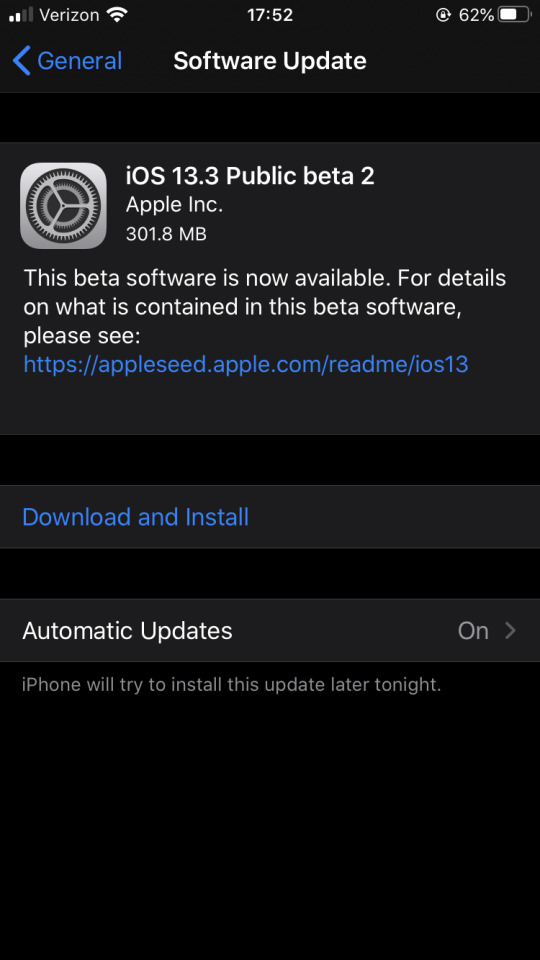
Downloading iOS 13.3 Beta 2. More info to come.
— J
#iOS 13#iOS 13.3#iOS 13.3 Beta 2#Apple Developer#iPhone#iOS Developer#Developer#Beta Testing#Beta#iPhone 7#The Mac Hacker#iOS 13 Beta Testing
0 notes
Text
The complete guide on Checkra1n Jailbreak
The latest update in the jailbreak community is Checkra1n through which the biggest jailbreak and Cydia support is given. The tool is in semi-tethered flow bound to various conditions. You can download Checkra1n Jailbreak for free from the official site by yet in beta. It has updated to the latest beta v0.9.6 recently confirming better support through firmware and devices. So this is all about the jailbreak tool and how it is going to bring Cydia on the device.

Checkra1n Jailbreak- quick Facts
Completely free to download
Supports iOS 12.3 to upper in concerned firmware compatibility
A5-A11 device models are supported to jailbreak with Checkra1n
Comes in semi-tethered flow
Gives the support only through Mac as no support is yet confirmed via Windows and Linux
In the end, it supports Cydia Download as the package manager
The latest checkra1n jailbreak Updates
Thanks to the team Checkra1n, the tool here receives updates from time to time. Although in beta, it manages to give a fine tool compatibility here for all iOS 12.3 to upper jailbreak including jailbreak iOS 13. The recent update to the page is Checkra1n v0.9.6 through which long changelog has added making the tool more capable and supporting. This latest tool version brings updated support to the jailbreak user including some of the essential fixes too. So the tool here is improved with compared to the previous app versions.
How to use Checkra1n Jailbreak iOS 13?
Step 1: Get a compatible MFi-certified lightning cable to connect Mac and the Apple device
Step 2: Download checkra1n jailbreak in the latest version (follow the official site for downloads)
Step 3: Wait for the downloading to get over and click the .dmg file to continue.
Step 4: Take the checkra1n app into the Mac application folder and launch the application folder
Step 5: Right-click the checkra1n file and select “show package contents” option
Step 6: Go with Checkra1n > Contents > Mac OS and double click checkra1n-gui file to go further
Step 7: Now you can successfully confirm the device connection
Step 8: If it is a yes, hit “Start” on screen
Step 9: Then you will enter to the process where you will be asked to switch into DFU mode. Hit “Next” and continue to DFU mode
Step 10: If done, it will start jailbreak iOS automatically. So watch the screen progress now
This is all that you need doing under checkra1n jailbreak. In the end, go to the checkra1n loader app to install Cydia successfully.
What are the possible updates to checkra1n download?
Checkra1n jailbreak is based to cehckm8 bootrom exploit. So it is clear that Apple could not easily patch this hardware bug as they usually do with a software update. And that will expose more chance to jailbreak developers to bring more updates on checkra1n or a completely different tool. The exploit is limited through A5-A11 devices at this moment. But here, it will expand through firmware updates ahead. So let us wait for jailbreak iOS 13.3 and checkra1n to come out of beta.
#checkra1n loader app#Checkra1n jailbreak#jailbreak iOS 13.3#install Cydia#Download checkra1n jailbreak#Checkra1n Jailbreak iOS 13#Checkra1n v0.9.6#Cydia Download
0 notes
Photo

New Post has been published on https://magzoso.com/tech/ios-13-3-to-release-this-week-reveals-carrier-document/
iOS 13.3 to Release This Week, Reveals Carrier Document


Apple has been consistently pushing iOS updates ever since it first shipped iOS 13. After shipping the fourth beta release of iOS 13.3, it seems like Apple may ship the stable release of iOS 13.3 as soon as this week itself. The first developer beta builds of iOS 13.3 shipped on November 5 alongside iPadOS 13.3 and the public beta was released on the very next day. iOS 13.3 includes some new features along with a lot of bug fixes.
A Vietnamese carrier called Viettel has released a document that asks its customers to upgrade their devices to iOS 13.3 and watchOS 6.1.1 when the telecom operator’s eSIM service goes live by Friday, December 13. This means Apple is likely to ship the iOS 13.3 well before Friday. The document was first spotted by 9to5Mac.
iOS 13.3 will allow grown-ups to set Communication Limits for their kids in Screen Time. This will limit timings and contacts which can be communicated with, adding a new layer of security for young smartphone users. The new Communication Limits feature will work with FaceTime, Messages, and Phone apps. Communication Limits was supposed to ship in iOS 13 but the feature was removed during beta testing.
The latest iOS release will also allow users to disable Memoji stickers. This will be useful for people who don’t use Memoji and would rather stick to regular emojis. iOS 13.3 will also add support for NFC, USB, and Lightning FIDO-2 compliant security keys in Safari and Safari Web View.
Apple typically pushes iOS updates around Tuesday and Wednesdays. iOS 13.3 may ship by Wednesday, December 11. Alongside, Apple may also ship an updated edition of iPadOS, tvOS, and watchOS on the same day.
0 notes
Text
How to Install tvOS 13.3 Beta 4 on Apple TV
Apple has created the beta version of tvOS for developers, just like iOS and macOS. But like other betas installing on Apple TV, it is a bit more complicated than the regular download as unlike other operating system users cannot back up the Apple TV. However, Apple proposes 2 options to update it: over the air or using USB-C which repair to factory settings. If you are having trouble installing, then you are on the right post. Read the blog and follow the steps to install the tvOS 13.3 beta 4 on the Apple TV.
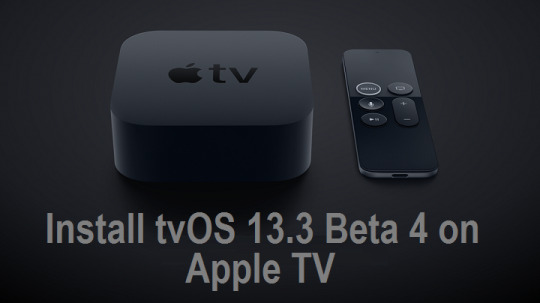
What’s Different in tvOS 13.3 Beta
Apple has introduced tvOS 13.3 for the developers. If the user has already installed the tvOS beta, then move to System, Software Updates, and download it. If you have waited for the latest version and are excited to use it, then you can try the version.
How to Install tvOS Beta over Air
Users can install the configuration profile wirelessly. However, you will still require Mac, Apple configurator, and the current version of Xcode if they have not completed it before.
If you want to install tvOS beta over the air, then abide by the given instructions:
Navigate to developer.apple.com/.
Tap on Discover.
Select one tvOS.
Input the password and username of the developer to sign in.
Scroll and click on the blue Download tab at a right of the tvOS configuration profile. Ensure to save the profile to the desktop.
Install the Apple Configurator app from the App Store.
Attach the TV to power.
Connect the TV to the same network.
Launch Xcode on Mac. Ensure that you have the newest version.
Tap on Window in the Menu section.
Select Devices and Simulators.
Click on Settings on the Apple TV.
Choose Remotes and Devices.
Hit Remote App and Devices.
Tap on Apple TV in Xcode, as it displays at the left below Discover.
Input code that displays on TV. Xcode will connect it.
Launch Configurator on the Mac.
Tap on TV option in Apple Configurator.
Drag the Configuration Profile from Desktop to Apple TV option.
Apple TV will detect the latest tvOS, then download and install like other updates. If the user has already customized the TV like this, then you have to download the profile, launch configurator then drags the profile.
How to Install Restore Image of tvOS Beta over USB- C
If the users have 4th generation of Apple TV, then they can utilize USB-C cable to get a restore image.
If the users want to install the restore image of tvOS beta over USB- C, then you can follow the provided steps:
Navigate to developer.apple.com/.
Tap on Discover.
Select one tvOS.
Input the password and username of the developer to log in.
Choose the restore image of tvOS for Apple TV.
Press the Applications close to the top of a page.
Hit the blue Download option to the right of Xcode 10.
Install the Xcode 11.
Attach Apple TV to power.
Connect the TV to mac via USB-C.
Open iTunes.
Choose the TV when it displays.
Hold down the Option key and tap to Check the Updates.
Search and then tap on tvOS 13 beta that users have installed already.
When iTunes update the AppleTV, then you are ready to go.
Aron smith is an inventive person who has been doing intensive research in particular topics and writing blogs and articles on hp printer support and many other related topics. He is a very knowledgeable person with lots of experience.
Source: Install tvOS 13.3 Beta 4 on Apple TV
0 notes
Photo

Ya disponible la tercera beta de iOS/iPadOS 13.3, tvOS 13.3, macOS Catalina 10.15.2 y watchOS 6.1.1 https://www.applesfera.com/ios/disponible-tercera-beta-ios-ipados-13-3-tvos-13-3-macos-catalina-10-15-2-watchos-6-1-1
0 notes
Text
Apple iOS 13.2.3 update

Apple is discharging iOS and iPadOS 13.2.3 today to address an assortment of odd bugs that have been presented with the arrival of iOS 13. The most recent update incorporates a fix for the Spotlight framework search highlight that had been coming up short for certain clients as of late. Search should now work reliably at the framework level and in the Mail, Files, and Notes applications. On the off chance that you utilize an application that downloads content out of sight and you've seen unusual issues in iOS 13.2.2 or previously, Apple is currently tending to this in the new update. Mail is additionally getting refreshed to fix issues bringing new messages or citing messages from Exchange accounts. The main other fix that is recorded on Apple's discharge notes for iOS 13.2.3 is concerning an issue where photographs, joins, and different connections haven't been showing appropriately in the iMessage subtleties see.

Apple keeps on fixing up its carriage iOS 13 discharge, and ideally we're more like a progressively steady OS now. Apple is additionally trying betas of iOS 13.3, which is required to incorporate some genuinely minor options like better help for FIDO2-consistent security keys that utilization USB, Lightning, or NFC. The present iOS 13.2.3 update will likewise incorporate any security refreshes for iOS and iPadOS, and you can download it quickly from your settings menu. Source: https://www.theverge.com/2019/11/18/20970953/apple-ios-13-2-3-update-download-mail-background-content-fixes-security-patch Read the full article
0 notes
Link
NOVO VIDEO - APPLE LANÇA IOS 13.3 BETA 2 E NOVOS MACBOOKS PRO DE 16 POLEGADAS
0 notes
Photo

iOS 13.3 BETA 2 ist da und da ist noch Luft nach oben, Apple! https://youtu.be/aSo0C_zNLRE #ios13 #ios13.3 #beta2 #ios13.3beta2 #update #iosupdate #Apple #applenews #appleupdate #ios #news https://www.instagram.com/p/B42K_U_IqJl/?igshid=xwn6atgwmees
0 notes
Photo

Apple Releases iOS 13.3 and iPadOS 13.3 Beta 2 to Developers http://bit.ly/2Czhayi #ios #ipados #ios13 #news
0 notes
Text
Apple vá lỗi đa nhiệm của iOS 13.2
Bản cập nhật iOS 13.3 và iPadOS 13 beta khắc phục sự cố quản lý RAM gây phiền toái cho người dùng ở phiên bản iOS 13.2.
Trước đó, người dùng phàn nàn iOS 13.2 phát sinh lỗi trong việc quản lý RAM, khiến các ứng dụng chạy nền tự đóng khi hoạt động ở chế độ đa nhiệm. Đây có thể coi là lỗi nghiêm trọng vì ảnh hưởng đến trải nghiệm trên tất cả các mẫu iPhone và iPad.
Sau khi cập nhật bản vá, một số người cho biết thiết bị không còn phải tải lại mỗi lần chuyển ứng dụng. “iOS 13.3 beta có vẻ đã khắc phục sự cố tải tại ứng dụng hay quản lý RAM. Tôi đã mở đồng thời 32 ứng dụng trên iPhone 11 Pro Max và chúng vẫn hoạt động bình thường”, người dùng Aaron Zollo cho biết.
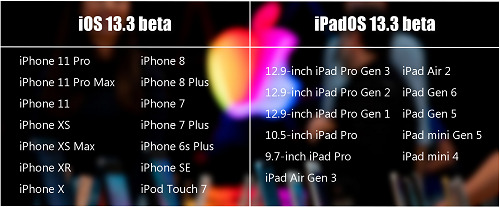
Danh sách các thiết bị tương thích với iOS 13.3 và iPadOS 13.3.
Để cập nhật, người dùng truy cập vào Cài đặt>Chung>Cập nhật phần mềm, rồi nhấn “Tải xuống và Cài đặt” bên dưới. Ngoài ra, phiên bản này cũng có thể cập nhật thông qua iTunes bằng cách kết nối thiết bị với máy tính.
Trang BGR nhận định Apple đã nỗ lực khắc phục sự cố trên iOS 13.2, nhưng việc loại bỏ lỗi quản lý RAM có thể gây ra tác động ngược tới hiệu suất thực tế của iPhone và iPad, đặc biệt nếu người dùng mở quá nhiều ứng dụng cùng lúc.
Việt Anh (theo BGR)
Nguồn:vnexpress
Bài viết Apple vá lỗi đa nhiệm của iOS 13.2 đã xuất hiện đầu tiên vào ngày Đồ Chơi Công Nghệ.
source https://dochoicongnghe.com.vn/apple-va-loi-da-nhiem-cua-ios-13-2-6364.html
0 notes
Text

Updating to iOS 13.3 Beta 3 later today. It’s a good thing because the battery drainage from iOS 13.3 Beta 2 has been horrible.
For example: yesterday (11/21/2019), unplugged iPhone 7 at 0800 EST; by 1130 EST (3 1/2 hours later), it was a 40%.
#iOS 13.3 Beta 2#iOS 13.3 Beta 3#iOS 13#iOS 13.3#iPhone#iPhone 7#Apple#Apple iPhone#iOS#iOS Developer#Beta Testing#Beta Tester#Apple Developer#The Mac Hacker#Hexagon Media Group#Update#iOS Update#Battery#Battery Issues#Battery Draining#iPhone Battery#iOS Battery
0 notes