#iOS 18 lock screen
Explore tagged Tumblr posts
Text
What’s New in iOS 18: Key Features You Should Know About
iOS 18 is here! Discover the newest features, from enhanced Siri intelligence to major camera upgrades. Learn how these updates will improve your iPhone experience. Check out the blog for more insights! 📱✨ #iOS18 #AppleUpdate
What’s New in iOS 18: Key Features You Should Know About Written By: that Hannah Jones Time to Read: 6 minutes Apple’s iOS 18 is making waves with exciting new features and updates that enhance both functionality and personalization. With every new iOS release, Apple continues to push the boundaries of what’s possible with your iPhone. iOS 18 is no exception, packed with groundbreaking…
#Apple iOS 18 news#Apple iOS 18 review#Apple iOS 18 update#Apple iPhone iOS 18#Apple software update#download iOS 18 beta#iOS 18 AI features#iOS 18 augmented reality#iOS 18 beta program#iOS 18 camera upgrades#iOS 18 customization#iOS 18 eco-friendly charging#iOS 18 features#iOS 18 features explained#iOS 18 for iPhone#iOS 18 gaming mode#iOS 18 health insights#iOS 18 lock screen#iOS 18 multitasking#iOS 18 new widgets#iOS 18 portrait mode#iOS 18 privacy features#iOS 18 productivity features#iOS 18 ProRes video#iOS 18 release#iOS 18 Siri improvements#iOS 18 Siri intelligence#iOS 18 smart scene detection#iOS 18 tips and tricks#latest iOS 18 updates
0 notes
Text






Aesthetic Wallpaper
Wallpapers for your screen <3333
#homescreen#wallpaper#lockscreen#aesthetic#homescreen wallpaper#ios 14 aesthetic#lockscreen wallpaper#cute wallpaper#blue wallpaper#minimalist wallpaper#phone wallpaper#desktop wallpaper#wallpapers#purple wallpaper#aesthetic lockscreen#phone lockscreen#iphone lockscreen#lock screen#lock screen wallpaper#lockscreenaesthetic#homescreen aesthetic#homescreens#ios 15#ios 18#ios 19#ios18layout#ios 14 layout#widget#art#design
8 notes
·
View notes
Text
✨ New Patreon Upload! ✨
Hey everyone! I’ve just uploaded my first Jules fic on my Patreon, and you definitely don’t want to miss it!
Head over now to check it out and show some love! 🙌
📖 Link in bio! ✨ Let me know your thoughts after reading! 💬
Don't forget my fics now available for ONLY $3 ($4.50 on iOS) each on my patreon shop if you're looking for something specific; don't miss your chance to catch up on all the exclusive content!
Next Door Neighbor
Masterlist



𝒔𝒖𝒎𝒎𝒂𝒓𝒚 — Your next door neighbor might just be the hottest human to walk this earth. What's a girl to do?
𝒑𝒂𝒊𝒓𝒊𝒏𝒈 — Jules Koundé x black!reader
𝒘𝒐𝒓𝒅 𝒄𝒐𝒖𝒏𝒕 — 13.4k
Warnings! FLUFF!! you guys are down bad for each other, mutual pining but no one acts on it, NSFW! SMUT (18+), protected vaginal sex, oral sex (f & m receiving), cowgirl, multiple orgasms, overstimulation, dom!Jules, sub!reader,
Preview
**********
Some days, you wake up and just know it’s going to be a good day.
Today is not one of those days.
It starts with your alarm not going off. One second, you’re deep in a dream where everything is warm and peaceful—and the next, you’re sitting bolt upright in bed, heart pounding like it’s trying to break free from your chest. You snatch your phone off the nightstand, and when your eyes finally focus on the screen, you see the time.
You’ve overslept after promising to wake up early to work on your presentation, and now you’re running ridiculously behind schedule.
“Shit,” you hiss, flinging the covers off. Your feet hit the cold floor, and you stumble toward the bathroom. On the way, you misjudge the edge of your bed frame and stub your pinky toe so hard you see stars.
It’s all downhill from there.
The water pressure in your shower is barely a drizzle, more of a suggestion than a stream. You finally manage to get dressed—if a rumpled pair of sweats and an oversized t-shirt count as “dressed"—and head to the kitchen.
But the universe isn’t done with you yet.
The coffee machine sputters its last, tragic breath halfway through brewing, leaving you with the saddest half-cup of lukewarm coffee known to mankind. You stand there, cradling the mug in both hands like it’s the only thing tethering you to sanity.
“It’s fine,” you mutter to yourself. “It’s going to be okay.”
The universe disagrees.
At this point, you figure the day’s already a disaster—you might as well embrace it. You grab your favorite pajamas, the soft, worn-out set that’s absolutely not fit for public viewing, and settle on the couch with your laptop. Things start looking up. You’re even starting to feel a little human again.
Then your laptop flashes that dreaded low battery warning.
The charger’s in your car.
It’s fine. This is a simple task. Just grab the charger and come right back. No big deal.
Except when you step back inside, the door clicks shut behind you.
And your keys are still inside.
You stand in front of your door, staring at the doorknob. “Come on," you whine. "Seriously?"
You jangle your empty pockets, as if a spare key might magically appear. A part of you wonders if you could pick the lock—how hard can it be? But the only locks you’ve ever seen anyone pick are on TV, and there’s probably a reason for that.
For a long moment, you just stand there in the hallway, staring at your locked apartment door, like maybe—just maybe—it'll change its mind and let you back in. But no. The cold air from the drafty corridor nips at your bare legs—because, of course you’re wearing shorts—and the oversized t-shirt and bonnet don’t offer much protection.
You’re pretty sure you’re not even wearing a bra.
“Great,” you mumble, rubbing your arms and glancing down the hallway. Maybe you can call the building manager and wait somewhere discreet, like the stairwell—where no one will see you in all your... un-bra-ness.
But then the door across from yours swings open.
And out steps your new neighbor.
You freeze.
He’s tall. That’s the first thing you notice.
Broad shoulders fill out a fitted hoodie, and his sweats hang just right on his frame. His locs are tied back, a few strands falling loose around his face. And, of course, because the universe is determined to humiliate you today, he’s fine. Not regular fine—distractingly, unfairly, you-can’t-look-directly-at-him fine.
You tug at the hem of your shirt, suddenly hyper-aware of your lack of proper clothing. Maybe if you stay really still, he won’t see you.
No such luck.
“Morning,” he says, his voice deep and warm, with the kind of calm that makes you even more flustered.
“Uh. Morning,” you manage, trying and failing to sound casual.
He glances at you—at your bare legs, your slippers, your bonnet—and the corner of his mouth twitches like he’s fighting a smile. “Locked out?”
Your face burns. “Is it that obvious?”
“A little.” He leans against his doorframe, arms crossed. “You need to call the building manager?”
You nod, pulling your phone out—and of course, your battery chooses this moment to play hide-and-seek since you took the liberty to forget to charge it last night.
“No bars,” you mutter.
He watches you struggle for a second before pushing off the doorframe. “Here,” he says, holding out his own phone. “You can use mine.”
"Oh, thank you.” Your fingers brush his as you take the phone, and even though it’s just a split second, your skin tingles.
You step back, trying to focus on calling the building manager and not the fact that your incredibly good-looking neighbor is standing there watching you. When the call connects, you explain the situation, only for them to tell you it’ll be at least an hour before someone can come let you in.
“An hour?” you repeat, dismayed. “You don’t have an emergency key?”
“I’m afraid not,” the manager says apologetically. “I’m sorry.”
You hang up the phone and look at your neighbor. An hour might as well be a decade. And you are standing in front of this man, braless, and in your pajamas.
The universe hates you.
But he’s still smiling, one brow raised. “No spare key?”
“Apparently not.” You sigh, handing his phone back. “Thanks. Sorry for bothering you.”
“You’re not bothering me.” He hesitates, then nods toward his apartment. “You wanna wait inside? It’s warmer.” For a second, you think you misheard him. But his face is open and kind, his head tilting a little like he’s genuinely concerned.
“I—” You hesitate, looking down at yourself. “I don’t want to be a bother.”
“You won’t be,” he assures you, voice soft, but there’s something steady in his tone. “It’s too cold out here. You’re shivering.”
You glance down at your bare legs and admit he has a point. You really shouldn’t. But the alternative is standing in the hallway half-dressed and slowly dying of embarrassment.
“Okay,” you say finally. “Thank you."
He smiles, and you realize you’ve been avoiding his eyes this whole time. “I’m Jules,” he offers.
You smile back. “I’m—” What was your name again? You don’t remember for a second. “Y/N?” you say, and it sounds like a question.
“Y/N.” He says the name gently, like he’s testing its texture. Then he steps back and motions for you to enter.
It’s a simple gesture, but you feel it all the way down to your toes.
His place is beautiful—sleek and modern but warm, with huge windows that flood the space with soft, golden light. The walls are painted in calming neutral tones—warm beiges and soft grays—and the furniture looks like it was picked right out of some design magazine.
There’s a quiet kind of elegance here, a lived-in comfort mixed with sophistication. And then there’s his scent—that faint trace of cologne, something woodsy and clean—that lingers in the air and makes you catch yourself breathing just a little deeper.
“Make yourself comfortable,” he says, his voice low and easy as he heads toward the kitchen. “Want some tea or coffee?”
“Tea’s fine, thanks.”
You perch on the edge of his couch, trying not to feel awkward. The cushions are soft beneath you, and you smooth a hand over your thighs, willing yourself to relax.
He moves around his space with an effortless kind of ease, like he knows exactly where everything is without even thinking about it. The quiet sounds of him moving in the kitchen—the clink of a mug, the rush of water—fill the air, and there’s something surprisingly intimate about it.
When he comes back a few minutes later, he hands you a warm mug. You smile up at him, your fingers brushing his for the briefest second. His hands are warm and strong, and the simple touch sends an unexpected shiver up your spine.
“Thank you, seriously,” you say, your voice softer than you intend. “You didn’t have to do this.”
He shrugs, settling into the armchair across from you. “It’s nothing. Besides, we’re neighbors. I couldn’t just leave you stranded.”
You nod, taking a slow sip of your tea. The warmth spreads through you, easing some of your nerves. “I’m sorry we haven’t met before. I’ve seen you around, but..."
“I keep odd hours,” he finishes for you, a small smile playing at the corner of his mouth. “Training and travel.”
“Right,” you say, watching him. He’s even more gorgeous up close—those sharp cheekbones, the curve of his jaw, the soft fullness of his lips. But it’s his eyes that really get you—dark and steady, watching you with a quiet attentiveness that makes your pulse flutter.
“I’m—” you start, but there’s a sudden knock on the door.
He stands, moving with that same easy grace, and when he opens the door, the maintenance guy steps in. You rise too, suddenly unsure of what to do with yourself. You hadn’t expected the awkwardness to be worse when your neighbor did a kind deed for you.
“Looks like you’re all set,” Jules says a few minutes later, holding up your keys with a little flourish. The maintenance guy gives a quick nod and heads out, leaving the two of you alone again.
You take the keys with a grateful smile. “Thank you, really. I owe you one.”
The corner of his mouth quirks. “That you do.”
A flush spreads through your cheeks as you head toward the door. You stop at the threshold, looking back at him. “Well, thank you again. I’m going to go... put on some clothes.”
“Probably a good idea.” He leans against the doorframe and gives you a little wave. “See you around.”
You pause for a moment, watching him, that soft smile and his steady gaze. And then you step into your apartment and shut the door behind you, exhaling a slow breath as you lean against the frame. You can’t help the little thrill that goes through you as you remember the way his muscles bulged through the fabric of his shirt.
You wonder how long you’ve been missing out on him. You take a deep breath and step away from the doorframe. And you’re pretty sure your day just got a whole lot better.
**********
-Bianca🌻
#footballer x reader#jules kounde x reader#jules kounde imagine#jules kounde#jules kounde x you#jules kounde x black reader
41 notes
·
View notes
Text
Apple Intelligence powers iOS 18, iPadOS 18 & macOS Sequoia
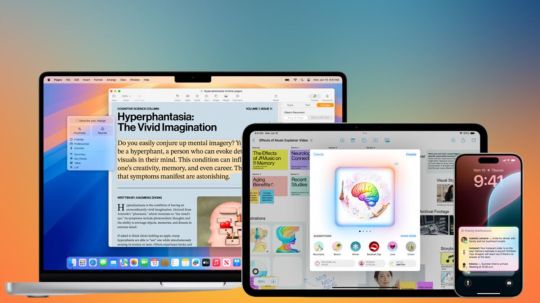
Apple launched Apple Intelligence, the iPhone, iPad, and Mac personal intelligence system that uses generative models and personal context to provide highly valuable and relevant intelligence. Apple Intelligence permeates iOS 18, iPadOS 18, and macOS Sequoia.
It uses Apple hardware to comprehend and create language and graphics, act across apps, and use personal context to simplify and speed up daily chores. With Private Cloud Compute, Apple establishes a new benchmark for AI privacy by flexing and scaling computing power between on-device processing and bigger, server-based models on proprietary Apple silicon servers.
Apple Intelligence New Language Understanding and Creation Skills Apple Intelligence offers new ways to improve writing and communication. Users can rewrite, proofread, and summaries Mail, Notes, Pages, and third-party app content with new systemwide Writing Tools in iOS 18, iPadOS 18, and macOS Sequoia.
Writing Tools boost confidence in writing by organizing class notes, proofreading blog posts, and perfecting emails. Apple Intelligence’s Rewrite feature lets users set a tone for their writing based on audience and task.
From perfecting a cover letter to injecting humour and creativity into a party invitation, Rewrite helps produce the proper words. Proofread evaluates grammar, word choice, and sentence structure and suggests modifications with explanations that users can review or quickly accept. Summaries can summaries text into a paragraph, bulleted points, table, or list.
While writing an email, a user can choose Proofread or Rewrite from the Writing Tools menu. The Summarize feature is selected in the Notes app for holistic health notes. In Mail, managing emails has never been easier. Priority Messages display urgent communications like dinner invitations and boarding passes at the top of the inbox. Instead than previewing the first few lines of each email, users can see summaries without opening them. Users can tap long threads to get relevant details. Smart Reply suggests rapid responses and identifies email questions to assure answers. Deep language understanding extends to notifications. Priority alerts display at the top of the stack to highlight what’s most important, while summaries assist users skim long or stacked alerts to see key facts on the Lock Screen, like ongoing group chats. Reduce Interruptions, a new Focus, highlights only urgent alerts like a nursery pickup SMS to help users stay focused. The Notes and Phone apps may capture, transcribe, and summarize audio. Participants are automatically notified when a call is recorded, and Apple Intelligence creates a summary to help recall key points after the call. The Notes app on iPad Pro can capture and transcribe audio. iPad Pro can summarize audio. Image Playground Enhances Communication and Self-Expression Fun Apple Intelligence enables innovative image creation to help consumers express themselves. Users may create amusing graphics in seconds using Image Playground’s Animation, Illustration, or Sketch styles. Images Playground is simple and embedded into apps like Messages. A separate software lets you experiment with different ideas and designs. Users can play with as many images as they wish because all images are made on device.
Users can choose from themes, costumes, accessories, and locales; provide a description to characterize an image; incorporate someone from their personal photo bank; and pick their favorite style with Image Playground.
Messages’ Image Playground lets users easily create amusing graphics for pals and explore personalized conversation-related themes. If a user messages a group about hiking, they’ll receive suggested concepts relating to their friends, destination, and activity, making image creation faster and more relevant.
iPhone 15 Pro iPhone 15 Pro demonstrates Messages Image Playground Image Playground presents the user’s mum as a superhero in iPhone 15 Pro Messages. In Notes, the new Image Wand in the Apple Pencil tool menu opens Image Playground, making notes more visually appealing. Users can generate beautiful graphics from rough sketches and even empty space utilising information from the surrounding region. Keynote, Freeform, Pages, and third-party apps that use the new Image Playground API also support Image Playground.
Genmojis Create Genmojis for Any Situation
Users can build unique Genmoji to express themselves. Typing a description displays their Genmoji and other options. Photos can be used to create Genmoji of friends and relatives. Genmoji can be used in texts or as stickers or reactions in Tapbacks like emoji. Genmojis are chosen for the prompt “Smiley relaxing wearing cucumbers.” In Messages, users can choose Genmoji Tapbacks.
New Photo Features Increase Control Apple Intelligence makes photo and video searching easier. Use natural language to find photographs like “Maya skateboarding in a tie-dye shirt,” or “Katie with stickers on her face.” Finding certain moments in clips to jump to the relevant segment improves video search. The new Clean Up tool can also remove background distractions without affecting the subject.
Memories lets users create stories by typing a description. Apple Intelligence will use language and picture understanding to select the finest images and videos based on the description, create a plot with chapters based on photo themes, and organize them into a movie with a narrative arc. Apple Music will even suggest songs based on memory. Apple and others do not access user photographs and videos, as with all Apple Intelligence features.
New Era for Siri Siri Siri becomes further integrated into the system using Apple Intelligence. With better English understanding, Siri is more natural, contextually relevant, and personal, simplifying and speeding up daily activities. It can track users’ stammering and preserve context between requests. Users can also type to Siri and switch between speech and text to converse as needed. Siri’s new look includes an exquisite flashing light around the screen while engaged.
Siri can now answer hundreds of iPhone, iPad, and Mac queries and provide device assistance anywhere. Mail app users can learn how to schedule emails and switch from Light to Dark Mode.
Siri will eventually understand and act on user content in more apps with display awareness. A buddy can text a user their new address in Messages and say, “Add this address to his contact card.”
Siri can do hundreds of new activities in Apple and third-party apps using Apple Intelligence. Siri will handle requests like “Bring up that article about cicadas from my Reading List” or “Send the photos from the Saturday barbecue to Malia.”
Siri will provide user-specific and device-specific intelligence. A user can say, “Play that podcast that Jamie recommended,” and Siri can find and play the episode without having to remember if it was mentioned in a text or email. Or they can ask Siri, “When is Mom’s flight landing?” and Siri will retrieve the flight data and compare them to real-time flight monitoring to give an arrival time.
Apple Intelligence must grasp deep personal context and respect user privacy to be helpful. Many Apple Intelligence models operate solely on device, a cornerstone of its processing. Privacy and security of Apple products are extended into the cloud to unlock greater intelligence for sophisticated demands that require more processing power.
Apple Intelligence can increase its computing capability and use larger, server-based models for difficult requests with Private Cloud Compute. Apple servers power these models, ensuring data is never retained or exposed.
Private Cloud Compute cryptographically prevents iPhone, iPad, and Mac from talking to a server unless its software has been publicly logged for scrutiny. Independent experts can analyze Apple silicon server code to verify privacy. Apple Intelligence with Private Cloud Compute redefines AI privacy, enabling trusted AI.
ChatGPT ChatGPT integrates across Apple platforms Apple is adding ChatGPT access to iOS 18, iPadOS 18, and macOS Sequoia, letting users leverage its expertise and image- and document-reading capabilities without switching tools. Siri can use ChatGPT’s knowledge as needed. After receiving inquiries, papers, and photographs from ChatGPT, Siri answers directly. An iPhone 15 Pro user tells Siri, “He have fresh salmon, lemons, tomatoes.” Help me create a 5-course feast with dishes for all tastes.” Siri on iPhone 15 Pro asks, “Do you want me to use ChatGPT to do that?” Siri displays ChatGPT results on iPhone 15 Pro. A bullet describes the first course, tomato and basil bruschetta. Apple’s systemwide Writing Tools will also include ChatGPT to let users write material for any topic. Compose users can use ChatGPT image capabilities to create graphics in many styles to match their content. ChatGPT users’ IP addresses are hidden, and OpenAI won’t store requests. Users who connect to ChatGPT must follow its data-use policies. GPT-4o-powered ChatGPT will launch later this year on iOS 18, iPadOS 18, and macOS Sequoia. Users can access it for free without an account, while ChatGPT subscribers can connect their accounts and enjoy paid features from these experiences.
Read more on Govindhtech.com
2 notes
·
View notes
Text
How to Get Cydia – A Simple Guide for iOS Users in 2025
Cydia is the most popular third-party app store for iPhones and iPads. It lets you customize your device, install tweaks, and use apps that Apple doesn’t allow in the App Store. If you’ve been wondering how to get Cydia, this guide will help you understand the easiest and safest way to install it on your device.

In 2025, getting Cydia has become much easier thanks to tools like CydiaFree. You no longer need to jailbreak your iPhone to enjoy the benefits of Cydia. Keep reading to learn more.
What Is Cydia?
Cydia is an app store that works outside of Apple’s system. It allows you to:
Download apps not found in the App Store
Add new features to iOS
Apply themes and custom icons
Tweak system settings
It’s the reason many users search for how to get Cydia — they want more freedom over their iPhones and iPads.
Why People Want to Get Cydia
Apple keeps iOS locked down to ensure security and control. But that also limits user options. Cydia changes that. With Cydia, users can:
Customize their home screen
Install mods for games
Use advanced settings Apple blocks
Knowing how to get Cydia opens up these options without waiting for Apple to allow them.
Is Jailbreaking Still Needed in 2025?
Years ago, you had to jailbreak your iPhone to install Cydia. But jailbreaking has risks:
It voids your warranty
Can cause software problems
Might make your device unsafe
Luckily, there’s now a safer way: CydiaFree. It lets you get Cydia features without a jailbreak.
How to Get Cydia with CydiaFree
Here’s a step-by-step guide for how to get Cydia using the CydiaFree tool:
Open Safari on your iPhone
Go to https://www.cydiafree.com/
Tap “Download” or “Install”
Follow the on-screen instructions
Add the profile to your phone
Open CydiaFree and explore the features
That’s it! You’ve now learned how to get Cydia the easy way.
Why CydiaFree Is the Best Way to Get Cydia
CydiaFree makes it simple for users to try Cydia-style features. Here’s why it’s the top method for anyone looking into how to get Cydia:
No jailbreak required
Compatible with iOS 12 to iOS 18.5
Works on all modern iPhones and iPads
Safe and easy to use
Try CydiaFree to get Cydia. It is the best way to download a Cydia alternative. CydiaFree is the best way to download Cydia.
What You Can Do with CydiaFree
Here are just a few things you can do once you learn how to get Cydia using CydiaFree:
Install apps that aren’t allowed on the App Store
Change your iPhone’s look and feel
Add new features to iOS
Download modded versions of your favorite apps
The possibilities are huge once you have access.
Supported Devices and iOS Versions
CydiaFree supports almost every iOS device in use today:
iPhones from iPhone 6s to iPhone 15
All iPads running iPadOS 12 to 18
iOS versions from 12 to 18.5
If you own an iPhone or iPad from the last few years, chances are you can use CydiaFree today.
FAQs About How to Get Cydia
Q1: Is CydiaFree legal?Yes. CydiaFree doesn’t jailbreak or alter your device permanently.
Q2: Is it free to use?Yes. Basic features are free, with optional upgrades.
Q3: Can I remove CydiaFree?Yes. Just delete the profile in settings.
Q4: Does it harm my phone?No. It’s safe and doesn't access your system files.
Q5: Will it work on iOS 18.5?Yes. It fully supports the latest iOS versions.
Conclusion – How to Get Cydia in 2025
If you’ve ever asked yourself how to get Cydia, now you have the answer. Use CydiaFree to get all the features of Cydia without the risks of jailbreaking.
Visit: https://www.cydiafree.com/
Follow the steps and enjoy full control over your iPhone or iPad. Try CydiaFree to get Cydia — it is the best way to download a Cydia alternative. CydiaFree is the best way to download Cydia in 2025.
0 notes
Text
Price: [price_with_discount] (as of [price_update_date] - Details) [ad_1] BUILT FOR APPLE INTELLIGENCE — Personal, private, powerful. Write, express yourself and get things done effortlessly. A18 CHIP. FAST INTO THE FUTURE — A18 chip empowers Apple Intelligence, gaming and iOS updates for years to come. SUPERSIZED BATTERY LIFE — Text, browse and binge movies and shows with up to 26 hours of video playback — the best battery life in a 6.1″ iPhone. CAMERAS — The 2-in-1 camera system has a 48MP Fusion camera for super-high-resolution photos and a 2x optical-quality Telephoto. Take incredible selfies with the 12MP front camera. DURABLE DESIGN. BRILLIANT DISPLAY — Stunning 15.40 cm (6.1″) Super Retina XDR display. Ceramic Shield front, tougher than any smartphone glass. DURABLE DESIGN. BRILLIANT DISPLAY — Stunning 15.40 cm (6.1″) Super Retina XDR display. Ceramic Shield front, tougher than any smartphone glass. ACTION BUTTON — Get quick, customisable access to your favourite apps and features, or use visual intelligence to learn about your surroundings. MAKE IT YOURS — With iOS 18, you can customise your Home Screen and Lock Screen, send messages with text effects, tap back with any emoji and more. PRIVACY. THAT’S IPHONE — Use Face ID to securely unlock, sign in and pay. With Private Cloud Compute, no one but you can access your data — not even Apple. [ad_2]
0 notes
Text
22 Hidden Xiaomi Tips & Tricks to Maximize Your Smartphone Experience

Xiaomi smartphones, with their feature-rich MIUI interface, offer a plethora of hidden gems that can significantly enhance your user experience. Whether you're a new user or a seasoned Xiaomi enthusiast, these 22 tips and tricks will help you unlock your device's full potential.
1. Quick Ball: Your Floating Shortcut Menu
Quick Ball is a floating menu that provides quick access to your favorite functions. Customize it with shortcuts like back, lock screen, screenshot, or specific apps.
How to enable:
Go to Settings > Additional Settings > Quick Ball and toggle it on.
2. Fast Charging Boost
Speed up your charging time by enabling the fast charging feature.
How to enable:
Navigate to Settings > Battery and activate Boost charging speed.
3. Mi Mover: Seamless Data Transfer
Transfer messages, contacts, music, files, and apps between Xiaomi devices effortlessly using Mi Mover.
How to use:
Open Mi Mover and follow the on-screen instructions to transfer your data.
4. Scrolling Screenshots
Capture entire pages or chats in one screenshot.
How to use:
Take a regular screenshot (Power + Volume Down or swipe three fingers).
Tap the preview thumbnail.
Select Scroll to capture the full content.
5. Gesture Shortcuts
Navigate your phone with intuitive gestures, eliminating the need for physical buttons.
How to enable:
Go to Settings > Additional Settings > Gesture Shortcuts and customize your gestures.گلکسی فیکس
6. Back Tap Functionality
Assign actions to double or triple taps on the back of your phone for quick access.
How to enable:
Navigate to Settings > Additional Settings > Back Tap and set your preferred actions.گلکسی فیکس
7. Memory Extension (Virtual RAM)
Enhance performance by allocating a portion of your storage as virtual RAM.گلکسی فیکس+2NextPit+2Uptodown+2
How to enable:
Go to Settings > Additional Settings > Memory Extension and choose the desired amount.NextPit
8. Hide Photos for Privacy
Keep your private photos secure by hiding them from the gallery.
How to use:
Open Gallery, select the photos, tap More > Hide, and set up a password if prompted.
9. NFC for Contactless Payments
Utilize NFC to make secure contactless payments or transfer data.
How to enable:
Go to Settings > Connection & Sharing > NFC and toggle it on.
10. Sunlight Mode for Better Visibility
Improve screen readability under bright sunlight by enabling Sunlight Mode.گلکسی فیکس
How to enable:
Navigate to Settings > Display > Sunlight Mode and activate it.
11. Auto Call Recording
Automatically record calls for future reference.
How to enable:
Open Phone > Settings > Call Recording and toggle on Record calls automatically.
12. iOS-Style Icon Packs
Customize your home screen with iOS-style icons for a fresh look.
How to apply:
Download an iOS-style icon pack from the Themes app and apply it.
13. Find Phone in Silent Mode
Locate your phone even when it's on silent by using the Find Device feature.
How to use:
Visit i.mi.com, log in, and select Find Device to locate your phone.
14. Heart Rate Monitoring
Measure your heart rate using the in-screen fingerprint sensor.NextPit
How to use:
Go to Settings > Additional Settings > Heart Rate, place your finger on the sensor, and wait for the reading.NextPit
15. Dual Bluetooth Connection
Connect two Bluetooth devices simultaneously, like headphones and speakers.
How to enable:
Navigate to Settings > Bluetooth, pair both devices, and manage connections accordingly.
16. Floating Windows for Multitasking
Use apps in floating windows for better multitasking.
How to use:
Open Recent Apps, tap and hold an app, then select Floating Window.
17. Game Turbo for Enhanced Gaming
Boost gaming performance and reduce distractions.
How to enable:
Open Security > Game Turbo, add your games, and customize settings.
18. IR Blaster: Universal Remote
Control TVs, air conditioners, and other devices using your phone's IR blaster.
How to use:
Open the Mi Remote app, add a device, and follow the setup instructions.
19. App Lock for Security
Protect sensitive apps with a password or fingerprint.
How to enable:
Go to Settings > Apps > App Lock, select apps, and set up your preferred lock method.
20. Second Space: Separate User Profiles
Create a separate space for work or personal use.
How to enable:
Navigate to Settings > Special Features > Second Space and follow the setup process.
21. Increase Speaker Volume
Boost your speaker's volume for a louder audio experience.
How to enable:
Dial ##3646633## to access the Engineering Mode, then adjust speaker settings.
22. Clean Speaker Function
Remove dust and debris from your speaker using sound vibrations.
How to use:
Open Settings > Additional Settings > Clean Speaker and follow the prompts.
By exploring these features, you can tailor your Xiaomi smartphone to better suit your needs and enhance your overall experience. For more in-depth guides and tips, visit GalaxyFix.
1 note
·
View note
Text
iOS 18.5 Jailbreak – How to Install Cydia with iNstantJB
Apple just released iOS 18.5, and it comes with new features and security updates. But many iPhone users are still looking for more freedom. If you want to go beyond Apple’s limits, the iOS 18.5 Jailbreak is exactly what you need. Jailbreaking lets you install third-party apps, change the look of your iPhone, and use powerful tools that Apple doesn’t allow.

In this guide, we’ll explain what the iOS 18.5 Jailbreak is, how it works, and how to use iNstantJB to install Cydia on your device. We’ll keep it simple, clear, and to the point so anyone can follow along.
What is iOS 18.5 Jailbreak?
The iOS 18.5 Jailbreak is a way to unlock your iPhone or iPad so you can customize it the way you like. Apple puts many limits on what users can do, like stopping you from installing apps outside the App Store or changing the system look. Jailbreaking removes those limits.
When you jailbreak iOS 18.5, you can:
Install apps Apple doesn’t allow
Change the icons and theme of your device
Add new features to your phone
Use tools that aren’t in the App Store
Fully control your iPhone or iPad
Many iOS users jailbreak just to install Cydia, the most popular app store for jailbreak tweaks and tools.
Why Should You Jailbreak iOS 18.5?
Even with new updates, iOS still feels locked down. You can’t use custom launchers, can’t record calls, and can’t even change the layout much. The iOS 18.5 Jailbreak lets you take back control.
Here’s why people jailbreak their iPhones:
Install modified apps and games (like hacked versions)
Block ads across all apps
Record your screen or calls
Use system-level tweaks
Speed up your device or clean up junk files
Jailbreaking gives your iPhone superpowers. And it’s more popular now than ever with tools like iNstantJB making the process easy and safe.
Use iNstantJB to Jailbreak iOS 18.5
If you’re ready to jailbreak, the best tool right now is iNstantJB. It’s an easy-to-use jailbreak platform that runs in Safari. You don’t need a computer, cables, or complex steps. Anyone can use it.
iNstantJB uses a partial jailbreak method. This means it doesn’t fully unlock the system like old tools used to, but it gives you access to Cydia, tweaks, and customization without damaging your iPhone.
Benefits of iNstantJB:
Works on all iPhones running iOS 18.5
No need for a PC or Mac
Runs right from Safari
Safe and easy to use
Installs Cydia in minutes
If you're looking for a simple way to try the iOS 18.5 Jailbreak, iNstantJB is the best way to get started.
How to Install iOS 18.5 Jailbreak Using iNstantJB
Follow these steps to jailbreak your iPhone and install Cydia:
Step 1 – Open Safari on Your iPhone
You must use the Safari browser for iNstantJB to work correctly.
Step 2 – Visit the Official Jailbreak Page
Go to the following link: https://www.instantjb.com/cydia-ios-18-1-2-3-4-5-6-7-8-9-jailbreak.html
This is the only official site to get the iOS 18.5 Jailbreak with Cydia.
Step 3 – Tap “Start Jailbreak”
The tool will check your device and iOS version. If it’s compatible, it will begin the process.
Step 4 – Follow the Instructions
You might be asked to complete a quick verification or install a temporary profile. This protects the jailbreak tool from spam or abuse.
Step 5 – Install Cydia
Once the jailbreak is done, Cydia will be added to your home screen. You can now open it and start exploring tweaks, themes, and more.
That’s it. You’ve completed the iOS 18.5 Jailbreak using iNstantJB.
What is Cydia?
Cydia is the number one app store for jailbroken iPhones. It gives you access to apps and tools that you can’t find in the App Store. Most people jailbreak their phones just to use Cydia.
With Cydia, You Can:
Change system settings Apple blocks
Use custom icons and themes
Add extra buttons and gestures
Download modded apps and games
Use advanced tools for privacy and control
After installing Cydia through the iOS 18.5 Jailbreak, your iPhone becomes fully customizable.
Top Cydia Tweaks for iOS 18.5
Once you’re jailbroken, try these popular tweaks from Cydia:
SnowBoard – Customize icons, fonts, and the lock screen
Filza – A full file manager with system access
iCleaner Pro – Free up space and speed up your device
BatteryLife – Check battery health and usage stats
Cylinder – Add cool animations when swiping between pages
These tweaks can turn your iPhone into a device that truly reflects your style and needs.
Is Jailbreaking iOS 18.5 Safe?
Yes, using iNstantJB to jailbreak your iPhone is safe. It uses a partial jailbreak method, so it doesn’t change deep system files. This lowers the risk of problems like crashing or boot loops.
Why iNstantJB is Safe:
You don’t need to connect to a computer
It doesn’t wipe your data
You can remove the jailbreak at any time
No risk of losing your warranty (just reset your phone)
If you follow the instructions, the iOS 18.5 Jailbreak with iNstantJB is one of the safest ways to unlock more features on your iPhone.
Devices Supported by iOS 18.5 Jailbreak
The jailbreak works with all iPhones and iPads running iOS 18.5. Here’s a list of supported models:
iPhone 15, 15 Pro, 15 Plus, 15 Pro Max
iPhone 14, 14 Pro, 14 Plus, 14 Pro Max
iPhone 13 series
iPhone 12 series
iPhone 11 series
iPhone SE (2nd and 3rd Gen)
iPad models running iOS 18.5
If your device is running iOS 18.5, you’re good to go.
Can You Still Use Your iPhone Normally After Jailbreak?
Yes. After using the iOS 18.5 Jailbreak, you can use your iPhone just like before. All your regular apps, settings, and features still work.
You can:
Make calls and send texts
Use FaceTime and iMessage
Access the App Store
Use Apple Pay and Wallet
Sync with iCloud
The only difference is—you now have more power and control over your device.
What Happens If You Don’t Want the Jailbreak Anymore?
No problem. Since iNstantJB uses a partial jailbreak, you can remove Cydia and reset your phone anytime. Just follow these steps:
Open Settings
Go to General > Transfer or Reset iPhone
Tap Erase All Content and Settings
This will return your iPhone to factory settings with no trace of the jailbreak.
Final Thoughts
The iOS 18.5 Jailbreak gives you the chance to fully customize your iPhone. You’re no longer stuck with what Apple allows. With the help of iNstantJB, anyone can jailbreak their device in just a few minutes—no computer needed, no special skills required.
You can unlock Cydia, download powerful tweaks, and make your iPhone truly yours. Whether you want more features, better control, or just a new look, the iOS 18.5 Jailbreak is the answer.
Visit the link below to get started right now: https://www.instantjb.com/cydia-ios-18-1-2-3-4-5-6-7-8-9-jailbreak.html
Take back control of your iPhone with the iOS 18.5 Jailbreak and enjoy the power of Cydia with the easiest tool—iNstantJB.
0 notes
Text
All New iOS 18: Top App Development Features You Need to Know
Apple is raising the bar once again with iOS 18, and it’s a game-changer for developers. From AI-powered personalization to deeper app integration, the opportunities to build smarter, faster, and more engaging apps are bigger than ever.
Here’s a glimpse at what’s new: ✨ Advanced AI APIs for enhanced user experiences ✨ Expanded widget capabilities on Home and Lock Screens ✨ Smarter Siri integrations for app workflows ✨ Privacy and security upgrades developers must adapt to ✨ New design tools to create even more stunning UI/UX
Whether you're planning your next big app or upgrading an existing one, staying ahead of these updates will be crucial.
Are you ready to tap into the full potential of iOS 18? Let’s connect and talk about how we can make the most of these new capabilities! 🚀
0 notes
Text
Thanks to iOS 18, iPhone 15 Pro users were able to assign more than 10 control utilities to Action Button
On iOS 18, Apple has added a series of new features and improvements for iPhone users, including the ability to customize the main screen, lock and hide applications, etc. Notable, this software version has also improved Action Button, helping iPhone 15 Pro and Pro Max users can quickly open control of third -party control utilities from the control center. Since the iPhone 15 Pro launched and…
0 notes
Text

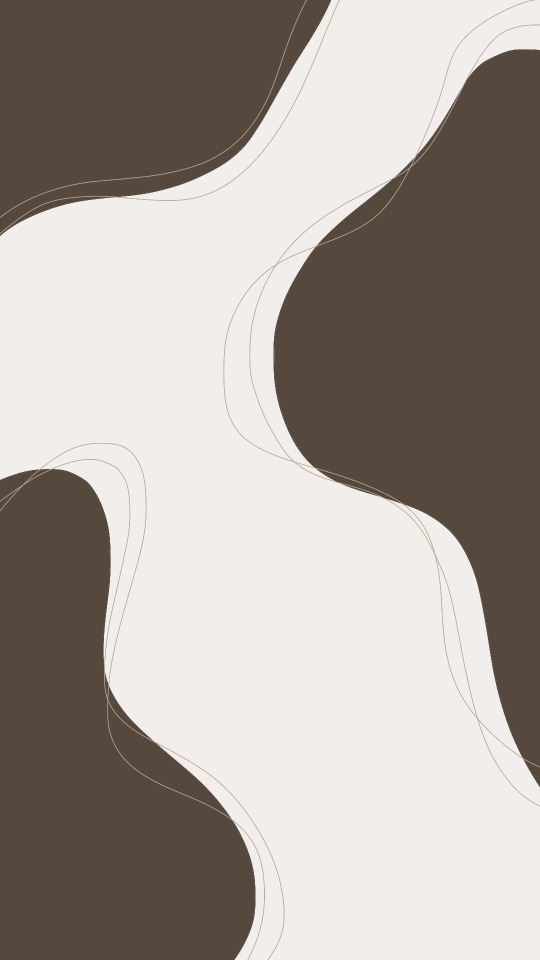
Aesthetic Wallpaper
#homescreen#wallpaper#art#design#lockscreen#aesthetic#homescreen wallpaper#ios 14 aesthetic#lockscreen wallpaper#minimalist wallpaper#black wallpaper#phone wallpaper#wallpapers#desktop wallpaper#cute wallpaper#minimalistart#minimalist#background#lockscreenaesthetic#aesthetic lockscreen#lock screen wallpaper#phone lockscreen#iphone lockscreen#lock screen#homescreen aesthetic#homescreens#ios 14 wallpaper#ios 15#ios 18#ios 18.4
5 notes
·
View notes
Text
Cydia iOS 18.4
Apple’s iPhones are sleek and powerful, but they don’t always offer the freedom users want. That’s why many iOS users look for ways to customize their devices. One of the most popular solutions is Cydia iOS 18.4. It brings more control, features, and flexibility to your iPhone.

In this article, you’ll learn what Cydia iOS 18.4 is, how to get it without jailbreaking, and why using the CydiaFree tool is the best choice.
What is Cydia iOS 18.4?
Cydia iOS 18.4 is the latest version of the well-known Cydia app. Cydia is a third-party app store for iPhones and iPads. It gives you access to apps, tweaks, themes, and tools you can’t get from the official App Store.
This version of Cydia works with iOS 18.4, Apple’s newest iPhone update. With it, you can change your device, improve its features, and personalize how it looks and feels.
Many iPhone users choose Cydia because it gives them freedom. Instead of using the device just as Apple allows, Cydia iOS 18.4 opens the door to more control and better performance.
Why People Use Cydia iOS 18.4
The main reason people install Cydia iOS 18.4 is for customization. Apple doesn’t let users change much in the iOS system, but you can change nearly anything with Cydia. Here’s what you can do with it:
Add cool tweaks that change how your apps or system works
Use themes to redesign your icons, menus, and lock screen
Download apps Apple doesn't allow in the App Store
Speed up your device and unlock new features
Block ads and boost privacy
Simply put, Cydia iOS 18.4 turns your iPhone into a device that fits your style and needs.
The Best Way to Download Cydia iOS 18.4 – Use CydiaFree
Most people think they need to jailbreak their iPhone to install Cydia. But not anymore. With CydiaFree, you can install Cydia iOS 18.4 without jailbreaking.
CydiaFree is a reliable and safe tool. It lets you access many Cydia features without modifying your system or losing your warranty. That’s why it’s the best way to download Cydia iOS 18.4.
Here’s the official link to try the CydiaFree download: https://www.cydiafree.com/cydia-download-ios-18-1-2-3-4-5-6-7.html
This tool works with all iPhones and iPads running iOS 18.4 and gives you quick access to themes, tweaks, and third-party apps.
How to Install Cydia iOS 18.4 with CydiaFree
Installing Cydia iOS 18.4 using CydiaFree is simple. Just follow these easy steps:
Open Safari on your iPhone or iPad.
Go to the official CydiaFree website.
Select your iOS version (choose iOS 18.4).
Tap the download button and follow the instructions.
After installation, open the app and explore the features.
You don’t need a computer or any cables. The whole process takes only a few minutes.
Features You Get with Cydia iOS 18.4
Once you install Cydia iOS 18.4, you’ll unlock many features. Here are the top things users love:
1. Tweaks for System Control
Tweaks help you improve how your device works. You can add shortcuts, change animations, or speed up your phone.
2. Themes and UI Mods
Bored of the same icons and home screen? With Cydia, you can use thousands of themes to give your phone a brand-new look.
3. App Customization
Want extra features in your favorite apps? Cydia tweaks can help you unlock premium tools or add more controls.
4. Game Hacks and Modded Apps
With Cydia iOS 18.4, you can install modded games and apps that give you more fun and freedom.
5. Privacy Tools
Use tweaks to block ads, stop trackers, and secure your data.
All of these are available without needing to jailbreak, thanks to CydiaFree.
Devices That Support Cydia iOS 18.4
Any iPhone or iPad running iOS 18.4 can support Cydia iOS 18.4 using the CydiaFree tool. This includes:
iPhone 15 / 15 Plus / 15 Pro / 15 Pro Max
iPhone 14 series
iPhone 13, 12, and 11 series
iPhone SE (2nd and 3rd gen)
iPads running iPadOS 18.4
You're good to go if your device is updated to iOS 18.4.
Is Cydia iOS 18.4 Safe?
Yes, installing Cydia iOS 18.4 with CydiaFree is completely safe. Unlike old jailbreak tools, CydiaFree doesn’t touch your system files. It creates a safe, virtual environment to use tweaks and themes without breaking your phone.
There’s no risk of bricking your device, no data loss, and no Apple warranty issues. You can install it and remove it whenever you want.
Will Cydia iOS 18.4 Work in the Future?
Yes. The team behind CydiaFree is known for keeping the tool updated. Even when Apple releases iOS 18.4.1 or iOS 18.5, CydiaFree usually updates within days to support it.
This means you can count on Cydia iOS 18.4 to keep working with upcoming iOS versions. This is the way to go if you like trying new iOS updates but still want customization.
What Can You Do with Cydia iOS 18.4?
Here are just a few things users do after installing Cydia iOS 18.4:
Customize the lock screen with new widgets and clocks
Add dark mode to apps that don’t support it
Install floating apps for multitasking
Use picture-in-picture mode for all videos
Block in-app ads and banners
Add new gestures and shortcuts for faster use
These are just a few examples. With Cydia, you can truly make your device your own.
Final Thoughts
If you want to customize your iPhone, boost its features, or just try something new, Cydia iOS 18.4 is the perfect tool. It brings the power of tweaks, themes, and advanced apps — all without needing to jailbreak.
Using CydiaFree makes the whole process simple and safe. It works on all iOS 18.4 devices and doesn’t put your phone at risk.
So, if you're ready to explore more than what Apple gives you, download Cydia iOS 18.4 today and unlock the real potential of your device.
0 notes
Text
Smart Guide to Refurbishing Mobile Phones

I learned this the hard way after my “brand-new” Galaxy S23 started glitching six months in, while my friend’s refurbished iPhone 12 from Back Market is still kicking three years later. Here’s how to play the refurbished game like a pro.
Why Refurbished is the New Black
1. Your Wallet Gets a Spa Day Think of refurbished phones as the outlet mall of tech. For example:
New iPhone 15: $799
Refurb iPhone 14: 499(withwarranty)→That’s499(withwarranty)→That’s300 for a weekend in Vegas. Pro tip: Gazelle’s holiday sales drop prices another 20%—set price alerts!
2. Earth Gets a High-Five Every minute, 1.5 million pounds of e-waste hits landfills. Buying refurbished? You’re basically Batman for the planet. My eco-nerd friend tracks her “saved e-waste” like Fitbit steps—last year: 18 phones kept from the trash.
3. Secret Menu for Tech Snobs Want a foldable Z Flip but hate the 999price?Refurbishedmodelsgofor999price?Refurbishedmodelsgofor650. Crave that Pixel camera magic? Google’s refurb store sells them with factory seals. It’s like finding a Rolex at a yard sale.
Where the Pros Shop (and Avoid Scams)
1. Back Market: The Refurbished OG
Why pros love it: Their “Grade A” phones come with microscopic inspection reports (seriously—they check charging ports with magnifiers).
Watch out: “Grade B” might have hairline scratches—ask for close-up videos.
Hack: Use code “PHONENINJA10” for 10% off first orders (works as of July 2024).
2. Swappa: The Reddit of Phone Deals
Goldmine: Tech geeks selling barely-used devices. Snagged a Pixel 7 Pro here for 400(retail:400(retail:899) with original box.
Red flag: Sellers with no profile pic? Hard pass.
Pro move: Filter search to “Mint Condition” + “Seller Rating 4.9+”.
3. Amazon Renewed: For the Paranoid Buyer
Perk: 90-day returns—way better than Gazelle’s 30 days.
Gotcha: “Renewed Premium” means new battery; standard “Renewed” might not.
Secret: Check “Warehouse Deals” for open-box steals—found an S23 Ultra $200 cheaper than refurbished section.
4. Local Repair Shops: The Underdog Play
Shenzhen Special: Huaqiangbei shops sell “Apple Certified” refurbs with swapped batteries for 40% off. Bring a UV light to spot fake screens.
NYC Gem: TechCube in Queens offers free diagnostic tests while you wait.
7-Step Checklist to Avoid Getting Burned
Battery Gatekeeping
iPhones: Settings → Battery → Health. Below 85%? Demand a discount.
Androids: Install AccuBattery. If health <80%, walk away unless they replace it.
IMEI Sherlock Holmes Act
Free sites like IMEI24.com reveal if the phone’s stolen or still on someone’s AT&T plan.
The Bend Test (For Foldables)
Flip the Razr 40 Ultra 50 times. Hear a creak? Hinge grease is drying up—$150 repair waiting to happen.
Port Party
Bring a charger and test ALL ports. Samsung’s USB-C ports love collecting lint—clean with a toothpick if it’s loose.
Camera CSI
Film Screen Sleuthing
AMOLED test: Display pure red/green/blue images. Burn-in looks like ghostly app icons.
a 4K video for 5 mins. Overheating? Likely a repaired logic board.
Warranty Wars
Best Buy’s refurbished? 90 days. Back Market? 1 year. Always pick the longer warranty—I once returned a Pixel 6a 11 months in for a full refund.
The Dark Side of Refurbished (And How to Fight Back)
Scam Alert: The “Frankenphone”
Bought a “mint” iPhone 13 that died in a week? It was probably built from 3 dead phones. Red flags:
Mismatched serial numbers on SIM tray vs. settings
iOS version older than the phone’s release date (means logic board swap)
Fix: Open the phone (YouTube tutorials help). Genuine iPhones have Apple logos on internal parts.
The “Unlocked” Lie Seller claims it’s unlocked but it’s carrier-locked? Pop in your SIM card during testing. No signal? Demand a refund ASAP.
2024 Refurb Trends You Can’t Ignore
Self-Repair Kits: Motorola now sells Razr DIY hinge kits—99vs.99vs.249 shop fee.
AI Grading: Sites like Decluttr use AI to price phones—tilt your camera at specific angles for higher quotes.
NFT Proof: Some sellers now offer blockchain-based repair history. Nerdy? Yes. Helpful? Absolutely.
Final Word: Be a Refurbished Jedi
Last month, I watched a TikToker haggle a “broken” iPhone 14 Pro down to 300—thenreviveitwitha300—thenreviveitwitha20 battery swap. That’s the refurbished mindset: part bargain hunter, part tech MacGyver.
Ready to dive in? Start with Back Market’s “Grade A” section, avoid anything below 4.8 stars, and remember: in the refurbished world, patience = profit.
Happy hunting! 🚀www.oemphone.net
0 notes
Text
Easily run the iPhone calculator application
Apple is set to post iOS 18.4 In April, an update that your iPhone is likely to bring new emotionsnew Food section In Apple News and much more. But when Apple appears iOS 18 In September, that update brought many new features to your iPhone, such as the ability to customize your Home screen and hide and lock Certain applications. To that update added a conversion function to the application…
0 notes
Text
Cydia iOS 18.5 – The Best Way to Customize Your iPhone
Apple’s iOS 18.5 is packed with performance updates and design changes. But for users who want full control of their iPhones, the default iOS experience still feels limited. That’s why many iPhone users are now turning to Cydia iOS 18.5 to take their devices to the next level.

With Cydia iOS 18.5, you can unlock hidden features, apply custom themes, install unique apps, and personalize your device far beyond Apple’s restrictions. This article will show you what Cydia is, how to install it safely, and why CydiaFree is the best tool to use.
What Is Cydia iOS 18.5?
Cydia iOS 18.5 is a third-party app manager that works with iPhones and iPads. It lets users install unofficial apps, tweaks, themes, and tools that Apple does not allow in the App Store. Think of it as an app store for full customization.
Cydia has been popular among iPhone users for many years. With each iOS release, users look for updated ways to get Cydia working—and Cydia iOS 18.5 is now the version people are looking to install on the latest Apple devices.
Why Do People Use Cydia iOS 18.5?
While iPhones are powerful, they’re also locked down by Apple’s system limits. You can’t change your home screen layout freely, install custom icons, or use advanced system features unless you have access to tools like Cydia iOS 18.5.
Here’s what users love doing with Cydia:
Downloading apps that are not on the App Store
Changing the design of their phone with themes and icons
Adding new functions and shortcuts
Boosting speed or battery life with tweaks
Recording calls or screen activity
Installing older versions of apps
These features make Cydia iOS 18.5 a powerful option for anyone who wants more from their iPhone.
The Safest Way to Install Cydia iOS 18.5
Traditionally, installing Cydia required a full jailbreak. That process could be risky—it often involved a computer, technical knowledge, and even the chance of damaging your device. But now there’s a better way.
With the release of CydiaFree, you can install Cydia iOS 18.5 safely using a method called partial jailbreak. It doesn’t modify the core system files of your device and can be done directly from Safari.
👉 You can download Cydia iOS 18.5 from here: https://www.cydiafree.com/cydia-download-ios-18-1-2-3-4-5-6-7.html
This is the official CydiaFree site where you’ll find the updated version for iOS 18.5.
What Is CydiaFree?
CydiaFree is a trusted jailbreak solution for modern iPhones and iPads. It doesn’t require a computer and avoids the dangers of a full jailbreak. It’s quick, safe, and completely reversible.
Once you run CydiaFree, it unlocks access to many Cydia features through a partial jailbreak. That means you can get most tweaks and themes without putting your device at risk.
Why Use CydiaFree?
Easy installation from Safari
No computer or cables needed
No risk of damaging your iPhone
Fully compatible with iOS 18.5
You can remove it anytime
Keeps your iOS updates intact
This is the best and safest way to install Cydia iOS 18.5 today.
Supported Devices for Cydia iOS 18.5
CydiaFree supports all iPhones and iPads running iOS 18.5. This includes:
iPhone 15, 15 Plus, 15 Pro, and 15 Pro Max
iPhone 14, 13, and 12 models
iPhone SE (2nd and 3rd generation)
iPads running iPadOS 18.5
iPod Touch (7th generation)
If your device is on iOS 18.5, you can use CydiaFree to install Cydia iOS 18.5 easily.
Top Features of Cydia iOS 18.5
Once you install Cydia iOS 18.5, a world of new features opens up. Here’s a look at what’s possible:
1. Tweaks
Tweaks are small tools that change how iOS works. Some useful tweaks include:
Always-on display for older iPhones
Custom gesture controls
Battery-saving profiles
Hiding apps from the home screen
Changing default apps (like Safari or Mail)
These tweaks help users make their iPhones truly their own.
2. Themes
With Cydia iOS 18.5, you can change how your iPhone looks. Themes include:
Custom app icons
Unique lock screens
Live wallpapers
Full-color UI packs
Themes can completely transform your iPhone’s look and feel.
3. Third-Party Apps
You can install apps that Apple doesn’t allow in the App Store. Examples include:
Game emulators
Music downloaders
File managers
Social media tools with extra features
These apps give your iPhone more freedom and power.
4. IPA File Support
IPA files are app packages that can be installed directly with Cydia. Many modded, old, or premium apps are available as IPA files. Cydia iOS 18.5 lets you install these easily.
How to Use Cydia iOS 18.5
After installing Cydia iOS 18.5 with CydiaFree, open the Cydia app on your home screen. You can:
Browse the list of available tweaks and apps
Search for themes, utilities, or features
Tap "Install" and follow on-screen steps
Respring your device (quick restart) if needed
That’s it—you’ll see your changes take effect instantly.
Best Sources for Cydia iOS 18.5
To get more content in Cydia, you can add sources or “repos.” These are like extra shelves in your store. Some of the best Cydia repos include:
Packix Repo – Great for new tweaks
Twickd Repo – Popular free themes
Chariz Repo – Clean UI tools and fun add-ons
Dynastic Repo – Updated frequently with quality content
Adding repos helps expand your options within Cydia iOS 18.5.
Is Cydia iOS 18.5 Safe?
Yes, if you use CydiaFree, installing Cydia iOS 18.5 is safe. It does not break your phone or affect your data. Because it uses a partial jailbreak, you can still update iOS, delete CydiaFree anytime, and keep your warranty.
Unlike old jailbreak methods, CydiaFree does not require you to connect to a PC or modify system files directly. This makes it a worry-free way to explore customization.
Can You Uninstall Cydia iOS 18.5?
Yes. If you want to go back to the default Apple experience, you can remove Cydia iOS 18.5 with just a few taps. CydiaFree makes uninstalling just as easy as installing.
Steps to remove:
Open CydiaFree
Tap “Remove Cydia”
Follow the on-screen guide
Restart your device
Your iPhone will be back to normal with no leftover files or changes.
Final Thoughts
Cydia iOS 18.5 is the key to unlocking new possibilities on your iPhone. From customizing your interface to installing powerful new apps and tools, Cydia gives you control that Apple doesn’t provide by default.
Thanks to CydiaFree, you can now install Cydia iOS 18.5 without needing tech skills or a computer. It’s the fastest and safest way to try out a new level of iPhone customization.
If you’re ready to explore themes, tweaks, and more, visit the official site and install Cydia iOS 18.5 today using CydiaFree.
0 notes
Text
Price: [price_with_discount] (as of [price_update_date] - Details) [ad_1] BUILT FOR APPLE INTELLIGENCE — Personal, private, powerful. Write, express yourself and get things done effortlessly. A18 CHIP. FAST INTO THE FUTURE — A18 chip empowers Apple Intelligence, gaming and iOS updates for years to come. SUPERSIZED BATTERY LIFE — Text, browse and binge movies and shows with up to 26 hours of video playback — the best battery life in a 6.1″ iPhone. CAMERAS — The 2-in-1 camera system has a 48MP Fusion camera for super-high-resolution photos and a 2x optical-quality Telephoto. Take incredible selfies with the 12MP front camera. DURABLE DESIGN. BRILLIANT DISPLAY — Stunning 15.40 cm (6.1″) Super Retina XDR display. Ceramic Shield front, tougher than any smartphone glass. DURABLE DESIGN. BRILLIANT DISPLAY — Stunning 15.40 cm (6.1″) Super Retina XDR display. Ceramic Shield front, tougher than any smartphone glass. ACTION BUTTON — Get quick, customisable access to your favourite apps and features, or use visual intelligence to learn about your surroundings. MAKE IT YOURS — With iOS 18, you can customise your Home Screen and Lock Screen, send messages with text effects, tap back with any emoji and more. PRIVACY. THAT’S IPHONE — Use Face ID to securely unlock, sign in and pay. With Private Cloud Compute, no one but you can access your data — not even Apple. [ad_2]
0 notes