#immediately applying this to my outlook inbox
Explore tagged Tumblr posts
Text
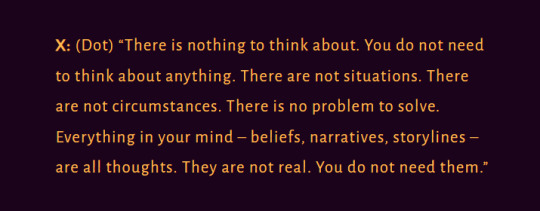
Dot's Litany Against Emails
#immediately applying this to my outlook inbox#unend#unend spoilers#midst cosmos#ariadne unends#un1e16#op
40 notes
·
View notes
Text
For the record, I *DO* have email management strategies and I'm willing to share.
This is for work-specific email in a dedicated application. I use outlook for work but this could apply just as well to thunderbird.
Tip One: Try to make your emails all visible within a single scroll. Depending on your screen size this will be somewhere between seven and twenty emails. If you can see everything it's going to be less overwhelming.
That *does* mean that you first need to work through the big pile and then need to periodically do a reset-to-zero.
Tip Two: Make a million folders and subfolders. At my old job my inbox had subcategories like "order/vendor" info and then sub-sub categories like "invoices from specific vendor" and "tracking from specific vendor." Make as many folders as you need in whatever system seems logical to you. Make subfolders by coworkers, make subfolders by client, make subfolders by subjects. When you've looked at an email but you can't just delete it for some reason, drag it to the appropriate subfolder.
Tip Three: Silence the noise. A huge amount of the email that comes into my inbox requires no action on my part - it's an alert that doesn't need a response, or me being cc'd on a thread that isn't important. When I have email overwhelm the FIRST thing that I do is set a ten minute timer, then go through and remove as many of these "noise" emails as I can in that amount of time. Frequently that's a hundred emails in ten minutes but I'll spend three days not looking at my inbox because it's got hundreds of emails in it. If you can do five or ten minutes a day JUST GETTING RID OF NOISE and nothing else, you're going to have less email paralysis.
Tip Four: Use a heavy hand setting up filtering rules. You know what I never, ever see in my inbox anymore? MFA codes from our office google phone. Everyone is on the mailing list for those codes, the phone number gets used twenty times a day, and the person using the number is almost never me. So they all go into a big folder called "filtered" that I check for important stuff once a week and then empty. Other things that don't bother me because they go into "filtered" right away: notifications that a particular user's switch was disconnected, outage reports for client servers, and about half of the vendor emails that go out to the team. Those come to my inbox because it's good to have me on those mailing lists, but if I don't filter them I won't see the stuff that I should be seeing so I filter filter filter.
I also filter stuff that's important. Emails from the CEO go directly into a folder with the CEO's name so that I don't have to dig for them in my inbox and I can immediately see if a new email was from my grandboss instead of being some tracking information or something like that. Order confirmations from specific vendors get filtered into specific folders. Copies of quotes that I send to clients get filtered into a specific folder. Warranty registration information gets filtered into the warranty registration folder.
Tip Five: Figure out your "I have to do something with this but I'm not sure what and I don't want to lose it" actions. I've got two subfolders and a flag for this - one folder is for things that need to be addressed and are time sensitive, one folder for things that need to be addressed but are NOT time sensitive, and the flag is for things that I need to address but are not ready to leave the inbox (which usually means I need to check with someone to see if it's time sensitive or I need to take an action but it will keep until I've got five or six things to do in that category so I can knock them out at one time). These folders and flags act like a to-do list if your inbox is too full to be a to-do list on its own.
Tip Six: The email inbox teaches the attitude of the knife - chopping off what's incomplete and saying: "Now, it's complete because it's ended here." Set a tolerable upper age limit for your emails. If it has been languishing past that age, you need to delete it or sort it somewhere but it can't keep living in your inbox and making you guilt spiral. Put it in a folder with a non-serious label (mine is called 'Shame Pit') and move on. If it's serious, someone will send you a new email.
"Every day I get emails" but not in the funny ha ha work sucks I know way more in the ADHD horror story this is legitimately causing problems for me at work way.
4K notes
·
View notes
Note
Hey, OP!! If pokepal reqs are still open, could you perhaps do one for me? Currently a freshman in highschool, nb and lesbian! I'm an INFJ and more of an artsy person who likes to draw, write, and sing, but I've never been too confident with my abilities. I'm also an absolute sucker for anything cute or pink whether it's figurines, anything produced by Sanrio or pastries! Overall, I'm just a socially awkward person and kind of dumb when it comes to academics I guess(??). - Elliot
(2) I always try my best to be a nice and enthusiastic person, but sometimes I slip and suddenly I'm pessimistic towards life, but that's highschool for ya. I'm really hoping I could get into teaching choir or just becoming a part-time artist and something else. While I have a slightly bright outlook, I'm also the person/friend who'll listen to anyone and not know the consequences of not standing up for yourself. - Elliot (3) Sometimes I feel like I'm never taken seriously with my feelings around my friends because it's just hard to find people who will give a response that's more than 'oof' or something that won't make you feel like they don't care. Sorry about the rant there, but on a positive note, I adore and love Christmas with all my heart! - Elliot (3/3) [I apologize about the clutter-]
Elliot? Do you mean...

It’s a lot easier said than done but remembering to take care of yourself and being good to yourself is so very important. It’s an easy way to end the day off on somewhat of a good note-and this doesn’t mean falling in love with yourself or indulging in things you shouldn’t. But, like giving yourself a chance and just allowing yourself to be free with whatever you want to create whether its art, music, writing, etc. Practice makes perfect and it’s okay to be a little tough on yourself in order to do better but completely shutting yourself out will never allow you to grow and learn. Art is fluid and limitless!
I hope you find someone that will listen to you and hear you and be there for you the way that you need and I hope that you in turn will reciprocate this support as well. If it helps, my inbox is always open.
And I have the perfect partner for you! Let me introduce you to...

Shinx! I think Shinx would be perfect for you because...
(1) Shinx loves anything that is shiny and extravagant! This means you can dress your little pal up and Shinx would not mind at all. Two little ribbons for each ear, a little costume for its body and a bowtie on its tail to finish off the look. I guarantee you that you’ll have everyone on the streets stopping to awe at your adorable little blue pal who walks proudly with a huge smile on its face as it shows off its outfit. Sometimes it will be hard to tell which one is your living, breathing, Shinx when it’s sitting in a pile of your Pokemon plushies! Shinx is loyal to the bone, which means that, there’s nothing that Shinx won’t do with and for you.
(2) As little as it is, Shinx is always honing its skills and constantly pushing itself past its limit. You’ll feel your heart grow three times in size when you see just how hard Shinx tries for you. The quote “fall down 6, stand up 7″ was written about Shinx because this Pokemon does not know when to give up. Shinx will keep practicing a certain move until its whole body is sore just so it can be perfect. Shinx will also apply this persistence when it comes to indulging in your hobbies with you. For example, it will keep working on one painting over and over again until it believes that it is good for you to look at it. No one is harder on itself than your little blue pal and you’ll find yourself in shock sometimes over how much you two mirror each other. Seeing how hard Shinx works will inspire you to do the same and in no time, you’ll find yourself improving drastically with your art and self confidence. You will also teach Shinx that it is okay to fail from time to time as that is part of the learning process. I think you guys would do great combining your creativeness and determination competing in Pokemon Contests!
(3) Though still in its baby form, Shinx’s emotional intelligence is quite developed compared to other Pokemon. It is able to read you with just one glance and knows immediately when something is off. Do not be afraid to confide in this little one as Shinx is always ready to lend an ear and a shoulder to cry on. Shinx will stay by your side and listen to you patiently and attentively while you vent and rant. It will be by your side consoling you until you fall asleep and sneak off to do something in hopes of cheering you up the next day. When you wake up, expect to find a cute drawing of you and Shinx by your pillow, wild flowers and berries on the dining room table, a burnt pancake siting on your favourite plate and an exhausted but eager Shinx waiting to see a smile appear on your face.
Other Pokemon Considered: Formantis, Goomy, Aipom
1 note
·
View note
Text
Seven learnings after seven weeks in a new job

Starting a new job can be an exciting yet nerve wracking experience. This was especially true for me because I was at the last one for seven years. Looking back on my first seven weeks, some things have gone well, and I could have handled some situations better. As a new employee, I've learnt seven valuable lessons.
We're people first. Taking the time to get to know my team members. I share (and sometimes, unfortunately overshare) my personal life. I feel it gives context to me, my values and what's important to me. Knowing team members helps me better understand and empathise with them. Broaden it beyond your immediate team to colleagues in other divisions to build your understanding network across the company. I've already established brains trust network that have helped me with amazing advice and support.
Clear communication and setting expectiations. Have open and honest conversations with your manager and team members about goals and responsibilities. It helps to keep you on track, understand priorities and make sure you're meeting their expectations. Looking back, I could have been more proactive in seeking out feedback on my performance and addressing any issues that may have arisen.
Be proactive and positive. With a clean sheet and clear head, I've identified projects which have been strategically important to the division. I put my hand up to do it. No surprise, my manager has been very supportive. Take the initiatve and you'll gain new skills and show your employer that you're eager to contribute to the success of the team and organisation.
Patience is a virtue. I have learnt the importance of patience and understanding that learning takes time. I sometimes charge ahead. In hindsight, as a newbie, it's always better to first understand my role, my colleagues and the company's priorities and processes.
New job, new organised you. An empty email inbox is a amazing sight. A new job is your best chance to keep it that way. Creating work folders in Outlook and to do, follow up and reference folders helps keeps emails sorted and my inbox to a minimum (there's 5 emails my inbox at the moment, the joy!). When I'm super busy, I only check emails twice a day to minimise disruptions.
Be kind to yourself. I have learned the importance of taking care of my physical and mental health and, to acknowledge I'm not perfect, but that I'm trying to be better. I try to take short breaks when I need to, eat well, and exercise regularly. I also make sure to take time for myself to relax and unwind after work. I could be a lot better on the exercise and eating better bit.
Reflection leads to betterment. Starting a new job is the perfect environment for self reflection and growth. Updating my seven-year old resume, writing the application letter, preparing for the interview - they are all opportunities to understand yourself. Through that process I've identified areas of improvement. One of them is listening skills. I've read books on it and given myself daily tasks to keep that learning top-of-mind. I've shared the learnings with my my brains trust network and asked them to help me apply those learnings.
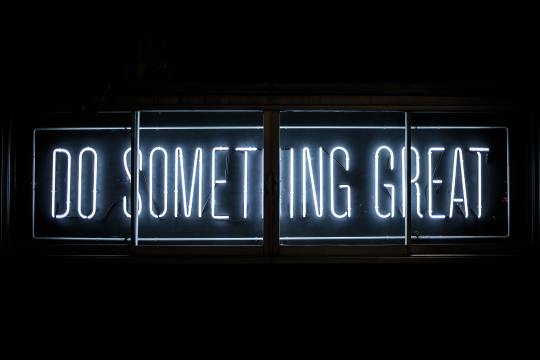
Like everything in life, you could see something as a problem or an opportunity for personal and professional growth. Like that Wham song, let's Choose Life!
The key learning for me is to keep an open mind and be positive and willing to learn and grow, while also recognising areas where I could have done better. And doing something about it.
Starting a new job can be challenging, I found that approaching it with a positive attitude have helped me enjoy the journey and to look forward to what lies ahead.
Please share. I'm listening...
How does that compare with your experience? If you've recently started a new job, I'd love to hear your thoughts.
0 notes
Text
Link Developing Strategy For Web Marketers
When I first began the money gifting plan, I was extremely skeptical simply because I had failed so numerous occasions at other opportunities. It actually took me a month of research before I decided to join, nonetheless a 'little' frightened of failing once more. I obtained my first money package roughly 3 months after becoming a member of and I can't begin to tell you what it felt like to open up the envelope of money - it was pure adrenaline, something I want to experience more than and over once more. Social media marketing has turn out to be the new buzzword in chiropractic web marketing. There are a quantity of great Www.Facebook.Com salesmen out there telling chiropractors that social media advertising will bring them droves of new individuals, but is this truly accurate? Can Fb, Google +, YouTube, and Twitter really deliver you huge numbers of new individuals? In my encounter I would say no. Don't get me incorrect, I believe that each of these websites have fantastic benefit, but I know that they are not the finish all be all. In my function they are a component of the overall technique. Every of the social media sites performs a function in the larger complicated, but none of them are powerful enough to stand on your own. SEOmoz Linkscape is a backlink tracking tool that provides a free version. You can verify out the totally free and improve later on if you like. SEOmoz Linkscape allows you to track distinctive links that you get to each page of your website. You can also monitor the web page rank of each page and of the general domain. The paid edition enables you to evaluate your rivals websites as nicely. SEOmoz Linkscape enables you to track a quantity of helpful metrics of your competitors this kind of as the number of links, the high quality of the links, and the keywords that they are focusing on, all of which is extremely helpful applied to your own campaign. This term is commonly noticed on marketing websites with an attempt to entice visitors to signal up to the mailing list. The result being that the visitor will get a present that expenses them nothing and the marketer gets a prize. an additional title in the list. The cash is in the list! We hear it all the time and there is truth in this assertion for certain but there are other considerations about the value of the list. But what is a pop server's accessibility like? To access a pop server, you require an e-mail client. The consumer is software that helps you "talk" to the server from your pc. Some typical clients for pop e-mail access are Eudora, Outlook, or Pegasus. Additionally, there are other applications that are web based that can get you access to a pop server. No make a difference how you select to get to it, a pop email server is a safe way. In 2003, as inboxes had been being flooded with unwanted e-mail spam, the United States federal government took motion with the passing of the CAN-SPAM law. CAN-SPAM stands for Controlling the Assault of Non-Solicited Pornography And Marketing Act of 2003. Essentially, the law established forth a number of requirements Www.Facebook.Com that need to be satisfied in order to send commercial e-mail to clients. Single choose-in means there is no affirmation e-mail. Somebody arrives to you to your webpage, you offer them a free gift. They kind in their title and email deal with, and their immediately redirected to that totally free present. And, they are also immediately positioned on your e-mail subscriber list. The problem with this is that any person can type in any email deal with and that person will be additional to your list but someone was taking part in a joke and adding somebody else to your autoresponder. The content should usually be for common patronage. Do not GSA verified list take the chance of becoming banned from the website by posting adult materials. There is a various location for this. A video clip that is academic and informative is best. 41. Set up your shop on Fb, Orkut, Twitter and other social networking or blog websites. Display your goods, merchandise of the day, query of the week and prizes, and so on. Take part in conversations and queries. I can't truly be critical as that method on your own created my initial 2000 GSA verified list but it did not permit the flexibility of you having your own Free gift, thankyou page/ download funnel and upsell. Build an ad for your product: The website also gives you a facility to develop an advertisement for your product. You can use textual content or pictures to create this advertisement using the in built ad generator. This ad is proven to people anytime they click on your viral link. When they click your advertisement, they are taken to your product website where you can direct them to the choose-in type to capture their e-mail id. You can build links to your website from issues like movies, articles, blog posts, blog comments, discussion board profiles, internet two. profiles, and social community websites. It's also essential to be aware that you want to have higher quality diverse links. Today Google requires a close look at your link profile. If you are dishonest the system, it's most likely that you will be penalized. Do things the GSA verified list right way and you will be rewarded in the long term.
0 notes
Text
374 How to Free Yourself From the Stress of Email
Is managing your email for your business a never-ending struggle? Are you constantly wishing for a magic tool that would help you never have to check email again? Well, while never checking may be a stretch, getting things organized and minimizing your time spent managing your inbox is definitely possible. Yaro Starak and Claire Giovino are the co-founders of InboxDone, and they just may have exactly the email solution you’ve been looking for.
Who are Yaro and Claire?

Yaro Starak and Claire Giovino – Co-Founders and owners of Inbox Done.
Yaro Starak began blogging in 2005 initially as nothing more than a marketing experiment. Since then, he’s used his blog to sell over $2 million dollars of his own ebooks, online courses, and membership sites, and is now able to travel the world living the ‘Laptop Lifestyle’. Claire Giovino brought Yaro on as a client in 2017 to help him manage and perfect his inbox. After realizing how widespread the problem of email was, they cofounded Inbox Done to help other busy experts break free from managing their own email.
Why Should I Optimize My Email?
First and foremost, let’s clarify something – Email is still a vital piece in the operation of your business. I know, I know, social media is a big deal, and many of the experts are saying to focus all of your attention there. While social is definitely an important part of the equation, it is just that – a part of the equation… as is email. They each have their purpose, and you should take the time to make sure you’ve decided how you’d like to use email in your growth strategy. It’s important in both building your community and to customer management, so think about it now!
Two Options For Email Management
Ask anyone you pass on the street and they’d probably be able to sit and talk with you for hours about the systems they’ve put in place to manage their email. Some have in-depth folders & auto-filter systems, while others just let emails come to the inbox and try to hold on for dear life.
But even with these different approaches, people still have difficulty keeping up with their inbox. There are two main solutions for this issue – below I’ve included some details about each of them. Once you’ve read both, you can decide which one you’d prefer.
Option 1: Fix Your Own Inbox
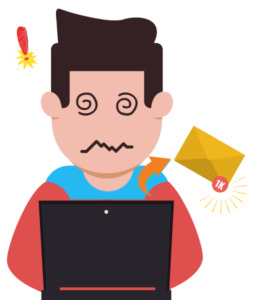
When fixing your own inbox, don’t get too caught up in all of the details. You’ll defeat the purpose of optimizing it.
When you take over on your own inbox, you have to be very intentional about your approach. Your inbox is something you’ve dealt with for a while, so it will be easy to spend more time doing this than you should. The priority should be speed and efficiency – don’t get too caught up in all of the details or you’ll defeat the purpose of optimizing in the first place.
Cleanup and organize
Some people start this process by taking note of the emails in their backlogged inbox. Others prefer to archive whatever is in their inbox now and start fresh. Many forget that archived emails are still accessible and can be found by simply typing in the search bar. How you deal with your backlog is up to you, but starting fresh is usually less painful than many of us expect. Don’t immediately write this option off!
Next, audit the folders you already have in place. Make decisions about which of them are important and which are unnecessary, then get rid of those that you don’t absolutely need.
The ideal scenario here is to end up with just a couple of folders that you send information to. One of them should hold your action/to-do items, and the other holds your important emails that you’d like to keep handy. Remember, the key is keeping things minimal wherever possible.
Identify patterns and create filters
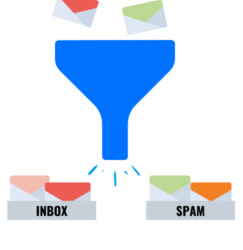
To filter emails, ask yourself, “What’s coming in every day that needs your attention and what doesn’t?”
Look at your inbox and decipher what’s coming in every day that needs your attention and what doesn’t. The important daily/weekly emails should have filters created that send them to one of your two folders. Any others should be either archived or deleted (which you can also create a filter to do for you, by the way!).
A tool that Claire finds especially great for this step is called Unroll.Me. It is a program that connects to your Outlook/Gmail accounts and lists all of your subscriptions. It then lets you choose to unsubscribe from everything at once, or pick and choose which to unsubscribe from and keep the others. I’m sure you’ll find it an extremely handy tool, so go check them out!
Create a library of responses
Over time, you have probably found that many of the questions you receive in your emails aren’t original. If you’ve received them once, you’ve received them 100 times… or at least more than once.
It’s in situations like this that pre-made template responses become useful. Keep track of the questions that come in often, and craft personalizable templates for each of them. You’ll then have responses already written – just change names/phrases to customize them and you’re good to go. This saves you more time than you’d expect.
In your responses, even as templates, Claire suggests mirroring something that was said in the original email you received. This helps the person to feel like you’re responding genuinely to them. There’s nothing quite like getting a personalized email from someone you thought you’d never hear from in the first place.
Schedule-based approach
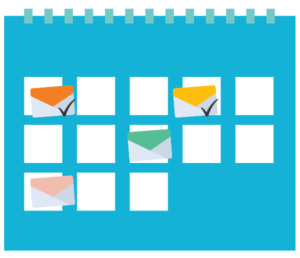
Filter your emails through your calendar and deal with them as necessary.
One other way to do this is to filter everything through your calendar. While it takes a bit more time up-front to set up, it can be another solution to your inbox issue.
To use this approach, you would need to set up forms that link from your inbox to your calendar. Have the forms collect any important info you want to see, then attach them to a task on your calendar. Once there, you will know when the request came in, and you can deal with it as necessary.
—-
Again, in everything you do, make sure that your focus is on limiting the time that you spend in your inbox. Setting up systems is fine, but if they are taking more time to set up and manage than you would have taken to simply deal with things before, that defeats the purpose. This isn’t an easy thing to do, but it’s worth it if it means you will have more time for important things that will benefit your audience and your business in the long run.
For some people though, this process is just too difficult. They’ve tried to manage things on their own and it hasn’t worked. Thankfully, that doesn’t have to be the end of the road. There’s still hope! If you’ve tried it yourself without any real success, maybe this is the better plan for you.
Option 2: Let Someone Optimize Your Inbox For You

Hiring an email manager can save you time in your inbox and keep your sanity

Here’s where things get interesting. Lots of people have tried to get control of their inboxes on their own with no success. Often it ends up becoming a nuisance, which is why email is not as widely used as it once was. But it’s still necessary! And like I mentioned at the very beginning, email is still one of the most effective ways of reaching your community.
So what’s the way around that issue that both saves you time in your inbox and your sanity? Finding someone with experience who will work with you until your inbox problem is solved – and even help you to manage it afterwards!
Now, by no means is this an easy process. It will take some getting used to. But with the right email manager in place, you can definitely get control over your inbox. The time that you put in up front may be uncomfortable, but trust that you will see returns on that investment far into the future.
What To Expect From An Email Manager

InboxDone helps you manage your inbox
For those of you who have never hired someone to do tasks for you before, this will be a new experience. Don’t worry though! As long as you are open to suggestions, the managers that you hire (especially if they’re from InboxDone) will have enough experience to match their management of your inbox with how you work best.
The coolest thing about this? All of the sudden it’s almost like you have another… you! Everything that we mentioned in the first section can be done for you. You just provide them with some context, and they take it from there.
Cleanup and Organization?
Your manager will either go through your backlog and learn your email that way, or you can decide to archive everything and have them learn what’s important from then on. It’s your choice. You can then choose how you’d like to get your info. They can create your two folders (one for ‘action/to do’ and one for ‘emails to read/FYI’), just one folder with your name on it, or craft things so you stay out of your email entirely. Again, it’s up to you.
Identifying patterns and creating filters?
Your manager will do it for you. Because they’ll be in your inbox every day, they will start to recognize what are priority items and what aren’t. They’ll take care of going through your emails and creating filters for items that come in frequently. Then, depending on what method you chose, you’ll have one or two places to look when you log into your email – if you have to log into it at all.
The schedule-based approach still applies here too. If you’d prefer to have everything filtered through your calendar, that is completely possible. Just let your manager know, they will create the forms and filters, and you’ll get any info you need imported directly to your calendar.
Nurture campaigns and follow-ups
Another place where you can take advantage of having an email manager available is in regard to your follow-ups. Instead of having an automated program responding to your emails for you (which is still an option), you can have an actual person write personalized email responses based on the templates you create. Even though it’s not you, your community gets to feel like they’re still connecting with you as a person, not you as a computer.

Long-term benefits far outweigh short-term discomfort of hiring an email manager
The Benefits Of Having An Email Manager
I mentioned that having an email manager takes some getting used to. While that’s true, the long-term benefits far outweigh the short-term discomfort.
“How”, you ask? Here are three ways:
You get your time back.
You no longer have to expect that you’ll spend the majority of your day in your email. You can now use your email time actually accomplishing the tasks that the emails talk about. You may even be able to add in some other things that you haven’t had time to do.
You get relief from knowing that you aren’t missing things.
That feeling that you need to check your email every 20 minutes because you may have missed something important? A thing of the past. You can now pass that responsibility to your manager and be confident that they are checking everything for you. Only the most important items come past your ‘desk’, and you have the chance to be more efficient than ever as a result.
You get freedom.
Remember how you felt on the last day of school? The only thing between you and summer vacation was that bell. Once it rang, you knew you’d be able to focus fully on the things you wanted to do. No one could stop you… Except, maybe, parents who had other plans!
The freedom you get from hiring an email manager feels that same way. It puts you into a completely different frame of mind. It allows you to move your focus back to whatever you feel deserves your attention. I’m sure many of you have projects that you wish you could have started a long time ago, but email was holding you back. No more excuses!!
Conclusion
Email management is something everyone has to deal with. If you decide that you’d like to fix everything yourself, by all means, do that! Follow the steps in Option 1 and you’ll be well on your way to a better inbox. If Option 2 and hiring someone from InboxDone feels like the better choice for you, then go with that. In either case, remember to keep your focus on the priority: Minimizing your time in the inbox so you can maximize your output.
Anything you do will take time. If you create the right systems, though, the time that you put in at the beginning will pay for itself many times over. Then it’s up to you to decide what you’ll do with the extra breathing room. Find what works and stick with it – you’ll be glad you did!
Tools / Resources / References
Inbox Done
Unroll.me
The post 374 How to Free Yourself From the Stress of Email appeared first on Become A Blogger by Leslie Samuel.
from SEO and SM Tips https://becomeablogger.com/28874/free-yourself-from-email/
0 notes
Text
OneDrive new features announced at SharePoint Conference 2019

OneDrive new features announced at SharePoint Conference 2019.
OneDrive is the files app for Microsoft 365
Use OneDrive on the Web to upload files and folders, access and manage files from throughout Microsoft 365, discover files based on recent activity and trending motions, and get back to your recent files, shared files and the files you’ve saved for later. Recommended files view on web Leveraging Office’s new intelligent services, Recommended files appear right at the top of your Files view, showcasing relevant files based on how you work and collaborate with others. This view brings attention to important files you may not want to miss, based on actions like a recent edit from a fellow collaborator, highlighting a file you recently opened, and general file activity trends. Get intelligently back in the action. Intelligent on-hover file card updates You can now see important information about a file, like how long it would take to read in full – we call this “time to read” – plus a quick summary of what’s inside – an AI-powered table of contents to get an at-a-glance look inside before you commit to opening it. Visibility of all file activities per file is key, and now on-hover you’ll see a plethora of visual information about your files. Across OneDrive and SharePoint, the updated file card helps keep track of activity for all files (not just Office). Life cycle signals such as checked-out/in, malware, DLP and missing metadata will also be reflected; the same signals you would see throughout the library (and lists) now come through within the on-hover card experience. You’ll also see activity of guests and anonymous file access in the activity list. Save for later Like how you can save a SharePoint site or news article to review later, now you can save documents for later. Simply click the Save for later bookmark icon on files and folders from your OneDrive or files in shared libraries so you can more easily get back to them and share them with others. You’ll see an aggregate view of all saved files and news articles under the Saved for later section of SharePoint start page (previously referred to as SharePoint home in Office 365; it will now be accessible when you click My SharePoint off of your company SharePoint home site). Full-fidelity shared libraries in the OneDrive user interface (UI) Not only can you sync shared libraries from SharePoint and Microsoft Teams to your PC or Mac using OneDrive, you can now view shared libraries with full fidelity from within the OneDrive UI on the web. This means you can create new documents, pin important ones to the top, create views, manage metadata, share and more. We are also updating the Create new shared library with a streamlined experience backed by an Office 365 group, allowing you to specify the people you want to share with – and the new shared library appears immediately as a new content collaboration space for your team files. Autodesk AutoCAD DWG file previews In partnership with Autodesk, we’ve recently begun bringing rich, new file formats like AutoCAD (DWG files) – enabling view and use right in the browser. And in one click, you can edit a DWG file with the powerful, integrated AutoCAD web app – knowing the file remains in OneDrive throughout view and edit actions. 360° image previews 2D is so 2018. 2019 is all about visualizing in 3D. OneDrive supports previewers of over 320+ file types - and now add to that 360° images. Once your 360° images are uploaded into OneDrive, you get a rich, interactive preview of the images without leaving OneDrive, and without requiring additional software or apps.
Powerful sharing options to control how you share your files and folders
OneDrive is the files app for Microsoft 365, and it is a powerful sharing tool, too. Sharing can be managed and customized by broad or granular policies that apply to all or specific shared libraries. You can easily share files inside and outside your organization and work together on them at the same time (co-authoring FTW!). Microsoft is bringing a consistent sharing experience consistent wherever you share from. Today, this includes OneDrive, Office desktop and mobile apps, SharePoint document libraries, desktop Windows Explorer and Mac Finder – with Microsoft Teams coming on board soon. As much as we are rationalizing the files experience across Microsoft 365, we, too, are working to ensure the sharing experience and rich set of sharing options are consistent across devices and platforms. Requests files from others You may want to receive documents from others and with our new Request Files feature, it's easy and safe. You simply select a folder you want the recipient to place documents into and click Request Files. The email to the recipient automatically fills in the name of the folder, and then type in the email of the person you want to request files from. The recipient clicks on the link, picks her or his files, and uploads - only able to see the files they upload. The original requestor will get an email when new files are added - seeing the new files with the name of the person who uploaded them. Files requested - files done. Microsoft Teams file sharing integration in chats and conversations Users of Microsoft Teams will be able to see and configure OneDrive link sharing settings right from within Teams. This new file sharing experience lets you choose what kind of sharing link you want in 1:1 chats and within the conversations tab. When typing your message, simply click the paperclip Attach icon, select OneDrive, choose the file you wish to share, and click the Share a link button; you can also copy/paste a sharing link and Teams will properly format it to look nice within the discussion. The initial sharing settings adhere to the default of your OneDrive or of the shared library where the file comes from, and you can change the sharing setting by clicking the drop-down arrow of the file that now appears in your message. This brings up the Link settings card – the same, consistent sharing experience you use throughout Microsoft 365. And after you’ve shared a file, automatic sharing reminders are sent after seven days to help you and your colleagues stay on top of things even if you missed the original notification. Share. Remind. Collaborate. Done. Sharing files with easy-to-read links in Outlook Web App (OWA) The industry is moving away from attaching files to an email, rather working to enable best practices about giving permissions to view and/or edit a file – as links – to keep it in one place. This is the single source of truth approach versus multiple copies in everyone’s email inboxes and outboxes. And now, when you copy/paste a link to a file stored in OneDrive, Outlook Web App (OWA) will reconcile the file name as a hyperlink instead of the pasting the full URL. You, too, have the option to keep the default sharing mechanism from where the file came from or change it to meet the needs of how you want your recipient(s) to view and/or work with the file. Popular around me is a new intelligent view within Shared with me Don’t get lost when looking through all the files that have been shared with you. Now you can find important, relevant content at the top of the Shared with me view in OneDrive. Get direct links to individual PowerPoint slides (web only) Focus your sharing to the benefit of others. Get a link to an individual slide and share it with recipients. Help others land on the most relevant information without having to seek and find what you were trying to show them. Save time and share with a purpose. To do this in PowerPoint Online, go to the slide you wish to share, right-click on the slide's thumbnail and choose Link to this Slide. You can adjust the link settings using the consistent sharing experience – and when the recipient clicks on the link, they’ll be taken directly to that slide with preferred or enforced sharing settings intact.
Improvements coming to the OneDrive sync client
What do you sync? We hope lots of documents, photos, and other files – taking the important ones with you while having visibility across all. Using the OneDrive sync client, you can back up and protect your Windows desktop using Known Folder Move (KFM), access and share all your files directly from your desktop in Windows File Explore or macOS Finder and save space on your PC or Mac with OneDrive Files On-Demand. Differential Sync saves time and network utilization Differential sync brings the ability to sync only the parts of large files that have changed, not the entire file. This makes the file synchronization process faster for these files. Currently OneDrive supports differential sync for Office 2016 files. Later this year, we will bring the ability to leverage differential sync to all file types stored in OneDrive and SharePoint. OneDrive allows you to work with your files directly within File Explorer on Windows 10 and Finder on Mac, and to synchronize files so that you can work with files locally and when you are disconnected from the network. Today, we announced differential sync will sync only the parts of files that have changed, greatly reducing sync time and bandwidth utilization. Currently OneDrive supports differential sync for modern Office file formats. Later this year, differential sync will support all files stored in Microsoft 365. Windows Virtual Desktop (VDI) updates Windows Virtual Desktop (WVD; public preview) is a cloud Desktop-As-a-Service platform service offering on top of the Microsoft Azure. You get infrastructure service benefits such as brokering, web access, load-balancing, management and monitoring. It also gives you access to the new Windows 10 Multi-User (EVD) Operating System – optimized for the sake of Office 365 ProPlus services, such as Outlook, OneDrive Files On-Demand (per-machine), Microsoft Teams and more. Support OneNote files during Known Folder Move (KFM) Until now, the OneDrive sync client has not supported OneNote files. And we feedback shows that it's critical to migrate OneNote files as any other - thus we're introducing the ability for the OneDrive sync client to help migrate desktop OneNote files when leveraging Know Folder Move (KFM) to move your primary desktop folders (Documents, Pictures and Desktop) to the cloud.
Improvements coming for the 4.5 star rated OneDrive app plus a new files experience in Outlook mobile
Work does not solely revolve around an office space. You can easily create, scan, annotate, edit and co-author documents with your peers, across departments or an external vendor outside your organization – directly from mobile device, with a consistent experience with respect to web and desktop. New files experience in Outlook app (iOS) Sharing a link to a document from Outlook while on your mobile device should be a delight, not a chore. We are bringing an improved file picking experience to Outlook mobile. Not only will it be easier, it will be more consistent to the OneDrive file sharing experience you find within Outlook web app. When you go to attach a file (share a link), you’ll see recent files, your files, frequent shared libraries – with the ability to navigate and browse all your files and libraries. Updated recent view for mobile apps includes PDFs and scans Getting back to your recent work – quickly – is helpful no matter where you are. And when on a smaller screen with limited time, it’s even more important. We’ve been working on improving the recent files experience in the OneDrive mobile app - that same experience you see in all Office end points. And on mobile, the recent list now includes scans and PDFs created from OneDrive. Updated annotation options when marking up PDFs With PDFs, either as a native PDF file uploaded into OneDrive or when you scan an item like a whiteboard, receipt or business card, you can annotate the PDF to circle items or add notes for you and others. We are updating the user interface when you go to add your annotations, to give you more options and for it to be more user friendly. Mobile markup made easy. Read the full article
0 notes
Text
12 Reasons to Move Your Business From Free Gmail to G Suite

Free Gmail vs. G SuiteLet’s say you’ve been using free Gmail accounts for your business communications. Your email addresses may resemble one or more of these: [email protected] [email protected] [email protected] Your employees may even be using assorted Yahoo Mail and cable company email addresses for business purposes. However, your business is growing and/or you want to start to use more professional looking email addresses such as: [email protected] [email protected] [email protected] Steven Aldrich of GoDaddy has stated that potential customers are far more likely to do business with a company that uses a business email address than those that don’t. Did you know that you can easily get business email addresses like the ones above, but continue to have the exact same Gmail user experience that you and your staff have become accustomed to? That’s where G Suite comes in. The email offering within G Suite is simply a business version of Gmail. No training is needed for current Gmail users. You may or may not be fully aware of the extent of your free Gmail account functionality — but your Gmail accounts include Google Calendar, Google Drive, Google Docs, Google Sheets, Google Slides, Google Forms, Google Drawings, Google My Maps and Google Sites. G Suite includes collaborative business versions of all of these and more. G Suite does come at a cost: $5 per user per month for the Basic version. But not only is this a nominal number — it might be one of the easier costs you’ve had to justify. If you already own a domain such as abbottsolar.com for your website address — that you got from a provider such as GoDaddy, Network Solutions or Register.com — there’s a straightforward one-time setup needed to use the same domain for your G Suite email addresses. Additional G Suite Benefits Here are twelve additional reasons to consider a move to G Suite. 1. Email Account Ownership Your company owns all employee email accounts. Your employees don’t own them. What if someone were to leave your company to work for a competitor or to start a competing company, but they personally own the email address that your customers use to contact them? Within G Suite administration, if someone leaves the company, you can immediately change that person’s password and forward any emails sent to their address to someone else. You can also access all of that person’s email history. 2. File Ownership With G Suite, all Google Docs, Slides and Sheets created by employees are owned by the company. Keep in mind that Google Drive is also a cloud backup alternative to services such as Dropbox. You could create a company policy that requires employees to back up their local PC or Mac work folders and files to the company’s Google Drive. If, for example, you decided to terminate an employee, you would have full access to all their business files. 3. Document Sharing It’s easier to share documents with your team when you’re all on the same G Suite account. For example, if you wanted to give all employees view-only access to a Google Doc, that can be accomplished with just a few clicks. 4. Group Email Addresses Above, we referenced the example email address [email protected]. You can easily route emails sent to that type of address to multiple people or to a customer service system such as Zendesk, Freshdesk or Salesforce. There’s no additional cost for creating group email addresses. Also, you can add as many as you want. 5. Multiple Email Aliases For any G Suite user, multiple email aliases can be created. Here are examples: [email protected] [email protected] [email protected] With email aliases, "All roads lead to Rome". It might be easier to verbally tell someone that your email address is [email protected], even though your business card reads the more formal [email protected]. There can even be multiple domains associated with each user’s email account. If you decide to rebrand your company to "Amazing Solar" and you get the domain amazingsolar.com, you can tack this domain onto your G Suite account as a domain alias. The same "all roads lead to Rome" principle applies. Whether an email is sent to [email protected] or to [email protected], it will go to the same inbox. G Suite Free Trial Info → 6. If you have any kind of questions pertaining to where and how you can utilize sem rush gratis, you could contact us at our webpage. Ability to Use Outlook as an Email Client For employees who insist on using Outlook, Google provides G Suite Sync for Microsoft Outlook. 7. More File Storage The default storage for free Gmail accounts is 15GB. For G Suite Basic, it’s 30GB per user. There are a number of options for increasing storage beyond the 30GB per user. 8. Extra Security With 2-Step Verification Google Apps for Work 2-Step VerificationG Suite has an important layer of security that can be enforced for all users, if the admin decides to do so. This layer is known as 2-Step Verification. If you log into G Suite from an unknown computer, you’ll be texted a verification code. For the times you are out of range on your mobile phone, you can carry a set of backup codes in your wallet so that you can securely access your G Suite account. 2-Step Verification is particularly important if you decide to use Google Drive as the cloud backup standard for company PCs or your Macs. If employees are automatically backing up a lot of local files to the cloud, you never know what sensitive information might be getting synchronized. You can make 2-Step Verification optional or you can make it required for all users. 9. CRM Integration At some point, you may decide to invest in a CRM system to better track leads, prospects, customers, jobs and more. Gmail, Google Calendar, Google Contacts, Google Sheets and Google Drive can all be integrated with with Salesforce. A number of other CRM systems integrate with Gmail. 10. Single Sign-On To Other Business Applications Users can be set up use their G Suite credentials to sign in to cloud business applications such as DocuSign, Marketo, Salesforce and Slack—without having to re-enter their usernames and passwords for these applications. 11. A Company Branded User Interface Your company’s logo can be prominently displayed at the top right of the screen within all of G Suite. 12. Support With G Suite, there is 24/7 phone, email and chat customer support. There is no support for free Gmail. There are a number of other benefits to using G Suite, but some of them get a little more technical.
0 notes
Text
How to Manage Your Email and Increase Your Productivity by Up to 20%

If you're reading this, then it can help you join the growing number of people who are taking back control of their productivity in the face of a major challenge - email. The overload of email is draining the productivity of our workforce. But the good news is there are ways to deal with this challenge, and they're simple to apply. All they require is a willingness to learn and some practise.
This introductory report is designed to teach you some basic strategies which you can apply immediately to managing email to increase your productivity.
We're going to cover:
- The biggest, time wasting mistake that most people make with email and how to avoid it - The four step process of how to deal with any email to save you time, energy and focus
These two simple strategies can dramatically improve your productivity. But to get maximum benefit they also require a certain mindset. You need to be constantly asking yourself:
"How can I improve my results? How can I get more out of the day without stressing myself too much?"
Don't let yourself get too overwhelmed by your environment. It's amazing to me how many people persist with energy draining, time wasting processes without trying to find an easier way.
To date, I and my colleagues have helped over four thousand people deal with this productivity issue, and the biggest benefit they feed back to us is a greater sense of control over their work.
This simple report on the challenge of email management is one step towards helping you achieve that.
A brief overview
Remember the good old days...
Remember the time when people relied upon picking up the phone to discuss issues? When "snail mail" was relied upon to write to others?
Just two years ago, I was sitting in a meeting with one of the senior managers of Australia Post when he stated, "If I could ban email from our office, I would." Now, he wasn't saying that because he saw email as being in competition with Australia Post (although I guess it's possible). Rather, he was in despair that staff communication was suffering as people continually resorted to email to discuss issues and relay information.
Something is missing here...
Like it or not, email is here to stay. It's doubling every six months, and if you don't learn to manage it effectively your productivity is going to plummet. Some people spend all day going through their emails.
But email has shown us something very interesting. It has highlighted a major weakness in our workforce - many people lack the principles of time management and an ability to integrate those principles with technology.
Time management principles are terrific, but unless you can apply them to the tool you're working with (such as Microsoft Outlook, Lotus Notes, or a PDA) - then the benefit is marginal.
In other words, our workforce is being dominated by technology rather then making it serve them. Remember how one of the major aims of technology was to save us time. And in some areas it has. But in the case of email what it has really done is make each individual a target for more information to be thrown at them twenty four seven.
The best part is that thanks to an increasingly litigious society, and a few notable corporations going bust, it's becoming your responsibility to keep these emails just as you would financial records. That way, when the auditors come they have a clean trail to follow so they know who to blame.
In the wake of all these companies crashing, the USA has implemented tough legislation regarding the storage of email, voicemail and sms texts. That means that the information in a three year old email must be easily retrievable upon request. Australia is already facing the same issue.
So you're simply walking targets, and it's your responsibility. Let's look at the specific strategies we can use to manage email effectively and increase our productivity by up to twenty percent.
Strategy number one:
Never, ever, ever, ever, ever store your emails in the inbox after you have read them.
Imagine you get home from work and you go to the mail box. Let's say there are five letters the post man has dropped off for you (most of them are bills). You pull them out of the mail box and open them up.
As you read them, you quickly decide which letter to throw in the bin (not recommended with your bills, they'll just keep mailing you) and which ones you want to keep.
Let's say you throw two of them in the bin, and you have three letters remaining that you need to keep.
Now let me ask you a question.
Do you put those three letters back in the mail box?
Of course not! That would be silly. If you did that, you would have trouble finding them again. The post man wouldn't be able to fit tomorrow's letters in the mail box, it wouldn't make sense.
Yet what do ninety five percent of people do after they read an email? Answer: they leave it in the in-box. They'll deal with it later. Now this is fine if you have about five emails in your inbox. But an email takes up only one line of text on your computer screen, which means it can build up very quickly. Before you know it, you have thirty, fifty, one hundred, two hundred emails sitting in your inbox. Just glancing at them gives you a headache.
The biggest inbox I ever saw!
The most I've ever seen with a client is 12,000 emails sitting in their inbox. She was part of the finance team in the company, and she wanted to keep every email "just in case" she needed it.
Do you think she might waste time she doesn't need to just trying to find the emails?
What I want you to do is treat your inbox as if it's your own personal receptionist. The receptionist greets all the visitors in the lobby, and then tells them where they need to go. They direct the traffic. But they don't want all the visitors staying in the lobby with them because it gets too crowded.
It's the same deal with your inbox. If you leave your emails in your inbox, what happens is it gets very crowded very quickly. You might be familiar with the message, "You have no space, please delete files to make new space." That's because you don't have a system of clearing your emails out regularly.
Beware of a big time waster
This brings us to one of the biggest time wasters related to email. What happens when you need to find that email again? Well, you start scrolling through your inbox (which by now is pretty full) looking for it. For some of you trying to find information is draining your time the most and can be very frustrating.
Also, have you noticed how many people don't know how to put a descriptive heading on their emails? So when you're trying to find it, the heading is often not a good indicator of what the actual email is about. All you have to go on is the "rough date" it was sent, and the name of the sender - but it gets messy and it's time wasting leave request email to manager.
So by now you're probably asking, "If I don't store emails in the inbox, then where do I put them?" Well, I'm glad you asked. Now is the time to discuss a very powerful four step process...
Strategy number two:
A simple process for managing emails as they come into your inbox
When an email comes in, there's one of four actions you can take with it. You can:
- deal with it straightaway - put it in the bin - give it to someone else - get to it later
(By the way, whenever I ask my clients in a workshop what they can do with an email, they all give the same answer loud and clear - DELETE IT! Unfortunately, you can't always do that.)
Now, let's cover these in more detail:
Deal with the email straight away - well, you already know how to do that one. If you have time, and you can do it, then that's great. It's done and you can get on with the next task.
Delete the email - I suspect you're very well practised with this one. You've checked it out, got what you need and now you're happy to trash it!
Give it to someone else - now, if you're in the position of being able to do this, it's very handy. The issue of tracking what you have delegated is a whole lesson in itself (and forms part of the performance management of your team). However, some of you don't have the authority to delegate to someone else.
Get to it later - now this one is the real key. When you defer an email, you're putting it off until a later time. For most people, their way of doing this is to leave the email in the inbox but, as we've discussed, that can be ineffective.
In deferring an email, you have two issues to consider:
- When will you answer the email? - Where will you store the email in the meantime?
Now, the two main software programs used in corporate Australia to receive email are Microsoft Outlook and Lotus Notes. You may use a different program, but what I'm about to show you will work on most applications.
In these programs, you have the folder entitled:
"Tasks" or "To Do List"
Any email you receive that requires you to do something should be put in the tasks folder. When you do that, it also gives you a chance to nominate when you will do it.
*A little tip - when you enter the heading for the task, be as descriptive as possible so that you can know what it's referring to at a glance.
So by transferring the email to the "Tasks" folder, the email will be taken out of the inbox and placed where it won't be forgotten.
This means:
- you don't need to waste time searching for the email in the inbox - you don't need to remind yourself to take care of it - you can even set the reminder bell on the task entry to remind you when to do it (don't do this for all of them or it will be ringing every two minutes) - you're one step closer to an inbox that is almost empty - you can even attach a priority on the task entry so you know in what order of importance you have to follow up on it
Emails you want to keep "just in case" you need them
Now, what about all those emails you want to keep "just in case" you need to access them again? Well, they can go straight to a subfolder just for storing information. In fact, if you're getting a lot of "CC Mail", you can set up a "CC Mail" subfolder to automatically store them.
Then, when you next have a coffee break, you can go through the CC Mail to catch up on the information you've been sent. But truthfully, 85% of the emails we are cc'd on require no action at all.
0 notes
Text
Design techniques for email newsletters
Crystal Ledesma is a driven and enthusiastic visual designer and email developer, currently working at Zillow Group. She focuses on establishing email design systems, for visual brand consistency, improved email rendering, and operational efficiency.
Expert Diaries from Zoho Campaigns connects avid email marketers to the experts in this space, and help them learn some best practices and tips. Our aim is to connect email geeks and form a community that learns email marketing from one another.
As we sat down with Crystal Ledesma for an interview, here’s a whole lot of things she discusses about designing impeccable newsletters for your brand, that keep up with the current email marketing trends.
1. Hi Crystal, it’s great to have you as a part of our Expert Diaries. Let’s start with a little discussion about your background. How did you get involved in email visual designing and developing?
Like most of us, I ended up in email accidentally. I had just finished going back to school for web design and development, and while at my husband’s company holiday party and chatting with attendees, I met someone who worked at ExactTarget. Turned out they needed someone to work on email development and after being encouraged to apply, I was hired and was trained on how to convert my skills to email on the job.
2. What are some of your favorite email design hacks for budding email marketers?
One of my favorite email design hacks is thoughtful use of transparency in images. I see that being used in a lot in InVision and Emma email heroes, and it gives emails a much more unique look and feel that’s less “boxy” and more organic. I would encourage marketers to subscribe to both companies to be inspired.
If you are a marketer that also has to code, one of my favorite design hacks is ghost tables for Outlook! Especially if you are in the B2B space. Ghost tables will be your best friend.
3. For a couple of years now, accessibility in email marketing has been a major focus for designers and marketers. Inspite of all the buzz and efforts around accessible designs, do you still think there are some unaddressed challenges?
Time is always the challenge, I think. We are all working and moving so fast and are always facing multiple deadlines and sometimes that means accessibility considerations are skipped or are a “nice to have” and keep getting pushed aside.
Ultimately, it is on us to make accessibility a priority. Whether that means we implement accessibility ourselves by making it part of our immediate workflow, or being the person to speak up and make the case to leadership that accessibility is important and that it needs to become part of our workflow.
As a designer you can incorporate using a color contrast checker and color blindness simulators as you design. For developers, following guidance from resources like Litmus is a great place to start. If you need a place to start, adding the HTML attribute role=”presentation” to tables and always including alt text for images will make a difference for users with accessibility needs.
Accessibility can also become the default if you have a design system or snippets in place for creating emails. Setting up accessibility needs in the code as the default ensures all emails created using the design system or snippets are already accessible, no additional work required.
4. What in your opinion should a typical newsletter be made up of and why?
It depends on the industry and the subscribers. There are newsletters that list bite-sized information with CTAs that lead to more in-depth information, some with or without images, and then there are newsletter where all the information is in the email itself. The only “should” is that you should test your newsletter and see what your subscribers respond to.
5. Does an email’s design influence its inbox placement? If so, can you tell us some design techniques that can be used to enhance the delivery of emails to a recipient’s inbox?
There are not any design specific ways to influence inbox placement in the typical sense. That mostly has to do with deliverability, targeting, timing and how engaged subscribers are. However, clean and thoughtful design always helps support engagement, which in turn can help to influence inbox placement.
6. Sending an email and previewing it on different devices or clients are two different stories altogether. Have you come across any experiences of broken links and unsupported fonts in emails happening only in certain ESPs or clients while working perfectly in the rest? What are some lessons you picked up from those experiences?
The concept of experiences being broken in some clients and working perfectly in the rest is the constant push and pull of email design decisions and development decisions. At my current job, the most common email clients our subscribers have are many versions of Outlook desktop, Gmail and iPhone.
Creating designs and coding emails that look good across all of those very different email clients is always a challenge. I always imagine the scene from Star Wars: The Last Jedi when BB-8 is trying to repair Poe’s X-Wing mid-flight, and one fix means something else breaks, and fixing that breaks something else, and so on.
The lesson I picked up is how to weigh what is a must-have vs a nice-to-have with our designs, and always going with the must-have. The must-have means ensuring our email content is clear and legible across our subscribers inboxes, even if that means we do not get to do the unique and fun designs every time.
7. Can a bad email design lead to more unsubscribes? If so, in what ways?
I definitely think so. The “what, why and how” of your emails are supported by the content of course, but the design is supposed to showcase that content clearly. If it’s always unclear, the subscriber will not see the value in your emails, and will definitely hit the unsubscribe link.
8. It’s time for some email design statistics! In your opinion, what should be the typical numbers for the below attributes?
a. CTA button touch target size
There’s a great article on uxmovement.com that discusses optimal size for mobile buttons. At minimum, 42px in height should be the target size. For width, it can depend on the brand’s preference, but I would not recommend anything under 250px wide due to mobile use.
b. White spaces—frequency and height
White space is a fantastic way to both keep your design looking sleek and guide the eyes around your email. White space should be used anytime you are going into a new concept (e.g. between hero and a secondary), and of course some white space should be used within a hero as well. For Zillow Premier Agent, we’ve found that an average of 20px of white space within a hero itself and either 30px or 40px of white space between concepts.
c. Responsive email width—for desktop, mobile, laptop, monitor, and tablet
We lean toward 600px on desktop due to the email preview pane being limited to 600-640px on many email clients. That being said, there are some awesome responsive emails that I’ve seen start at 900px width for desktop, but we have not been able to explore wider designs quite yet. Due to the variety of mobile and tablet devices of our subscribers, we have our media queries break point at 480px, which is generally recommended. However, it should depend on each company and the most common email clients and devices being used by their subscribers.
9. How have you seen technology impact email design and development of late, and what are some challenges you’ve faced?
Most recently, dark mode is the big one. Design decisions in the past did not have to consider the usage of dark mode at all. Now as dark mode becomes more common, we are starting to see via testing that some designs do not translate well. This is a newer and unique challenge we will be facing and working on to improve.
10. As we approach the end of 2019, what are some email marketing design trends to watch out for in 2020?
Design trends that consider dark mode is definitely one to watch out for in 2020. Right now we’re all working in “fix it” mode but eventually I could see designs just for dark mode being very intentional.
The other trend that impacts email design but will be more internal-facing is email design systems. Design systems are a concept and tool that has been used for a while now for product and web design, but it is a newer concept for the email world. The more people keep hearing about email design systems, and especially when they learn about the operational efficiency and potential for major ROI, the bigger trend it will become in 2020.
11. We’re all familiar with some email design acronyms like KISS, which means “Keep It Simple, Stupid.” As a designer, do you have or follow an acronym of your own?
Not an acronym, but I often follow the saying “it depends.” ¯\_(ツ)_/¯
There is nothing in email design or email in general that is exactly one size fits all. Email design and related decisions all depends on the industry, the brand, team resources, subscribers and the subscribers email client share.
Drilling down even further, even when designing for a specific company and their subscribers, each email design can also depend on the type of message being sent. So, it depends!
from Zoho Blog https://ift.tt/2p6eLrF via IFTTT
0 notes
Text
Advice I keep emailing myself
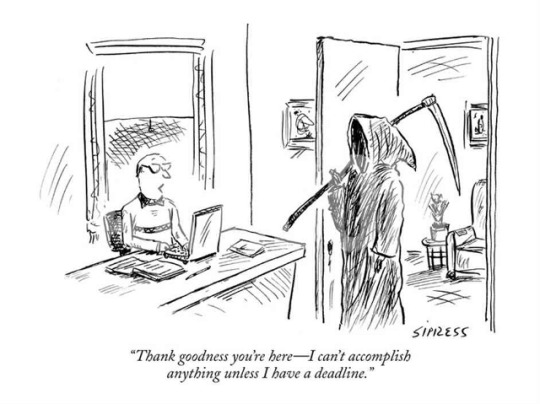
I don’t know about you, but I send myself almost 100 emails a day with things to do and thoughts I want to remember. Because as I go through my day, from to do to to do, meeting to meeting, walk to walk, Uber to Uber, I think of the current state of my life, the things I’m doing well and wrong, the things I wish I could make happen, the people I wish I spent more time with. And for someone who’s obsessive about getting to inbox zero this is the best system I could come up with to force myself to go through these observations again before copying them to some document and probably forgetting about them.
I’ve noticed trends in thoughts that keep re-emerging. Here are some of the more popular ones, in list format just as the Internet likes it.
1. Spend (a lot of) time with people you like.
Sounds crazy obvious but I have a hard time staying true to this and don’t think I’m the only one. It’s so easy to get sucked up into some form of social commitment just because someone suggests it. It just pops up in your inbox or in your text messages or among your roommates. You don’t really want to do it but it doesn’t sound that bad and you don’t want to offend anyone and say no to some activity.
But it does pile up and starts significantly eating away at your time.
I’ve been somewhat of a yes man for the past year but do like this wise adage which I am now paraphrasing:
“When you say yes to something, remember that you’re actually saying no to everything else…”
Try only saying yes to the things that you really, really want to do.
Needless to say this applies to the people you work with, which usually represents the largest chunk of your life.
Do not be complacent about the people you work with. You’re allowed to be picky. If you’re not feeling it, run! Your time is so so short.
When you find people you really like or love, people who make you feel like you want to and can do everything, people who you understand and who understand you, people who you are not only seeing for a very direct, short-term reason, spend a lot of time with them. Give them the lion’s share of your day and life. They deserve it and so do you.
2. A similar, yet more general insight: be proactive instead of reactive.

My friend Emil called me up the other day with a similar realization.
Remember: you don’t have to give priority to the emails that arrive in your inbox. You are the only one responsible for achieving your goals and those emails just represent what other people want of you.
It’s natural that you should answer them at some point but make sure you’re aware of what your priorities are and deal with those first.
You could spend your entire days simply reacting to every push notification that gets sent your way and do nothing else.
So, what do you actually want to do today? Who would you like to see? What would you like to change about your current situation?
Think about it.
3. Do the hard work. The stuff that feels messy, and uncomfortable, and scary, and new, and like a struggle.
You think anyone likes filling those government forms, following up with a customer about a payment they have to make or asking for legal advice? No, but if you start making a point of doing the hard stuff, the boring, painful, administrative drudgery that stands between you and everything you’ve every wanted, you’ll get better at it.
It’s just like going to the gym, it’s just like drinking black coffee without sugar or whiskey on the rocks with nothing else, it’s just like any other good old tough habit that’s an acquired taste. We get used to things. Get used to what is hard and you’ll feel better. You’ll feel like a real person who can get things done.
File those taxes, get that visa, renew that driver’s license, talk to those damn customers, have that difficult discussion with your co-founders or spouse or kids. Whatever it is. There’s always an elephant in the room. So quit beating around the bush and get to it.
I fundamentally believe that we know what we need to do to get to where we want. The real question is whether we’ll do it.
Something that has helped me start tackling more of these painful things sooner is the hard-earned awareness that it’s going to be tough and messy anyway. It’s not like it doesn’t have to get done at some point. So why not just do it now?
4. Notice what it is that makes you feel energized and happy and do more of that.
An interesting point to follow the last one. Although I am convinced that you must get used to doing the hard stuff, I also believe that you should pay attention to what feels easy, natural, fun, invigorating, exciting, incredible and do more of it.
I heard that at the famous Bollettieri tennis academy, they take a slightly different approach. Your traditional coach, upon noticing that your forehand is clearly stronger than your backhand, would have you work day in and day out on improving your backhand and bringing it up to speed.
Bollettieri on the other hand would have you further develop the imbalance between the two. If your forehand is good and your backhand is only ok, they would have you turn your forehand into a real weapon at the expense of your backhand. Reminds me of the insight that the great companies have both very obvious strength and weaknesses.
I think balance is boring. I don’t know why people think normal and well-rounded is a good thing. It just means you’re replaceable because you never took the risk to express yourself as you are but simply conformed to an archetype that was expected of you.
It was easier to fit into a type than to be an individual.
Obsession is what makes life worth living.
If there’s something that you love, let it consume you.
Or as Bukowski would say…

5. Become who you want to be today. Not tomorrow.
I want to become a public speaker. I want to smile more and make more eye contact. I want to talk to the strangers I want to talk to in the street. I want to wake up early. I want to have a girlfriend who I really care about. I want to do more focused work and generally be better off at sectioning off my day into heads down and heads up moments. I want to feel fewer petty emotions — the little every day upsetednesses, the little jealousies, insecurities, impatiences, let them dissolve and make room for what is really important. I want to feel more empathy, be less anxious, be more grateful, be more focused, meditate, run, travel to countries I wouldn’t normally go to…

Yes, it can be absolutely terrifying to think of all the possibilities and permutations the world has to offer. What are you supposed to do when there are a thousand branches to choose from?
I face this option paralysis all the time.
The good news is, if you think about it, there really is only one thing that matters at any point in time. One thing you have to do, focus on or fix.
All the rest is just pretty important. Not crucial.
I’ve found that viewing the world in this way has helped me narrow my focus and forced me to prioritize.
This is very difficult, especially for someone who wants to be everywhere and do everything like me, but it’s possible.
6. Be honest about how you’re feeling and what’s wrong.
If I think about it, my life can be broken down into periods or movements, and during each one of those I had a dominant mindset and outlook on the world.
Often, by the way, those movements can be summarized by the books and songs that mattered most to me at the time.
For example, my sophomore year had an overarching existentialist Kurt Vonnegut / Tolstoy-y mood that was very different from my first post graduation year which had more of a drive-along-the-water-at-night-in-California song feel to it.
In each case, some things went really well and others bothered me a lot. Sometimes it took me months to realize what was wrong. Well… no, I knew what was wrong but I didn’t pay attention to it. That cloud that is hanging over your head… It’ so easy to ignore it and to focus on the immediate, more pragmatic day to day stuff that has to be done. But that doesn’t change the fact that there’s this massive tropical storm of a realization that hangs right over your head and that won’t go away. Just like the hard stuff that I talked about earlier, this is the hard realization stuff that’ll hit you no matter what.
Wrong city, wrong job, wrong group of friends, wrong daily routine, wrong destructive habits, wrong something. Whatever it is.
That’s what has the most important influence on your life so you just can’t ignore it. The sooner you listen to that little voice, the better off you’ll be.
7. Express yourself more, keep producing.
I would really like to write every day. I don’t because when I start to write it’s mostly bad, I feel like what I’m pumping out is low quality, poorly expressed and unexotic, also because other things arise — life mostly — and I do that instead. Email, events, other tasks. I do that. I tell myself I’ll write before I sleep but I get tired.
Sometimes I also get the feeling that I have nothing to say.
I also don’t really like advice blogs and all that. I feel like most of these people become “successful” by telling other people who to become successful…
I hate that I’m writing a 7-bullet point post on Medium.
I prefer novels, stories. I would like to write those. But I don’t have the time, or I keep falling short of the quality that I would like to produce.
But you know what…
I find that it’s better for you to just express yourself imperfectly, for you to fall short of the beautiful work of art that you wanted to put out into the world, for you to cringe at the edits that could and should have been than to not say anything at all.
It will never be ready. I would rather exist and create in an imperfect, human way, than die without having put anything out there.
It’s imperfect? Who cares. Let the critics create instead of criticize.
I could spend weeks rewriting this post. Why the hell are there 7 bullets and not 8 or 9 and while you’re at it why are there any bullets at all?
Maybe I should split each bullet into its own blog post. Maybe I should wait, write more and make this a book.
I’m writing this on a plane to SF as we speak. Well, as I write.
I’ve got other stuff to do. I’ve already spent enough time writing this today. If I start editing this I’ll never get to the other stuff I want to do and I’ll never push anything out.
So yes, make imperfect things.
Love them, and move on.
SUBSCRIBE TO EDWARD’S POSTS
0 notes
Text
So in an effort to try and become more organized and structured in my game design life, I’ve recently started using Google Keep as my web homepage, encouraging me to finally keep to-do lists and such. While I’ve theoretically had a to-do list as a recurring Outlook reminder, and Outlook has a great Task functionality, a recent spate of listening to the Board Game Design Lab podcasts (fantastic website and series, btw!) encouraged me to not only do this, but to use a psychology trick in the process: putting lots of small, almost effortless tasks on the list, so tackling the occasional big object feels like a continuation of my momentum rather than trying to roll the boulder up the hill from scratch.
It is sooo much easier to complete the last task on a list of 20, then to complete that task all by itself. True story.
Outlook’s Task functionality is nice, but it auto-hides completed tasks, and in any case I tend to default back to my browser homepage, which used to be my typically-empty Gmail inbox. Now, however, I have a task list facing me, and it’s increasingly easy to tackle a given item on the list rather than looking for the list and then restarting that momentum after a possible-extensive search.
The Joy of Kambanchi
In addition to that, I’ve also started using Kambanchi, a plugin for Google Drive that combines Keep, to-do lists, and if you shell out $10/month for it, the ability to convert your to-do list into Gantt charts.
See this cool thing? This cost an extra $120/year…
Needless to say, I can’t afford the Gantt chart functionality, but I’m also not currently feeling like I’m in a pressing-enough place to make such a thing a necessity. Maybe way the heck down the road, but not today at least.
However, that said, the rest of the functionality is a fantastic organizer, and I’ve already begun chunking some of my current projects into it:
“But what are Hornguard and The Fifth Cataclysm?” I hear you say? More details next week!
Anyhow, enough with that, and moving onto my thoughts regarding the idea of a Buystarter campaign.
Buystarter: An Introduction
In a nutshell, a Buystarter game is one that when you buy the game upon release, you get full access to all future iterations of the game. The more people who buy the game, the more funds are collected and used to improve the game, but the cost of the game also increases for future backers as well. At its core, Buystarter behaves like Patreon and Kickstarter had a baby, and it was adopted by Drive-Thru RPG.
To the best of my knowledge, only three games or game products have used Buystarter thus far: Under the Waterless Sea and The Price of Evil, both by author Zzarchov Kowolski, and Burlesque House Siege by Kiel Chenier. Needless to say, information is a bit scarce on the ground, even with Zzarchov’s quick guide to good Buystarter campaign practices.
Instead, I’m going to touch on what I see as the good, bad, and ugly of the advantages/disadvantages of running a Buystarter versus a Kickstarter, as seen by an outside observer.
Buystarters: The Good
Firstoff, the low and immediate payoff to a potential investor. For Kickstarters, you get your product at the end of the campaign at the earliest, but often it can be months or even years (*cough*KingdomDeath*cough*) before the product arrives on your doorstop or in your inbox. Here, the product is available immediately, and it also rolls into the benefit of consistent Kickstarter updates to backers, in that updates in this case literally improve the product as well.
Another bonus is the lower pressure the above provides. While you probably always want to improve your product, if it only sells a minuscule handful of copies, you won’t be facing a “1% Funded” Kickstarter value that would drive away potential backers, and the premise of Buystarter comes with the understanding that if it’s not highly purchased, it won’t be highly worked-on either.
Above is an image of a Kickstarter backer expressing their frustration with the game designer
Lastly, the revenue stream is more like traditional sales, rather than the feast-or-famine of Kickstarters. This has its downsides, of course, but it means sales are relatively predictable, instead of trying to judge future print runs or future interest based on a set of backers that might evaporate come your next campaign. There are ways to avoid backer attrition, of course, but the point still remains. It also means the funding doesn’t have a thirty-day window your sales need to occur within, and while this will result in the loss of that “Oh man, what a bargain!” impulse-buy you get in the final 48 hours of most Kickstarters, the gradual price increases to a Buystarter should presumably have a similar effect.
Buystarters: The Bad
A reversal to the first point in the above section, a Buystarter means your product needs to be done immediately upon release. While this isn’t as harsh as it sounds at first, as every piece of Kickstarter advice I can find for board games says to have the game done (and reviewed by reviewers) before you even hit go on the Kickstarter, it does mean you can’t toss up a loose idea, or something that’s buggy or problematic in its execution. The mechanics need to be sound, and you probably need some degree of art within, even if it’s not as much or as polished as you hoped for.
Another downside is the nature of Buystarter updating the core product is that it can’t be a physical product. This isn’t too bad of a hurdle, but it does mean that a Buystarter can’t (or probably can’t, at least) ship waves of new or updated models with each funding goal hit. However, now that I mention it, I do wonder if a Buystarter that has 3D-printable models might be an option, as the insane successes of various 3D terrain Kickstarters shows a market is clearly present…
Finally, one huge drawback is the money. While you generally get a healthy chortle if you say you expect to become a millionaire by making tabletop games, a Kickstarter offers a flush of money all at once to fund a game, while Buystarter will see those funds trickle in over weeks or months or even years.
Buystarters: The Ugly
There’s no two ways to hash this: Buystarter has no website, and is more of an informal gentleman’s agreement rather than a true website with specific policies it enforces. There’s no slick website, no streamlined forms to fill out with backing levels, none of that. The other downside is that because you’re hosting it on your own website or in the howling sea of other products that is Drive-Thru RPG, it’s going to be very rough getting attention and interest. While these are the core reasons for the low monetary returns as mentioned above, it also means you will be fighting an uphill battle all the way when trying to build a player community. For some games that need continual player interest, this can be a deathblow.
However, I think I might have a possible solution to the ugly problem above:
Buystarter: The Kickstarter!
“Kids love it!”
So, this is going to rely on using/exploiting a feature I occasionally see used on Kickstarters:
Early-bird pledges.
Jamey Stegmaier has a great post about these guys, but I think those apply more for a “The game costs $10, but buy it now for $8!” type of deals. Instead, we’re going to use Kickstarter and pledge-tier limits in order to achieve a Buystarter campaign effect.
So let’s say we have a starting cost to publish the game of $500, including Kickstarter cuts and all of that. We set the lowest pledge level to $1 (the “I want to see where this goes!” level, with no rewards other than a thank-you credit usually), and then the second-lowest to $10, for a full copy of the game including all stretch goals and such. This means we need 50 backers to both get 100% funded (important, because oftentimes this is what makes the difference for someone browsing the sea of board games on Kickstarter in deciding to click on our fictional campaign). That means the second $10 tier is locked to 50 people.
However, once we get funded, the first “stretch goal” applies, adding art or somesuch. The content isn’t as important for this idea as the goal value: An increase in cost is set in stone (ie, the new art will cost $600), and the next tier of backers, tier 3, cost $15 per person. $600/15=40, so the next tier caps out at 40 people.
Rinse and repeat, trying to avoid stretching them too far apart, until you hit the final end tier of $40, with no # cap. From that point forward, further stretch goals become structured like normal Kickstarter ones, but the really low funding goal to hit to start with means you can achieve a buystarter effect using Kickstarter, while benefiting from the publicity and high traffic on Kickstarter.
The first of the two primary downsides here is the risk of not getting those 50 backers, but that goal and backer # can be shifted downwards, within reason. You might piss people off if you make it low enough that you and your immediate family pitching in gets it funded, but 50 or so would probably be fine.
The other primary drawback is the expectation from Kickstarter of having a completed product to give to folks. However, the advantage of this model is that you can release the base product to everyone, the essentially tier-2 product, but then you can update said PDF product as you increase. I don’t think posting it simultaneously on Drive-Thru RPG is a viable option until you get all the content in it that the highest-level backers would have, and then from that point forward it goes to normal Buystarter model of more content once enough funding is hit.
Closing Thoughts
I think I’m going to use this setup for The Fifth Cataclysm: Mistgore, since it hits all of the goals I wanted to achieve via Patreon and Kickstarter, but would have had difficulty with barring a complete and super-polished/expensive starting product to woo people in.
There’s still a long, long ways to go before Fifth Cataclysm is ready for Buystarter via Kickstarter, but I have high hopes for what this model will be able to achieve. Let me know in the comments and reblogs below what you think of this model idea!
Tangent: Kambanchi and Buystarter So in an effort to try and become more organized and structured in my game design life, I've recently started using Google Keep as my web homepage, encouraging me to finally keep to-do lists and such.
#Architects of Erez#Board Game Design Lab#buystarter#drive-thru RPG#Fifth Cataclysm#gantt chart#gmail#google keep#green-circuit mercs#hornguard#Jame Stegmaier#kambanchi#kickstarter#kiel chenier#kingdom death#Magic the Gathering#masuulka#microsoft#outlook#patreon#Stonemaier games#tangent#the price of evil#under the waterless sea#zzarchov kowolski
0 notes
Text
Google’s Instant Apps are actually usually to be had to all Android developers
New Post has been published on https://frettboard.com/googles-instant-apps-are-actually-usually-to-be-had-to-all-android-developers/
Google’s Instant Apps are actually usually to be had to all Android developers
With Instant Apps, Google is trying to bridge the worlds of the internet and native apps by using making native apps — even the ones you haven’t hooked up in your telephone — load as rapid as a web page. The enterprise first introduced this mission at its Google I/O developer conference ultimate 12 months and at this 12 months’ occasion, however, best made it be had to a chosen variety of developers till now.
Google Apps for Android is a cloud-based computing environment with collaboration era that capabilities several Web packages much like the traditional computer-based totally office suites, along with Gmail, Google Calendar, Docs, Talk, and Sites.
Today, the enterprise introduced Instant Apps are actually in preferred availability and that every one developer can develop them — and users will then be capable of getting right of entry to them proper from the Google Search results page.
This manner that every one developer can now build Instant Apps. With the launch of Android Studio three.0, the employer now also has all the tooling in location to assist builders to modularize their applications.
According to Google, it usually takes developers approximately four to 5 weeks to adapt their existing apps to add this option.
Google Instant Now Available for Mobile Phones For those that comply with internet tech information, they’re aware that Google immediately seek has been live for some weeks now, but the new news is that Google Instant now stays for cellular phones. The number of telephones that may advantage from Google Instant search is restricted, up to now simplest to iPhone and Android cellular devices.
Google assertion so far confirms that Android 2.2 platforms are to date the only in a position mobile phones to apply instant seek and iPhones on its 4. The cell version of Google Instant is handiest available in English to date, however knowing Google it might not be long till different languages are introduced.
Once users log into the Google and go to the hunt web page they’ll have to test the switch on instant seek one time in the event that they want to apply it, and if they do not they may have to show it off later on. The consumer revel in is nearly similar to it is for laptop users. Google immediate gives almost immediate consequences of the quest question in a predicting sample. Predicting sample not being honestly predicting, but showing the most seek phrases in that combination of letters.
Google instant offerings are designed for Wi-Fi and 3G networks with a touch that it’s also evolved for the brand new announced 4G community, however, this is still unconfirmed.
Google is the number one net corporation inside the international, it owns over forty multi-million dollar businesses and is investing in genetics, tech, and cyber research and net era. The modern day initiatives which can be getting the media interest is the long awaited smart vehicle additionally called Robo-vehicle and the Instant Search that accompanied up implementation of Google Caffeine. And like with every different net app, as quickly as a laptop version is out we can anticipate a cell app model as properly, which was in this situation very speedy and without errors.
Best Apps for Your Cell Phone
The excellent apps on your cellular smartphone offer many selections of downloadable applications that can prevent money and time, making you extra efficient. In fact, a few people suppose the quality apps for your cellular smartphone are the ones which can be unfastened, but let you test your bank account balances, discover brief solutions to questions and give you a whole image of your financial transactions, together with credit score card transactions, stock purchases, PayPal or Amazon shopping purchases and greater.
When you’re searching for the nice apps in your mobile cellphone, it might rely upon the logo of the tool of you’ve got. There are many “apps” written for the iPhone, iPhone3G, and iPhone4. You need to remember that the brand new Microsoft Window Phone 7 is slated to be launched with 2000 programs available, even though like the iPhone, some of those might cost you a dollar or. Different operating systems may be accommodated thru the style of selections.
One of the great apps in your cellular smartphone might be the Google mobile app. You can take benefit of the net offerings provided by means of Google, along with the hunt engine, but you furthermore may get GPS navigation features. The Google mobile app is Google in a PDA browser version, so it is famous for lots cellular smartphone users, irrespective of whether they bring about a Blackberry, Nokia, Samsung or a version of the iPhone. It let you find other apps which are available, too!
Regardless of which essential mobile service you operate, the exceptional apps on your cellular smartphone will be operable on a number of the trendy variations of Verizon cell phones, ATT mobile phones, Sprint telephones and T-Mobile telephones. There are a few downloadable packages which are only for amusing and enjoyment, but it looks like there are new “apps” designed ordinary and lots of them are pretty practical for increased productivity.
It looks as if many fundamental companies offer an application for invoice-paying, shopping, account inquiries and there are a few apps that provide GPS monitoring, instant coupon reductions and more. If there is a function that may be finished over your mobile smartphone, you’ll locate apps that permit you to do it. When you are searching for the quality apps for your cellular telephone, you may discover them for just about any PDA working system, whether Blackberry, iPhone or Microsoft Windows 7 Phone.
Google Apps For Nonprofits
In my final article, I mentioned how Google presents for nonprofits can give your enterprise the advertising leverage to increase fund elevating, on-line donations and emblem visibility. In this text, I maintain exploring the Google tools which might be to be had, most of them without cost, to the nonprofit sector to sell your purpose, improve money, and perform extra efficiently.
Google Apps for Android is a cloud-based computing environment with collaboration era that capabilities several Web packages much like the traditional computer-based totally office suites, along with Gmail, Google Calendar, Docs, Talk, and Sites.
What’s in it for nonprofits? Gmail: Includes email debts on your corporation’s area. Best of all, you may get entry to your e-mail account whenever, everywhere, even if you are offline. Google additionally affords electronic mail migration equipment so that you do not ought to worry about losing current email. In addition, you could prefer to use Gmail thru an IMAP account and sync it to Outlook.
And yes! You can customize Gmail to fit the look and feel of your agency (brand and hues). Did I mention that you even have a 7+ GB inbox quota?
Google Calendar: Integrated into Gmail, calendars may be shared agency-extensive or with pick out co-people. In addition, you could get admission to your calendar to your iPhone or blackberry or even acquire calendar notifications thru textual content messages.
Google Docs: This is possibly my favored feature. It offers you the power to create and access your documents from everywhere. You can say exact bye to sporting USB drives or emailing attachments to yourself. With Google Docs all you need to have is get admission to the Internet to create and proportion a Word, PowerPoint or Excel file. And you do not worry about compatibility troubles between the one-of-a-kind working structures. Google Docs can be examined by Macs, PCs or even Linux computers.
Google Talk: Also integrated into Gmail, Google permits you to percentage quick thoughts in actual time. You can exchange short chats proper inside Gmail. This function is especially beneficial in case you need to have a short solution proper away (e.G., you are on the cellphone and want extra records from a co-employee). In addition, you could receive documents in Google Talk. Forgot to carry that monetary document to an assembly? No hassle. Your co-employees can send it to you immediately thru Google Talk.
Google Apps are filled with powerful junk mail filtering and customizable security capabilities. The Google crew has some of the world’s major specialists in information, application and network protection. Remember that despite the fact that Google Apps is unfastened for nonprofits, big businesses, with fantastically touchy company data, do pay for those services and they assume the gadget to be dependable and comfy…And it’s miles.
Advantages of Google Apps for Nonprofits
Free for nonprofits Requires no hardware or software Easy to manage and assist (it desires minimal administration) Reduces IT Costs via lowering general cost of ownership Empowers your personnel with state of the artwork era 24/7 customer service (thru cellphone or e-mail)
What to Do Next?
Find out if your nonprofit qualifies United States non-earnings organization with under three,000 users with current 501(c)(three) reputation and established by means of 9-digit Employee ID Number Complete the Sign-up form on the Google Apps webpage Learn more approximately Google Apps for Nonprofits
0 notes
Text
This Is Why You Should Check Your Email in the Morning
Do not check your email! Plenty of people with fancy credentials will tell you to avoid your email at all costs in the morning. Time management consultant Julie Morgenstern wrote a whole book about it. She told The Huffington Post that if you give in to the temptation, “you will never recover.” Personal development writer Sid Savara gives seven reasons not to check it. For starters, the requests in your email aren’t on your agenda of “things to do” yet. If you add them to your plate, you will be distracted from the important things already on your to-do list. Do you want to lose the bliss that accompanies ignorance? On the other hand, just as many experts will tell you to check your email at the beginning of the day. Here’s what they have to say.
Why you should check email
Get it out of the way
The biggest reason to check your email in the morning is simply to get it out of the way. Lifehacker reports the personal experience of Harvard Business Review contributor Dorie Clark: “Pushing email correspondence to the end of the day, I found that I consistently avoided answering certain messages because they required hard choices that my brain found taxing. I realized that if I finally wanted to vanquish those messages straggling at the bottom of my inbox, what I needed most wasn’t simply time to respond; it was the willpower and discernment to make good judgments and respond accordingly.” She recommends setting aside twenty-minute periods throughout the day to handle email correspondence.
Train others to respect your time
Has anyone ever called you or sent you a message asking if you got their email that they sent five minutes ago? In today’s world of technology, people want things fast. But isn’t patience a virtue? When you don’t reply instantly, you might irritate others at first. However, when they receive a thoughtful reply, they might learn to appreciate your diligence. If your custom is to reply to emails in the morning, you can respond within twenty-four hours. That’s a reasonable time frame that gives you time to answer properly. Eventually, your frequent contacts will become familiar with your routine. They will see that you are too busy to be at their beck and call, but you will get back to them in due time. For real emergencies, they can call you on the telephone.
Give yourself time to cope
If you read your emails early, you have time to react. If you wait too late for an urgent email, you might miss an opportunity or not have enough time to meet a deadline. A morning review of emails prevents you from holding up others. If someone needs your reply to progress, you can help out your team productivity by doing your part as soon as possible.
You can avoid “email pressure”
According to an article in The Guardian, London researchers from Future Work Centre reported that workers feel pressured from constant streams of demanding emails. Employees who receive emails on their mobile devices via apps are even more stressed. In Germany, the problem became so concerning that the minister of employment began entertaining “anti-stress” legislation to prohibit companies from contacting employees outside of business hours in non-emergency situations. Though checking email at the beginning and end of the day had the strongest correlation with email stress, the report suggested turning off automatic notifications of new messages. If you check your account in the morning, handle the most important messages right away, and then close the app, you might find that you stay on top of your emails without feeling overwhelmed. Interestingly, personality also influenced how pressured people felt. What a psychologist and a science writer found out about the effects of willpower may surprise you.
Willpower is finite
In the book Willpower, Roy F. Baumeister and John Tierney uphold willpower as one of the greatest human feats. According to Tierney, “You only have a finite amount [of willpower] as you go through the day, so you should be careful to conserve it and try to save it for the emergencies.” How does this apply to emails? It’s easy to put off answering them if the responses require research or a long reply. Delay too long, and you seem rude. Answering the tricky ones requires willpower and you have the most of it in the morning, before you have depleted it dealing with other challenges. Perhaps you won’t have weighty replies to write every day, but when you do, the morning is a great time to address them. Tierney also says that willpower is comparable to resistance training. The more you exercise willpower, the stronger your self-control will become. Once you train yourself to handle key communications first thing in the morning, you will have the discipline to avoid spending mental energy on the time-wasters.
How to do it right
Writer Laura Chin tells us how to check emails without zapping our mental energy. The process starts before you even power up your laptop. She quotes NeuroLeadership Institute director David Rock: “If you can’t recall what your goals are, it’s unlikely you’ll be able to scan the environment for things relevant to your goals.” First, define your objectives. When you scan your email later, you will be able to zero in on important messages and make a decision how to handle each one.
Next, open your inbox. Remember these two words—discernment and willpower. Channel your top priorities as you scroll through your new emails. Use your judgment to decide which messages are most important. Open them and respond immediately or flag them as high priority. Next, use your willpower to close your browser. Anything less than critical can wait until later in the day.
Do you feel that sorting critical from unimportant drains too much of your time? Try an email organization service, such as Unroll.me, which groups low priority messages together so that you can concentrate on the important stuff. Outlook has recently implemented a similar service. It’s called focused inbox. The system responds and adapts as it observes which contacts you interact with the most. It also filters forwards, newsletters, and bulk emails into a separate tab that you can read in your leisure time. Besides automatically deleting spam, you can set “rules” to keep only the latest copy of overly frequent newsletters.
You will stress yourself out. You will get distracted from your daily objectives. You will waste too much valuable time. These are some reasons people may tell you that you should never check your email before lunchtime. However, many experts have found that clearing away important emails in the first part of the day will free up your brain for other matters. People will learn that you are busy, but you will answer within a reasonable amount of time. And you will build up your willpower as you answer only the key messages. What’s the bottom line? No one can tell you which philosophy is best because you must take into account your personality and circumstances. What time works best for your job? What method makes you feel the least stress? When do you work most productively? No one will knock your choice if you are capable and competent in your job.
The post This Is Why You Should Check Your Email in the Morning appeared first on Grammarly Blog.
from Grammarly Blog https://www.grammarly.com/blog/dont-check-email-morning/
0 notes
Text
This Is Why You Should Check Your Email in the Morning
Do not check your email! Plenty of people with fancy credentials will tell you to avoid your email at all costs in the morning. Time management consultant Julie Morgenstern wrote a whole book about it. She told The Huffington Post that if you give in to the temptation, “you will never recover.” Personal development writer Sid Savara gives seven reasons not to check it. For starters, the requests in your email aren’t on your agenda of “things to do” yet. If you add them to your plate, you will be distracted from the important things already on your to-do list. Do you want to lose the bliss that accompanies ignorance? On the other hand, just as many experts will tell you to check your email at the beginning of the day. Here’s what they have to say.
Why you should check email
Get it out of the way
The biggest reason to check your email in the morning is simply to get it out of the way. Lifehacker reports the personal experience of Harvard Business Review contributor Dorie Clark: “Pushing email correspondence to the end of the day, I found that I consistently avoided answering certain messages because they required hard choices that my brain found taxing. I realized that if I finally wanted to vanquish those messages straggling at the bottom of my inbox, what I needed most wasn’t simply time to respond; it was the willpower and discernment to make good judgments and respond accordingly.” She recommends setting aside twenty-minute periods throughout the day to handle email correspondence.
Train others to respect your time
Has anyone ever called you or sent you a message asking if you got their email that they sent five minutes ago? In today’s world of technology, people want things fast. But isn’t patience a virtue? When you don’t reply instantly, you might irritate others at first. However, when they receive a thoughtful reply, they might learn to appreciate your diligence. If your custom is to reply to emails in the morning, you can respond within twenty-four hours. That’s a reasonable time frame that gives you time to answer properly. Eventually, your frequent contacts will become familiar with your routine. They will see that you are too busy to be at their beck and call, but you will get back to them in due time. For real emergencies, they can call you on the telephone.
Give yourself time to cope
If you read your emails early, you have time to react. If you wait too late for an urgent email, you might miss an opportunity or not have enough time to meet a deadline. A morning review of emails prevents you from holding up others. If someone needs your reply to progress, you can help out your team productivity by doing your part as soon as possible.
You can avoid “email pressure”
According to an article in The Guardian, London researchers from Future Work Centre reported that workers feel pressured from constant streams of demanding emails. Employees who receive emails on their mobile devices via apps are even more stressed. In Germany, the problem became so concerning that the minister of employment began entertaining “anti-stress” legislation to prohibit companies from contacting employees outside of business hours in non-emergency situations. Though checking email at the beginning and end of the day had the strongest correlation with email stress, the report suggested turning off automatic notifications of new messages. If you check your account in the morning, handle the most important messages right away, and then close the app, you might find that you stay on top of your emails without feeling overwhelmed. Interestingly, personality also influenced how pressured people felt. What a psychologist and a science writer found out about the effects of willpower may surprise you.
Willpower is finite
In the book Willpower, Roy F. Baumeister and John Tierney uphold willpower as one of the greatest human feats. According to Tierney, “You only have a finite amount [of willpower] as you go through the day, so you should be careful to conserve it and try to save it for the emergencies.” How does this apply to emails? It’s easy to put off answering them if the responses require research or a long reply. Delay too long, and you seem rude. Answering the tricky ones requires willpower and you have the most of it in the morning, before you have depleted it dealing with other challenges. Perhaps you won’t have weighty replies to write every day, but when you do, the morning is a great time to address them. Tierney also says that willpower is comparable to resistance training. The more you exercise willpower, the stronger your self-control will become. Once you train yourself to handle key communications first thing in the morning, you will have the discipline to avoid spending mental energy on the time-wasters.
How to do it right
Writer Laura Chin tells us how to check emails without zapping our mental energy. The process starts before you even power up your laptop. She quotes NeuroLeadership Institute director David Rock: “If you can’t recall what your goals are, it’s unlikely you’ll be able to scan the environment for things relevant to your goals.” First, define your objectives. When you scan your email later, you will be able to zero in on important messages and make a decision how to handle each one.
Next, open your inbox. Remember these two words—discernment and willpower. Channel your top priorities as you scroll through your new emails. Use your judgment to decide which messages are most important. Open them and respond immediately or flag them as high priority. Next, use your willpower to close your browser. Anything less than critical can wait until later in the day.
Do you feel that sorting critical from unimportant drains too much of your time? Try an email organization service, such as Unroll.me, which groups low priority messages together so that you can concentrate on the important stuff. Outlook has recently implemented a similar service. It’s called focused inbox. The system responds and adapts as it observes which contacts you interact with the most. It also filters forwards, newsletters, and bulk emails into a separate tab that you can read in your leisure time. Besides automatically deleting spam, you can set “rules” to keep only the latest copy of overly frequent newsletters.
You will stress yourself out. You will get distracted from your daily objectives. You will waste too much valuable time. These are some reasons people may tell you that you should never check your email before lunchtime. However, many experts have found that clearing away important emails in the first part of the day will free up your brain for other matters. People will learn that you are busy, but you will answer within a reasonable amount of time. And you will build up your willpower as you answer only the key messages. What’s the bottom line? No one can tell you which philosophy is best because you must take into account your personality and circumstances. What time works best for your job? What method makes you feel the least stress? When do you work most productively? No one will knock your choice if you are capable and competent in your job.
The post This Is Why You Should Check Your Email in the Morning appeared first on Grammarly Blog.
from Grammarly Blog https://www.grammarly.com/blog/dont-check-email-morning/
0 notes
Text
7 Tips to be an Email Master
(Image: Courtney Recker)
We live in an information saturated world today where our inboxes are fuller than ever and we receive more emails than before. Digital communication has become the primary way we communicate with anyone, if at all.
With over half the world now using email, it’s unlikely that email will stop being a cornerstone of our lives or work culture for a while.
Yet email is just a tool to get things done, not a measure of our productivity. In this post, I share 7 tips to manage your email effectively.
1. Limit email processing to 2-3 times a day
Two important rules to remember when it comes to email:
The time you spend outside of email is when you get things done.
The time you spend at your inbox is when you’re reacting to requests and facilitating stuff in general.
The exception is if email is a direct measurement of your work output (like customer support), or you’re in a management position where you delegate your tasks/work via email.
(b) is important to the extent that it helps you in (a). The problem starts when you spend countless hours in your inbox thinking that you’re getting things done. You should, as a general rule:
Not have email alerts turned on. They turn you into a reactional monkey as you get diverted by popups telling you that you got mail. You don’t need to know when people send you mail. Turn them off.
Not spend more than 5 minutes on email in the morning. Morning is when you have your best energy. Do a quick check if needed, but don’t spend your best morning hours on email as it’ll set the tone for your entire day (and turn it into an email-checking day). Start your mornings with your high impact tasks instead.
Process your email 2-3X a day. Process meaning to actually sort your emails, read them in depth, and reply. Check emails multiple times a day if your work requires you to be in the close loop of on-the-ground issues, but only process them 2-3X a day. The exception is if an email is urgent and important — reply right away, then get back to your high-impact tasks. I process my mail once a day, sometimes once every 2-3 days, as email is not where I get my most important work done. Your Quadrant 2, high-impact tasks should always be your priority.
2. Prioritize important email (which may not be new)
Not all emails are important. Some are irrelevant. But people tend to recognize what’s new (hence prioritizing and reading new mail first, even replying to them quickly even though there are more important tasks to be done), not what’s important.
Before you jump into your emails, consider their importance. In general, our work mail can be segmented into 3 categories:
Category A: Your most important emails that will make a big difference in your Q2 goals. This typically makes up 10-20% of your mail.
Category B: Important but not as important as A. These emails keep things going but will not dramatically change your goals/life. They form the bulk of your mail. This makes up 40-60% of your mail.
Category C: Unimportant mail. Nice-to-know information, spam, time-wasters. Depending on your work, this makes up 20-30% of your mail.
A similar categorization applies for personal mail. An email from a close friend can be an A mail. An email from someone who has helped you before can be an A mail too. An email from someone who can benefit from your help can also be an A or B mail. It depends on the context.
You want to give extra weight to the A emails, treat B emails as per normal, while ignoring C emails.
10% of my emails fall under A, 60% in B, and 30% in C. I reply to A quickly. With B emails, I reply over time, based on a mental weightage of the time it’d take, urgency, and the time I have to reply. C emails are trashed or archived.
Use different treatment methods for your emails based on importance. If you can do just this, your productivity will skyrocket.
3. Use folders, filters to sort your email
Back in my previous company, I had colleagues who didn’t organize their mail at all — they would just reply and archive their mail into one big folder. While it made it getting to emails quick at first, they would spend a lot of time clicking, searching, and re-searching for mail later on. They couldn’t see emails filed by their categories either but had to search for individual mail piece by piece. This problem gets worse over time as the amount of mail you have increases.
Take the time to set up a helpful folder structure and good filters:
a) Folders (or Labels in Gmail). Create a few folders for the big categories, then tier them down with sub-categories. This way you can easily click into a folder/sub-folder to see all the mail on that subject. More on using folders/labels: Gmail | Outlook
b) Email Filters (or Rules in Outlook). An email filter is a logic you set in your email client that automatically sorts new mail as it enters your inbox. Every filter has two parts: (1) the criteria to watch out for in an email, and (2) what your email client should do if the criteria is met. For example:
If an email is sent from *@paypal.com → Move to Payments folder + Archive (so you don’t even see it in your inbox)
If an email is sent from [email protected] → Move to Family folder
If an email has the words “Team Update” in the Subject → Move to Updates folder + Star (to differentiate form others)
If an email is from a blacklisted address (who keeps sending spam) → Delete (you can also block the person’s address in Gmail)
I have over 40 email filters and they sort my mail automatically, allowing me to get right to reading/replying when I log into my inbox. Whenever I receive emails that match a new pattern (such as when I subscribe to a new service), I’ll create a new filter to file them into the appropriate folder.
What I save here isn’t just the time, but the mental energy from having to think and sort through countless trickles of mail, which I then use for my big tasks.
Analyze your emails — what emails do you tend to get? Set up filters for them. Here’s my video tutorial on how I set up my email filters. Here’s an Outlook tutorial for setting rules.
4. Create templates for common emails
If you have mail that you send over and over, such as instructions to clients or customer replies, create templates to reuse them. Gmail has a Canned Responses feature for this purpose though I don’t find it intuitive — I just save my template responses in Perfect Keyboard (a text substitution tool) and activate each template by typing a hotkey. I have a video tutorial on how to use text substitution tools here.
5. Use a scheduler (Boomerang)
(Image: Product Hunt)
Sometimes I’m quick in replying to emails, but I don’t want a ping-pong effect where I reply to an email, the person replies right away after 10 minutes (and expects a reply), and the email conversation derails into a chat — when all I want to do is get out of my inbox and work on my Q2 tasks.
Boomerang solves this problem. It’s an email scheduler where you control when you send (and receive) mail. If I’ve typed up a message but only want it sent two days later, Boomerang takes care of it. If an email is important but I can’t reply right away and I don’t want it to get buried in my inbox, I set it to return to my inbox and appear at the top a week later. If I want to be reminded when someone doesn’t reply to my message after X days, Boomerang can do that. You can also send recurring mail with Boomerang, though I don’t use this function.
Boomerang is a little buggy though — there are times when I schedule mail to be sent later but it sends it immediately instead. This happens about 5% of the time. Despite this, it’s extremely handy and has transformed the way I use email. Boomerang is available for Gmail and Outlook. Here is their tutorial page.
There are similar tools like Right Inbox (for Gmail), MailButler (for Applemail), and Send Later (for Outlook), though I haven’t used them before. All are free for up to a certain number of messages per month.
6. Reduce clutter by preventing it from entering your inbox
The best way to reduce email clutter is to prevent it from getting into your inbox. To do this,
Unsubscribe from stuff you don’t need. For blogs that you love, keep the email subscription. For blogs that send mail excessively and you don’t really follow anymore, unsubscribe.
Turn off unwanted notifications. Companies today send us countless notifications to divert our attention back to their services. But we don’t need them. You should use a service only when you want to use it, not when it notifies you every hour of the day. Regain your attention and turn them off.
Delete unwanted mail with filters. There’ll always be services that don’t let you unsubscribe or companies that abuse their access to your information and don’t let you opt out. Create a filter to automatically delete such mail.
Send less email. This is a very elusive yet simple rule: if you want to get less mail, send less mail. If you can call and ask the person directly, at no opportunity cost, do that. If you need to acknowledge receipt, just reply with a very short message like “Got it” or “Okay, thanks! :)” If you have nothing good to add and you’re not required to respond, don’t reply.
No reply can be a form of reply. Because I get a lot of unsolicited mail via my blog, I’ve learned the importance of giving my attention only to the things I care about. When you reply to something like a negative message or an unsolicited pitch, even if your reply is a “no” and doesn’t require a followup, there’ll always be a percentage of people who reply (a) with more noise/negativity or (b) try to push their luck and insist on more information, more time, more answers, to break into your mental space and get you to buy into their agenda. Protect your mental space by only letting in things you care about in the first place, and of course block addresses that send you unwanted negativity/spam.
7. Keep it short
Brevity is underrated in our attention-starved economy. As Facebook tries whatever it can to grab our monkey mind for another 5 minutes to maximize shareholder value, we can take control of our time and attention by learning to be brief and precise.
In your work mail, be as precise as you can. Keep it short while covering what’s needed, then move on. When your emails are brief, (a) you help others focus on getting things done, (b) you reduce lengthy replies back to you, and (c) people can put their attention where it matters most.
Remember that email is a tool to help you communicate and get things done, not the work itself. Which tips can you apply to be an email master? If you’ve found this article useful, do pass it along to a friend or family — you may well save hours of their time on email each week.
Related article: 6 Tips to Deal with Digital Burnout in Today’s World
Get the manifesto: [Manifesto] 10 Tips To Effective Email Management
Related Podcasts:
The 8 Habits of Highly Productive People
6 Tips to Deal with Digital Burnout in Today’s World
50 Ways To Boost Your Productivity
How to Say No To Others: Your Ultimate Guide
The post 7 Tips to be an Email Master is first published on Personal Excellence.
from Personal Excellence http://ift.tt/2oFkqlk
0 notes