#it should now say “game config copied” at the top
Text
just thought i'd leave this here
thanks to this wonderful video, i learned how to get access to all of the sims 4 expansions totally legally. if you don't wanna go through all those steps, you might just be able to get them, too, if you follow this link...
instructions can be found in the video or in the tags. i will make my own video for my process in the future. when i do, i'll edit this post and link it here.
#soo it's a bit confusing but i'll try to explain it the best i can#download the ea dlc unlocker first#then download the one called DOWNLOAD THIS ONE#extract them both#you can take out any of the expansions you already have#in the ea dlc unlocker folder you need to scroll down and click on setup#at the top it should say “dlc unlocker not installed”#press 1 then enter to install the dlc unlocker#allow the application to make changes to your device#it should now say “dlc unlocker installed” at the top#press 2 then enter to select what game dlc you're installing#press 19 then enter to select the sims 4#it should now say “game config copied” at the top#press 3 then enter to make sure that the config copied properly#there should be two files#“config” and “g_The Sims 4”#if both files are there then you did everything right#you can now add all of the expansion packs to your sims 4 x86 program files (or wherever your files are on your device)#run the sims 4 like usual and all the expansions should be in your game#you will need to reinstall the ea dlc unlocker through the setup file every time the sims 4 is updated so don't delete that folder#i will add new expansions to the drive files as they come out#it might take up to a week for them to be uploaded because i get them from another site#plus i work and have a life outside the sims#so please don't rush me to get new packs uploaded the day they are released
64 notes
·
View notes
Note
Hi ! Just wanted to ask , how do you put your own slugcat skin in game? I know it's works with fancy slugcat mod,,, but i don't know how to use it ;-; , can you teach me
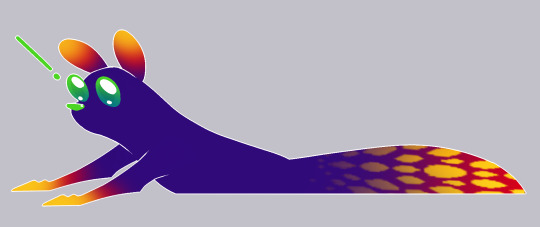
i can try! although i only learned most of this very recently, so i’m not the most knowledgeable. i also use BepInEx as the modloader.
im going to start with the assumption that you already have fancy slugcats installed and working, after this you’re going to need the custom assets and custom tails mod. both can be found on RainDB.
keep in mind, each of these mods contains a read me with more information, so reference those if you don’t understand something in my explanation. everything is under a read more as this post is very long.
ive also attempted to be as detailed with this tutorial as possible.
and lastly, please read through the entire tutorial before starting work as it’s very likely you’ll end up having to redo things otherwise, mostly because of the way custom tails functions.
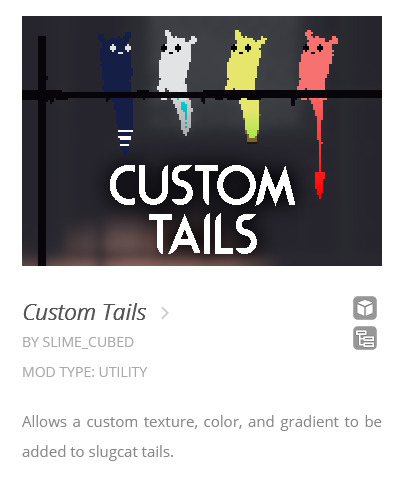
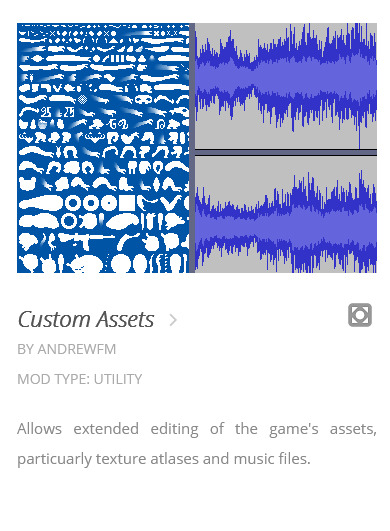
part 1: custom tails
we’ll start with adding a custom tail, the custom tails mod requires ConfigMachine, fancy Slugcats and Custom Assets. (publicity stunt is only required if you still use Partiality, not if you use BepInEx) download and apply these mods first. (the .dll files)
once you’ve downloaded custom tails you’ll find an “examples” folder in the .zip file, this contains the files you’ll edit to make your own custom tail.
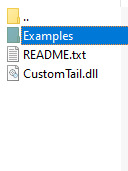
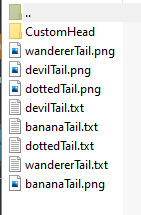
each of the example tails is shown on the thumbnail for the custom tails mod, so you can get an idea of how they look in action.
sidenote: the devil tail png is completely white, and thus it can be hard or impossible to see on a default photo viewer, open it on something like paint tool sai and add a colored background.
once you’ve selected which base you want to use, extract (or just copy and paste) that tail png along with its txt file somewhere you can work on it, desktop works just fine. now you can make whatever modifications you want to the tail, i’ll use my firecracker tail as an example.
note: if you leave parts of the sprite purely white, it will get colored in with whatever color you choose in the fancy slugcats menu, its essentially transparency.

once you’re happy with how it looks, it’s time to apply it. firstly, change the tails name into something recognizable, like FRtail.png
now take your txt file and name it the same thing you named your tail, and make sure to be exact or things might break.
then open said txt file and change the default tail name into your tails name.

once all that is done, you have to navigate into the atlases folder in your rain world install. to get there open up steam, find RW and right click it in the menu to bring up this text box
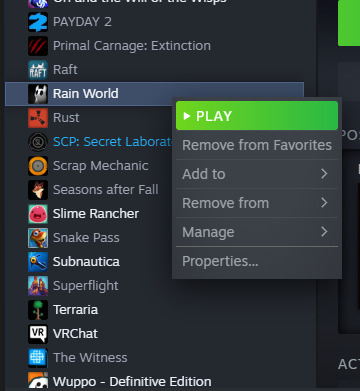
choose “properties” at the very bottom to open up this menu
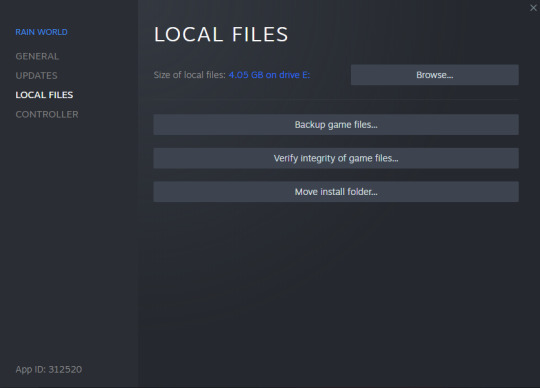
select “local files” on the side, and when you see this screen press “browse” and it will open up the root folder of RW.
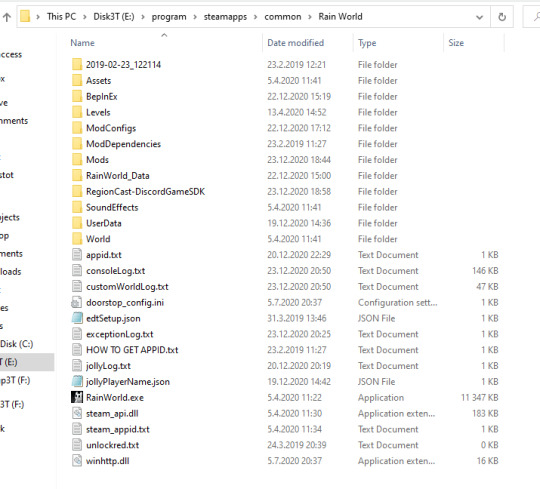
(i have quite a bit more stuff in my install folder due to mods, so don’t worry about not having all of it) from here you want to open the “Assets” folder near the top, from there you open Futile > Resources > Atlases.
now all you need to do is put both your tail png and txt files into Atlases like so:
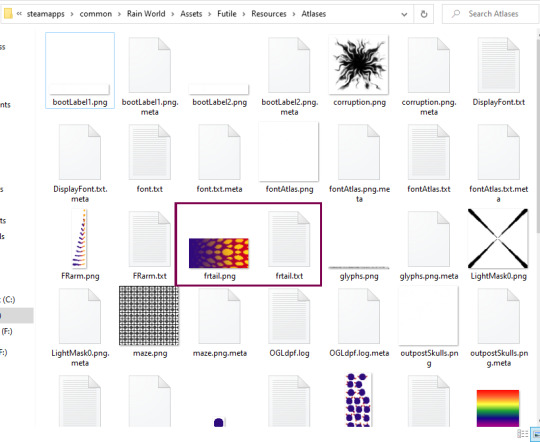
note: capital letters matter, if you used capital letters in your name you have to use those same capital letters in every name, for example if you use frtail.txt and FRtail.png it wont work. it all has to be the same in every case.
once that’s done, go back to your RW root folder (the one where RainWorld.exe is located) and open the “ModConfigs” folder, from there go to Fancy slugcats > custom heads. it will be empty if you haven’t made any modifications yet.
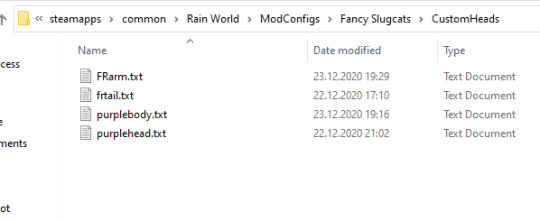
once youre here, make a new txt file and name it the same name you’ve used for your tail.png and txt files. then open it and type the same name inside it, don’t forget to save.
now you should be ready to open up RW, remember to enable the required mods: fancy slugcats, custom assets, custom tails, config machine and publicity stunt (partiality only)
note: if your game opens up to a black screen and wont start, it usually means something is wrong with the txt files, either you forgot to add a name inside one of them, you forgot to save when you added the name, or you’ve misspelled the name. double check all the names for your png and txt files.
now then, let’s get to adding your tail to your slugcat
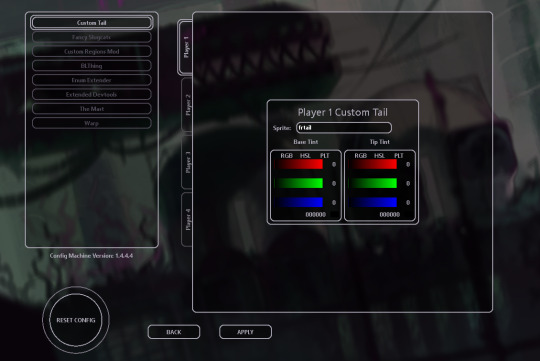
once the game is open, navigate to settings and open mod config, from there you should see custom tails in the menu. once here type your custom tails name into the “sprite” box, remember to be exact with the name.
if the name shows up red, you’ve made a mistake somewhere in the process, if it shows up as white, its been successfully added!
if you touch the sliders it will add a gradient to your tail and undo/cover up any sprite changes, so keep them as black. you can also change your tails size in the fancy slugcats menu as usual.
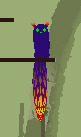
now you have a snazzy tail to show off to the world!
“.......but wait” i might hear you say “my tail isn’t the same color as the image i made!”
that’s because whatever color you apply to your slugcat in the fancy slugcats menu gets applied on top of the image you made. meaning if your slugcat is a rather more dark color, it will make your tail darker as well. meaning not only will bright aspects of it not be bright anymore, the base of your tail will be darker than your base slugcat color, thus it wont match. this is a problem i ran into as my slugcat is purple with bright accents.
the transparency i mentioned earlier helps with this “if you leave parts of the sprite purely white, it will get colored in with whatever color you choose in the fancy slugcats menu, its essentially transparency.“
you can use this transparency to make the base of your tail match the rest of your slugcats body, now all the white will be filled in with whatever color you’ve chosen in the menu, however it still wont fix all other parts of it having the base color applied to them.
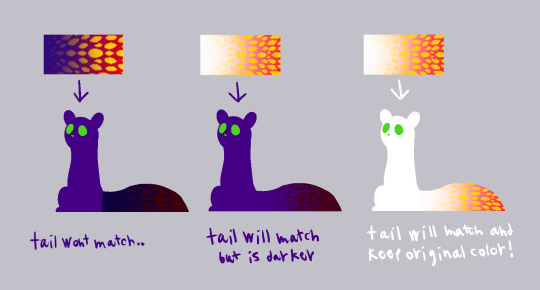
now if your base slugcat color is white, you don’t have to worry about any of this at all! the tail will stay how you made it!
if your slugcat will be lightly colored but not completely white, or your dark slugcat will have dark markings, this is all stuff you can reasonably account for while making the markings themselves (once you’ve made the txt and png files and put them in the right places, you can edit the png in the atlases folder directly) but if you want to do something more close to my slugcat, we’re going to have to do it by changing the color of slugcat using sprites.
part 2: sprite edits
so, to get around this problem and to get the freedom to edit the sprites however we like we’re going to be editing each sprite separately. this way you can virtually add anything you like to your slugcat, antlers, spikes, fur. although this might require you to change the position of the sprites to get them to line up properly in-game.
i’ll only touch on recoloring sprites as i haven’t edited the shape of any of them yet, i’ll update this tutorial with extra info once i’ve tried it out myself.
some of slugcats sprites have multiple versions that will get bundled in order to make the animations you see in game (head, arms, legs)
others are static sprites and only have one version (tail, body, hips)
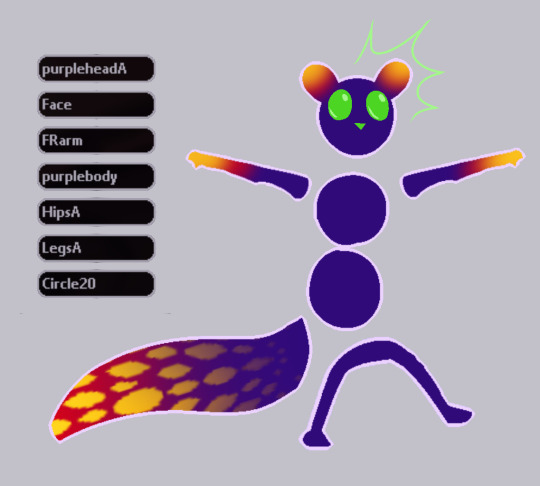
firstly, you’ll need to find the sprites you’re going to edit, all of these sprites are included in the custom assets zip file you downloaded from RainDB.
you’ll find slugcats sprites in Unpacked Atlases > RainWorld, extract this folder to make looking for the correct sprites easier.
note: all of the sprites are white by default, this makes them incredibly difficult to see in a folder without opening them in some external program, thus i’ve changed my windows settings to make the folder background dark (this can be found in Personalization)
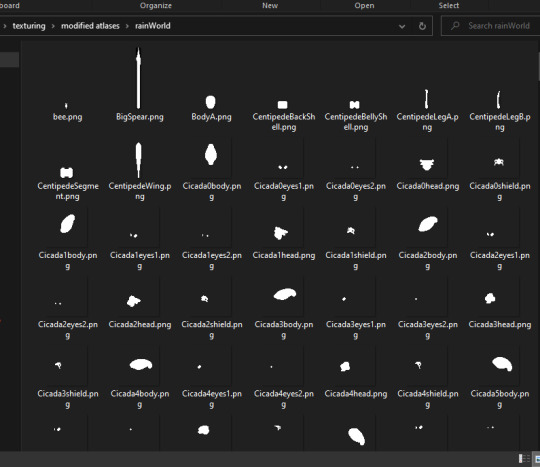
this folder includes the sprites of most of the creatures in RW, so picking out slugcats sprites can be a tad... difficult. thus i'll name every single sprite you’ll need to hopefully make it easier.
BodyA, HipsA, PlayerArm0 to 12, FaceA0 to 8, FaceB0 to 8, FaceDead, FaceStunned, HeadA0 to 17
aaand all the leg sprites are in a png because they have so many names
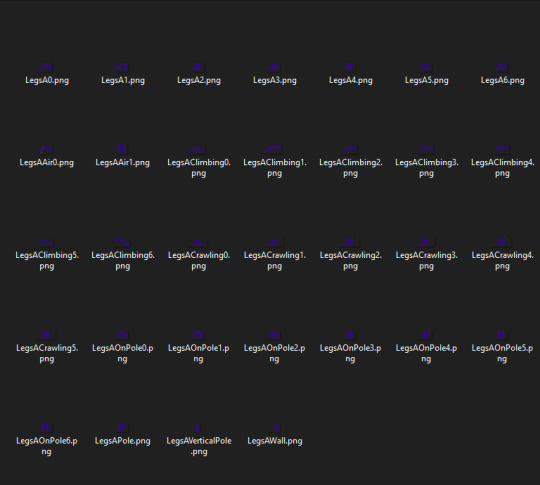
most of them can be found bunched up together in the RW folder, a tail texture isn’t included as that will still be handled through custom tails as detailed above.
now i suggest you make some way to store all of slugcats sprites neatly, as it will save you a lot of hassle in the long run. i separated all body part sprites into folders.
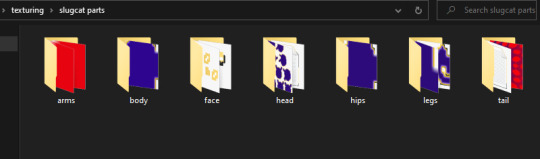
now you’re free to make any edits you like to the sprites. however, i’ll go about this tutorial with the expectation the only edits are color edits, not shape edits, as again i don’t have experience with those.
once your sprites are all colored and neatly organized its time to compile them, each body part gets compiled into their own bunch (arms in one, legs in another) for this you’ll need a program called texture packer, i can’t provide a direct link because my post might get thrown into the void by tumblr, there is however a direct link in the custom assets read me.
once you’ve downloaded texture packer, heres an easy to follow short video tutorial made by AndrewFM on how to use it.
once your sprites are bundled you’ll go through the same process as with adding your custom tail. i’ll use arm sprites as an example.
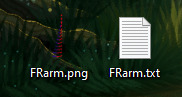
you’ll get a png file with all of your edited sprites in them, as well as a .json file that contains placement information, turn that json file into a txt by renaming it (yourarmname).txt
now open the txt file and rename every single part to whatever name you decided to give your arm sprites, but keep the numbers at the end of the sprite names, they are important.
note: do not rename the individual sprite png’s before they are packed
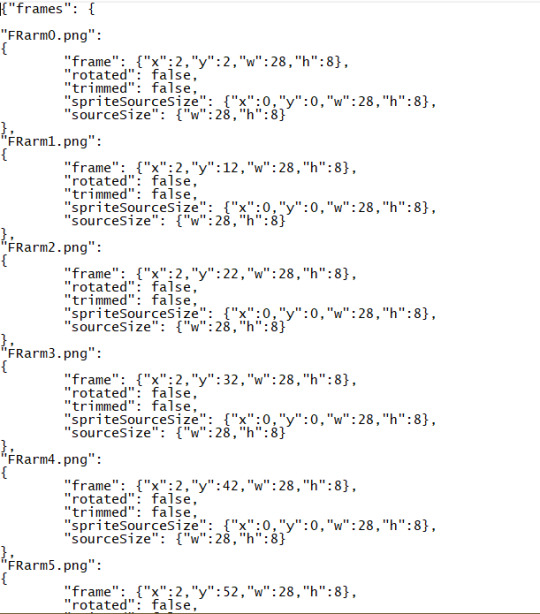
now that your txt and png files are ready, drop them into the same Atlases folder in your RW install as you did with your custom tail, and similarly add another new txt file into ModConfig > FancySlugcats > CustomHeads and rename it to the same name you named your sprite, and add that exact same name inside the txt file itself.
if the game yet again refuses to start, remember to double check the names in the txt files.
now we’re ready to apply the sprites in-game, open up RW and head to setting > mod config,
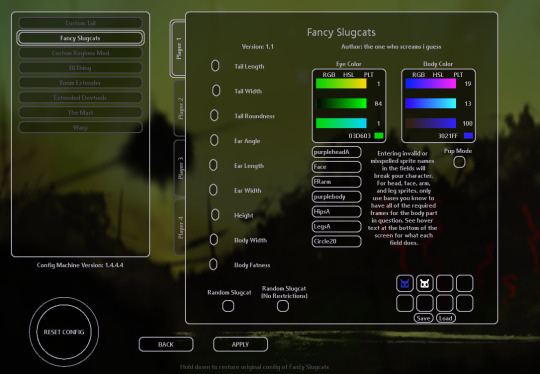
depending on which sprites you’ve edited, you’ll need to enter the sprite name into the specific field it belongs to, for me i’ll add the name to the arms section. you’ll get more details about what goes where when you hover over the text field.
for some of them, you’ll need to include A at the end of your sprite name, but only in the mod config menu
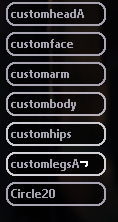
this shows where they are needed.
now you need to repeat this process for each bundle of slugcats body parts and apply them. note: body and hips despite both being part of slugcats main body gets applied separately, and even though they only have one sprite each you still need to pack them with texture packer and go through the same process as for the others.
this all might seem tiresome, and in certain ways it definitely is, but once you’ve gotten the hang of the packing, adding to folders and applying the process gets a lot faster.
once all of your sprites are applied, legs, hips, body, head, arms, tail. you want to make sure in fancy slugcats settings to make your slugcats color pure white so it wont affect your custom sprite coloration in any way. however you can apply color to slugcats face through the menu as usual.
there is a known issue where slugcats fists when climbing poles don’t get colored, this issue currently can’t be fixed easily.
the end result? quite a fancy slugcat indeed!




if i made any mistakes, or there’s extra info i should add, then message me and i’ll edit the post accordingly!
if there’s anything you can’t figure out no matter what you try, join the RW discord and ask people in the modding support channel, thats where i got most of my information from!
hopefully this is helpful to some of you! i spent quite a while making this tutorial so reblogs would be very much appreciated!
80 notes
·
View notes
Text
Cutting all pretenses; it is laughable how stupidly easy it is to pirate shit, and right now food and bills are more important than entertainment but you never have to go without.
You want ROMs? (Any game that came on a cartridge)
The Eye has your back from arcade to SNES
You want ISOs (disc games) from sega to PS3 and beyond
PC game cracks and Steamless versions of games are a lil bit harder to find but generally IGGgames will have a fuctioning crack of whatever you want. (Please be aware ppl in the scene don’t trust IGGgames because they steal cracks from other repackers but I’ve not gotten any kind of virus from them myself so far so just wanted you to know)
Now what to actually play these games on?
This is easy too! Programs like Retroarch and Bizhawk already compile the best, most accurate and up to date emulators for you. Retroarch is much more user friendly and easiest to setup, but Bizhawk is made with speedrunning in mind.
Certain disc based consoles will require a BIOS file to actually play the games, (PS1, PS2, Dreamcast, MSX, maybe more) while it would be straight up illegal to share these with you, there’s nothing stopping me from saying search engines are your friends.
But what about movies and anime?
There’s literally dozens of great streaming sites out there that have any movie you can think of, just go to duckduckgo and type in “watch (name of movie) online free” and as long as you’re using an adblocker like Ublock Origin you’ll be safe.
You can use these two Chromium (chromium, chrome, opera) addons to download any movie you can stream on these sites.
This one is for most movies
This one is for downloading all other streams the other one couldn’t
There’s equally as many reputable sites for all things anime, and with a much larger selection than anything you have to pay for
AnimeKisa runs great on potato quality internet speeds
This site has not only a huge selection of anime but also western cartoons!
But what if you’re a book kind of person? This process is a LITTLE more involved but not by much, don’t be intimidated.
Get yourself an IRC client
My personal favorite is Hexchat cause its free
Before you do anything be sure to change all four default nicknames at the top of the program to anything you want
Scroll down the server list and find IRChighway click EDIT and untick the box that says use SSL and click CLOSE now click CONNECT
click JOIN THIS CHANNEL and type in #ebooks then OK
Your done with the technical stuff! All that’s left from here is requesting the book you want
First, you search by typing @search (name of book or author) then hit enter to search, it might take a little bit for the request to process but when it does you’ll get a prompt to download a zip file, this contains all the known titles of books that fit your search
Simply accept it, download it, and go to the file, unzip it and you’ll get a text file
You’re nearly done! To download a book from this list simply copy and paste the line into hexchat, (starting with the ! point to after the file size)
Wait for it to process your request and download the book the same way you did the zip file, and you’re done! Simply go to SERVER -> DISCONNECT and click the x to quit out of Hexchat.
But how do I read the book I just downloaded?
Here’s a free and simple book reader for Windows
UPDATE:
Y’all want manga?
Try these
1
2
I kinda forgot to add this before but here’s a program that can be used to download entire anime series off of certain streaming sites. Unfortunately it doesn’t work on every site, but it DOES work on thewatchcartoononline
Here it is, WFdownloader
So how do you use this thing? Its actually super simple.
Say you wanna download, I dunno, Symphogear let’s say, what would you do?
Navigate to the website of your choice, I usually download from thewatchcartoononline cause its generally nice quality and subs so go the site, look up the show you wanna download.
And when you’re on the episode list screen, copy the URL here and go into WFdownloader.
Click on ADD, here the URL you copied should already be in the LINK ADDRESS field, but there’s several options here you might wanna check out, like the ability to choose where to save the anime, and Config.
On certain sites, choosing CONFIG will give you a few options to choose specific video qualities to download and exactly which episodes you want. Now the site I used as an example does’t offer these options so you can just ignore them, just letting you know the options are there.
So from here click CONFIRM and it will automatically search for episodes to download, it shoudn’t take too long.
From here just click CONFIRM and now you’ll notice to the left there’s what the program calls “batches” this is the list of episodes you just had it search for.
Just click START at the top, and watch your anime download in record time! Enjoy!
18 notes
·
View notes
Photo





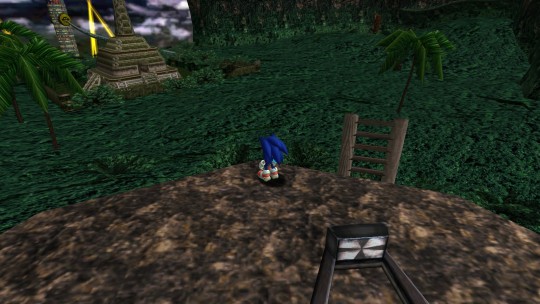

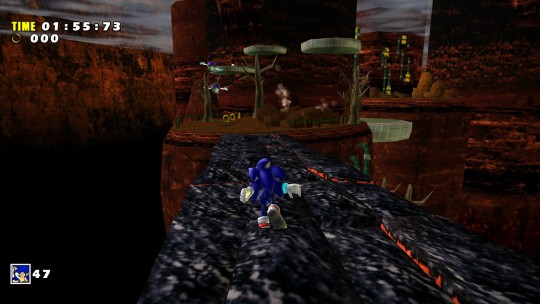


So there’s now a growing collection of mods designed to restore the original Dreamcast content back in to SADX, and I think the results speak for themselves. I’ve long thought SADX to be a pretty sloppy “update” to Sonic Adventure, and seeing side by side comparisons like this, I don’t know how you could ever think otherwise. Sonic Adventure is a much more vibrant game than what they made SADX in to, and it really is quite baffling why they ruined the game. Did they not have the budget to properly polish up the port? Did they legitimately think some of these were improvements? We may never know.
Want to know how to set up your version of SADX to look like this? Instructions are beyond the “read more” tag.
How to Install
Getting everything ready...
Obviously, it’s a good idea to have a copy of 7zip handy, if for whatever weird reason you don’t already have it. (link)
You’ll need a North American version of Sonic Adventure DX for PC from 2003 in order to use the SADX Mod Manager. Given that most of you probably have SADX on Steam, you can use BetterSADX (link), which will convert the Steam version into the 2003 PC release the Mod Manager expects (plus, BetterSADX even comes with the Mod Manager!).
If you don’t have the Steam version, just track down the North American version of Sonic Adventure DX for PC from 2003 (as mentioned) and install the SADX Mod Manager (link). It’s as simple as extracting “SADXModLoader.7z“ in to the same directory as SADX’s sonic.exe. Once extracted, run the Mod Manager (SADXModManager.exe) and click “Install loader.” This will let you inject mods.
Now that you have a version of SADX set up for modding, download the Dreamcast Conversion mod from Moddb (link).
You’ll also want to download the SADX Palette Lighting Mod (link). Specifically, you want the files marked “sadx-dc-lighting” and “d3d8to9″. You need both for the palette lighting mod to work.
It’s optional, but Sonic Adventure DX: Fixed Edition (link) might be a good idea as well. It’s an unofficial patch for Sonic Adventure DX, and can work with the Dreamcast Conversion mod if you know how to set it up. This is bundled with BetterSADX, so chances are, you already have it.
If you don’t already have it from BetterSADX, the Input Mod (link) is also a good idea. This fixes some issues with SADX 2003′s controller support, and auto-configures it to work with Xbox controllers.
Installing
Install the SADX Mod Manager. This either entails extracting the Mod Loader zip file in to your SADX install directory, or by installing BetterSADX for Steam.
Open d3d8.7z Inside this is “d3d8.dll”. Put this dll in the same folder as your sonic.exe. (it’s in your SADX install directory)
Once you have the SADX Mod Manager (either from BetterSADX or installing it yourself as mentioned above), this means you now have a folder in your SADX install called “mods”. In each mod’s zip file we’ve downloaded, there should be folders. Extract those folders to the mods directory. Your mods folder should look sort of like this (link).
Now, run SADXModManager.exe. It should list all of your currently installed mods, either with a checkbox next to them or not. Check every single box to enable all mods.
The next part is very important! We need to configure the load order for the mods. SADX:FE can and will conflict with the Dreamcast Conversion if you don’t do this step, but don’t sweat it, it’s easy: just move every mod labeled “SADX:FE” to the top of your mod list by selecting it in the list and using the up and down arrows on the right to shift it around. Your SADX Mod Manager should look something like this (link). Basically, mods at the top of the list load first, and mods at the bottom load last. It’s like layers -- each entry on the list is a new mod layer being applied over the top of the old one. So you want SADX:FE to be the base, and then have Dreamcast Conversion be applied over it. Everything else is up to you.
Once you have your mod order sorted out, make sure the loader is installed. If it says at the bottom “Uninstall loader” that means you’re ready to go. If it doesn’t say that, click "Install loader.”
If you want, you can probably hit “Save & Play” now, or...
Configuring SADX Mod Manager’s extended options
Click the “Options” tab on the top of SADX Mod Manager. I recommend setting these options:
Check “Enable V-sync.” This will eliminate ugly screen tearing. It can introduce some input lag on some setups, but chances are, you want it turned on anyway.
Check “Use custom resolution” and then click the button on the right that says “Native.” This will make SADX use your desktop resolution, which is probably widescreen. Widescreen is nice, and given we’re dealing with a game from 1998, SADX will run at just about any resolution on any machine at full speed.
Check “Scale HUD (experimental)” to resize the time/rings/lives display to something more readable. Otherwise, it’s probably going to be very, very small.
Check “Force Mipmapping.” This is a graphics setting to make distant textures look smoother when they’re far away. SADX doesn’t do this normally, but this will force it.
Check “Force Texture Filtering.” When certain menu elements get resized for larger resolutions, they can look very pixelated and ugly. This will smooth them out.
Check “Disable CD Check.” This might not be necessary depending on which version of SADX you’re using, but it’s a good idea to check it anyway.
Next, it might be a good idea to click “Config Editor” in the bottom right. Most of these options are going to get overrided by everything we just set up, but make sure all the graphics options are cranked up (Frame Rate: High, Clip Level: Far, Fog Emulation: Auto) and configure your volume levels. Note that there’s a weird bug with music volume where setting it below 60 will turn it down so low it’ll effectively mute the music.
Click OK
NOW you can hit “Save & Play.” Enjoy what is currently the best version of Sonic Adventure!
What to do if something goes wrong
I didn’t make any of this software so I can’t really help you! Please contact the respective authors of each mod or piece of software if something isn’t working right.
I’m contemplating making a video out of all of this, so maybe seeing me do it instead of reading text descriptions will help? Stay tuned.
250 notes
·
View notes
Text
How to find diamonds in Minecraft – Game Leaks
How to find diamonds in Minecraft?
Introduction on Minecraft
For those new to Minecraft:
If you’re interested in exploring the world of Minecraft, there are some tools you can find while on a visit to your local computer store or an online store to get your hands on. This guide will teach you how to download and install some of the most popular Minecraft software. The following guide assumes you have some basic knowledge of Windows, Linux and Mac OS X.
Download Minecraft 1.7
There are two ways to download Minecraft: using the installer included with the game on Steam or by purchasing a digital subscription from Mojang.
Note: If you purchase a digital Minecraft subscription, the game will automatically download Minecraft 1.7 to your computer if your computer meets the following criteria.
A Windows 7/8/10 machine with an installation disc or 32-bit version is at least 32-bit.
A Mac OS X machine with an installation disc or 64-bit version is at least 64-bit.
The Minecraft version is set at 1.7.2.
Read More : How to get a command block
If you’re using your computer’s hard drive space for a downloadable version of Minecraft, it is recommended that you delete or unload the installed game to prevent the Minecraft installation from failing.
Note: You cannot upgrade to Minecraft 1.7.10 or higher through this guide using an older version of Windows. See Downloading 1.7.9 or Higher Windows 7/8/10 machines for details.
Download the Minecraft 1.7.9 Beta
Once Minecraft 1.7.9 is available, you’ll need to extract the Minecraft folder, called “Minecraft,” and copy the files to your computer.
On a Windows 7 or 8, Mac or Linux machine, run a command such as the following, in either Administrator or root user mode:
gzip -d ‘./minecraft’
Note: On Windows, the command needs to have root privileges, not the current user!
After the command finishes, a screen should appear on your operating system showing the path of your extracted Minecraft folder.
Now copy that path to your computer in a text file called .minecraft and make a note of the name of the new file.
On a Mac, double-click the file to open, but be aware that the text editor may not recognize your data.
To copy the Minecraft file manually to your computer, run another text.
What are the benefits of having diamonds in Minecraft?
Diamonds are a resource that every game that uses the same engine uses. In a few years, they will be tough to get rid of. You don’t want to be using something that you’re not going to be often using. You also do want to be careful not to use them unless you’re sure they are needed. If they’re not, you’ll be better off looking for a different resource.
The easiest way to find Diamonds is by using the Diamond Forge to create items. The crafting menu on the left-hand side of Minecraft allows you to select various resources from a crafting list to make new items. You can find them by hovering your mouse over their name in the crafting menu, or by right-clicking the object.
Using a Diamond Forge, you can either click on a gemstone, and choose a new item, or click to select it with the gem. The Diamond Forge also accepts a list of resources from the crafting menu. By default, it will show you a crafting list, but there’s more to it. You can create multiple different items at the same time from all of the resources listed in that list, by clicking the “+” icon in the bottom right of the screen. This will give you the options to either put an item into your current stockpile or put the whole of your inventory in one container.
In case there’s a problem, you can always open the Minecraft launcher, and go to options/config/block. In the options dialog, you can find a section called “Item Types.” Under the “Craftables” tab, there is another section called “Crafts”. In this section, you can change the name and other options of those craftables. If you have the default “craft” block, then you can click the “+” icon in the bottom right of the screen to create a new “Craftable.”
As you can see, there is a section that is for crafting materials. In the “Crafting Materials” section, you can either click the icon that says “Add Item” to add an item or use the drop-down list to choose what to add it to your inventory when using the “Craftables” tab. Once this is done, the items that you add to your inventory will appear on the crafting menu, and the name of whatever it is will be shown in bright red.
How to find diamonds in Minecraft?
There are several ways to find gems in Minecraft. However, these methods can get frustrating when you’ve got more than one player. If you’ve got only one player and want to find all the gems you need to have all players work together and do it all at once.
1. Open Up Minecraft
To find and mine diamonds, you need to open Minecraft up. You will be able to click on the Minecraft logo in the bottom left, and you will be able to click on the Minecraft chest on the top left to find the chest with the diamonds. When you click your mouse, the chest will open up with a diamond.
If you open the chest and see that you can’t open this chest, it is your problem. Click here for detailed instructions of how to open the Minecraft chest.
2. Add Gems to the World
To add gems to Minecraft, you must first get one on the world. If you have more than one player, there is a possibility that one or all of their players will not have a gem. They may or may not already have a chest open in your bank. If you have more than one player, they will need to open the chest first.
When the chest opens, and it will say “add gems”. Click on the chest to add the gems to the world. When it displays, choose either the diamond or gold one.
If there is no diamond or gold, click on “Open Diamond” or “Open Gold”.
If you already own the gem you want, click “Open”.
If you have not already, right-click and select “New Item”.
It will create a Diamond or an Emerald Chest in a world of your choice.
If you have a chest you are unable to open; you will need to click on one of the chests and add the gems to them to open it.
If you have more than one player, you will need to open up all chests. If you have too many characters, a quick way is to open up all of their chests at once and then choose one of them.
For example, if you had two players each with a chest open with two emeralds and a diamond, they could all click on “Open Diamond”.
If you open up the chest, they will all add the emeralds and diamond. If not, click “Open Emerald” or whatever your chest
How To Stop Mobs From Spawning in Minecraft?
It is important to note that this does prevent mobs spawning in the world at all. Instead, mobs will only spawn in their spawn zones. If you generate in a jungle zone, you will receive mobs everywhere else. You can also use this to spawn mobs in one of your zones that will be destroyed by your opponents or the world itself, but you may not notice the change in mobs coming from the other side. As a last resort, this might be the best way to prevent mobs spawned at an area from hitting the entire world so that mobs on the other side are unable to spawn anywhere.
If you spawn mobs in a different zone, then they will spawn in a different spawn zone. This is because a world contains a grid of islands. You cannot spawn in anywhere other than an island, or it will become a wall.
It is very easy to get rid of mobs by removing them from the mob spawners. It will not only kill the monsters but will also clear everything that came out of them. If you remove it from the mob spawners, it will not be able to spawn in the zone in the spawn location. The only thing you should remember about removing them is that you can only remove the mobs from them in the case that the mob has respawned.
Mobs do respawn and can still be destroyed if they spawn in the spawn zone. To prevent mobs from spawning in the spawn location, try not to hit anything that is standing in their spawn zone. You can also use this trick to spawn mobs outside, but this might result in an error.
Mobs can be placed inside of walls or outside of islands. The mobs spawn in the spawn area but are not visible to the players. In this case, the mobs will stay in the zone, but the player can no longer move it or interact with it.
How to Kill Mob Spawners:
Mobs can also be killed using the following method:
Place your mobs in the spawn zone.
Use the command block command setblock ~ ~10 ~-3 ~minecraft: stone to set off the mob and leave the block where it is.
If mobs spawn they will die, but it is possible to place them in an adjacent area of the map to block other mobs that are coming to kill them.
Mobs that die after they have spawned will still spawn in the world.
Tips For Designing a Minecraft Storage Room
The best way to store your items is to make sure there is a place for them. Make it as clean and dry as possible and make sure that the items are secure and do not move around.
Also make sure that you have a place to store your clothes, tools, and more in so there are no gaps and pieces of trash that might fall into the room.
Also, make sure that you have room to store your clothing. Make it as clean and dry as possible and make sure that there are no gaps and pieces of trash that fall into the room. If you have furniture to place items like books and music, make sure there are shelves with space for it.
Make sure there are shelves with space for it. To save you time, you can create one room for your equipment and another for the storage rooms. However, if you’re going to have your storage room, you don’t need two. Just create your storage unit with two doors and have a second door for the storage unit. This means the second door should fit within a 5 foot by 5-foot space. It’s always a good idea to measure each space to make sure there are no gaps so that you do not leave gaps in the area.
If you’re going to have your storage room, you don’t need two. Just create your storage unit with two doors and have a second door for the storage unit. This means the second door should fit within a 5 foot by 5-foot space. It’s always a good idea to measure each space to make sure there are no gaps so that you do not leave gaps in the space. To protect yourself from any bugs, do not leave food or food items unattended at night or when you have a terrible dream! Make sure to keep all items safe from getting into the storage space, so they don’t get disturbed by the cold elements.
To protect yourself from any bugs, do not leave food or food items unattended at night or when you have a terrible dream! Make sure to keep all things safe from getting into the storage space, so they don’t get disturbed by the cold elements. Also, don’t leave any items out of the room where they might be picked up by bugs. If you have to leave things out, make sure you leave them securely in a lock or put them in a box so they won’t fall out.
Other websites for more details
Minecraft:
http://www.minecraft.net/mods/1.6.2-45.1-universal-universal-jar/
http://www.minecraftforum.net/topic/1926961- How-to-find-diamonds-in-Minecraft/
Related Tags
how to quarter a deer, how to remove bladder from deer, how to butcher a deer, how to field dress a bear, how to field dress a deer without gutting it, how to gut a deer without cutting the pelvis, why is it called field dressing, field dressing a trophy buck, what to do with guts after field dressing, what does field dress mean, fast deer gutting, how to use a gut hook on a deer, zip saw deer, how to field dress a bison, how to process a whitetail deer, meat eater gutting a deer, gutting a deer gone wrong, how to remove deer tongue, how to field butcher a deer, how to carry a deer, packing out a deer, field dressing kit, how to butcher a deer wikihow, quartering a deer diagram, how to know what deer to shoot, can you shoot a deer laying down, how to cut venison chops, what to do when you shoot a deer, how to transport live deer, how to field dress a deer for the first time, how long does it take to field dress a deer, how to skin a deer, field dressing deer tips, deer field dressing kit, how to gut a deer after shooting
The post How to find diamonds in Minecraft – Game Leaks appeared first on Game Leaks.
0 notes
Text
How to find diamonds in Minecraft – Game Leaks
How to find diamonds in Minecraft?
Introduction on Minecraft
For those new to Minecraft:
If you’re interested in exploring the world of Minecraft, there are some tools you can find while on a visit to your local computer store or an online store to get your hands on. This guide will teach you how to download and install some of the most popular Minecraft software. The following guide assumes you have some basic knowledge of Windows, Linux and Mac OS X.
Download Minecraft 1.7
There are two ways to download Minecraft: using the installer included with the game on Steam or by purchasing a digital subscription from Mojang.
Note: If you purchase a digital Minecraft subscription, the game will automatically download Minecraft 1.7 to your computer if your computer meets the following criteria.
A Windows 7/8/10 machine with an installation disc or 32-bit version is at least 32-bit.
A Mac OS X machine with an installation disc or 64-bit version is at least 64-bit.
The Minecraft version is set at 1.7.2.
Read More : How to get a command block
If you’re using your computer’s hard drive space for a downloadable version of Minecraft, it is recommended that you delete or unload the installed game to prevent the Minecraft installation from failing.
Note: You cannot upgrade to Minecraft 1.7.10 or higher through this guide using an older version of Windows. See Downloading 1.7.9 or Higher Windows 7/8/10 machines for details.
Download the Minecraft 1.7.9 Beta
Once Minecraft 1.7.9 is available, you’ll need to extract the Minecraft folder, called “Minecraft,” and copy the files to your computer.
On a Windows 7 or 8, Mac or Linux machine, run a command such as the following, in either Administrator or root user mode:
gzip -d ‘./minecraft’
Note: On Windows, the command needs to have root privileges, not the current user!
After the command finishes, a screen should appear on your operating system showing the path of your extracted Minecraft folder.
Now copy that path to your computer in a text file called .minecraft and make a note of the name of the new file.
On a Mac, double-click the file to open, but be aware that the text editor may not recognize your data.
To copy the Minecraft file manually to your computer, run another text.
What are the benefits of having diamonds in Minecraft?
Diamonds are a resource that every game that uses the same engine uses. In a few years, they will be tough to get rid of. You don’t want to be using something that you’re not going to be often using. You also do want to be careful not to use them unless you’re sure they are needed. If they’re not, you’ll be better off looking for a different resource.
The easiest way to find Diamonds is by using the Diamond Forge to create items. The crafting menu on the left-hand side of Minecraft allows you to select various resources from a crafting list to make new items. You can find them by hovering your mouse over their name in the crafting menu, or by right-clicking the object.
Using a Diamond Forge, you can either click on a gemstone, and choose a new item, or click to select it with the gem. The Diamond Forge also accepts a list of resources from the crafting menu. By default, it will show you a crafting list, but there’s more to it. You can create multiple different items at the same time from all of the resources listed in that list, by clicking the “+” icon in the bottom right of the screen. This will give you the options to either put an item into your current stockpile or put the whole of your inventory in one container.
In case there’s a problem, you can always open the Minecraft launcher, and go to options/config/block. In the options dialog, you can find a section called “Item Types.” Under the “Craftables” tab, there is another section called “Crafts”. In this section, you can change the name and other options of those craftables. If you have the default “craft” block, then you can click the “+” icon in the bottom right of the screen to create a new “Craftable.”
As you can see, there is a section that is for crafting materials. In the “Crafting Materials” section, you can either click the icon that says “Add Item” to add an item or use the drop-down list to choose what to add it to your inventory when using the “Craftables” tab. Once this is done, the items that you add to your inventory will appear on the crafting menu, and the name of whatever it is will be shown in bright red.
How to find diamonds in Minecraft?
There are several ways to find gems in Minecraft. However, these methods can get frustrating when you’ve got more than one player. If you’ve got only one player and want to find all the gems you need to have all players work together and do it all at once.
1. Open Up Minecraft
To find and mine diamonds, you need to open Minecraft up. You will be able to click on the Minecraft logo in the bottom left, and you will be able to click on the Minecraft chest on the top left to find the chest with the diamonds. When you click your mouse, the chest will open up with a diamond.
If you open the chest and see that you can’t open this chest, it is your problem. Click here for detailed instructions of how to open the Minecraft chest.
2. Add Gems to the World
To add gems to Minecraft, you must first get one on the world. If you have more than one player, there is a possibility that one or all of their players will not have a gem. They may or may not already have a chest open in your bank. If you have more than one player, they will need to open the chest first.
When the chest opens, and it will say “add gems”. Click on the chest to add the gems to the world. When it displays, choose either the diamond or gold one.
If there is no diamond or gold, click on “Open Diamond” or “Open Gold”.
If you already own the gem you want, click “Open”.
If you have not already, right-click and select “New Item”.
It will create a Diamond or an Emerald Chest in a world of your choice.
If you have a chest you are unable to open; you will need to click on one of the chests and add the gems to them to open it.
If you have more than one player, you will need to open up all chests. If you have too many characters, a quick way is to open up all of their chests at once and then choose one of them.
For example, if you had two players each with a chest open with two emeralds and a diamond, they could all click on “Open Diamond”.
If you open up the chest, they will all add the emeralds and diamond. If not, click “Open Emerald” or whatever your chest
How To Stop Mobs From Spawning in Minecraft?
It is important to note that this does prevent mobs spawning in the world at all. Instead, mobs will only spawn in their spawn zones. If you generate in a jungle zone, you will receive mobs everywhere else. You can also use this to spawn mobs in one of your zones that will be destroyed by your opponents or the world itself, but you may not notice the change in mobs coming from the other side. As a last resort, this might be the best way to prevent mobs spawned at an area from hitting the entire world so that mobs on the other side are unable to spawn anywhere.
If you spawn mobs in a different zone, then they will spawn in a different spawn zone. This is because a world contains a grid of islands. You cannot spawn in anywhere other than an island, or it will become a wall.
It is very easy to get rid of mobs by removing them from the mob spawners. It will not only kill the monsters but will also clear everything that came out of them. If you remove it from the mob spawners, it will not be able to spawn in the zone in the spawn location. The only thing you should remember about removing them is that you can only remove the mobs from them in the case that the mob has respawned.
Mobs do respawn and can still be destroyed if they spawn in the spawn zone. To prevent mobs from spawning in the spawn location, try not to hit anything that is standing in their spawn zone. You can also use this trick to spawn mobs outside, but this might result in an error.
Mobs can be placed inside of walls or outside of islands. The mobs spawn in the spawn area but are not visible to the players. In this case, the mobs will stay in the zone, but the player can no longer move it or interact with it.
How to Kill Mob Spawners:
Mobs can also be killed using the following method:
Place your mobs in the spawn zone.
Use the command block command setblock ~ ~10 ~-3 ~minecraft: stone to set off the mob and leave the block where it is.
If mobs spawn they will die, but it is possible to place them in an adjacent area of the map to block other mobs that are coming to kill them.
Mobs that die after they have spawned will still spawn in the world.
Tips For Designing a Minecraft Storage Room
The best way to store your items is to make sure there is a place for them. Make it as clean and dry as possible and make sure that the items are secure and do not move around.
Also make sure that you have a place to store your clothes, tools, and more in so there are no gaps and pieces of trash that might fall into the room.
Also, make sure that you have room to store your clothing. Make it as clean and dry as possible and make sure that there are no gaps and pieces of trash that fall into the room. If you have furniture to place items like books and music, make sure there are shelves with space for it.
Make sure there are shelves with space for it. To save you time, you can create one room for your equipment and another for the storage rooms. However, if you’re going to have your storage room, you don’t need two. Just create your storage unit with two doors and have a second door for the storage unit. This means the second door should fit within a 5 foot by 5-foot space. It’s always a good idea to measure each space to make sure there are no gaps so that you do not leave gaps in the area.
If you’re going to have your storage room, you don’t need two. Just create your storage unit with two doors and have a second door for the storage unit. This means the second door should fit within a 5 foot by 5-foot space. It’s always a good idea to measure each space to make sure there are no gaps so that you do not leave gaps in the space. To protect yourself from any bugs, do not leave food or food items unattended at night or when you have a terrible dream! Make sure to keep all items safe from getting into the storage space, so they don’t get disturbed by the cold elements.
To protect yourself from any bugs, do not leave food or food items unattended at night or when you have a terrible dream! Make sure to keep all things safe from getting into the storage space, so they don’t get disturbed by the cold elements. Also, don’t leave any items out of the room where they might be picked up by bugs. If you have to leave things out, make sure you leave them securely in a lock or put them in a box so they won’t fall out.
Other websites for more details
Minecraft:
http://www.minecraft.net/mods/1.6.2-45.1-universal-universal-jar/
http://www.minecraftforum.net/topic/1926961- How-to-find-diamonds-in-Minecraft/
Related Tags
how to quarter a deer, how to remove bladder from deer, how to butcher a deer, how to field dress a bear, how to field dress a deer without gutting it, how to gut a deer without cutting the pelvis, why is it called field dressing, field dressing a trophy buck, what to do with guts after field dressing, what does field dress mean, fast deer gutting, how to use a gut hook on a deer, zip saw deer, how to field dress a bison, how to process a whitetail deer, meat eater gutting a deer, gutting a deer gone wrong, how to remove deer tongue, how to field butcher a deer, how to carry a deer, packing out a deer, field dressing kit, how to butcher a deer wikihow, quartering a deer diagram, how to know what deer to shoot, can you shoot a deer laying down, how to cut venison chops, what to do when you shoot a deer, how to transport live deer, how to field dress a deer for the first time, how long does it take to field dress a deer, how to skin a deer, field dressing deer tips, deer field dressing kit, how to gut a deer after shooting
The post How to find diamonds in Minecraft – Game Leaks appeared first on Game Leaks.
0 notes
Text
How to find diamonds in Minecraft – Game Leaks
How to find diamonds in Minecraft?
Introduction on Minecraft
For those new to Minecraft:
If you’re interested in exploring the world of Minecraft, there are some tools you can find while on a visit to your local computer store or an online store to get your hands on. This guide will teach you how to download and install some of the most popular Minecraft software. The following guide assumes you have some basic knowledge of Windows, Linux and Mac OS X.
Download Minecraft 1.7
There are two ways to download Minecraft: using the installer included with the game on Steam or by purchasing a digital subscription from Mojang.
Note: If you purchase a digital Minecraft subscription, the game will automatically download Minecraft 1.7 to your computer if your computer meets the following criteria.
A Windows 7/8/10 machine with an installation disc or 32-bit version is at least 32-bit.
A Mac OS X machine with an installation disc or 64-bit version is at least 64-bit.
The Minecraft version is set at 1.7.2.
Read More : How to get a command block
If you’re using your computer’s hard drive space for a downloadable version of Minecraft, it is recommended that you delete or unload the installed game to prevent the Minecraft installation from failing.
Note: You cannot upgrade to Minecraft 1.7.10 or higher through this guide using an older version of Windows. See Downloading 1.7.9 or Higher Windows 7/8/10 machines for details.
Download the Minecraft 1.7.9 Beta
Once Minecraft 1.7.9 is available, you’ll need to extract the Minecraft folder, called “Minecraft,” and copy the files to your computer.
On a Windows 7 or 8, Mac or Linux machine, run a command such as the following, in either Administrator or root user mode:
gzip -d ‘./minecraft’
Note: On Windows, the command needs to have root privileges, not the current user!
After the command finishes, a screen should appear on your operating system showing the path of your extracted Minecraft folder.
Now copy that path to your computer in a text file called .minecraft and make a note of the name of the new file.
On a Mac, double-click the file to open, but be aware that the text editor may not recognize your data.
To copy the Minecraft file manually to your computer, run another text.
What are the benefits of having diamonds in Minecraft?
Diamonds are a resource that every game that uses the same engine uses. In a few years, they will be tough to get rid of. You don’t want to be using something that you’re not going to be often using. You also do want to be careful not to use them unless you’re sure they are needed. If they’re not, you’ll be better off looking for a different resource.
The easiest way to find Diamonds is by using the Diamond Forge to create items. The crafting menu on the left-hand side of Minecraft allows you to select various resources from a crafting list to make new items. You can find them by hovering your mouse over their name in the crafting menu, or by right-clicking the object.
Using a Diamond Forge, you can either click on a gemstone, and choose a new item, or click to select it with the gem. The Diamond Forge also accepts a list of resources from the crafting menu. By default, it will show you a crafting list, but there’s more to it. You can create multiple different items at the same time from all of the resources listed in that list, by clicking the “+” icon in the bottom right of the screen. This will give you the options to either put an item into your current stockpile or put the whole of your inventory in one container.
In case there’s a problem, you can always open the Minecraft launcher, and go to options/config/block. In the options dialog, you can find a section called “Item Types.” Under the “Craftables” tab, there is another section called “Crafts”. In this section, you can change the name and other options of those craftables. If you have the default “craft” block, then you can click the “+” icon in the bottom right of the screen to create a new “Craftable.”
As you can see, there is a section that is for crafting materials. In the “Crafting Materials” section, you can either click the icon that says “Add Item” to add an item or use the drop-down list to choose what to add it to your inventory when using the “Craftables” tab. Once this is done, the items that you add to your inventory will appear on the crafting menu, and the name of whatever it is will be shown in bright red.
How to find diamonds in Minecraft?
There are several ways to find gems in Minecraft. However, these methods can get frustrating when you’ve got more than one player. If you’ve got only one player and want to find all the gems you need to have all players work together and do it all at once.
1. Open Up Minecraft
To find and mine diamonds, you need to open Minecraft up. You will be able to click on the Minecraft logo in the bottom left, and you will be able to click on the Minecraft chest on the top left to find the chest with the diamonds. When you click your mouse, the chest will open up with a diamond.
If you open the chest and see that you can’t open this chest, it is your problem. Click here for detailed instructions of how to open the Minecraft chest.
2. Add Gems to the World
To add gems to Minecraft, you must first get one on the world. If you have more than one player, there is a possibility that one or all of their players will not have a gem. They may or may not already have a chest open in your bank. If you have more than one player, they will need to open the chest first.
When the chest opens, and it will say “add gems”. Click on the chest to add the gems to the world. When it displays, choose either the diamond or gold one.
If there is no diamond or gold, click on “Open Diamond” or “Open Gold”.
If you already own the gem you want, click “Open”.
If you have not already, right-click and select “New Item”.
It will create a Diamond or an Emerald Chest in a world of your choice.
If you have a chest you are unable to open; you will need to click on one of the chests and add the gems to them to open it.
If you have more than one player, you will need to open up all chests. If you have too many characters, a quick way is to open up all of their chests at once and then choose one of them.
For example, if you had two players each with a chest open with two emeralds and a diamond, they could all click on “Open Diamond”.
If you open up the chest, they will all add the emeralds and diamond. If not, click “Open Emerald” or whatever your chest
How To Stop Mobs From Spawning in Minecraft?
It is important to note that this does prevent mobs spawning in the world at all. Instead, mobs will only spawn in their spawn zones. If you generate in a jungle zone, you will receive mobs everywhere else. You can also use this to spawn mobs in one of your zones that will be destroyed by your opponents or the world itself, but you may not notice the change in mobs coming from the other side. As a last resort, this might be the best way to prevent mobs spawned at an area from hitting the entire world so that mobs on the other side are unable to spawn anywhere.
If you spawn mobs in a different zone, then they will spawn in a different spawn zone. This is because a world contains a grid of islands. You cannot spawn in anywhere other than an island, or it will become a wall.
It is very easy to get rid of mobs by removing them from the mob spawners. It will not only kill the monsters but will also clear everything that came out of them. If you remove it from the mob spawners, it will not be able to spawn in the zone in the spawn location. The only thing you should remember about removing them is that you can only remove the mobs from them in the case that the mob has respawned.
Mobs do respawn and can still be destroyed if they spawn in the spawn zone. To prevent mobs from spawning in the spawn location, try not to hit anything that is standing in their spawn zone. You can also use this trick to spawn mobs outside, but this might result in an error.
Mobs can be placed inside of walls or outside of islands. The mobs spawn in the spawn area but are not visible to the players. In this case, the mobs will stay in the zone, but the player can no longer move it or interact with it.
How to Kill Mob Spawners:
Mobs can also be killed using the following method:
Place your mobs in the spawn zone.
Use the command block command setblock ~ ~10 ~-3 ~minecraft: stone to set off the mob and leave the block where it is.
If mobs spawn they will die, but it is possible to place them in an adjacent area of the map to block other mobs that are coming to kill them.
Mobs that die after they have spawned will still spawn in the world.
Tips For Designing a Minecraft Storage Room
The best way to store your items is to make sure there is a place for them. Make it as clean and dry as possible and make sure that the items are secure and do not move around.
Also make sure that you have a place to store your clothes, tools, and more in so there are no gaps and pieces of trash that might fall into the room.
Also, make sure that you have room to store your clothing. Make it as clean and dry as possible and make sure that there are no gaps and pieces of trash that fall into the room. If you have furniture to place items like books and music, make sure there are shelves with space for it.
Make sure there are shelves with space for it. To save you time, you can create one room for your equipment and another for the storage rooms. However, if you’re going to have your storage room, you don’t need two. Just create your storage unit with two doors and have a second door for the storage unit. This means the second door should fit within a 5 foot by 5-foot space. It’s always a good idea to measure each space to make sure there are no gaps so that you do not leave gaps in the area.
If you’re going to have your storage room, you don’t need two. Just create your storage unit with two doors and have a second door for the storage unit. This means the second door should fit within a 5 foot by 5-foot space. It’s always a good idea to measure each space to make sure there are no gaps so that you do not leave gaps in the space. To protect yourself from any bugs, do not leave food or food items unattended at night or when you have a terrible dream! Make sure to keep all items safe from getting into the storage space, so they don’t get disturbed by the cold elements.
To protect yourself from any bugs, do not leave food or food items unattended at night or when you have a terrible dream! Make sure to keep all things safe from getting into the storage space, so they don’t get disturbed by the cold elements. Also, don’t leave any items out of the room where they might be picked up by bugs. If you have to leave things out, make sure you leave them securely in a lock or put them in a box so they won’t fall out.
Other websites for more details
Minecraft:
http://www.minecraft.net/mods/1.6.2-45.1-universal-universal-jar/
http://www.minecraftforum.net/topic/1926961- How-to-find-diamonds-in-Minecraft/
Related Tags
how to quarter a deer, how to remove bladder from deer, how to butcher a deer, how to field dress a bear, how to field dress a deer without gutting it, how to gut a deer without cutting the pelvis, why is it called field dressing, field dressing a trophy buck, what to do with guts after field dressing, what does field dress mean, fast deer gutting, how to use a gut hook on a deer, zip saw deer, how to field dress a bison, how to process a whitetail deer, meat eater gutting a deer, gutting a deer gone wrong, how to remove deer tongue, how to field butcher a deer, how to carry a deer, packing out a deer, field dressing kit, how to butcher a deer wikihow, quartering a deer diagram, how to know what deer to shoot, can you shoot a deer laying down, how to cut venison chops, what to do when you shoot a deer, how to transport live deer, how to field dress a deer for the first time, how long does it take to field dress a deer, how to skin a deer, field dressing deer tips, deer field dressing kit, how to gut a deer after shooting
The post How to find diamonds in Minecraft – Game Leaks appeared first on Game Leaks.
0 notes
Text
How to find diamonds in Minecraft – Game Leaks
How to find diamonds in Minecraft?
Introduction on Minecraft
For those new to Minecraft:
If you’re interested in exploring the world of Minecraft, there are some tools you can find while on a visit to your local computer store or an online store to get your hands on. This guide will teach you how to download and install some of the most popular Minecraft software. The following guide assumes you have some basic knowledge of Windows, Linux and Mac OS X.
Download Minecraft 1.7
There are two ways to download Minecraft: using the installer included with the game on Steam or by purchasing a digital subscription from Mojang.
Note: If you purchase a digital Minecraft subscription, the game will automatically download Minecraft 1.7 to your computer if your computer meets the following criteria.
A Windows 7/8/10 machine with an installation disc or 32-bit version is at least 32-bit.
A Mac OS X machine with an installation disc or 64-bit version is at least 64-bit.
The Minecraft version is set at 1.7.2.
Read More : How to get a command block
If you’re using your computer’s hard drive space for a downloadable version of Minecraft, it is recommended that you delete or unload the installed game to prevent the Minecraft installation from failing.
Note: You cannot upgrade to Minecraft 1.7.10 or higher through this guide using an older version of Windows. See Downloading 1.7.9 or Higher Windows 7/8/10 machines for details.
Download the Minecraft 1.7.9 Beta
Once Minecraft 1.7.9 is available, you’ll need to extract the Minecraft folder, called “Minecraft,” and copy the files to your computer.
On a Windows 7 or 8, Mac or Linux machine, run a command such as the following, in either Administrator or root user mode:
gzip -d ‘./minecraft’
Note: On Windows, the command needs to have root privileges, not the current user!
After the command finishes, a screen should appear on your operating system showing the path of your extracted Minecraft folder.
Now copy that path to your computer in a text file called .minecraft and make a note of the name of the new file.
On a Mac, double-click the file to open, but be aware that the text editor may not recognize your data.
To copy the Minecraft file manually to your computer, run another text.
What are the benefits of having diamonds in Minecraft?
Diamonds are a resource that every game that uses the same engine uses. In a few years, they will be tough to get rid of. You don’t want to be using something that you’re not going to be often using. You also do want to be careful not to use them unless you’re sure they are needed. If they’re not, you’ll be better off looking for a different resource.
The easiest way to find Diamonds is by using the Diamond Forge to create items. The crafting menu on the left-hand side of Minecraft allows you to select various resources from a crafting list to make new items. You can find them by hovering your mouse over their name in the crafting menu, or by right-clicking the object.
Using a Diamond Forge, you can either click on a gemstone, and choose a new item, or click to select it with the gem. The Diamond Forge also accepts a list of resources from the crafting menu. By default, it will show you a crafting list, but there’s more to it. You can create multiple different items at the same time from all of the resources listed in that list, by clicking the “+” icon in the bottom right of the screen. This will give you the options to either put an item into your current stockpile or put the whole of your inventory in one container.
In case there’s a problem, you can always open the Minecraft launcher, and go to options/config/block. In the options dialog, you can find a section called “Item Types.” Under the “Craftables” tab, there is another section called “Crafts”. In this section, you can change the name and other options of those craftables. If you have the default “craft” block, then you can click the “+” icon in the bottom right of the screen to create a new “Craftable.”
As you can see, there is a section that is for crafting materials. In the “Crafting Materials” section, you can either click the icon that says “Add Item” to add an item or use the drop-down list to choose what to add it to your inventory when using the “Craftables” tab. Once this is done, the items that you add to your inventory will appear on the crafting menu, and the name of whatever it is will be shown in bright red.
How to find diamonds in Minecraft?
There are several ways to find gems in Minecraft. However, these methods can get frustrating when you’ve got more than one player. If you’ve got only one player and want to find all the gems you need to have all players work together and do it all at once.
1. Open Up Minecraft
To find and mine diamonds, you need to open Minecraft up. You will be able to click on the Minecraft logo in the bottom left, and you will be able to click on the Minecraft chest on the top left to find the chest with the diamonds. When you click your mouse, the chest will open up with a diamond.
If you open the chest and see that you can’t open this chest, it is your problem. Click here for detailed instructions of how to open the Minecraft chest.
2. Add Gems to the World
To add gems to Minecraft, you must first get one on the world. If you have more than one player, there is a possibility that one or all of their players will not have a gem. They may or may not already have a chest open in your bank. If you have more than one player, they will need to open the chest first.
When the chest opens, and it will say “add gems”. Click on the chest to add the gems to the world. When it displays, choose either the diamond or gold one.
If there is no diamond or gold, click on “Open Diamond” or “Open Gold”.
If you already own the gem you want, click “Open”.
If you have not already, right-click and select “New Item”.
It will create a Diamond or an Emerald Chest in a world of your choice.
If you have a chest you are unable to open; you will need to click on one of the chests and add the gems to them to open it.
If you have more than one player, you will need to open up all chests. If you have too many characters, a quick way is to open up all of their chests at once and then choose one of them.
For example, if you had two players each with a chest open with two emeralds and a diamond, they could all click on “Open Diamond”.
If you open up the chest, they will all add the emeralds and diamond. If not, click “Open Emerald” or whatever your chest
How To Stop Mobs From Spawning in Minecraft?
It is important to note that this does prevent mobs spawning in the world at all. Instead, mobs will only spawn in their spawn zones. If you generate in a jungle zone, you will receive mobs everywhere else. You can also use this to spawn mobs in one of your zones that will be destroyed by your opponents or the world itself, but you may not notice the change in mobs coming from the other side. As a last resort, this might be the best way to prevent mobs spawned at an area from hitting the entire world so that mobs on the other side are unable to spawn anywhere.
If you spawn mobs in a different zone, then they will spawn in a different spawn zone. This is because a world contains a grid of islands. You cannot spawn in anywhere other than an island, or it will become a wall.
It is very easy to get rid of mobs by removing them from the mob spawners. It will not only kill the monsters but will also clear everything that came out of them. If you remove it from the mob spawners, it will not be able to spawn in the zone in the spawn location. The only thing you should remember about removing them is that you can only remove the mobs from them in the case that the mob has respawned.
Mobs do respawn and can still be destroyed if they spawn in the spawn zone. To prevent mobs from spawning in the spawn location, try not to hit anything that is standing in their spawn zone. You can also use this trick to spawn mobs outside, but this might result in an error.
Mobs can be placed inside of walls or outside of islands. The mobs spawn in the spawn area but are not visible to the players. In this case, the mobs will stay in the zone, but the player can no longer move it or interact with it.
How to Kill Mob Spawners:
Mobs can also be killed using the following method:
Place your mobs in the spawn zone.
Use the command block command setblock ~ ~10 ~-3 ~minecraft: stone to set off the mob and leave the block where it is.
If mobs spawn they will die, but it is possible to place them in an adjacent area of the map to block other mobs that are coming to kill them.
Mobs that die after they have spawned will still spawn in the world.
Tips For Designing a Minecraft Storage Room
The best way to store your items is to make sure there is a place for them. Make it as clean and dry as possible and make sure that the items are secure and do not move around.
Also make sure that you have a place to store your clothes, tools, and more in so there are no gaps and pieces of trash that might fall into the room.
Also, make sure that you have room to store your clothing. Make it as clean and dry as possible and make sure that there are no gaps and pieces of trash that fall into the room. If you have furniture to place items like books and music, make sure there are shelves with space for it.
Make sure there are shelves with space for it. To save you time, you can create one room for your equipment and another for the storage rooms. However, if you’re going to have your storage room, you don’t need two. Just create your storage unit with two doors and have a second door for the storage unit. This means the second door should fit within a 5 foot by 5-foot space. It’s always a good idea to measure each space to make sure there are no gaps so that you do not leave gaps in the area.
If you’re going to have your storage room, you don’t need two. Just create your storage unit with two doors and have a second door for the storage unit. This means the second door should fit within a 5 foot by 5-foot space. It’s always a good idea to measure each space to make sure there are no gaps so that you do not leave gaps in the space. To protect yourself from any bugs, do not leave food or food items unattended at night or when you have a terrible dream! Make sure to keep all items safe from getting into the storage space, so they don’t get disturbed by the cold elements.
To protect yourself from any bugs, do not leave food or food items unattended at night or when you have a terrible dream! Make sure to keep all things safe from getting into the storage space, so they don’t get disturbed by the cold elements. Also, don’t leave any items out of the room where they might be picked up by bugs. If you have to leave things out, make sure you leave them securely in a lock or put them in a box so they won’t fall out.
Other websites for more details
Minecraft:
http://www.minecraft.net/mods/1.6.2-45.1-universal-universal-jar/
http://www.minecraftforum.net/topic/1926961- How-to-find-diamonds-in-Minecraft/
Related Tags
how to quarter a deer, how to remove bladder from deer, how to butcher a deer, how to field dress a bear, how to field dress a deer without gutting it, how to gut a deer without cutting the pelvis, why is it called field dressing, field dressing a trophy buck, what to do with guts after field dressing, what does field dress mean, fast deer gutting, how to use a gut hook on a deer, zip saw deer, how to field dress a bison, how to process a whitetail deer, meat eater gutting a deer, gutting a deer gone wrong, how to remove deer tongue, how to field butcher a deer, how to carry a deer, packing out a deer, field dressing kit, how to butcher a deer wikihow, quartering a deer diagram, how to know what deer to shoot, can you shoot a deer laying down, how to cut venison chops, what to do when you shoot a deer, how to transport live deer, how to field dress a deer for the first time, how long does it take to field dress a deer, how to skin a deer, field dressing deer tips, deer field dressing kit, how to gut a deer after shooting
The post How to find diamonds in Minecraft – Game Leaks appeared first on Game Leaks.
0 notes
Text
How to find diamonds in Minecraft – Game Leaks
How to find diamonds in Minecraft?
Introduction on Minecraft
For those new to Minecraft:
If you’re interested in exploring the world of Minecraft, there are some tools you can find while on a visit to your local computer store or an online store to get your hands on. This guide will teach you how to download and install some of the most popular Minecraft software. The following guide assumes you have some basic knowledge of Windows, Linux and Mac OS X.
Download Minecraft 1.7
There are two ways to download Minecraft: using the installer included with the game on Steam or by purchasing a digital subscription from Mojang.
Note: If you purchase a digital Minecraft subscription, the game will automatically download Minecraft 1.7 to your computer if your computer meets the following criteria.
A Windows 7/8/10 machine with an installation disc or 32-bit version is at least 32-bit.
A Mac OS X machine with an installation disc or 64-bit version is at least 64-bit.
The Minecraft version is set at 1.7.2.
Read More : How to get a command block
If you’re using your computer’s hard drive space for a downloadable version of Minecraft, it is recommended that you delete or unload the installed game to prevent the Minecraft installation from failing.
Note: You cannot upgrade to Minecraft 1.7.10 or higher through this guide using an older version of Windows. See Downloading 1.7.9 or Higher Windows 7/8/10 machines for details.
Download the Minecraft 1.7.9 Beta
Once Minecraft 1.7.9 is available, you’ll need to extract the Minecraft folder, called “Minecraft,” and copy the files to your computer.
On a Windows 7 or 8, Mac or Linux machine, run a command such as the following, in either Administrator or root user mode:
gzip -d ‘./minecraft’
Note: On Windows, the command needs to have root privileges, not the current user!
After the command finishes, a screen should appear on your operating system showing the path of your extracted Minecraft folder.
Now copy that path to your computer in a text file called .minecraft and make a note of the name of the new file.
On a Mac, double-click the file to open, but be aware that the text editor may not recognize your data.
To copy the Minecraft file manually to your computer, run another text.
What are the benefits of having diamonds in Minecraft?
Diamonds are a resource that every game that uses the same engine uses. In a few years, they will be tough to get rid of. You don’t want to be using something that you’re not going to be often using. You also do want to be careful not to use them unless you’re sure they are needed. If they’re not, you’ll be better off looking for a different resource.
The easiest way to find Diamonds is by using the Diamond Forge to create items. The crafting menu on the left-hand side of Minecraft allows you to select various resources from a crafting list to make new items. You can find them by hovering your mouse over their name in the crafting menu, or by right-clicking the object.
Using a Diamond Forge, you can either click on a gemstone, and choose a new item, or click to select it with the gem. The Diamond Forge also accepts a list of resources from the crafting menu. By default, it will show you a crafting list, but there’s more to it. You can create multiple different items at the same time from all of the resources listed in that list, by clicking the “+” icon in the bottom right of the screen. This will give you the options to either put an item into your current stockpile or put the whole of your inventory in one container.
In case there’s a problem, you can always open the Minecraft launcher, and go to options/config/block. In the options dialog, you can find a section called “Item Types.” Under the “Craftables” tab, there is another section called “Crafts”. In this section, you can change the name and other options of those craftables. If you have the default “craft” block, then you can click the “+” icon in the bottom right of the screen to create a new “Craftable.”
As you can see, there is a section that is for crafting materials. In the “Crafting Materials” section, you can either click the icon that says “Add Item” to add an item or use the drop-down list to choose what to add it to your inventory when using the “Craftables” tab. Once this is done, the items that you add to your inventory will appear on the crafting menu, and the name of whatever it is will be shown in bright red.
How to find diamonds in Minecraft?
There are several ways to find gems in Minecraft. However, these methods can get frustrating when you’ve got more than one player. If you’ve got only one player and want to find all the gems you need to have all players work together and do it all at once.
1. Open Up Minecraft
To find and mine diamonds, you need to open Minecraft up. You will be able to click on the Minecraft logo in the bottom left, and you will be able to click on the Minecraft chest on the top left to find the chest with the diamonds. When you click your mouse, the chest will open up with a diamond.
If you open the chest and see that you can’t open this chest, it is your problem. Click here for detailed instructions of how to open the Minecraft chest.
2. Add Gems to the World
To add gems to Minecraft, you must first get one on the world. If you have more than one player, there is a possibility that one or all of their players will not have a gem. They may or may not already have a chest open in your bank. If you have more than one player, they will need to open the chest first.
When the chest opens, and it will say “add gems”. Click on the chest to add the gems to the world. When it displays, choose either the diamond or gold one.
If there is no diamond or gold, click on “Open Diamond” or “Open Gold”.
If you already own the gem you want, click “Open”.
If you have not already, right-click and select “New Item”.
It will create a Diamond or an Emerald Chest in a world of your choice.
If you have a chest you are unable to open; you will need to click on one of the chests and add the gems to them to open it.
If you have more than one player, you will need to open up all chests. If you have too many characters, a quick way is to open up all of their chests at once and then choose one of them.
For example, if you had two players each with a chest open with two emeralds and a diamond, they could all click on “Open Diamond”.
If you open up the chest, they will all add the emeralds and diamond. If not, click “Open Emerald” or whatever your chest
How To Stop Mobs From Spawning in Minecraft?
It is important to note that this does prevent mobs spawning in the world at all. Instead, mobs will only spawn in their spawn zones. If you generate in a jungle zone, you will receive mobs everywhere else. You can also use this to spawn mobs in one of your zones that will be destroyed by your opponents or the world itself, but you may not notice the change in mobs coming from the other side. As a last resort, this might be the best way to prevent mobs spawned at an area from hitting the entire world so that mobs on the other side are unable to spawn anywhere.
If you spawn mobs in a different zone, then they will spawn in a different spawn zone. This is because a world contains a grid of islands. You cannot spawn in anywhere other than an island, or it will become a wall.
It is very easy to get rid of mobs by removing them from the mob spawners. It will not only kill the monsters but will also clear everything that came out of them. If you remove it from the mob spawners, it will not be able to spawn in the zone in the spawn location. The only thing you should remember about removing them is that you can only remove the mobs from them in the case that the mob has respawned.
Mobs do respawn and can still be destroyed if they spawn in the spawn zone. To prevent mobs from spawning in the spawn location, try not to hit anything that is standing in their spawn zone. You can also use this trick to spawn mobs outside, but this might result in an error.
Mobs can be placed inside of walls or outside of islands. The mobs spawn in the spawn area but are not visible to the players. In this case, the mobs will stay in the zone, but the player can no longer move it or interact with it.
How to Kill Mob Spawners:
Mobs can also be killed using the following method:
Place your mobs in the spawn zone.
Use the command block command setblock ~ ~10 ~-3 ~minecraft: stone to set off the mob and leave the block where it is.
If mobs spawn they will die, but it is possible to place them in an adjacent area of the map to block other mobs that are coming to kill them.
Mobs that die after they have spawned will still spawn in the world.
Tips For Designing a Minecraft Storage Room
The best way to store your items is to make sure there is a place for them. Make it as clean and dry as possible and make sure that the items are secure and do not move around.
Also make sure that you have a place to store your clothes, tools, and more in so there are no gaps and pieces of trash that might fall into the room.
Also, make sure that you have room to store your clothing. Make it as clean and dry as possible and make sure that there are no gaps and pieces of trash that fall into the room. If you have furniture to place items like books and music, make sure there are shelves with space for it.
Make sure there are shelves with space for it. To save you time, you can create one room for your equipment and another for the storage rooms. However, if you’re going to have your storage room, you don’t need two. Just create your storage unit with two doors and have a second door for the storage unit. This means the second door should fit within a 5 foot by 5-foot space. It’s always a good idea to measure each space to make sure there are no gaps so that you do not leave gaps in the area.
If you’re going to have your storage room, you don’t need two. Just create your storage unit with two doors and have a second door for the storage unit. This means the second door should fit within a 5 foot by 5-foot space. It’s always a good idea to measure each space to make sure there are no gaps so that you do not leave gaps in the space. To protect yourself from any bugs, do not leave food or food items unattended at night or when you have a terrible dream! Make sure to keep all items safe from getting into the storage space, so they don’t get disturbed by the cold elements.
To protect yourself from any bugs, do not leave food or food items unattended at night or when you have a terrible dream! Make sure to keep all things safe from getting into the storage space, so they don’t get disturbed by the cold elements. Also, don’t leave any items out of the room where they might be picked up by bugs. If you have to leave things out, make sure you leave them securely in a lock or put them in a box so they won’t fall out.
Other websites for more details
Minecraft:
http://www.minecraft.net/mods/1.6.2-45.1-universal-universal-jar/
http://www.minecraftforum.net/topic/1926961- How-to-find-diamonds-in-Minecraft/
Related Tags
how to quarter a deer, how to remove bladder from deer, how to butcher a deer, how to field dress a bear, how to field dress a deer without gutting it, how to gut a deer without cutting the pelvis, why is it called field dressing, field dressing a trophy buck, what to do with guts after field dressing, what does field dress mean, fast deer gutting, how to use a gut hook on a deer, zip saw deer, how to field dress a bison, how to process a whitetail deer, meat eater gutting a deer, gutting a deer gone wrong, how to remove deer tongue, how to field butcher a deer, how to carry a deer, packing out a deer, field dressing kit, how to butcher a deer wikihow, quartering a deer diagram, how to know what deer to shoot, can you shoot a deer laying down, how to cut venison chops, what to do when you shoot a deer, how to transport live deer, how to field dress a deer for the first time, how long does it take to field dress a deer, how to skin a deer, field dressing deer tips, deer field dressing kit, how to gut a deer after shooting
The post How to find diamonds in Minecraft – Game Leaks appeared first on Game Leaks.
0 notes
Text
How to find diamonds in Minecraft – Game Leaks
How to find diamonds in Minecraft?
Introduction on Minecraft
For those new to Minecraft:
If you’re interested in exploring the world of Minecraft, there are some tools you can find while on a visit to your local computer store or an online store to get your hands on. This guide will teach you how to download and install some of the most popular Minecraft software. The following guide assumes you have some basic knowledge of Windows, Linux and Mac OS X.
Download Minecraft 1.7
There are two ways to download Minecraft: using the installer included with the game on Steam or by purchasing a digital subscription from Mojang.
Note: If you purchase a digital Minecraft subscription, the game will automatically download Minecraft 1.7 to your computer if your computer meets the following criteria.
A Windows 7/8/10 machine with an installation disc or 32-bit version is at least 32-bit.
A Mac OS X machine with an installation disc or 64-bit version is at least 64-bit.
The Minecraft version is set at 1.7.2.
Read More : How to get a command block
If you’re using your computer’s hard drive space for a downloadable version of Minecraft, it is recommended that you delete or unload the installed game to prevent the Minecraft installation from failing.
Note: You cannot upgrade to Minecraft 1.7.10 or higher through this guide using an older version of Windows. See Downloading 1.7.9 or Higher Windows 7/8/10 machines for details.
Download the Minecraft 1.7.9 Beta
Once Minecraft 1.7.9 is available, you’ll need to extract the Minecraft folder, called “Minecraft,” and copy the files to your computer.
On a Windows 7 or 8, Mac or Linux machine, run a command such as the following, in either Administrator or root user mode:
gzip -d ‘./minecraft’
Note: On Windows, the command needs to have root privileges, not the current user!
After the command finishes, a screen should appear on your operating system showing the path of your extracted Minecraft folder.
Now copy that path to your computer in a text file called .minecraft and make a note of the name of the new file.
On a Mac, double-click the file to open, but be aware that the text editor may not recognize your data.
To copy the Minecraft file manually to your computer, run another text.
What are the benefits of having diamonds in Minecraft?
Diamonds are a resource that every game that uses the same engine uses. In a few years, they will be tough to get rid of. You don’t want to be using something that you’re not going to be often using. You also do want to be careful not to use them unless you’re sure they are needed. If they’re not, you’ll be better off looking for a different resource.
The easiest way to find Diamonds is by using the Diamond Forge to create items. The crafting menu on the left-hand side of Minecraft allows you to select various resources from a crafting list to make new items. You can find them by hovering your mouse over their name in the crafting menu, or by right-clicking the object.
Using a Diamond Forge, you can either click on a gemstone, and choose a new item, or click to select it with the gem. The Diamond Forge also accepts a list of resources from the crafting menu. By default, it will show you a crafting list, but there’s more to it. You can create multiple different items at the same time from all of the resources listed in that list, by clicking the “+” icon in the bottom right of the screen. This will give you the options to either put an item into your current stockpile or put the whole of your inventory in one container.
In case there’s a problem, you can always open the Minecraft launcher, and go to options/config/block. In the options dialog, you can find a section called “Item Types.” Under the “Craftables” tab, there is another section called “Crafts”. In this section, you can change the name and other options of those craftables. If you have the default “craft” block, then you can click the “+” icon in the bottom right of the screen to create a new “Craftable.”
As you can see, there is a section that is for crafting materials. In the “Crafting Materials” section, you can either click the icon that says “Add Item” to add an item or use the drop-down list to choose what to add it to your inventory when using the “Craftables” tab. Once this is done, the items that you add to your inventory will appear on the crafting menu, and the name of whatever it is will be shown in bright red.
How to find diamonds in Minecraft?
There are several ways to find gems in Minecraft. However, these methods can get frustrating when you’ve got more than one player. If you’ve got only one player and want to find all the gems you need to have all players work together and do it all at once.
1. Open Up Minecraft
To find and mine diamonds, you need to open Minecraft up. You will be able to click on the Minecraft logo in the bottom left, and you will be able to click on the Minecraft chest on the top left to find the chest with the diamonds. When you click your mouse, the chest will open up with a diamond.
If you open the chest and see that you can’t open this chest, it is your problem. Click here for detailed instructions of how to open the Minecraft chest.
2. Add Gems to the World
To add gems to Minecraft, you must first get one on the world. If you have more than one player, there is a possibility that one or all of their players will not have a gem. They may or may not already have a chest open in your bank. If you have more than one player, they will need to open the chest first.
When the chest opens, and it will say “add gems”. Click on the chest to add the gems to the world. When it displays, choose either the diamond or gold one.
If there is no diamond or gold, click on “Open Diamond” or “Open Gold”.
If you already own the gem you want, click “Open”.
If you have not already, right-click and select “New Item”.
It will create a Diamond or an Emerald Chest in a world of your choice.
If you have a chest you are unable to open; you will need to click on one of the chests and add the gems to them to open it.
If you have more than one player, you will need to open up all chests. If you have too many characters, a quick way is to open up all of their chests at once and then choose one of them.
For example, if you had two players each with a chest open with two emeralds and a diamond, they could all click on “Open Diamond”.
If you open up the chest, they will all add the emeralds and diamond. If not, click “Open Emerald” or whatever your chest
How To Stop Mobs From Spawning in Minecraft?
It is important to note that this does prevent mobs spawning in the world at all. Instead, mobs will only spawn in their spawn zones. If you generate in a jungle zone, you will receive mobs everywhere else. You can also use this to spawn mobs in one of your zones that will be destroyed by your opponents or the world itself, but you may not notice the change in mobs coming from the other side. As a last resort, this might be the best way to prevent mobs spawned at an area from hitting the entire world so that mobs on the other side are unable to spawn anywhere.
If you spawn mobs in a different zone, then they will spawn in a different spawn zone. This is because a world contains a grid of islands. You cannot spawn in anywhere other than an island, or it will become a wall.
It is very easy to get rid of mobs by removing them from the mob spawners. It will not only kill the monsters but will also clear everything that came out of them. If you remove it from the mob spawners, it will not be able to spawn in the zone in the spawn location. The only thing you should remember about removing them is that you can only remove the mobs from them in the case that the mob has respawned.
Mobs do respawn and can still be destroyed if they spawn in the spawn zone. To prevent mobs from spawning in the spawn location, try not to hit anything that is standing in their spawn zone. You can also use this trick to spawn mobs outside, but this might result in an error.
Mobs can be placed inside of walls or outside of islands. The mobs spawn in the spawn area but are not visible to the players. In this case, the mobs will stay in the zone, but the player can no longer move it or interact with it.
How to Kill Mob Spawners:
Mobs can also be killed using the following method:
Place your mobs in the spawn zone.
Use the command block command setblock ~ ~10 ~-3 ~minecraft: stone to set off the mob and leave the block where it is.
If mobs spawn they will die, but it is possible to place them in an adjacent area of the map to block other mobs that are coming to kill them.
Mobs that die after they have spawned will still spawn in the world.
Tips For Designing a Minecraft Storage Room
The best way to store your items is to make sure there is a place for them. Make it as clean and dry as possible and make sure that the items are secure and do not move around.
Also make sure that you have a place to store your clothes, tools, and more in so there are no gaps and pieces of trash that might fall into the room.
Also, make sure that you have room to store your clothing. Make it as clean and dry as possible and make sure that there are no gaps and pieces of trash that fall into the room. If you have furniture to place items like books and music, make sure there are shelves with space for it.
Make sure there are shelves with space for it. To save you time, you can create one room for your equipment and another for the storage rooms. However, if you’re going to have your storage room, you don’t need two. Just create your storage unit with two doors and have a second door for the storage unit. This means the second door should fit within a 5 foot by 5-foot space. It’s always a good idea to measure each space to make sure there are no gaps so that you do not leave gaps in the area.
If you’re going to have your storage room, you don’t need two. Just create your storage unit with two doors and have a second door for the storage unit. This means the second door should fit within a 5 foot by 5-foot space. It’s always a good idea to measure each space to make sure there are no gaps so that you do not leave gaps in the space. To protect yourself from any bugs, do not leave food or food items unattended at night or when you have a terrible dream! Make sure to keep all items safe from getting into the storage space, so they don’t get disturbed by the cold elements.
To protect yourself from any bugs, do not leave food or food items unattended at night or when you have a terrible dream! Make sure to keep all things safe from getting into the storage space, so they don’t get disturbed by the cold elements. Also, don’t leave any items out of the room where they might be picked up by bugs. If you have to leave things out, make sure you leave them securely in a lock or put them in a box so they won’t fall out.
Other websites for more details
Minecraft:
http://www.minecraft.net/mods/1.6.2-45.1-universal-universal-jar/
http://www.minecraftforum.net/topic/1926961- How-to-find-diamonds-in-Minecraft/
Related Tags
how to quarter a deer, how to remove bladder from deer, how to butcher a deer, how to field dress a bear, how to field dress a deer without gutting it, how to gut a deer without cutting the pelvis, why is it called field dressing, field dressing a trophy buck, what to do with guts after field dressing, what does field dress mean, fast deer gutting, how to use a gut hook on a deer, zip saw deer, how to field dress a bison, how to process a whitetail deer, meat eater gutting a deer, gutting a deer gone wrong, how to remove deer tongue, how to field butcher a deer, how to carry a deer, packing out a deer, field dressing kit, how to butcher a deer wikihow, quartering a deer diagram, how to know what deer to shoot, can you shoot a deer laying down, how to cut venison chops, what to do when you shoot a deer, how to transport live deer, how to field dress a deer for the first time, how long does it take to field dress a deer, how to skin a deer, field dressing deer tips, deer field dressing kit, how to gut a deer after shooting
The post How to find diamonds in Minecraft – Game Leaks appeared first on Game Leaks.
0 notes
Text
How to find diamonds in Minecraft – Game Leaks
How to find diamonds in Minecraft?
Introduction on Minecraft
For those new to Minecraft:
If you’re interested in exploring the world of Minecraft, there are some tools you can find while on a visit to your local computer store or an online store to get your hands on. This guide will teach you how to download and install some of the most popular Minecraft software. The following guide assumes you have some basic knowledge of Windows, Linux and Mac OS X.
Download Minecraft 1.7
There are two ways to download Minecraft: using the installer included with the game on Steam or by purchasing a digital subscription from Mojang.
Note: If you purchase a digital Minecraft subscription, the game will automatically download Minecraft 1.7 to your computer if your computer meets the following criteria.
A Windows 7/8/10 machine with an installation disc or 32-bit version is at least 32-bit.
A Mac OS X machine with an installation disc or 64-bit version is at least 64-bit.
The Minecraft version is set at 1.7.2.
Read More : How to get a command block
If you’re using your computer’s hard drive space for a downloadable version of Minecraft, it is recommended that you delete or unload the installed game to prevent the Minecraft installation from failing.
Note: You cannot upgrade to Minecraft 1.7.10 or higher through this guide using an older version of Windows. See Downloading 1.7.9 or Higher Windows 7/8/10 machines for details.
Download the Minecraft 1.7.9 Beta
Once Minecraft 1.7.9 is available, you’ll need to extract the Minecraft folder, called “Minecraft,” and copy the files to your computer.
On a Windows 7 or 8, Mac or Linux machine, run a command such as the following, in either Administrator or root user mode:
gzip -d ‘./minecraft’
Note: On Windows, the command needs to have root privileges, not the current user!
After the command finishes, a screen should appear on your operating system showing the path of your extracted Minecraft folder.
Now copy that path to your computer in a text file called .minecraft and make a note of the name of the new file.
On a Mac, double-click the file to open, but be aware that the text editor may not recognize your data.
To copy the Minecraft file manually to your computer, run another text.
What are the benefits of having diamonds in Minecraft?
Diamonds are a resource that every game that uses the same engine uses. In a few years, they will be tough to get rid of. You don’t want to be using something that you’re not going to be often using. You also do want to be careful not to use them unless you’re sure they are needed. If they’re not, you’ll be better off looking for a different resource.
The easiest way to find Diamonds is by using the Diamond Forge to create items. The crafting menu on the left-hand side of Minecraft allows you to select various resources from a crafting list to make new items. You can find them by hovering your mouse over their name in the crafting menu, or by right-clicking the object.
Using a Diamond Forge, you can either click on a gemstone, and choose a new item, or click to select it with the gem. The Diamond Forge also accepts a list of resources from the crafting menu. By default, it will show you a crafting list, but there’s more to it. You can create multiple different items at the same time from all of the resources listed in that list, by clicking the “+” icon in the bottom right of the screen. This will give you the options to either put an item into your current stockpile or put the whole of your inventory in one container.
In case there’s a problem, you can always open the Minecraft launcher, and go to options/config/block. In the options dialog, you can find a section called “Item Types.” Under the “Craftables” tab, there is another section called “Crafts”. In this section, you can change the name and other options of those craftables. If you have the default “craft” block, then you can click the “+” icon in the bottom right of the screen to create a new “Craftable.”
As you can see, there is a section that is for crafting materials. In the “Crafting Materials” section, you can either click the icon that says “Add Item” to add an item or use the drop-down list to choose what to add it to your inventory when using the “Craftables” tab. Once this is done, the items that you add to your inventory will appear on the crafting menu, and the name of whatever it is will be shown in bright red.
How to find diamonds in Minecraft?
There are several ways to find gems in Minecraft. However, these methods can get frustrating when you’ve got more than one player. If you’ve got only one player and want to find all the gems you need to have all players work together and do it all at once.
1. Open Up Minecraft
To find and mine diamonds, you need to open Minecraft up. You will be able to click on the Minecraft logo in the bottom left, and you will be able to click on the Minecraft chest on the top left to find the chest with the diamonds. When you click your mouse, the chest will open up with a diamond.
If you open the chest and see that you can’t open this chest, it is your problem. Click here for detailed instructions of how to open the Minecraft chest.
2. Add Gems to the World
To add gems to Minecraft, you must first get one on the world. If you have more than one player, there is a possibility that one or all of their players will not have a gem. They may or may not already have a chest open in your bank. If you have more than one player, they will need to open the chest first.
When the chest opens, and it will say “add gems”. Click on the chest to add the gems to the world. When it displays, choose either the diamond or gold one.
If there is no diamond or gold, click on “Open Diamond” or “Open Gold”.
If you already own the gem you want, click “Open”.
If you have not already, right-click and select “New Item”.
It will create a Diamond or an Emerald Chest in a world of your choice.
If you have a chest you are unable to open; you will need to click on one of the chests and add the gems to them to open it.
If you have more than one player, you will need to open up all chests. If you have too many characters, a quick way is to open up all of their chests at once and then choose one of them.
For example, if you had two players each with a chest open with two emeralds and a diamond, they could all click on “Open Diamond”.
If you open up the chest, they will all add the emeralds and diamond. If not, click “Open Emerald” or whatever your chest
How To Stop Mobs From Spawning in Minecraft?
It is important to note that this does prevent mobs spawning in the world at all. Instead, mobs will only spawn in their spawn zones. If you generate in a jungle zone, you will receive mobs everywhere else. You can also use this to spawn mobs in one of your zones that will be destroyed by your opponents or the world itself, but you may not notice the change in mobs coming from the other side. As a last resort, this might be the best way to prevent mobs spawned at an area from hitting the entire world so that mobs on the other side are unable to spawn anywhere.
If you spawn mobs in a different zone, then they will spawn in a different spawn zone. This is because a world contains a grid of islands. You cannot spawn in anywhere other than an island, or it will become a wall.
It is very easy to get rid of mobs by removing them from the mob spawners. It will not only kill the monsters but will also clear everything that came out of them. If you remove it from the mob spawners, it will not be able to spawn in the zone in the spawn location. The only thing you should remember about removing them is that you can only remove the mobs from them in the case that the mob has respawned.
Mobs do respawn and can still be destroyed if they spawn in the spawn zone. To prevent mobs from spawning in the spawn location, try not to hit anything that is standing in their spawn zone. You can also use this trick to spawn mobs outside, but this might result in an error.
Mobs can be placed inside of walls or outside of islands. The mobs spawn in the spawn area but are not visible to the players. In this case, the mobs will stay in the zone, but the player can no longer move it or interact with it.
How to Kill Mob Spawners:
Mobs can also be killed using the following method:
Place your mobs in the spawn zone.
Use the command block command setblock ~ ~10 ~-3 ~minecraft: stone to set off the mob and leave the block where it is.
If mobs spawn they will die, but it is possible to place them in an adjacent area of the map to block other mobs that are coming to kill them.
Mobs that die after they have spawned will still spawn in the world.
Tips For Designing a Minecraft Storage Room
The best way to store your items is to make sure there is a place for them. Make it as clean and dry as possible and make sure that the items are secure and do not move around.
Also make sure that you have a place to store your clothes, tools, and more in so there are no gaps and pieces of trash that might fall into the room.
Also, make sure that you have room to store your clothing. Make it as clean and dry as possible and make sure that there are no gaps and pieces of trash that fall into the room. If you have furniture to place items like books and music, make sure there are shelves with space for it.
Make sure there are shelves with space for it. To save you time, you can create one room for your equipment and another for the storage rooms. However, if you’re going to have your storage room, you don’t need two. Just create your storage unit with two doors and have a second door for the storage unit. This means the second door should fit within a 5 foot by 5-foot space. It’s always a good idea to measure each space to make sure there are no gaps so that you do not leave gaps in the area.
If you’re going to have your storage room, you don’t need two. Just create your storage unit with two doors and have a second door for the storage unit. This means the second door should fit within a 5 foot by 5-foot space. It’s always a good idea to measure each space to make sure there are no gaps so that you do not leave gaps in the space. To protect yourself from any bugs, do not leave food or food items unattended at night or when you have a terrible dream! Make sure to keep all items safe from getting into the storage space, so they don’t get disturbed by the cold elements.
To protect yourself from any bugs, do not leave food or food items unattended at night or when you have a terrible dream! Make sure to keep all things safe from getting into the storage space, so they don’t get disturbed by the cold elements. Also, don’t leave any items out of the room where they might be picked up by bugs. If you have to leave things out, make sure you leave them securely in a lock or put them in a box so they won’t fall out.
Other websites for more details
Minecraft:
http://www.minecraft.net/mods/1.6.2-45.1-universal-universal-jar/
http://www.minecraftforum.net/topic/1926961- How-to-find-diamonds-in-Minecraft/
Related Tags
how to quarter a deer, how to remove bladder from deer, how to butcher a deer, how to field dress a bear, how to field dress a deer without gutting it, how to gut a deer without cutting the pelvis, why is it called field dressing, field dressing a trophy buck, what to do with guts after field dressing, what does field dress mean, fast deer gutting, how to use a gut hook on a deer, zip saw deer, how to field dress a bison, how to process a whitetail deer, meat eater gutting a deer, gutting a deer gone wrong, how to remove deer tongue, how to field butcher a deer, how to carry a deer, packing out a deer, field dressing kit, how to butcher a deer wikihow, quartering a deer diagram, how to know what deer to shoot, can you shoot a deer laying down, how to cut venison chops, what to do when you shoot a deer, how to transport live deer, how to field dress a deer for the first time, how long does it take to field dress a deer, how to skin a deer, field dressing deer tips, deer field dressing kit, how to gut a deer after shooting
The post How to find diamonds in Minecraft – Game Leaks appeared first on Game Leaks.
0 notes
Text
How to find diamonds in Minecraft – Game Leaks
How to find diamonds in Minecraft?
Introduction on Minecraft
For those new to Minecraft:
If you’re interested in exploring the world of Minecraft, there are some tools you can find while on a visit to your local computer store or an online store to get your hands on. This guide will teach you how to download and install some of the most popular Minecraft software. The following guide assumes you have some basic knowledge of Windows, Linux and Mac OS X.
Download Minecraft 1.7
There are two ways to download Minecraft: using the installer included with the game on Steam or by purchasing a digital subscription from Mojang.
Note: If you purchase a digital Minecraft subscription, the game will automatically download Minecraft 1.7 to your computer if your computer meets the following criteria.
A Windows 7/8/10 machine with an installation disc or 32-bit version is at least 32-bit.
A Mac OS X machine with an installation disc or 64-bit version is at least 64-bit.
The Minecraft version is set at 1.7.2.
Read More : How to get a command block
If you’re using your computer’s hard drive space for a downloadable version of Minecraft, it is recommended that you delete or unload the installed game to prevent the Minecraft installation from failing.
Note: You cannot upgrade to Minecraft 1.7.10 or higher through this guide using an older version of Windows. See Downloading 1.7.9 or Higher Windows 7/8/10 machines for details.
Download the Minecraft 1.7.9 Beta
Once Minecraft 1.7.9 is available, you’ll need to extract the Minecraft folder, called “Minecraft,” and copy the files to your computer.
On a Windows 7 or 8, Mac or Linux machine, run a command such as the following, in either Administrator or root user mode:
gzip -d ‘./minecraft’
Note: On Windows, the command needs to have root privileges, not the current user!
After the command finishes, a screen should appear on your operating system showing the path of your extracted Minecraft folder.
Now copy that path to your computer in a text file called .minecraft and make a note of the name of the new file.
On a Mac, double-click the file to open, but be aware that the text editor may not recognize your data.
To copy the Minecraft file manually to your computer, run another text.
What are the benefits of having diamonds in Minecraft?
Diamonds are a resource that every game that uses the same engine uses. In a few years, they will be tough to get rid of. You don’t want to be using something that you’re not going to be often using. You also do want to be careful not to use them unless you’re sure they are needed. If they’re not, you’ll be better off looking for a different resource.
The easiest way to find Diamonds is by using the Diamond Forge to create items. The crafting menu on the left-hand side of Minecraft allows you to select various resources from a crafting list to make new items. You can find them by hovering your mouse over their name in the crafting menu, or by right-clicking the object.
Using a Diamond Forge, you can either click on a gemstone, and choose a new item, or click to select it with the gem. The Diamond Forge also accepts a list of resources from the crafting menu. By default, it will show you a crafting list, but there’s more to it. You can create multiple different items at the same time from all of the resources listed in that list, by clicking the “+” icon in the bottom right of the screen. This will give you the options to either put an item into your current stockpile or put the whole of your inventory in one container.
In case there’s a problem, you can always open the Minecraft launcher, and go to options/config/block. In the options dialog, you can find a section called “Item Types.” Under the “Craftables” tab, there is another section called “Crafts”. In this section, you can change the name and other options of those craftables. If you have the default “craft” block, then you can click the “+” icon in the bottom right of the screen to create a new “Craftable.”
As you can see, there is a section that is for crafting materials. In the “Crafting Materials” section, you can either click the icon that says “Add Item” to add an item or use the drop-down list to choose what to add it to your inventory when using the “Craftables” tab. Once this is done, the items that you add to your inventory will appear on the crafting menu, and the name of whatever it is will be shown in bright red.
How to find diamonds in Minecraft?
There are several ways to find gems in Minecraft. However, these methods can get frustrating when you’ve got more than one player. If you’ve got only one player and want to find all the gems you need to have all players work together and do it all at once.
1. Open Up Minecraft
To find and mine diamonds, you need to open Minecraft up. You will be able to click on the Minecraft logo in the bottom left, and you will be able to click on the Minecraft chest on the top left to find the chest with the diamonds. When you click your mouse, the chest will open up with a diamond.
If you open the chest and see that you can’t open this chest, it is your problem. Click here for detailed instructions of how to open the Minecraft chest.
2. Add Gems to the World
To add gems to Minecraft, you must first get one on the world. If you have more than one player, there is a possibility that one or all of their players will not have a gem. They may or may not already have a chest open in your bank. If you have more than one player, they will need to open the chest first.
When the chest opens, and it will say “add gems”. Click on the chest to add the gems to the world. When it displays, choose either the diamond or gold one.
If there is no diamond or gold, click on “Open Diamond” or “Open Gold”.
If you already own the gem you want, click “Open”.
If you have not already, right-click and select “New Item”.
It will create a Diamond or an Emerald Chest in a world of your choice.
If you have a chest you are unable to open; you will need to click on one of the chests and add the gems to them to open it.
If you have more than one player, you will need to open up all chests. If you have too many characters, a quick way is to open up all of their chests at once and then choose one of them.
For example, if you had two players each with a chest open with two emeralds and a diamond, they could all click on “Open Diamond”.
If you open up the chest, they will all add the emeralds and diamond. If not, click “Open Emerald” or whatever your chest
How To Stop Mobs From Spawning in Minecraft?
It is important to note that this does prevent mobs spawning in the world at all. Instead, mobs will only spawn in their spawn zones. If you generate in a jungle zone, you will receive mobs everywhere else. You can also use this to spawn mobs in one of your zones that will be destroyed by your opponents or the world itself, but you may not notice the change in mobs coming from the other side. As a last resort, this might be the best way to prevent mobs spawned at an area from hitting the entire world so that mobs on the other side are unable to spawn anywhere.
If you spawn mobs in a different zone, then they will spawn in a different spawn zone. This is because a world contains a grid of islands. You cannot spawn in anywhere other than an island, or it will become a wall.
It is very easy to get rid of mobs by removing them from the mob spawners. It will not only kill the monsters but will also clear everything that came out of them. If you remove it from the mob spawners, it will not be able to spawn in the zone in the spawn location. The only thing you should remember about removing them is that you can only remove the mobs from them in the case that the mob has respawned.
Mobs do respawn and can still be destroyed if they spawn in the spawn zone. To prevent mobs from spawning in the spawn location, try not to hit anything that is standing in their spawn zone. You can also use this trick to spawn mobs outside, but this might result in an error.
Mobs can be placed inside of walls or outside of islands. The mobs spawn in the spawn area but are not visible to the players. In this case, the mobs will stay in the zone, but the player can no longer move it or interact with it.
How to Kill Mob Spawners:
Mobs can also be killed using the following method:
Place your mobs in the spawn zone.
Use the command block command setblock ~ ~10 ~-3 ~minecraft: stone to set off the mob and leave the block where it is.
If mobs spawn they will die, but it is possible to place them in an adjacent area of the map to block other mobs that are coming to kill them.
Mobs that die after they have spawned will still spawn in the world.
Tips For Designing a Minecraft Storage Room
The best way to store your items is to make sure there is a place for them. Make it as clean and dry as possible and make sure that the items are secure and do not move around.
Also make sure that you have a place to store your clothes, tools, and more in so there are no gaps and pieces of trash that might fall into the room.
Also, make sure that you have room to store your clothing. Make it as clean and dry as possible and make sure that there are no gaps and pieces of trash that fall into the room. If you have furniture to place items like books and music, make sure there are shelves with space for it.
Make sure there are shelves with space for it. To save you time, you can create one room for your equipment and another for the storage rooms. However, if you’re going to have your storage room, you don’t need two. Just create your storage unit with two doors and have a second door for the storage unit. This means the second door should fit within a 5 foot by 5-foot space. It’s always a good idea to measure each space to make sure there are no gaps so that you do not leave gaps in the area.
If you’re going to have your storage room, you don’t need two. Just create your storage unit with two doors and have a second door for the storage unit. This means the second door should fit within a 5 foot by 5-foot space. It’s always a good idea to measure each space to make sure there are no gaps so that you do not leave gaps in the space. To protect yourself from any bugs, do not leave food or food items unattended at night or when you have a terrible dream! Make sure to keep all items safe from getting into the storage space, so they don’t get disturbed by the cold elements.
To protect yourself from any bugs, do not leave food or food items unattended at night or when you have a terrible dream! Make sure to keep all things safe from getting into the storage space, so they don’t get disturbed by the cold elements. Also, don’t leave any items out of the room where they might be picked up by bugs. If you have to leave things out, make sure you leave them securely in a lock or put them in a box so they won’t fall out.
Other websites for more details
Minecraft:
http://www.minecraft.net/mods/1.6.2-45.1-universal-universal-jar/
http://www.minecraftforum.net/topic/1926961- How-to-find-diamonds-in-Minecraft/
Related Tags
how to quarter a deer, how to remove bladder from deer, how to butcher a deer, how to field dress a bear, how to field dress a deer without gutting it, how to gut a deer without cutting the pelvis, why is it called field dressing, field dressing a trophy buck, what to do with guts after field dressing, what does field dress mean, fast deer gutting, how to use a gut hook on a deer, zip saw deer, how to field dress a bison, how to process a whitetail deer, meat eater gutting a deer, gutting a deer gone wrong, how to remove deer tongue, how to field butcher a deer, how to carry a deer, packing out a deer, field dressing kit, how to butcher a deer wikihow, quartering a deer diagram, how to know what deer to shoot, can you shoot a deer laying down, how to cut venison chops, what to do when you shoot a deer, how to transport live deer, how to field dress a deer for the first time, how long does it take to field dress a deer, how to skin a deer, field dressing deer tips, deer field dressing kit, how to gut a deer after shooting
The post How to find diamonds in Minecraft – Game Leaks appeared first on Game Leaks.
0 notes
Text
How to find diamonds in Minecraft – Game Leaks
How to find diamonds in Minecraft?
Introduction on Minecraft
For those new to Minecraft:
If you’re interested in exploring the world of Minecraft, there are some tools you can find while on a visit to your local computer store or an online store to get your hands on. This guide will teach you how to download and install some of the most popular Minecraft software. The following guide assumes you have some basic knowledge of Windows, Linux and Mac OS X.
Download Minecraft 1.7
There are two ways to download Minecraft: using the installer included with the game on Steam or by purchasing a digital subscription from Mojang.
Note: If you purchase a digital Minecraft subscription, the game will automatically download Minecraft 1.7 to your computer if your computer meets the following criteria.
A Windows 7/8/10 machine with an installation disc or 32-bit version is at least 32-bit.
A Mac OS X machine with an installation disc or 64-bit version is at least 64-bit.
The Minecraft version is set at 1.7.2.
Read More : How to get a command block
If you’re using your computer’s hard drive space for a downloadable version of Minecraft, it is recommended that you delete or unload the installed game to prevent the Minecraft installation from failing.
Note: You cannot upgrade to Minecraft 1.7.10 or higher through this guide using an older version of Windows. See Downloading 1.7.9 or Higher Windows 7/8/10 machines for details.
Download the Minecraft 1.7.9 Beta
Once Minecraft 1.7.9 is available, you’ll need to extract the Minecraft folder, called “Minecraft,” and copy the files to your computer.
On a Windows 7 or 8, Mac or Linux machine, run a command such as the following, in either Administrator or root user mode:
gzip -d ‘./minecraft’
Note: On Windows, the command needs to have root privileges, not the current user!
After the command finishes, a screen should appear on your operating system showing the path of your extracted Minecraft folder.
Now copy that path to your computer in a text file called .minecraft and make a note of the name of the new file.
On a Mac, double-click the file to open, but be aware that the text editor may not recognize your data.
To copy the Minecraft file manually to your computer, run another text.
What are the benefits of having diamonds in Minecraft?
Diamonds are a resource that every game that uses the same engine uses. In a few years, they will be tough to get rid of. You don’t want to be using something that you’re not going to be often using. You also do want to be careful not to use them unless you’re sure they are needed. If they’re not, you’ll be better off looking for a different resource.
The easiest way to find Diamonds is by using the Diamond Forge to create items. The crafting menu on the left-hand side of Minecraft allows you to select various resources from a crafting list to make new items. You can find them by hovering your mouse over their name in the crafting menu, or by right-clicking the object.
Using a Diamond Forge, you can either click on a gemstone, and choose a new item, or click to select it with the gem. The Diamond Forge also accepts a list of resources from the crafting menu. By default, it will show you a crafting list, but there’s more to it. You can create multiple different items at the same time from all of the resources listed in that list, by clicking the “+” icon in the bottom right of the screen. This will give you the options to either put an item into your current stockpile or put the whole of your inventory in one container.
In case there’s a problem, you can always open the Minecraft launcher, and go to options/config/block. In the options dialog, you can find a section called “Item Types.” Under the “Craftables” tab, there is another section called “Crafts”. In this section, you can change the name and other options of those craftables. If you have the default “craft” block, then you can click the “+” icon in the bottom right of the screen to create a new “Craftable.”
As you can see, there is a section that is for crafting materials. In the “Crafting Materials” section, you can either click the icon that says “Add Item” to add an item or use the drop-down list to choose what to add it to your inventory when using the “Craftables” tab. Once this is done, the items that you add to your inventory will appear on the crafting menu, and the name of whatever it is will be shown in bright red.
How to find diamonds in Minecraft?
There are several ways to find gems in Minecraft. However, these methods can get frustrating when you’ve got more than one player. If you’ve got only one player and want to find all the gems you need to have all players work together and do it all at once.
1. Open Up Minecraft
To find and mine diamonds, you need to open Minecraft up. You will be able to click on the Minecraft logo in the bottom left, and you will be able to click on the Minecraft chest on the top left to find the chest with the diamonds. When you click your mouse, the chest will open up with a diamond.
If you open the chest and see that you can’t open this chest, it is your problem. Click here for detailed instructions of how to open the Minecraft chest.
2. Add Gems to the World
To add gems to Minecraft, you must first get one on the world. If you have more than one player, there is a possibility that one or all of their players will not have a gem. They may or may not already have a chest open in your bank. If you have more than one player, they will need to open the chest first.
When the chest opens, and it will say “add gems”. Click on the chest to add the gems to the world. When it displays, choose either the diamond or gold one.
If there is no diamond or gold, click on “Open Diamond” or “Open Gold”.
If you already own the gem you want, click “Open”.
If you have not already, right-click and select “New Item”.
It will create a Diamond or an Emerald Chest in a world of your choice.
If you have a chest you are unable to open; you will need to click on one of the chests and add the gems to them to open it.
If you have more than one player, you will need to open up all chests. If you have too many characters, a quick way is to open up all of their chests at once and then choose one of them.
For example, if you had two players each with a chest open with two emeralds and a diamond, they could all click on “Open Diamond”.
If you open up the chest, they will all add the emeralds and diamond. If not, click “Open Emerald” or whatever your chest
How To Stop Mobs From Spawning in Minecraft?
It is important to note that this does prevent mobs spawning in the world at all. Instead, mobs will only spawn in their spawn zones. If you generate in a jungle zone, you will receive mobs everywhere else. You can also use this to spawn mobs in one of your zones that will be destroyed by your opponents or the world itself, but you may not notice the change in mobs coming from the other side. As a last resort, this might be the best way to prevent mobs spawned at an area from hitting the entire world so that mobs on the other side are unable to spawn anywhere.
If you spawn mobs in a different zone, then they will spawn in a different spawn zone. This is because a world contains a grid of islands. You cannot spawn in anywhere other than an island, or it will become a wall.
It is very easy to get rid of mobs by removing them from the mob spawners. It will not only kill the monsters but will also clear everything that came out of them. If you remove it from the mob spawners, it will not be able to spawn in the zone in the spawn location. The only thing you should remember about removing them is that you can only remove the mobs from them in the case that the mob has respawned.
Mobs do respawn and can still be destroyed if they spawn in the spawn zone. To prevent mobs from spawning in the spawn location, try not to hit anything that is standing in their spawn zone. You can also use this trick to spawn mobs outside, but this might result in an error.
Mobs can be placed inside of walls or outside of islands. The mobs spawn in the spawn area but are not visible to the players. In this case, the mobs will stay in the zone, but the player can no longer move it or interact with it.
How to Kill Mob Spawners:
Mobs can also be killed using the following method:
Place your mobs in the spawn zone.
Use the command block command setblock ~ ~10 ~-3 ~minecraft: stone to set off the mob and leave the block where it is.
If mobs spawn they will die, but it is possible to place them in an adjacent area of the map to block other mobs that are coming to kill them.
Mobs that die after they have spawned will still spawn in the world.
Tips For Designing a Minecraft Storage Room
The best way to store your items is to make sure there is a place for them. Make it as clean and dry as possible and make sure that the items are secure and do not move around.
Also make sure that you have a place to store your clothes, tools, and more in so there are no gaps and pieces of trash that might fall into the room.
Also, make sure that you have room to store your clothing. Make it as clean and dry as possible and make sure that there are no gaps and pieces of trash that fall into the room. If you have furniture to place items like books and music, make sure there are shelves with space for it.
Make sure there are shelves with space for it. To save you time, you can create one room for your equipment and another for the storage rooms. However, if you’re going to have your storage room, you don’t need two. Just create your storage unit with two doors and have a second door for the storage unit. This means the second door should fit within a 5 foot by 5-foot space. It’s always a good idea to measure each space to make sure there are no gaps so that you do not leave gaps in the area.
If you’re going to have your storage room, you don’t need two. Just create your storage unit with two doors and have a second door for the storage unit. This means the second door should fit within a 5 foot by 5-foot space. It’s always a good idea to measure each space to make sure there are no gaps so that you do not leave gaps in the space. To protect yourself from any bugs, do not leave food or food items unattended at night or when you have a terrible dream! Make sure to keep all items safe from getting into the storage space, so they don’t get disturbed by the cold elements.
To protect yourself from any bugs, do not leave food or food items unattended at night or when you have a terrible dream! Make sure to keep all things safe from getting into the storage space, so they don’t get disturbed by the cold elements. Also, don’t leave any items out of the room where they might be picked up by bugs. If you have to leave things out, make sure you leave them securely in a lock or put them in a box so they won’t fall out.
Other websites for more details
Minecraft:
http://www.minecraft.net/mods/1.6.2-45.1-universal-universal-jar/
http://www.minecraftforum.net/topic/1926961- How-to-find-diamonds-in-Minecraft/
Related Tags
how to quarter a deer, how to remove bladder from deer, how to butcher a deer, how to field dress a bear, how to field dress a deer without gutting it, how to gut a deer without cutting the pelvis, why is it called field dressing, field dressing a trophy buck, what to do with guts after field dressing, what does field dress mean, fast deer gutting, how to use a gut hook on a deer, zip saw deer, how to field dress a bison, how to process a whitetail deer, meat eater gutting a deer, gutting a deer gone wrong, how to remove deer tongue, how to field butcher a deer, how to carry a deer, packing out a deer, field dressing kit, how to butcher a deer wikihow, quartering a deer diagram, how to know what deer to shoot, can you shoot a deer laying down, how to cut venison chops, what to do when you shoot a deer, how to transport live deer, how to field dress a deer for the first time, how long does it take to field dress a deer, how to skin a deer, field dressing deer tips, deer field dressing kit, how to gut a deer after shooting
The post How to find diamonds in Minecraft – Game Leaks appeared first on Game Leaks.
0 notes
Text
How to find diamonds in Minecraft – Game Leaks
How to find diamonds in Minecraft?
Introduction on Minecraft
For those new to Minecraft:
If you’re interested in exploring the world of Minecraft, there are some tools you can find while on a visit to your local computer store or an online store to get your hands on. This guide will teach you how to download and install some of the most popular Minecraft software. The following guide assumes you have some basic knowledge of Windows, Linux and Mac OS X.
Download Minecraft 1.7
There are two ways to download Minecraft: using the installer included with the game on Steam or by purchasing a digital subscription from Mojang.
Note: If you purchase a digital Minecraft subscription, the game will automatically download Minecraft 1.7 to your computer if your computer meets the following criteria.
A Windows 7/8/10 machine with an installation disc or 32-bit version is at least 32-bit.
A Mac OS X machine with an installation disc or 64-bit version is at least 64-bit.
The Minecraft version is set at 1.7.2.
Read More : How to get a command block
If you’re using your computer’s hard drive space for a downloadable version of Minecraft, it is recommended that you delete or unload the installed game to prevent the Minecraft installation from failing.
Note: You cannot upgrade to Minecraft 1.7.10 or higher through this guide using an older version of Windows. See Downloading 1.7.9 or Higher Windows 7/8/10 machines for details.
Download the Minecraft 1.7.9 Beta
Once Minecraft 1.7.9 is available, you’ll need to extract the Minecraft folder, called “Minecraft,” and copy the files to your computer.
On a Windows 7 or 8, Mac or Linux machine, run a command such as the following, in either Administrator or root user mode:
gzip -d ‘./minecraft’
Note: On Windows, the command needs to have root privileges, not the current user!
After the command finishes, a screen should appear on your operating system showing the path of your extracted Minecraft folder.
Now copy that path to your computer in a text file called .minecraft and make a note of the name of the new file.
On a Mac, double-click the file to open, but be aware that the text editor may not recognize your data.
To copy the Minecraft file manually to your computer, run another text.
What are the benefits of having diamonds in Minecraft?
Diamonds are a resource that every game that uses the same engine uses. In a few years, they will be tough to get rid of. You don’t want to be using something that you’re not going to be often using. You also do want to be careful not to use them unless you’re sure they are needed. If they’re not, you’ll be better off looking for a different resource.
The easiest way to find Diamonds is by using the Diamond Forge to create items. The crafting menu on the left-hand side of Minecraft allows you to select various resources from a crafting list to make new items. You can find them by hovering your mouse over their name in the crafting menu, or by right-clicking the object.
Using a Diamond Forge, you can either click on a gemstone, and choose a new item, or click to select it with the gem. The Diamond Forge also accepts a list of resources from the crafting menu. By default, it will show you a crafting list, but there’s more to it. You can create multiple different items at the same time from all of the resources listed in that list, by clicking the “+” icon in the bottom right of the screen. This will give you the options to either put an item into your current stockpile or put the whole of your inventory in one container.
In case there’s a problem, you can always open the Minecraft launcher, and go to options/config/block. In the options dialog, you can find a section called “Item Types.” Under the “Craftables” tab, there is another section called “Crafts”. In this section, you can change the name and other options of those craftables. If you have the default “craft” block, then you can click the “+” icon in the bottom right of the screen to create a new “Craftable.”
As you can see, there is a section that is for crafting materials. In the “Crafting Materials” section, you can either click the icon that says “Add Item” to add an item or use the drop-down list to choose what to add it to your inventory when using the “Craftables” tab. Once this is done, the items that you add to your inventory will appear on the crafting menu, and the name of whatever it is will be shown in bright red.
How to find diamonds in Minecraft?
There are several ways to find gems in Minecraft. However, these methods can get frustrating when you’ve got more than one player. If you’ve got only one player and want to find all the gems you need to have all players work together and do it all at once.
1. Open Up Minecraft
To find and mine diamonds, you need to open Minecraft up. You will be able to click on the Minecraft logo in the bottom left, and you will be able to click on the Minecraft chest on the top left to find the chest with the diamonds. When you click your mouse, the chest will open up with a diamond.
If you open the chest and see that you can’t open this chest, it is your problem. Click here for detailed instructions of how to open the Minecraft chest.
2. Add Gems to the World
To add gems to Minecraft, you must first get one on the world. If you have more than one player, there is a possibility that one or all of their players will not have a gem. They may or may not already have a chest open in your bank. If you have more than one player, they will need to open the chest first.
When the chest opens, and it will say “add gems”. Click on the chest to add the gems to the world. When it displays, choose either the diamond or gold one.
If there is no diamond or gold, click on “Open Diamond” or “Open Gold”.
If you already own the gem you want, click “Open”.
If you have not already, right-click and select “New Item”.
It will create a Diamond or an Emerald Chest in a world of your choice.
If you have a chest you are unable to open; you will need to click on one of the chests and add the gems to them to open it.
If you have more than one player, you will need to open up all chests. If you have too many characters, a quick way is to open up all of their chests at once and then choose one of them.
For example, if you had two players each with a chest open with two emeralds and a diamond, they could all click on “Open Diamond”.
If you open up the chest, they will all add the emeralds and diamond. If not, click “Open Emerald” or whatever your chest
How To Stop Mobs From Spawning in Minecraft?
It is important to note that this does prevent mobs spawning in the world at all. Instead, mobs will only spawn in their spawn zones. If you generate in a jungle zone, you will receive mobs everywhere else. You can also use this to spawn mobs in one of your zones that will be destroyed by your opponents or the world itself, but you may not notice the change in mobs coming from the other side. As a last resort, this might be the best way to prevent mobs spawned at an area from hitting the entire world so that mobs on the other side are unable to spawn anywhere.
If you spawn mobs in a different zone, then they will spawn in a different spawn zone. This is because a world contains a grid of islands. You cannot spawn in anywhere other than an island, or it will become a wall.
It is very easy to get rid of mobs by removing them from the mob spawners. It will not only kill the monsters but will also clear everything that came out of them. If you remove it from the mob spawners, it will not be able to spawn in the zone in the spawn location. The only thing you should remember about removing them is that you can only remove the mobs from them in the case that the mob has respawned.
Mobs do respawn and can still be destroyed if they spawn in the spawn zone. To prevent mobs from spawning in the spawn location, try not to hit anything that is standing in their spawn zone. You can also use this trick to spawn mobs outside, but this might result in an error.
Mobs can be placed inside of walls or outside of islands. The mobs spawn in the spawn area but are not visible to the players. In this case, the mobs will stay in the zone, but the player can no longer move it or interact with it.
How to Kill Mob Spawners:
Mobs can also be killed using the following method:
Place your mobs in the spawn zone.
Use the command block command setblock ~ ~10 ~-3 ~minecraft: stone to set off the mob and leave the block where it is.
If mobs spawn they will die, but it is possible to place them in an adjacent area of the map to block other mobs that are coming to kill them.
Mobs that die after they have spawned will still spawn in the world.
Tips For Designing a Minecraft Storage Room
The best way to store your items is to make sure there is a place for them. Make it as clean and dry as possible and make sure that the items are secure and do not move around.
Also make sure that you have a place to store your clothes, tools, and more in so there are no gaps and pieces of trash that might fall into the room.
Also, make sure that you have room to store your clothing. Make it as clean and dry as possible and make sure that there are no gaps and pieces of trash that fall into the room. If you have furniture to place items like books and music, make sure there are shelves with space for it.
Make sure there are shelves with space for it. To save you time, you can create one room for your equipment and another for the storage rooms. However, if you’re going to have your storage room, you don’t need two. Just create your storage unit with two doors and have a second door for the storage unit. This means the second door should fit within a 5 foot by 5-foot space. It’s always a good idea to measure each space to make sure there are no gaps so that you do not leave gaps in the area.
If you’re going to have your storage room, you don’t need two. Just create your storage unit with two doors and have a second door for the storage unit. This means the second door should fit within a 5 foot by 5-foot space. It’s always a good idea to measure each space to make sure there are no gaps so that you do not leave gaps in the space. To protect yourself from any bugs, do not leave food or food items unattended at night or when you have a terrible dream! Make sure to keep all items safe from getting into the storage space, so they don’t get disturbed by the cold elements.
To protect yourself from any bugs, do not leave food or food items unattended at night or when you have a terrible dream! Make sure to keep all things safe from getting into the storage space, so they don’t get disturbed by the cold elements. Also, don’t leave any items out of the room where they might be picked up by bugs. If you have to leave things out, make sure you leave them securely in a lock or put them in a box so they won’t fall out.
Other websites for more details
Minecraft:
http://www.minecraft.net/mods/1.6.2-45.1-universal-universal-jar/
http://www.minecraftforum.net/topic/1926961- How-to-find-diamonds-in-Minecraft/
Related Tags
how to quarter a deer, how to remove bladder from deer, how to butcher a deer, how to field dress a bear, how to field dress a deer without gutting it, how to gut a deer without cutting the pelvis, why is it called field dressing, field dressing a trophy buck, what to do with guts after field dressing, what does field dress mean, fast deer gutting, how to use a gut hook on a deer, zip saw deer, how to field dress a bison, how to process a whitetail deer, meat eater gutting a deer, gutting a deer gone wrong, how to remove deer tongue, how to field butcher a deer, how to carry a deer, packing out a deer, field dressing kit, how to butcher a deer wikihow, quartering a deer diagram, how to know what deer to shoot, can you shoot a deer laying down, how to cut venison chops, what to do when you shoot a deer, how to transport live deer, how to field dress a deer for the first time, how long does it take to field dress a deer, how to skin a deer, field dressing deer tips, deer field dressing kit, how to gut a deer after shooting
The post How to find diamonds in Minecraft – Game Leaks appeared first on Game Leaks.
0 notes
Text
How to find diamonds in Minecraft – Game Leaks
How to find diamonds in Minecraft?
Introduction on Minecraft
For those new to Minecraft:
If you’re interested in exploring the world of Minecraft, there are some tools you can find while on a visit to your local computer store or an online store to get your hands on. This guide will teach you how to download and install some of the most popular Minecraft software. The following guide assumes you have some basic knowledge of Windows, Linux and Mac OS X.
Download Minecraft 1.7
There are two ways to download Minecraft: using the installer included with the game on Steam or by purchasing a digital subscription from Mojang.
Note: If you purchase a digital Minecraft subscription, the game will automatically download Minecraft 1.7 to your computer if your computer meets the following criteria.
A Windows 7/8/10 machine with an installation disc or 32-bit version is at least 32-bit.
A Mac OS X machine with an installation disc or 64-bit version is at least 64-bit.
The Minecraft version is set at 1.7.2.
Read More : How to get a command block
If you’re using your computer’s hard drive space for a downloadable version of Minecraft, it is recommended that you delete or unload the installed game to prevent the Minecraft installation from failing.
Note: You cannot upgrade to Minecraft 1.7.10 or higher through this guide using an older version of Windows. See Downloading 1.7.9 or Higher Windows 7/8/10 machines for details.
Download the Minecraft 1.7.9 Beta
Once Minecraft 1.7.9 is available, you’ll need to extract the Minecraft folder, called “Minecraft,” and copy the files to your computer.
On a Windows 7 or 8, Mac or Linux machine, run a command such as the following, in either Administrator or root user mode:
gzip -d ‘./minecraft’
Note: On Windows, the command needs to have root privileges, not the current user!
After the command finishes, a screen should appear on your operating system showing the path of your extracted Minecraft folder.
Now copy that path to your computer in a text file called .minecraft and make a note of the name of the new file.
On a Mac, double-click the file to open, but be aware that the text editor may not recognize your data.
To copy the Minecraft file manually to your computer, run another text.
What are the benefits of having diamonds in Minecraft?
Diamonds are a resource that every game that uses the same engine uses. In a few years, they will be tough to get rid of. You don’t want to be using something that you’re not going to be often using. You also do want to be careful not to use them unless you’re sure they are needed. If they’re not, you’ll be better off looking for a different resource.
The easiest way to find Diamonds is by using the Diamond Forge to create items. The crafting menu on the left-hand side of Minecraft allows you to select various resources from a crafting list to make new items. You can find them by hovering your mouse over their name in the crafting menu, or by right-clicking the object.
Using a Diamond Forge, you can either click on a gemstone, and choose a new item, or click to select it with the gem. The Diamond Forge also accepts a list of resources from the crafting menu. By default, it will show you a crafting list, but there’s more to it. You can create multiple different items at the same time from all of the resources listed in that list, by clicking the “+” icon in the bottom right of the screen. This will give you the options to either put an item into your current stockpile or put the whole of your inventory in one container.
In case there’s a problem, you can always open the Minecraft launcher, and go to options/config/block. In the options dialog, you can find a section called “Item Types.” Under the “Craftables” tab, there is another section called “Crafts”. In this section, you can change the name and other options of those craftables. If you have the default “craft” block, then you can click the “+” icon in the bottom right of the screen to create a new “Craftable.”
As you can see, there is a section that is for crafting materials. In the “Crafting Materials” section, you can either click the icon that says “Add Item” to add an item or use the drop-down list to choose what to add it to your inventory when using the “Craftables” tab. Once this is done, the items that you add to your inventory will appear on the crafting menu, and the name of whatever it is will be shown in bright red.
How to find diamonds in Minecraft?
There are several ways to find gems in Minecraft. However, these methods can get frustrating when you’ve got more than one player. If you’ve got only one player and want to find all the gems you need to have all players work together and do it all at once.
1. Open Up Minecraft
To find and mine diamonds, you need to open Minecraft up. You will be able to click on the Minecraft logo in the bottom left, and you will be able to click on the Minecraft chest on the top left to find the chest with the diamonds. When you click your mouse, the chest will open up with a diamond.
If you open the chest and see that you can’t open this chest, it is your problem. Click here for detailed instructions of how to open the Minecraft chest.
2. Add Gems to the World
To add gems to Minecraft, you must first get one on the world. If you have more than one player, there is a possibility that one or all of their players will not have a gem. They may or may not already have a chest open in your bank. If you have more than one player, they will need to open the chest first.
When the chest opens, and it will say “add gems”. Click on the chest to add the gems to the world. When it displays, choose either the diamond or gold one.
If there is no diamond or gold, click on “Open Diamond” or “Open Gold”.
If you already own the gem you want, click “Open”.
If you have not already, right-click and select “New Item”.
It will create a Diamond or an Emerald Chest in a world of your choice.
If you have a chest you are unable to open; you will need to click on one of the chests and add the gems to them to open it.
If you have more than one player, you will need to open up all chests. If you have too many characters, a quick way is to open up all of their chests at once and then choose one of them.
For example, if you had two players each with a chest open with two emeralds and a diamond, they could all click on “Open Diamond”.
If you open up the chest, they will all add the emeralds and diamond. If not, click “Open Emerald” or whatever your chest
How To Stop Mobs From Spawning in Minecraft?
It is important to note that this does prevent mobs spawning in the world at all. Instead, mobs will only spawn in their spawn zones. If you generate in a jungle zone, you will receive mobs everywhere else. You can also use this to spawn mobs in one of your zones that will be destroyed by your opponents or the world itself, but you may not notice the change in mobs coming from the other side. As a last resort, this might be the best way to prevent mobs spawned at an area from hitting the entire world so that mobs on the other side are unable to spawn anywhere.
If you spawn mobs in a different zone, then they will spawn in a different spawn zone. This is because a world contains a grid of islands. You cannot spawn in anywhere other than an island, or it will become a wall.
It is very easy to get rid of mobs by removing them from the mob spawners. It will not only kill the monsters but will also clear everything that came out of them. If you remove it from the mob spawners, it will not be able to spawn in the zone in the spawn location. The only thing you should remember about removing them is that you can only remove the mobs from them in the case that the mob has respawned.
Mobs do respawn and can still be destroyed if they spawn in the spawn zone. To prevent mobs from spawning in the spawn location, try not to hit anything that is standing in their spawn zone. You can also use this trick to spawn mobs outside, but this might result in an error.
Mobs can be placed inside of walls or outside of islands. The mobs spawn in the spawn area but are not visible to the players. In this case, the mobs will stay in the zone, but the player can no longer move it or interact with it.
How to Kill Mob Spawners:
Mobs can also be killed using the following method:
Place your mobs in the spawn zone.
Use the command block command setblock ~ ~10 ~-3 ~minecraft: stone to set off the mob and leave the block where it is.
If mobs spawn they will die, but it is possible to place them in an adjacent area of the map to block other mobs that are coming to kill them.
Mobs that die after they have spawned will still spawn in the world.
Tips For Designing a Minecraft Storage Room
The best way to store your items is to make sure there is a place for them. Make it as clean and dry as possible and make sure that the items are secure and do not move around.
Also make sure that you have a place to store your clothes, tools, and more in so there are no gaps and pieces of trash that might fall into the room.
Also, make sure that you have room to store your clothing. Make it as clean and dry as possible and make sure that there are no gaps and pieces of trash that fall into the room. If you have furniture to place items like books and music, make sure there are shelves with space for it.
Make sure there are shelves with space for it. To save you time, you can create one room for your equipment and another for the storage rooms. However, if you’re going to have your storage room, you don’t need two. Just create your storage unit with two doors and have a second door for the storage unit. This means the second door should fit within a 5 foot by 5-foot space. It’s always a good idea to measure each space to make sure there are no gaps so that you do not leave gaps in the area.
If you’re going to have your storage room, you don’t need two. Just create your storage unit with two doors and have a second door for the storage unit. This means the second door should fit within a 5 foot by 5-foot space. It’s always a good idea to measure each space to make sure there are no gaps so that you do not leave gaps in the space. To protect yourself from any bugs, do not leave food or food items unattended at night or when you have a terrible dream! Make sure to keep all items safe from getting into the storage space, so they don’t get disturbed by the cold elements.
To protect yourself from any bugs, do not leave food or food items unattended at night or when you have a terrible dream! Make sure to keep all things safe from getting into the storage space, so they don’t get disturbed by the cold elements. Also, don’t leave any items out of the room where they might be picked up by bugs. If you have to leave things out, make sure you leave them securely in a lock or put them in a box so they won’t fall out.
Other websites for more details
Minecraft:
http://www.minecraft.net/mods/1.6.2-45.1-universal-universal-jar/
http://www.minecraftforum.net/topic/1926961- How-to-find-diamonds-in-Minecraft/
Related Tags
how to quarter a deer, how to remove bladder from deer, how to butcher a deer, how to field dress a bear, how to field dress a deer without gutting it, how to gut a deer without cutting the pelvis, why is it called field dressing, field dressing a trophy buck, what to do with guts after field dressing, what does field dress mean, fast deer gutting, how to use a gut hook on a deer, zip saw deer, how to field dress a bison, how to process a whitetail deer, meat eater gutting a deer, gutting a deer gone wrong, how to remove deer tongue, how to field butcher a deer, how to carry a deer, packing out a deer, field dressing kit, how to butcher a deer wikihow, quartering a deer diagram, how to know what deer to shoot, can you shoot a deer laying down, how to cut venison chops, what to do when you shoot a deer, how to transport live deer, how to field dress a deer for the first time, how long does it take to field dress a deer, how to skin a deer, field dressing deer tips, deer field dressing kit, how to gut a deer after shooting
The post How to find diamonds in Minecraft – Game Leaks appeared first on Game Leaks.
0 notes
Text
How to find diamonds in Minecraft – Game Leaks
How to find diamonds in Minecraft?
Introduction on Minecraft
For those new to Minecraft:
If you’re interested in exploring the world of Minecraft, there are some tools you can find while on a visit to your local computer store or an online store to get your hands on. This guide will teach you how to download and install some of the most popular Minecraft software. The following guide assumes you have some basic knowledge of Windows, Linux and Mac OS X.
Download Minecraft 1.7
There are two ways to download Minecraft: using the installer included with the game on Steam or by purchasing a digital subscription from Mojang.
Note: If you purchase a digital Minecraft subscription, the game will automatically download Minecraft 1.7 to your computer if your computer meets the following criteria.
A Windows 7/8/10 machine with an installation disc or 32-bit version is at least 32-bit.
A Mac OS X machine with an installation disc or 64-bit version is at least 64-bit.
The Minecraft version is set at 1.7.2.
Read More : How to get a command block
If you’re using your computer’s hard drive space for a downloadable version of Minecraft, it is recommended that you delete or unload the installed game to prevent the Minecraft installation from failing.
Note: You cannot upgrade to Minecraft 1.7.10 or higher through this guide using an older version of Windows. See Downloading 1.7.9 or Higher Windows 7/8/10 machines for details.
Download the Minecraft 1.7.9 Beta
Once Minecraft 1.7.9 is available, you’ll need to extract the Minecraft folder, called “Minecraft,” and copy the files to your computer.
On a Windows 7 or 8, Mac or Linux machine, run a command such as the following, in either Administrator or root user mode:
gzip -d ‘./minecraft’
Note: On Windows, the command needs to have root privileges, not the current user!
After the command finishes, a screen should appear on your operating system showing the path of your extracted Minecraft folder.
Now copy that path to your computer in a text file called .minecraft and make a note of the name of the new file.
On a Mac, double-click the file to open, but be aware that the text editor may not recognize your data.
To copy the Minecraft file manually to your computer, run another text.
What are the benefits of having diamonds in Minecraft?
Diamonds are a resource that every game that uses the same engine uses. In a few years, they will be tough to get rid of. You don’t want to be using something that you’re not going to be often using. You also do want to be careful not to use them unless you’re sure they are needed. If they’re not, you’ll be better off looking for a different resource.
The easiest way to find Diamonds is by using the Diamond Forge to create items. The crafting menu on the left-hand side of Minecraft allows you to select various resources from a crafting list to make new items. You can find them by hovering your mouse over their name in the crafting menu, or by right-clicking the object.
Using a Diamond Forge, you can either click on a gemstone, and choose a new item, or click to select it with the gem. The Diamond Forge also accepts a list of resources from the crafting menu. By default, it will show you a crafting list, but there’s more to it. You can create multiple different items at the same time from all of the resources listed in that list, by clicking the “+” icon in the bottom right of the screen. This will give you the options to either put an item into your current stockpile or put the whole of your inventory in one container.
In case there’s a problem, you can always open the Minecraft launcher, and go to options/config/block. In the options dialog, you can find a section called “Item Types.” Under the “Craftables” tab, there is another section called “Crafts”. In this section, you can change the name and other options of those craftables. If you have the default “craft” block, then you can click the “+” icon in the bottom right of the screen to create a new “Craftable.”
As you can see, there is a section that is for crafting materials. In the “Crafting Materials” section, you can either click the icon that says “Add Item” to add an item or use the drop-down list to choose what to add it to your inventory when using the “Craftables” tab. Once this is done, the items that you add to your inventory will appear on the crafting menu, and the name of whatever it is will be shown in bright red.
How to find diamonds in Minecraft?
There are several ways to find gems in Minecraft. However, these methods can get frustrating when you’ve got more than one player. If you’ve got only one player and want to find all the gems you need to have all players work together and do it all at once.
1. Open Up Minecraft
To find and mine diamonds, you need to open Minecraft up. You will be able to click on the Minecraft logo in the bottom left, and you will be able to click on the Minecraft chest on the top left to find the chest with the diamonds. When you click your mouse, the chest will open up with a diamond.
If you open the chest and see that you can’t open this chest, it is your problem. Click here for detailed instructions of how to open the Minecraft chest.
2. Add Gems to the World
To add gems to Minecraft, you must first get one on the world. If you have more than one player, there is a possibility that one or all of their players will not have a gem. They may or may not already have a chest open in your bank. If you have more than one player, they will need to open the chest first.
When the chest opens, and it will say “add gems”. Click on the chest to add the gems to the world. When it displays, choose either the diamond or gold one.
If there is no diamond or gold, click on “Open Diamond” or “Open Gold”.
If you already own the gem you want, click “Open”.
If you have not already, right-click and select “New Item”.
It will create a Diamond or an Emerald Chest in a world of your choice.
If you have a chest you are unable to open; you will need to click on one of the chests and add the gems to them to open it.
If you have more than one player, you will need to open up all chests. If you have too many characters, a quick way is to open up all of their chests at once and then choose one of them.
For example, if you had two players each with a chest open with two emeralds and a diamond, they could all click on “Open Diamond”.
If you open up the chest, they will all add the emeralds and diamond. If not, click “Open Emerald” or whatever your chest
How To Stop Mobs From Spawning in Minecraft?
It is important to note that this does prevent mobs spawning in the world at all. Instead, mobs will only spawn in their spawn zones. If you generate in a jungle zone, you will receive mobs everywhere else. You can also use this to spawn mobs in one of your zones that will be destroyed by your opponents or the world itself, but you may not notice the change in mobs coming from the other side. As a last resort, this might be the best way to prevent mobs spawned at an area from hitting the entire world so that mobs on the other side are unable to spawn anywhere.
If you spawn mobs in a different zone, then they will spawn in a different spawn zone. This is because a world contains a grid of islands. You cannot spawn in anywhere other than an island, or it will become a wall.
It is very easy to get rid of mobs by removing them from the mob spawners. It will not only kill the monsters but will also clear everything that came out of them. If you remove it from the mob spawners, it will not be able to spawn in the zone in the spawn location. The only thing you should remember about removing them is that you can only remove the mobs from them in the case that the mob has respawned.
Mobs do respawn and can still be destroyed if they spawn in the spawn zone. To prevent mobs from spawning in the spawn location, try not to hit anything that is standing in their spawn zone. You can also use this trick to spawn mobs outside, but this might result in an error.
Mobs can be placed inside of walls or outside of islands. The mobs spawn in the spawn area but are not visible to the players. In this case, the mobs will stay in the zone, but the player can no longer move it or interact with it.
How to Kill Mob Spawners:
Mobs can also be killed using the following method:
Place your mobs in the spawn zone.
Use the command block command setblock ~ ~10 ~-3 ~minecraft: stone to set off the mob and leave the block where it is.
If mobs spawn they will die, but it is possible to place them in an adjacent area of the map to block other mobs that are coming to kill them.
Mobs that die after they have spawned will still spawn in the world.
Tips For Designing a Minecraft Storage Room
The best way to store your items is to make sure there is a place for them. Make it as clean and dry as possible and make sure that the items are secure and do not move around.
Also make sure that you have a place to store your clothes, tools, and more in so there are no gaps and pieces of trash that might fall into the room.
Also, make sure that you have room to store your clothing. Make it as clean and dry as possible and make sure that there are no gaps and pieces of trash that fall into the room. If you have furniture to place items like books and music, make sure there are shelves with space for it.
Make sure there are shelves with space for it. To save you time, you can create one room for your equipment and another for the storage rooms. However, if you’re going to have your storage room, you don’t need two. Just create your storage unit with two doors and have a second door for the storage unit. This means the second door should fit within a 5 foot by 5-foot space. It’s always a good idea to measure each space to make sure there are no gaps so that you do not leave gaps in the area.
If you’re going to have your storage room, you don’t need two. Just create your storage unit with two doors and have a second door for the storage unit. This means the second door should fit within a 5 foot by 5-foot space. It’s always a good idea to measure each space to make sure there are no gaps so that you do not leave gaps in the space. To protect yourself from any bugs, do not leave food or food items unattended at night or when you have a terrible dream! Make sure to keep all items safe from getting into the storage space, so they don’t get disturbed by the cold elements.
To protect yourself from any bugs, do not leave food or food items unattended at night or when you have a terrible dream! Make sure to keep all things safe from getting into the storage space, so they don’t get disturbed by the cold elements. Also, don’t leave any items out of the room where they might be picked up by bugs. If you have to leave things out, make sure you leave them securely in a lock or put them in a box so they won’t fall out.
Other websites for more details
Minecraft:
http://www.minecraft.net/mods/1.6.2-45.1-universal-universal-jar/
http://www.minecraftforum.net/topic/1926961- How-to-find-diamonds-in-Minecraft/
Related Tags
how to quarter a deer, how to remove bladder from deer, how to butcher a deer, how to field dress a bear, how to field dress a deer without gutting it, how to gut a deer without cutting the pelvis, why is it called field dressing, field dressing a trophy buck, what to do with guts after field dressing, what does field dress mean, fast deer gutting, how to use a gut hook on a deer, zip saw deer, how to field dress a bison, how to process a whitetail deer, meat eater gutting a deer, gutting a deer gone wrong, how to remove deer tongue, how to field butcher a deer, how to carry a deer, packing out a deer, field dressing kit, how to butcher a deer wikihow, quartering a deer diagram, how to know what deer to shoot, can you shoot a deer laying down, how to cut venison chops, what to do when you shoot a deer, how to transport live deer, how to field dress a deer for the first time, how long does it take to field dress a deer, how to skin a deer, field dressing deer tips, deer field dressing kit, how to gut a deer after shooting
The post How to find diamonds in Minecraft – Game Leaks appeared first on Game Leaks.
0 notes