#java autoboxing
Explore tagged Tumblr posts
Text

What are autoboxing and unboxing? . . . . For more questions about Java https://bit.ly/3kw8py6 Check the above link
#wrapperclass#boxing#unboxing#objectcloning#serialization#externalizable#IOstream#finalize#runtimeclass#anonymousinnerclass#localinnerclass#memberinnerclass#interface#garbagecollector#polymorphism#java#constructor#thiskeyword#computersciencemajor#javatpoint
2 notes
·
View notes
Text
With increasing pace of tough competition at any level, time has become an invaluable commodity when it comes to the Java development. The issues become more crucial when it comes to finding the right Java developer for any particular software. The right person should have extensive knowledge as well as programming skills for the success of the project. Now, with the advent of this service, the task of shortlisting the appropriate techies have become easier and simpler. What Is Tests For Geeks Tests For Geeks is a services which provides an array of programming online tests that covers various programming languages as well as platforms such as Java. Each programming test is devoted to a particular language or platform and is developed by professionals who have comprehensive skillsets, knowledge and experience. It is a fact that the hiring manager or team lead can save a lot of time and effort by testing the knowledge of the potential candidates before shortlisting and conducting the face-to-face interview. Although it should be noted that this test it is not an alternative for live interviews, it enables the HR to save their time by weeding out the wrong candidates at the initial stage. With the reach of the internet, the company can also tap talents overseas easily. Before going further, with the interview, the company can also ensure that the overseas candidate is the right choice. How The Test Is Conducted? The design of the test makes taking tests very easy for team lead to manage the hiring process. All the team lead has to do is to choose the required test, such as Java, generate a unique link and send it to the candidate. After the completion of the test by the candidate, the result becomes available in your inbox. If two or more candidates are slated to give this test, and you want to streamline the process, you can create a permanent link on your website and guide the candidates there. All these candidates have to mention their name and email before starting the test. The company can also apply for a permanent URL on their website so that potential candidates can give the test without HR or team lead participation. They need to intimate their name and email before testing their knowledge and skills in the online test. Details of Java test The Java programming test contains the following topics inside Operators in Java language Collections and Data Structures Reference Types and Value Types Autoboxing and Unboxing OOP (Object Oriented Programming) Patterns: Singleton Exceptions, Threads and Synchronization JPA and Hibernate For Team Leads, HR Managers It is a fact that time is an invaluable commodity for people working in any organization, regardless of the size. With a large number of applications, it is very difficult for any person to interview each candidate only to be disappointed. Also, the time that is wasted can be channeled into other productive work. With this service, the HR person can check the results and discard applicants who are unable to fare well in Java coding when compared to others. Although this testing is not the best substitute for a live interview, it saves precious time by avoiding meetings with unsuitable candidates. Personalization And Branding You can personalize the services of this website by using the company domain and logo while you are in process of hiring the suitable Java candidates. The company offers an unlimited plan with which you can convince the potential candidate that it is an in-house screening service of your company. For Java Developers For the programmers who are looking for a good position at any leading IT company, taking a test at Tests for Geeks is the best move. As the tests at this website are formulated by Java experts who have extensive experience in the industry, the tests represent a valuable benchmark. A test report from this website attached with the candidate’s resume will be a great value addition. This is because the report will demonstrate the software skills, knowledge and expertise of the developer.
0 notes
Text
"From Oak to Java: Tracing the Evolution of a Revolutionary Programming Language"
Java's Origins:
Java, an Object-Oriented programming language, was conceived by James Gosling in the early 1990s, with the goal of creating a language for digital devices like set-top boxes and televisions. Initially considering C++ but facing memory constraints, Gosling shifted to creating a new platform, initially named "Greentalk," with the file extension .gt, which later transformed into "OAK."

Choosing "Oak":
The name "Oak" was inspired by an oak tree near Gosling's office, symbolizing strength and also being the national tree of several countries. However, due to trademark conflicts with Oak Technologies, the project was eventually renamed "JAVA" after an extensive brainstorming session, which included several other options like DNA, SILK, and RUBY. The unique and memorable nature of "Java," derived from a type of coffee bean, led to its selection, a name inspired by a coffee break near Gosling's office.
Java's Journey:
Built on principles of robustness, portability, platform independence, high performance, and multithreading, Java was recognized as one of the Ten Best Products of 1995 by TIME MAGAZINE. Presently, Java finds application in various domains such as internet programming, mobile devices, games, and e-business solutions.
Java's Evolution:
Over the years, Java has undergone significant transformations since JDK 1.0, with numerous additions and extensions to the standard library, expanding from a few hundred classes in JDK 1.0 to over three thousand in J2SE 5.
Highlighting Their Key Developments and Enhancements:
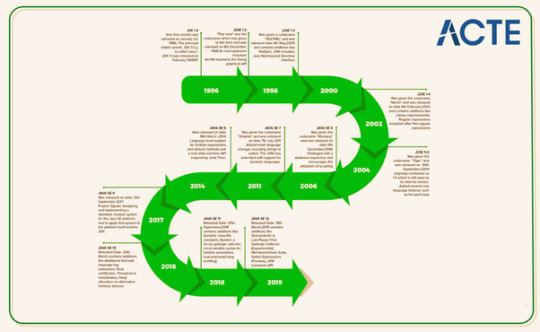
JDK Beta (1995): This was an early stage in Java's development, representing the initial testing and experimentation phase.
JDK 1.0 (January 1996): The Very first version was released on January 23, 1996. The principal stable variant, JDK 1.0.2, is called Java 1.
JDK 1.1 (February 1997):
It was released on February 19, 1997. There were many additions in JDK 1.1 as compared to version 1.0 such as
· A broad retooling of the AWT occasion show
· Inner classes added to the language
· JavaBeans
· JDBC
· RMI
J2SE 1.2 (December 1998):
“Play area” was the codename which was given to this form and was released on 8th December 1998. Its real expansion included: strictfp keyword
· the Swing graphical API was coordinated into the centre classes
· Sun’s JVM was outfitted with a JIT compiler out of the blue
· Java module
· Java IDL, an IDL usage for CORBA interoperability
· Collections system
J2SE 1.3 (May 2000):
Codename- “KESTREL” Release Date- 8th May 2000 Additions:
· HotSpot JVM included
· Java Naming and Directory Interface
· JPDA
· JavaSound
· Synthetic proxy classes
J2SE 1.4 (February 2002):
Codename- “Merlin” Release Date- 6th February 2002 Additions: Library improvements
· Regular expressions modelled after Perl regular expressions
· The image I/O API for reading and writing images in formats like JPEG and PNG
· Integrated XML parser and XSLT processor (JAXP) (specified in JSR 5 and JSR 63)
· Preferences API (java.util.prefs)
· Public Support and security updates for this version ended in October 2008.
J2SE 5.0 (September 2004):
Codename- “Tiger” Release Date- “30th September 2004”
Originally numbered as 1.5 which is still used as its internal version. Added several new language features such as
· for-each loop
· Generics
· Autoboxing
· Var-args
Java SE 6 (December 2006):
Codename- “Mustang” Released Date- 11th December 2006 Packaged with a database supervisor and encourages the utilization of scripting languages with the JVM. Replaced the name J2SE with java SE and dropped the .0 from the version number. Additions:
· Upgrade of JAXB to version 2.0: Including integration of a StAX parser.
· Support for pluggable annotations (JSR 269).
· JDBC 4.0 support (JSR 221)
Java SE 7 (July 2011):
Codename- “Dolphin” Release Date- 7th July 2011 Added small language changes including strings in the switch. The JVM was extended with support for dynamic languages. Additions:
· Compressed 64-bit pointers.
· Binary Integer Literals.
· Upstream updates to XML and Unicode.
Java SE 8 (March 2014): Released with the codename "Spider," this version introduced language level support for lambda expressions and default methods. It also included a new date and time API inspired by Joda Time.
Java SE 9 (September 2017): This version introduced Project Jigsaw, which aimed to modularize the Java SE platform. It implemented a standard module system for the Java SE platform and the JDK.
Java SE 10 (March 2018):
Released Date- 20th March Addition:
· Additional Unicode language-tag extensions
· Root certificates
· Thread-local handshakes
· Heap allocation on alternative memory devices
· Remove the native-header generation tool – javah.
· Consolidate the JDK forest into a single repository.
Java SE 11 (September 2018):
Released Date- 25th September, 2018 Additions-
· Dynamic class-file constants
· Epsilon: a no-op garbage collector
· The local-variable syntax for lambda parameters
· Low-overhead heap profiling
· HTTP client (standard)
· Transport Layer Security (TLS) 1.3
· Flight recorder
Java SE 12 (March 2019):
Released Date- 19th March 2019 Additions-
· Shenandoah: A Low-Pause-Time Garbage Collector (Experimental)
· Microbenchmark Suite
· Switch Expressions (Preview)
· JVM Constants API
· One AArch64 Port, Not Two
· Default CDS Archives
In conclusion, Java's journey from its early inception as "Oak" to its eventual renaming as "Java" represents a fascinating tale of innovation and adaptability. Java's evolution, marked by its recognition as one of the Ten Best Products of 1995 by TIME MAGAZINE and its widespread adoption across diverse industries, is a testament to its enduring significance and impact on the modern technological landscape. As Java continues to evolve with each version, it remains a cornerstone of the programming world, embodying the principles of robustness, flexibility, and adaptability that have propelled it to its current prominence.
For individuals aiming to enhance their Java expertise, exploring the offerings of ACTE Technologies is highly recommended. With proficient instructors well-versed in Java instruction, ACTE Technologies provides a range of flexible learning options, accommodating both online and in-person preferences. Java program at ACTE Technologies includes certification options and support in finding job placements.
1 note
·
View note
Text
To have methods attached to them and to make it so they can be passed by reference, which is occasionally useful... but autoboxing frequently gets in your way and stops that from working anyway.
Java is fucking miserable.

so java's verbosity is bothering me
oh this'll probably become a masterpost for all the stupid java stuff I'm having to do for this class now
141 notes
·
View notes
Photo

Check out the various features and benefits of the java program, If you are a beginner in programming then learn and clear all your doubts here at the Its Beyond Simple. Subscribe it now.
0 notes
Link
0 notes
Text
List Of Tools For Static Code Evaluation.
Java Tester Jobs In London
#toc background: #f9f9f9;border: 1px solid #aaa;display: table;margin-bottom: 1em;padding: 1em;width: 350px; .toctitle font-weight: 700;text-align: center;
Content
Qualified Software Test Automation Designer.
Automation Testing Resources.
Test Automation With Selenium Webdriver.
Leading Tips For Discovering Java Programming.
Enhance provides this training in home as well as tailored to your specific scenario or needs upon demand. There's no far better method to find out than by doing, so you'll exist with a range of hands-on exercises throughout this training course. what circumstances are suitable for applying which techniques and tools. We might be looking for you if you like publications as well as enjoy to develop awesome items. To ask various other readers inquiries aboutJava For Testers, please register.
To see what your close friends thought about this book, please join. Software Tester, audio speaker as well as trainer at Friendly Testing. I hope you taken pleasure in reading this sample of "Java For Testers" by Alan Richardson.
Do you need math for Java?
There are several ways by which you can learn JAVA within a week. I feel that since JAVA is an Object oriented programming language just like C++. If you are fully thorough with all the OOPS concepts that you have learned in C++,then I am 100% sure that you can learn JAVA within 2 to 3 days itself.
Qualified Software Program Examination Automation Designer.

However this one got me started, and I still find it clear as well as simple. But occasionally as a tester we have to work with pre-compiled libraries, without source code, as well as usage parts of the code base out of context. This publication assisted change my coding design, as well as just how I come close to the building of abstraction layers. Other publications that cover comparable topics consist of "Clean Code" by Robert C. Martin, and "The Pragmatic Developer" by Andrew Search and David Thomas.

Automation Testing Resources.
Things are various, we instantiate them, so the two Integer variables both describe various things. Despite the fact that they have the same 'value', they are different things. Well, primitives are simple and also there is no distinction between value and also identity for primitives. I'll illustrate with a code instance, why the experienced designers are worried. You might not recognize the next few paragraphs yet, yet I just want to give you a little detail regarding why one Integer, or one Object, does not always equivalent one more Things.
Gradually I will certainly include videos and also details to JavaForTesters.com to show more performance with IntelliJ that I do not have area to include in this publication. er zijn anderen can assist you learn the fundamentals of IntelliJ very swiftly. This is very valuable for rapidly providing mvn commands or any one of the various other terminal commands pointed out in this publication. This can do partial matching, so you don't need to type in the full name of the class. I look at every one of those in this appendix for simple referral, and include some added details on using IntelliJ with this publication.
youtube
Test Automation With Selenium Webdriver.
Yet I discovered "Execution Patterns" even more suitable as well as helpful to my job. " Implementation Patterns" by Kent Beck clarifies some of the mind involved in composing specialist code. When I first reviewed it, I located it hefty going, because I really did not have adequate experience or knowledge to comprehend it all. Yet I re-read it, as well as have actually continued to re-read it over the time I have actually created my Java experience.
" Effective Java" by Joshua Bloch, at the time of composing in its second Version. This publication helps novices and also progressed programmers. Due to the fact that they are a very individual thing, I do not advise a great deal of Java books. There are publications that people rave about that I could not get my head around. And also there are those that I like that individuals despise.
A connected listing is a straight collection of information components where each aspect indicate the following.
It is utilized when we require to accessibility items by their secrets.
It is usually utilized for innovative situations where we need fast access to the next component, or when we need to eliminate a component from anywhere in the collection.
Many modern-day programs languages automate this process; nonetheless, it must still be a vital consideration when applying an application.
It is an information framework consisting of a collection of nodes which together represent a sequence.
Leading Tips For Understanding Java Programs.
And each time I review it, I find a new subtlety, or a deeper understanding of the principles. Each, rather brief, but dense in their coverage and also discussion. Java developers develop a great deal of knowledge concerning their language from other designers.
I hope you'll continue to find out more as well as put it to utilize on your projects. You will certainly be servicing projects, and also the kind of collections you are using, as well as the technological domain that you are servicing, may require various strategies than those pointed out in this publication. I suggest you start with the videos and books recommended here, yet also ask your team friends. John's approach is geared around writing programs, as well as I assume that if you have actually currently completed this book, you will certainly benefit from the conventional programmer based protection that John provides.
The two day training stresses hands on exercises and also task. It is possible to run this as an eventually Summary Of Java version yet this significantly reduces the moment spent on study code and also time for exercises.
In the previous phase we said that an int ranged from, to.Integer has static constants MIN_VALUE as well as MAX_VALUE. To access a continuous, you don't need to include parenthesis since you are accessing a variable, and not calling a method. Along with being static areas, these are likewise constants, in that you can not transform them. The naming convention for constants is to make use of only uppercase, with _ as the word delimiter.
Is Java a good career choice?
Similar to COBOL, thousands of critical enterprise systems have been written in Java and will need to be maintained and enhanced for decades to come. I'd be surprised if it's not around for at least another 15 years. But it will change, and is changing.
Integer has a static technique called toHexString which takes an int as criterion, this returns the int as a String formatted in hex. We can benefit from a Java attribute called 'autoboxing' which was introduced in Java variation 1.5. Autoboxing will instantly transform from a primitive kind to the connected class instantly. In the variations of Java that we will certainly be using, we do not in fact need to instantiate the Integer course with the new key phrase.
What is Java used for?
The simple answer is: no, coding is not hard to learn. If you take the time and have a little patience, you can really learn just about anything–coding is no exception. Learning to code takes time and persistence, but if you have that, then coding is not hard to learn.

youtube
Can I learn Java after Python?
There are numerous reasons why Java continues to be a leader in the world of development and why it is still a language worth learning in 2020. Although Java's many benefits and capabilities make it a very diverse language, it is actually fairly easy to learn and master for developers of all skill levels.
I have actually checked out a few of them, and John supplies example coding for a number of the products covered in this book, as well as in the "Advancing Ideas" section. We didn't cover the full power of Normal Expressions in this publication. You can normally select this up fairly inexpensively used. There are various other publications that cover decompiling, reverse engineering and also reflection.
1 note
·
View note
Text
Price: [price_with_discount] (as of [price_update_date] - Details) [ad_1] The Definitive Java Programming GuideFully updated for Java SE 9, Java: The Complete Reference, Tenth Edition explains how to develop, compile, debug, and run Java programs. Bestselling programming author Herb Schildt covers the entire Java language, including its syntax, keywords, and fundamental programming principles. You'll also find information on key portions of the Java API library, such as I/O, the Collections Framework, the stream library, and the concurrency utilities. Swing, JavaFX, JavaBeans, and servlets are examined and numerous examples demonstrate Java in action. Of course, the new module system added by Java SE 9 is discussed in detail. This Oracle Press resource also offers an introduction to JShell, Java’s new interactive programming tool.Coverage includes:•Data types, variables, arrays, and operators•Control statements•Classes, objects, and methods•Method overloading and overriding•Inheritance•Interfaces and packages•Exception handling•Multithreaded programming•Enumerations, autoboxing, and annotations•The I/O classes•Generics•Lambda expressions•Modules•String handling•The Collections Framework•Networking•Event handling•AWT•Swing and JavaFX•The Concurrent API•The Stream API•Regular expressions•JavaBeans•Servlets•Much, much moreCode examples in the book are available for download at www.OraclePressBooks.com.TAG: For a complete list of Oracle Press titles, visit www.OraclePressBooks.com. Publisher : McGraw-Hill Education; 10th edition (2 December 2017) Language : English Paperback : 1344 pages ISBN-10 : 1259589331 ISBN-13 : 978-1259589331 Item Weight : 2 kg 10 g Dimensions : 18.42 x 5.72 x 22.23 cm Country of Origin : India [ad_2]
0 notes
Text
Protechsoft Technologies Pvt Ltd | Android Developer | Chennai | jobs
Protechsoft Technologies Pvt Ltd | Android Developer | Chennai | jobs
Desired Skills : – Having Proficient Knowledge in Core JAVA concepts like: – Data Types and Operators – Flow control and looping statements – Arrays and String manipulation – Classes and Objects – Inheritance, Polymorphism and Encapsulation – Overloading and Overriding – Abstract classes and Interfaces – Access control – Autoboxing and Casting – Exception Handling – Have logical and analytical…
View On WordPress
#Android Developer Jobs#Career#Careers in Protechsoft Technologies Pvt Ltd#Current Job openins in Protechsoft Technologies Pvt Ltd#Fresh graduate Software Jobs#Fresher jobs#Fresher openings#freshersbazaar.com#Government jobs#IT jobs#IT/Software Jobs#job openings in Protechsoft Technologies Pvt Ltd#jobs for freshers#Jobs in Protechsoft Technologies Pvt Ltd#MBA Jobs#openings for Freshers#Protechsoft Technologies Pvt Ltd#Protechsoft Technologies Pvt Ltd Careers#Protechsoft Technologies Pvt Ltd Jobs#Protechsoft Technologies Pvt Ltdjob openings#Software Jobs#Software Jobs for Fresh graduates#System.Web.UI.WebControls.TextBox Jobs#Technical Resources#Walk-ins
0 notes
Text
Jre 8 Dmg For Mac
Java Archive Downloads - Java SE 8u211 And Later
REW Beta Release V5.20 Beta 29
8 Installation Of The JDK And The JRE On MacOS - Oracle
The Java Development Kit (JDK), officially named 'Java Platform Standard Edition' or 'Java SE', is needed for writing Java programs. The JDK is freely available from Sun Microsystems (now part of Oracle). The mother site for JDK (Java SE) is http://www.oracle.com/technetwork/java/javase/overview/index.html.
Patch Name: jre-8u65-macosx-x64.dmg: Patch Description: Update for Java Runtime Environment for Mac (1.8.65) Bulletin Id: MAC-033: Bulletin Title: Java Runtime Environment 8 Updates For Mac. Jre-8u version-macosx-amd64.dmg. Jre-8u version-macosx-x64.dmg. Where version is 6 or later. Download the file. Before the file can be downloaded, you must accept the license agreement. From either the Downloads window of the browser, or from the file browser, double click the file.dmg to launch it. Complete antivirus/antispyware test for Java (JRE) for Mac 8 Build 261, setup file: jre-11-ea+8osx-x64bin.dmg (75.39 MB) using top antivirus engines Avast.
'JDK' or 'JRE'?
Summary: JDK 8 should be installed in your system to run SysTools Mac software even if you have latest version of JDK available in your system. It is because, our application requires installation of JDK & JRE in the user machine for running the software properly. The latest version like JDK 11, 13 does not provides JRE installers.
JRE (Java Runtime) is needed for running Java programs. JDK (Java Development Kit), which includes JRE plus the development tools (such as compiler and debugger), is need for writing as well as running Java programs. In other words, JRE is a subset of JDK. Since you are supposed to write Java Programs, you should install JDK, which includes JRE.
JDK Versions
Reference: 'Java Version History' @ https://en.wikipedia.org/wiki/Java_version_history.
JDK Alpha and Beta (1995): Sun Microsystem announced Java in September 23, 1995.
JDK 1.0 (January 1996): Originally called Oak (named after the oak tree outside James Gosling's office). Renamed to Java 1 in JDK 1.0.2.
JDK 1.1 (February 1997): Introduced AWT event model, inner class, JavaBean, JDBC, and RMI.
J2SE 1.2 (JDK 1.2) (December 1998): Re-branded as 'Java 2' and renamed JDK to J2SE (Java 2 Standard Edition). Also released J2EE (Java 2 Enterprise Edition) and J2ME (Java 2 Micro Edition). Included JFC (Java Foundation Classes - Swing, Accessibility API, Java 2D, Pluggable Look & Feel, and Drag & Drop). Also introduced Collection Framework and JIT compiler.
J2SE 1.3 (JDK 1.3) (May 2000): Introduced Hotspot JVM.
J2SE 1.4 (JDK 1.4) (February 2002): Introduced assert statement, non-blocking IO (nio), logging API, image IO, Java webstart, regular expression (regex) support.
J2SE 5.0 (JDK 5) (September 2004): Officially called 5.0 instead of 1.5 (by dropping the 1.). Introduced generics, autoboxing/unboxing, annotation, enum, varargs, for-each loop, static import. See 'JDK 5 New Features'.
Java SE 6 (JDK 6) (December 2006): Renamed J2SE to Java SE (Java Platform Standard Edition). No new language features. See 'JDK 6 New Features'.
Java SE 7 (JDK 7) (July 2011): First version after Oracle purchased Sun Microsystem - aslo called OracleJDK. Introduced Strings in switch statement, Binary integer literals, allowing underscores in numeric literals, improved type inference for generic instance creation (or diamond operator <>), Catching multiple exception types and rethrowing exceptions with improved type checking. See 'JDK 7 New Features'.
Java SE 8 (JDK 8) (LTS) (March 2014): Included support for Lambda expressions, default and static methods in interfaces, improved collection, and JavaScript runtime. Also integrated JavaFX graphics subsystem. See 'JDK 8 New Features'.
Java SE 9 (JDK 9) (September 21, 2017): Introduced modularization of the JDK (module) under project Jigsaw, the Java Shell (jshell), and more. See 'JDK 9 New Features'.
Java SE 10 (18.3) (JDK 10) (March 2018): Introduced var for type inference local variable (similar to JavaScript). Introduced time-based release versioning with two releases each year, in March and September, denoted as YY.M. Removed native-header generation tool javah. See 'JDK 10 New Features'.
Java SE 11 (18.9) (LTS) (JDK 11) (September 2018): Extended var to lambda expression. Standardize HTTP client in java.net.http. Support TLS 1.3. Clean up the JDK and the installation package (removed JavaFX, JavaEE, CORBA modules, deprecated Nashorn JavaScript engine). OracleJDK is no longer free for commercial use, but OpenJDK is still free. See 'JDK 11 New Features'.
Java SE 12 (19.3) (JDK 12) (March 2019): Switch Expression (preview). See 'JDK 12 New Features'.
Java SE 13 (19.9) (JDK 13) (September 2019): Switch Expression (preview), Multi-line Text Block (preview). See 'JDK 13 New Features'.
Java SE 14 (20.3) (JDK 14) (March 2020): Records (preview)
How To Install JDK on Windows
Step 0: Un-Install Older Version(s) of JDK/JRE
I recommend that you install only the latest JDK. Although you can install multiple versions of JDK/JRE concurrently, it is messy.
If you have previously installed older version(s) of JDK/JRE, un-install ALL of them. Goto 'Control Panel' ⇒ (optional) 'Programs' ⇒ 'Programs and Features' ⇒ Un-install ALL programs begin with 'Java', such as 'Java SE Development Kit ..', 'Java SE Runtime ..', 'Java X Update ..', and etc.
Step 1: Download JDK
Goto Java SE download site @ http://www.oracle.com/technetwork/java/javase/downloads/index.html.
Under 'Java Platform, Standard Edition' ⇒ 'Java SE 13.0.(x)', where (x) denotes a fast running security-update number ⇒ Click the 'Oracle JDK Download' button.
Under 'Java SE Development Kit 13.0.(x)' ⇒ Check 'Accept License Agreement'.
Choose the JDK for your operating system, i.e., 'Windows'. Download the 'exe' installer (e.g., 'jdk-13.0.(x)_windows-x64_bin.exe' - about 159MB).
Step 2: Install JDK
Run the downloaded installer (e.g., 'jdk-13.0.(x)_windows-x64_bin.exe'), which installs both the JDK and JRE.
By default, JDK is installed in directory 'C:Program FilesJavajdk-13.0.(x)', where (x) denotes the update number. Accept the defaults and follow the screen instructions to install JDK.
Use your 'File Explorer', navigate to 'C:Program FilesJava' to inspect the sub-directories. Take note of your JDK installed directoryjdk-13.0.(x), in particular, the update number (x), which you will need in the next step.
I shall refer to the JDK installed directory as <JAVA_HOME>, hereafter, in this article.
Step 3: Include JDK's 'bin' Directory in the PATH
Windows' Command Prompt (CMD) searches the current directory and the directories listed in the PATHenvironment variable (or system variable) for executable programs. JDK's programs (such as Java compiler 'javac.exe' and Java runtime 'java.exe') reside in the sub-directory 'bin' of the JDK installed directory. You need to include JDK's 'bin' in the PATH to run the JDK programs.
To edit the PATH environment variable in Windows 10:
Launch 'Control Panel' ⇒ (Optional) 'System and Security' ⇒ 'System' ⇒ Click 'Advanced system settings' on the left pane.
Switch to 'Advanced' tab ⇒ Click 'Environment Variables' button.
Under 'System Variables' (the bottom pane), scroll down to select variable 'Path' ⇒ Click 'Edit..'.
For Newer Windows 10: You shall see a TABLE listing all the existing PATH entries (if not, goto next step). Click 'New' ⇒ Click 'Browse' and navigate to your JDK's 'bin' directory, i.e., 'c:Program FilesJavajdk-13.0.(x)bin', where (x) is your installation update number ⇒ Select 'Move Up' to move this entry all the way to the TOP.
For Older Windows 10 (Time to change your computer!): (CAUTION: Read this paragraph 3 times before doing this step! Don't push 'Apply' or 'OK' until you are 101% sure. There is no UNDO!!!) (To be SAFE, copy the content of the 'Variable value' to Notepad before changing it!!!) In 'Variable value' field, APPEND 'c:Program FilesJavajdk-13.0.(x)bin' (where (x) is your installation update number) IN FRONT of all the existing directories, followed by a semi-colon (;) to separate the JDK's bin directory from the rest of the existing directories. DO NOT DELETE any existing entries; otherwise, some existing applications may not run.
Note: If you have started CMD, you need to re-start for the new environment settings to take effect.
Step 4: Verify the JDK Installation
Launch a CMD via one of the following means:
Click 'Search' button ⇒ Type 'cmd' ⇒ Choose 'Command Prompt', or
Right-click 'Start' button ⇒ run.. ⇒ enter 'cmd', or
Click 'Start' button ⇒ Windows System ⇒ Command Prompt
Issue the following commands to verify your JDK installation:
Issue 'path' command to list the contents of the PATH environment variable. Check to make sure that your JDK's 'bin' is listed in the PATH.
Issue the following commands to verify that JDK/JRE are properly installed and display their version:
Step 5: Write a Hello-World Java Program
Create a directory to keep your works, e.g., 'd:myProject' or 'c:myProject'. Do NOT save your works in 'Desktop' or 'Documents' as they are hard to locate. The directory name shall not contain blank or special characters. Use meaningful but short name as it is easier to type.
Launch a programming text editor (such as TextPad, NotePad++, Sublime Text, Atom). Begin with a new file and enter the following source code. Save the file as 'Hello.java', under your work directory (e.g., d:myProject).
Step 6: Compile and Run the Hello-World Java Program
To compile the source code 'Hello.java':
Start a CMD Shell (Search ⇒ enter 'cmd' ⇒ select 'Command Prompt').
Set the Current Drive to the drive where you saved your source file 'Hello.java'. If you use drive 'c', skip this step. Else if you use drive 'd', enter 'd:' as follow:
Set the Current Working Directory to the directory that you saved your source file via the cd (Change Directory) command. For example, suppose that your source file is saved in directory 'myProject'.
Issue a dir (List Directory) command to confirm that your source file is present in the current directory.
Invoke the JDK compiler 'javac' to compile the source code 'Hello.java'. The compilation is successful if the command prompt returns. Otherwise, error messages would be shown. Correct the errors in your source file and re-compile. Check 'Common JDK Installation Errors', if you encounter problem compiling your program.
The output of the compilation is a Java class called 'Hello.class'. Issue a dir (List Directory) command again to check for the output.
To run the program, invoke the Java Runtime 'java':
Everything that can possibly go wrong will go wrong: Read 'JDK Installation Common Errors'.
Step 7: (For Advanced Users Only) JDK's Source Code
Source code for JDK is provided and kept in '<JAVA_HOME>libsrc.zip' (or '<JAVA_HOME>src.zip' prior to JDK 9). I strongly recommend that you to go through some of the source files such as 'String.java', 'Math.java', and 'Integer.java', under 'javalang', to learn how experts program.
How to Install JDK on macOS
Step 1: Check if JDK has been Pre-Installed
To check if JDK has been installed, open a 'Terminal' (Search 'Terminal'; or Finder ⇒ Go ⇒ Utilities ⇒ Terminal) and issue this command:
If a JDK version number is returned (e.g., JDK x.x.x), then JDK has already been installed. If the JDK version is prior to 1.8, proceed to Step 2 to install the latest JDK; otherwise, proceed to 'Step 3: Write a Hello-world Java program'.
If message 'command not found' appears, JDK is NOT installed. Proceed to the 'Step 2: Install JDK'.
If message 'To open javac, you need a Java runtime' appears, select 'Install' and follow the instructions to install JDK. Then, proceed to 'Step 3: Write a Hello-world Java program'.
Step 2: Download JDK
Goto Java SE download site @ http://www.oracle.com/technetwork/java/javase/downloads/index.html.
Under 'Java Platform, Standard Edition' ⇒ 'Java SE 13.0.(x)', where (x) denotes a fast running security-update number ⇒ Click the 'Oracle JDK' 'Download' button.
Under 'Java SE Development Kit 13.0.(x)' ⇒ Check 'Accept License Agreement'.
Choose the JDK for your operating platform, i.e., macOS. Download the DMG installer (e.g, jdk-13.0.(x)_osx-x64_bin.dmg - about 172MB).
Step 3: Install JDK/JRE
Double-click the downloaded Disk Image (DMG) file. Follow the screen instructions to install JDK/JRE.
Eject the DMG file.
To verify your installation, open a 'Terminal' and issue these commands.
Step 3: Write a Hello-World Java Program
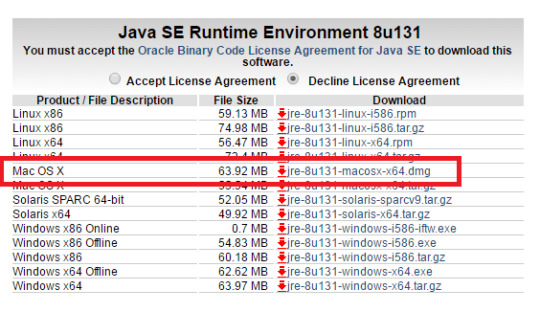
Create a directory called 'myProject' under your home directory (Launch 'Finder' ⇒ 'Go' ⇒ 'Home'; Select 'File' ⇒ 'New Folder' ⇒ 'myProject'). In macOS, the home directory of the current user can be referenced as '~'. Hence, this new directory can be referenced as '~/myProject'.
Use a programming text editor (such as Sublime Text or Atom) to input the following source code and save as 'Hello.java' under the directory '~/myProject'. (If you use macOS's default text editor 'TextEdit' (NOT recommended), you need to open a new file ⇒ choose 'Format' ⇒ 'Make Plain Text' ⇒ Enter the source code ⇒ Save as 'Hello.java'.)
Step 4: Compile and Run the Hello-World Java Program
To compile the source code 'Hello.java', open a new 'Terminal' ('Go' ⇒ 'Utilities' ⇒ 'Terminal') and issue these commands (as illustrated):
To run the Hello-world, invoke the Java Runtime 'java' as follows:
How to Install JDK on Ubuntu
There are several JDK implementations available for Linux, such as Oracle JDK, OpenJDK, Sun JDK, IBM JDK and GNU Java Compiler. We shall choose the Oracle JDK 8. Ubuntu chooses OpenJDK as its default JDK, which is not 100% compatible with Oracle JDK.
Step 0: Check if JDK has already been Installed
Open a Terminal and issue this command:
If a JDK version number (e.g., 'javac x.x.x') appears, JDK has already been installed. You can skip the installation and goto step 2.
To remove OpenJDK, issue command:
Step 1: Download and Install JDK
Goto JDK (Java SE) download site @ http://www.oracle.com/technetwork/java/javase/downloads/index.html. Under 'Java Platform, Standard Edition' ⇒ 'Java SE 11.0.(x)' ⇒ Click JDK's 'Download' ⇒ Under 'Java SE Development Kit 11.0.(x)' ⇒ Check 'Accept License Agreement' ⇒ Select 'Linux', 'tar.gz' package, (e.g., 'jdk-13.0.(x)-linux-x64_bin.tar.gz' - 171MB). The tarball will be downloaded in directory '~/Downloads', by default.
We shall install JDK under '/usr/local/java' (or Ubuntu's default JDK directory /usr/lib/jvm; or /opt/java). First, create a directory 'java' under '/usr/local'. Open a Terminal and issue these commands: Extract the downloaded package (Check your downloaded filename!) JDK shall be extracted in a folder '/usr/local/java/jdk-13.0.(x)', where (x) is the update number.
Inform the Ubuntu to use this JDK/JRE: The above steps set up symlinks java, javac, javaws at /usr/bin (which is in the PATH), that link to /etc/alternatives and then to JDK bin directory. The 'alternatives' system aims to resolve the situation where several programs fulfilling the same function (e.g., different version of JDKs). It sets up symlinks thru /etc/alternatives to refer to the actual programs to be used. Alternatively, you can include the JDK's bin and JRE's bin into the PATH directly.
To verify the JDK installation, issue these commands:
(Don't Do this step - It is taken care by 'alternative' in Step 3. Keep here to show you how to set PATH.) Add JDK's binary directory ('bin') to the 'PATH' by editing '/etc/profile': Add these lines at the end of the file '/etc/profile', replace '(x)' with the actual number: Rerun the configuration file by:
Step 2: Compile and Run a Hello-world Java Program
File Explorer ⇒ Home ⇒ Create a new folder called 'myProject' to keep our works.
Open 'Text Editor' (gedit). Enter the following source code and save as 'Hello.java' under the '~/myProject' directory created earlier.
To compile the Hello-world Java program, launch a Terminal and issue these commands:
Run the Hello-world Java program:
Source-Code Editors & IDEs for Java Programming
Eclipse IDE
You need to first install Eclipse. Read 'How to Install Eclipse'.
You can then proceed to write your first Java program. Read 'Writing your first Java Program with Eclipse'.
Eclipse allow you to debug program graphically. Read 'Debugging program in Eclipse'.
NetBeans IDE
You need to first install NetBeans. Read 'How to Install NetBeans'.
You can then proceed to write your first Java program. Read 'Writing your first Java program with NetBeans'.
NetBeans allow you to debug program graphically. Read 'Debugging program in NetBeans'.
Visual Studio (VS) Code IDE
Click HERE, look for 'VS Code for Java Programming'
Sublime Text (for Windows, macOS, Linux)
Click HERE, look for 'Sublime Text for Java Programming'
Atom (for Windows, macOS, Linux)
(TODO)
TextPad (for Windows only)
Click HERE, look for 'TextPad for Java Programming'.
NotePad++ (for Windows only)
Click HERE, look for 'NotePad++ for Java Programming'.
(JDK 11) Launch Single-Source-File New Feature
From JDK 11, you can compile/run a single-file program in one step, without explicit compilation.
Write a 'Hello.java' (see previous section).
Delete 'Hello.class', if it exists.
You can compile/run 'Hello.java' in one command as follows:
Notes:
This is applicable to single source-file only.
No need to use javac to compile the program.
It compiles in memory (without producing a .class file), and run.
This feature is introduced for beginners to learn Java, and for professionals to test a Java feature.
The filename and classname need not be the same.
How To Set JAVA_HOME Environment Variable
Many Java applications (such as Tomcat) require the environment variable JAVA_HOME to be set to the JDK installed directory.
See 'How to set JAVA_HOME for Windows' or 'How to set JAVA_HOME for macOS/Linux'.
Common Errors in installing JDK
(Advanced) External JAR Files and Native Libraries
Notes: This section is applicable to JDK prior to JDK 9. JDK 9 introduces a new level called 'module' on top of package, and 'jmod' files for Java modules. Need to revise this section for JDK 9.
Java Archive Downloads - Java SE 8u211 And Later
External Java packages (such as Servlet, MySQL Connector/J, JOGL, JUnit) are often distributed in JAR files (Java Archive - a single-file package of many Java classes), with possibly Native Libraries ('.lib' and '.dll' in Windows, or '.a' and '.so' in Linux/macOS).
External JAR Files ('.jar')
If external JAR files are not properly included: https://hunterscreen229.tumblr.com/post/654151946943578112/adguard-mac-torrent.
During the compilation, you will receive compilation error 'cannot find symbol' on classes belonging to the external packages.
During execution, you will get a runtime error 'Could not find or load main class xxx' or 'NoClassDefFoundError'.
To include external JAR files, you can either:
Copy all the JAR files of the external packages to the Java's Extension Directories (NOT applicable to JDK 9).
For Windows, the JDK extension directory is located at '<JAVA_HOME>jrelibext' (e.g., 'c:Program FilesJavajdk1.8.0_xxjrelibext').
For macOS, the JDK extension directories are '/Library/Java/Extensions' and '/System/Library/Java/Extensions'.
For Ubuntu, the JDK extension directories are '<JAVA_HOME>/jre/lib/ext' (e.g., '/usr/user/java/jdk1.8.0_xx/jre/lib/ext') and '/usr/java/packages/lib/ext'.
The location of JDK's extension directories is kept in Java's System Property 'java.ext.dirs'. You can print its contents via System.out.println(System.getProperty('java.ext.dirs')).
You can also include all the JAR files in the CLASSPATH environment variable. CLASSPATH may contain directories (of Java classes) or JAR files (single-file archive of Java classes). If you set the CLASSPATH, you must also include the current directory (denoted as '.').
For Windows, set the CLASSPATH in Control Panel ⇒ System ⇒ Advanced system settings ⇒ Advanced ⇒ Environment Variables ⇒ System Variables ⇒ New ⇒ In 'Variable name', enter 'CLASSPATH' ⇒ In 'Variable value', enter '.;path1xxx.jar;path2yyy.jar', where the entries are separated by a semi-colon (;).
For Linux and macOS: Edit ~/.profile or ~/.bash_profile (or /etc/profile for system-wide setting) to include the following line at the end of the file: The entries are separated by colon (:).
You can also set the CLASSPATH in the javac/java command-line via the option -cp <paths> (or -classpath <paths>), for example,
External Native Libraries ('.lib', '.dll', '.a', '.so')
Some external package may provide static or shared native libraries in the form of '.lib' (Windows' static LIBrary), '.dll' (Windows' Dynamically Link Library), '.a' (Unix's static (Archive) library), or '.so' (Unix's Shared Object library).
Native Libraries are to be kept in a directory accessible via JRE's Property 'java.library.path', which normally but not necessarily includes all the directories in the PATH environment variable.
Native libraries are not involved in the compilation. But if they are not properly included during runtime time, you will get a runtime error 'java.lang.UnsatisfiedLinkError: no xxx in java.library.path'.
To include external native libraries:
Copy the native libraries into a system library directory, e.g., c:windowssystem32 (Windows), /usr/lib or /usr/local/lib (macOS / Unix). You can verify that the directory is included in Java's System Property 'java.library.path', via System.out.println(System.getProperty('java.library.path')).
You can also set the native library path via the java's command-line option -Djava.library.path=xxx, for example,
Eclipse/NetBeans
Using an IDE can greatly simplifies inclusion of external packages. Read 'Eclipse How-To' or 'NetBeans How-To'.
Link to References & Resources Java Platform, Standard Edition Installation Guide Contents Previous Next
REW Beta Release V5.20 Beta 29
This page describes how to install and uninstall JRE 8 on OS X computers.
This page has these topics:
See 'JDK 8 and JRE 8 Installation Start Here' for general information about installing JDK 8 and JRE 8.
See 'OS X Platform Install FAQ' for general information about installing JRE 8 on OS X.
System Requirements
Observe these requirements:
Any Intel-based computer running OS X 10.8 (Mountain Lion) or later.
Administrator privileges.
Note that installing the JRE on OS X is performed on a system-wide basis, for all users, and administrator privileges are required. You cannot install Java for a single user.
Only one JRE can be installed at a time. The system will not install a JRE that has a lower version than the current version. If you wish to install a lower version of the JRE, uninstall the current version as described in 'Uninstalling the JRE'.
Installing a JRE from Oracle will not update java -version symlinks or add java to your path. To be able to do this, you need to install the JDK.
JRE Installation Instructions
The JRE installation includes the JavaFX Runtime which is incorporated into the same directory structure.
8 Installation Of The JDK And The JRE On MacOS - Oracle
Depending on your processor, the downloaded file has one of the following names:
jre-8uversion-macosx-amd64.dmg
jre-8uversion-macosx-x64.dmg
Where version is 6 or later.
Download the file.
Before the file can be downloaded, you must accept the license agreement.
From either the Downloads window of the browser, or from the file browser, double click the file.dmg to launch it.
A Finder window appears containing an icon of an open box and the name of the .pkg file.
Double click the package icon to launch the Install app.
The Install app displays the Introduction window.
Note:
In some cases, a Destination Select window appears. This is a bug, as there is only one option available. If you see this window, select Install for all users of this computer to enable the Continue button.
Click Continue.
The Installation Type window appears.
Click Install.
A window appears that says 'Installer is trying to install new software. Type your password to allow this.'
Enter the Administrator login and password and click Install Software.
The software is installed and a confirmation window appears.
After the software is installed, delete the .dmg file if you want to save disk space.
Determining the Installed Version of the JRE
If you have not yet installed Apple's Java OS X 2012-006 update, then you are still using a version of Apple Java 6 that includes the plug-in and the Java Preferences app. See 'Note for Users of OS X that Include Apple Java 6 Plug-in'.
Only one JRE can be installed. Installing a JRE removes the previously installed JRE. The JRE version used by the system can be determined in one of two ways:
From System Preferences click the Java icon from the Other category. This launches the Java Control Panel. Click About.
Type the following in a Terminal window (note escaped space character, ignore line break):
The system will not install a JRE that has a lower version than the current version. If you want to install a lower version, first uninstall the existing version.
Uninstalling the JRE
To uninstall the JRE, you must have Administrator privileges and execute the remove commands either as root or by using the sudo(8) tool.
Remove one directory and one file (a symlink), as follows:
Navigate to /Library/Internet Plug-Ins and remove the JavaAppletPlugin.plugin directory.
Navigate to /Library/PreferencePanes and remove JavaControlPanel.prefpane.
Do not attempt to uninstall Java by removing the Java tools from /usr/bin. This directory is part of the system software and any changes will be reset by Apple the next time you perform an update of the OS.
Contents Previous Next
Copyright © 1993, 2014, Oracle and/or its affiliates. All rights reserved.
0 notes
Video
youtube
In this video, I show you how to use autoboxing and auto-unboxing in java. It's really simple but once you learn it, it can make your life easier. Extra Resource: https://ift.tt/2Au9qPF Stay Updated!! 👁 Discord: https://ift.tt/2oQPiyd Twitter: https://twitter.com/illuminatiiprod?lang=en More Videos coming soon. Leave a comment for any future video suggestions.
2 notes
·
View notes
Text
COMP1210 Activity3-Using Classes and Objects Solved
COMP1210 Activity3-Using Classes and Objects Solved
Terminology: new operator class object reference variable instantiation null method static method constructor dot (.) operator parameter return alias garbage collection String class immutable Java API package import declaration Random class Math class NumberFormat class DecimalFormat class wrapper class autoboxing unboxing Course Coding Standard Additions When using the import declaration,…
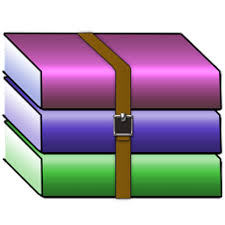
View On WordPress
0 notes
Text
Autoboxing and Unboxing in Java
The term autoboxing refers to the auto conversion of primitive type to its correspond object type. For example, conversion of int type to Integer object or char type to Character object. This conversion is done implicitly by the Java compiler during program execution.
In the same context, when an object coverts to its correspond primitive type then it is called unboxing. For example, conversion of Integer type to int type or Byte to byte type etc. Java automatically performs this conversion during program execution.
Benefits of Autoboxing / Unboxing
Autoboxing / Unboxing lets us use primitive types and Wrapper class objects interchangeably.
We don't have to perform Explicit typecasting.
It helps prevent errors, but may lead to unexpected results sometimes. Hence must be used with care.
Auto-unboxing also allows you to mix different types of numeric objects in an expression. When the values are unboxed, the standard type conversions can be applied.
0 notes
Text
5 Tips To Optimize The Mobile App Development

Mobile App Development– Android, one among the favored operating systems is dominating the worldwide app market with billions of apps. And, Mobile App Development may be a breeze, that generally all in two developers says and considers.
It’s true. The rationale is android Mobile App Development are often wiped out various ways, but finding the simplest approach or tools to use may be a major bottleneck. The right approach is all-imperative during the event to form an android app to the app store that works seamlessly.
There is an immediate relationship between the tactic used for development and therefore the app’s high usage. That’s high performance and smooth functioning may be a thanks to garner epic success, for the Mobile App Development.
The few things that decide the apps’ success and failure:
– Performance – Battery usage – Time to load the content – Reviews on the Google play store It results into just one thing- users will uninstall the app. the most important nightmare! You never want this thing to happen, not even within the wildest dream.
The best way is to optimize the code and therefore the approach you’re using. Here 5 tips for Mobile App Development are rounded up that certainly improve the app performance and customer experience:
1) Leverage StringBuilder, but when?
When you want to feature some strings to one string multiple times, with ‘String’, definitely the strings get concatenated, but thanks to tons of garbage pickup , the task takes around 10 seconds.
Instead, if StringBuilder is employed , the time will get reduced to 4 seconds. this is often an enormous difference and equivalent impact it’ll create on the app performance.
The difference is because once Strings are created, they’re unchangeable. Even, if an effort to vary the worth of Strings is formed , a replacement String is made .
2) Location updates- implement smartly!
The apps asking the users to share the situation isn’t new. For this, the Google API is integrated that helps in gathering user’s location data. supported the sort of user location data that the app needs at a definite frequency, the various functions are called and set.
For instance: When the app needs highly accurate location data, the function setSmallestDisplacement()can be called and distance is about in order that the app are going to be notified about the situation change only the user gets displace to a distance that’s quite the worth set.
When the app needs location data frequently or less, setInterval() function is named that update the app about the users’ location after the defined intervals.
Sometimes, the user is requested to share the situation to display something over the map. Receiving the situation updates are often stopped using onPause()and revoked with onResume().
3) OnDraw function
The function is very wont to draw the views on the screen by running 60 frames per second. Every frame gets prepared and draws in 16 milliseconds, but just a main thread draws the view on the most screen. When the slow functions are included, there’ll be a drop by the frame rate that returns the appliance Not Responding (ANR) dialog.
It’s also suggested to not allocate the thing to the onDraw() function and prepare them within the constructor. Also, keep the practice of calling the function less often, albeit it’s optimized.
4) Autoboxing
This is a process of automatic conversion where the Java compiler converts primitive types into objects like- converting a double to a Double, an int to an Integer, then forth. The reverse process is termed as unboxing.
It helps in using primitive types and objects interchangeably without having to write down the additional code and perform explicit typecasting.
5) Reflection in Android Mobile App Development
The refection is best to use within the situation once you want the appliance package to possess compatibility with multiple Android versions and it helps in identifying the bottlenecks at the run time. It enables objects’ construction, fields’ access and methods invoke all at the run time.
But, still, it’s less recommended due to the unsafe coding practices, strong typing loss, and reduced performance. So, the reflection must be used carefully and its impact should be measured beforehand in order that it won’t kill the app performance.
Epilogue
There are end numbers of the way available to optimize the android app development, and every one accompany their pros and cons. No such method exists which will always remain beneficial for the appliance .
The five tips for Mobile App Development are just the approaches, highlighting how considering and following them during app development would enable organizations and developers to form no compromise with app performance.
The leading companies that are having top-rated apps also are equally concerned about the app’s performance.
This is a green signal for you to start leveraging the tools and adopting the ways intelligently to launch an app to the Google play store that’s high performing, consumes less battery, and cargo the content at speed. Contact Netleaf Software for Mobile App Development services.
0 notes
Text
Why Should You Consider Enrolling for a Java Course?

Do you aspire to be a programmer or developer in the IT industry?
If yes, then stop wondering where to start from and enroll for a Java training course today!
The opportunities for IT professionals are growing by the day. And Java can open up new avenues for you in the digital space.
There are a lot of aspirants who ask: Why Java?
It helps to know that Java has stood the test of time. In an industry where upgrades and updates happen more often than anywhere else, Java recently celebrated its 20th birthday. Also, it is used widely across various industries and hence keeps Java developers and programmers in demand!
If you look back at times when there was a decline in Java development, the language bounced back with groundbreaking changes in the form of Enum, Generics and Autoboxing in Java 5; improved performance in Java 6 and functional programming in Java 8. Even Google’s preferred language for Android Apps is Java.
So if you need more reason on why you should learn Java, read on to learn more.
Originally published at https://www.tops-int.com July 1, 2020
0 notes
Video
youtube
In this episode of the Java tutorial, I show you how to use type wrappers in java. This will allow you to turn any primitive datatype into an object. It's also called boxing and it will be utilized next episode when we look at autoboxing. Extra Resource: https://ift.tt/2O26Mmr Stay Updated!! 👁 Discord: https://ift.tt/2oQPiyd Twitter: https://twitter.com/illuminatiiprod?lang=en More Videos coming soon. Leave a comment for any future video suggestions.
2 notes
·
View notes