#macOS 15.1.1
Explore tagged Tumblr posts
Text
【macOS Sequoia 15.1.1】不具合バグ修正情報・新機能・変更点・いつ公開・インストール時間・やり方など
macOS Sequoia 15.1.1 配信開始日は2024年11月20日 水曜日 (日本時間) 記事のアップデート情報 2024年11月20日 水曜日 (日本時間) 記事公開 OSリリース情報 今回 2024年11月20日 水曜日 (日本時間)に最新OS macOS Sequoia 15.1.1 がリリースされました。 今回のアップデートは「macOS Sequoia 15.1の小型修正アップデート」です。「macOS Sequoia 15.x」をアップデート��た人は必ずアップデートをしましょう。「このアップデートは秋の超大型アップデートなので不具合が見込まれるので人柱になってもいいと思う方以外のアップデートは避けた方がいいです」不具合があることを了承した上でアップデートをしてください‼️ 参考 2024年10月29日 火曜日 (日本時間)にOS macOS Sequoia…
#macOS Sequoia#Apple#macOS#OS不具合#AppleKyo#macOS 15#OSinfo(macOS15)#macOS 15 不具合#macOS1511#macOS 15.1.1#macOS 15.1.1 不具合#macOS 1511 不具合
0 notes
Text
Apple 蘋果釋出 macOS Sequoia 15.1.1 和 visionOS 2.1.1 更新,修復重大安全漏洞
Apple 蘋果今天釋出的作業系統更新不只針對 iOS 18.1.1 和 iPadOS 18.1.1,同時也針對 Mac 電腦和 Apple Vision Pro 推出 macOS Sequoia 15.1.1 和 visionOS 2.1.1 作業系統更新,雖然這看起來只是小更新,但這次蘋果提供的是重要的安全性更新,因此建議使用者們安裝。 Continue reading Apple 蘋果釋出 macOS Sequoia 15.1.1 和 visionOS 2.1.1 更新,修復重大安全漏洞
0 notes
Text

A quick method to deal with blurry action shots that have Hannibal's quintessential dim lighting + green color grading combo.
Here's the example I'll be using:

Don't get me wrong, I love the look of Hannibal, but the average person doesn't scroll tumblr with their screen brightness on max. Plus, night light filters and blue light glasses add even more yellow to an already heavily filtered show. If you want people to see your gif clearly, you have to edit it at least a little. Especially for extreme shots like this lol.
What I use: macOS 15.1.1 Elmedia Player 8.18 dupeGuru 4.3.1 Topaz Photo AI 3.2.0 Photoshop 25.11.0 LuLu 2.6.3 (optional, but it's nice to block outgoing connections from pirated programs)
Step One: Take Screenshots
Open your video file (1080p preferred) in Elmedia Player and navigate to the first frame of your gif. Hit "Playback > Record a Series of Screenshots" and let it run until you have all the frames you want. Unfortunately for mac users, we have a problem where a lot of duplicate screenshots are taken (like every third screenshot is a duplicate... it's so annoying). To save time later, I use dupeGuru to clean out as many duplicates as I can.
Open dupeGuru and add whatever folder you saved your screenshots to.

Scan the folder, then hit "Mark > Mark All" (you can see here that the program only caught one duplicate, which means more work later. it's not a perfect program -_-)

Hit "Actions > Send Marked to Recycle Bin..." to remove the duplicates from the folder

Step Two: Denoise
At this stage the screenshots are so dark that the noise isn't obvious, but it'll be more noticeable after brightening and sharpening. Here's the difference this step makes later:

Upload all your screenshots to Topaz Photo AI and add a Denoise layer. I normally go with the automatic settings.

Hit "Select All," "Apply > Current Settings," then export all your images. This can take a while depending on how many images you have.

Step Three: Create Frame Animation in Photoshop
If you've read any other gif-making tutorials this part should be familiar, so I'm gonna skim over it.
"File > Scripts > Load Files into Stack"
"Browse..." and select your Topaz output files
"Sort by Name" so they load in the correct order
"Ok"
Once all the layers have loaded, hit "Create Frame Animation" in the Timeline window
Under the Timeline window options menu, hit "Make Frames from Layers," then "Reverse Frames"
This is probably when you want to go through frame-by-frame and delete any remaining duplicates. It's very annoying to have to redo this step if you want to go back and edit your crop size later. (Not that I would know... 🤡)
Step Four: Crop + Resize
Crop, then "Image > Image Size" to adjust the width of your gif. You'll most likely want to use one of the common tumblr image dimensions:
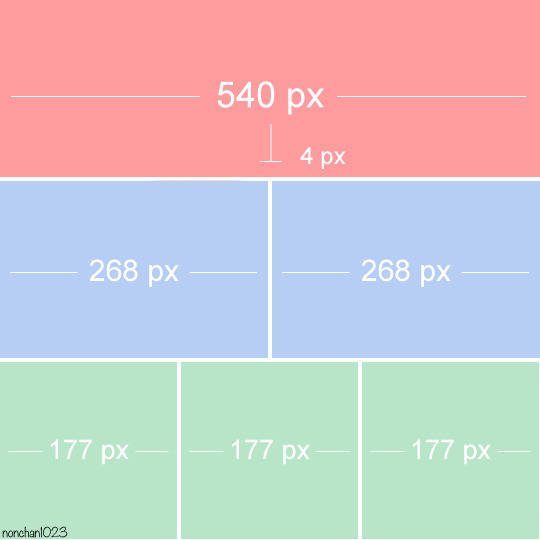
Keep in mind that tumblr's gif size limit is 10 MB. But it's honestly best to keep it under 9.5 MB if you want the gif to load smoothly. A 540x540 px gif can have 40-60 frames while a smaller gif can be longer.
Make sure to add +2 px to whichever width you choose (so 542 px, 270 px, etc), since we'll be adjusting the canvas size later to get rid of transparent border anomalies.
Step Five: Color
The more common order of operations is to sharpen before coloring, but for dark scenes like this, it's kinda silly to sharpen when you can barely see what you're doing, so I like to color first.
Select all your frame layers and make a new group, just to keep them separate from your adjustment layers.
I always start by testing out the Auto Color Correction Options in a Curves adjustment layer. To access them, opt + click on the Auto button. This opens a window with four options.
I like to use a combination of "Enhance Per Channel Contrast" and "Find Dark & Light Colors," though either option can be used to adjust color balance. The important part is selecting "Snap Neutral Midtones" and picking a midtone that brings your gif as close as possible to the desired color balance.

If changing the midtone doesn't affect the color balance, brighten the gif first and try again.
For this gif, "Enhance Per Channel Contrast" removed the bulk of the green filter:

It's still pretty dark, so I brightened up the gif with some more Curves layers:

There's still a lot of purple/blue in Dolarhyde's black leather jacket, so I added another Curves layer and used "Find Dark & Light Colors" to improve the blackpoint:

Now we can up the contrast a little:

Nice! Good enough to move onto sharpening!
SIDE NOTE: The reason I use these Color Correction Options is because simply brightening leaves you with purple/blue shadows and sickly green over-exposed highlights that take ages to color correct. You can see the difference here:

(If you've ever wondered why so many Hannibal gifs have blue shadows, this is why.)
Step Six: Sharpen
This is where you'll want to start implementing actions, which are pre-recorded series of adjustments that you can perform with the click of a button. I mainly use three actions (download here, open the Actions window in PS, open the Action options menu, and click "Load Actions...").
The "frame animation to smart object" action converts the gif to a video timeline so we can apply smart filters.
The "legacy sharpening + high pass" action applies my standard sharpening filters. Not every gif will need the high pass filter, so feel free to change its opacity or delete it altogether. You can also tweak the smart sharpen filters by right clicking them and selecting "Edit Smart Filter..."

3. Once you're happy with the sharpness, the "convert to frame timeline" action turns the gif back into a frame animation. I use a 0.05 s frame delay for most gifs (equivalent to 20 fps; 24 fps is standard for tv/movies). I normally use 0.07-0.08 seconds for action shots, so the gif doesn't whip around so fast. Over 0.1 seconds, it starts to look like stop motion, so I try to avoid that.
Step Seven: Final Adjustments
This is where I fine-tune the colors, mostly using Hue/Saturation layers.
If I use a Color Balance layer, I only make very small adjustments and try to counterbalance them in the other tonal ranges (e.i. adjustments to the Highlights spill over to the Midtones, so I make the opposite adjustments to the Midtones to fix it). But most of the time, I'd rather play around with Curves or Hue/Saturation to fix stuff like that.
Hue/Saturation gives you more control by allowing you to select the exact color range you want to affect. For this gif, I used Hue/Saturation to get rid of the purple introduced around the highlights in Will's hair by the high pass filter.
The eyedropper tool allows you to select the exact color you want to include in the range. Then you can move the bars around until all the colors you don't want to affect are excluded.

Once you have your range selected, you can bring the saturation all the way down and set it to whatever lightness you prefer:

I also reduced cyan's saturation so that Will's shirt wouldn't look quite so blue.

[You could do a lot more to make the colors prettier... but there are other tutorials online for that. 😅]
Step Eight: Export
Once you're happy with your final product, go to "File > Export > Save for Web (Legacy)..."
These are my settings:

You can use Diffusion instead of Pattern if you want. Diffusion is probably better for mobile gif compression, but I like the way Pattern looks on desktop, especially for gifs with smooth gradients. It's a personal preference thing.
Hit "Save..." and you're all done!

This isn't gonna win any gif-making awards, but at least you can see what's happening and the colors don't look wonky. And for Hannibal, I call that a win! 🥲👍
61 notes
·
View notes
Text
2024年11月20日(水)

先日取り上げた<天満大阪昆布>同様、我が家の生活に不可欠の存在が<地球洗い隊>だ。主力商品���<とれるNo.1>がテレビで紹介されたのが2005年10月、それ以来20年近くのお付き合いとなる。現在は粉末だし・塩・シークワーサーも愛用しているが、それらがセットになった超お買い得福袋が一日限定で販売、起床直後に早速注文した。言っとくけど、これは無駄遣いではないからね。

5時30分起床。
地球洗い隊に福袋を注文する。
ツレアイの起床を待って洗濯開始。

朝食を頂く。
洗濯物を干す。
珈琲を入れる。
弁当*2を用意する。
空き瓶、45L*1。
彼女は��み、1人で出勤する。

R171が混んでいて、結構時間がかかった。
換気、ラジオ体操第一、お茶。
iMac のOSアップデート。
明日の<共生社会と人権>の資料を印刷する。
月曜3限クラスのエクセル試験の採点、予想通り<if関数>を使えないものが多い。
水曜日は2限・3限<情報機器の操作Ⅱ(栄養学科)>、月曜同様にエクセルの試験を実施する。
昼休みにラジオ体操第二、月曜4限クラスの試験の採点。
彼女がココを<秋山恵蔵動物クリニック>へ、ステロイドの注射をしてもらったとのこと。
3限終了ですぐに退出。

順調に帰宅。
AppleのOSアップデート、macOS Sequoia 15.1.1, iOS 18.1.1へ。
YouTube渉猟、今夜の夕飯はコウケンテツ師匠の最新作<ポークトマトシチュー>に決定。

いつもは焼くことしかない豚カツ用の肉を使ったシチュー、簡単で美味しい。
録画番組視聴、趣味どきっ。
春風亭一之輔の江戸落語入門 (7)泣いて笑って じんわり人情噺
初回放送日:2024年11月19日 春風亭一之輔さんが、ディープな落語の世界にあなたをご招待。落語をぜんぜん知らない人も楽しめる!さらに、NHKに残る名人たちの名演VTRにはマニアも垂ぜん。今回は「泣いて笑ってじんわり人情の話」「文七元結」と「芝浜」を紹介。どちらも暮れになると、寄席で人気のもの。お客さんも年の最後は、じんわり心が温かくなる、良い話をもとめているのかも。
TBS落語研究会から、「猫定」五街道雲助。
何とかサゲまで、その後は布団に吸い込まれる。

水曜日は、研究室と教室を二度往復するのでいい数字になった。
2 notes
·
View notes
Text
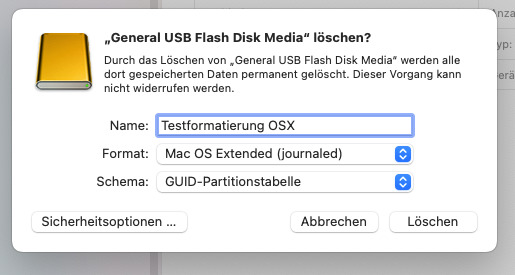






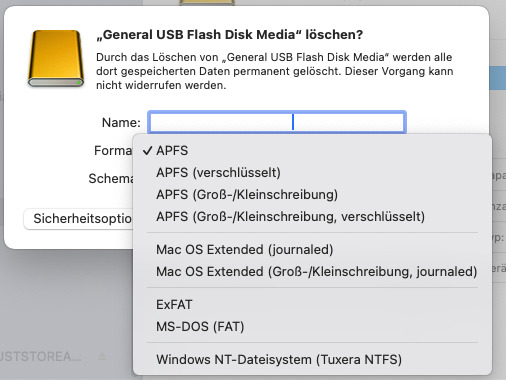
Hackintosh: OSX Installationsstick vorbereiten
Option "Schema" nicht sichtbar
Um eine Betriebssystem (OSX) von einem USB Stick zu installieren, sind diverse Schritte notwendig. Zuerst sollte ein USB Stick formatiert werden.
Es kann aber die Situation auftreten, dass die Option "Schema" nicht existiert. Im Festplattendienstprogramm muß unter dem Menü Darstellung die Option "Alle Geräte einblenden" aktiv sein.
Nur so taucht das Dropdownmenü "Schema" auf mit den Optionen: GUID Partitionstabelle (GPT), Master Boot Record (MBR) und Apple Partitionstabelle (APT). Für Installationen auf dem PC oder Mac ist GPT die richtige Wahl mit der Formatierung Mac OS Extended (journaled). Als Formate stehen die folgenden grundsätzlich zur Verfügung; für alle Formate ist im Test auch das Schema "GUID" möglich:
APFS
Mac OS Extended (journaled)
ExFAT
MS-DOS
NTFS
Es ist zu bedenken, dass eine Formatierung "Mac OS Extended (journaled)" mit dem Schema "Master Boot Record" dazu führt, dass der Stick dann über keine EFI Partition verfügt, die zum Booten des Installationsstick aber notwendig ist. Kurz: die Mac Installationsdatei kann nicht ausgeführt werden.
Aber: in einem Test mit einem solchen Stick (also mit Schema MBR) hatte ich meinen vorbereiteten EFI Ordner einfach in das Rootverzeichnis des Sticks kopiert; der Ordner lag also neben der "install Mac OS Sequoia" Datei. Tatsächlich war eine Installation möglich und erfolgreich. Aber ich würde die Standardroutine empfehlen mit der GUID Partitionstabelle.
Über "Terminal" kann man mit einem "sudo" Befehl (dies habe ich an anderer Stelle bereits beschrieben) die OSX Installationsdatei auf den Stick kopieren, der zugleich nochmal formatiert und auch einen neuen Namen bekommt (z.B. Install macOS Sequoia).
Begriffe (Mehr Infos)
UEFI = Unified Extensible Firmware Interface (einheitliche erweiterbare Firmware-Schnittstelle)
EFI = Extensible Firmware Interface
Um eine vorbereitete, also für die individuelle Hardwarekomponenten abgestimmte ESP (EFI-Systempartition) auf den Stick zu bekommen, nutzt ich beispielsweise Opencore Configurator, suche den Stick und klicke auf "mounten". Dann taucht im Finder EFI auf. Hier nun die eigenen Daten (Kexte, congif.plist u.a.) kopieren.
Der bootfähige USB Stick ist nun fertig für die Installation.
Ergänzende Anmerkungen
Dieser spezielle EFI Ordner ist für PC User zwingend erforderlich ("Hackintosh"). Die Mac-User benötigen einen speziellen EFI Ordner meines Wissen für eine Installation nicht. Entsprechend ist es für sie etwas einfacher, wenn sie optional ein neues OS vom Stick installieren wollen. Mit der Hardware Serie der "M" Prozessoren und Weiterentwicklungen der eigenen Hardware (Intel Prozessoren werden schon länger nicht mehr im MAC verbaut), ist das Ende des Hackintosh irgendwann erreicht. Jedenfalls konnte ist das derzeit aktuelle OSX 15.1.1 (Sequoia) ohne Probleme auf meinem Intel PC installieren.
Dr. Andreas U. Korn, 28.11.2024
+ + +
0 notes
Text
mac OS Update Crucial: Apple Addresses Actively Exploited Zero-Day Vulnerabilities

Apple is urging all Mac and MacBook users to update their devices to macOS version 15.1.1 immediately. This update, released shortly after the major 15.1 release, addresses two critical vulnerabilities, CVE-2024–44308 and CVE-2024–44309, that are known to be actively exploited. The U.S. Cybersecurity and Infrastructure Agency (CISA) has echoed this warning, emphasizing the urgency of the update .
Read More In Google News
What are the vulnerabilities?
CVE-2024–44308 (CVSS score: 8.8): This vulnerability in JavaScriptCore could allow attackers to execute arbitrary code when a user processes maliciously crafted web content .
CVE-2024–44309 (CVSS score: 6.1): This vulnerability in WebKit, related to cookie management, could allow cross-site scripting (XSS) attacks when a user encounters malicious web content .
Read More In Google News
Who discovered the vulnerabilities?
Clément Lecigne and Benoît Sevens of Google’s Threat Analysis Group (TAG) discovered and reported these vulnerabilities . The fact that Google’s TAG was involved suggests that these vulnerabilities might have been used in highly targeted attacks, potentially by government-backed entities or mercenary spyware operators .
Read More In Google News
Which devices are affected?
The macOS Sequoia 15.1.1 update is necessary for all Macs running on Apple Silicon. This includes:
iMac Pros released since 2017
iMacs released since 2019
MacBook Pros released since 2018
Mac Minis released since 2018
Mac Pros released since 2019.
The update also supports several Intel-powered Macs released from 2017 onwards.
How to update your Mac
To update to macOS 15.1.1:
Go to System Settings/General/Software Update and click “Update Now” .
On older Macs, go to System Preferences and click “Software Update” .
Other Apple devices
Apple has also released updates for iOS, iPadOS, visionOS, and Safari to address these vulnerabilities. These updates are available for a wide range of iPhones and iPads .
Importance of updating
These are just two of four zero-day vulnerabilities Apple has addressed this year. Another vulnerability was demonstrated at the Pwn2Own Vancouver hacking competition (CVE-2024–27834), and the remaining three were patched earlier in the year. The sources underscore the critical importance of updating all your Apple devices promptly to protect yourself from these and other potential threats.
Read More In Google News
#macOS Security Flaws#How Apple Tackles Actively Exploited Cyber Threats#The Dangers of Zero-Day Vulnerabilities for Users#The Importance of System Updates: Protecting Data and Devices#A User’s Guide to Updating macOS for Enhanced Security
0 notes
Text
333 - She Got a Big wafer I Got a Little 714
The latest In Touch With iOS with Dave he is joined by guests Guy Serle, Eric Erickson, Marty Jencius, Jeff Gamet. We discuss Apple's latest updates, focusing on the Vision Pro and Vision OS 2.1.1. We delve into the unique features of the Vision Pro, the importance of timely security updates across devices, and Jeff's challenges with HomeKit. The panel also reviews new beta features and a recently introduced inactivity reboot for iPhones aimed at security. Dave shared thoughts on the M4 Pro Mac Mini as a cost-effective desktop solution. Important Security updates iOS 18.1.1 & iPadOS 18.1.1 Security Updates Released.
The show notes are at InTouchwithiOS.com
Direct Link to Audio
Links to our Show
Give us a review on Apple Podcasts! CLICK HERE we would really appreciate it!
Click this link Buy me a Coffee to support the show we would really appreciate it. intouchwithios.com/coffee
Another way to support the show is to become a Patreon member patreon.com/intouchwithios
Website: In Touch With iOS
YouTube Channel
In Touch with iOS Magazine on Flipboard
Facebook Page
BlueSky
Mastodon
X
Instagram
Threads
Spoutible
Detailed Summary
In this episode of In Touch with iOS, I had the privilege of hosting a vibrant discussion with a full panel of guests: Guy Serle returning from a refreshing vacation in Florida, Eric Erickson from For Mac Eyes Only, regular contributor Marty Jencius, and Jeff Gamet. We dove deep into the recent updates from Apple, particularly surrounding the Vision Pro and its software iterations.
We opened the conversation by detailing the rollout of Vision OS 2.1.1, a minor yet essential update focused mainly on security patches and bug fixes. As we navigated through the mechanics of these updates, the panel shared their experiences using the Vision Pro. Eric, a Mac aficionado, expressed interest in trying out the Vision Pro, while we highlighted its unique features that enhance user interaction with Mac displays via spatial computing. The discussion noted that even as Apple seeks to innovate with Vision Pro, there remains a perception that the software experience can still seem awkward for new users.
Next, we transitioned into a crucial topic of security updates that were rolled out across various Apple devices, including iOS 18.1.1 and macOS Sequoia 15.1.1. The severity of the vulnerabilities addressed in these updates became evident through our discussions, emphasizing the importance of staying updated to safeguard personal data. I passionately stressed the necessity for users to implement these updates without hesitation, particularly given the risks involved with outdated software.
Jeff shared his saga with HomeKit, discussing ongoing challenges he faced while trying to add new accessories to his setup. This segment turned into a larger discussion on the frustrations of home automation, with every panelist contributing their own stories and insights about the complexities and fragilities of systems like HomeKit. As we explored Jeff's journey, it became clear how critical it is for developers to recognize these user experiences to enhance reliability moving forward.
We also touched upon the latest beta releases, highlighting new features including enhanced emoji integrations and AI-driven tools in Apple's ecosystem that promise to enrich user interactions. Marty shared some humorously awkward stories of experimenting with the image playground features, and we reflected on the larger implications of Apple's ongoing beta developments, especially concerning user proficiency and experience.
In a more tech-savvy vein, I led a conversation about a recently issued inactivity reboot feature aimed at bolstering security for lost or stolen iPhones, sparked by a researcher reverse-engineering Apple's implementation. The group's discussion unveiled contrasting views about the four-day timeframe for this reboot and whether it truly met user security needs.
I shared some insights from my recent experiences with the new Mac Mini powered by M4 Pro, lauding its performance and compact design, while encouraging the audience to consider this impressive offering as an affordable alternative for desktop setups.
Finally, we wrapped up the episode reflecting on recent news in the tech world, including Apple's acknowledgment of Billie Eilish as their Artist of the Year and Comcast's latest corporate restructuring. Our conversations were punctuated by humor and camaraderie, reinforcing the community spirit that makes In Touch with iOS so engaging.
Topics and Links
In Touch With Vision Pro this week.
Apple Releases visionOS 2.1.1
visionOS 2.2 beta 3 now available to Apple Vision Pro users
Apple Vision Pro needs something bigger than a software update | Macworld
New Vision Pro Stand UPERGO Dock Stand for Apple Vision Pro
Important Security updates iOS 18.1.1 & iPadOS 18.1.1 Security Updates Released
PSA: iOS 17.7.2 brings security fixes to older iPhones and iPads
Beta this week. iOS 18.2 Beta 4 was released.
Apple Releases Fourth Betas of iOS 18.2 and More With Genmoji, Image Playground and ChatGPT Integration [Update: Public Betas Available
iOS 18.2 beta 4: Here's what's new
HomeKit Saga. Jeff has been working with Apple engineers he discusses this.
Links Jeff mentioned.
Philips Hue dimmer switch https://amzn.to/4eD3ZvK
Light switch covers https://amzn.to/495VHv5
Apple quietly added 'Inactivity Reboot' in iOS 18.1 to safeguard a lost or stolen iPhone
Researcher reverse engineers new iPhone security feature 'Inactivity Reboot'
In Touch with Mac This week
M4 Mac mini two weeks later: The invisible Mac that does it all
Satechi M4 Mac mini stand and hub: Up to 4TB extra storage, SD card slot, USB ports
Mac Mini Mounts https://amzn.to/40YwdOl
News
Apple Ending Support for Safari Bookmark Syncing on iOS 10 and Earlier
Apple Dropping Support for iCloud Backups on iPhones and iPads Running iOS 8 and Earlier
Get iMazing https://imazing.com/
AT&T Turbo Indicator Showing Up in iPhone Status Bar for Subscribers
Comcast Officially Spins Off MSNBC, USA Network, & Other Cable Networks into a New Company
Comcast press release Comcast Announces Intention to Create Leading Independent Media Business Through Spin-Off of Select Cable Television Networks
Billie Eilish Again Named Apple Music's Artist of the Year
Announcements
Macstock 8 wrapped up for 2024. But you can purchase the digital pass and still see the great talks we had including Dave talking about Apple Services and more. Content is now available! . Click here for more information: Digital Pass | Macstock Conference & Expo with discounts on previous events.
Our Host
Dave Ginsburg is an IT professional supporting Mac, iOS and Windows users and shares his wealth of knowledge of iPhone, iPad, Apple Watch, Apple TV and related technologies. Visit the YouTube channel https://youtube.com/intouchwithios follow him on Mastadon @daveg65, and the show @intouchwithios
Our Regular Contributors
Jeff Gamet is a podcaster, technology blogger, artist, and author. Previously, he was The Mac Observer’s managing editor, and Smile’s TextExpander Evangelist. You can find him on Mastadon @jgamet as well as Twitter and Instagram as @jgamet His YouTube channel https://youtube.com/jgamet
Marty Jencius, Ph.D., is a professor of counselor education at Kent State University, where he researches, writes, and trains about using technology in teaching and mental health practice. His podcasts include Vision Pro Files, The Tech Savvy Professor and Circular Firing Squad Podcast. Find him at [email protected] https://thepodtalk.net
About our Guests
Guy Serle Is the host of the MyMac Podcast and the (hopefully) reconstituted Guy’s Daily Drive…which isn’t daily, but is done by driving so half accurate. email [email protected] @MacParrot and @VertShark on Twitter Vertshark.com, Vertshark on YouTube, Skype +1 Area code 703-828-4677
Eric Erickson is producer and co-host of the For Mac Eyes Only podcast. Email him at [email protected]
Here is our latest Episode!
0 notes
Text
0 notes
Text
【macOS Sequoia 15.2】不具合バグ修正情報・新機能・変更点・いつ公開・インストール時間・やり方など
macOS Sequoia 15.2 配信開始日は2024年12月12日 木曜日 (日本時間) 記事のアップデート情報 2024年12月12日 木曜日 (日本時間) 記事公開 OSリリース情報 今回 2024年12月12日 木曜日 (日本時間)に最新OS macOS Sequoia 15.2 がリリースされました。 今回のアップデートは「中型機能追加修正アップデート」です。 参考 2024年11月20日 水曜日 (日本時間)にOS macOS Sequoia 15.1.1 がリリースされました。 情報は公式ページにて Appleの公式サイトはこちらです 大きな不具合報告 2024年12月12日 木曜日 (日本時間)現在…
#AppleKyo#macOS 15#OSinfo(macOS15)#macOS 15 不具合#macOS Sequoia#macOS152#macOS15.2#macOS 15.2#macOS 152#macOS 15.2 不具合#macOS 152 不具合#Apple#macOS#OS不具合
0 notes
Text
Mac Adobe 2020 Zii
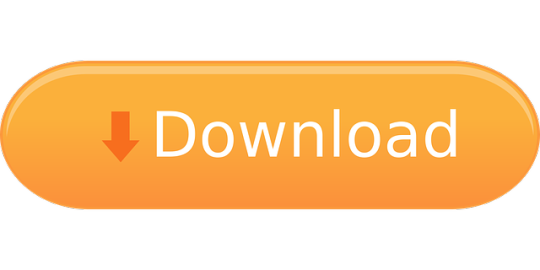
Adobe Zii 2020 5.2.3. Adobe Zii is a small and great utility which helps you forget about all issues with the registration of all Adobe existing products. Supported Products: Adobe Acrobat DC v19.021.20047 – 20.009.20067 Adobe After Effects 2020 v17.0 – 17.1.2 Adobe Animate 2020 v20.0 – 20.5.1 Adobe Audition 2020 v13.0 – 13.0.8. Adobe Zii 2021 v6.1.4. Last Updated on July 13, 2021 by admin. Adobe Zii 2021 is a small and great utility which helps you forget about all issues with the registration of all Adobe existing products. Adobe for Free on Mac?! Adobe Zii Universal Patch Adobe Zii big sur Mac m1 April 2021🔗 Download link: us: https://youtu.
Adobe Zii 2020 Mac Big Sur
Adobe 2020 Mac Zii
Adobe Zii 2020 Mac Youtube
Adobe Patcher 2020 Zii – The perfect and best tool to get any Adobe softwares activated in seconds by just one single click.
Adobe Zii Patcher can be used to crack the following:
• Adobe Acrobat DC v19.021.20047 – 20.012.20041 (New added) • Adobe After Effects 2020 v17.0 – 17.1.3 (New added) . • Adobe Animate 2020 v20.0 – 20.5.1 • Adobe Audition 2020 v13.0 – 13.0.9 (New added) • Adobe Bridge 2020 v10.0 – 10.1.1 • Adobe Character Animator 2020 v3.0 – 3.3.1 • Adobe Dimension v3.0 – 3.3 • Adobe Dreamweaver 2020 v20.0 – 20.2 • Adobe Illustrator 2020 v24.0 – 24.2.3 (New added) • Adobe InCopy 2020 v15.0 – 15.1.1 • Adobe InDesign 2020 v15.0 – 15.1.1 • Adobe Lightroom Classic v9.0 – 9.4 (New added) • Adobe Media Encoder 2020 v14.0 – 14.3.2 (New added) • Adobe Photoshop 2020 v21.0 – 21.2.2 (New added) • Adobe Prelude 2020 v9.0 – 9.0.1 • Adobe Premiere Pro 2020 v14.0 – 14.3.2 (New added) • Adobe Premiere Rush v1.2.12 – 1.5.25 (New added) • Adobe XD v24.0 – 31.2.12 (New added) • Adobe Photoshop Elements 2020 – 2020.1 (Build 20200120.m.139570) • Adobe Premiere Elements 2020 – 2020.1 • Fixed: Adobe Media Encoder 2020 v14.3.2 -> “after patching does not open”
Install Note: • Turn off your internet connection • Then, do install Adobe Any products or Adobe CC product as a trial option • Do close all of the Adobe programs if running in your PC • then, Launch Adobe Zii • Lastly, you’ll have to click on “PATCH or DRG” button, Zii Patcher will scan and patch all of the accessible Adobe software program that has been installed in your MACOS. • Done!
Important: All published Zii 6.0 around internet is fake one. You should not try any to avoid risk. We published here once the correct Adobe zii 6.0 is released.


Developer: TNT team Joomla mysqli.
Installation/Activation Instruction is Included in the folder!
Torrent Contain:

Size: 8.37MB
FRIENDLY WEBSITES
Tutorials For Free, Guides, Articles & Community Forum.OneHack.Us
Adobe Zii 2020 Mac Big Sur
Download Free Courses Online

Adobe 2020 Mac Zii
FreeCoursesOnline.Me
Adobe Zii 2020 Mac Youtube
RELATED POSTS
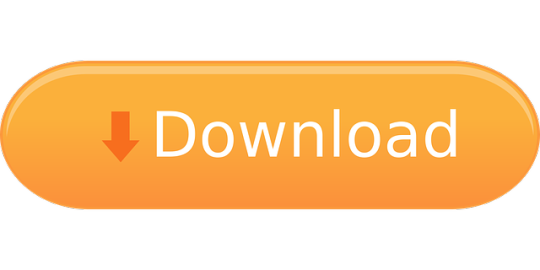
0 notes
Photo

Ajánljuk: Adobe Indesign CC 2021 - Kezdő lépések (magyar változat), e-book
614 oldal/27,1 MB, formátum: PDF.
ISBN 978-963-494-471-3
Betekintés a könyvbe!
Az InDesign natív módon kezeli a Photoshop és az Illustrator fájlformátumait is, ezeket a dokumentumokat, objektumokat egyszerűen áthúzhatjuk az InDesign kiadványokba. Az InDesign CC 2020 (Creative Cloud) változata valójában a program 16. nagy verziója. Segítségével egyszerű és komplex kiadványok, könyvek, sőt a CS5-ös változattól webre szánt dokumentumok szintén könnyen, gyorsan, tetszetősen tördelhetők, miközben a fejlesztők biztosították a konkurens formátumok átvételének lehetőségét is.
Az Adobe InDesign előző, CC 2020 (15.) változata után megjelent főbb újdonságai:
Az Adobe InDesign CC 2020 (15.0.1) főbb újdonságai:
A közbenső al-változatok általában csak hibajavítással foglalkoznak. Új, jelentős funkcionalitás csak a főverzióban jelenik meg. Ebben a változatban négy stabilitási és kilenc funkcionalitás-beli hibát javítottak.
Javított stabilitási hibák:
Kijavították, hogy a táblázatok mozgatásakor, illetve méretezésekor a program olykor összeomlott.
Kijavították a véletlenszerű összeomlásokat, a betűkészlet-kezelő miatti összeomlást és a Szövegkeret beállításai párbeszédpanel kezelésekor bekövetkező összeomlást.
Javított funkcionalitási hibák:
A szövegkeretek függőleges igazítása.
Címkék exportálása.
Osztott oszlopok működése.
Egyes (héber és cseh) nyelvű nyelvi funkciók.
PDF megjegyzések importálását.
PDF mentését (macOS esetén).
Számok importálását Excelből (macOS esetén).
Az Adobe InDesign CC 2020 (15.0.2) főbb újdonságai:
Ez a verzió 2020. februárban jelent meg. Javítottak öt stabilitási és nyolc funkcionalitás-beli hibát.
Bevezettek néhány olyan új parancsfájlt, amelyet az InDesign közösség fejlesztett (InsertTypographerQuote, Felülírások törlése, UnicodeInjector, Margók igazítása a szövegkerethez, Szakasztörés).
Javított stabilitási hibák:
Visszavonás helyett az utolsó mentett dokumentumállapot visszaállítása (macOS esetén).
Kijavították a véletlenszerű, illetve a nagyítás, könyvtárelem mozgatás műveletekkel, stíluskezelés párbeszédpanellel kapcsolatos összeomlásokat.
Javított funkcionalitási hibák:
Betűkészlet kedvencként jelölése, ha a betűkészlet letiltott.
IDML-be exportálásnál a betűtípus-beállítást.
Oszlopok egyensúlyozása táblázatoknál.
Osztott oszlopok táblázatoknál.
Nagy lábjegyzeteket tartalmazó szöveg átrendezése.
XD komponensek elhelyezése vásznon.
Az Adobe InDesign CC 2020 (15.0.3) főbb újdonságai:
Ez a verzió 2020 márciusban jelent meg. 16 összeomlással kapcsolatos és hét funkcionalitás-beli hibát javítottak, továbbfejlesztettek négy új funkciót.
Javított funkcionalitási hibák:
Törölt vagy áthelyezett csomagok esetén az InDesign újból létrehozza a Dokumentum-betűkészletek mappát, amelyben csak az AdobeFnt21.lst áll rendelkezésre.
A helyesírás-ellenőrzés nem működik, ha a Beállítások > Szótár beállítás értéke távolság.
Egy adott indd fájl esetén a PDF exportálása sikertelen.
A bemutató mód nem a várt módon működik MacBook Pro használatakor.
Az InDesign nem ismeri fel a rendszer betűkészleteit, például az Avenir és az Avenir Next betűkészleteket.
Az InCopy Galley nézetben a szöveg kiválasztása nem működik a dél-kelet-ázsiai nyelveknél.
A # előtaggal elnevezett mappák betűkészleteit nem ismeri fel a program.
Az Adobe InDesign CC 2020 (15.1) főbb újdonságai:
Ez a verzió 2020 júniusban jelent meg. 7 összeomlással kapcsolatos és nyolc funkcionalitás-beli hibát javítottak
Javított funkcionalitási hibák:
A PNG-fájlok átlátszó háttere feketévé válik, amikor az InDesign-ban használja a fájlokat.
Engedélyezni kell az InDesign alkalmazásban a videók URL-ből történő elhelyezése opciót.
A J karakterek eltűnnek a Source Han Sans Medium betűtípus használatakor.
Hiányzó és módosított hivatkozásokkal rendelkező fájl megnyitásakor a megjelenő párbeszédpanelen található szöveg hibásan jelenik meg.
A helyesírás-ellenőrző helytelen szöveget javasol a helyettesítéshez, ha olyan német szavakat használnak, mint a „bzw”.
Ha olyan betűket használ, mint a német ß, és a bekezdést nagybetűsre módosítja, akkor a szöveg nem a várt módon módosul.
Az oszlopszabályt a program az idml munkafolyamatban eltávolítja az objektumstílusok használatakor.
A dinamikus helyesírás-ellenőrzés nem jelzi a nem nagybetűs mondatokat.
Az Adobe InDesign CC 2020 (15.1.1) főbb újdonságai:
Ez a verzió 2020 júniusban jelent meg. Már csak egy Windowsos és két macOS összeomlással kapcsolatos hibát és egy funkcionalitás-beli hibát javítottak.
Javított új funkciók:
A Megosztás véleményezésre funkció használatakor néha nem az összes oldalt tartalmazza a dokumentum.
A véleményezési panel neve helytelenül, a következőképpen jelenik meg:%extension.comments.panel.title.
A Megosztás véleményezésre párbeszédpanel hibát jelez a PDF-be történő exportálás után.
Az Adobe InDesign CC 2020 (15.1.2) főbb újdonságai:
Ez a verzió 2020 augusztusban jelent meg. 13 összeomlással kapcsolatos és tíz funkcionalitás-beli hibát javítottak.
Javított új funkciók:
A megosztott Áttekintendő dokumentumban talált megjegyzések a böngészőben Nem társított megjegyzésekként jelennek meg.
Hiba személyek meghívása esetén üzenet jelenik meg a Megosztás véleményezésre kezdeményezésekor.
Előfordulhat, hogy a PSName betűtípus a háttérfeladat-panelen jelenik meg, amikor a betűtípust a rendszer automatikusan aktiválja.
Betűtípus-specifikus: A változó betűtípus nem működik megfelelően az InDesignban.
Az Adobe InDesign CC 2020 (15.1.3) főbb újdonságai:
Ez a verzió 2020 augusztusban jelent meg. Három összeomlással kapcsolatos és három funkcionalitás-beli hibát javítottak.
Az Adobe InDesign CC 2021 (16) főbb újdonságai:
Ez a verzió 2020 októberében jelent meg. 21 stabilitási, és 33 funkcionalitás-beli hibát javítottak. Hét helyen fejlesztették tovább a felhasználói felületet.
Javított funkcionalitási hiba:
A Megosztás az áttekintéshez panel nem a várt módon jelenik meg. Szürkeárnyalatosként jelenik meg.
A HTML-kód beszúrása objektumra és annak előnézete hibát jelent a macOS-rendszeren futó InDesign 15.1.2 verziójában.
Újból bevezettük a navigációs pontokat az InDesign 16.0 médiapanelen.
A szöveg InDesign PDF Megjegyzések paneljéből való másolása nem intuitív.
Ha behúzást alkalmaz a burmai szövegnél, akkor a szöveg hibásan fog megjelenni.
Betűtípus-megjelenítési probléma burmai karaktereknél.
Az InDesign nem ismeri fel azokat a rendszerbetűtípusokat, mint az Avenir és a Futura, a csomagolt dokumentum újbóli megnyitásakor.
Az InDesign lehetővé teszi táblázat lezárt szövegkeretben történő létrehozását.
Az InDesign 15.1 és újabb verzióiban a helyesírás-ellenőrző helytelennek jelöli a szót pont előtt.
A karakterjelformák a Változó betűtípusokban ferdén jelennek meg a (World Ready Paragraph Composer) Nemzetközi támogatás bekezdésekhez funkcióval együtt.
Ha fájlokat másol egy hálózati helyre, a fájlok eltűnnek.
A japán betűszimbólumok felváltva jelennek meg, ha alternat��v betűtípusokkal helyettesítik őket.
A számjegyek aláhúzása esetén a jobbról balra irányú bekezdésben a rejtett karakterek és a bekezdés vége (¶ vagy #) is alá lesz húzva.
Az Oszlopok egyensúlyozása alkalmazása a Szövegkeret beállításai párbeszédpanelen véletlenszerűen eltávolítja a második oszlopot a keretből.
Függőleges kék vonal jelenik meg, miközben az aláhúzás lehetőséget alkalmazza egy Változó betűtípust használó szövegben.
Távolítsa el az Online közzététel szakaszt és az ahhoz kapcsolódó Online közzététel letiltása opciót a Beállítások párbeszédpanelen.
Az Adobe InDesign 2020 verzió helytelenül kezeli az ismétlődő betűtípusokat egy adott esetben.
Az írásjelek elrendezése hibás a laoszi nyelvi támogatásban.
A Betűméret korlátozása minimális és maximális értékei nem mentődnek, ha azokat a margók és oszlopok párbeszédpanelen módosítják. Nem jelenik meg hibaüzenet, ha a minimális érték nagyobb, mint a maximális.
Új funkciók továbbfejlesztése:
A Megosztás véleményezésre párbeszédpanelben az utoljára frissített opció az ezen a héten időpontot mutatja akkor is, ha a frissítés percekkel ezelőtt történt.
Nem jelenik meg hibaüzenet, miután rossz URL-t adunk meg a Videó elhelyezése URL-ből mezőben.
A Média panelen a lejátszófej önállóan mozog kattintás nélkül is (macOS esetén).
A Bejegyzéskeret legördülő lista csonkán jelenik meg.
Az InDesign nem támogatja a Variable Font BASE table 1.1 variációt.
A Média panelen a hang némítás után is hallható.
A Lejátszás gomb állapota nem egyezik meg a média újracsatlakoztatásakor.
Feldolgozás továbbfejlesztése:
A PDF-fájlokban alkalmazott CFF-betűtípusokkal rendelkező szöveg eltűnik, ha az InDesign-ba helyezi át, és felülnyomtatási előnézettel tekinti meg vagy exportálja.
A színek nem egyeznek, ha a dokumentumot PNG-ként exportálja, és az Anti-alias be van kapcsolva.
Egy Open Type CFF2 változó betűtípusokkal rendelkező InDesign-dokumentumot standard PDF/X-4 beállítással exportálunk PDF-be, a megfelelőségi teszt sikertelen az Acrobat alkalmazásban.
A létrehozott PDF-fájlban a képernyőolvasó nem veszi figyelembe a dokumentumban vagy egy bekezdésben található hivatkozás többnyelvű beállítását. Az olvasó mindig angolul olvassa fel a szöveget hangosan.
Az InDesign alkalmazásból exportált PDF a tartalom span címkék alatti tartalmat az Acrobat tartalom paneljén jeleníti meg.
Amikor PDF/X-4:2010 beállítás mellett PDF formátumba konvertálja az InDesign dokumentumot, amelyhez egy olyan PDF-fájl kapcsolódik, amelyben Dot Gain profilra konvertált színek találhatók, hibaüzenet jelenik meg, amikor a fájlt megnyitja az Acrobat programban.
Bevezetett új funkciók:
Új tartalomvéleményezési eszközöket vezettek be.
A színeket megkereshetjük a dokumentumban, hogy könnyen lecserélhessük másikra.
Az Adobe Sensei mesterséges intelligencia segítségével az alfa csatornák vagy a Photoshop görbék használata nélkül is körbefolyathatjuk a szöveget közvetlenül az objektum körvonalai körül.
Használhatunk HSB színértékeket is RGB konvertálás nélkül.
A sérült dokumentumokat automatikusan észleli a program és segíti kijavítani a hibákat.
A Média panelen navigációs pontokat helyezhetünk el a videók fontos részeinek kezdetén, így azokat könnyebben megtalálhatjuk.
0 notes
Text
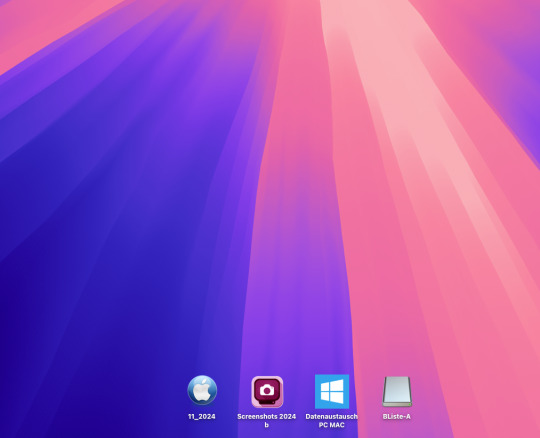
OSX (Hackintosh - Intel PC)
Neuinstallation: OSX SEQUOIA (15.1.1)
Bereits mein letztes OSX Sonoma war im Speicher Sinne ziemlich angewachsen. So wollte ich doch noch einmal den Prozeß der reinen Neuinstallation von "Sequoia" von einem USB Stick durchführen (macOS Extended; GUID Partition Map).
Der Stick musste den bereits fertig konfigurierten EFI Folder bekommen (Mounten mit OCAuxilary Tools). Die aktuelle Version von OSX15 hatte ich heruntergeladen. Sie befand sich im Progamme Ordner.
Über "Terminal" wurde dieser Befehl ausgeführt: sudo /Applications/Install\ macOS\ Sequoia.app/Contents/Resources/createinstallmedia --volume /Volumes/USB
Danach war der USB Stick "macOS Install" fertig. Die Motherboard Routine (Optimized Default Configuration) für mein Gigabyte Aorus Z390 habe ich nicht ausgeführt, da mein OpenCore Bootloader bereits über die Mac Routinen verfügt. Es dauert eine knappe Stunde, bis von dem USB 2.0 Stick das Setup geladen war. Ähnlich lange dauerte auch dann nach Neu Boot das Ausführen des OSX Setups bis zum Anmeldescreen mit mehrfachen Neuboot Vorgängen. Dann war das neue OSX fertig. Jetzt fehlte noch das Mounten der Zielfestplatte (SSD) und das Einkopieren des EFI Ordners. So benötigt man den Bootstick nicht mehr. In der jungfräulichen Version nutzte OSX 15 nur 17,8 GB, nach einigen Basisprogrammen waren es dann knapp 40 GB. Ein deutlicher Gewinn gegenüber den 170 GB von OSX 14.
Etwas hackelig war die Konfiguration der Sondertasten mit meiner PC Tastatur. Hier waren für die Controltaste die Befehlstaste und für die Befehlstaste die Controltaste zu vertauschen. Bei der Maus mußte auch die Scrollrichtung umgekehrt werden. Internet und Audio waren Okay, Datengeschwindigkeit auch. Bei der Installation einiger Programme hatte ich nicht direkt einige Lizenzdaten parat, die Suche und Organisation hat etwas gedauert. Am Ende lief aber die Basis wieder. Mit CCC habe ich dann ein "schlankes" Backup auf HD gespielt, für Notfälle.
Dr. Andreas U. Korn, 25.11.2024
+ + +
0 notes
Text
Adobe InCopy CC 2020 15.1.1 تنزيل macOS مجانًا الاصدار الاخير
Adobe InCopy CC 2020 15.1.1 تنزيل macOS مجانًا الاصدار الاخير

[ad_1]
Adobe InCopy CC 2020 15.1.1 حمل أحدث نسخة من macOS لنظام macOS. يتم فحص البرنامج وجميع الملفات وتثبيتها يدويًا قبل التحميل ، ويعمل البرنامج بشكل جيد تمامًا دون أي مشكلة. إنه برنامج التثبيت المستقل الكامل دون اتصال لـ Adobe InCopy CC 2020 15.1.1 تنزيل مجاني لنظام macOS لنظام التشغيل macOS. Adobe InCopy CC 2020 15.1.1 نظرة عامة على macOS
يتيح InCopy لكتاب النص والمحررين نمط النص ، وتتبع…
View On WordPress
0 notes
Text

OSX (Hackintosh - Intel PC)
Update 14.7.1 auf 15.1.1
Nach längerer Nichtbenutzung des Mac OS in meinem PC hatte ich zuerst das letzte Sonoma Update (14.5 auf 14.7.1) ausgeführt und davon via CCC ein Backup des OS auf eine separate Partition gespeichert.
Am späteren Tag wollte ich dann doch herausfinden, ob auch ein "direktes" Upgrade (ohne ein Install Stick zu erstellen) auf das neue OSX Sequoia möglich ist.
In den Systemeinstellungen (allgemein/Softwareupdates) wählte ich das neue Operating System aus. Der Download der ca. 4,5 GB ging recht schnell. Aber dann mußten die Daten für die Installation "vorbereitet" werden. Danach begann über mehrere Neustarts die Installation. Im OC Bootloader ist beim ersten Neustart die Option "macOS Installer" vorhanden, der Klick löst dann weitere Installationsroutinen aus. Em Ende hatte ich den Anmeldebildschirm, mußte hier meine Apple ID und PW eingeben. Das war es dann zunächst auch schon. Internet war okay, aber der Sound mit externen Lautsprechern ging noch nicht.
Anmerkung: bei diesem Installationsvorgang besteht der Vorteil, dass nur das OS aktualisiert wird; die installierten Programme bleiben erhalten. Allerdings ist mein gesamtes OSX mit 160 GB ziemlich aufgeblasen, entsprechend lange (ca. 40 min.) dauert ein CCC Backup). Eine vollständige Neuinstallation mit Formatierung der Zielfestplatte würde zuerst ein schlankes OS generieren. Ob bei meinem Vorgehen noch Rest des vorherigen OS mitgeschleift werden, kann ich nicht beurteilen.
Mit kleinen Unstimmigkeiten hatte ich gerechnet. Nachzuholen waren diese Update-Schritte:
OpenCore von 0.9.8 auf 1.02 (relevant für die Boot EFI; vgl. das Video)
Opencore Configurator auf 2.77.1.0
Hackintool (4.0.3); Kext Updater (v5.0.3)
Kexte (Ressourcen: Github): Lilu, Virtual SMC, Apple ALC, WhateverGreen
meine config.plist musste nicht editiert werden, da sich meine Hardware (coffelake Prozessor u.a.) nicht geändert hatte. Weitere nützliches Tools: OCAuxiliaryTools, EFI Mounter v3.1
Danach war der EFI Folder aktualisiert und das Audio wieder vollständig erreichbar. Es fällt mir aber auf, dass nach dem Anmeldebildschirm der Desktop zuerst ohne Hintergrundbild gezeigt und mit etwas Verzögerung geladen wird. Möglicherweise ist hier auch meine neue AV Security Software etwas verantwortlich. Falls ja, nehme ich die Verzögerung für guten Schutz gerne in Kauf.
Übrigens: der Sprung von OSX 14 auf OSX 15 ist im Sinne der Funktionalität und Optik wenig verschieden.
+ + + + + +
Hier ein paar Links "PC oder Mac" sowie "Mac Mini" und "Mac Studio M2 or M2 Mac Pro?"
https://www.intel.de/content/www/de/de/tech-tips-and-tricks/pc-vs-mac-the-big-debate.html
https://www.intel.de/content/www/de/de/tech-tips-and-tricks/pc-vs-mac-the-big-debate.html

youtube
+ + + + + +
Dr. Andreas Korn, 22.11.2024
+ + +
0 notes