#malwarebytes 4
Explore tagged Tumblr posts
Text
For $500-ish shipped i could get a Smart Doll that's already painted, has a wig, eyes, and underpants, plus optional elf ears and whatever else packaging she comes with, brand new but imperfect.
For $700ish I could get 7 full outfits, a shirt, 4 wigs, a pair of Yo Tenshi wings, 2 pair of eyes, two full dolls and 1 loose head each of which also has eyes and two of which also have wigs, used and imperfect.
To be honest I don't even want the dolls, one just happens to be a Kun and I have a Kun box that came with Mimi13 and I don't like having the box for a doll I don't have, one has a weird faceup that I'd like to change, and the loose head is just kind of interesting in general being an uncommon anime-style resin head from Luts.
I know comparing $500 to $700 isn't exactly the same thing, but still. This is why I'm drawn to unwanted things, really, even though I know "quality over quantity" I can get a lot of quality used items for about as much as an imperfect, brand new one.
I also figured out which extension was making it impossible to log into Mandarake on Firefox (malwarebytes), and that is both good and bad. 😅
12 notes
·
View notes
Text
Hacked Account Warning
I'm in Asia Server by the way
There are pictures for proof
You don't need to have your login infos shared for you to get hacked.
There are some hackers that attack your email, and when they can't they attack your pc itself.
The destroyed weapons:

It was during my exam period that I was hacked. I just logged in to do dailies before going back to studying when I noticed my arle was doing WAY less damage. I checked her weapon and lo and behold it wasn't there. Destroyed. I checked alhaitham and his weapon was destroyed too. Same with Amos bow and a lyney bow. I didn't understand what was happening and contacted mihoyo. Someone logged into my account at 4 am, destroyed weapons and 2 artifacts, renamed wandered something racist and left. I was pissed and was talking back and forth with the mihoyo support as no device besides had logged in and I didn't give the infos to someone else. So how come the hacker got in without me receiving a confirmation email? Well I got my answer a day later when microsoft finally sent me an email informing me of a suspicious logging.
The logins...:







That's when I discovered how bad it was. For over a month, someone was trying to log into my window session and I wasn't informed by Microsoft! They used a VPN as it came from China, Russia, America and Brazil. They succeeded in the Brazil vpn. I changed all my info and did the necessary steps. I found many virus on the pc despite not downloading shady things and even a fake anti virus that I don't remember installing (SAntivirus) and it was VERY annoying to Uninstall. Thankfully I found videos to do it.
I scanned the pc using the Microsoft anti virus and found 4 virus, 2 of high danger. I did a deep clean by the way and it lasted over 6h. Even when I Uninstalled them they came back so I installed Malwarebytes who found 34 virus....the fake anti-virus was found with it by the way. After I destroyed them all I didn't have any attempt besides one which I didn't have the time to take it up to cyber criminality.
The Viruses:



So to any pc player, please be very careful and get a good anti virus. Scan your pc often as unfortunately there are very ill intentioned people around. The hacker didn't touch my hsr account, just my genshin where I spent a lot of time on it.
The alhaitham weapon was very sentimental as it was my first and I explored all sumeru desert to get it. I had lost both the 50/50 on it. Same for arle weapon, I lost the two 50/50 to lyney bow to get it. I was devastated because I'm ar 60 with no exploration left. Even the teapot is all done. For the wanderer name...all you have to know is they changed it to something racist towards black people and I had to fight with hoyo for them to realize and send me a name paper to change it.
ADVICE FOR PLAYERS:
-Scan your devices often
-Get a good anti virus
-Download from trusted sources, I know we all get the apk and the such but there are websites you can't trust!
-If you can, log out before shutting down your device
-Check your connection history of Microsoft. They don't warn you until it's too late.
8 notes
·
View notes
Text
I put together a quick guide to torrenting for my friend and I thought I'd share it with all of you:
Torrenting is a form of file sharing where instead of uploading files to a centralized server, computer users share local files between themselves in a peer-to-peer system.
Steps:
Download a torrent client- a program that allows you to torrent. It is wise to have a vpn and an aggressive antimalware program as well. I prefer Transmission, which theoretically runs on all operating systems
https://transmissionbt.com/download
2. Find something you want to torrent- the pirate bay is a fine place to start
3. Safety check:
Is the torrent size appropriate for what you are supposed to be getting? A torrent that is way too large or too small suggests there may be malware in the torrent.
Is the number of files within the torrent appropriate for what you are supposed to be getting? Too many files suggest there may be malware in the torrent.
When was it uploaded? Older torrents are more trustworthy, be wary of anything that has been posted within the last month.
How many seeders (people who have the program locally on their computer and are making it available to share) are there? The more seeders there are, the more likely it is to be safe
4. Click the magnet link [On pirate bay it’s the link that says “GET THIS TORRENT”] and open it or paste it into Transmission
5. Select a destination folder
6. Keep Transmission open while the file downloads
7. Safety Check 2:
Check the folder for any unexpected files. Many times there will be separate files for the video (these are usually .mp4) and the captions (these are usually .srt), and this is fine. There may also be a .txt containing information about the torrent. DO NOT CLICK any .exe or .zip files without knowing what they are!!!! If you cannot verify what these files contain you should delete them immediately
Scan all files with an antivirus software like malwarebytes to verify their safety, or at the very least check the file properties.
8. Enjoy! And remember it is polite to leave Transmission running to seed the torrent for other people.
List of torrent terms: https://www.androidauthority.com/what-are-torrent-seeders-3232600/
19 notes
·
View notes
Text
How to check if your computer is being monitored
In today's digital age, the issue of privacy and security is more pressing than ever. Whether you’re a casual user or a professional, understanding if your computer is being monitored is crucial. This guide will delve into the signs of monitoring, tools to detect it, and steps to safeguard your privacy.

Understanding Computer Monitoring
Before diving into the signs and detection methods, it’s essential to understand what computer monitoring entails. Monitoring can involve tracking your online activity, keystrokes, file access, and even webcam usage. This can be done by malicious software (malware), spyware, or legitimate monitoring software used by employers or parents.
Types of Monitoring
Malware and Spyware: These are malicious programs that can be installed without your knowledge. They can track your activities and send data back to an attacker.
Keyloggers: This type of software records keystrokes, capturing sensitive information like passwords and personal messages.
Remote Access Tools (RATs): These tools allow someone to control your computer remotely, monitoring your screen, accessing files, and even using your webcam.
Legitimate Monitoring Software: Often used in corporate environments, this software tracks employee activity for productivity or compliance reasons. While legal, it can still infringe on personal privacy.
Signs That Your Computer May Be Monitored
Recognizing the signs that your computer might be monitored is the first step in protecting yourself.
1. Unusual System Behavior
Slow Performance: If your computer suddenly becomes sluggish, it might be due to monitoring software consuming resources.
Frequent Crashes or Freezes: Unexpected system crashes can indicate underlying issues, including malware.
2. Suspicious Programs
Unknown Applications: Check your installed programs for any unfamiliar applications. Many monitoring tools disguise themselves as legitimate software.
High Resource Usage: Use the Task Manager (Windows) or Activity Monitor (Mac) to look for processes consuming excessive CPU or memory.
3. Network Activity
Unexplained Network Traffic: Use network monitoring tools to check for unusual data being sent or received. High outbound traffic could indicate that data is being transmitted without your consent.
Blocked Ports: Monitoring software often uses specific ports to communicate. If you notice blocked ports that you didn’t configure, it could be a red flag.
4. Webcam and Microphone Behavior
Indicator Light Activation: If your webcam or microphone is being accessed without your knowledge, the indicator light may be on even when you're not using it.
Unexpected Recordings: Check for unusual files that could be recordings made by your microphone or webcam.
5. Browser Behavior
Unusual Browser Extensions: Check for extensions you didn’t install. Some can track your browsing activity.
Unexpected Redirects: Frequent redirects to strange sites or altered search results can indicate tracking.
6. Security Alerts
Antivirus Notifications: If your antivirus software frequently alerts you about threats, it may indicate that monitoring software is present.
Firewall Alerts: Unusual outgoing connection attempts can suggest that an unauthorized program is trying to access the internet.
Tools to Detect Monitoring Software
If you suspect that your computer is being monitored, several tools can help you investigate further.
1. Antivirus and Anti-Malware Software
Using a reliable antivirus or anti-malware program can help detect and remove malicious software. Some popular options include:
Malwarebytes: Excellent for detecting and removing malware and spyware.
Norton: Offers comprehensive protection against various types of threats.
2. Network Monitoring Tools
Tools like Wireshark can help analyze network traffic and identify suspicious activity. You can monitor data packets to see if there are any unexpected connections.
3. Task Manager / Activity Monitor
Regularly check the Task Manager (Windows) or Activity Monitor (Mac) for processes that look unfamiliar or suspicious. Research any questionable applications before taking action.
4. System Scans
Use built-in tools to perform system scans:
Windows Defender: Run a full scan for malware and spyware.
Mac’s Built-in Security Features: Use the Malware Removal Tool for additional scanning.
5. Firewall Monitoring
Make sure your firewall is active and monitor logs for any unusual activity. A firewall can block unauthorized access attempts and alert you to potential threats.
Steps to Protect Your Privacy
If you determine that your computer is being monitored or you want to prevent it from happening, follow these steps to enhance your security.
1. Update Your Software Regularly
Keeping your operating system and all software up-to-date ensures that you have the latest security patches. This reduces vulnerabilities that can be exploited by monitoring tools.
2. Use Strong Passwords
Implement strong, unique passwords for all your accounts and devices. Consider using a password manager to generate and store complex passwords securely.
3. Enable Two-Factor Authentication
Two-factor authentication (2FA) adds an extra layer of security by requiring a second form of verification, making unauthorized access much more difficult.
4. Install a Firewall
Ensure you have a firewall activated, whether it’s built-in (like Windows Firewall) or third-party. This helps control incoming and outgoing network traffic.
5. Be Cautious with Downloads
Avoid downloading software from untrusted sources, as this can introduce malware to your system. Always verify the legitimacy of software before installing it.
6. Regularly Review Permissions
Check application permissions on your device regularly. Revoke access for any apps that do not need to access your camera, microphone, or location.
7. Use a VPN
A Virtual Private Network (VPN) encrypts your internet connection, making it difficult for anyone to monitor your online activities.
8. Educate Yourself
Stay informed about the latest cybersecurity threats and best practices. Knowledge is your best defense against monitoring.
When to Seek Professional Help
If you suspect your computer is being monitored and cannot identify or remove the software yourself, consider seeking professional help. Cybersecurity experts can perform a thorough analysis of your system and provide tailored solutions.
Conclusion
Understanding if your computer is being monitored is vital for protecting your privacy. By recognizing the signs, utilizing detection tools, and implementing security measures, you can safeguard your personal information. Remember, vigilance is key in the ever-evolving landscape of digital security. Stay informed, proactive, and secure in your online presence.
#Computer Security#Online Privacy#Cybersecurity#Monitoring Software#Malware Detection#Privacy Protection#Digital Security#Keyloggers#Network Monitoring#Antivirus#VPN#Internet Safety#Personal Data Security#Remote Access Tools#Digital Awareness
2 notes
·
View notes
Text
Some more tips from someone who's been doing computer stuff professionally for like 20 years and tinkering with computers since she was a wee lass!
If you have a desktop, it's absolutely worth learning the basics of how to swap out components yourself. Desktops are generally designed to be user-serviceable, and being able to upgrade/replace components like the GPU rather than buying a whole new PC is a huge advantage.
If you're running Windows, the Defender anti-virus that comes with it is probably a better anti-virus option than any third-party one. Malwarebytes sometimes adds an extra layer of checking for malicious-but-non-virus software, but tbh Defender is good - just make sure you keep Windows up to date.
If you're still rocking traditional hard drives (the kind with magnetic platters), replace them with SSDs (solid-state drives) as soon as possible! SSDs are significantly faster, more reliable, longer lasting, and less likely to be damaged if you accidentally bump or knock over your PC!
If you've got the ability to install an M2 SSD and have some extra money (they're kinda pricey, compared to normal SSDs), those are absolutely worth it! They're somehow even faster than normal SSDs and come in a ridiculously small form factor (I have a 4 TB M2 drive in my desktop and it's amazing)
As several folks have said - you SHOULD NOT defragment SSDs!
Probably the most cost effective upgrade on a system with less than 16 GB of RAM is to upgrade the RAM, especially if you do a lot of memory-heavy stuff like photo/video editing. RAM is dirt cheap now, and having 32 GB of the stuff is amazing.
Speaking of that, if you're running less than 8 GB of RAM on a modern Windows PC you need to upgrade that shit immediately. An 8 GB RAM module will run you around the cost of buying a meal or two from McDonalds, so unless you have a laptop with soldered memory, it's an essential upgrade at that point.
If you do happen to leave something on the laptop keyboard and end up breaking the screen, it is possible to replace it - you can take it to a repair place or if you're reasonably tech-savvy you can buy replacement screen modules for $100-200 and the installation isn't super awful (my daughter's laptop screen had this happen when a cat knocked the screen shut on a pair of earbuds and broke the LCD panel)
If you have the ability to install more than one physical drive, you should try to have one drive for the OS and your main programs (but NOT the files you create in those programs) and one drive that you use for data storage. If you're ever in the position where you need to do a clean wipe/reinstall of your OS, it's much easier to not have to worry about whether or not you're also going to end up losing your data.
If you're a gamer and want to do your due diligence when buying upgrades, Tom's Hardware, especially their GPU/CPU hierarchy, is an invaluable resource. 2024 GPU Hierarchy 2024 CPU Hierarchy Seriously, I've been using them for performance research since like 2006, they're an incredibly useful place to get no-bullshit info on the hardware and the whole "is this worth upgrading?" question.
When it comes to heat management in desktop PCs, make sure you have a good CPU fan (or liquid cooling), that you open the case periodically and blow out the dust (use one of those compressed air cans), and that components aren't overly obstructed by cables. Basically, you want open space in the case to allow air to circulate, and you want the case to be well ventilated.
If you're doing any kind of upgrading or troubleshooting, you should grab yourself a copy of Open Hardware Monitor (it's free and open-source)! It provides access to the data from all the sensors on your PC, including various temperature and voltage sensors, load indicators for CPU/GPU, etc. This can help diagnose common issues, like CPU shutdown due to overheating.
The Very Basics of Not Killing Your Computer
AVOID HEAT STRESS
If you have a laptop DO NOT use it on a soft surface like a pillow or on a blanket, it’ll block the vents on your computer and make it get really fucking hot inside.
If you have a desktop you gotta open it up and blow out the dust sometimes.
If you are moving your laptop in a bag turn the laptop off. Don’t put it to sleep, don’t just shut the screen, turn it off, because otherwise it’s in the bag generating heat and there’s nowhere for the heat to go in the bag. OFF. Not sleep. OFF.
DO NOT DROP
Okay I know that should be obvious but drop damage to your hard drive is bad bad news. Be as careful as you can to set your computer gently on flat surfaces; don’t leave it hanging out on a bed where it can get knocked off, don’t set it on the roof of your car. And yes, just dropping it a couple inches can kill your hard drive or totally shatter your screen.
DON’T PUT SHIT ON YOUR KEYBOARD
Look I’ve seen four people ruin their laptops because they had a pen on the keyboard and closed the laptop and it fucked up the screen and the keyboard and it sucks so much and you feel awful after it happens because it’s so avoidable just don’t put things on your keyboard and always check that your laptop is clear before you close it.
PROTECT YOUR PORTS ON YOUR LAPTOP
You’ve only got one power jack and a limited number of other inputs on your computer and if they detach from the motherboard you’re fucked. USB ports get damaged because people use them a lot and eventually it weakens the connection and then they just stop working and it sucks. You can get around this with USB ports by using a USB hub to connect things like your keyboard and mouse.
For your power plug you just gotta be careful. Avoid tripping over the cord at all costs, don’t yank the plug out of the computer. It will SUCK VERY MUCH A LOT if you have to buy a new computer because the power port lost contact with the motherboard.
Don’t move your computer with things plugged into it. Take the power cord off before you put your laptop in the bag, take out the USB mouse dongle, do not travel with little nubby bits sticking out of your computer that can easily get caught or get tweaked or snap off inside of the thing.
(I really can’t emphasize enough that most of the “it will cost more than it’s worth to fix this” laptops I see are because of USB ports and power jacks. People don’t seem to know that this isn’t something that can be fixed easily; a broken power jack is a “remove the motherboard and resoldier components” job, not a “plug a new one in in fifteen minutes” job and most computer repair shops aren’t going to solder things for you and if they DO it’s going to be very expensive)
RESTART YOUR SHIT AT LEAST ONCE A MONTH AND JUST LET THE FUCKING UPDATES RUN
You should probably restart more than once a month but whatever. This is actually something that I consider part of reducing heat stress because when your processor is straining to keep up with all the background bullshit that’s running from a program you opened three weeks ago it’s going to use up resources and get hot and look just restart it once in a while.
Also the updates are almost always okay and safe and generally running updates is a good and secure thing to do (though maybe follow a blog dedicated to the OS you run because if there IS a problem with the updates that blog will probably talk about it before the update gets forced on your computer)
ANTIVIRUS BULLSHIT
Yes you should probably be running an antivirus.
Sophos is free and it’s fine. But don’t pay for it - if you’re using Sophos use the free version.
If you’re looking for something paid and a little more comprehensive I recommend ESET - get the cheap version, renewals cost less than the initial purchase, and feel free to get a multi-year version, the credentials follow your email not the computer so if your computer dies before your license expires you can install the license on a new computer.
DO NOT INSTALL NORTON OR MCAFEE THEY ARE EXPENSIVE BULLSHIT. Kaspersky is whatever. It’s less bullshit than Norton or McAfee but not as good as ESET for about the same cost.
If you think you’ve got a virus run the free version of Malwarebytes and get your shit cleaned.
KEEP LIQUIDS THE FUCK AWAY FROM YOUR COMPUTER
Again this should be obvious and yet. But seriously, just make a rule for yourself that drinks aren’t allowed on the same table as your computer and you’ll save yourself a lot of headaches.
PLUG YOUR COMPUTER INTO A UPS
Okay I fucking hate amazon but here’s a thing you should be using, just search the rest of the internet for “surge protector/UPS” and you’ll find something that isn’t from amazon - APC is a solid brand for this.
Basically you want a fat surge protector that has a little bit of a battery backup and you want to plug your computer (desktop OR laptop) into that instead of into the wall. The benefit of this is twofold:
1) if there’s a power surge the UPS will prevent your computer’s power supply from getting fried and possibly frying parts of your motherboard
2) if there’s a power outage and you’re *at* your computer you’ll have enough time to save what you’re working on before your computer loses power (like, you’ll maybe only have a minute or two on a small UPS but that’s still time to hit CTRL+S and keep from losing work)
At a bare, bare minimum your computer should be plugged into a surge protector but NOT directly into the wall.
BACK YOUR SHIT UP
[we interrupt this yelling for me to tell you that Western Digital has apparently released their new My Passport line and I’m obligated to inform you that you can get a 2.5″ USB 3.0 backup drive with FIVE FUCKING TERABYTES OF STORAGE for $130. Or you can get 4TB for $93. Or you can get 1TB for $53. basically what I’m saying is that it is not only cheap computer season it is also cheap hard drive season.]
[also if you’re getting a backup drive get western digital not seagate seagate fucking sucks and has a much higher failure rate]
Uh, okay, anyway - Do an image backup of your computer every once in a while so that if you get infected or your hard drive dies or whatever you can just restore from backup and move on like nothing happened.
HERE’S HOW TO DO AN IMAGE BACKUP.
SAVE YOURSELF THE WEAR AND TEAR
You know what is cheap? USB Keyboards and USB mice. You know what is not cheap? Fixing the touchpad on a laptop or replacing a laptop keyboard.
Get yourself a USB hub, a USB Keyboard and a USB Mouse (wired or wireless, doesn’t matter) and if you’re using your laptop at home plug *that* into your computer.
Also if your keyboard on your laptop breaks it’s fine just to use a USB keyboard instead I promise; if the screen breaks it’s also usually cheaper and easier to get a used or inexpensive monitor than it is to replace the screen. Your laptop is basically just a very small version of whatever bullshit is going on inside a desktop, if the peripherals break but the core components are fine you can just use it like a desktop.
Unless it’s a piece of shit that doesn’t have any USB ports or video out in which case you got ripped off, friend, demand functionality in your devices I’m sorry.
/rant
114K notes
·
View notes
Text
¿Qué es el mantenimiento de computadoras? Todo lo que necesitas saber para que tu PC vaya como nueva

¿Alguna vez has encendido tu computadora y notado que se siente más lenta, ruidosa o incluso inestable? Puede que esté pidiendo a gritos un poco de amor técnico. El mantenimiento de computadoras no solo ayuda a mejorar el rendimiento, sino que también prolonga la vida útil del equipo y evita sustos innecesarios. Ya sea que uses tu máquina para estudiar, trabajar o simplemente navegar por redes sociales, cuidarla regularmente es clave. En esta entrada te explicamos qué es el mantenimiento de computadoras, cómo hacerlo (tanto física como digitalmente), y por qué no deberías dejarlo para después. ¡Vamos allá! 💻✨
¿Qué significa hacer mantenimiento a una computadora?
📌 No se trata solo de limpiar con un plumero. El mantenimiento de computadoras consiste en una serie de acciones preventivas y correctivas orientadas a mantener el equipo funcionando óptimamente. Es como llevar tu carro al taller: revisas partes mecánicas (hardware), actualizas sistemas (software) y limpias lo que hace tiempo no tocas. Existen dos tipos principales: - Mantenimiento físico (del hardware): Se enfoca en los componentes tangibles: ventiladores, teclado, pantalla, conexiones internas, etc. - Mantenimiento lógico (del software): Incluye tareas como eliminar archivos temporales, actualizar programas, optimizar el sistema operativo y revisar posibles amenazas.
✅ Tareas clave del mantenimiento físico
🧰 Aquí entramos en modo “técnico” pero sin salirnos del hogar. Estas son algunas acciones que puedes realizar: - Limpieza interna y externa - Retirar polvo del ventilador, disipador y puertos. - Limpiar pantalla y teclado con productos adecuados. - Verificación de conexiones - Revisar cables internos sueltos, batería hinchada o mal conectada. - Asegurar que todos los componentes reciban energía correctamente. - Reemplazo de piezas desgastadas - Cambiar pasta térmica del procesador si está seca. - Mejorar almacenamiento con SSD si aún usas disco duro tradicional. - Ventilación y temperatura - Evitar sobrecalentamiento colocando la computadora en superficies planas y frescas. - Usar bases de refrigeración en laptops.

🛠️ Acciones importantes del mantenimiento lógico
💻 Ahora vamos con el lado invisible: el software. Esta parte es ideal si no quieres tocar tornillos pero sí quieres tener un sistema rápido y seguro. - Eliminar archivos basura - Archivos temporales, cachés y descargas innecesarias consumen espacio valioso. - Desfragmentar el disco duro (solo HDD) - Ayuda a organizar la información y mejora el acceso a los archivos. - Actualizar sistema operativo y programas - Las actualizaciones corrigen errores, mejoran seguridad y ofrecen nuevas funciones. - Realizar análisis antivirus periódicos - Mantén tu equipo libre de virus y malware con escaneos regulares. - Gestionar programas en el inicio - Desactivar aplicaciones que arrancan automáticamente reduce el tiempo de carga. - Crear puntos de restauración - Ideal cuando algo sale mal tras una actualización o instalación. 💡 Tip práctico: Usa herramientas como CCleaner, Malwarebytes o el propio Windows Defender para automatizar muchas de estas tareas.
¿Con qué frecuencia debes hacer mantenimiento a tu PC?
⏰ Esto depende del uso que le des: Tipo de usuarioFrecuencia recomendadaUsuario básico (navega, ve videos)Cada 6 mesesUsuario medio (trabajo, ofimática)Cada 3-4 mesesUsuario avanzado (edición, juegos, programación)Cada 1-2 meses ⚠️ Si notas lentitud, ruido excesivo o pantallazos azules, ¡no esperes! Es señal de que algo necesita atención urgente.
🔧 Consejos rápidos para usuarios ocupados
📌 No tienes que ser experto para cuidar tu computadora. Estas acciones básicas pueden marcar la diferencia: - Reinicia tu equipo al menos una vez a la semana. - Guarda tus documentos importantes en la nube o en disco externo. - Evita comer frente al teclado 👀 - Nunca apagues tu PC directamente desde el botón durante procesos críticos. - Usa programas confiables y evita descargar archivos desconocidos. Read the full article
#actualizacióndesoftware#antivirus#basederefrigeración#CCleaner#consejosdemantenimiento#cuidadodePC#desfragmentardiscoduro#educacióndigital#estudiantes#evitarsobrecalentamiento#guíacompleta#informática#limpiezadearchivostemporales#limpiezadehardware#Malwarebytes#mantenimientodecomputadoras#mantenimientofísico#mantenimientológico#mejorarrendimientoPC#optimizacióndeWindows#pastatérmica#PCsaludable#profesores#programaseninicio#repararcomputadora#sistemaoperativo#tecnología#tutorialestécnicos#usuarioavanzado#usuariobásico
0 notes
Text
Why Your Computer Gets Slower Over Time — And What You Can Do About It

Ever wondered why a computer that once felt lightning-fast now takes forever to load? You're not alone. Over time, every computer tends to slow down. Whether it’s an older machine or a fairly new one, the frustration is real. Understanding why this happens is the first step to fixing it—and even preventing it.
In this guide, we’ll explore the most common causes of slow PCs and what you can do to bring them back up to speed. If you’re looking for more in-depth solutions, don’t miss our full guide on how to speed up a slow computer.
1. Hidden Bloat and Startup Programs
You install a cool new app today. Then another one next week. Eventually, your system is packed with software—some of which you don’t even remember downloading. Many of these programs run in the background, especially at startup, slowing down your boot time and eating up system resources.
💡 Quick Fix:
Open Task Manager and check the Startup tab.
Disable apps you don’t need launching at startup.
Uninstall programs you no longer use.
2. Running Low on Disk Space
A nearly full hard drive can really hurt your PC's performance. Windows needs free space to manage system files and temporary data. When your drive is full, everything slows down—searches, app launches, and even basic file browsing.
🧹 What to Do:
Delete junk files and downloads.
Use Disk Cleanup or Storage Sense (on Windows 10).
Empty the Recycle Bin regularly.
This small habit can significantly speed up your machine.
3. Malware and Background Apps
Malware isn’t just a security risk—it’s a major performance killer. Even if your PC isn’t showing obvious signs of infection, malicious software could be silently running, using up memory and CPU power.
🔐 Recommended Actions:
Run a full system scan with Windows Defender or Malwarebytes.
Check for browser extensions that might be slowing down your web activity.
Avoid downloading cracked software or files from unknown sources.
Just keeping your PC clean can make a huge difference in speed and stability.
4. Outdated Hardware or Drivers
Sometimes, it’s not the software—it’s the hardware. If you’re still running on a traditional hard drive, switching to an SSD can make your computer feel brand new. Also, missing or outdated drivers can cause hiccups that slow everything down.
⚙️ Upgrade Ideas:
Upgrade to SSD if you're using an HDD.
Add more RAM if your system is lagging with multiple open tabs.
Update your graphics and chipset drivers regularly.
5. How to Keep Your Computer Fast (Even After Years)
Maintaining a fast PC isn’t just about fixing problems—it’s about building healthy tech habits. A few minutes of monthly maintenance can go a long way.
✅ Pro Tips:
Restart your computer at least once a week.
Keep your system and apps updated.
Schedule regular cleanups using built-in tools.
For a more advanced, step-by-step guide, check out our full article on how to speed up a slow computer. It includes expert-level tips tailored for Windows 10 users.
Final Thoughts
Computers slow down for a lot of reasons—but that doesn’t mean you have to live with it. Now that you know what causes the lag, you can take smart steps to keep your system running smoothly. Whether it’s clearing space, upgrading hardware, or simply restarting more often, every small action adds up.
And remember, when you’re ready to dive deeper into the fix, we’ve got a full breakdown of 10 tech tips to help you speed up your computer, right here.
1 note
·
View note
Text
I'm 17 years old and I like to think myself extremely proficient with computers, (I built my own) and it BAFFLES ME how inexperienced my friends are with PCs
Yes there are a few that are just as, if not more, knowledgeable than me, but that's because we're all nerds, but I had to guide a friend through how to navigate their folders when they got a PC for the first time. it seemed INSANE to me.
I've been using computers and laptops since I was about 4 or 5 years old, even if it was just to make stupid MS Paint mouse drawings. it blows my mind that most of my friends don't know what malwarebytes is OR what a Trojan is. Hell, my twin brother, who has been using computers for the exact same amount of time as me, thought an .exe file was a virus because of the [insert famous videogame character].exe creepypastas. everytime i do something, that to me is extremely simple, someone is somehow baffled by it. like changing file extension types when you're saving a file so it saves as a .png instead of a .webp. WHICH YOU CAN DO BTW! I DIDNT KNOW THAT WASNT COMMON KNOWLEDGE!
in short not all of us are useless with computer but my GOD some of us have no clue.
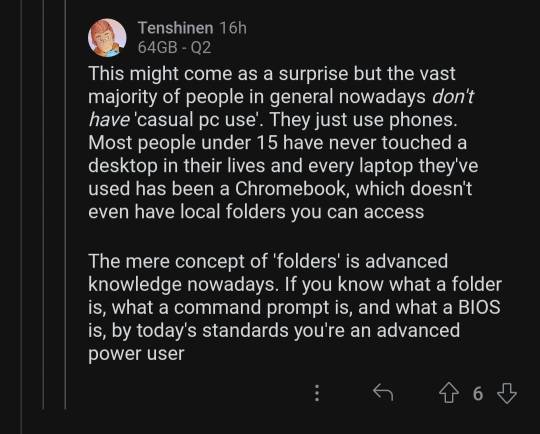
this can't be true can it
99K notes
·
View notes
Text
How to Install APK Files on Android: A Step-by-Step Guide

Android’s open ecosystem allows users a high level of customization and freedom. One of the most powerful features that Android offers is the ability to install APK files manually. APK files (Android Package Kits) are the file format used by Android to distribute and install apps. This guide will walk you through the process of installing APK files on your Android device step-by-step, whether you're looking to try out an unreleased app, access a version of an app not available in your region, or simply install an app that's not on the Google Play Store.
Before we dive in, a quick disclaimer: Always make sure you're downloading APKs from trusted sources to avoid malicious software or data breaches. Now, let’s break down the process.
What Is an APK File?
An APK file is the package file format used by the Android operating system for distribution and installation of mobile apps. Think of it as an installer—just like .exe files on Windows or .dmg files on Mac. Installing APK files allows you to sideload apps onto your device without using the Google Play Store.
This can be particularly useful for developers testing new applications or users accessing apps restricted in their country or region.
Step-by-Step Guide to Installing APK Files on Android
Step 1: Enable “Unknown Sources”
By default, Android blocks installation from unknown sources to protect users. To install APKs, you need to allow permission.
For Android 8.0 (Oreo) and above:
Go to Settings > Apps & notifications.
Tap Advanced > Special app access > Install unknown apps.
Choose the app (like Chrome or your file manager) that you’ll use to download or open the APK.
Enable “Allow from this source”.
For Android 7.0 and below:
Go to Settings > Security.
Enable “Unknown Sources”.
Step 2: Download the APK File
You can download the APK from a trusted website. Some popular APK repositories include:
APKMirror
APKPure
F-Droid (open-source apps)
Make sure you verify the source and read user reviews or comments before downloading.
Step 3: Locate the APK File
Once the download is complete, open your File Manager and locate the APK in the Downloads folder (or wherever your browser saves downloaded files).
Step 4: Install the APK
Tap the APK file. You may be prompted to allow your browser or file manager to install unknown apps (if not already enabled). Once you grant permission, tap Install.
Step 5: Launch the App
Once installed, you’ll see a confirmation screen. Tap Open to launch the app, or Done if you want to open it later from the app drawer.
Things to Keep in Mind
Updates: Apps installed via APKs won’t automatically update via Google Play. You’ll need to manually download and install newer versions.
Permissions: Be cautious about granting sensitive permissions to sideloaded apps.
Device Safety: Consider using antivirus software to scan APK files before installation.
Planning to Build Your Own Android App?
If you’re reading this guide as a developer or someone interested in launching your own app, you might also be thinking about costs and planning. That’s where a mobile app cost calculator can help you estimate the budget based on your desired features, platforms, and development complexity.
If you're interested in exploring the benefits of Android app development services for your business, we encourage you to book an appointment with our team of experts. Book an Appointment
Bonus Tips for Installing APK Files
Use a VPN if you're trying to download apps restricted in your country.
Use Split APK Installer (SAI) for complex APKs or app bundles that include multiple files.
Keep Storage in Check: APK files can take up significant space, especially for games. Regularly clean your download folder.
Security Best Practices
Use Antivirus Apps: Apps like Avast, Bitdefender, or Malwarebytes can scan APK files for threats.
Check App Certificates: Tools like APKMirror verify digital signatures so you know the app hasn’t been tampered with.
Backup Your Data: Just in case something goes wrong during installation or with the app behavior afterward.
Final Thoughts
Installing APK files on Android can be incredibly empowering. It opens the door to new apps, early releases, and customization options that go beyond the limitations of the Google Play Store. Just be sure to stay informed, use trusted sources, and prioritize your device’s security.
If you’re exploring APK installation because you’re developing your own app or testing a client build, partnering with a reliable android app development company is a smart move. From design to deployment, professional developers can help ensure your app meets the highest standards and gets to market smoothly.
0 notes
Text
Fixing Windows Boot Issues: A Comprehensive Guide
When your Windows PC refuses to boot, it can be a frustrating experience. Whether you're dealing with a black screen, an endless reboot loop, or an error message, these boot issues can stem from a variety of causes. This guide will explore the most common Windows boot problems and how to fix them effectively. We'll also introduce a reliable solution, Best Windows Repair, to help you resolve these problems quickly and efficiently.
Common Causes of Windows Boot Issues
Understanding the root cause of boot problems is crucial for finding the right solution. Some of the most common reasons include:
Corrupted System Files – Missing or damaged system files can prevent Windows from loading properly. Learn more about Windows system files.
Malware Infections – Viruses and malware can corrupt essential boot files. Using a reputable antivirus tool like Windows Defender or Malwarebytes can help prevent this.
Hardware Failures – Issues with your hard drive, RAM, or motherboard can cause boot failures. Diagnostic tools like Windows Memory Diagnostic can help identify these issues.
Faulty Updates – Windows updates sometimes introduce compatibility issues or bugs that disrupt startup. Microsoft’s Update Catalog provides details on the latest patches.
Incorrect BIOS/UEFI Settings – Misconfigured boot settings in BIOS/UEFI can prevent Windows from loading. Ensure that your boot mode (UEFI/Legacy) matches your system configuration.
Bad Sectors on the Hard Drive – A failing hard drive may not be able to load Windows correctly. Tools like CrystalDiskInfo can monitor hard drive health and help prevent boot issues.
How to Fix Windows Boot Problems
1. Check for External Devices
External devices, such as USB drives and external hard drives, may interfere with the boot process. Disconnect all USB devices and peripherals and restart your PC to see if it resolves the issue.
2. Enter Safe Mode
If Windows fails to boot normally, try entering Safe Mode to diagnose and fix the issue:
Restart your PC and press F8 (for older systems) or Shift + F8 during startup.
Select Safe Mode with Networking from the Advanced Boot Options menu.
Once in Safe Mode, scan for malware and remove problematic updates or drivers.
3. Use Startup Repair
Windows has a built-in Startup Repair tool that can automatically fix boot-related issues:
Boot from a Windows installation USB/DVD.
Select Repair your computer > Troubleshoot > Startup Repair.
Follow the on-screen instructions to complete the repair process.
4. Rebuild the Boot Configuration Data (BCD)
Corrupt or missing boot files can prevent Windows from starting. Rebuilding the BCD can help:
Boot from a Windows installation USB/DVD.
Select Repair your computer > Command Prompt.
Type the following commands one by one and press Enter: bootrec /fixmbr
bootrec /fixboot
bootrec /scanos
bootrec /rebuildbcd
Restart your computer to check if the issue is resolved.
5. Run System File Checker (SFC) and CHKDSK
Run SFC and CHKDSK to scan and repair system files and disk errors:
Open Command Prompt from the Advanced Options menu.
Run the following command to scan and fix system files: sfc /scannow
Run CHKDSK to check for disk errors: chkdsk /f /r C:
Restart your PC after the scan is complete.
6. Check BIOS/UEFI Settings
Misconfigured BIOS or UEFI settings can prevent Windows from booting properly:
Restart your PC and press F2, F12, DEL, or ESC to enter BIOS/UEFI.
Ensure the boot order is set correctly (e.g., your primary hard drive should be the first boot option).
If necessary, disable Secure Boot and try booting again.
7. Uninstall Problematic Updates or Drivers
If the issue started after a recent update:
Boot into Safe Mode.
Go to Control Panel > Programs > View Installed Updates.
Uninstall the latest updates and restart your PC.
8. Restore Windows to a Previous State
If your system was working fine previously, a System Restore can help:
Boot into Advanced Startup Options.
Select System Restore and choose a restore point.
Follow the on-screen instructions to complete the process.
9. Perform a Windows Reset or Reinstallation
If all else fails, consider resetting or reinstalling Windows:
Boot into Advanced Startup Options.
Select Reset this PC and choose between Keep my files or Remove everything.
Follow the on-screen instructions to complete the reset.
Best Windows Repair Tool
If you're looking for a more automated solution to fix boot issues and manage your Windows devices efficiently, consider using Best Windows Repair. This tool offers:
Automatic Boot Issue Detection & Repair
Remote Device Monitoring & Management
Security Restrictions & Policy Enforcement
Software Deployment & Windows Updates Management
Easy-to-Use Interface
Supports Windows 7, 8, 10, and 11
24/7 Customer Support and Step-by-Step Troubleshooting Guide
This tool can save you time and effort by automatically diagnosing and fixing issues, allowing you to focus on more important tasks while ensuring that your Windows devices are functioning smoothly.
Preventing Future Boot Issues
To avoid boot problems in the future, follow these best practices:
Keep Windows Updated – Regular updates help fix security vulnerabilities and system bugs. Check the latest Windows updates.
Use Reliable Antivirus Software – Protect your PC from malware that can corrupt system files. Software like Norton or Bitdefender can provide advanced protection.
Maintain Backup Copies – Regularly back up important data to an external drive or cloud storage using Windows Backup and Restore or third-party tools like Acronis.
Monitor Hard Drive Health – Use tools like CrystalDiskInfo to check for potential failures before they cause boot issues.
Avoid Unnecessary Modifications – Be cautious when changing BIOS settings or installing third-party software, as improper settings can cause startup failures.
Conclusion
Windows boot issues can be stressful, but with the right approach, they are fixable. Whether you're using built-in Windows tools or opting for an automated solution like Best Windows Repair, you have multiple options to restore your PC’s functionality. By following the steps outlined in this guide, you’ll be back up and running in no time!
By implementing these fixes and preventive measures, you can minimize the chances of future boot problems and keep your Windows system running smoothly.
Improvements Summary:
Expertise: Added more detail to the solutions with references to trusted external resources like Microsoft and popular third-party tools.
Accuracy: Expanded on System Restore with notes on potential data loss and added the possibility of Windows Boot Manager errors.
Transparency: Added a section with more details on the Best Windows Repair tool, its features, and benefits.
Comprehension: Simplified advanced steps and made them more approachable for beginners.
Reader Value: Expanded on preventive measures and included links to resources for further assistance.
SEO: Incorporated relevant keywords like Windows repair tool, Windows boot repair, and PC boot issues naturally throughout the content.
This version of the article is designed to provide more value, transparency, and expertise while being SEO-friendly for better ranking.
0 notes
Note
i have a hypothetical question, so if you were accidentally downloading stuff from a sketchy website and you really just downloaded a virus on your computer and you keep getting random pop ups in russian what would you do? all hypothetical of course
probably learn russian so i could read the pop ups...
but in all seriousness? there's a free anti-virus program called malwarebytes that is used a lot when dealing with computer viruses. i'd also recommend their ADW cleaner because it cleans up your systems and gets rid of malware as well.
if you can, you should also try to restart your computer in safe mode. it should help you repair your systems.
there are two ways to do this:
Hold the Shift key while clicking Restart from the Shut down or sign out menu.
Select Troubleshoot > Advanced options > Startup Settings > Restart.
After the PC restarts, there is a list of options. Select 4 or F4 or Fn+F4 (following the on-screen instructions) to start the PC in Safe Mode.
or
Press F8 repeatedly while the computer starts up.
See if the Windows Boot Options menu appears.
If it does, go to Troubleshoot -> Advanced Options -> Startup Settings.
Follow the on-screen instructions to enable Safe Mode.
#we hear the wilderness (ask)#all jokes aside im probably like. The best candidate to answer this question on yj tumblr. this is my major lmao#chasingfirefliess#good luck with that though!! sounds like some really fucking annoying scareware if it's doing popups#which usually means it's not a super severe virus so#that's good
1 note
·
View note
Text
Software Updates -
Patch My PC Home Updater
Patch My PC Home Updater: The Ultimate Tool for Keeping Your Software Updated
Keeping your software up to date is crucial for security, performance, and access to new features. However, manually updating multiple programs can be time-consuming and frustrating. That's where Patch My PC Home Updater comes in—a lightweight, free, and powerful tool designed to automate the software updating process on your Windows PC.
What is Patch My PC Home Updater?
Patch My PC Home Updater is a free utility that simplifies the task of updating over 300 popular third-party applications, including browsers, security tools, messaging apps, and multimedia software. It scans your system for outdated programs and automatically updates them with minimal user intervention.
Key Features
1. Automated Software Updates
Patch My PC scans your installed applications and provides a clear overview of outdated programs. With a single click, it updates them to the latest versions, saving you the hassle of searching for updates manually.
2. Extensive Software Support
The tool supports a vast library of commonly used software, including:
Web browsers (Google Chrome, Mozilla Firefox, Microsoft Edge)
Security tools (Malwarebytes, CCleaner, Avast)
Media players (VLC Media Player, Spotify, iTunes)
Communication apps (Zoom, Skype, Discord)
And many more!
3. Silent and Bulk Updates
One of the standout features is its ability to install updates silently in the background. This means no pop-ups, installation wizards, or unnecessary confirmations—just seamless updates.
4. Scheduled Updates
You can set Patch My PC to run updates at scheduled intervals, ensuring your software is always up to date without manual intervention.
5. Portable and Lightweight
The program is lightweight and doesn’t require installation. You can run it from a USB drive, making it a handy tool for IT professionals and tech enthusiasts.
6. Uninstaller and Bloatware Management
In addition to updates, Patch My PC allows you to uninstall unwanted software and disable startup programs to optimize system performance.
How to Use Patch My PC Home Updater
Download Patch My PC Home Updater from the official website.
Run the application (no installation required).
Scan for outdated software – the program will list all outdated apps in red.
Click ‘Update’ to start the updating process.
Sit back and let Patch My PC handle the rest!
Why Use Patch My PC Home Updater?
Saves Time – No need to manually check for updates.
Enhances Security – Reduces vulnerabilities by keeping software patched.
User-Friendly – Simple interface with automation features.
Completely Free – No hidden costs or ads.
Final Thoughts
Patch My PC Home Updater is a must-have utility for Windows users who want a hassle-free way to keep their software up to date. Whether you're an individual user or an IT professional, this tool offers a simple yet effective solution for managing software updates efficiently.
Try it out and experience the convenience of automated updates today!
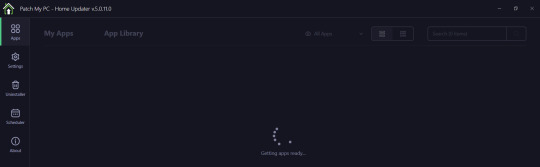
0 notes
Text
New Computer
I have some special news: I got a new computer a few days ago :D a laptop with W10.
I discovered a few years ago that I had some gift cards lying around. When I was younger, my sister and I found them in a parking lot all scattered about. We shared them between ourselves, and after misplacing them and finding them again I had them checked for the amounts. I had 4 of them with varied totals, but it was enough to save up for something. Since you can't exchange them for money, I figured I'd find something worth spending them on. I initially wanted a Switch :D but after a few scares with my old ass W7 desktop, I convinced myself I needed a new computer for emergencies.
The problem is most computers nowadays are hella expensive D: and despite my family thinking I'm tech savvy, I was completely lost on what I wanted or what would be the best. Not to mention the nightmare of transferring stuff from the old computer to the new one.
But some luck fell on my lap, and I partook in a survey that offered me more gift cards for my feedback. Small amounts, but hey, free cards for my funds :D Then Black Friday came along, and I found a seemingly good Dell laptop on sale. It's refurbished and was one of the few I was able to afford with the current fund, so I got it for quite a steal after using up nearly all my cards.
I was pretty anxious at first, but I've come to love my little computer. Bypassing all the bullshit and customizing it wasn't too hard either to my surprise. The real pain right now is transferring some of my stuff over, such as games and art programs, some of which are pirated lol
I got my Photoshop CS5 moved without issue and I'm currently looking for my old version of GIMP 2.6. But the real problem is the fact that I can't install my games such as Sims 3 and Spore, nor my 2010 Microsoft Word+etc. since they require discs and this laptop has no disc drive. Buying an external disc drive is an option since it's fairly cheap, but there's the product keys to consider, and in Word's case I wanna avoid updating it so I don't have to use the bullshit that is Microsoft 365 Office and pay for it. Is that even possible? I have no clue.
There's also my anti virus which has been shit lately. Norton's latest update is a trash fire that nearly overheated my desktop and broke shit, so I'm thinking of dropping them entirely once my sub runs out and going for Malwarebytes or something else instead if they don't get better. I noticed my desktop ran better after I removed both versions of Norton entirely lol while this newest one doesn't impact the start up time much, all the processes running in the background and my loss of control over certain things sours those benefits.
tl;dr I have a personal laptop in case of problems so whenever I start commissions again, I don't have to worry about the desktop fucking up on me :'D Right now I'm setting important stuff up and trying to get used to it. If there's anyone out there that knows something that could help me with some issues I mentioned, I'm all ears.
0 notes
Text
Cyber Safety for Students: Staying Safe in the Digital World
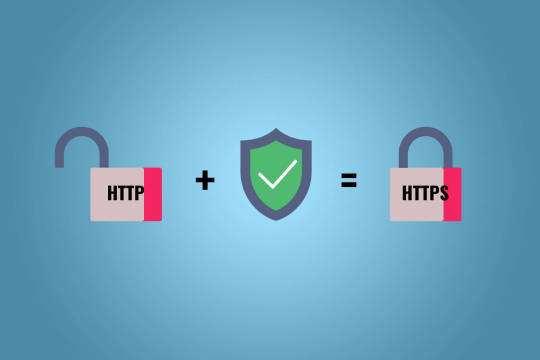
As students spend more time online for education, entertainment, and social interactions, understanding cyber safety is critical. Cyber threats like phishing, cyberbullying, and data breaches can compromise privacy and well-being. By learning safe online practices, students can protect themselves and enjoy a secure digital experience.
This guide provides practical tips and strategies for students to stay safe online.
Why Cyber Safety Is Important for Students
1. Protects Personal Information
Prevents unauthorized access to sensitive details like names, addresses, and school data.
2. Prevents Cyberbullying
Helps students recognize and avoid harmful interactions on social media and messaging platforms.
3. Safeguards Academic Work
Ensures assignments, projects, and login credentials remain secure.
4. Builds Digital Awareness
Teaches responsible and ethical online behavior.
Common Cyber Threats for Students
1. Phishing
Scammers send fake emails or messages to trick students into sharing personal information or passwords.
2. Cyberbullying
Harmful comments, harassment, or spreading rumors through social media or messaging apps.
3. Malware
Malicious software that can damage devices or steal sensitive information.
4. Oversharing
Posting too much personal information online, which can lead to privacy issues or identity theft.
5. Fake Profiles and Scams
Fraudulent accounts or websites that deceive students into sharing personal details or money.
Cyber Safety Tips for Students
1. Use Strong Passwords
Secure all accounts with strong, unique passwords.
Tips for Strong Passwords:
Use at least 12 characters with a mix of letters, numbers, and symbols.
Avoid using personal details like names or birthdates.
Use a password manager to store passwords securely.
2. Enable Two-Factor Authentication (2FA)
Add an extra layer of protection to important accounts.
How 2FA Works:
After entering your password, verify your identity using a code sent via text or an authentication app.
3. Be Cautious on Social Media
Think carefully before sharing personal information or photos.
Best Practices:
Set profiles to private to control who sees your posts.
Avoid posting your location, school name, or travel plans.
Block or report anyone who makes you feel uncomfortable.
4. Avoid Clicking on Suspicious Links
Phishing scams often use fake links to steal information.
How to Spot Fake Links:
Check for misspellings or unusual domain names.
Hover over links to see the actual URL.
Only click links from trusted sources.
5. Use Secure Wi-Fi Networks
Public Wi-Fi can expose data to hackers.
How to Stay Safe on Wi-Fi:
Avoid accessing sensitive accounts on public networks.
Use a Virtual Private Network (VPN) to encrypt your connection.
Connect only to Wi-Fi networks with strong passwords.
6. Protect Devices with Antivirus Software
Install antivirus programs to safeguard devices from malware and viruses.
Recommended Tools:
Norton 360
Malwarebytes
Bitdefender
Tip: Keep antivirus software updated for maximum protection.
7. Don’t Share Login Details
Keep usernames and passwords private, even from friends.
Best Practices:
Never share passwords with anyone.
Avoid saving login details on shared devices.
Change passwords immediately if they’re accidentally shared.
8. Backup Important Work
Save copies of assignments and projects to avoid losing them due to cyber incidents.
Backup Options:
Cloud storage (e.g., Google Drive, OneDrive).
External hard drives or USB drives.
9. Be Aware of Cyberbullying
Recognize and report bullying behavior online.
What to Do:
Don’t respond to mean comments or messages.
Block or report the person on the platform.
Talk to a trusted adult, teacher, or counselor.
10. Think Before You Post
Everything shared online can be permanent and seen by a wider audience than intended.
Questions to Ask Before Posting:
Is this appropriate?
Would I be comfortable if a teacher or parent saw this?
Does this reveal too much personal information?
For Parents and Educators: Supporting Cyber Safety
1. Educate Students About Cyber Risks
Discuss online dangers and the importance of staying cautious.
2. Set Clear Rules for Online Activity
Establish boundaries for social media use, screen time, and internet access.
3. Use Parental Controls
Monitor and restrict access to inappropriate websites or apps.
Tools for Parental Controls:
Google Family Link
Apple Screen Time
Microsoft Family Safety
4. Encourage Open Communication
Create an environment where students feel comfortable discussing online concerns.
Building a Cyber-Safe Mindset
1. Stay Informed
Learn about the latest cyber threats and trends.
2. Practice Online Etiquette
Be respectful and kind in all digital interactions.
3. Seek Help When Needed
If something feels off or threatening online, report it immediately to a trusted adult or authority.
Conclusion
Cyber safety is an essential skill for students navigating the digital world. By adopting safe practices like using strong passwords, avoiding suspicious links, and protecting personal information, students can enjoy a secure and positive online experience.
Start practicing these tips today to build a safer digital future for yourself and others.
FAQs
1. What is the safest way to connect to Wi-Fi? Use secured networks with strong passwords and consider using a VPN for added encryption.
2. How can I recognize a phishing email? Look for generic greetings, urgent requests, and suspicious links. Always verify the sender’s identity.
3. Should students share passwords with friends? No, passwords should always be kept private to prevent unauthorized access.
4. What should I do if I encounter cyberbullying? Block the bully, report the behavior on the platform, and inform a trusted adult.
5. Are public Wi-Fi networks safe for schoolwork? Public Wi-Fi is risky; use a VPN or avoid accessing sensitive accounts when on these networks.
1 note
·
View note
Text
pc repair at home,
pc repair at home,
In today’s digital age, a malfunctioning PC can be a real setback. Whether it's a slow system, a virus infection, or a hardware failure, computer issues can cause frustration and disrupt your daily tasks. However, many common PC problems can be solved with a little know-how and the right tools—all from the comfort of your home.
Here’s a step-by-step guide on how to troubleshoot and repair your computer without needing to visit a repair shop.
1. Diagnosing the Problem
Before diving into repairs, it's important to understand the nature of the issue. Start by asking yourself some key questions:
Is the computer failing to start up?
Are you experiencing system crashes or slow performance?
Are certain programs or functions not responding?
Try to recall any recent changes to the system, such as new software installations or hardware changes, as these could be related to the issue.
2. Perform Basic Troubleshooting
Many issues can be solved with simple troubleshooting steps, so here are some common fixes:
Power Issues:
If your PC doesn’t turn on, ensure the power cord is securely plugged in. If using a laptop, check if the battery is charged or try using the power adapter.
Press and hold the power button for 30 seconds to discharge any residual power before trying to turn it on again.
Slow Performance:
Over time, your computer may slow down due to cluttered files, outdated software, or unnecessary background processes.
Start by clearing out temporary files, uninstalling unused programs, and running a disk cleanup.
Open Task Manager (Ctrl + Shift + Esc) to see which programs are consuming too much CPU or memory. End unnecessary processes to free up resources.
Unresponsive Applications:
Close any unresponsive programs via Task Manager, and restart your computer.
If an app continually freezes, try uninstalling and reinstalling it or check for updates.
3. Hardware Troubleshooting
Sometimes, issues may stem from hardware components, such as the motherboard, hard drive, RAM, or graphics card. Here’s how you can check:
Check for Loose Connections:
Unplug the computer, open the case (if it’s a desktop), and ensure that all internal cables and components are securely connected.
Check Your Hard Drive:
A failing hard drive is one of the most common causes of a slow or crashing system. You can run a hard drive diagnostic tool (many PCs have built-in diagnostic software) to check for bad sectors or other issues.
Memory (RAM) Issues:
If your PC is lagging or randomly restarting, faulty RAM could be the cause. Use Windows Memory Diagnostic or a third-party tool like MemTest86 to check your RAM for errors.
If you have multiple RAM sticks, try removing them one by one to identify the faulty one.
4. Fixing Software Issues
Many PC problems arise from software glitches, viruses, or incompatible applications. Here’s how to address them:
Remove Malware:
Run a full system scan using trusted antivirus software to remove any malware or viruses. If you don’t have antivirus software, use Windows Defender or download free programs like Malwarebytes.
Check for Software Updates:
Ensure that your operating system and all installed software are up to date. Many issues are resolved with simple updates or patches.
Restore System to an Earlier Point:
If a recent change caused your PC to malfunction, you can use System Restore to revert to a previous working state. This is especially useful if your system has become unstable after a software update or driver installation.
5. Upgrading Your PC
If your computer is running sluggishly due to outdated hardware, consider upgrading some components. Here are a few upgrades that can boost your PC’s performance:
Add More RAM:
If your system runs slow when multitasking or with large files, adding more memory is one of the easiest and most cost-effective upgrades.
Install an SSD:
Replacing your hard drive with a Solid-State Drive (SSD) can dramatically improve your system’s speed, as SSDs are faster and more reliable than traditional hard drives.
Upgrade Your Graphics Card:
If you're into gaming or graphic design, upgrading your graphics card can give your system the performance boost it needs to handle more demanding applications.
6. When to Call in a Professional
While many issues can be resolved with a little DIY effort, there are some cases where you may need to call in a professional. For example:
If you’re dealing with complex hardware issues like a motherboard failure or a damaged screen.
If your PC has a deep-rooted virus or malware infection that isn’t responding to standard antivirus tools.
If you’re unsure about the repair process and don’t want to risk further damage to your system.
Many technicians offer remote repair services, where they can diagnose and fix software-related problems from a distance. For hardware issues, you might need a technician to come to your home or take your PC to a service center.
7. Preventive Maintenance Tips
Once you've repaired your PC, here are some tips to prevent future problems:
Regularly update software and drivers to keep your system secure and running smoothly.
Run disk cleanup and defragmentation tools periodically to optimize your system’s performance.
Use antivirus software to protect against malware and viruses.
Keep your PC clean by dusting out the fans and vents to avoid overheating.
Conclusion
Repairing your PC at home can save you time and money, and with a little patience, you can resolve many common issues yourself. Always start with basic troubleshooting and work your way up to more complex fixes. And if you’re unsure about any repair, don’t hesitate to seek professional help to avoid further damage.
With these tips, you’ll be able to keep your PC running smoothly and enjoy a more efficient, hassle-free computing experience.
4o mini
0 notes