#olm to gmail migration
Explore tagged Tumblr posts
Text
Free Methods to Convert OLM Files to PST for MS Outlook in Easy Steps

Method 1: Manual Export Using an IMAP Account
This method requires configuring an IMAP account, such as Gmail, to act as an intermediary between Mac Outlook (OLM) and Windows Outlook (PST).
Step-by-Step Process:
Set Up an IMAP Account:
Open Gmail, go to Settings > Forwarding and POP/IMAP, and enable IMAP.
Open Mac Outlook, navigate to Outlook > Preferences > Accounts.
Add a new account by entering the IMAP account credentials.
Synchronize OLM Data with IMAP:
Create a new folder within the IMAP account in Mac Outlook.
Drag and drop your emails from Mac Outlook to this IMAP folder to start syncing.
Access Data from Windows Outlook:
After the sync is complete, open Windows Outlook.
Add the same IMAP account to Windows Outlook. You should now see all your emails synced.
Move emails from the IMAP folder to a new PST file by navigating to File > Open & Export > Import/Export and selecting Export to a file.
Method 2: Export Methods Using Microsoft 365
If you have a Microsoft 365 subscription, you can use it to transfer emails between Mac Outlook and Windows Outlook.
Steps to Follow:
Configure Mac Outlook with Microsoft 365:
Open Mac Outlook and set up Microsoft 365 as a new account under Preferences > Accounts.
Drag and drop OLM data into the Microsoft 365 mailbox.
Access Data on Windows Outlook:
Log into your Microsoft 365 account in Windows Outlook. All OLM data should now be available in the Microsoft 365 mailbox.
Copy these emails to a PST file in Windows Outlook to complete the conversion.
Method 3: Exporting via Apple Mail and Importing to Windows Outlook
To migrate Apple Mail to Windows Outlook, first export emails from Apple Mail as MBOX files. Then, use an MBOX to PST converter to convert the files.
This method is more involved and ideal if you need to convert only a few emails or folders.
Instructions:
Export Emails from Mac Outlook: Open Mac Outlook, select the emails or folders you want to export, and export them to .mbox format.
Import MBOX to Apple Mail: Open Apple Mail, go to File > Import Mailboxes, and select the MBOX file. This will load your Mac Outlook emails in Apple Mail.
Use EML Format to Save Emails: Drag each email from Apple Mail to a new folder to save them as .eml files.
Import EML Files into Windows Outlook: Open Windows Outlook, and use a third-party tool to import EML files into PST format, as Outlook does not natively support EML to PST conversion.
Method 4: Using an OLM to PST Converter Tool

Many professional OLM to PST converter tools offer free demo versions, which can be used to convert a limited number of emails or files.
Download a Free OLM to PST Converter: I have explain some best OLM to PST converter tool that offers a demo version (e.g., SysVita OLM to PST Converter, ATS OLM To PST Converter & Vartika OLM to PST Converter).
1. SysVita OLM to PST Converter
Description: SysVita OLM to PST Converter efficiently converts Mac OLM files to PST format, supporting bulk exports with all versions of Outlook and Windows. The software also allows for conversion to multiple formats like MBOX, EML, MSG, and supports direct export to IMAP and Office 365.
Pros:
Bulk export support.
Compatible with all Outlook and OS versions (Mac & Windows).
Includes a free demo version for testing.
Direct migration to IMAP & Office 365 accounts.
Cons:
Limited features in the trial version.
2. ATS OLM to PST Converter
Description: ATS OLM to PST Converter is a user-friendly tool that converts OLM files to PST, EML, MSG, EMLX, and MBOX formats. It doesn’t require Outlook installation and includes a preview feature to verify data before migration. This converter supports all versions of Outlook, from 2000 to 2021.
Pros:
Supports multiple formats: PST, MBOX, EML, MSG.
Preview feature for data verification.
No Outlook installation required.
Free demo for testing, with up to 30 items converted.
Cons:
Limited options in the free version.
3. Vartika OLM to PST Converter
Description: Vartika OLM to PST Converter is designed to convert OLM files from Mac to PST format for Windows Outlook users. This tool also supports conversion to formats like EML, MBOX, MSG, and Office 365. It includes advanced filtering to help you select specific data.
Pros:
Multi-format conversion options.
Advanced filtering for selective migration.
Direct export to Office 365 and Live Exchange.
Allows preview of email items before conversion.
Cons:
Limited options in the free version.
Each converter has unique strengths, so choosing the best one will depend on the volume of data, preferred formats, and additional migration options like direct IMAP or Office 365 compatibility.
Convert OLM to PST Using the Tool: Using a dedicated OLM to PST conversion tool is often the fastest, most reliable method, especially if you have a large number of files to convert. Here’s how to use an OLM to PST converter tool to seamlessly convert your Mac Outlook files to a format compatible with Windows Outlook.
Step-by-Step Guide:
Download and Install a Reputable OLM to PST Converter Tool:
Begin by choosing a well-rated tool with a free trial version, such as SysVita OLM to PST Converter, ATS OLM Converter, or similar.
Install the software on your Windows computer by following the setup prompts.
Launch the Tool and Import the OLM File:
Open the converter software and look for an option like Add File or Open.
Select the OLM file you wish to convert. Many tools also allow you to preview the contents before proceeding.
Choose PST as the Output Format:
In the export options, select PST as the desired output format. You may also be able to configure additional settings, such as preserving folder structure, filtering emails by date range, or converting only specific folders.
Select the Destination Folder:
Specify where you’d like the converted PST file to be saved on your system.
Begin the Conversion Process:
Click Convert or Export to start the process. The time required will depend on the size of the OLM file and the speed of your system.
Open the Converted PST File in Windows Outlook:
Once conversion is complete, open Microsoft Outlook on your Windows system.
Go to File > Open & Export > Open Outlook Data File, locate your newly converted PST file, and import it.
Conclusion
Converting OLM to PST manually can be a time-consuming process, especially for larger files. While free methods are available, they require multiple steps and some technical knowledge. If you regularly need to convert OLM files to PST, investing in a professional OLM to PST converter might be worth considering for a seamless experience.
#news#technology#olmtopst#OLMtoPSTConversion#hashtag#FreeOLMtoPSTMethods#ConvertOLMFiletoPST#MSOutlookOLMConversion#MacOutlooktoWindowsOutlook#IMAPOLMtoPST#Microsoft365EmailMigration hashtag#AppleMailtoOutlook#FreeOLMConverterTools#OLMtoPST hashtag#Step-by-Step hashtag#Guide
0 notes
Text
Restore email mac mails with zero tolerance data integrity
Data integrity is often misjudged when it comes restore mac email. It is about overall accuracy, completeness and consistency of data. So whenever, data transfer takes place, the tool is expected to transfer or convert eh files with completeness and accuracy.
A non-accurate or incomplete transfer of data means the file is unreadable or unrecognizable or broken. In worst cases, the data files transfer or conversion does not take place.
This makes it very crucial to use a highly skilled restore mac email tool for an efficient transfer with zero tolerance data integrity.
We deliver a highly skilled and well-engineered product Mail Backup X. The one of its own kind to restore email mac mails. A tool that maintains hundred percent data integrity and also restore mac email addresses.
The factor is also visible in the applications of the restore mac email app delivering complete data file without any deviation.
Different particulars are transferred while taking backup of emails from Mac. Therefore. We also make sure that mac users undergo the information on Mac OS and Apple mail for a detailed tour on different aspects of them. So, it is advisable to browse the below links on Mac OS and Apple mail for more information.
Maintain data integrity factor in various applications that restore mac emails
It is indicative of the fact that different applications of this restore mac email software preserves data integrity while taking backup of emails from Mac.
The third party mail archive application supports reading and import of common mail archives file formats like .mbox, .rge, .olm, .olk, .pst, .eml, that store mail data by mail clients like Outlook Mac, Outlook Windows, Office 365, Thunderbird, Postbox, Gmail, Yahoo etc.
The inbuilt mail archive application allows you to view important mails from different mail clients. The product allows you to read and import archive files from Mbox viewer, RGE viewer, OLM viewer, OLK viewer, PST viewer, EML viewer without the need to switch between or open mails with different mail clients.
The third application of inbuilt mail migration application is an advanced mail conversion feature to use mail client of your choice on Mac OS. It permits you convert and export mail data to all major mail data file formats like .mbox, .rge, .olm, .pst, .eml.
Test the tool to explore the best way to restore mac email
The best way to explore the data integrity factor is by testing the tool for a realistic experience.

All you need is to download the demo version of the restore mac email tool and on Mac. Use it for 15 days until the validity expires.Switch to the licensed version of the tool, once satisfied.
For complete access of the product, you can click on the licensed version of the tool along with a product key.
For more details on the software, log on to the below website and get all your queries answered in a systematic manner www.mailbackupx.com/restore-mac-email/.
#mac restore tool#mac mail restore#restore mac mailbox#restore mac folder#restore mac data#restore mac files#restore mac email
1 note
·
View note
Text
Raskeste move Zimbra til Outlook
Zimbra Converter er det beste valget for "Batch Conversion" av Zimbra Mailbox-migrering til forskjellige filformater trygt. De fleste brukere ser ofte etter en direkte tilnærming for å utføre konvertering fra Zimbra til PST, Office 365, Exchange Server, Gmail, EML, EMLX, MBOX, OLM, NSF, etc. Denne bloggen inneholder detaljer om hvordan du flytter Zimbra-postbokselementer til ulike filformater ved å følge noen enkle trinn via Zimbra Converter. Som de fleste lesere allerede vet at Zimbra er et skrivebordsbasert e-postprogram som gjør det mulig for brukere å få tilgang til e-postkontoene sine i både offline og online-modus. La oss nå finne en pålitelig tilnærming for å flytte Zimbra til Outlook og forskjellige filformater.
Lær en direkte tilnærming til Move Zimbra Mailbox Migration via Zimbra Converter
Å bruke Zimbra Converter er det riktige valget fremfor den manuelle metoden, da den tilbyr flere kraftige funksjoner for å hjelpe brukeren med å utføre Zimbra Mailbox-migrering til forskjellige filformater. Bruk av verktøyet vil hjelpe brukeren enkelt å migrere hele eller utvalgte Zimbra-elementer til ønsket filtype. Mange brukere gjør den vanlige feilen å bruke den manuelle tilnærmingen siden den er gratis, men de fleste av dem er uvitende om at det innebærer stor risiko, og brukeren vil kanskje ikke kunne migrere hele postkasseelementene sine da prosessen er komplisert.
Hvorfor bør brukere unngå å bruke den manuelle metoden og gå for Zimbra Converter for å utføre batchkonvertering av Zimbra Mailbox Migration?
Det er ingen tvil om at Zimbra Converter tilbyr uendelige robuste funksjoner, og en bruker bør ikke tenke to ganger før han velger Zimbra Converter fremfor den manuelle metoden, da den tilbyr følgende eksklusive funksjoner:
● Batch-konvertering av Zimbra Mailbox Migration
Brukerne kan utføre batchkonvertering av Zimbra Mailbox-migrering hvis de bruker Zimbra Converter. Det kraftige verktøyet inkluderer den avanserte funksjonen som lar brukerne velge flere Zimbra-filer på en gang og migrere i ønsket filformat. Den manuelle metoden tilbyr ikke dette alternativet.
● Utfører selektiv Zimbra-postboksmigrering
Den manuelle metoden har ikke alternativet "Selective Item" som hjelper brukerne til å migrere kun de ønskede Zimbra-elementene i den valgte filtypen. Mens, hvis brukeren bruker en avansert Zimbra Converter, kan de utføre selektiv Zimbra-postboksmigrering.
● Ingen filstørrelsesbegrensninger
Bruk av Zimbra Converter vil tillate brukeren å migrere hvilken som helst filstørrelse siden det ikke er noen størrelsesbegrensninger. Brukerne kan migrere små, mellomstore, store og overdimensjonerte Zimbra-filer. Men hvis brukeren velger den manuelle metoden, kan de ikke migrere over 2 GB data.
Dessuten, de ovennevnte kraftige og avanserte funksjonene, kan brukerne migrere Zimbra-elementer til PST, EML EMLX, NSF, OLM, MBOX, PDF, HTML, MSG, Office 365, Exchange Server, Gmail, vCard/VCF, vCal/ICS , Windows Live Mail osv. Brukerne kan også forhåndsvise Zimbra-elementene før migreringsprosessen starter. Etter å ha lest bloggen håper vi våre lesere er klar over hvorfor de bør unngå å velge den manuelle metoden og velge Zimbra Converter.
Sammendrag
I denne bloggen har vi listet opp noen viktige faktorer som indikerer hvorfor en bruker bør gå for Zimbra Converter for å gjøre Zimbra postboksmigrering og helt unngå å bruke den manuelle metoden. Oppdag en direkte, men trygg metode for å utføre batchkonvertering av Zimbra til forskjellige filformater.
Lese Mer: http://www.zimbra-converter.com/
0 notes
Link
Best methods to import OLM to Gmail manually
0 notes
Link
Most experts suggest to do not use the manual method to migrate Mac OLM to Gmail account as it is not safe and a reliable way. KDETools Mac OLM to Gmail Converter tool is the right pick to migrate Mac OLM to Gmail account directly and in no time.
0 notes
Text
Free mbox to pst converter unlimited mac
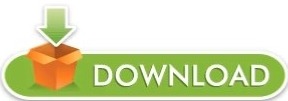
#Free mbox to pst converter unlimited mac how to#
#Free mbox to pst converter unlimited mac for mac#
#Free mbox to pst converter unlimited mac full version#
Once the validation process is complete, click on the Finish button. Enter your name, Gmail address, password, retype the password and click on the Next button. Click on the Account Settings and choose the Account Settings option. MBOX is a very lightweight and reliable utility to PST converter, which exports unlimited mailboxes from an MBOX based email client to Outlook PST format. It is easy to use for the technical and non.
#Free mbox to pst converter unlimited mac for mac#
The Evolutionary PST Converter for Mac free demo facility to know Can I. It can move PST to MBOX EML, MSG, PDF, HTML, EMLX, etc. The software support to move either single or multiple PST files to different platforms. Free MBOX to PST Converter demo to migrate batch MBOX mailbox items to PST with attachments.
#Free mbox to pst converter unlimited mac how to#
If you need quick and secure results then MBOX to PST Converter for Mac is the best application for this. MBOX to PST Converter for Mac offers to load and migrate bulk and selective mailbox from MBOX to Outlook PST format. The BitVare PST Converter for Mac permit unlimited delivery of PST files to multiple technical and cloud application. MBOX to PST Converter solves How to open MBOX file in PST file. For performing the unlimited file conversion, users need to upgrade their tool. Migrate unlimited Mac Outlook data files to Outlook PST file format by using effective Utility OLM to PST Converter for Mac Tool.
#Free mbox to pst converter unlimited mac full version#
Categories: Mac PST to MBOX, PST to MBOX, PST to MBOX converter, outlook PST to MBOX, Outlook PST to MBOX converter, PST to MBOX conversion, convert PST to MBOX Download Mac PST to MBOX converterīest Vista Download periodically updates pricing and software information of Mac PST to MBOX converter full version from the publisher,īut some information may be out-of-date. Open MS Outlook and Go to the File option. In the free demo of the utility, users are allowed to convert 25 items of MBOX file into PST file format for Outlook.
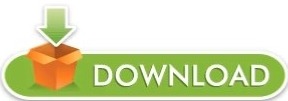
0 notes
Text
Olm to pst conterter pro
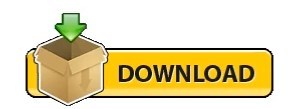
OLM TO PST CONTERTER PRO FOR MAC
OLM TO PST CONTERTER PRO PRO
OLM TO PST CONTERTER PRO SOFTWARE
It works directly in Mac (also has a Windows version), has an intuitive interface, and through its smart algorithms convert every information correctly.
OLM TO PST CONTERTER PRO PRO
But none of them have the power and excellence that is carried by OLM to PST Converter Pro from Gladwev Software. It is very easy to use yet high performance and hassle free way to export your OLM files to PST files. There are a few OLM to PST converters that you can pick to move Outlook Mac data into Windows’ version.
OLM TO PST CONTERTER PRO SOFTWARE
Optionally you can merge items from all of your OLM files into a single PST file. SysVita OLM to PST Converter tool is a professional and highly advanced technics OLM Migration software to safely & export Mac Outlook OLM files to PST, PDF, EML, MSG, MBOX, Gmail, office365. Aryson OLM to PST Converter is safe, fast and reliable Mac OLM to Outlook Converter software successfully export emails from Mac Mail to Outlook for Windows. First of all, to reduce complications, we recommend using a new Gmail account. Step 1 Configure an IMAP account in Outlook for Mac. To save the data in PST file, you can use Outlook’s export option. This feature is very useful if you want to convert OLM files from multiple users in one go. Configure same account in Outlook for Windows. It can handle multiple OLM files from different locations and export one PST file for each OLM file. It also provides feature to merge different calendar folders from multiple OLM files into a single Outlook "Calendar" folder. Convert OLM calendar Events to Outlook Calendar folder. It also provides feature to merge different address book folders from multiple OLM files into a single Outlook "Contacts" folder. It can preserve non-English (Unicode) content and process more than 60 OLM address book fields to ensure no data loss. Converts OLM address book to Outlook "Contacts" folder. Preserves message attachments and gives special treatment to attached messages (nested messages). Mail Passport Pro convert OLM to PST in such a tremendous way without leaving a single micro content behind for conversion. Preserves non-English content (message subjects and message content in languages other than English including double-byte characters such as Japanese and Chinese language characters). Your OLM folder's hierarchical structure will be preserved in exported PST file.
OLM TO PST CONTERTER PRO FOR MAC
Convert OLM to PST Converter on PC(Outlook for mac 2011 file to PST(Microsoft Outlook 2003/2007 or to 2010 Archive Export E-mails, Contacts and Calendar items from an OLM file to PST file.
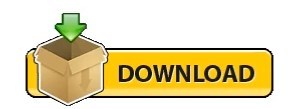
0 notes
Text
Best Solution to Import OLM file to Gmail Account
If you are looking for the best reliable methods to Import OLM file to Gmail Account, then you are at the right place. There are two approaches to migrating OLM Contacts to Gmail- Manual and Professional. To export the OLM files to Gmail, you can try any of the above techniques. To know the steps of manual methods and learn about the professional process, read the blog further.
0 notes
Text
Comprehensive Guide: Free Methods to Convert OLM File to Outlook PST
Migrating from Outlook for Mac to Outlook for Windows can be challenging, especially when it comes to converting OLM files to PST format. While there are various paid tools available to assist with this conversion, many users seek free methods to accomplish the task. In this comprehensive guide, we'll explore free methods to convert OLM files to Outlook PST, ensuring a smooth transition without the need for paid software.
What Are OLM and PST Files?
Before diving into the conversion process, it’s important to understand the difference between OLM and PST files:
OLM Files: OLM is the file format used by Outlook for Mac to store emails, contacts, calendars, tasks, and other mailbox items.
PST Files: PST (Personal Storage Table) is the file format used by Outlook for Windows to store similar mailbox data.
To access your OLM file data in Outlook for Windows, you must convert the OLM file to PST format.
Free Methods to Convert OLM to PST
Method 1: Using IMAP Configuration
One of the most effective free methods to convert OLM files to PST is by using an IMAP email account. This method involves syncing your OLM data to an IMAP account and then downloading it to Outlook for Windows. Here’s a step-by-step guide:
Step 1: Set Up an IMAP Account
Create a Gmail account (or use any other IMAP-supported email service).
Enable IMAP in the Gmail account settings:
Log in to your Gmail account.
Go to Settings > See all settings.
Click on the Forwarding and POP/IMAP tab.
Under the IMAP Access section, enable IMAP.
Step 2: Configure the IMAP Account in Outlook for Mac
Open Outlook for Mac.
Go to Tools > Accounts.
Click on the + icon to add a new account and choose Email.
Enter your Gmail account credentials and configure the IMAP settings:
Incoming server: imap.gmail.com
Outgoing server: smtp.gmail.com
Save the configuration and allow Outlook to sync with your Gmail account.
Step 3: Move OLM Data to the IMAP Mailbox
In Outlook for Mac, select the emails and other data you want to convert.
Drag and drop the selected items into the IMAP mailbox you configured earlier.
Allow the data to sync with your Gmail account.
Step 4: Configure the Same IMAP Account in Outlook for Windows
Open Outlook for Windows.
Go to File > Add Account.
Enter your Gmail account credentials and configure the IMAP settings.
Once configured, Outlook for Windows will begin syncing the data from your Gmail account.
Step 5: Export Data to PST
After the data syncs, go to File > Open & Export > Import/Export.
Choose Export to a file and select Outlook Data File (.pst).
Select the IMAP folder you want to export and complete the export process.
Method 2: Using Outlook for Mac and Exporting as a .txt or .eml File
Another free method involves manually exporting your OLM data into formats that can be imported into Outlook for Windows. This method is more labor-intensive and may not be suitable for large amounts of data but is still an option.
Step 1: Export OLM Data to .txt or .eml Format
Open Outlook for Mac.
Select the emails or data you wish to export.
Drag and drop the selected items to your desktop. This will save the items as .txt or .eml files.
Step 2: Import the Files into Outlook for Windows
Transfer the .txt or .eml files to your Windows PC.
Open Outlook for Windows.
Drag and drop the .txt or .eml files into the appropriate folders in Outlook.
Method 3: Using Apple Mail as an Intermediary
This method requires the use of Apple Mail to facilitate the conversion process. It’s another free option but requires both Outlook for Mac and Apple Mail installed on your system.
Step 1: Import OLM Data into Apple Mail
Open Outlook for Mac and export the mailbox to an OLM file.
Open Apple Mail and go to File > Import Mailboxes.
Select the OLM file to import the data into Apple Mail.
Step 2: Export from Apple Mail to MBOX Format
In Apple Mail, select the mailbox you imported.
Right-click on the mailbox and choose Export Mailbox.
Save the exported file in MBOX format.
Step 3: Convert MBOX to PST Using a Free Tool
Transfer the MBOX file to your Windows PC.
Use a free MBOX to PST converter tool available online to convert the MBOX file to PST format.
Import the PST file into Outlook for Windows.
Limitations of Free Methods
While these free methods can be effective, they have some limitations:
Time-Consuming: Manual methods can be labor-intensive, especially for large amounts of data.
Risk of Data Loss: There’s a higher risk of data loss or corruption during manual conversions.
No Direct Conversion: Most free methods do not offer a direct conversion from OLM to PST, requiring multiple steps and tools.
The Ultimate Solution: ATS OLM to PST Converter
For those looking for a more efficient and reliable method to convert OLM files to PST, the ATS OLM to PST Converter offers a powerful alternative. This tool simplifies the conversion process, ensuring that all your data is accurately and securely transferred from OLM to PST.
Key Features of ATS OLM to PST Converter:
Direct and Fast Conversion: Converts OLM files directly to PST format without any intermediary steps, saving time and reducing the risk of errors.
Multiple Output Formats: In addition to PST, the tool supports exporting to other formats such as EML, MSG, MBOX, PDF, and more.
Preserves Data Integrity: Maintains the original folder structure, metadata, and email properties, ensuring that all data remains intact.
User-Friendly Interface: Designed for ease of use, even for those without technical expertise.
Batch Conversion: Allows for the conversion of multiple OLM files at once, streamlining the process for users with large amounts of data.
Free Trial Version: Offers a free trial version, allowing users to convert a limited number of items to test the software before purchasing.
Why Choose ATS OLM to PST Converter?
While free methods are available, they often come with limitations that can make the process cumbersome and time-consuming. The ATS OLM to PST Converter eliminates these challenges by providing a straightforward, reliable, and efficient conversion process. Whether you’re dealing with large volumes of data or simply want a hassle-free experience, this tool is designed to meet your needs.
Conclusion
Converting OLM files to PST for Outlook 365 can be done using various free methods, though each has its own set of challenges. Whether you opt for IMAP configuration, manual export, or using Apple Mail as an intermediary, the methods outlined in this guide provide solutions without the need for paid software. However, for a more straightforward and risk-free conversion, the ATS OLM to PST Converter is an excellent choice, offering a powerful and user-friendly solution that ensures your data is accurately and securely migrated to Outlook for Windows.
Software available on Microsoft Store: https://apps.microsoft.com/detail/9nfvmwt3kjr6?hl=en-US&gl=US

#ATS OLM To PST Converter#OLM To PST Converter#Free OLM To PST#Migrate OLM To PST#OLM To IMAP Exporter#technology#news
0 notes
Text
How to Export Mac Outlook OLM File into Gmail?
This blog post especially comes to resolve the users query of how to export Mac Outlook OLM file into Gmail account without missing any information. Under this segment, you will get the complete guide so that you follow it smartly to solve the issue. Also, it give you one of the professional solution i.e. OLM Converter Tool that provides the full supports to perform the complete conversion process, if the manual methods fails. So, keep reading the blog…
Free Manual Solution to Export Mac Outlook OLM File into Gmail
In this section, we will describe complete manual method that is free of cost comes for users to do the process of how to export Mac Outlook OLM file into Gmail app. Under this working process, you want to follow the three steps that are compulsory to perform the task. So, let us start to follow the steps one by one.
Step1: Enable IMAP in Gmail
Sign in to your Gmail Account
Now, press on the Setting icon and choose Setting
Then, choose Forwarding and IMAP/POP tab
Enable IMAP Access and hit on Save Changes tab
Create a label to save the OLM files individually
Step2: Configure the Gmail Account in Mac Outlook
Open Mac Outlook and go to the File Menu & select Accounts
Now, click on +icon and then select the Email from the Drop-Down list
Enter the Login Details of your Gmail Account and click on Add Account option
Finally, Gmail Account is configured with Outlook for Mac
Step3: Import OLM Files into Gmail Account
Open Mac Outlook application and choose the Folder from which you want to move OLM files
Then, Right-Click on that Folder and choose Move option and then opt Copy to Folder option
A dialog box will pop up, here opt the newly created label name and hit on Copy
At last, press on Send/Receive tab to move OLM files into Gmail Account
Drawbacks of Free Manual Method
Time-consuming and lengthy procedure
Chance of data loss while performing the task
Needs high technical skills to perform this process
Professional Solution for Directly Import Mac OLM Files into Gmail
As you can see that the above manual process comes with many drawbacks that can affect your original data. So, it is better decision to go with the professional and direct solution i.e. OLM Converter. The tool supports completely for all types of users to implement the process of how do I import OLM files into Gmail account directly. By using this application, you can easily import OLM mailbox items into Gmail account including contacts, tasks, email, calendar etc. The free trial version of the tool available for freely testing it before to purchase. It is an independent and error-free solution which you can use on any Windows OS platforms like Windows 10, Windows 8.1, Windows 8, Windows 7, Windows XP and so on.

During the task, it provides batch function that allows user to import bundles of OLM files into Gmail account in a single round. It is a time-saving and energy saving application which can be effortlessly accessible by any professional and home user without facing any problem. With this smart tool, users can smartly perform the OLM data migration without modification of any single file or folder. Users can also import their selected OLM files in Gmail account without any trouble.
Final Words
Importing OLM files into Gmail account is not a difficult task if you know the right method. In this article, we explained the solution on how to export Mac Outlook OLM file into Gmail easily. The manual approach explained is quite difficult for non-professional users and takes a long time. To simplify this, we suggested the professional and best solution to import OLM files into Gmail account using the OLM to Gmail Tool.
0 notes
Text
Solution move Zimbra vers Outlook
Zimbra Converter est le meilleur choix pour la « conversion par lots » de la migration de la boîte aux lettres Zimbra vers différents formats de fichiers en toute sécurité. La plupart des utilisateurs recherchent souvent une approche directe pour exécuter la conversion de Zimbra vers PST, Office 365, Exchange Server, Gmail, EML, EMLX, MBOX, OLM, NSF, etc. Ce blog explique en détail comment déplacer les éléments de la boîte aux lettres Zimbra vers divers formats de fichiers en suivant quelques étapes simples via Zimbra Converter. Comme la plupart des lecteurs le savent déjà, Zimbra est une application de messagerie de bureau qui permet aux utilisateurs d'accéder à leurs comptes de messagerie en mode hors ligne et en ligne. Trouvons maintenant une approche fiable pour déplacer Zimbra vers Outlook et différents formats de fichiers.
Apprenez une approche directe pour déplacer la migration de la boîte aux lettres Zimbra via Zimbra Converter
L'utilisation de Zimbra Converter est le bon choix par rapport à la méthode manuelle car elle offre plusieurs fonctionnalités puissantes pour aider l'utilisateur à effectuer la migration de la boîte aux lettres Zimbra vers différents formats de fichiers. L'utilisation de l'utilitaire aidera l'utilisateur à migrer facilement l'intégralité de ses éléments Zimbra ou une sélection de ceux-ci vers le type de fichier souhaité. De nombreux utilisateurs commettent l'erreur courante d'utiliser l'approche manuelle car elle est gratuite, mais la plupart d'entre eux ignorent que cela implique des risques énormes et que l'utilisateur pourrait ne pas être en mesure de migrer l'intégralité des éléments de sa boîte aux lettres car le processus est compliqué.
Pourquoi les utilisateurs devraient-ils éviter d'utiliser la méthode manuelle et opter pour Zimbra Converter pour effectuer une conversion par lots de la migration de la boîte aux lettres Zimbra ?
Il ne fait aucun doute que Zimbra Converter offre des fonctionnalités robustes et infinies et un utilisateur ne devrait pas réfléchir à deux fois avant de sélectionner Zimbra Converter plutôt que la méthode manuelle car il offre les fonctionnalités exclusives suivantes :
● Conversion par lots de la migration de la boîte aux lettres Zimbra
Les utilisateurs peuvent exécuter la conversion par lots de la migration de la boîte aux lettres Zimbra s'ils utilisent Zimbra Converter. Le puissant utilitaire inclut la fonctionnalité avancée qui permet aux utilisateurs de sélectionner plusieurs fichiers Zimbra en une seule fois et de migrer dans le format de fichier souhaité. La méthode manuelle n'offre pas cette option.
● Effectue une migration sélective de la boîte aux lettres Zimbra
La méthode manuelle ne dispose pas de l'option « Élément sélectif » qui aide les utilisateurs à migrer uniquement les éléments Zimbra souhaités dans le type de fichier sélectionné. En revanche, si l'utilisateur utilise un convertisseur Zimbra avancé, il peut alors effectuer une migration sélective de la boîte aux lettres Zimbra.
● Aucune limitation de taille de fichier
L'utilisation du convertisseur Zimbra permettra à l'utilisateur de migrer n'importe quelle taille de fichier car il n'y a aucune limitation de taille. Les utilisateurs peuvent migrer des fichiers Zimbra petits, moyens, grands et surdimensionnés. Cependant, si l'utilisateur opte pour la méthode manuelle, il ne peut pas migrer plus de 2 Go de données.
Outre les fonctionnalités puissantes et avancées mentionnées ci-dessus, les utilisateurs peuvent migrer les éléments Zimbra vers PST, EML EMLX, NSF, OLM, MBOX, PDF, HTML, MSG, Office 365, Exchange Server, Gmail, vCard/VCF, vCal/ICS. , Windows Live Mail, etc. Les utilisateurs peuvent également prévisualiser les éléments Zimbra avant le début du processus de migration. Après avoir lu le blog, nous espérons que nos lecteurs comprennent pourquoi ils devraient éviter de sélectionner la méthode manuelle et choisir Zimbra Converter.
Résumé
Dans ce blog, nous avons répertorié quelques facteurs importants qui indiquent pourquoi un utilisateur devrait opter pour Zimbra Converter pour effectuer la migration de la boîte aux lettres Zimbra et éviter complètement d'utiliser la méthode manuelle. Découvrez une méthode directe mais sûre pour effectuer une conversion par lots de Zimbra vers différents formats de fichiers.
Lire Plus: https://www.kdetools.com/zimbra/
0 notes
Link
The users need to configure their respective Gmail account in Outlook for Mac. below, we have discussed the manual steps to do Mac OLM to Gmail migration so make sure that you do not leave out a single step as it can cause loss of Mac OLM mailbox items.
0 notes
Text
Outlook Pst Repair For Mac
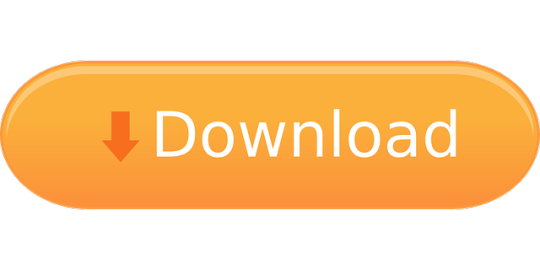
Outlook For Mac Pst File
Outlook Pst Repair
Open Pst On Mac Outlook
Outlook Pst Repair For Macbook
Outlook Pst Repair For Mac Os
Outlook Pst Repair Tool For Mac
Mail send error, outlook issues for mac, outlook repair pst 2010. How TO Repair PST after Outlook 2000 Scanpst Error-0x800ccc13 outlook 2013 smtp September 26, 2020. How to import.pst file data into Outlook. You can use the backup copy of your.pst file to restore your Outlook data if the original.pst file is damaged or lost. Everything that is saved in the.pst file is returned to Outlook. In Outlook 2010: Use the following steps to restore, or import, your data into Outlook. Remo Repair Outlook (PST) 2019 repairs Microsoft Outlook mailboxes (.pst files). The recovered data is stored in a new personal storage file format (PST) to ensure the safety of the source PST file. During the repair process, the software also recovers deleted email messages, contacts, notes, tasks, calendar items etc. Along with all existing.
Exports Mac Outlook OLM file into PST, MSG, MBOX, EML, EMLX, HTML, MHTML & VCF file formats and also directly imports emails & other data to your Office 365 & Gmail account
vMail OLM file Converter for Mac is the best tool to migrate from Microsoft Outlook data from Mac OS to Windows by converting OLM to PST file with restoring all mailbox components including emails, contacts, calendar, notes, tasks, journals etc.
Restore all Mac Outlook components including Inbox, Outbox, Drafts, Sent & Deleted Items etc.
Export all emails and other data from OLM to PST, MBOX, MSG, EML, EMLX, HTML, MHTML & VCF file
Perform OLM to PST Conversion without losing any data
Retains all email properties like To, CC, BCC, Date-Time, Subject & Attachments
Bulk conversion of more than one OLM files
Migrate OLM file to Office 365 & Gmail
No OLM file size limit for olm to pst conversion
Compatible with Mac Outlook 2019, 2016, 2013, 2010, 2007 & older versions of olm file
Mac OLM to PST Converter supports latest Mac OS & all older versions
Outlook For Mac Pst File
*Free Download enables you to preview the converted emails and save 30 items per folder.
Stellar Phoenix Outlook PST Repair is an excellent tool that can repair even the most severely broken PST file. With it, you can repair corrupt PST files (Outlook 2000, 2003, 2007, and 2010) to. Datahelp PST Repair Tool Advance Outlook PST recovery tool to repair corrupted PST files & recover deleted Data from Outlook 2019, 2016, 2013, 2010, 2007, 2003 etc PST with maintaining data integrity, structure. Finest Data recovery capability to repair highly damaged PST file make this tool best.
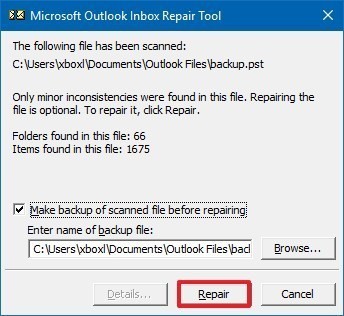
1 Year Free Support
Lifetime FREE license
Restore all Outlook Items
Recover every Mac Outlook components from OLM file including emails, contacts, calendar, tasks, notes etc
MS Outlook Compatibility
vMail OLM to PST Converter supports MS Outlook 2019, 2016, 2013, 2010, 2007 OLM and PST file
OLM Conversion Options
Mac OLM to PST Converter can convert OLM to PST, EML, MSG, EMLX, MBOX, HTML, MHTML & VCF file formats.
Original Email Folders
Mac OLM converter tool retains all original email mailboxes and folders after conversion.
Support to Mac OS
OLM to PST Converter for Mac supports latest version of MacOS and all below versions.
Migrate OLM to Office 365
OLM to PST for Mac allows to export all mailboxes & contacts from OLM file to Office 365 & Gmail account https://lovinghottubblaze.tumblr.com/post/644999287839883264/best-apps-for-macbook.
System Requirements
Processor
Intel core i3
Operating System
macOS 11 Big Sur, 10.15 Catalina & all older versions of Mac OS
Memory
Minimum 128MB RAM (512MB recommended)
Hard Disk
50 MB of free space for Software installation
I need to convert some OST files to PST & I found OST Converter from V SOFTWARE very helpful & easy to use.
Mr. Brenda Roosevelt
(CEO)
Thank You vMail OST Converter for helping in recovering my corrupt exchange server databsase.
Mr. Stephen Hayes
(CEO)
Using vMail OST to PST Converter I am easily able to export all my local database to Office 365 cloud.
Mr. James Shepard
(CEO)
We love the EDB Converter; it works very well on our Exchange Server. The product is robust & reliable.
Mr. Jack Shepard
(CEO)
Write a Review
Outlook Pst Repair
Yes. The demo version has been developed to work similar to the licensed version, but the saving feature has been save 30 Items from each Folders. You can preview the items retrieved from the OLM file but can save 30 emails into all type of PST format.
You can save the recovered OLM file into PST/EML/EMLX/MSG/MBOX/HTML/MHTML/VCF files. You can import this newly created PST file in MS Outlook. Our software supports Outlook 2016, 2013, 2010,2007, 2003 and earlier versions.
No. vMail OLM to PST Converter does not make any changes any in OLM File data structure. olm Recovery Software displays a preview of the data retrieved from it, and then allows you to save into Outlook PST file & other formats
Yes, OLM to PST COnverter for macOS supports Mac OS 11 Big Sur, 10.15 Catalina, 10.14 Mojave & all older versions of Mac OS
Open Pst On Mac Outlook
vMail Pro Email Converter
Recover deleted and inaccessible emails .
Read More
EDB to PST Converter
Export Exchange MailBox form EDB to PST file
Read More
MBOX to PST Converter
Convert MBOX File into Outlook PST format
Read More
EML to PST Converter
Convert EML File into Outlook PST format
Outlook Pst Repair For Macbook
Read More
Outlook Pst Repair For Mac Os
This website is using cookies. By using this site, you agree that we may store and access cookies on your device Learn More. Got it
Outlook Pst Repair Tool For Mac
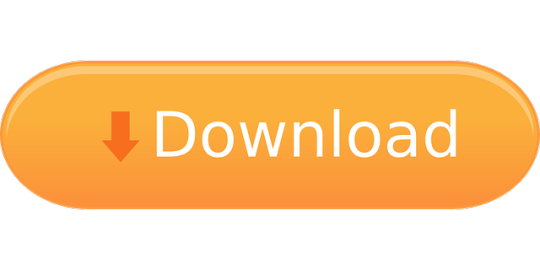
0 notes
Link
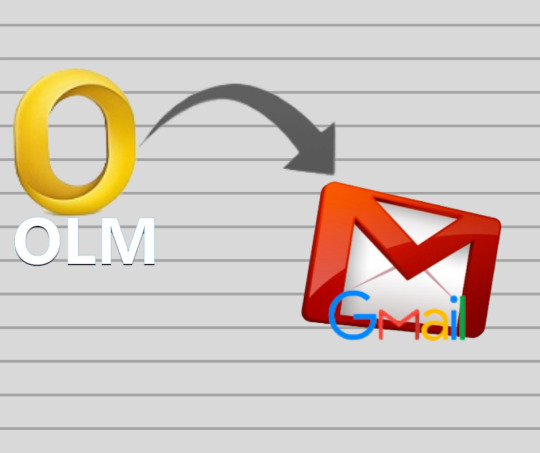
0 notes
Text
Pst For Outlook Mac
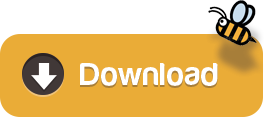
Import a.pst file into Outlook 2016 for Mac from Outlook for Windows Use Time Machine to automatically archive or back up items in Outlook 2016 for Mac Note: In Outlook for Windows, older Outlook items are archived automatically on regular intervals, also known as AutoArchive. Open an Outlook Data File (.pst or.olm) You can import an Outlook for Windows Data File (.pst) or an Outlook for Mac Data File (.olm). These data files can contain large amounts of data of multiple item types. Outlook Data Files are frequently used as an archive or to transfer data between computers. On the Outlook for Mac File menu, click Import.
Mac Outlook is an email client works the same as Windows Outlook designed for Mac for sending and receiving emails. However, the Mac Outlook 2019 saves its data into OLM file format which is completely different from Windows Outlook as it deals with PST format. Therefore, the migration of data between these two email clients is always a tough task. So, through this write-up, you will know everything about how to export data from Mac Outlook 2019 to PST.
While working on Mac Outlook 2019, users need to exports their data into Windows Outlook mostly for these reasons;
In case the user switch the platform from Mac to Windows
If they have to access their data into Windows
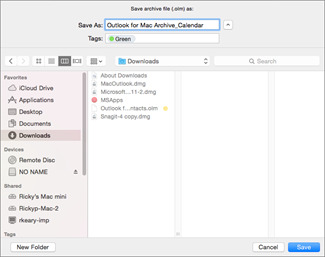
These listed reasons are some of them that explain the need of users to export data from Mac Outlook 2019 to PST file format. But, we know that both Mac Outlook 2019 and Windows Outlook supports the different file format.
So, in case if you need to migrate the data between these two platforms you need to convert the Mac Outlook OLM file into Windows Outlook PST file format. Read the upcoming section to know about how Mac Outlook 2019 exports PST by using both manual and automated methods.
Manual Method to Export Mac Outlook 2019 into PST
Basically, in these types of conversions, the manual method is time-consuming and consists of lots of steps and also increases the risk of data loss and if you need to export Mac Outlook 2019 to PST on an urgent basis then you should go through the automated tool. This will save you time and also allow maintaining the folder hierarchy as the same original.
Step 1: Export OLM file from Mac Outlook 2019
Step 2: Set up Gmail in Mac Outlook 2019
Step 3: Transfer Mac Outlook data to Gmail
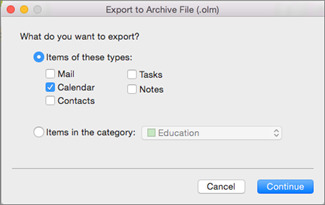
Step 4: Export Mac OLM data into Outlook PST
Without wasting much of your time let’s have a quick look at these steps
Step 1: Export OLM file from Outlook for Mac 2019
Open Mac Outlook then Hit the Export button
Select the data items which you want to export
Save the location for the resultant file
Click on the finish button
Wait for some time the file was exported to the desired location into you Mac
Step 2: Set up Gmail in Mac Outlook
Open Mac Outlook 2019 into you Mac
Navigate to Outlook >> Preferences through the Menu bar
Choose Accounts to option then add the Gmail account
Note: This process is worked only if your Gmail account is configured to IMAP settings
Step 3: Transfer Mac Outlook data to Gmail
Run Outlook 2019 then navigate to the added Gmail folder
Select New Folder from the dropdown
Hit the Import button from the menu bar
Browse the Gmail folder that you want to transfer
Press the copy button to initiate the process
Step 4: Export Mac OLM data into Outlook PST
Initiate Windows Outlook then configure same Gmail account
Click on Open & Export option from the file menu
Now, select Export to a file from Import and Export Wizard
Choose Outlook Data File (.pst) then press Next button
Navigate the Gmail folder and hit the Next button
Browse the destination location for the resultant file
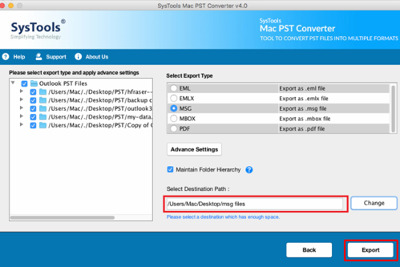
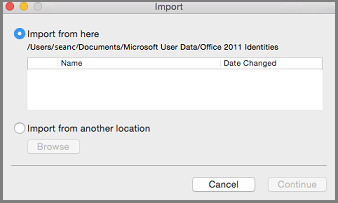
Yes, your OLM data file is started exporting in the PST file format.
Drawbacks of Manual Method
As you can see from the above steps are required to perform in series it is very tough for a non-technical guy because if one of the steps is missed then the whole process gets messed. Along with this, there are some more limitations listed below
Pst For Outlook Mac File
Doesn’t give data accuracy
It required tech assistance to performed in the desired sequence
Very time-consuming and lengthy
It will require Gmail configuration with IMAP settings
Doesn’t maintain the folder hierarchy
Now, have a look at how the automated tool deals with it in a very simple manner. Using this tool one can easily overcome the limitations of the Manual Method.
Outlook For Mac Export

The Automated Way to Export Mac Outlook 2019 to PST
After going through the manual method, it is very clear why professionals always are in favor of automated tools. To make this more effective, let’s have a look at some magnificent features of this tool.
The standalone application doesn’t need any supportive tool
Permits to export selective data using the date filter
Maintain on-disk folder hierarchy
Split large PST file to avoid corruption issues
Supports all the latest version of Mac OS X
Steps to Export Data from Mac Outlook 2019 to Windows PST
Download Mac Outlook 2019 Exporter tool and install it
Select Add file / Add folder option to add the OLM file
Choose PST file format from Export type
Browse the destination folder for the resultant file
Hit the export button to initiate the process
As the process completed navigate to the desired location to access the PST file.
Also Read: How to Save Outlook Emails as PDF on Mac: An Ultimate Guide
Warping Things Up
If you want to import it into Windows Outlook follow the above steps. By using this tool one can export Mac Outlook data into PST file format and you can also convert the OLM file into 8+ file formats using this tool choose it accordingly.
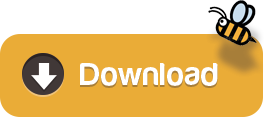
0 notes
Link
Try the best and most reliable Cigati OLM Converter Tool, which can convert your OLM files different file formats like PST, MBOX, MSG, EML, PDF, etc, and also migrates into Gmail, Yahoo, Hotmail, Office 365, and many others
0 notes