#passwordprotected
Text
youtube
How To Set Password On Folder | Lock Your Personal Folder With Password (Easiest Way)
#lockfolder#setpassword#howto#passwordprotected#lockfolderwithpassword#setpasswordonfolder#laptop#pc#windows10#free#Youtube
0 notes
Text
A Comprehensive Guide to Password Protection for Shopify Stores
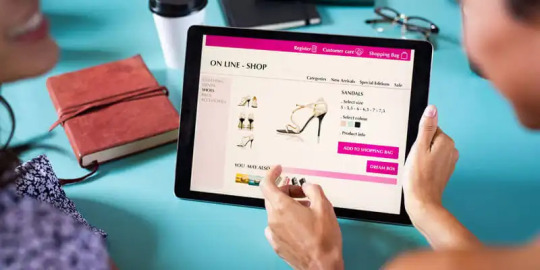
In today's digital era, password protecting a Shopify store is crucial for maintaining security and privacy. As online transactions and data sharing become increasingly prevalent, the risk of cyber threats and data breaches grows.
How To Password Protect Your Shopify Store
1. Introduction to Password Protection for Your Shopify Store : Importance of password protecting a Shopify store in today's digital landscape, emphasizing the security and privacy benefits.
2. Understanding Shopify Password Protection: Features and Functionality : The password protection feature in Shopify, its purpose in limiting customer access, and how it works with a landing page known as the password page
3. Determining When to Password Protect Your Shopify Store: Scenarios where password protection is beneficial, like during store development, pre-launch phases, and for exclusive events or product launches
4. Benefits of Password Protecting Your Store: The advantages of password protection, such as enhanced privacy, access control, pre-launch secrecy, and SEO control
5. Step-by-Step Guide to Implementing Password Protection on Shopify Pages: A detailed, step-by-step walkthrough on how to create password-protected pages within a Shopify store
6. How to Remove Password Protection from Your Shopify Store : How to remove the password protect page, detailing the process and emphasizing ease of use
7. Customizing Your Shopify Password Protected Page : How store owners can customize the appearance of their password-protected page to align with their brand using Shopify theme editor or a page builder app
8. Creating Strong and Secure Passwords for Shopify : Tips on crafting robust passwords, including the use of special characters, avoiding predictable phrases, and regularly updating passwords
9. Addressing Common Issues with Shopify's Password Protect Page: Solutions for typical problems encountered when setting up and managing password-protected pages, such as password recovery and ensuring correct settings.
10. Final Thoughts on Password Protecting Your Shopify Store: Summary of the key points covered in the tutorial and encourage readers to implement these practices for enhanced security and customer experience.
Read More
0 notes
Video
youtube
(via Dive Deep into Divi: Creating and Customizing Password-Protected Pages)
Dive deep into Divi with our comprehensive guide on creating and customizing password-protected pages. In this blog post, we'll explore the process of enhancing website security and privacy by adding password protection to specific pages using Divi, the leading WordPress page builder. Learn how to create personalized password-protected pages that safeguard sensitive content and restrict access to authorized users only.
0 notes
Text
The Rising Tide of Mobile Threats
in this digital age, our smartphones have become more than just devices for making calls and sending texts. They are our constant companions, that store our memories, and personal information, and are one of the prime mediums of connecting us to the world. However, with great convenience comes great risk. In our modern era, where smartphones have become an indispensable extension of our daily lives, it's all too easy to underestimate the lurking dangers that threaten the security of these devices. The prevalence of Mobile Threats Management is on the rise, making it imperative to understand why your smartphone needs a robust defense mechanism to safeguard your personal and sensitive information.
From capturing precious moments to managing our finances, these devices play a pivotal role in our lives and have seamlessly woven themselves into our daily existence. However, this increased reliance on mobile devices has inevitably attracted the attention of cybercriminals who seek to exploit vulnerabilities.
Malware and Viruses
Much like their larger computing counterparts, smartphones are not immune to the insidious threats posed by malware and viruses. These silent invaders can infiltrate your device through seemingly harmless apps or links, putting your privacy and data at risk. To fortify your digital defenses, consider installing a reputable antivirus app. This simple yet effective measure can go a long way in protecting your smartphone from digital threats.
Click Here For More
Phishing
The world of mobile devices is not immune to the art of deception known as phishing. Cybercriminals often pose as trustworthy entities to trick users into divulging sensitive information. Be cautious of unsolicited messages or emails urging you to click on suspicious links. Educating yourself and maintaining a vigilant stance can serve as your first line of defense against these deceptive tactics.
Unsecured Wi-Fi Networks
While public Wi-Fi networks offer convenience, they also pose a significant risk. Cybercriminals can exploit unsecured connections to intercept your data. Utilizing a Virtual Private Network (VPN) adds an extra layer of protection, encrypting your data and ensuring a secure browsing experience, even on public networks.
Outdated Software
Failing to update your smartphone's operating system and apps is akin to leaving your front door wide open for intruders. Regular updates often include security patches that address known vulnerabilities. Make it a habit to check for updates regularly, keeping your smartphone's defense mechanisms up-to-date and resilient against emerging threats.
Download Sample Report Here
Password Protection
A strong password is your smartphone's first line of defense. Avoid using easily guessable passwords like "123456" or "password." Opt for a combination of letters, numbers, and special characters to create a robust barrier against unauthorized access.
App Permissions
When downloading apps, exercise caution regarding the permissions they request. Some apps may demand access to more information than necessary for their functionality. Review and limit app permissions to safeguard your personal data from falling into the wrong hands.
Backup
In the unfortunate event of a security breach or data loss, having a backup is a lifesaver. Regularly back up your smartphone's data to a secure cloud service or an external device. This ensures that even if your device is compromised, your important information remains intact.
Talk To Analyst
Conclusion
As the digital landscape continues to evolve, so do the threats targeting our smartphones. Taking proactive steps to defend your device is not just advisable; it's essential. Whether it's adopting secure browsing habits, installing antivirus software, or keeping your software updated, fortifying your digital fortress is a responsibility we all share in this interconnected mobile age.
By staying informed and implementing these beginner-friendly defense measures, you can navigate the digital world with confidence and keep your smartphone—and the valuable data it holds—safe from the rising tide of mobile threats. Remember, in the world of smartphones, a well-defended device is not just a luxury but a necessity in our interconnected and digitized lives.
#MobileThreats#SmartphoneSecurity#ThreatManagement#MalwareProtection#WiFiSecurity#PasswordProtection#AppPermissions#DataBackup#CloudBackup#Cybersecurity#AntivirusSoftware#DataEncryption
0 notes
Text
[solved] Wordpress Password-Protection Not Working with Filtered Content
[solved] Wordpress Password-Protection Not Working with Filtered Content
When creating content on your WordPress website, you may want to have certain pages or posts that are only accessible to certain users. One way to achieve this is by password-protecting the content. However, it’s common for users to have issues with password protection not working when using filtered content.
Filtered content refers to content that is generated dynamically based on certain…
View On WordPress
0 notes
Text
Choosing the Right Password Manager
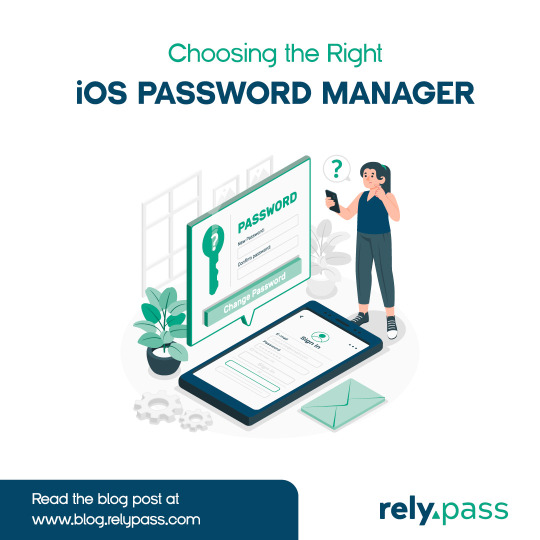
Choosing the right password manager is crucial for your online safety. Learn how to make the perfect choice in our latest blog!
Read the blog
#relypass#relypassapp#iosapp#passwordmanager#freepasswordmanager#freeiosapp#iospasswordmanager#passwordprotect#passwordapp#secureapp#affordableapp#affordableiosapp#cloudbackup#password#cybersecurity#technology#security#privacy#tech#dataprotection#datasecurity
0 notes
Text
Safeguarding Your Digital Identity: A Review of Keeper Password Manager
In an era of increasing digital vulnerability, Keeper Password Manager stands out as a robust solution for securing your online presence. With its advanced encryption, intuitive interface, and versatile features, Keeper offers users a reliable and user-friendly platform to manage their passwords and sensitive information. Let's delve into its features, benefits, and pricing structure.
Key Features:
Military-Grade Encryption: Keeper employs top-tier encryption protocols, including zero-knowledge security architecture, ensuring that only you have access to your stored data.
Password Generation: The built-in password generator creates strong and unique passwords, enhancing your security against common cyber threats.
Biometric Authentication: Keeper supports biometric authentication methods, such as fingerprint and facial recognition, adding an extra layer of convenience and protection.
Secure File Storage: Beyond passwords, Keeper allows you to store sensitive files securely, ensuring your important documents remain confidential.
Auto-Fill and Auto-Login: Keeper streamlines your online experience by automatically filling login credentials and enabling one-click access to websites.
Two-Factor Authentication: By offering two-factor authentication (2FA), Keeper enhances your account security, requiring an additional verification step.
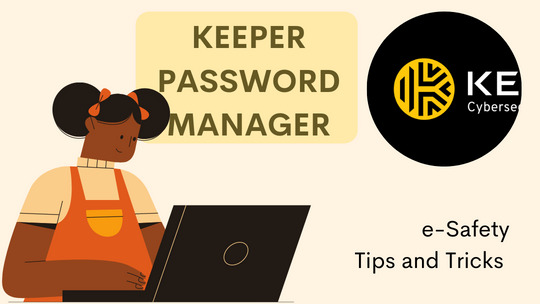
Benefits:
Enhanced Security: Keeper's encryption methods and security features minimize the risk of data breaches and unauthorized access.
Convenience: With auto-fill and auto-login capabilities, you can navigate the digital landscape effortlessly while maintaining high security standards.
Cross-Platform Sync: Keeper seamlessly syncs your passwords and data across devices, ensuring accessibility wherever you are.
Password Health Check: Keeper's password health check identifies weak, reused, or compromised passwords, prompting you to strengthen your digital defenses.
Pricing:
Keeper Password Manager offers flexible pricing plans tailored to different user needs:
Free Plan: Basic features, single device access.
Keeper Personal: Starting at $2.91/month, password management, secure file storage, and more.
Keeper Family: Beginning at $5.83/month, covers up to 5 users, family sharing, and emergency access.
Keeper Max Bundle: From $8.25/month, includes Keeper Chat secure messaging app and Keeper Breach Watch dark web monitoring.
#KeeperPasswordManager#SecureYourDigitalLife#PasswordProtection#KeeperSecurity#DigitalIdentityGuard#CyberSafetySolution#StaySecureOnline#PasswordManagement#EncryptYourData#DigitalPrivacyGuard
0 notes
Text
Guardian of Your Digital Fortress: Explore Keeper Security for Ultimate Online Protection
Here's a list of pros and cons for Keeper Security:
Pros:
Robust Security: Keeper Security offers strong encryption and secure storage for passwords, protecting your sensitive information from unauthorized access.
Password Generator: The platform includes a password generator that can create complex and unique passwords, enhancing your online security.
Cross-Platform Compatibility: Keeper Security is available on various devices and platforms, ensuring that you can access your passwords and data from anywhere.
Biometric Authentication: The platform supports biometric authentication methods like fingerprint and facial recognition, making it convenient and secure to access your accounts.
Secure File Storage: Keeper Security not only stores passwords but also allows you to securely store sensitive files and documents.
Two-Factor Authentication (2FA): The platform supports two-factor authentication, adding an extra layer of security to your accounts.
Password Sharing: Keeper allows secure password sharing with trusted individuals, making it convenient for sharing credentials without compromising security.
Emergency Access: The platform provides a way to grant emergency access to designated individuals in case of unforeseen circumstances.
Secure Notes: Keeper lets you store secure notes, important information, and other sensitive details beyond just passwords.
User-Friendly Interface: The interface is designed to be user-friendly, making it relatively easy to use for both tech-savvy individuals and beginners.

Cons:
Subscription Pricing: Keeper Security offers a free version with limited features, but the full range of features often requires a subscription, which might be a con for budget-conscious users.
Learning Curve: While the interface is user-friendly, there might still be a learning curve for those new to password managers.
Dependency on Master Password: If you forget your master password, you might lose access to all your stored passwords and data.
No Offline Access: Some features might require an internet connection, which could be a limitation in certain situations.
Limited Free Version: The free version might have limitations in terms of the number of passwords you can store and features you can access.
Integration Challenges: Integrating Keeper Security with certain websites or apps might require some manual input due to variations in website designs.
Customer Support: While customer support is available, some users might find it challenging to get timely assistance.
Mobile App Stability: Some users have reported stability issues with the mobile app, although these issues can vary depending on the device and operating system.
Browser Extension Compatibility: There could be occasional compatibility issues with browser extensions, affecting autofill and password capture functionality.
Data Migration: Migrating passwords and data from other password managers or platforms might not always be seamless.
#KeeperSecurity#PasswordProtection#OnlineSecurity#SecurePasswords#DataEncryption#CyberSafety#DigitalPrivacy#PasswordManager#BiometricAuthentication#ProtectYourData
1 note
·
View note
Text
Keeper Password Manager & Digital Vault
Keeper Word Manager & Digital Vault is an exceptional result that offers robust security and convenience for managing sensitive information in moment's digital geography. With a focus on securing watchwords and sensitive data, Keeper stands out as a dependable supporter in maintaining online sequestration.

crucial features of Keeper word Manager & Digital Vault include
password Protection: Keeper excels in its primary part of securely storing and managing watchwords. It generates strong, unique watchwords and stores them in an translated vault, reducing the threat of security breaches due to weak or reused watchwords.
Multi-Platform Availability: The platform's flawless integration across colorful bias and platforms ensures that your watchwords and data are accessible whenever and wherever you need them, without compromising security.
Biometric Authentication: Keeper enhances security by offering biometric authentication styles, similar as point and facial recognition, furnishing an redundant subcaste of protection against unauthorized access.
Secure train storehouse: Beyond watchwords, Keeper extends its services to secure train storehouse. This point enables druggies to store and cipher sensitive lines, icing they remain nonpublic and defended from implicit breaches.
Two- Factor Authentication( 2FA) : Keeper encourages the use of two- factor authentication to fortify account security. This fresh subcaste of verification adds an redundant hedge against unauthorized entry.
word participating: The platform allows secure word sharing among trusted individualities or platoon members. This is particularly useful for uniting on accounts without compromising the factual watchwords.
Emergency Access: Keeper's exigency access point lets druggies designate trusted connections who can gain access to their vault in case of an unlooked-for event, offering peace of mind without immolating security.
Security inspection: Keeper's security inspection point evaluates the strength and integrity of your watchwords, offering suggestions for advancements and helping you maintain a high position of account security.
#KeeperSecurity#SecurePasswords#DigitalPrivacy#PasswordProtection#CyberSecurity#DataEncryption#OnlineSafety#DigitalVault#TwoFactorAuthentication#PasswordManagement
0 notes
Text
Keeper Password Manager & Digital Vault Review
Keeper Password Manager & Digital Vault is a comprehensive and secure solution for managing passwords and sensitive information. With its robust features and user-friendly interface, it offers a solid option for individuals and businesses looking to enhance their online security.
One of the standout features of Keeper is its strong emphasis on security. It employs a zero-knowledge security architecture, which means that even the service provider cannot access your stored data. All your passwords and information are encrypted locally on your device before they are synced to Keeper’s cloud servers, ensuring that your data remains private and secure.
The password management functionality is top-notch. Keeper allows you to generate strong and unique passwords for each of your accounts, reducing the risk of breaches due to password reuse. The auto-fill and auto-login features streamline the login process, saving you time while maintaining security.

The digital vault feature goes beyond password management, enabling you to securely store and manage sensitive documents, photos, and files. This makes Keeper a versatile tool for both personal and professional use, allowing you to keep all your important information in one secure place.
Cross-device synchronization is seamless, with Keeper apps available for a wide range of platforms, including Windows, macOS, iOS, and Android. This ensures that you can access your passwords and files from any device, making it convenient for users who are constantly on the go.
Keeper also offers multi-factor authentication (MFA) options, including biometric (fingerprint and face recognition) and hardware token support, further enhancing the security of your account.
#KeeperSecurity#PasswordManager#DataPrivacy#CyberSecurity#DigitalVault#PasswordProtection#TwoFactorAuthentication#SecurePassword#BiometricAuthentication#OnlineSecurity
0 notes
Text
Keepersecurity Price
Keeper Individual Plans:
Keeper Free: This plan offers basic password management features and is available at no cost.
Keeper Plus: The Plus plan provides secure password storage, password autofill, and 2FA capabilities. It is typically priced at a monthly or yearly subscription fee.
Keeper Family: The Family plan includes all the features of Keeper Plus, with the addition of secure file storage and sharing for up to 5 users. It is usually priced per user, and there might be a discount for annual subscriptions.

Keeper Business Plans:
Keeper Business: This plan is designed for small to medium-sized businesses and offers advanced password management and secure file storage for teams. Pricing is typically based on the number of users and billed on a monthly or yearly basis.
Keeper Enterprise: The Enterprise plan caters to larger organizations and provides additional security features, centralized administration, and compliance support. Pricing is custom-tailored based on the organization's specific needs.
Since pricing can vary based on promotions, discounts, and additional features, it's always a good idea to check the latest pricing details and offerings on Keeper Security's official website or by reaching out to their sales team directly.
#KeeperSecurity#PasswordManager#CyberSecurity#DigitalVault#SecurePasswords#TwoFactorAuthentication#DataProtection#PasswordProtection#OnlineSecurity#PasswordSecurity
1 note
·
View note
Text
youtube
How To Set Password In Pendrive | Lock Pendrive With Password Without Software (Easiest Way)
#pendrive#lock#setpassword#lockpendrivewithpassword#password#passwordprotected#laptop#howto#pc#windows10#free#Youtube
0 notes
Text
keepersecurity review
Keeper Security is a password management and digital vault solution designed to help individuals and businesses securely store, manage, and protect their passwords and sensitive information. It offers a range of features to enhance password security and facilitate convenient access to passwords across devices. Here are some key aspects of Keeper Security:
Password Management: Keeper Security allows users to generate strong, unique passwords for various accounts and store them securely in a digital vault. This helps to improve overall password security and reduce the risk of password-related breaches.
Secure Vault: The encrypted vault ensures that users' sensitive information, such as passwords, credit card details, and private notes, remains protected from unauthorized access.
Two-Factor Authentication (2FA): Keeper Security supports two-factor authentication, an additional layer of security that helps prevent unauthorized access to user accounts, even if the passwords are compromised.
Cross-Platform Support: Keeper is available on various platforms, including Windows, macOS, iOS, Android, and web browsers, allowing users to access their passwords and data from multiple devices.
Secure File Storage: In addition to password management, Keeper offers secure file storage capabilities, allowing users to store and share encrypted files within their vault.
Team and Enterprise Solutions: Keeper Security also provides solutions for businesses and teams, enabling centralized administration and secure sharing of passwords and sensitive data among team members.
User-Friendly Interface: The platform aims to provide a user-friendly experience, making it easy for individuals and organizations to adopt good password practices.
It's essential to keep in mind that the effectiveness of any password manager depends on several factors, including the strength of your master password, the security measures you have in place, and how diligently you use the service. Additionally, product features and offerings might change over time, so it's always a good idea to check for the latest reviews and updates to make an informed decision. For the most current and accurate review of Keeper Security, I recommend looking for recent reviews and evaluations from trusted sources and technology experts.
#KeeperSecurity#PasswordManager#CyberSecurity#DigitalVault#SecurePasswords#TwoFactorAuthentication#DataProtection#PasswordProtection#OnlineSecurity#PasswordSecurity
0 notes
Text
Easy Steps to Create a Password Protected Folder in Windows

Hello, technology and privacy enthusiasts! Have you ever wished to have a secret place on your computer where you can store your most confidential files? Well, you're in luck! In this exciting article, I will show you how to create a password protected folder, in Windows without the need for complicated programs or additional software. Are you ready to become the guardian of your most precious data? Then, keep reading and discover how to protect your information in a simple yet effective way!
Preparation and Requirements
Before we dive into Create a Password Protected Folder in Windows, let's make sure we have everything we need. You'll need a computer running Windows (versions 7, 8, 10 or 11) and administrator access to make the necessary system changes.
Creating the Folder
The first step in safeguarding your confidential files is to create a new folder on your computer. Follow these simple steps:
- Right-click on any empty space on the desktop or the location where you want to create the folder.
- From the drop-down menu, select "New," and then choose "Folder."
- Give the folder a name—you can choose any name you like.
Created text document
Now inside the folder that we have created we are going to create a text document in which we will place a code. Follow these steps:
- In any empty space within the folder, right-click and select "New" and then "Text Document."
- Open the text document and type the following code:
cls
@ECHO OFF
title Folder Private
if EXIST "HTG Locker" goto UNLOCK
if NOT EXIST Private goto MDLOCKER
:CONFIRM
echo Are you sure you want to lock the folder(Y/N)
set/p "cho=>"
if %cho%==Y goto LOCK
if %cho%==y goto LOCK
if %cho%==n goto END
if %cho%==N goto END
echo Invalid choice.
goto CONFIRM
:LOCK
ren Private "HTG Locker"
attrib +h +s "HTG Locker"
echo Folder locked
goto End
:UNLOCK
echo Enter password to unlock folder
set/p "pass=>"
if NOT %pass%== CHANGE_YOUR_PASSWORD goto FAIL
attrib -h -s "HTG Locker"
ren "HTG Locker" Private
echo Folder Unlocked successfully
goto End
:FAIL
echo Invalid password
goto end
:MDLOCKER
md Private
echo Private created successfully
goto End
:End
- Once you have pasted the code, locate the following line: "if NOT %pass%== CHANGE_YOUR_PASSWORD goto FAIL" and modify the part that says "CHANGE_YOUR_PASSWORD" with your chosen password. Make sure to enter a secure and easy-to-remember password to ensure proper protection of your folder.
- Save the text document with the extension ".bat" (for example, "unlock.bat") and close it.
- Double-click on the file, and you'll find a new folder named "Private." Great! Now you can copy and paste anything you want into this secure and confidential folder. Once you're done, simply go back to the previous folder.
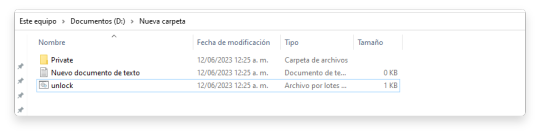
- Double-click on the file again. It will open and ask you if you want to lock your folder. Y/N? Press "Y" and hit Enter to confirm. You will see that your private folder disappears instantly, ensuring maximum security for your files. If you ever want to UNLOCK your folder, simply run the file again and enter your password followed by the Enter key. Your private folder will reappear, ready to access your confidential files.
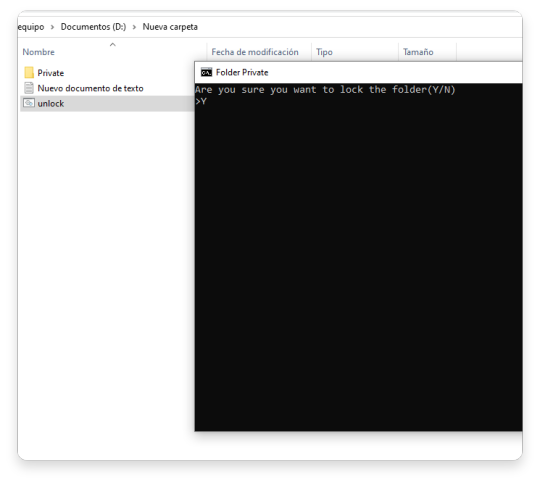
Creating a password-protected folder in Windows without the need for additional software is an effective way to protect your confidential files. By following the steps mentioned above, you can add an extra layer of security and privacy to your computer. Remember to choose strong and memorable passwords, and avoid sharing them with unauthorized individuals.
Recommendations:
- Keep your password private: Do not share your folder password with anyone else and avoid using easily guessable passwords. This will ensure that only you have access to your confidential files.
- Backup your files: Make regular backups of your important files. In case of folder loss or damage, you can recover your files without any issues.
- Keep your system updated: Keep your operating system and programs up to date with the latest security patches. This will help protect your computer against potential vulnerabilities and cyber attacks.
- Use reliable antivirus software: Install and regularly update a trusted antivirus program to detect and remove any potential threats on your computer.
- Be aware of your surroundings: Always be mindful of your environment and avoid accessing your password-protected folder in public or shared places. Keep your privacy and security in mind when using your computer.
By following these recommendations, you can keep your confidential files protected and enjoy greater peace of mind regarding the security of your personal information. Remember that digital security is crucial in today's technological era, and taking proactive measures to protect your data is essential.
Recommended Alternatives for Password Protecting Folders in Windows
One popular program for creating password-protected folders in Windows is "Folder Lock." It offers a comprehensive set of features to secure and encrypt your files and folders with a password. With Folder Lock, you can not only protect your files but also create encrypted lockers, shred files, and backup your data. It provides a user-friendly interface and robust security measures to keep your sensitive information safe.
Read the full article
0 notes
Text
Day 8 - SC-900 - Self-Service Password Reset(SSPR), Password Protection, & Password Management Capabilities
Self-Service Password Reset(SSPR):
-Benefits of SSPR:
-Gives users the ability to quickly change/reset their password
-Users can follow prompts to unblock themselves w/o admin involvement
-Reduces the most common type of helpdesk(HD) call
-Requirements of SSPR Use:
-User must be:
-Assigned an Azure AD(AAD) license
-Enabled for SSPR by an admin
-Registered with the AuthN method they want to use
-Note: Two(2) or more AuthN methods are recommended in case one(1) is unavailable.
-Tip: Enable SSPR for a group
-Note: this tip does require AAD Premium Plan 1
-SSPR Use Cases:
-Password Change: When a user knows their password but wants to change it to something new.
-Password Reset: When a user cannot sign in because they forgot their password & want to reset it.
-Account Lock: When a user cannot sign in because their account is locked out.
-SSPR Supported AuthN Methods:
-Email
-Mobile App Notification
-Mobile App Code
-Mobile Phone
-Office Phone
-Security Questions
-Combined Registration for AAD MFA & SSPR:
-Starting 15 Aug 2020 all new AAD tenants will be auto enabled for combined registration
-After 30 Sept 2022 all users will register security info through the combined registration experience
Password Protection & Management Capabilities:
-AAD Password Protection
-Users often choose weak passwords that are susceptible to dictionary attacks
-AAD provides both global & custom banned password lists
-A password change request fails if there's a match in these banned passwords lists
-Supports hybrid environments; AD domain controllers are not put at risk
-Banned Password Lists:
-Global Banned Password List: A global banned password list with known weak passwords is auto updated & enforced by Microsoft
-Custom Banned Password Lists: Lists of custom banned passwords created by admins to support specific business security needs(Brand/Product names, company location names, etc)
-Smart Lockout
-Microsoft system created to help lock out bad actors(BA) that try to guess user passwords, use brute-force, or password spray attack methods
-By default it locks the account from sign-in attempts for one(1) minute after ten(10) failed attempts & longer as failures continue
-Uses familiar location vs unfamiliar location to differentiate between genuine user & bad actor
-Integration with On-Prem AD:
-Can be integrated with hybrid deployment that use password hash sync/pass-through authentication
-Protects on-prem AD Domain Services(ADDS) accounts from being locked out
#microsoft#azure#iam#authentication#sc900#100daysofcybersecurity#SSPR#activedirectory#passwordprotection#study#certification#security
0 notes
Text
.
#i dont really do this huh#those vent-in-the-tags type of posts#not really. a vent per se but#im just lamenting bad habits i need to break#wasting almost 2 hours of my morning#probably more#but i guess the sleep is good because summer insomnia and ocd is a bitch#i hate doing it but i cant pull myself away in the moment yknow#its stupid#even with the . limit i guess. still a fking hour over#gah#oh well#taylor.txt/passwordprotected#new tag ig bc it feels weird putting this in normal 'my posts' tag
0 notes