#probably with software they downloaded from github
Explore tagged Tumblr posts
Text
"Talking Keyboards is an AAC communication device designed for text-to-speech communication, ideal for speech-impaired or disabled adults."
Hmm, how much?
$639 US dollars for the cheapest version.
Are you fucking kidding me? I could buy a laptop for less!
#sadly not unusual for disability equipment#unless it's useful for abled users it's unbelievably expensive#are you fucking kidding it's a custom circuit board in a box#probably with software they downloaded from github#it didn't cost them that much to produce or design#AAC
1 note
·
View note
Text
very brief torrent security primer
some brief comments on piracy safety for @goblin-thembo who has been asking a lot of questions in the notes of that post...
OK, so when you download a torrent, you are downloading some files. The BitTorrent protocol makes it almost impossible to substitute a different file than the one you request, but you have no way to be absolutely certain that the original file is 'safe' - that depends on the properties of the file, and what you do with it. Some types of file are safer than others.
Here's some jargon you may find useful.
torrent: a file that describes how to download some files through the BitTorrent protocol. we won't go into the technicalities, but when you load a torrent into your torrent client, you will connect to other people who have parts of the files, download the pieces, and reassemble the files you want.
seeding: providing a copy of the files in a torrent to other people.
ISP: Internet Service Provider, the company that connects you to the internet.
IP address: your computer's identity on a network, notably the public internet. When you connect to a website, they know your IP address. Your IP address is assigned by your ISP.
From an IP address, you can determine someone's broad geographical location (which country they're connected in) and which ISP they are using. You can contact the ISP, who will be able to associate it with a specific user.
swarm: the collection of users downloading or seeding a particular torrent.
VPN: Virtual Private Network, a relay service which hides your IP address from the public internet. People who connect to you will see the VPN's IP instead of your real IP. Your ISP will be able to know that you connected to a VPN, but not what you send through it. So they wouldn't be able to tell if you are using BitTorrent. VPNs usually cost a fairly small amount of money as a subscription service.
Threat model
In security we talk about a 'threat model', which is what you think you need to protect yourself from. There are two major threats when downloading files using BitTorrent.
copyright claims: your computer's IP is broadcast when you use BitTorrent. Copyright holders will often put 'sniffers' on the network which will monitor the IPs in the swarm of popular torrents. They will then send a takedown letter to your internet service provider (ISP), who will usually send you an email to stop sharing copyrighted media on their network, and then cut off your internet on multiple offences. This can easily be circumvented using a VPN. I strongly recommend using a VPN if you download any copyrighted content through BitTorrent.
attacks through the file you download: someone might upload a virus as a torrent, presenting it as a file you might be looking for (e.g. cracked software). So let's go over different types of file you might download and how they could be used to attack you.
Executable files, such as pirated software, are not safe. If you download a program and run it, you are potentially giving the author full control over your computer. So you should make damn sure the uploader is trustworthy. If you're downloading open source software from the maintainer's github release page, you're probably good. If you're downloading cracked art programs or games... good luck lol.
On a public torrent tracker, to which anyone can upload, there is no guarantee that any file is what anyone says. You have to make your own determination of which uploaders are trustworthy. I can't give you great advice on this, since I generally do not download cracked executables. For games, FitGirl Repacks is generally a pretty good source.
If you are on Windows, the default Windows Defender software should be used to scan any file you download. (Paid antivirus software is of somewhat dubious utility, often pushing ads and using CPU resources in its own right.) Fewer attackers will target desktop Linux or OSX, which doesn't mean you're guaranteed safe, but Windows is the biggest target as the most widely used operating system.
Videos, music and images are generally safe. I say 'generally' because it's possible, in theory, to create a video that exploits a vulnerability in your video player (e.g. mpv or VLC) and uses it to execute code. So far as I know this is largely theoretical, and known vulns have been patched, but make sure to keep your player up to date to mitigate against known vulnerabilities.
Any compressed archives (zip, rar, 7zip) can be used to create something called a 'zip bomb', which is a file which goes into an infinite loop when you try to decompress it, swallowing up more and more memory and hard drive space. I've never seen this actually be done, but it's possible. More subtle attacks would attempt to attack the program you use to decompress the file. Keep your software up to date to mitigate against known vulnerabilities.
Besides taking care about what you download, on Windows you should either not run your main account as an admin account, or make sure to set User Account Control to require a credentials check for admin operations, and also keep your operating system and software up to date. Make sure file extensions are visible so you don't get fooled by a file disguised as a different file type. And y'know, if the torrent tracker has comments, check to see if a lot of people are saying it's a virus.
What could happen if your computer gets infected? Well, they might use your computer to mine crypto at the cost of your CPU performance, they might encrypt and ransom your files, and they might steal your credentials for online services (including banking and the like). There are various measures you can take against this, such as making sure to encrypt sensitive data such as passwords, but the best defense is to not infect your computer in the first place.
The most likely time for people to upload viruses is when something is in high demand and there isn't a single authoritative high-quality source out yet.
Ultimately you get to decide what you consider an acceptable level of risk. There is no such thing as perfect safety. I would recommend using your own initiative to learn about computer security and not badger random tumblr users to explain it to you, but hopefully the above guidelines should help you avoid doing anything too dangerous.
189 notes
·
View notes
Note
hey! Question about your spotify apk, where did you get it from? Like what website? Bc I found like 80000 and Idk what to trust
with modded apks, it helps to be informed and aware of what exactly you're downloading. you have to understand that it's like any other pirated software, except you know and expect modifications to be made to what you're downloading.
probably the best place to download would be from github or any other place where you can review the code. other apk sites can have software with hidden viruses or malicious.
while I cannot guarantee it's still safe now, I downloaded from apkmody back in 2022, and I haven't noticed any issues. I've been using spotify for years without any issues. I can skip, make playlists, listen to podcasts, and I haven't heard a single ad in forever.
I've also heard good things about xmanager on github, but I have not used it myself so I wouldn't know from experience if it's decent or not
I can't tell you a website that will have a 100% safe download of a modded spotify apk. but I can at least reassure you that the number of people who are hiding viruses in modded apk files is FAR outnumbered by the number of people who are making and using modded apps for android that get rid of ads. basically, trust your gut. if something seems sketch, don't download it.
4 notes
·
View notes
Text
Decided to reread [redacted] webcomic starting on 413 only to find out the site is a steaming heap of broken links, pages, ect that is unreadable and certainly not usable for enjoying the comic as originally intended
I know you can go on github and like download it or set up a browser but I will not touch github unless I'm being paid (I'm a software engineer by trade i mean this literally)
So anyways I am using like 3 different sites to go through it and aside from that madness it's actually very enjoyable. Idk if I just didn't have the attention span when I first was going through it or what but while I still find some dialogues (rose, dave, kanaya) kind of a chore to read and sometimes irritatingly verbose, I suppose it's part of the charm and occasionally has some good payoff lmao.
I was telling my friend I suppose I'm not surprised by the sites state bc everything I've heard from hussie the past few years seems to indicate a bit of contempt for his own fans, but I do sincerely hope there's an actual formal fix in the works that comes out in a timely manner because [redacted] deserves to be preserved as it's obviously of great significance to some huge amount of people and has contributed a lot to internet culture and generally just webcomics/literature online. Hard to believe it's not even 20 years old and has had such prolific influence.
Feel like tons of writers, developers and artists i admire gave roots in [redacted]. Anywho-
After this ill probably get back to idw readthrough and after that probably worm
Also rose is still my favorite kid and the character that made me laugh first
0 notes
Text
Queue Inception bwam sound. If you’ve been following my little journey in hollowing out a piece of the internet that isn’t annoying, dominated by corporations, and their engagement tricks, you’ve likely seen me popping up this website, erecting a phpBB forum, and you’ve probably also noticed that people all over the place are making GeoCities-ish type websites for fun! Well, the revival of the old-net goes even deeper than that.
Ever since Meta turned on Facebook, things have gotten worse, and worse. MySpace got sold off and changed into something completely different (a janky website for bands???). AOL Instant Messenger went offline, for good. Twitter plopped into the ether, Tumblr became a replacement for LiveJournal, and then for a decade everyone only visited four websites.
That was … until people got tired of the algorithms, and the disingenuous content of people and corps who use social media to pump stats and shun actual social interaction.
Out came Mastodon on the ActivityPub network, and, although ActivityPub existed for a long time before Mastodon’s rise, I feel like this is exactly where people started rebuilding, for real.
You see, the internet is a lot like space. You can build a wall. You can put up a ton of interstellar checkpoints that flash a million ads in your face as you navigate around each system. But, as soon as people realize that space is not a two dimensional plane, and that they can just, fly in a different direction, things start to change.
AOL Instant Messenger, reborn!
Exactly a year ago today, the Retro AIM Server repo appeared on Github. A project that effectively open sourced the AOL Instant Messenger servers. In that, you, or anyone, can just host a server that people can use the actual old software to connect to.
But you don’t need to do all of that.
All you need to do is use the links in the repo to download AIM to your system of choice. I’m on Linux, so I had to use Wine to open it. No biggie.
Then, you need a server, right?
I gotchu.
All you’ve got to do is go here, and create an account. Then, in the AIM section, create your username and password.
You’re done!
Open the original AIM client, follow the instructions from the repo that tell you where to put your connection info, and sign on!
You’re back, or, if you were born in the 2000s, you’re here for the first time!
The only issue, is this is not something that’s on a billion person network. So … having buddies will not be something you … have, right away. But, that’s okay, because you can have me as your first buddy. My AIM name is Atomleiche.
Just click the “+/- setup” button on the bottom right, then click “add buddy” and type in my username. Then confirm it. If I’m online, you’ll hear the sound of a door opening, and then you can just double-click me and send a message!
It’s that simple!
And this is how it worked back on the old-net. You added buddies, and then when they came online, it was time chat. Or not! Some people would just add me back in the day to expand their list, I think. Who knows. But I had a whole lot of buddies, who I’m sure have completely different lives now. Maybe none of them think about this stuff anymore. Maybe they do!
I don’t know.
But, I feel like this is still only the beginning.
Source: Original Post
Posted via Python, written by @daemon_nova
0 notes
Text
Software of the Week: Stirling PDF
Details:
Purpose: Locally hosted web application that allows you to perform various operations on PDF files (manipulation, conversion, etc.)
OS Supported: Windows, Mac, Linux (anything that can run Docker containers)
Installer Size: ~245 MB-~953 MB depending on the version
Country of Origin: United Kingdom
Languages Supported: 38 languages supported
License: Free and open source
Download Link: https://github.com/Stirling-Tools/Stirling-PDF
Over the last year or so I've been trying to replace online services in my life with offline alternatives for a two reasons.
Privacy. I don't have to worry what a bunch of strangers are doing with the files/information I give them. I try to give people as little data as possible; even if I trust the company providing the service in its current state, there is always the chance it will be sold to others I do NOT trust, and by then it's too late; my data is already out there and I don't have a say over what the new owners do with it
Availability: I don't want to depend on third-party service to always be up and running. The service could be having issues, or worse, the entire service could disappear from the internet (looking at all the YouTube to MP3 websites that Google keeps taking offline).I don't want to have to keep hunting down and vetting new services if my preferred one is down for some reason
The privacy aspect especially comes into play when I need to manipulate PDFs; rotating or removing pages, signing documents, converting from PDFs to Word or vice versa, etc.. Often the PDF is sensitive, and even if it isn't, someone could probably infer a bunch of information about you (or someone at your IP) over time based on what you upload.
Enter Stirling PDF, a self-hosted app that has functionality for just about every PDF manipulation you can imagine.
I'm serious. There are 46 different functions listed in the documentation, ranging from common (merging PDFs) to esoteric (redacting/blacking out specific words or phrases within PDFs). If you need to manipulate a PDF, Stirling PDF probably has you covered.
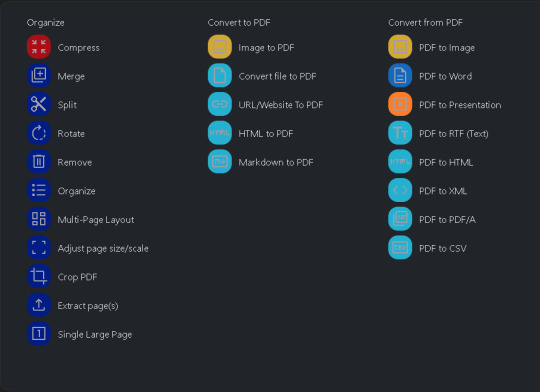
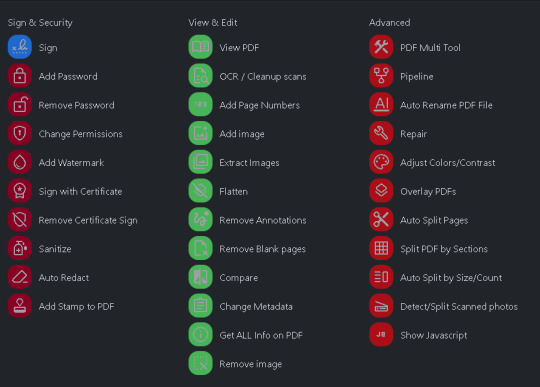
If this intrigues you, I encourage you to spin up an instance of Stirling PDF on your own system. I've linked their GitHub repo above, but if you happen to own a Synology or UGREEN NAS, Marius Bogdan Lixandru (AKA MariusHosting) has written a fantastic guide to getting started here (and also his website is just a nerdy delight all around).
0 notes
Text
How to Find High-Quality Free Software
In the vast ocean of the internet, finding high-quality free software can feel like searching for a needle in a haystack. With so many options available, it's easy to get overwhelmed, and sometimes, what appears to be a great deal may turn out to be riddled with hidden costs or security risks. This guide will help you navigate the world of free software, ensuring you find reliable, high-quality tools that meet your needs.
1. Start with Trusted Sources
The first step in finding high-quality free software is to know where to look. Reputable websites dedicated to software reviews and downloads are a great place to start. Some of the most trusted sources include:
Official Websites: Always download software directly from the developer's official site. This ensures you're getting the latest version and reduces the risk of malware.
Reputable Download Sites: Websites like FileCr, SourceForge, and GitHub are known for hosting legitimate software. They often provide user reviews, ratings, and detailed descriptions, helping you make an informed decision.
Tech Blogs and Forums: Tech-savvy communities often share recommendations and experiences with various software tools. Blogs like Lifehacker or forums like Reddit can be invaluable in your search.
2. Check User Reviews and Ratings
User reviews and ratings can give you insight into the software's reliability and performance. Look for software with high ratings and positive feedback across multiple platforms. Be wary of overly positive reviews, as they could be fake or paid for. Instead, focus on balanced reviews that highlight both pros and cons.
3. Verify Security and Privacy
Security is a crucial factor when downloading free software. Some free tools may come bundled with unwanted programs or even malware. To avoid this:
Use Antivirus Software: Before installing any software, run a scan using reputable antivirus software to ensure it's safe.
Check for Open-Source Options: Open-source software is often more transparent, with its code available for public scrutiny. This reduces the likelihood of hidden malicious code.
Read the Privacy Policy: Ensure the software doesn't collect unnecessary personal data. If the privacy policy is unclear or nonexistent, it's best to avoid that software.
4. Evaluate Features and Usability
High-quality software should not only be free but also functional and easy to use. Evaluate the software's features to ensure it meets your needs. Consider the following:
Comprehensive Features: Does the software offer the tools you need without requiring expensive add-ons or upgrades?
User Interface: Is the software intuitive and easy to navigate? A well-designed interface can save you time and frustration.
Community Support: Free software with an active user community or regular updates is often more reliable and better supported.
5. Avoid Software with Hidden Costs
Some free software might have hidden costs, such as limited functionality that requires payment to unlock or intrusive ads. Be cautious of "freemium" models where the basic version is free, but essential features are locked behind a paywall. Read the terms and conditions carefully to understand what you're getting.
6. Stay Updated
Software is constantly evolving, with new versions and updates improving performance and security. Subscribe to newsletters from trusted software websites or follow developers on social media to stay informed about the latest releases and updates.
7. Trust Your Instincts
Finally, trust your instincts. If something seems too good to be true, it probably is. Be cautious of software that promises unrealistic features or is heavily promoted through spammy channels. Always opt for software that has stood the test of time and has a solid reputation.
Filecr.in
1 note
·
View note
Text
How To Back Up Your Patreon Posts And Photos To Multiple Formats Automatically (Using Linux) In December 2023

Patreon Creators -- I have good news and bad news for you.
The Good News: You Can Back Up Your Posts
The good news: You can back up your Patreon posts and then -- with a bit of scripting and some linux software tools {1} -- get them, along with images in the proper places, as word processing documents or standalone web pages. There is -- as far as I can tell -- no built-in way to export your data from Patreon. I asked a year ago, and they told me "Nope, but that's a great idea." While other changes have occurred with Patreon in the last year, there's still no internal way to export what you've written on the site/app -- and if anything, Patreon seems rather set on making sure it's that way. There are some third-party WordPress plugins I've heard of (and not tested), but if you're not using WordPress, you're SOL. There are extensions and tools to download individual images and such from posts, but that's not going to help if you need a backup of what you've created on the site. Given the principle of "What you don't own can ban (or get rid of) you with no notice," it is desirable to have a copy of your Patreon posts if you want to use them for anything else, or simply have a backup.
Using the tools (Linux instructions)
So here's how we do it. First, it requires a cross-platform tool called PatreonDownloader. Download the release and unpack it to a directory of your choosing and change into that directory. If needed (for linux) make PatreonDownloader.App executable by typing chmod +x ./PatreonDownloader.App. Using the tool is pretty straightforward: ./PatreonDownloader.App --url https://www.patreon.com/ --descriptions --embeds --download-directory /path/to/save/location --use-sub-directories It will open a browser window automatically for you (chromium -- a fork of Chrome without Google), warn that the browser is being operated by an automated tool, and have you log into Patreon. You can only access creator posts that you normally can reach when logged into Patreon. And then the tool will work for a while in a terminal window. This... may take a while, depending on how many posts you have. PatreonDownloader will not download externally hosted images (e.g. on imgur) or videos (e.g. on YouTube or Vimeo). The --embeds flag will create text files in the appropriate directories with the information about those externally hosted embeds. Each post will be in its own subdirectory, and there will be a description.html file with the body of the text. And while the images have been downloaded, the links in description.html still point to an online source. It's all there... but not very easily usable. Our friends sed, awk, detox, and pandoc are here to help (sed and awk should already be on your Linux system; pandoc and detox are probably available in your package manager as well). (I also use unzip at one point as well.) I wrote a BASH script using all of those tools to go through, smarten the quotation marks (to avoid escaping errors) and producing the following: - The document, renamed with the title of the post (and the title and date posted at the top of the doc), in markdown - The document, renamed with the title of the post (and the title and date posted at the top of the doc), with images embedded in ODT (OpenDocument format) - The document, renamed with the title of the post (and the title and date posted at the top of the doc), with images embedded in DOCX (MS-Word format) - The document, renamed with the title of the post (and the title and date in the metadata of the format), in epub format - The document, renamed with the title of the post, in HTML format with links to images pointing to ./media and the image files all located in that subdirectory. The script (MIT license) is available from GitHub, GitLab, or my own repo. The usage is pretty simple: convert_patreon_downloader_files.sh /path/to/save/location If you do not specify a path, it will start at the current directory and recurse downward. If you want to have it all as a single file, I recommend taking all of the resulting epub files -- assuming their titles are different -- and combining them using the EpubMerge plugin for Calibre. While pandoc is able to take multiple files and combine them into one large ebook, if there are a lot of files and images getting pulled in, you may end up with your CPU and RAM at 100%. (Ask me how I know.) However, once Calibre combines them all into a single big epub file, you can use pandoc MyBig.epub -f epub -t docx -o MyBig.docx, for example, to make it into one big Word document. There you have it. A genuine backup of (at least) your words and images that you've posted on Patreon.
The Bad News: (Sort Of)
If you were paying attention, you already know the bad news. PatreonDownloader allows the user to use the tool with any post the user can normally see when logged into Patreon. For example, when putting this together, I was doing so on behalf of M. Sotherden (who makes glass art and often writes about her life) who wanted to have a backup of her writing. I did not need their login credentials, I just had to subscribe to their Patreon. So, at least theoretically, any patron could download every post of any creator they support.
Should I Worry?
Is that actually something to worry about? From what I've observed of Patreon -- which admittedly isn't much -- it seems like most of the patrons really are there to support artistic and creative endeavors, not to "get the most bang for their buck". There are going to be scammers who try to rip off someone else's work -- not a large percentage, but with automation and the size of the internet, a small percentage can have a big impact. If a Creator is worried about it, they can set their posts to only be visible for a period of time, so their most recent Patron will not have automatic access to their entire back catalog. I'm sure that once this gets realized, there will be a vocal few with their trousers all in a twist worrying about AI or plagarists or pirates or youths, and frantically changing the settings on their Patreon. {2} They will hit their socials, pearls firmly clutched. Again, not a large percentage of Creators, but a vocal one. They may even do something so stupid as to try to lash out at PatreonDownloader. Let me say that again. SOMETHING STUPID LIKE GOING AFTER THE TOOL. Because ultimately, this is the same issue as DRM, except a lot more personal. DRM -- or restricting how far back Patrons can look -- inherently says "I don't trust you with what I made." And Patreon is explicitly about trust and people wanting to support artists and creators rather than thinking they're "pre-ordering" something with their pledge {3}. Patrons can -- and frequently do -- support artists and creators at financial levels well over the "cost" of any tangible gain they receive. So to those creators who are thinking about doing something stupid, take a moment to reflect on that. Your Patrons are not paying you for a product or a service. They may get something out of supporting you -- something to read every week or month, a postcard, whatever -- but that is not why they are your patrons. They are not there to snag merch or take all your stuff. They are your patrons because they are supporting you.
Further Work And Promoting Creators
If you are a Windows or Mac (or BSD, hi MWL) person who can tweak this for those operating systems (particularly the BASH script), please let me know so I can link to it here as well. There are some guides for the PatreonDownloader portion in this Reddit thread: https://www.reddit.com/r/DataHoarder/comments/s15j94/simple_patreon_downloader/ And if you have a Patreon that you support, leave a comment wherever you see this telling us why you support that creator and where we can find them. (If you have a Patreon, feel free to leave yours, but then leave a second, separate comment sharing another creator, please.) I'll start with one: As previously mentioned, I started this project on behalf of M. Sotherden, who is a fascinating writer and makes some exquisite glass art. You can find their Patreon at https://www.patreon.com/MSotherden, and can read some samples of their work over at https://glasslassie.com/. {1} It is possible to get pretty much all of these tools on Windows and Macs, but that's beyond the scope of what I'm describing here, and I don't have either handy to test this on. If you write that guide, please let me know so I can link to it here. Particularly the bits for using the BASH script. {2} That is legitimately why this is going live after Christmas Day and before New Year's. {3} We know what service I'm talking about. Featured Image by tookapic from Pixabay Read the full article
0 notes
Text
git is a formal protocol for creating and modifying a file tree in a way that preserves all edit history. GitHub is the most famous and well known website for storing these file tree histories in an explorable and sharable and downloadable way.
the most basic idea of git is that instead of "saving" a document in a way that essentially overwrites your previous document, you can "save" as a duplicate, and if you ever realize you fucked up and need to revert back to the version you had, like 2 weeks and 20 "saves" ago (we call these "commits".), you can trivially do that and start making new changes from there. this is very useful in software bc oftentimes you will accidentally break something with an update and need to temporarily revert, for instance. this is done efficiently by doing so by storing things as diffs rather than full copies but we don't need to get into that.
... actually the official git man page probably does a better job than i can at explaining the jist and how to actually use it: https://git-scm.com/docs/user-manual
Can someone explain to me in like five seconds how to use git, assuming that I know basic shit about coding/command line/whatever but don't know any of the specific terminology related to git. Like every tutorial online is at the same time both over my head and also vastly too basic. Just like. Tell me what it is.
Uh. First tell me its ontology. Is it a program, a standard, a language...? I know that it's for version control. Suppose I wanted to do version control at a piece of code. What do I do. What buttons do I press, on my computer? Tell me these things.
476 notes
·
View notes
Text
PIRATE SAFELY!! But pirate ;)
Hello! I’ve gotten a flood of new followers thanks to an addition I made about NOT torrenting from the Pirate Bay, so I want to address it better.
If you’ve come to check my blog for more piracy resources, advice, guides, etc, then check out some of the links in this pinned!
First and Foremost, Do not do Anything without an adblocker. Ublock Origin is the best.
Resources/Wikis: 🌟Top recommendation is the Free Media Heck Yeah Wiki, frequently updated, maintained, and transparent, as well as has a welcoming community behind it if you have questions. The rest are for redundancy's sake and for anything not found in FMHY, though most Wikis on this topic tend to repeat the same info. 🌟
VPN Comparison Chart - General Rule of Thumb, DO NOT use any VPN recommended by Youtubers, influencers, or any other shill with a profit motive. Large marketing budget does not equal good privacy practices. Do your own research.
-Since both Mullvad VPN and IVPN are planned to now suspend port forwarding support, the next best choices for torrenting though a VPN seem to be AirVPN and ProtonVPN.
HOWEVER, AirVPN has no evidence of a no logging policy (aka there’s a chance they keep records of what you do on their service) and ProtonVPN has no method of anonymously signing up and use a subscription model instead of a preferable pay-as-you-go model. So take that as you will.
(NOTE: You do not need to pay for a VPN if you are only directly downloading from a server or streaming off of websites! But it’s probably a good idea for privacy reasons anyways.)
A very good Comprehensive Torrenting Guide! -eye strain warning
And another one!
-If you torrent you need a VPN depending on how strict your government is on copyright laws. This works on a case by case basis, so I recommend looking up your own country's laws on the matter. Generally speaking, use a VPN to torrent if your country falls under The 14 Eyes Surveillance Alliance. More info on what that is Here.
A Note about Antivirus: - If you're using trusted websites, and not clicking on any ad links/fake download ads (Should be blocked by ublock), then you don't necessarily need any antivirus. Common Sense and Windows Defender should be enough to get you by. If you would like to be certain on what you are downloading is legitimate, then run your file through a virus scanner like VirusTotal. Keep in mind that when scanning cracked software some scans may flag “false positives” as the injectors used to crack the software look like malware to these scanners. Once again, the best way to avoid malware is to use trusted sites listed here and use an adblocker at all times.
If you have any questions on anything posted, need help finding things, or just need some clarification on any terms used, shoot me an ask or message! I've got a few years experience with not paying for anything I want, and LOVE to help others with this kind of stuff. But if you don't trust me, since I am a random stranger on the internet, that's fine (I wont be offended promise)! Do your own research!
INFORMATION SHOULD BE FREE!
Last updated: February 16th 2024
3K notes
·
View notes
Note
A lot of us do want to use freeware and stuff but it’s always a major risk given how polluted the internet is with jerks who corrupt files/downloads and mess up our computers. Many of us don’t have the resources to mitigate every infection or loss :(
I think you're mixing up freeware and free and open source software. Freeware is monetarily free software, usually proprietary and closed source. Free and open source software (FOSS) is free (as in freedom from telemetry usually, but most of the time monetarily free too) is software that has published its code online for others to view, change, and make variations on. This causes it to be more secure since more eyes are on the code.
Always download from the original developers, which usually starts on GitHub. Here are a few links to the open source software I use every day.
OBS Studio - Good for recording and streaming footage, including screen recordings, includes plugin support, and people upload new plugins to their site constantly.
Ubuntu - I think I recommended Linux in the post you're coming from, and while switching from Windows or macOS is hard, one of the best introductions to Linux is Ubuntu or some Ubuntu based distribution, like Linux Mint.
Krita or GIMP - Part of what inspired me to make the initial post was the news about Clip Studio Paint fucking over the people who buy perpetual licenses. Krita and GIMP are FOSS and will always be free, I find that Krita is great for illustration whereas GIMP has a great background removal tool for manipulating photography.
Jellyfin - I initially recommended Plex as an alternative in the tags of the original post, I just realised that Plex is not actually open source. Jellyfin lets you store your own movies, TV shows, music, audiobooks and even playback live TV with a PC that can be as low power as a Raspberry Pi. This is to move away from streaming services like Netflix, HBO Max and Spotify that continually fuck over creators and consumers. There's even a demo of the Jellyfin UI on their website.
Firefox - This is one that probably doesn't need an introduction. The issue affecting web browsers right now is that all mainstream browsers, barring Firefox and Safari, run on Chromium, which means that Google has a massive say in how the internet is run, since developing websites for Chromium is the highest priority for a web developer. This problem has worsened with the looming Chromium update essentially disabling all adblock extensions, affecting all Chromium browsers. By using Firefox, not only do you retain adblock features, you also work against Chromium's steady march towards becoming a monopoly of the entire internet.
And finally, I want to address your claim that "many of us don't have the resources to mitigate every infection or loss". I am absolutely empathic to data loss thanks to malware, it almost happened to me a few days ago. The one thing I disagree with is the idea that unless you have a good computer, there is no way to prevent or fix data loss. If you choose to stay on Windows, be sure to frequently make system restore points in case your PC becomes unstable, and to avoid data loss, use virtual machines to test out software you don't trust before using it on your main PC. As general security advice on Windows, most antivirus is unnecessary. Windows Defender is quite good at catching malware and removing it, and installing third party antivirus more often than not just slows down your PC and tracks you.
I really hope this helps. There is a small amount of research to find good FOSS alternatives to your everyday software, and there is of course a learning curve to the more advanced software, but in general I would rate them as more secure to install than most closed source alternatives, and I believe it will benefit you and our general technology usage by a lot. If you want more open source alternatives to the software you use every day, I would recommend looking it up on alternativeto.net. I understand this was a long ass post but your concerns are frequent and valid and I wanted to just set the record straight. Ask again if you have any more questions.
#open source#foss#obs studio#linux#ubuntu#windows#krita#gimp#clip studio paint#jellyfin#netflix#hbo max#firefox#google chrome#chromium#privacy
91 notes
·
View notes
Photo
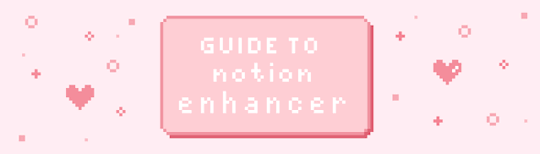
how to use notion enhancer to customize your notion pages!
i use notion enhancer to change the colors of text and callouts, remove extra bits to make my pages more streamlined and change other various aspects of notion. although, I understand that it can be a bit confusing to implement so here’s a guide on how to install and use notion enhancer!
thanks to dragon-wocky over on github for coding this software, and also this is completely legal! notion hq said that this was a great idea and a good temporary solution while they develop their own user-script for the app.
step 1: install
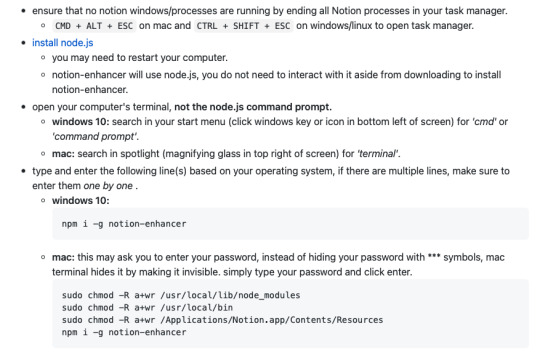
this step is pretty straightforward, as long as you follow the instructions on the notion enhancer github. all you have to do is make sure notion isn’t running, and install node.js (this is just a program that will allow notion enhancer to run). then, according to your operating system download your version of notion enhancer and copy + paste the commands into your terminal/cmd prompt (this is a bit scary but all you have to do is follow the instructions). from here the installation should be complete and you can quit your terminal app and move on to the next step! also, it would be useful to read through the info on the notion enhancer github for yourself.
step 2: customize
this is where the fun starts! you can go ahead and open notion, and press ALT / OPTION - E to open up the enhancer interface. now, there are a bunch of different tweaks and things to go through on here but for this guide I’ll share what I changed for an ~aesthetically pleasing~ notion interface:
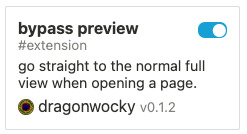
1. bypass preview this is a really useful addition in the menu (search for it in the top bar), and it basically makes it so whenever you open a page it directly opens it into full-view, rather than the preview
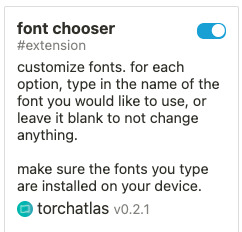
2. font chooser
this does what it says, it allows you to change the fonts of notion! you have to be careful to write the name of the fonts correctly and not to specify any weights (i.e. just the name of the font without ‘bold’ or ‘italic’). I use Messina Sans, Messina Serif and Inconsolata for my sans-serif, serif, and monospace fonts. you can also change the fonts for the code and quote blocks!
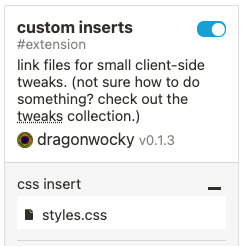
custom css
now here is where it gets a bit tricky and it might be beneficial to just copy and paste what I've done, or if you can it helps to look through the enhancer github for any specific tweaks that I haven't done and others may have. first, you want to open your text editor (in mac, this is called textedit and on windows it’s notepad) and save a file called style.css. from here you can pick, choose and edit the code that I made for my notion. MAKE SURE THAT EVERYTHING YOU COPY & PASTE IS BETWEEN : root { and }, for example:
: root {
--theme_light--text_brown: rgb(77, 39, 12);
}
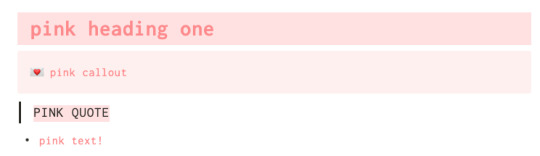
1. text / callout colors
this is probably the most lengthy part but it makes such a big difference; so, to save this post from reaching unfathomable lengths I made a notion page with all the hex colors and respective code I use on my pages :)
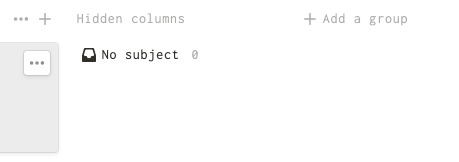
2. gallery view/board view buttons and columns
this is also a really important tweak for me as it really changes the way gallery view and board view is used in my setup! normally when you use galleries and boards there is a ‘+ add new button’ or a hidden column that takes up a lot of space and isn’t that visually appealing, so I found some code on github for it:
ALSO: these bits of code have to go OUTSIDE of :root { } - this is an edit, I noticed that it doesn’t work inside of root for some reason. sorry!
for gallery view:
.notion-gallery-view .notion-selectable.notion-collection_view-block > [role='button'], .notion-gallery-view .notion-selectable.notion-collection_view_page-block > [role='button'] { display: none !important; }
for the kanban board view:
.notion-board-view > [data-block-id] > div:nth-last-child(2), .notion-board-view > [data-block-id] > div:first-child > div:nth-last-child(2) { display: none !important; }
.notion-board-view > [data-block-id] > div:last-child, .notion-board-view > [data-block-id] > div:first-child > div:last-child { display: none !important; }
3. header image width
I prefer to have my header image a bit skinnier so that I can see my homepage all together; the 22vh is the size so you can increase / decrease that as you will:
/** banner height **/
--theme_light--page_banner-height: 22vh;
}
and there you go!
that’s everything I do in notion enhancer. I'm still learning new things for notion so if I end up using something worthwhile I'll post it on here. hope you guys enjoy your new ~fancy~ notion pages, and if you have any problems please feel free to ask - but try google first! this is pretty simple code in the grand scheme of things and most problems have answers in the github or online. happy coding! <3
#notion#notion enhancer#aesthetic#productivity#productive life#coding#apps#studyblr#studying#school#studyspo#inspiration#notionhq#study tips#notes#online#work from home#online school
73 notes
·
View notes
Text
Hi hi, hello, randomly saw this in my feed and since my current obsession is 3DS modding and software, i thought I’d try to play tech support.
There’s a few ways to resolve your issues, since you still have the original device. It's gonna be a wall of text, so I'm gonna put it under the line. ^^
(Addendum, in the middle of fact checking, and researching to make sure I don't tell you stupid stuff, and like half this post already written, I thought I should add a disclaimer: The best places to ask questions like this is usually gbatemp net, usually under Pc, console and handheld discussion under the 3ds tab with the homebrew tab. A treasure trove of useful info and software. :> Anyway, hope step one works for you, because step B is a lot more risky and needs technical know how, I try my best to explain but it's past midnight so it might be messy.) (Addendum 2, found a thread that might be very useful to you, so just in case before you follow what I write, have a read here.)
My written instructions start below, if what the thread tells you to do works just ignore my part of the equation. They boil down to install homebrew (since it doesn't require a wifi connection on your 3ds itself, just on your pc,) and try a save editor to export the save files manually, or step B would be getting your movable.sed file, and then using the guide above. Hope I didn't talk too much nonsense, and I hope you have a nice day!
1) One of them is actually homebrew, because unless you broke the SD card slot, i do not think it’s impossible to install homebrew on it, since you can use the current method on the 3DS hacks guide website, which does not require a wifi connection on the device itself. - What you will need however, is a sd card which is compatible with the device, considering it’s an o3DS from what I’m reading in your message, it needs to be a normal sized (non micro sd) card which has been formatted with the FAT-32 setting.
You also need to have wifi on your computer of choice, or, if you don’t own one, an android phone or tablet.
Then just follow the instructions on the site, until you get to section II of finalising setup, usually i would not recommend not following the instructions, however seeing that your hardware has no access to wifi, this step is impossible to do without using alternative methods, if your system already has the version 11.17.0.50.E or similar, then you should be fine, however I’m unsure of how the last step would work on previous firmware.
You will probably need to install the homebrew launcher that comes with Luma3Ds and FBI on its own. /FBI was recently deleted from GitHub, so your best chance are the public archives of the latest build, you won't *fully* need it if you use the .3dsx files instead of the .cia files
Then, if you still have the save data on your system then you can use a save manager like Checkpoint, if not, then we will need to tab into the encrypted backups you made. You can get the files here, and there's also a guide on how to use the program
The above would be the easiest and best case scenario I can think of, it's getting a bit technical from here. B) To use your encrypted save data, you’ll first need to get GodMode9 onto your system, since you’re unable to install it using the finalise helper in the guide, (i think, i dont know if i can recommend doing so without the right system version.), so you will need to do so manually by downloading it from github.
Once you installed godmode, you'll need to look for a file named movable.sed, this guide should tell the rest of the process.
Sorry if this messy, it's like 2 am where I live, been writing, researching and fact checking this for like... 40-50 minutes? Whoopsie, anyway, hope I could help somewhat.
Needing help with 3DS files
I know there's likely no help but I'm hoping to get some help with this. Back in November I finally got around to putting homebrew on my 2DS XL & it was successful. I learned you can make/move saves & I have backups for my old 3DS I got before the 2DS I replaced it with after breaking it.
The problem is that I don't know what to do with the files, I did not setup homebrew on my old 3DS(didn't even know it existed at the time) so the files are not only encrypted to the specific system(I heard once the files are encrypted for the handheld they came from) but I don't have the ability to make saves I could use on another system.
Another issue is that while I still have the 3DS the backups are for(it's broken but still works, it can't fold) the way I broke it apparently made it so it can't use the internet anymore. I'm pretty sure I need the internet on in order to setup homebrew & get the applications to make this work. I also forgot which backup goes to the 3DS as I'm pretty sure I made a backup for my 2DS once.
It's really hard trying to lookup answers for doing anything about this & I don't know what to do. I really want to be able to rescue my old saves especially after mistakenly wiping my saves when I used the wrong type of micro sd card when I transferred my 2DS to my 2DS XL.
I'm worried about asking on reddit cause I got my post about a corrupted sd card cause deleted for being a commonly asked question.(I had looked around but since I didn't know what I was doing it likely was the issue) It's my fault for not knowing enough to realize it was a common question but I'm still worried about what'd happen if I asked on reddit. I'm not even sure what 3DS subreddit to ask anyway.
8 notes
·
View notes
Text
R Software
What is R Software?
R is a programming language and free software developed by Ross Ihaka and Robert Gentleman in 1993. R possesses an extensive catalog of statistical and graphical methods. It includes machine learning algorithms, linear regression, time series, statistical inference to name a few. Most of the R libraries are written in R, but for heavy computational tasks, C, C++ and Fortran codes are preferred.
R is not only entrusted by academic, but many large companies also use R programming language, including Uber, Google, Airbnb, Facebook and so on.
Read More
Data analysis with R is done in a series of steps; programming, transforming, discovering, modeling and communicate the results
Program: R is a clear and accessible programming tool
Transform: R is made up of a collection of libraries designed specifically for data science
Discover: Investigate the data, refine your hypothesis and analyze them
Model: R provides a wide array of tools to capture the right model for your data
Communicate: Integrate codes, graphs, and outputs to a report with R Markdown or build Shiny apps to share with the world
In this introduction tutorial you will learn R
What is R used for?
R by Industry
R package
Communicate with R
Why use R?
Should you choose R?
Is R difficult?
What is R used for?
Statistical inference
Data analysis
Machine learning algorithm
R by Industry :
Read More
If we break down the use of R by industry, we see that academics come first. R is a language to do statistic. R is the first choice in the healthcare industry, followed by government and consulting.
R package
The primary uses of R is and will always be, statistic, visualization, and machine learning. The picture below shows which R package got the most questions in Stack Overflow. In the top 10, most of them are related to the workflow of a data scientist: data preparation and communicate the results.
All the libraries of R, almost 12k, are stored in CRAN. CRAN is a free and open source. You can download and use the numerous libraries to perform Machine Learning or time series analysis.Communicate with R
R has multiple ways to present and share work, either through a markdown document or a shiny app. Everything can be hosted in Rpub, GitHub or the business’s website. Rstudio accepts markdown to write a document. You can export the documents in different formats:
Document :
· HTML
· PDF/Latex
· Word
Presentation :
· HTML
· PDF beamer
Why use R?
Read More
Data science is shaping the way companies run their businesses. Without a doubt, staying away from Artificial Intelligence and Machine will lead the company to fail. The big question is which tool/language should you use?
They are plenty of tools available in the market to perform data analysis. Learning a new language requires some time investment. The picture below depicts the learning curve compared to the business capability a language offers. The negative relationship implies that there is no free lunch. If you want to give the best insight from the data, then you need to spend some time learning the appropriate tool, which is R.
On the top left of the graph, you can see Excel and PowerBI. These two tools are simple to learn but don’t offer outstanding business capability, especially in term of modeling. In the middle, you can see Python and SAS. SAS is a dedicated tool to run a statistical analysis for business, but it is not free. SAS is a click and run software. Python, however, is a language with a monotonous learning curve. Python is a fantastic tool to deploy Machine Learning and AI but lacks communication features. With an identical learning curve, R is a good trade-off between implementation and data analysis.
When it comes to data visualization (DataViz), you’d probably heard about Tableau. Tableau is, without a doubt, a great tool to discover patterns through graphs and charts. Besides, learning Tableau is not time-consuming. One big problem with data visualization is you might end up never finding a pattern or just create plenty of useless charts. Tableau is a good tool for quick visualization of the data or Business Intelligence. When it comes to statistics and decision-making tool, R is more appropriate.
Stack Overflow is a big community for programming languages. If you have a coding issue or need to understand a model, Stack Overflow is here to help. Over the year, the percentage of question-views has increased sharply for R compared to the other languages. This trend is of course highly correlated with the booming age of data science but, it reflects the demand of R language for data science.
In data science, there are two tools competing with each other. R and Python are probably the programming language that defines data science.
Should you choose R?
Data scientist can use two excellent tools: R and Python. You may not have time to learn them both, especially if you get started to learn data science. Learning statistical modeling and algorithm is far more important than to learn a programming language. A programming language is a tool to compute and communicate your discovery. The most important task in data science is the way you deal with the data: import, clean, prep, feature engineering, feature selection. This should be your primary focus. If you are trying to learn R and Python at the same time without a solid background in statistics, its plain stupid. Data scientist are not programmers. Their job is to understand the data, manipulate it and expose the best approach. If you are thinking about which language to learn, let’s see which language is the most appropriate for you.
Read More
The principal audience for data science is business professional. In the business, one big implication is communication. There are many ways to communicate: report, web app, dashboard. You need a tool that does all this together.
Is R difficult?
Years ago, R was a difficult language to master. The language was confusing and not as structured as the other programming tools. To overcome this major issue, Hadley Wickham developed a collection of packages called tidyverse. The rule of the game changed for the best. Data manipulation become trivial and intuitive. Creating a graph was not so difficult anymore.
The best algorithms for machine learning can be implemented with R. Packages like Keras and TensorFlow allow to create high-end machine learning technique. R also has a package to perform Xgboost, one the best algorithm for Kaggle competition.
R can communicate with the other language. It is possible to call Python, Java, C++ in R. The world of big data is also accessible to R. You can connect R with different databases like Spark or Hadoop.
Read More
Finally, R has evolved and allowed parallelizing operation to speed up the computation. In fact, R was criticized for using only one CPU at a time. The parallel package lets you to perform tasks in different cores of the machine.
Summary
In a nutshell, R is a great tool to explore and investigate the data. Elaborate analysis like clustering, correlation, and data reduction are done with R. This is the most crucial part, without a good feature engineering and model, the deployment of the machine learning will not give meaningful results.
2 notes
·
View notes
Text
What's the best way to start for a programming newbie? Are Python/Django the best?
Although I think Python is a better overall language, if you just want to slap a utilitarian web interface on some backend code for internal use then PHP might be a better language to learn. It's easier to setup on the server, will run on virtually any host, and is a more out of the box solution.
As for Python/Django:
If you have never programmed before, it's definitely worth learning Python before you get to Django. Someone with experience could skip to a Django book/tutorial and pickup Python on the way - it's a simple language with very clear, easy to read and understand code.
How long it takes you to learn what you need to know is highly variable. If you are just trying to write some automation scripts to help cut down some manual labor, then you can probably go from zero to this point in a few weeks (maybe 20-30 hours). If you want to write production quality web apps using Python/Django, it's going to take longer.
Setup The Environment
First download Python if you don't have it. http://www.python.org/getit/ I prefer Linux, but your MacBook will be more than sufficient as a dev machine.
Python is in a state of limbo between the 2.7 release version and 3. While 3 is the future, it introduces some intrinsic changes which many of the popular libraries do not yet support, Django included. Your best bet is to start with 2.7 and switch to Python 3 later. Also, most of the learning material available is still written for Python 2.
You can write code in any text editor. My favorite, and an up-and-coming basic code editor is Sublime Text. It is simple, elegant, and very functional. http://www.sublimetext.com/ It costs $59, but you can use it free for an unlimited amount of time (as of right now). Well worth buying though.
Many Mac developers love and swear by TextMate. It's more developed and further along than Sublime, I think. Costs $54, and has a 30-day trial.
If you get deeper into programming and want a full featured integrated development environment (IDE), then PyCharm is top notch. http://www.jetbrains.com/pycharm/ It costs $99 and has a yearly renewal fee for updates, but is worth it. Something like this has a much steeper learning curve than Sublime Text or TextMate, but they can save you time and keystrokes in the long run.
I'm going to assume you are familiar with working in the terminal, since you have IT experience. If not, this might be a good starting point: http://smokingapples.com/software/tutorials/mac-terminal-tips/
Django apps can be run entirely on your own dev machine, but if you want to put it on the web to be accessed by others on your team, or from other machines you will need a host. There are some good questions on Quora about hosts, but ensure you choose one that allows Python and SSH access. I recommend finding a cheap Virtual Private Server (VPS), although this might be too steep a learning curve for someone without experience. (You say you've done a lot in the IT field, so some of this might be too basic for you, sorry).
I recommend learning and using Source Control. This helps manage your code revisions, and is particularly useful if you have more than one person working on it. I personally use Mercurial, but Git is more popular.
http://hginit.com/ is a good intro guide for Mercurial. http://learn.github.com/p/intro.html looks to be good for Git, but I haven't worked through it yet.
In addition to using Source Control, you'll need a source code repository (you'll learn what this means in one of those tutorials. GitHub (http://www.github.com) is the most popular, with BitBucket (http://www.bitbucket.org) coming in second. You can use Git on either, but GitHub does not support Mercurial. Also, BB has better options for free accounts - unlimited free repos, whereas GitHub limits you.
You might feel overwhelmed trying to learn how to program Python, learning Django, and trying to figure out source control and a myriad of tools all at once. In my opinion it's best to get down a version control workflow early on, rather than putting it off. You'll develop good habits early on that will help you down the stretch.
Where to Learn There are a ton of resources for learning Python, and quite a few for Django. Be sure that whatever you choose, you go with resources that consistently use either Python 2 or 3. Also, stay away from small tutorials and stick with complete references. Learning from piecemeal tutorials will leave you with fragmented knowledge, and they are usually lower quality.
Here is a list of references taken from another Quora question. The key to learning how to program, in my opinion, is to practice a lot. So do the exercises these books contain, and do more programming on your own.
Online Tutorials & Ebooks All free
Recommended: http://www.diveintopython.net/ http://docs.python.org/tutorial/ http://swaroopch.com/notes/Python http://homepage.mac.com/s_lott/books/python/html/index.html Recommended: http://greenteapress.com/thinkpython/thinkpython.html (A higher level look at programming with Python as the tool; highly recommended if you want to be a good programmer) http://python.net/~goodger/projects/pycon/2007/idiomatic/handout.html http://learnpythonthehardway.com/
Videos
http://code.google.com/edu/languages/google-python-class/ http://www.youtube.com/user/thenewboston#g/c/EA1FEF17E1E5C0DA Recommended: http://ocw.mit.edu/courses/electrical-engineering-and-computer-science/6-00-introduction-to-computer-science-and-programming-fall-2008/video-lectures (A higher level look at programming with Python as the tool; highly recommended if you want to be a good programmer)
Books Sometimes having a physical book makes it easier for some people to learn. Many of the above ebooks are available in hard copy.
Dive Into Python Think Python Learn Python the Hard Way A Byte of Python
How do I learn Python?
All of those are Python references. The online material available for Django is more sparse, but there are some good resources.
The Django Book is the starting point for most people: http://www.djangobook.com/
There is, of course, the official tutorial: https://docs.djangoproject.com/en/dev/intro/tutorial01/ I found Django Book more useful. However, get very familiar with the Django docs. They are very good, and you will be spending a lot of time digging into them.
This is a highly recommended hardcopy book for learning, but I've not used it: https://www.packtpub.com/django-1-0-website-development-2nd-edition/book
Prefer video? This series ought to be very good: http://teamtreehouse.com/library/archive/django I have not tried it yet either. There is a $25/mo fee for their service
Getting Assistance Inevitably, when you are learning or attempting to build something, you're going to run into a brick wall at some point.
This is my workflow if I get stuck on a concept, or while programming: Check the Documentation -> Check the Source Code -> Search Google -> Ask on StackOverflow
Asking is always a last resort, quite simply because figuring it out on my own gives more of a sense of pride and accomplishment, and I'm more likely to remember the solution.
Python Docs: http://docs.python.org/ Django Docs: https://docs.djangoproject.com/en/1.3/
#django tutorial#django interview questions#django rest framework#django documentation#django imdb#django python#django framework#django projects#django newbie for#django newbies#django tutorial for beginners#django tutorial javatpoint#django tutorial pdf#django tutorial w3schools#django tutorial geeksforgeeks#django tutorial python#django tutorial for beginners pdf#django tutorial in hindi#django tutorial udemy
5 notes
·
View notes
Text
Free Handbrake For Mac
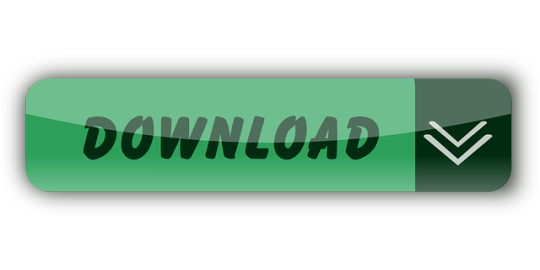

Handbrake To Run This Application
Current Version: 1.4.1
Windows
For 10 and later Download (x64 64 bit) Download (x64 64 bit Portable Zip) For ARM Devices Download (ARM 64) Download (ARM 64 Portable Zip)
HandBrake is probably a widely-used open source and free video converter app for Mac. Packed with multiple functions, this app supports a range of input formats. However, there are limited output formats like.MP4,.M4V, and.MKV. It is a cross-platform program, which is compatible with Windows and Linux systems, apart from Mac. How to Use MacX DVD Ripper Mac Free Edition – DVD-to-MP4 Freeware for Mac Like HandBrake, this software is specially designed for Mac to rip DVD to MP4. There is a paid version, but the free version is very capable. Download the HandBrake Application or Source Code. HandBrake The open source video transcoder. News Features Downloads Forum Community Docs GitHub Downloads Current Version: 1.4.1. MacOS For 10.12 and later Download (Universal) Windows For 10 and later Download (x64 64 bit). While HandBrake is neither the simplest nor the most versatile video transcoder, this free, open source, and cross-platform utility has benefited from years of development.
Linux
Flatpak Install via flathub.org or Download (64bit) QuickSync Plugin Download (64bit)
Snapshot Builds
Download Mirrors
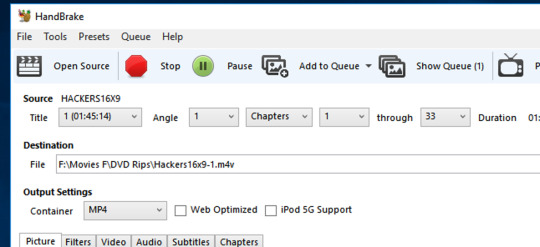
Please take note that HandBrake.fr is the only official place where HandBrake can be downloaded from. There are many unofficial mirrors of HandBrake and while most of them offer legit versions of HandBrake, there are a few that don't. You can verify the integrity and authenticity of your download with the details below.
GPG - Verify the authenticity of your download
Please see the Open PGP page which is also mirrored on our GitHub Wiki for details on our GPG public key and the signature files for this release. You can use these to verify that the downloaded file was actually created by us.
Verify the integrity your Download with Checksums
You can verify the integrity of your download by comparing the SHA1 or SHA256 hash of your downloaded file with the hashes provided on the following page.
Handbrake To Run This Application
Please see the Checksums page.
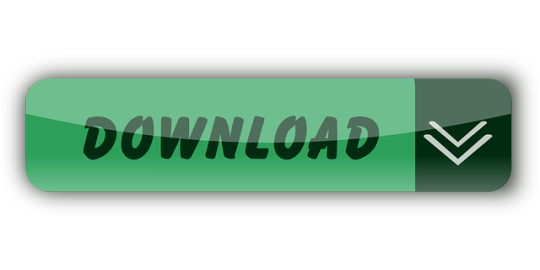
1 note
·
View note