#proton ge
Explore tagged Tumblr posts
Text

Are there seriously scammers going after Linux gamers now? Is Windows finally on its way out for real...?
Yeah, that site's flagged for malware in uBlock Origin. A population of Linux users too naive/inept to install an adblock plugin before they start downloading games - that is one DEAD canary. Way to go, Windows 11.
9 notes
·
View notes
Text
So I've messed around with Dragon's Dogma 2 on Steam Deck
After playing DD2 on various versions of Proton, I'd say ProtonGE 9-13 works best for it. It doesn't cause an infinite boot loop in Steam Deck's gaming mode like latest versions of vanilla Proton do, and also minimizes the crashing on pause menu, as well as freezing and the subsequent system restarts. I think there's also a bit less stuttering, but I don't have the numbers to back this up (turning on the FPS counter would only decrease performance) and it is still present if you let one character carry a lot of items/ have a lot of characters in a dense area, it also always stutters in the skill equip menu for some reason. Here's some screenshots to show how the graphics look on an LCD Steam Deck I bought back in Q3 2022 (which may be underwhelming to some, but nevertheless, it runs):



Overall, so far I've gotten to the point where I explored the Checkpoint Rest Town, saved Rodge, saved Gregor, helped out Ulrika at Harve village and am just starting to investigate Disa's plot. I am not sure how it will behave on the later game areas, but from what I've found most gaming site articles played way less than that before proceeding to declare the game unplayable on Steam Deck due to it's lower end hardware compared to gaming PCs (which is blatantly untrue). Does it run perfectly? Not really. Do the graphics look potato-y. Pretty much? Is it downright unplayable to a point that a top-of-the-line PC is your only option? Hell nah.
1 note
·
View note
Text

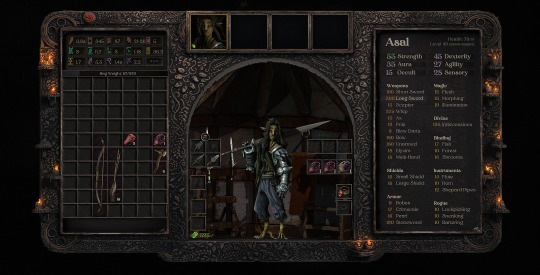





played the demo for banquet for fools (dev. hannah and joseph games, launching into early access on september 30th).
i honestly just wanted to share this since this left a very positive impression on me and has all the hallmarks of a turbo lofi production with basically no exposure. so i might as well share in case anybody else wants to check it out.
banquet for fools is a party-based arpg that takes place in a fictional island called invimona. the game casts you as asal in the first act, who immediately gets to work as the other people around them are attacked (and attacking each other, as if they are being compelled to). it is after the first act that you create your four party members who are sent to investigate what happened in the first act.
the combat is simple but an interesting spin on the arpg, formula incorporating a sort of active time battle system that sees a bar fill up until you can perform an action, letting you move around freely as you do so and switch between party members. from what i could tell, currently only basic attacks are implemented, but there seems to be an interesting magic system that allows you to create your own spells. the character creator is surprisingly beefy. you can create characters of any of 5 races that sound interesting from the blurbs. stats and traits are based on a combination of race and sex (which is a slider that features 6 or so combinations of body type and height), in a way that reminds me of morrowind. you can assign stats and skills based on predefined archetypes or you can make your own custom archetype. during conversations, dialogue choices are assigned to each party member depending on their stats and skills. and the art style is gorgeous; it reminds me of claymation. an issue is that it seems that cutscenes are pre-rendered which may be associated with the limited resolutions which i wish were expanded.
overall i found it very interesting, albeit very vague at this point. i do believe the presentation of information could stand to be improved. but there is something very unique and interesting in this title that grabbed my attention. i'll be sure to keep an eye on it!
#p#gaming log#banquet for fools#im so intrigued ngl#so happy this got beamed into my sphere of consciousness#oh and i'd say currently it's very whack on the steam deck. i had to run it on ge proton due to the pre-rended video codecs#and it has no controller support yet. it will probably change as controller support is added#i also like the grid based inventory system#afaik this probably takes place in the same world as previous game by these devs and you can import that save. i'll have to look into it
41 notes
·
View notes
Text
finally got the fancy water working in horse game


#star stable online#ty ge-proton8-4. it just stopped working entirely in normal proton. i couldn't get anything else to work either
2 notes
·
View notes
Text
IT WORKED! IT WORKED! IT WORKED!
IIT WORKED YOU GUYS! IT WORKED!!! SO, as I've been posting about... I took my pc to a tech to put fedora41 on it yesterday, got it back at the end of the day and stayed up ALL night figuring iit out. When I installed it at first, put all my cc and mods in, it was pink flashing and crashing and I was SO defeated but I wasn't about to give up.. I saw a friend on discord playing "Lutris" and I was like huh... so I messafed her (Thank you a million @teaaddictyt) and asked a few questions about how she got her game to work, and she showed me her Wine Runner options and I was like huh.. I don't have this and she sent me a link. A bit of messing around and watching a youtube video showed me how to get proton-ge to work as a wine runner and plugged that in and booted up the game AND it WORKED!! I went to the lots that always crashed on my windows game, and it was good, no pink flashing, all my mods and cc, worked on all my hoods and everything! It was like 6:30 AM and I was so happy I almost cried. I woke my boyfriend up and jumped around the livingroom. I know it sounds overdramatic but I haven't been able to fully play my game the way I'd like in AGES. I've talked to Rachums cause she also made the switch but on Mint and Teaaddict is on Ubuntu, so i'm thinking maybe we put a document together with a tutorial of how we got it to work on each of the distros. There is a bit of a learning curve but, SO worth it. Just have to work out a few kinks with outside programs but, I'm so excited!
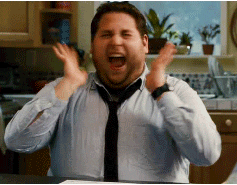
134 notes
·
View notes
Text

Semimetal-induced covalency achieves high-efficiency electrocatalysis for platinum intermetallic compounds
Compared with other types of batteries, proton exchange membrane fuel cells have the advantages of high discharge power and no pollution, which is also an important carrier for hydrogen energy conversion and utilization. Platinum intermetallic compounds play an important role as electrocatalysts in a series of energy and environmental technologies such as proton exchange membrane fuel cells. However, the process for synthesis of platinum intermetallic compounds needs to be reorganized into ordered Pt–M metal bonds driven by high temperature (~600°C), which usually has great side effects on the structure of the catalyst, such as the uneven distribution of size, morphology, composition and structure, which further affects the performance of the catalyst and batteries. In response to this challenge, Professor Changzheng Wu's group at the University of Science and Technology of China introduced semimetal atoms, such as Ge, Sb, Te into the synthesis process of platinum-based intermetallic compounds. The research is published in the journal National Science Review.
Read more.
#Materials Science#Science#Semimetals#Intermetallics#Platinum#Compounds#Electrocatalysts#Catalysts#Materials synthesis
9 notes
·
View notes
Note
I have been considering getting into Linux but the only thing holding me back is game support really, as I'm primarily a PC gamer. How difficult would you say dual booting really is (as in, "how difficult is it to achieve" *and* "how difficult/quick is it to swap between OSes")? Does specific distro affect the difficulty? Do you think it would be worth it?
Also, what are your favorite or recommended distros? I've been told about a few mainly on fedi but haven't looked too far into many. Mint gets frequently recommended, for instance.
Thanks!
I have actually never dual booted before, so opening that up to anyone reading who has! I don't think it's more difficult with one distro compared to another, probably. It is fairly easy to set up as far as I'm aware, your install disc should have an option to set dual booting up for you, nothing too arcane. But anything past that, I don't know much about.
Personally vanilla Debian is my favorite but Ubuntu-based distros have the advantage of being the distros that Valve targets, like the build of Steam on their site is specifically built for those distros. You can get Steam running on other types of Linux though, but that is still an advantage for gaming stuff. (Among other things, it's not uncommon for "game with a Linux build" to really mean "game with an Ubuntu build")
Mint is Ubuntu-based, but the defaults for it are more user-friendly so imo it makes a good distro for gamers.
I personally consider it worth it, some of it is my personal philosophy and some of it is more basic practical stuff like Linux running faster, having better UI customization, not having all the bloat and adware that comes on a fresh install of Windows (although there are means to remove that bloat, of course)
Also not having to reboot and lock my computer to update, oh my god.
Extra notes for gaming, now that I have a Linux gaming setup to reference from:
The current thing I mainly have issues with is MMOs with client-side anti-cheat, some of them really don't want to play with Linux compatibility tools. There are people who have gone to efforts to get these running on Linux but it's a pain in the ass and I don't care enough to do that.
Proton GE can be really helpful for some games. I run most of my games through vanilla wine, but I did end up needing GE to run FF7R. If you're not already a Linux user with Existing Ways You Do Things, just running things through Steam+Proton is generally going to work out just fine for you. You can play pirated Windows games this way too, just add them as non-Steam games and run them through Steam.
If you have very recent hardware, and are going with Mint or another Ubuntu-based distro, go for the edge edition. The old kernel on the standard edition can be kinda finicky with brand new hardware.
29 notes
·
View notes
Text
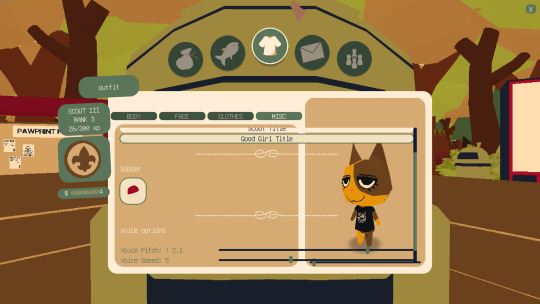
okay is anyone else 1. playing Webfishing on linux and 2. experiencing some weird UI formatting in the customization menu? UI elements are eclipsing their bounds and overflowing on top of the character preview and its Not Great.
I run Linux Mint and have tried it with the latest Proton Experimental and Proton GE and both do this. I cant be the only one this is happening to, am I?
6 notes
·
View notes
Text
😒 k so upd:
we're installed via lutris WILL launch the game but it literally automatically crashes telling me it crashed, like yea I can fucking see that, thanks 🙄
wine does list the .exe and i know it def installed SO idk what it wants now bc when trying to launch via RPC, this is the popup I get:

?????????????????????? da fuq do i do with this 😭😭😭
any other time i got a notif like this was whenever I didn't clean the cache files but RPC does that by default so I don't have worry about it. this is not whats happening this time tho, RIP.
HALP, SOS!
edit: look into this maybe? proton ge (thread in tea addicts' discord somewhere)
2 notes
·
View notes
Text
Have been reading a lot of conflicting info on the various Dragon Age games on Steamdeck (which I prefer these days because of its cozy portability but, yeah, my cozy little deck is definitely underpowered compared to my slightly-aging gaming machine or my PS5).
I have less than zero interest in installing Windows (bluggghhhhchhhch) on my steamdeck and linux-only solutions for really old games can be messy if you don't want to use a KBM with the deck (and I do indeed use a KBM with the deck when literally using it as my ultra portable linux PC that actually has my dev environment set up on it for on-the-go dev and I really am not joking-- this is part of the reasons why I bought the fancypants maxed out deck last November ahahaha, but KBM is not preferred for gaming on the deck although I will if I must).
!!! BUT !!!
It seems that some kind souls in the community have created a work around for Inquisition on the steam deck such that the hardware game pad sticks and buttons can be used just like a normal game pad/controller.
Here is the required file: DAI-Proton-1.0.4.tar.gz <- https://github.com/cammoore1/DAI-proton-ge-custom/releases
And here is a YouTube showing someone installing it and setting it up on the deck and in game so all is good to go:
youtube
Time for me to go find my KBM for my deck and give this a whirl!
7 notes
·
View notes
Text
How to install the native gog(and maybe steam? I dont own it to check) linux version of Star of Providence (monolith: relics of the past)! a very niche tutorial for maybe 6 people in the world.
This also might slightly help as a base guide in learning how to troubleshoot programs and games on linux.
This guide assumes you have Steam installed and can be trusted to find certain library files if you do not already have them installed. On my personal system I am running openSUSE tumbleweed and will be using Lutris to launch the game, but equivalent steps for launching through Steam will be provided when needed.
Firstly, turn off hidden files.
the base game is 32-bit only and requires files from /.steam/bin/steam-runtime/lib/1386-linux-gnu Base game+DLC is 64-bit only and requires files from /.steam/bin/steam-runtime/lib/x86-64-linux-gnu
if you're using Lutris. inside your monolith game directory place a new folder named "lib" place "libcrypto.so.1.0.0" and "libssl.so.1.0.0" from your respective steam-runtime/lib folders into the monolith lib directory in lutris, right click and confiure on monolith, select toggle "advanced" on the top right of the window under game options "add directory to LD_LIBRARY_PATH" add your lib directory in the monolith folder
on Steam.
into your game properties tab paste either
for base game
LD_PRELOAD="~/.steam/bin/steam-runtime/lib/1386-linux-gnu/libssl.so.1.0.0 ~/.steam/bin/steam-runtime/lib/1386-linux-gnu/libcrypto.so.1.0.0" %command%
OR
for base + DLC
LD_PRELOAD="~/.steam/bin/steam-runtime/lib/x86_64-linux-gnu/libssl.so.1.0.0 ~/.steam/bin/steam-runtime/lib/x86_64-linux-gnu/libcrypto.so.1.0.0" %command%
for the base game we should be done and the game is playable however, with the DLC at this point we're still missing (on opensuse tumbleweed, your system might be different, check your games logs while trying to launch)one library file to make the game launch, it wants to look for libcurl-gnutls.so.4 which is unavailable in the repos of non ubuntu/debian based distros, however this file (seems to be) completely cross compatible with libcurl.so.4 so we're going to be making a symbolic link, so when the game searches for libcurl-gnutls.so.4 it will find libcurl.so.4
open a terminal in your system's /lib64/ folder, with Dolphin this can be done by right clicking an empty space and under actions select "open terminal here", alternatively just move to the directory inside of your terminal paste | sudo ln -s libcurl.so.4 libcurl-gnutls.so.4
(now, this might have negative consequences however, I do not know what they would be and someone who actually codes might be able to pitch in here. if so, just add it to the lib directory for the game for lutris or add a new folder under LD_PRELOAD on the steam properties) the game should now be playable
Alternatively to all of this, just use proton. on Steam just change the compatibility mode to the latest version and in Lutris install the base games windows version and run it using proton or wine-ge, to get the dlc to work select "Run EXE inside Wine prefix, this can be found to the right of the play button at the bottom of the list to the right of the wine button. Now launch the DLC installer. Congrats! You got the game to work in hopefully a quarter of the time it took me to both figure this out and document all of this!
3 notes
·
View notes
Text
Glorious Eggroll's UMU Unified Launcher: Enhanced Gaming on Linux

UMU Unified Launcher is shaping up to be a solid tool to play games on Linux outside Steam with Proton. Thanks to the creative work of Thomas Crider — better known to fans as Glorious Eggroll. Which is available on GitHub, but let me explain further. If you have yet to learn about this unified launcher, let me introduce you UMU. A very slick tool that makes it easy to launch Windows games on Linux without needing Steam. If you’ve ever wanted to play games from different stores like Epic or GOG on Linux but hated juggling setups, UMU might just be your new best friend. It's built to work just like Proton, Steam's famous compatibility layer for Windows titles, but with a twist. You don't even need Steam installed to use it. The name UMU might sound odd at first, but there's a nice story behind it. An "umu" is a Polynesian above - ground oven that uses hot stones to cook food. This was chosen because Valve’s own tool for Proton is called a “pressure vessel,” so this launcher is the perfect "cooking" setting to support your gaming.
So, What Does UMU Actually Do?
When Steam runs a game with Proton, it goes through a series of setup steps in the background. UMU recreates this setup outside of Steam, using a script that tells Proton everything it needs to run that title. Normally, Steam sends certain environment variables (envvars) to Proton so it can handle Windows titles. This launcher mimics that process, so it’s like having all the benefits of Steam Proton — without Steam. With UMU, you can specify the Proton version, WINEPREFIX (the custom folder where your game settings and files go), the executable (the .exe file for the game). And also any custom launch options. This means you can launch games from any store and they’ll still run through Proton, as if Steam were handling it. No need to add that title to your library or even have Steam installed.
Watch Thomas Crider Glorious Eggroll explain
youtube
Getting Started
Setting it up is straightforward. Here’s a basic example: WINEPREFIX=$HOME/Games/epic-games-store GAMEID=umu-dauntless PROTONPATH="$HOME/.steam/steam/compatibilitytools.d/GE-Proton8-28" umu-run "$HOME/Games/epic-games-store/drive_c/Program Files (x86)/Epic Games/Launcher/Portal/Binaries/Win32/EpicGamesLauncher.exe" -opengl -SkipBuildPatchPrereq In this command:
WINEPREFIX tells UMU where your data lives.
GAMEID is the name you give your game in UMU’s system.
PROTONPATH points to your Proton version.
The last part is your path to install files and any launch options like "-opengl."
If you’re using game fixes (protonfixes) or specific store setups, you can add the STORE variable. This lets UMU know which fixes to apply for each title from places like Epic Games Store (EGS) or others. v Now here’s where this unified launcher gets really exciting. Imagine using launchers like Lutris, Bottles, Heroic, and others. All tapping into the same system for Proton fixes. Right now, each launcher might have its own set of scripts to get that title running. But with the unified launcher, they can share a universal setup.
UMU allows all these launchers to:
Use and contribute to a single set of protonfixes. No more maintaining separate setups.
Run games through Proton just like they would on Steam.
Skip installing Steam or any Steam binaries—UMU handles it all.
And since UMU automatically fetches and organizes the latest Steam Runtime files, you’ll always have the most updated setting for Proton, without manual downloads. This is elegant.
Making It All Happen:
To keep things streamlined, UMU’s team plans to build a centralized database. Where each title from various stores can be matched with its unique “umu ID.” Here’s how it could work:
Database Creation: For each title, the database will have details like game title, store, codename, and its UMU ID.
Launcher Integration: When you launch a title from, say, Heroic or Bottles, it can pull the UMU ID from the database.
Proton Fixes: Based on the store and UMU ID, protonfixes will load the right fixes before running the game.
Using the example on Github: Running Borderlands 3
Let’s say you have Borderlands 3 from the Epic Games Store (EGS), which goes by the codename “Catnip.” Your launcher (like Lutris) can search UMU’s database using “Catnip” and EGS as search terms. Which also links it to the UMU ID for Borderlands 3. With that ID, UMU unified launcher will know which fixes to apply, making setup a breeze. So, in a nutshell, UMU unified launcher is like a universal Proton setup for Linux gaming. By setting up Proton outside of Steam, UMU lets you run titles from any store using a consistent setting. Doing so without the hassle of managing separate install scripts or needing Steam. For setup details and learn more, check out the GitHub page. For a quick setup, use Lutris with the tool built in. Thank you Glorious Eggroll and team!!
2 notes
·
View notes
Text
How to patch Steam FFXIV on Linux for a non-Steam service account (XIVLauncher workaround for patch 6.5)
As XIVLauncher's patching function is currently broken, one has to use the official launcher instead of it, which may be troublesome to a portion of FFXIV players on Linux that have been using XIVLauncher to patch the Steam FFXIV demo while using a non-Steam service account with it. This post aims to provide instructions on how to do patch one's game for patch 6.5 with such configuration using the official launcher until XIVLauncher's patching is fixed. Although this post was created specifically for Steam Deck, however users on other Linux systems may find this useful as long as they have a similar FFXIV setup (Steam demo that has previously been patched with XIVLauncher and used a non-Steam account). This does not apply to installations that have been using Steam FFXIV with a Steam account, or FFXIV installations on Linux devices that already have official launchers working with non-Steam accounts through some other means.
1) Create a new folder to install the official launcher to.
On this example, I named it FFXIV_test and placed it on my SD card, but you may name it whatever you want and place it wherever you want, the unpatched version of the game is not huge, and we are only going to need one part of it anyway.
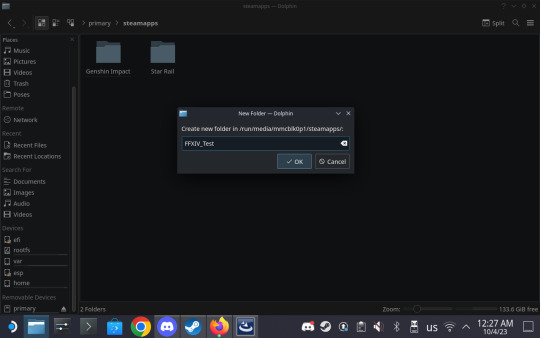
2) Download the non-Steam Windows FFXIV setup from the official site.
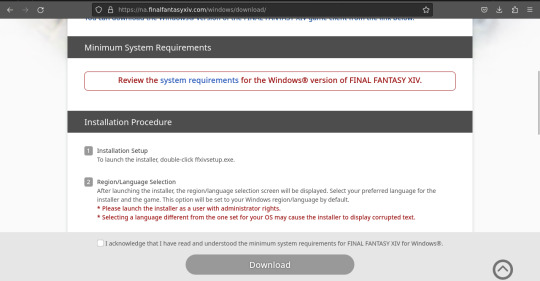
3) Open Steam and add the downloaded FFXIV setup exe as a non-Steam game.
In the bottom left corner, there will be an "Add a game" button. Click it, and from the resulting menu pick "Add a Non-Steam game". This will open up a menu with already installed apps. Click "Browse" and then pick the downloaded FFXIV setup file (which normally should be in the Downloads folder). Then click "Add selected programs".
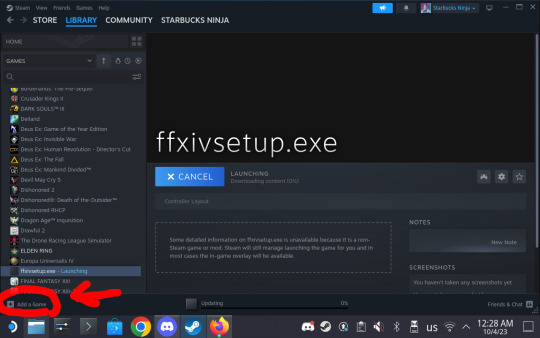
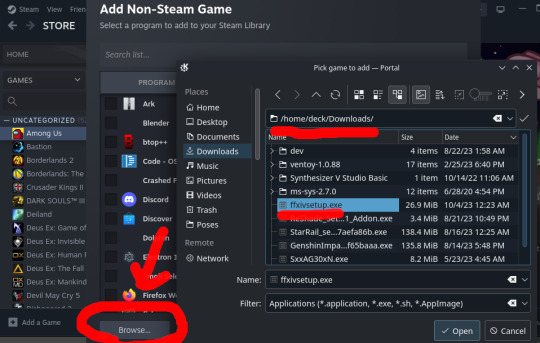
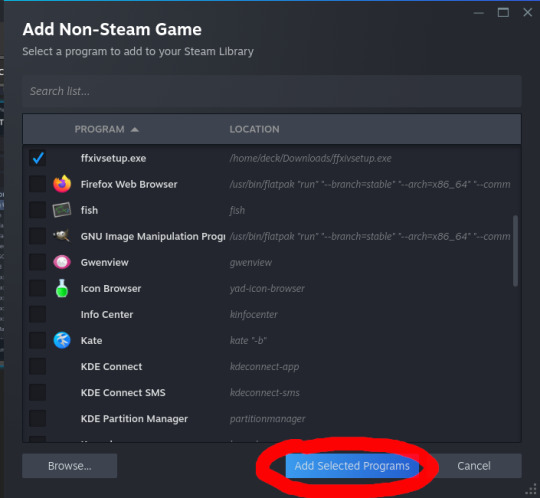
4) Set the compatibility tool for the added FFXIV setup.
Right click on the added ffxivsetup.exe and choose "Properties". From there, go to the Compatibility tab and check the "Force the use of a specific Steam Play compatibility tool". Note: Although I previously heard some people prefer to use Proton GE with FFXIV, I found that Proton Experimental does the job for this specific task. One may install and use Proton GE instead if they choose so, but I don't know how it will act as I wrote this with Proton Experimental.
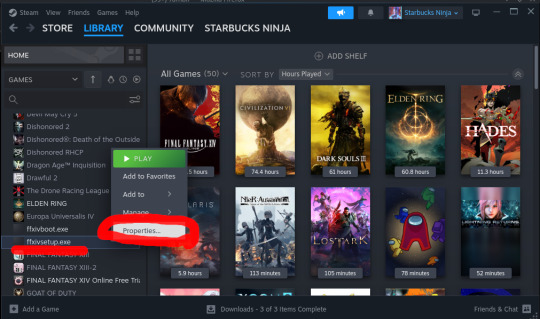

5) Run the FFXIV setup and install FFXIV to the folder we created in step 1.
Proceed with installation as you would on a Windows machine. Keep in mind that the installer will assign Windows-style letters to your partitions, so pay attention to the file structure of the drives and the parent folders of your newly made folder. Ignore the rapidly popping up console windows if any appear when opening the file menu. The text fields may also get unresponsive sometimes, so try either clicking on them multiple times or stopping and restarting the setup via Steam (if the entire setup is unresponsive as well).
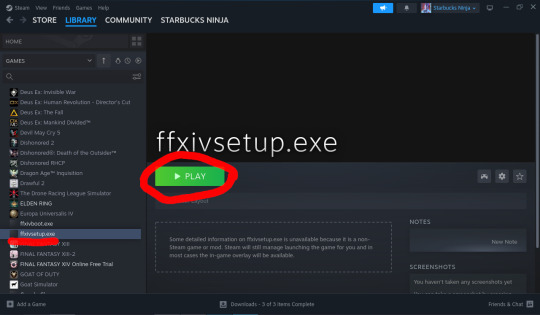

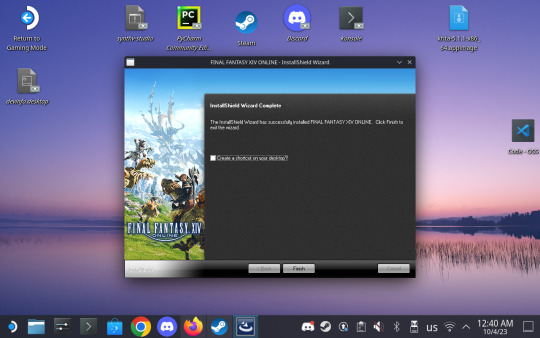
6) Go to the the Steam FFXIV installation folder (the one you want to patch without XIVLauncher) and rename the boot subfolder.
As this instruction is specifically intended for the Steam FFXIV that is normally patched with XIVLauncher, the path most likely looks something like this:
/home/{your_username}/.steam/steam/steamapps/common/FINAL FANTASY XIV Online
I chose to rename my boot subfolder to boot_steam for clarity's sake, but you can rename it to anything.
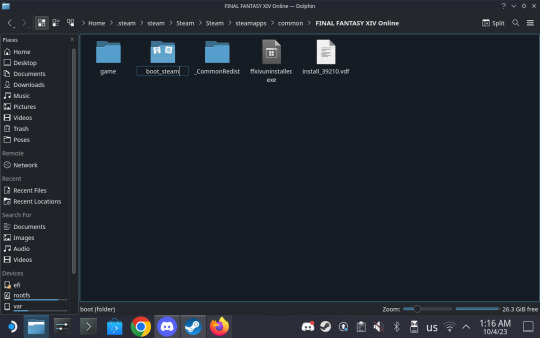
7) Copy the boot folder from your newly installed FFXIV to the folder with your Steam installation.
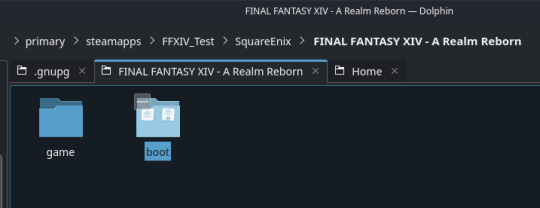
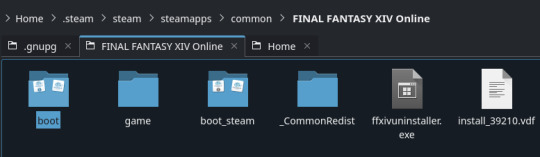
8) Go to Steam and add a non-Steam game again as shown in step 3, and pick ffxivboot.exe in the newly copied folder. Set it's compatibility tool as shown in step 4.
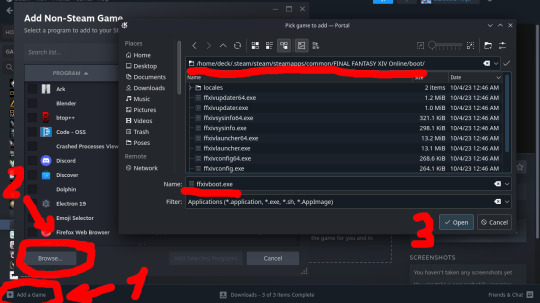
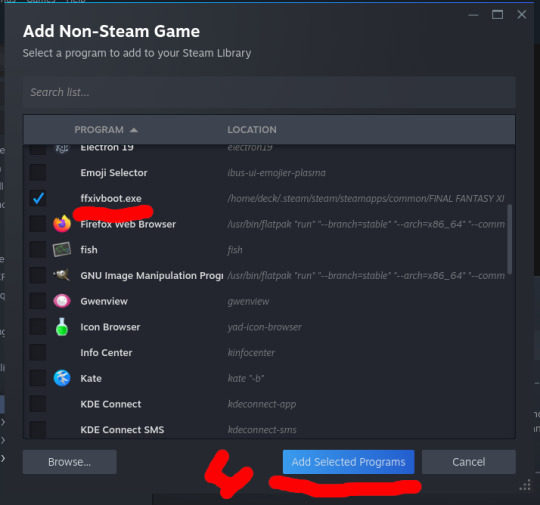

9) Run ffxivboot.exe via Steam and log in as you would to a newly installed game. Wait for it to patch.
The launcher should automatically detect the As with ffxivsetup.exe, the text fields may become unresponsive. Try clicking them multiple times before inputting credentials. And just as with ffxivsetup.exe, network errors may cause it to freeze, in which case stop it and restart it via Steam.
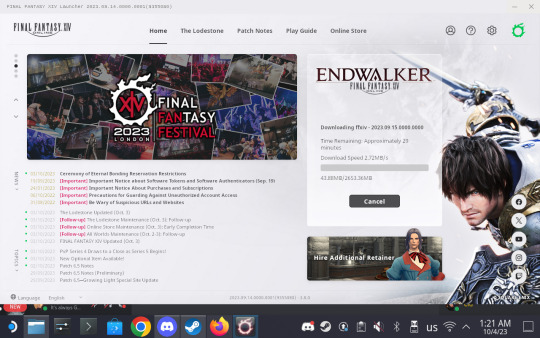
9) Exit the official launcher and use XIVLauncher to log in with it as normal. The game will start as usual. Note: While I tested logging in with the official launcher as well, it will not recognize your existing settings. Meanwhile, XIVLauncher's login function works just fine.

10 notes
·
View notes
Photo

GE-Proton 10-4
Выпущен GE-Proton 10-4 для запуска игр Windows на Linux, SteamOS и Steam Deck с многочисленными исправлениями и AMD FSR4.
https://www.gamebuntu.ru/news/ge-proton-10-4/
0 notes
Link
0 notes
Text
ohhh the story is totally different from the demo. that's nice, i thought as a tutorial it was a little bit bland. plus some stuff seems to work a bit better. that's nice. kinda chugs on the deck though, and low graphics makes it really blurry. maybe a different proton will work better? maybe GE
0 notes