#pth-451
Text


Now to get pressure sensitivity to work on this old thing!
3 notes
·
View notes
Note
What do you do art on? I've done traditional art for years and been debating doing digital recently, and love how yours looks (I'm sure that's 99% your skill and tonnes of practice, but still, figured I'd ask about your setup)
Hiii! Sorry I kept forgetting to answer this ^^" First of all , thank you!! I've only been doing digital art for a few years seriously and I still feel like I don't really know what I'm doing so your liking the look of it is realy encouraging!! :))))
I draw on a Wacom Intuos pro small, the PTH-451 model. It comes with several pen nibs and I use the grey ones that have slightly better grip on the surface and drawing doesn't feel so slippery with them, but it's still an adjustment from paper and a lot of times I still struggle with control, but definitely not as much struggle as when I started out and also I kind of given up on my digital art looking "clean" :")
Bought it second hand for less than half the price of a new one and if you go for this model I'd recommend going for a gently used one as well, the full price is pretty steep and there are cheaper brands capable of the same stuff but I'm not very knowledgeable about this as this is my first and so far only tablet so I'd also reccomend further research!
I use the tablet on an ancient samsung laptop and the 2020 ver of PS and mostly that one brush I like that I list in my faq :")
Hope this is what you meant by set up ahaha....^^""""" if you're curious of how a specific drawing of mine was made I'm happy to make a little tutorial/step by step about it too :))
6 notes
·
View notes
Note
Hiya! I was wondering what you use to draw? :]
Paint Tool SAI! Although sometimes CSP (been trying to learn it). I also use this ancient Wacom Intuos Pro PTH-451 lol
1 note
·
View note
Text
Anyone got any tablet tech experience? My tablet has just suddenly decided it doesn’t want to work. I’ve tried restarting, logging out and logging in, updating the driver and uninstalling and reinstalling the driver. The computer just doesn’t want to recognize the tablet. It was working fine yesterday. If it helps it’s an Intuos Pro S model PTH-451.
5 notes
·
View notes
Text
Our tools
This time we decided to tell you what tools we use to create Degraman.
We don't want to teach you anything, we still don't have enough experience to do this. On the contrary, the goal of this post is to be as open as possible with you and perhaps to learn from you that there are better tools available.
We will try to give our feedback and bring all the necessary links.
Code

Ren'py - the engine of our game, with what exactly everything is written. It was selected solely because of the low entry threshold and platforms for which you can build the app, there is almost everything we needed, but also what is absent, promised to deliver very soon. And it’s free of course. The syntax is quite simple and there is a large community, which is always ready to help.
But the next game will almost certainly be written in something else (Unity is the very first candidate)
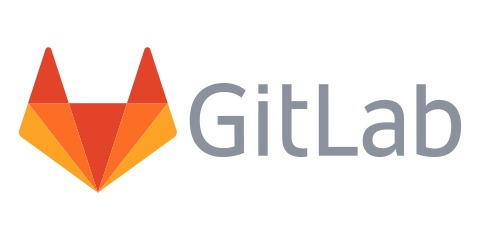
Gitlab - version control system. It allows us not to get confused in the code when working in parallel and saves all previous versions! By the way, thanks to it, we can see how the very first version of the game looked like. Maybe one day we will post it ╰(*︶`*) ╯
Github and BitBucket were considered as alternatives. The first one didn't have any closed repositories at the time of selection (now it has), and the second one didn't have any task management (still doesn't seem to have). Initially, we wanted to create tasks here, in gitlab, but this turned out to be inconvenient and we started using a separate task tracker
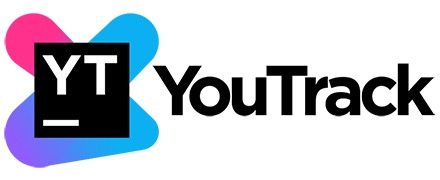
YouTrack - here we create tasks and bugs, write down ideas, plan releases, build analytics for issues, move issues around the Board, and much more.
It may not be the easiest task management system, but it’s exactly what we need. Up to 3 users - it’s free, exactly our option.
From the very beginning we had high requirements for the task tracker, so the alternatives quickly disappeared, either because of the lack of functionality, like Trello, Asana and the mentioned GitLab, or because of the price, like Jira (although Jira has a free version, but it, again, does not have anough functionality)
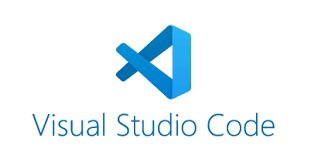
Vs Code — simple, clear, fast, free, well integrated with git, many plugins, including syntax highlighting for Ren'py.
Alternatives were Sublime text, Atom, and PyCharm. It's more tasteful, because all the options are almost the same, except that the last one is paid.
Text and translation
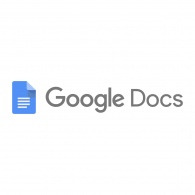
Google docs — the original text and the editing, everything’s here. There were no alternatives. We have heard that there are some programs for screenwriters or something like that, but so far we are satisfied with everything we have

Draw.io — Here we draw route diagrams. We also often use Coggle, but for other secret purposes :3

Yandex.Translator - proved to be unexpectedly better than Google one. A particularly cool feature is examples from movies, books, and TV series
Art
PaintTool SAI 2 - all sprites and CGs are drawn here. The two at the end is very important, because there is still the first one, and there is some difference between them.
The main advantage of this program is its optimization. Where everything else gives up, SAI holds on and doesn't lag. Turkey draws in very large formats (~6K pixels and 200-300 layers) and only SAI works well.
But the main disadvantage is not even it’s paid, but how exactly the purchase process takes place. The one who passed this quest will wipe an avaricious tear, and who haven’t passed yet - good luck to you on this difficult path

Clip Studio Paint - here we apply for brushes that are not available in the SAI. Turkey wants to get to know this program better, but doesn’t have enough time

WACOM Intuos Pro Small (PTH-451) — a pen tablet. It replaced the proudly served and retired Wacom Bamboo Pen Tablet, which was bought 5-6 years before that. Turkey actively began to use it only after starting to engage in the novel, so it probably quickly fell into disrepair. Also, if you noticed a jump in the quality of drawing, it may also be due to the tablet update. Of course, it is much more convenient to draw on it.
Great for those who do not have a well-equipped workplace (like a Turkey), or for those who are used to work in small formats, or are not used to wave their hand very much.
We touched a lot of tablets while choosing, but this is just one love
Other
The Turkey's laptop is a Frankenstein, assembled from two laptops (15", 128 GB SSD, 12 GB RAM, medium-weak video card). Perhaps, after the release of the full version, we will update the computer, because there is not enough to run particularly greedy programs (Turkey hates freezes with all her heart)
Coffee - Vietnamese Dalat Blend

13 notes
·
View notes
Photo

Got a new graphics tablet recently!Intuos Pro Small PTH-451/K It’s an older model but it’s very high end! Definitely better than my other, newer Intuos S (2018) (2nd slide). This supports finger touch on the tablet and buttons and wheel, and cane with multiple different nibs! (3rd side) Flex, felt, and pro pen just to name a few! It even has the wireless kit, but sadly it did not have the USB dongle, and you can’t buy them any more, and the separate dongle won’t pair. Secondhand it’ll be! I’ll still be keep my Intuos S, but it’ll only be used for my MacBook and not on my desktop and will be my travel tablet when I take my MacBook out. - - - #drawingtablet #wacom #wacomintuos #intuos #intuospro #intuoss #graphics #graphicstablet #studio #photoshop #illustrator #illustration #art #artist #cartoon #cartoonart #cartoonist #animeart #animeedits #anime #animegirl (at New York City, N.Y.) https://www.instagram.com/p/Cc6l4hJOJER/?igshid=NGJjMDIxMWI=
#drawingtablet#wacom#wacomintuos#intuos#intuospro#intuoss#graphics#graphicstablet#studio#photoshop#illustrator#illustration#art#artist#cartoon#cartoonart#cartoonist#animeart#animeedits#anime#animegirl
0 notes
Text
Wacom Bamboo Drivers For Mac

สามารถเปิดใน Mac โดยเลือกโฟลเดอร์ Applications เปิดโฟลเดอร์ Wacom Tablet และเลือก 'Wacom Desktop Center' เลือก Updates เพื่อดูการอัปเดตที่พร้อมใช้งานสำหรับ.

Get your product drivers, manuals, and warranty information. If the Wacom Desktop Center is running, it can be opened from the Task Bar on Windows, or from the Dock on Mac. If the Wacom Desktop Center is not running: It can be opened on Windows by selecting the Start Menu, opening the Wacom Tablet folder and selecting 'Wacom Desktop Center'. Download Wacom Bamboo Pen and Touch Tablet Driver 5.3.5-4 for Mac OS (Tablets). I realized my mac needed to update and I thought it might solve the problem, so I updated and got a message along the line of 'wacom-something is no longer supported on Catalina 10.15.4'. I've downloaded and re-installed the Bamboo Create driver from the Wacom site (5.3.7-6), I've tried the newest driver (6.3.38-3), and I tried the fix I found.
Driver Supported OS Supported Tablets Post date macOS - Driver 6.3.38-3 Mac OS X (10.11), macOS (10.12), macOS (10.13), macOS (10.14), macOS (10.15) Wacom Intuos (CTL-4100/6100/4100WL/6100WL), Wacom Cintiq 16 (DTK-1660/1661), Wacom Cintiq Pro (DTK-2420 & DTH-1320/1620/2420/3220), Wacom Cintiq Pro Engine (DPM-W1000), Wacom Intuos Pro (PTH-460), Wacom Intuos Pro (PTH-660/860), Wacom MobileStudio Pro (DTH-W1320/1620), One by Wacom (CTL-471/671/472/672), ExpressKey Remote (EKR-100), Cintiq Companion 2 (DTH-W1310), Cintiq Companion Hybrid (DTH-A1300), Cintiq Companion (DTH-W1300), Cintiq 27QHD (DTK-2700 & DTH-2700), Cintiq 24HD (DTK-2400 & DTH-2400), Cintiq 22HD (DTK-2200 & DTH-2200), Cintiq 13HD (DTK-1300 & DTH-1300), Cintiq 21UX 2 (DTK-2100), Cintiq 12WX (DTZ-1201W), Intuos (CTL-490/690 & CTH-490/690), Intuos (CTL-480/680 & CTH-480/680), Intuos Pro (PTH-451/651/851), Intuos 5 (PTK-450/650 & PTH-450/650/850), Intuos 4 (PTK-440/640/840/1240/540WL), DTH-1152, DTH-2242, DTH-2452, DTK-1651, DTK-2241, DTK-2451, DTU-1031, DTU-1031X, DTU-1141 20/12/2019 DOWNLOAD macOS - Driver 6.3.38-2 Mac OS X (10.11), macOS (10.12), macOS (10.13), macOS (10.14), macOS (10.15) Wacom Intuos (CTL-4100/6100/4100WL/6100WL), Wacom Cintiq 16 (DTK-1660/1661), Wacom Cintiq Pro (DTK-2420 & DTH-1320/1620/2420/3220), Wacom Cintiq Pro Engine (DPM-W1000), Wacom Intuos Pro (PTH-460), Wacom Intuos Pro (PTH-660/860), Wacom MobileStudio Pro (DTH-W1320/1620), One by Wacom (CTL-471/671/472/672), ExpressKey Remote (EKR-100), Cintiq Companion 2 (DTH-W1310), Cintiq Companion Hybrid (DTH-A1300), Cintiq Companion (DTH-W1300), Cintiq 27QHD (DTK-2700 & DTH-2700), Cintiq 24HD (DTK-2400 & DTH-2400), Cintiq 22HD (DTK-2200 & DTH-2200), Cintiq 13HD (DTK-1300 & DTH-1300), Cintiq 21UX 2 (DTK-2100), Cintiq 12WX (DTZ-1201W), Intuos (CTL-490/690 & CTH-490/690), Intuos (CTL-480/680 & CTH-480/680), Intuos Pro (PTH-451/651/851), Intuos 5 (PTK-450/650 & PTH-450/650/850), Intuos 4 (PTK-440/640/840/1240/540WL), DTH-1152, DTH-2242, DTH-2452, DTK-1651, DTK-2241, DTK-2451, DTU-1031, DTU-1031X, DTU-1141 18/12/2019 DOWNLOAD Windows - Driver 6.3.38-2 Windows 7, Windows 8, Windows 10 Wacom Intuos (CTL-4100/6100/4100WL/6100WL), Wacom Cintiq 16 (DTK-1660/1661), Wacom Cintiq Pro (DTK-2420 & DTH-1320/1620/2420/3220), Wacom Cintiq Pro Engine (DPM-W1000), Wacom Intuos Pro (PTH-460), Wacom Intuos Pro (PTH-660/860), Wacom MobileStudio Pro (DTH-W1320/1620), One by Wacom (CTL-471/671/472/672), ExpressKey Remote (EKR-100), Cintiq Companion 2 (DTH-W1310), Cintiq Companion Hybrid (DTH-A1300), Cintiq Companion (DTH-W1300), Cintiq 27QHD (DTK-2700 & DTH-2700), Cintiq 24HD (DTK-2400 & DTH-2400), Cintiq 22HD (DTK-2200 & DTH-2200), Cintiq 13HD (DTK-1300 & DTH-1300), Cintiq 21UX 2 (DTK-2100), Cintiq 12WX (DTZ-1201W), Intuos (CTL-490/690 & CTH-490/690), Intuos (CTL-480/680 & CTH-480/680), Intuos Pro (PTH-451/651/851), Intuos 5 (PTK-450/650 & PTH-450/650/850), Intuos 4 (PTK-440/640/840/1240/540WL), DTH-1152, DTH-2242, DTH-2452, DTK-1651, DTK-2241, DTK-2451, DTU-1031, DTU-1031X, DTU-1141 18/12/2019 DOWNLOAD macOS - Driver 6.3.37-3 Mac OS X (10.11), macOS (10.12), macOS (10.13), macOS (10.14), macOS (10.15) Wacom Intuos (CTL-4100/6100/4100WL/6100WL), Wacom Cintiq 16 (DTK-1660/1661), Wacom Cintiq Pro (DTK-2420 & DTH-1320/1620/2420/3220), Wacom Cintiq Pro Engine (DPM-W1000), Wacom Intuos Pro (PTH-460), Wacom Intuos Pro (PTH-660/860), Wacom MobileStudio Pro (DTH-W1320/1620), One by Wacom (CTL-471/671/472/672), ExpressKey Remote (EKR-100), Cintiq Companion 2 (DTH-W1310), Cintiq Companion Hybrid (DTH-A1300), Cintiq Companion (DTH-W1300), Cintiq 27QHD (DTK-2700 & DTH-2700), Cintiq 24HD (DTK-2400 & DTH-2400), Cintiq 22HD (DTK-2200 & DTH-2200), Cintiq 13HD (DTK-1300 & DTH-1300), Cintiq 21UX 2 (DTK-2100), Cintiq 12WX (DTZ-1201W), Intuos (CTL-490/690 & CTH-490/690), Intuos (CTL-480/680 & CTH-480/680), Intuos Pro (PTH-451/651/851), Intuos 5 (PTK-450/650 & PTH-450/650/850), Intuos 4 (PTK-440/640/840/1240/540WL), DTH-1152, DTH-2242, DTH-2452, DTK-1651, DTK-2241, DTK-2451, DTU-1031, DTU-1031X, DTU-1141 23/10/2019 DOWNLOAD Windows - Driver 6.3.37-3 Windows 8, Windows 10, Windows 7 Wacom Intuos (CTL-4100/6100/4100WL/6100WL), Wacom Cintiq 16 (DTK-1660/1661), Wacom Cintiq Pro (DTK-2420 & DTH-1320/1620/2420/3220), Wacom Cintiq Pro Engine (DPM-W1000), Wacom Intuos Pro (PTH-460), Wacom Intuos Pro (PTH-660/860), Wacom MobileStudio Pro (DTH-W1320/1620), One by Wacom (CTL-471/671/472/672), ExpressKey Remote (EKR-100), Cintiq Companion 2 (DTH-W1310), Cintiq Companion Hybrid (DTH-A1300), Cintiq Companion (DTH-W1300), Cintiq 27QHD (DTK-2700 & DTH-2700), Cintiq 24HD (DTK-2400 & DTH-2400), Cintiq 22HD (DTK-2200 & DTH-2200), Cintiq 13HD (DTK-1300 & DTH-1300), Cintiq 21UX 2 (DTK-2100), Cintiq 12WX (DTZ-1201W), Intuos (CTL-490/690 & CTH-490/690), Intuos (CTL-480/680 & CTH-480/680), Intuos Pro (PTH-451/651/851), Intuos 5 (PTK-450/650 & PTH-450/650/850), Intuos 4 (PTK-440/640/840/1240/540WL), DTH-1152, DTH-2242, DTH-2452, DTK-1651, DTK-2241, DTK-2451, DTU-1031, DTU-1031X, DTU-1141 23/10/2019 DOWNLOAD macOS - Driver 6.3.37-2 Mac OS X (10.11), macOS (10.12), macOS (10.13), macOS (10.14), macOS (10.15) Wacom Intuos (CTL-4100/6100/4100WL/6100WL), Wacom Cintiq 16 (DTK-1660/1661), Wacom Cintiq Pro (DTK-2420 & DTH-1320/1620/2420/3220), Wacom Cintiq Pro Engine (DPM-W1000), Wacom Intuos Pro (PTH-460), Wacom Intuos Pro (PTH-660/860), Wacom MobileStudio Pro (DTH-W1320/1620), One by Wacom (CTL-471/671/472/672), ExpressKey Remote (EKR-100), Cintiq Companion 2 (DTH-W1310), Cintiq Companion Hybrid (DTH-A1300), Cintiq Companion (DTH-W1300), Cintiq 27QHD (DTK-2700 & DTH-2700), Cintiq 24HD (DTK-2400 & DTH-2400), Cintiq 22HD (DTK-2200 & DTH-2200), Cintiq 13HD (DTK-1300 & DTH-1300), Cintiq 21UX 2 (DTK-2100), Cintiq 12WX (DTZ-1201W), Intuos (CTL-490/690 & CTH-490/690), Intuos (CTL-480/680 & CTH-480/680), Intuos Pro (PTH-451/651/851), Intuos 5 (PTK-450/650 & PTH-450/650/850), Intuos 4 (PTK-440/640/840/1240/540WL), DTH-1152, DTH-2242, DTH-2452, DTK-1651, DTK-2241, DTK-2451, DTU-1031, DTU-1031X, DTU-1141 16/10/2019 DOWNLOAD macOS - Driver 6.3.36-2 Mac OS X (10.11), macOS (10.12), macOS (10.13), macOS (10.14), macOS (10.15) Wacom Intuos (CTL-4100/6100/4100WL/6100WL), Wacom Cintiq 16 (DTK-1660/1661), Wacom Cintiq Pro (DTK-2420 & DTH-1320/1620/2420/3220), Wacom Cintiq Pro Engine (DPM-W1000), Wacom Intuos Pro (PTH-460), Wacom Intuos Pro (PTH-660/860), Wacom MobileStudio Pro (DTH-W1320/1620), One by Wacom (CTL-471/671/472/672), ExpressKey Remote (EKR-100), Cintiq Companion 2 (DTH-W1310), Cintiq Companion Hybrid (DTH-A1300), Cintiq Companion (DTH-W1300), Cintiq 27QHD (DTK-2700 & DTH-2700), Cintiq 24HD (DTK-2400 & DTH-2400), Cintiq 22HD (DTK-2200 & DTH-2200), Cintiq 13HD (DTK-1300 & DTH-1300), Cintiq 21UX 2 (DTK-2100), Cintiq 12WX (DTZ-1201W), Intuos (CTL-490/690 & CTH-490/690), Intuos (CTL-480/680 & CTH-480/680), Intuos Pro (PTH-451/651/851), Intuos 5 (PTK-450/650 & PTH-450/650/850), Intuos 4 (PTK-440/640/840/1240/540WL), DTH-1152, DTH-2242, DTH-2452, DTK-1651, DTK-2241, DTK-2451, DTU-1031, DTU-1031X, DTU-1141 16/08/2019 DOWNLOAD Windows - Driver 6.3.36-1 Windows 7, Windows 8, Windows 10 Wacom Intuos (CTL-4100/6100/4100WL/6100WL), Wacom Cintiq 16 (DTK-1660/1661), Wacom Cintiq Pro (DTK-2420 & DTH-1320/1620/2420/3220), Wacom Cintiq Pro Engine (DPM-W1000), Wacom Intuos Pro (PTH-460), Wacom Intuos Pro (PTH-660/860), Wacom MobileStudio Pro (DTH-W1320/1620), One by Wacom (CTL-471/671/472/672), ExpressKey Remote (EKR-100), Cintiq Companion 2 (DTH-W1310), Cintiq Companion Hybrid (DTH-A1300), Cintiq Companion (DTH-W1300), Cintiq 27QHD (DTK-2700 & DTH-2700), Cintiq 24HD (DTK-2400 & DTH-2400), Cintiq 22HD (DTK-2200 & DTH-2200), Cintiq 13HD (DTK-1300 & DTH-1300), Cintiq 21UX 2 (DTK-2100), Cintiq 12WX (DTZ-1201W), Intuos (CTL-490/690 & CTH-490/690), Intuos (CTL-480/680 & CTH-480/680), Intuos Pro (PTH-451/651/851), Intuos 5 (PTK-450/650 & PTH-450/650/850), Intuos 4 (PTK-440/640/840/1240/540WL), DTH-1152, DTH-2242, DTH-2452, DTK-1651, DTK-2241, DTK-2451, DTU-1031, DTU-1031X, DTU-1141 16/08/2019 DOWNLOAD macOS - Driver 6.3.35-2 macOS (10.14), macOS (10.12), Mac OS X (10.11), macOS (10.13) Wacom Intuos (CTL-4100/6100/4100WL/6100WL), Wacom Cintiq 16 (DTK-1660/1661), Wacom Cintiq Pro (DTK-2420 & DTH-1320/1620/2420/3220), Wacom Cintiq Pro Engine (DPM-W1000), Wacom Intuos Pro (PTH-460), Wacom Intuos Pro (PTH-660/860), Wacom MobileStudio Pro (DTH-W1320/1620), One by Wacom (CTL-471/671/472/672), ExpressKey Remote (EKR-100), Cintiq Companion 2 (DTH-W1310), Cintiq Companion Hybrid (DTH-A1300), Cintiq Companion (DTH-W1300), Cintiq 27QHD (DTK-2700 & DTH-2700), Cintiq 24HD (DTK-2400 & DTH-2400), Cintiq 22HD (DTK-2200 & DTH-2200), Cintiq 13HD (DTK-1300 & DTH-1300), Cintiq 21UX 2 (DTK-2100), Cintiq 12WX (DTZ-1201W), Intuos (CTL-490/690 & CTH-490/690), Intuos (CTL-480/680 & CTH-480/680), Intuos Pro (PTH-451/651/851), Intuos 5 (PTK-450/650 & PTH-450/650/850), Intuos 4 (PTK-440/640/840/1240/540WL), DTH-1152, DTH-2242, DTH-2452, DTK-1651, DTK-2241, DTK-2451, DTU-1031, DTU-1031X, DTU-1141 21/06/2019 DOWNLOAD Windows - Driver 6.3.35-3 Windows 8, Windows 10, Windows 7 Wacom Intuos (CTL-4100/6100/4100WL/6100WL), Wacom Cintiq 16 (DTK-1660/1661), Wacom Cintiq Pro (DTK-2420 & DTH-1320/1620/2420/3220), Wacom Cintiq Pro Engine (DPM-W1000), Wacom Intuos Pro (PTH-460), Wacom Intuos Pro (PTH-660/860), Wacom MobileStudio Pro (DTH-W1320/1620), One by Wacom (CTL-471/671/472/672), ExpressKey Remote (EKR-100), Cintiq Companion 2 (DTH-W1310), Cintiq Companion Hybrid (DTH-A1300), Cintiq Companion (DTH-W1300), Cintiq 27QHD (DTK-2700 & DTH-2700), Cintiq 24HD (DTK-2400 & DTH-2400), Cintiq 22HD (DTK-2200 & DTH-2200), Cintiq 13HD (DTK-1300 & DTH-1300), Cintiq 21UX 2 (DTK-2100), Cintiq 12WX (DTZ-1201W), Intuos (CTL-490/690 & CTH-490/690), Intuos (CTL-480/680 & CTH-480/680), Intuos Pro (PTH-451/651/851), Intuos 5 (PTK-450/650 & PTH-450/650/850), Intuos 4 (PTK-440/640/840/1240/540WL), DTH-1152, DTH-2242, DTH-2452, DTK-1651, DTK-2241, DTK-2451, DTU-1031, DTU-1031X, DTU-1141 21/06/2019 DOWNLOAD
If you’ve ever used a Wacom graphics tablet on your Mac, you will have installed the Wacom driver in order to access its settings. If you no longer use the tablet, or you suspect the driver is causing problems with your Mac, you can uninstall it. We’ll show you how to do that here.
What the Wacom driver does
https://tigerblog452.tumblr.com/post/657287951543320576/screensavers-for-mac-download. Wacom’s tablet and pen combinations have a number of different user-configurable settings such as pressure sensitivity and the functions of the buttons on both the tablet and the pen. In order to modify these settings, you need software on your Mac and that software is a Wacom driver, typically downloaded from Wacom’s website when you install the tablet.
How to uninstall the Wacom driver manually

There are several steps to uninstalling the Wacom driver. Firstly, you should quit any running processes.
Go to Applications > Utilities and launch Activity Monitor.
Look for any processes with Wacom in their name.
If you find any, select them and press the Quit Process button in the Activity Monitor toolbar.
Now, go to your Applications folder and find the Wacom Tablet folder. Drag it to the Trash and empty it.
Next, get rid of the Wacom System Preferences pane.
Go to the Apple menu and choose System Preferences.
Look at the bottom row of the main System Preferences window and locate the Wacom Tablet pane.
Right-click on it and choose Remove “Wacom Tablet” Preferences Pane.
Finally, you need to remove any stray files that are lying around on your startup disk. Normally, you’d check these three locations in the Finder:
~/Library/Caches
To play them, you must first install a BIOS for PlayStation. Then, when you have it installed, drag and drop it onto the program's interface. PCSX allows you to save and retrieve items (Freeze State and Defrost State), reconfigure the keyboard (in preferences) and load saved games in the CVGS format. Note Only for Mac OS X 10.2 or later. RPCS3 is a free and open-source developing video game console emulator for Sony. Welcome abroad players! This is official website of PS3Mobi - No.1 emulator for Sony PlayStation 3 console built primarily for Android and iOS mobile operating systems, and later we decided to make it supported for desktop computers as well (with Windows and Mac OS). Linux users can check out the RPCS3. The application is coded in C & C languages with caching/recompilation method. Thanks to a group of developers working on an ultimate PS4 emulator for PC & Mac. It can be downloaded from ps4emus.net. UPDATE: They now made the app available for mobile devices too, with Android as “.apk” or iOS systems. This new software helps in creating a SONY’s fourth console environment on your desktop operating system. PS1 Emulator for Mac OS X Snow Leopard: Okay then everyone, this is how to install and get up and running with a PS1 emulator for your Mac running Snow Leopard. The 'screen' is just a smallish wind in the center of the actual screen. Good thing a still have a PS 1 floating around here, somewhere. It not the large grey one - it's the little. Ps emulator for mac os.
~/Library/Container
Free sketch 2 editor download. Education software downloads - Scratch 2 Offline Editor by MIT Media Lab and many more programs are available for instant and free download. Sketch 2 for macbook. Contributors can register and use the Mac app more than one device with the same Sketch account details (for example, on both a personal and work Mac). This is subject to a fair use policy which looks at how many different Macs use the same Sketch account details at the same time. (Trial version) User rating. Download Latest Version (39.23 MB) Advertisement. If you’re looking for an accomplished vector graphics editor, Sketch may be your answer. It was first released in late 2010 by Dutch company Bohemian Coding. Since then it has enjoyed popularity and success. From pixel-perfect icons and scalable vector graphics, to full user flows and interactive prototypes, Sketch is the perfect place to design, create, test and iterate. Build designs that scale Lay the foundations for your product’s design system with reusable, responsive components that automatically scale to.
~/Library/Preferences
To do that, go to the Go menu in the Finder and choose Go to Folder, and then paste each location, one at a time into the text box.
macOS High Sierra. Full Specifications GeneralPublisherPublisher web siteRelease DateOctober 18, 2018Date AddedOctober 18, 2018Versionrev16CategoryCategorySubcategoryOperating SystemsOperating SystemsMacAdditional Requirements. OS X El Capitan. macOS Sierra. Mplayer for mac os x 10.6.8.
You may not find any Wacom files. If that’s the case, there’s another location to check, one that’s normally hidden from view.
Go back to the Go menu and choose Go to Folder again.
Paste this location into the text box: /private/var/db/receipts
Look for files and folders that start “com.wacom”
Drag them all to the Trash and empty it.
How to delete Wacom driver with CleanMyMac X
Once you’ve completed all those steps, the Wacom driver should be completely uninstalled. However, there is a much easier way to complete the same task: use a dedicated uninstaller such as the one in CleanMyMac X. This utility can uninstall any application with the click of a couple of buttons, automatically removing all the files associated with the app.
There is an alternative to uninstalling the Wacom Driver completely. If you think you might use the tablet again in the future, or if your reason for uninstalling is because it’s causing problems for your Mac, you can try resetting it to see if that helps. Resetting an app means that you remove all of its preferences and settings files and force it to start again with a clean slate, as if it had just been downloaded. You can do that manually, however, it’s much quicker to use CleanMyMac X. Here’s how:
Wacom Ctl 471 Driver Download
Download, install, and launch CleanMyMac X.
Choose the Uninstaller tool in the sidebar.
Locate the Wacom driver in the list of apps and check the box next to it.
Click the dropdown menu that currently says Uninstall.
Choose Reset.
Press the Reset button at the bottom of the window.
Wacom Bamboo Driver For Mac Catalina
The Wacom driver will now be reset and all its preferences and settings will be gone. When you next run it, you’ll have to set it up and choose your preferences for the buttons and pressure sensitivity. However, it should run smoothly and not cause problems for your Mac.
Wacom Bamboo Drivers Mac Os X 10.6
As you can see, it’s straightforward to uninstall the Wacom driver from your Mac, especially if you use CleanMyMac X. However, it’s worth considering resetting it instead of uninstalling it completely — that way, you won’t have to re-download and install it again if you need to use it. You can do that with CleanMyMac X too.

0 notes
Note
Hey what drawing tablet do you use? I'm looking for recommendations. (Sorry to bother you.)
WACOM Intuos Pro PTH-451
(⁎˃ᴗ˂⁎)
38 notes
·
View notes
Text
Top bảng vẽ điện tử dành cho designer tốt nhất không nên bỏ lở
Với những bảng vẽ điện tử giá rẻ tốt nhất cho designer được chúng tôi tổng hợp và chia sẽ ở bài viết sau sẽ giúp bạn có thêm nhiều lựa chọn phù hợp tốt nhất. Cùng tham khảo nhé!

1/ Wacom Intuos Pro Pen & Touch Small PTH-460/K0-CX
Wacom Intuos Pro Pen & Touch Small PTH-460/K0-CX cho phép người dùng minh họa, chỉnh sửa hoặc thiết kế với điều khiển trực quan – tự nhiên hơn bao giờ hết. Đi kèm với bảng vẽ là bút Wacom Pro Pen 2 với mức nhạy 8192 mang đến trải nghiệm ổn định, mượt mà gần như không có độ trễ.
Bút Wacom Pro Pen 2 đi kèm với độ nhạy cao 8192 cho cả đầu bút và đầu tẩy. Cảm giác sử dụng bút tự nhiên, nhờ công nghệ cộng hưởng từ bút không cần bất kì nguồn điện năng hay pin nào.
2/ Wacom Intuos, Small – Bluetooth – Black (CTL-4100WL/K0-CX)
Chiếc bảng vẽ Wacom này có mức độ hoàn thiện cao về mặt thiết kế. Với kiểu dáng hiện đại, sử dụng gam màu đen chủ đạo sang trọng và kích thước nhỏ gọn, trọng lượng nhẹ chỉ 250g giúp bạn thoải mái cầm nắm khi thao tác cũng như tiện lợi để mang theo bên mình mọi lúc mọi nơi.
Diện tích vùng vẽ rộng khoảng 6.0 x 3.7 inch sẽ đem lại cho bạn một không gian để làm việc và sáng tạo tương đối thoải mái. Hàng nút ExpressKeys phía trên đầu bảng vẽ được bố trí lõm xuống nhằm mục đích tạo thành khay để bút tiện dụng.
Phụ kiện đi kèm là chiếc bút cảm ứng Wacom Pen (LP-1100K) nhỏ gọn, hỗ trợ chất lượng 4K; lực nhấn tối đa lên đến 4096 mức và được thiết kế công thái học để giúp người sử dụng dễ dàng kiểm soát nét vẽ cũng như cho độ chính xác cao nhất.
3/ Wacom Intuos Photo Small (CTH-490/K2-CX)
Sản phẩm bảng vẽ của Wacom này là dòng bảng vẽ được thiết kế dành cho những ai có nhu cầu vẽ, thiết kế đồ họa trên công nghệ kỹ thuật số. Không gian màn hình làm việc rộng rãi trong một thiết kế nhỏ gọn, tạo sự thoải mái cho người dùng khi thực hiện các thao tác thiết kế hay cho vào túi xách và mang theo đi bất cứ đâu. Màn hình cảm ứng đa điểm cho phép bạn chỉ cần sử dụng ngón tay để điều hướng, di chuyển và phóng to ảnh một cách mượt mà.
Bút cảm ứng hỗ trợ 2048 mức lực nhấn cho các thao tác viết vẽ trên màn hình mượt mà, chính xác và tự nhiên. Bút cảm ứng không dùng pin và tạo ra các đường kẻ dày hơn hay mỏng hơn tùy thuộc vào lực nhấn bút của bạn. Bảng vẽ trang bị bốn phím chức năng ExpressKeys có khả năng tùy biến giúp bạn chủ động điều khiển các tính năng trên bảng vẽ một cách thuận tiện và nhanh chóng.
4/ Wacom Intuos Pro Small (PTH-451/K0-CX)
Với bảng vẽ điện tử này, bạn hoàn toàn có thể truy cập nhanh vào các phần mềm của mình bằng cách sử dụng phím chức năng Express Key được tích hợp sẵn trên thiết bị. Bên cạnh đó, bảng vẽ còn có vòng Touch Ring tiện lợi với thiết kế “Ergonomic”, cho phép cho xoay 180 độ sử dụng tay trái hoặc phải rất dễ dàng. Bên cạnh đó, bảng vẽ Wacom PTH-451/KO-CX còn hỗ trợ chức năng cảm ứng chạm đa điểm cho phép xoay, thu, phóng, điều hướng tự nhiên trực tiếp trên bề mặt bảng vô cùng linh hoạt và tiện dụng.
Bút Grip Pen với 2048 mức lực nhấn thể hiện chân thực, rõ nét từng chi tiết trong thao tác thiết kế. Cùng với 60 độ nghiêng bạn có thể viết/vẽ nét thanh, nét đậm tự nhiên như vẽ tay trên giấy. Đi kèm với bút là một đế cắm bút có chứa mười ngòi bút dự phòng để bạn linh hoạt thay thế khi ngòi mòn.
5/ Wacom Intuos Art Medium CTH-690/K0-CX
Wacom Intuos Art Medium CTH-690/K0-CX sở hữu một thiết kế hiện đại, trẻ trung, kích thước nhỏ gọn nên bạn có thể dễ dàng cho vào túi xách và mang theo để sử dụng ở bất cứ đâu.
Bút cảm ứng hỗ trợ 2048 mức lực nhấn của bút để bổ sung chi tiết khi thực hiện các thao tác viết, vẽ. Thêm vào đó, bảng vẽ có được bổ sung thêm khả năng cảm ứng đa điểm cho phép người sử dụng phóng đại, xoay, kéo hoặc trượt hình vẽ của mình chỉ bằng cách lướt ngón tay.
Ngoài ra, bạn có thể khám phá sự đa dạng trong phong cách vẽ với bộ cọ vẽ sẵn có đi kèm trong gói phầm mềm Corel Painter Essentials. Cùng với quyền truy cập vào đào tạo trực tuyến và hướng dẫn, thật dễ dàng để những người mới có thể thiết lập và học các kỹ năng mới từ các ứng dụng này.
6/ Wacom Intuos, Medium – Bluetooth – Black (CTL-6100WL/K0-CX)
Wacom Intuos, Medium – Bluetooth – Black (CTL-6100WL/K0-CX) được thiết kế với chức năng như một tờ giấy trống có phạm vi hoạt động lên đến 10 inch khá là thoải mái, hỗ trợ cho công việc cũng như việc học tập mang đến cho người dùng trải nghiệm thoải mái, tiện lợi khi sử dụng sản phẩm của Wacom. Hơn nữa, trên bảng vẽ còn được thiết kế với 4 nút chức năng ExpressKeys™ có thể tuỳ chỉnh dễ dàng giúp cho trải nghiệm làm việc và học tập của người dùng trở nên tiện lợi hơn.
CTL-6100WL/K0-CX được đi kèm với với bút cảm ứng Wacom Pen 4K (LP-1100K) tiện lợi với mức lực nhấn 4096, khoảng cách chính xác ± 0,25mm, khoảng cách đọc tín hiệu từ bút đến bảng vẽ là 7mm giúp cho người dùng có thể thoải mái sử dụng các phong cách vẽ khác nhau và còn hỗ trợ cho các tính năng khác trong các phần mềm thiết kế đồ hoạ.
Nguồn: https:/tincongnghe.net.vn/cong-nghe/top-bang-ve-dien-tu-tot-nhat-danh-cho-designer.html
0 notes
Text
any of u lot know what pens are compatible with an intuos pro PTH-451 cos mines just gone and fukt itself
1 note
·
View note
Photo

[중고] 와콤 인튜어스 프로 PTH-451 123,000원 https://ift.tt/33aE1Lb
0 notes
Text
Top 10 bảng vẽ điện tử Wacom tốt nhất 2019 có bút cảm ứng siêu nhậy
Top 10 bảng vẽ điện tử Wacom tốt nhất 2019 có bút cảm ứng siêu nhậy
Bảng vẽ điện tử Wacom là dòng bảng vẽ điện tử có nhiều ưu thế vượt trội về chất lượng và được nhiều người ưa chuộng. Nên mua loại nào tốt là thắc mắc của nhiều người, hãy cùng Blog Vinatai tìm câu trả lời ngay sau đây nhé.
1. Bảng vẽ điện tử Wacom Cintiq PRO 24
Bảng vẽ Wacom Cintiq Pro 24 là một trong những công cụ hỗ trợ đắc lực hoàn hảo để phác họa ý tưởng cũng như chỉnh sửa hình ảnh một cách dễ dàng. Bảng vẽ điện tử Wacom loại nào tốt, chắc hẳn đây là câu hỏi của hầu hết mọi người khi muốn tậu cho mình một chiếc bảng vẽ cảm ứng. Với bảng vẽ Wacom Cintiq Pro 24, chắc chắn nó sẽ làm bạn hài lòng, bạn có thể điều chỉnh trực quan với ngón tay của bạn. Bạn có thể xoay và điều hướng tự nhiên, hoặc phóng to tùy vào ý muốn của bạn.
Với màn hình 24 inch cảm ứng đa điểm, độ phân giải màn hình 4K với hiệu suất màu sắc Adobe RGB 99%, chắc chắn bạn sẽ hài lòng với hình ảnh sắc nét mà nó mang đến. Công nghệ bút cảm ứng Wacom Pro Pen với 8149 mức nhạy cảm áp lực cùng với cảm ứng độ nghiêng, cho bạn cảm giác như thật, thiết kế với độ chính xác cao như khi vẽ trên giấy, mang đến trải nghiệm không độ trễ. Hơn nữa, với các nút chức năng tùy chỉnh cho phép bạn xoay tròn trong không gian 3D, phóng to hay thu nhỏ hoặc tùy chỉnh các công cụ sáng tạo như ý muốn.
Bảng vẽ Wacom Cintiq PRO 24 (Nguồn: animago.com)
2. Bảng vẽ điện tử Wacom Cintiq 13HD DTK-1301
Bảng vẽ điện tử Cintiq 13HD DTK-1301 là thiết bị có thiết kế nhỏ gọn, tiện dụng, phù hợp với nhiều không gian làm việc khác nhau. Nên mua bảng vẽ điện tử Wacom nào phù hợp với việc di chuyển, thì đây là một lựa chọn khá tốt. Hơn nữa, nó còn có thiết kế hiện đại, mang đến cảm giác sang trọng và chuyên nghiệp cho chủ sở hữu.
Với màn hình cảm ứng 13 inch, bạn có thể sử dụng bút cảm ứng trực tiếp trên màn hình. Hơn nữa, độ phân giải của m��n hình là 1920×1080, tỉ lệ 16:9, hiển thị hình ảnh một cách sắc nét và chi tiết. Ngoài ra, thiết bị có hiệu suất màu sắc 75% Adobe RGB, giúp tái hiện hình ảnh một cách chân thực.
Bút cảm ứng Pro Pen với độ nhạy là 2048 mức nhấn khác nhau, giúp mọi thao tác được thực hiện một cách tự nhiên và dễ dàng. Hơn nữa, bạn có thể kiểm soát những công cụ phần mềm bằng cách bấm vào mũi bút hoặc xóa trên màn hình. Ngoài ra, những nút điều khiển thông minh cho phép bạn xoay, phóng to, thu nhỏ cũng như điều hướng một cách hiệu quả.
Bảng vẽ Wacom Cintiq 13HD DTK-1301 (Nguồn: amazon.com)
3. Bảng vẽ Wacom Intuos Pro Large Paper 2017
Bảng vẽ Wacom Pro Large Paper 2017 có vùng hoạt động là 12.1 x 8.4 inch, được thiết kế bằng vật liệu cao cấp và tận dụng tối đa sức mạnh của bút cảm ứng Pro Pen 2. Bút Pro Pen 2 có độ nhạy áp lực cao hơn 4 lần so với loại bút thông thường, đặc biệt nó có tính năng cảm ứng độ nghiêng và không độ trễ, giúp kiểm soát tốt hơn, thuận tiện trong việc thiết kế.
Bảng vẽ Wacom Intuos Pro Large Paper 2017 (Nguồn: pinterest.com)
4. Bảng vẽ điện tử Wacom Intuos Pro Medium PTH-660
Bảng vẽ Wacom Intuos Pro Medium PTH-660 có vùng hoạt động là 8.7 x 5.8 inch, là dòng bảng vẽ có thiết kế đẹp nhất ở thời điểm hiện tại. Sản phẩm có khả năng kết nối Bluetooth, có đế cắm bút bằng thép chắc chắn được tích hợp trong sản phẩm, chứa 10 ngòi bút dự phòng và có lỗ gắp ngòi bút, vì thế việc thay ngòi vô cùng đơn giản. Bút cảm ứng Wacom Pro Pen 2 có độ nhạy áp lực cao, cảm nhận được góc nghiêng, giúp bạn kiểm soát tốt hơn, tạo ra những thiết kế độc đáo.
Bảng vẽ Wacom Intuos Pro Medium PTH-660 (Nguồn: bbystatic.com)
5. Bảng vẽ điện tử Wacom Intuos Pro Small PTH – 451
Bảng vẽ Wacom Intuos Pro Small PTH-451 có vùng hoạt động là 6.2×3.9 inch, có thiết kế nhỏ gọn, phù hợp với những ai có đam mê sáng tạo nhưng thiếu không gian. Bút cảm ứng có 2048 mức độ nhạy áp lực, giúp bạn thao tác thoải mái và chính xác, tận dụng tối đa phần mềm chuyên nghiệp của mình. Hơn nữa, thiết bị được thiết kế thuận tiện cho cả những người thuận tay phải và tay trái.
Bảng vẽ Wacom Intuos Pro Small PTH – 451 (Nguồn: youtube.com)
6. Bảng vẽ Wacom Bamboo Folio CDS-810G
Bảng vẽ Wacom Bamboo Folio CDS-810G có khả năng chuyển đổi trực tiếp từ bản viết tay sang dạng số hóa. Nó có thiết kế nắp gập để bảo vệ tấm bảng, ở trong sử dụng chất liệu PU chất lượng cao, mang đến sự chắc chắn cho sản phẩm. Đây là smartpad hiện đại này cho phép bạn có thể viết một cách tự nhiên trên bất kỳ mẫu giấy nào, khi bạn để giấy trong đường chỉ may phía trên tấm bảng. nếu bạn muốn chuyển những ý tưởng của mình từ giấy sang dạng số hóa, chỉ với một nút bấm đơn giản là bạn sẽ nhanh chóng có được những số liệu đó trên máy.
Bảng vẽ Wacom Bamboo Folio CDS-810G (Nguồn: androidguys.com)
7. Bảng vẽ Wacom Intuos Pen 2018 CTL-6100WL Medium Wireless
Bảng vẽ Wacom Intuos CTL-6100WL có thiết kế hiện đại, chất lượng bền bỉ với thời gian, kích thước khá gọn gàng, thuận tiện cho việc di chuyển. Màn hình cảm ứng 216x135mm, giúp bạn dễ dàng thể hiện ý tưởng sáng tạo của mình ở bất cứ nơi đâu. Bút cảm ứng được thiết kế với 4000 mức lực nhấn, giúp bạn thực hiện các thao tác một cách mượt mà và chính xác. Hơn nữa, bạn có thể tùy chỉnh các nút nhấn để phù h���p với sự sáng tạo của bạn. Ngoài ra, các hàng nút được thiết kế lõm xuống, tạo thành nơi đựng bút thật tiện lợi.
Wacom Intuos Pen 2018 CTL-6100WL Medium Wireless (Nguồn: gigazine.net)
8. Bảng vẽ Wacom Bamboo Slate CDS-810S
Bảng vẽ Wacom Bamboo Slate CDS-810S là sản phẩm thông minh giúp bạn chuyển đổi ghi chú viết tay hoặc các phác thảo thành các tệp kỹ thuật số chỉ với một nút bấm. Với Wacom Inkspace, bạn có thể chỉnh sửa và chia sẻ trên thiết bị Android hoặc IOS qua bluetooth. Hơn nữa, thiết kế bút cảm ứng hình tam giác với bề mặt mềm mại và đầu bút có độ nhạy áp lực, giúp bạn thoải mái hơn và có trải nghiệm không độ trễ hoàn hảo.
Bảng vẽ Wacom Bamboo Slate CDS-810S (Nguồn: tinhte.vn)
9. Bảng vẽ Wacom Bamboo Slate CDS-610S
Khi bạn để giấy lên khuôn khổ của bảng vẽ, bạn có thể yên tâm phác họa những ý tưởng của mình lên giấy, nó có thể lưu trữ tối đa lên tới 100 trang, và sau đó bạn chỉ cần một nút nhấn, là đã có thể chuyển những dữ liệu đó sang dạng số hóa. Với thiết kế bút hình tam giác cùng bề mặt cảm ứng mềm mại và độ nhạy cảm áp lực, bảng vẽ Wacom Bamboo Slate CDS-610S mang đến cảm giác thoải mái và giúp bạn có trải nghiệm hoàn hảo.
Bảng vẽ Wacom Bamboo Slate CDS-610S (Nguồn: tinhte.vn)
10. Bảng vẽ Wacom Intuos Pen 2018 CTL-4100WL Small Wireless
Bảng vẽ Wacom Intuos CTL-4100WL mang những ý tưởng vào cuộc sống một cách dễ dàng. Máy được thiết kế cảm ứng đa điểm với các nút tùy chỉnh thuận tiện cho việc sử dụng. Với màn hình hoạt động 152 x 95 mm, giúp bạn có thể thoải mái thể hiện ý tưởng của mình ở bất cứ nơi đâu. Hơn nữa, bút cảm ứng với hơn 4000 lực nhấn đảm bảo cho việc thực hiện thao tác được chính xác và thuận tiện.
Bảng vẽ Wacom Intuos Pen 2018 CTL-4100WL Small Wireless (Nguồn: zshop.vn)
Hiện nay, có rất nhiều đại lý phân phối bảng vẽ Wacom, vì thế việc nên mua bảng vẽ điện tử wacom ở đâu rất được nhiều người quan tâm. Với sự phát triển của thương mại điện tử, bạn chỉ cần ở nhà, truy cập vào website và chọn cho mình sản phẩm phù hợp. Đến với Vinatai.com, nhiều dòng sản phẩm Wacom với các mức giá khác nhau giúp bạn dễ dàng lựa chọn. Hơn nữa, Vinatai có rất nhiều chương trình ưu đãi và mức giá đưa ra rất cạnh tranh, chắc chắn sẽ làm hài lòng. Hy vọng với những chia sẻ về các dòng bảng vẽ điện tử Wacom trong bài viết này, bạn sẽ chọn được cho mình sản phẩm phù hợp.
0 notes
Text
ZBrushの作業環境を見直す
オイラは左利きなんだけど、普段PCのマウスは右手で使っている。 ただ、ペンタブレットでは左手でペンを持つので、ペンタブレットを使った諸々の操作では、自分が左利きであるということが多少ハンデかなぁと思っていた。 オイラはちょっと古い型のintuos Pro S(PTH-451)を使っている。 intuos5ぐらいから、利き手に合わせてタブレットを置く向きを変えてファンクションキーの位置を右手側に持ってこれるようにはなったけど、もともとのキーボードに割り当てられているショートカットはやはり左利きにはやりづらいのであった。 ゆうさんがTwitterにアップしていたZBrushのショートカット集 (more…)
View On WordPress
0 notes
Photo

Wacom Intuos Pro Small PTH-451 Touch Pen Tablet, Pen & Software Used Very Good http://rover.ebay.com/rover/1/711-53200-19255-0/1?ff3=2&toolid=10044&campid=5337506718&customid=&lgeo=1&vectorid=229466&item=391909670748
0 notes
Photo

Wacom Intuos Pro Small PTH-451 Touch Pen Tablet, Pen & Software Used Very Good http://rover.ebay.com/rover/1/711-53200-19255-0/1?ff3=2&toolid=10044&campid=5337506718&customid=&lgeo=1&vectorid=229466&item=391909670748
0 notes
Text
Gợi ý 5 mẫu bảng vẽ Wacom cho người mới
Trong bài viết sau đây Bình Minh Digital sẽ gợi ý đến bạn 5 mẫu bảng vẽ Wacom tốt nhất nên tham khảo. Hi vọng với những chia sẽ của chung tôi có thể giúp bạn có thêm nhiều thông hơn trong quá trình chọn mua.
>>> Tham khảo thêm: Loa Bose hay Loa JBL

Wacom Intuos Small Bluetooth CTL-4100WL
Bảng vẽ Wacom này có mức độ hoàn thiện cao về mặt thiết kế. Với kiểu dáng hiện đại, sử dụng gam màu đen chủ đạo sang trọng và kích thước nhỏ gọn, trọng lượng nhẹ chỉ 250g giúp bạn thoải mái cầm nắm khi thao tác cũng như tiện lợi để mang theo bên mình mọi lúc mọi nơi.
Diện tích vùng vẽ rộng khoảng 6.0 x 3.7 inch sẽ đem lại cho bạn một không gian để làm việc và sáng tạo tương đối thoải mái. Hàng nút ExpressKeys phía trên đầu bảng vẽ được bố trí lõm xuống nhằm mục đích tạo thành khay để bút tiện dụng.
Wacom Intuos Art Medium CTH-690
Thiết bị có không gian sử dụng rộng rãi với diện tích màn hình cảm ứng đạt 217 x 137 mm tạo sự thoải mái cho người dùng khi thực hiện các thao tác viết vẽ, thỏa sức thể hiện những sáng tạo và ý tưởng của mình.
Bút cảm ứng hỗ trợ 2048 mức lực nhấn của bút để bổ sung chi tiết khi thực hiện các thao tác viết, vẽ. Thêm vào đó, bảng vẽ có được bổ sung thêm khả năng cảm ứng đa điểm cho phép người sử dụng phóng đại, xoay, kéo hoặc trượt hình vẽ của mình chỉ bằng cách lướt ngón tay.
Ngoài ra, bạn có thể khám phá sự đa dạng trong phong cách vẽ với bộ cọ vẽ sẵn có đi kèm trong gói phầm mềm Corel Painter Essentials. Cùng với quyền truy cập vào đào tạo trực tuyến và hướng dẫn, thật dễ dàng để những người mới có thể thiết lập và học các kỹ năng mới từ các ứng dụng này.
Wacom Intuos Medium Bluetooth CTL-6100WL
Bảng vẽ được thiết kế với chức năng như một tờ giấy trống có phạm vi hoạt động lên đến 10 inch khá là thoải mái, hỗ trợ cho công việc cũng như việc học tập mang đến cho người dùng trải nghiệm thoải mái, tiện lợi khi sử dụng sản phẩm của Wacom. Hơn nữa, trên bảng vẽ còn được thiết kế với 4 nút chức năng ExpressKeys™ có thể tuỳ chỉnh dễ dàng giúp cho trải nghiệm làm việc và học tập của người dùng trở nên tiện lợi hơn.
CTL-6100WL được đi kèm với với bút cảm ứng Wacom Pen 4K (LP-1100K) tiện lợi với mức lực nhấn 4096, khoảng cách chính xác ± 0,25mm, khoảng cách đọc tín hiệu từ bút đến bảng vẽ là 7mm giúp cho người dùng có thể thoải mái sử dụng các phong cách vẽ khác nhau và còn hỗ trợ cho các tính năng khác trong các phần mềm thiết kế đồ hoạ.
Wacom Intuos Pro Small (PTH-451/K0-CX)
Với bảng vẽ này, bạn hoàn toàn có thể truy cập nhanh vào các phần mềm của mình bằng cách sử dụng phím chức năng Express Key được tích hợp sẵn trên thiết bị. Bên cạnh đó, bảng vẽ còn có vòng Touch Ring tiện lợi với thiết kế “Ergonomic”, cho phép cho xoay 180 độ sử dụng tay trái hoặc phải rất dễ dàng. Bên cạnh đó, bảng vẽ Wacom PTH-451/KO-CX còn hỗ trợ chức năng cảm ứng chạm đa điểm cho phép xoay, thu, phóng, điều hướng tự nhiên trực tiếp trên bề mặt bảng vô cùng linh hoạt và tiện dụng.
Bút Grip Pen với 2048 mức lực nhấn thể hiện chân thực, rõ nét từng chi tiết trong thao tác thiết kế. Cùng với 60 độ nghiêng bạn có thể viết/vẽ nét thanh, nét đậm tự nhiên như vẽ tay trên giấy. Đi kèm với bút là một đế cắm bút có chứa mười ngòi bút dự phòng để bạn linh hoạt thay thế khi ngòi mòn.
Wacom Intuos Photo Small (CTH-490/K2-CX)
Tuy là một bảng vẽ điện tử máy tính thuộc phân khúc bình dân nhưng Wacom Intuos Photo Small (CTH-490/K2-CX) cũng được trang bị một bộ phụ kiện Wacom chất ‘lừ’. Đầu tiên phải kể đến chiếc bút cảm ứng hỗ trợ 2048 mức lực nhấn khác nhau, hỗ trợ các thao tác viết vẽ trên màn hình với sự thoải mái tự nhiên và chính xác. Bút này không dùng pin và có thể tạo ra các đường kẻ dày hơn và mỏng hơn tùy thuộc vào lực nhấn bút của bạn.
Màn hình cảm ứng đa điểm Intuos Photo Small cho phép bạn sử dụng ngón tay để điều hướng, phóng to, cuộn và định vị ảnh. Thiết bị tương đối nhỏ gọn nhưng có không gian làm việc của máy khá rộng rãi (6.0 x 3.7) tạo sự thoải mái cho người dùng khi thực hiện các thao tác thiết kế hay cho vào túi xách và mang theo đi bất cứ đâu. Máy còn được trang bị bốn phím tắt ExpressKeys để bạn có thể thực hiện các thao tác một cách nhanh chóng.
Nguồn: https:/tincongnghe.net.vn/cong-nghe/top-5-mau-bang-ve-wacom-tot-nhat-cho-nguoi-moi.html
0 notes