#raspberypi
Explore tagged Tumblr posts
Text
sb Components bringt den piPocket

Während sich einige mit Berichten über neue Google Maps Funktionen befassen bin ich auf eine ganz andere Sache aufmerksam geworden. Den piPocket. Was ist das?
Neben der langerwarteten neuen Funktion, dass wir in Kürze auch in Deutschland in Googles Navi-App Maps Geschwindigkeits- begrenzung angezeigt bekommen, wirkt es vernachlässigbar. Da ist die Aufmerksamkeit sicher nicht so groß. Doch was sb Components da derzeit auf den Markt bringt ist eigentlich sehr interessant.

Bildquelle: piPocket auf Kickstarter
sb Components ist bekannt dafür immer wieder auch die Kickstarter Platform zu nutzen um neue Produkte vorzustellen und den ersten Schritt vorzufinanzieren. Jetzt setzt das Unternehmen für die Einführung des piPocket erneut auf diesen Weg. Dabei hat man auf der Basis eines RaspberyPi Compute Module 4 einen Minicomputer entwickelt, der einfach über seinen HDMI Stecker an einem TV Gerät oder Monitor eingesteckt werden kann.
An Strom anschließen und eine Kabellose Tastatur/Maus verbinden und schon hat man einen Stromsparenden und nahezu lautlosen Computer am HDMI Anschluss des TV Geräts zur Verfügung. Verschiedene Betriebssysteme können genutzt werden. Ob nun zur privaten Nutzung, im Konferenzraum oder als Arbeitsplatzversion, dieses vergleichbar preiswerte und performante Gerät kann vielseitig eingesetzt werden.
Sicher auch eine gute Idee um schnell und preiswert einen Schulungsraum auszustatten. Jedenfalls ist dies doch eine Berichterstattung wert.
0 notes
Photo

#good morning world. Today its about me. I have been lost without words for a while now. Yesterday, while at the store I placed my groceries on the counter at the store. I was ask the standard greeting. How are you?. I replied, I'm not sure. Today feel like it's been raining all day and everyone is different. Just to back up a bit I walked the huntress on the beach earlier that morning. So it was already a long day for me. I said there is something different with everyone today but I can put my finger on it. The cashier paused and said. You are absolutely right. Everyone seems like they are in their own heads today. Dang! She was totally right. It like we are all dreaming out different stuff and it's clouding everyone focus while is normally. Rush, rush, I'm more busy than you.. or like the rabbit in Alice in wounderland. I'm late I'm late!... the breeze coming from my open window bring in a fresh crisp breath morning air. I can hear the garbage truck coming in the distance so I better pull myself out is bed to face the day. These are very different times than in the past serval years. Reflect on what you can do for others and keep one foot in every open door. Opportunities will begin to present them selves. The image you see in the pic is some of the #windowsill models I have made over this pandemic. Many failures and many successes. Remember when you look in the mirror today. You are to say. " tom95076 you are beautiful. But, not a beautiful as me." . . . . #projects #arduino #microbit #raspberypi #focus #hustle #persistence #determination #makersgonnamake #makercommunity #stem #iot #atmel #sparkfun #adafruit #arduinoproject #kits files are on thingiverse.com user alreadytom if you need a weekend project for next week. .stl file will make a complete windowsill satellite. Respectfully, Tom95076 https://www.instagram.com/p/CClXhIzDNqu/?igshid=aayxsiq4xkco
#good#windowsill#projects#arduino#microbit#raspberypi#focus#hustle#persistence#determination#makersgonnamake#makercommunity#stem#iot#atmel#sparkfun#adafruit#arduinoproject#kits
0 notes
Photo

Crimping connectors isn’t my favorite job. But nicely braided cables with connectors make your projects so much cleaner! Definitely worth it.
3 notes
·
View notes
Text
Raspberrypi上でPythonを使った音楽再生のライブラリ作った
RaspberryPiで音楽を流したいと思い、色々と調べていました 探すと色々あったのですが、使いづらいなーと思い自分なりに使いやすくなるようにモジュール化しました 使い方メモを残しておきます (more…)
View On WordPress
1 note
·
View note
Text
Raspberry PiにハードウェアWatchdogを設定してみましょう
Raspberry PiとRaspbian OSには、Watchdog Timer(ウォッチドッグタイマー、以下Watchdogと記します)と呼ばれる機構が入っています。これは、システムが動作していないと判断された時に、自動的にRaspberry PiがOS再起動をを行うというものです。
Raspbian Jessieより前のバージョンでは、Watchdogを設定するためにすでに確立したやり方があったようです。しかし、Raspbian Jessieになってからは、モジュールの名前が変わったりしたほか、Watchdogを有効にさせる方法も変わったりしていて、これというやり方がすぐには見つからないようです。Raspberry Piのフォーラムでもいくつ��投稿があるようですが、その中で他の方法に比べてとてもシンプルな方法が投稿されていました。この投稿の内容をを実際に試したところ、うまく動作しましたのでこちらで紹介します。この方法の良いところは、追加でソフトウェアを入れる必要がないところです。設定ファイルの変更や作成だけでハードウェアWatchdogを実現できてしまいます!
本記事の前半は、CANDY Pi Lite(下の写真の基板です)に関係なくRaspberry Pi共通の話題としてWatchdogの設定方法を紹介します。また、後半はCANDY Pi Liteを利用される方向けに、Raspberry Piで簡単にハードウェアWatchdogをセットアップする方法を紹介します。

Watchdog設定方法
【対象となるOS】
これから紹介するWatchdogを有効化する方法は、Raspbian JessieとStretchのみ対応しています。それよりも古いOSでは動作しません。 なお、こちらの検証ではRaspbian Stretchを使いました。
【検証したハードウェア】
こちらの検証では、Raspberry Pi 3 Model Bを使っています。他の機種は試していませんが、Raspberry Piはどれも同じチップ(BCM2835/BCM2836)を使っ���いますから、Raspberry Pi Zeroなどでも動作するでしょう。
【具体的なやり方】
まず最初に、/boot/config.txtにWatchdogを有効にする設定を追加します。 エディターでファイルを開いて、以下の行を追加してください。
dtparam=watchdog=on
続いてWatchdogを動かすカーネルモジュールの設定を行います。 /etc/modprobe.d/bcm2835-wdt.confというパスにファイルを作成しましょう。 初めて設定するときはこのファイルは存在していませんので、新たに作成する必要があります。 このファイルは、特権ユーザーで作成しなければなりません(例えばsudo gedit /etc/modprobe.d/bcm2835-wdt.confのようにsudoが必要です)。
ファイルを作成したら、以下の1行を入力します。
options bcm2835_wdt heartbeat=14 nowayout=0
これは、14秒のハートビートをWatchdogが期待するという設定になります。14秒以内にハートビートが来ないときは、システムが異常であると判断するというものです。
最後に、systemdの設定を変更します。systemdは、そのハートビートを行う機能を持っています。ただ初期設定では無効になっていますのでこれを有効にします。
設定変更するファイルは/etc/systemd/system.confとなります。これもsudoを使うなど特権ユーザーで編集します。
エディターでファイルを開いたら、下記のようなコメントアウトされている設定を探しましょう。
#RuntimeWatchdogSec=0
これを以下のように変更します。
RuntimeWatchdogSec=14
これにより、systemdが14秒以内の間隔でハートビートを行うようになります。
変更して保存したら、準備は完了です。
【実際に動かしてみましょう】
設定を全て行ったら、Raspberry Piを再起動させましょう。再起動コマンドの代わりに電源OFF、電源ONでも大丈夫です。
再起動を行ったらまずはWatchdogが有効になっているかみてみましょう。ターミナルを開いて次のコマンドを実行してください。
dmesg | grep bcm2835-wdt
これを実行して以下のように表示されていればOKです。左側のカッコ内の数字は必ずしも同じとは限りませんので数字違いについては気にしないでください。 ただ、もし何も出て来ないときは、うまく設定できていないので、もう一度上記のやり方を見直してみましょう。
[ 0.722030] bcm2835-wdt 3f100000.watchdog: Broadcom BCM2835 watchdog timer
それでは、実際にWatchdogによる再起動を発動させてみましょう。 ターミナルに以下のコマンドを入力して実行してみてください。
⚠️きけん・ちゅうい⚠️ Watchdogを設定せずに行うと、電源を落とす以外に元に戻す方法はなくなります‼️
:(){ :|:& };:
この顔文字のようなコマンドは、フォークボム(フォーク爆弾)と呼ばれるもので、システムの内部で新しいプロセスをどんどん増殖させる極めて危険なコマンドです。 通常はこのようなコマンドを使うことはありませんが、今回はシステム上の問題を引き起こすために使用します。
さて、これを入力すると徐々にシステムの動作が遅くなっていきます。最終的にコマンド入力に反応しなくなり、約2分程度経過すると再起動されます(再起動までの時間は、システムの負荷の状況によるので、負担の大きいシステム稼働状況ではもっと早く再起動するかもしれません)。
なぜ14秒と指定したのに2分も再起動までかかるのでしょうか? それは、このフォークボムが行われている間も、システム自体はなんとか動き続けているためです。フォークボムによって、いよいよリソースがなくなって14秒以内にハートビートができなくなるという瞬間になるまで、約2分の時間がかかっているのです。
【Watchdogを無効にするには?】
もし、なんらかの理由でWatchdogを再び無効にしたいときはどうすれば良いでしょうか。
この場合は、単純に/boot/config.txtにおいてonとした箇所をoffにするだけで良いです。/bootの下にあるファイルなので直接SDカードリーダーからPCなどでファイルを変更することもできますね。
dtparam=watchdog=off
設定を変更した後は再起動してください。
【前半まとめ】
以上が、Raspberry Piを利用したハードウェアWatchdogの設定有効化、無効化のやり方です。 以前のRaspbianのバージョンでは、Watchdogを使うために別のソフトウェアをインストールしなければならなかったのですが、このように設定を変更したり作成したりするだけで簡単にハードウェアWatchdog機能を使うことができるようになっています。
RaspberryPiを長期間、ずっと動かし続けるような運用を考えている方にとってはとても強力な機能になるでしょう。
続いて後半編です。
CANDY Pi Liteのセットアップ時にWatchdogを設定してみましょう
ここからは、CANDY Pi Liteをお使いの場合にWatchdogを簡単に設定できるようにする方法を紹介します。
CANDY Pi Liteをお使いの場合、専用のソフトウェアcandy-pi-liteサービスを利用します。バージョン1.6.0から、このソフトウェアをインストールする時に、Watchdogの設定も同時に行えるようになりました。
今回はこのバージョン1.6.0のソフトウェアをインストールして、同時にWatchdogの設定も行ってみましょう。
【インストールしてみましょう】
CANDY Pi LiteをRaspberry Piに取り付けて電源をいれてみてください。起動したら、ログインしてターミナルを開くか、SSHでログインしましょう。
もしすでに以前のバージョンのcandy-pi-liteサービスをいれている場合は、最初にアンインストールします。 初めてインストールする方は、この手順は不要です。
candy-pi-liteのアンインストール
sudo /opt/candy-line/candy-pi-lite/uninstall.sh
アンインストールしたら一旦再起動しましょう。
sudo reboot
candy-pi-liteのインストール
それでは、最新のcandy-pi-liteサービスを入れてみましょう。
curl -sL https://git.io/v7bXx | sudo ENABLE_WATCHDOG=1 bash
これを実行すると、、、
Collecting candy-board-cli Installing collected packages: candy-board-cli Successfully installed candy-board-cli-2.0.0 Collecting candy-board-qws (途中省略) [INFO] Configuring ufw... Firewall stopped and disabled on system startup Skipping adding existing rule Skipping adding existing rule (v6) Skipping adding existing rule Skipping adding existing rule (v6) Skipping adding existing rule Skipping adding existing rule (v6) Firewall is active and enabled on system startup [INFO] Configuring SC16IS7xx... [INFO] SC16IS7xx configuration done [INFO] Configuring Hardware Watchdog... [INFO] Hardware Watchdog configuration done [ALERT] *** Please reboot the system (enter 'sudo reboot') ***
こんな風に出てきます。最後に再起動を促されますから、再起動を行いましょう。
sudo reboot
Watchdog機能が有効かどうかをチェック!
先ほど記したように、以下のコマンドで有効になっているかどうかを調べることができます。 再起動してターミナルへ入ることができたら、以下のコマンドを実行してみましょう。
dmesg | grep bcm2835-wdt
以下のようなメッセージは見つけられますか?
[ 0.722030] bcm2835-wdt 3f100000.watchdog: Broadcom BCM2835 watchdog timer
見つかれば成功です!
これで、3GやLTEを付けっ放しにしても、��測の事態がRaspberryPiで起きて止まったままになることを避けられるようになります。 SDカードのデータがおかしくなってしまったり、電源が落ちてしまったらどうしようもないんですけど、とは言ってもこれでRaspberryPiがだいぶ頼りになる存在になりますよ!
3 notes
·
View notes
Link
Are you a computer gamer here is our Raspberry pi 4 for your use.
#raspberypie#computer#computerdevelopmentboard#bluetothrom#memory#4coreprocessing#usb#computingperformance#computingsimplicity
0 notes
Text
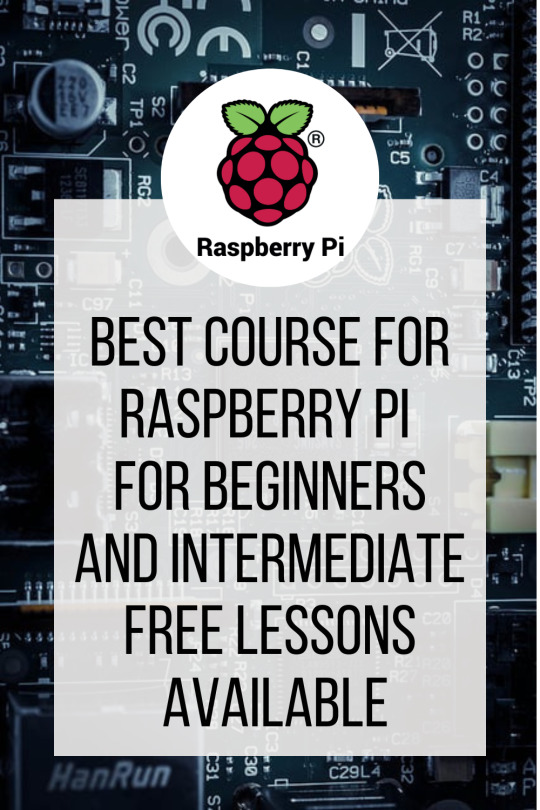
Are you RaspBeryPi Beginner?,Then This is The Best Way Level Up>>Click Here For More Info
1 note
·
View note
Text
#RaspberyPi - How to install .Net Core 3.1 in a Raspberry Pi 4
#RaspberyPi – How to install .Net Core 3.1 in a Raspberry Pi 4

Hi !
I’ve write some posts about how to install .Net Core and Visual Studio Code on a Raspberry Pi 4. However, I’m testing something new in the device and I realize that my posts are no longer valid for the .Net Core installation. So, here is an updated version.
Download .Net Core 3.1 Image
1st we need to download the 3.1 version of .Net Core (see references). For the Raspberry Pi,…
View On WordPress
0 notes
Text
2019-12-15 (Sun): what I did today
車輪の3D印刷 RaspberyPiのフレームレートの調査 LONGMILLの組み立て:開始の取り付け具が折れていたので接着、ネジが12個のはずが11個(心配) アラームライト取り付け:テスト成功(バッテリーの電圧がかかってESP32が1つ壊れた) アラームライト取り付け具の3D印刷 車輪を1つ3D印刷 ポータブル電流電圧計のプログラム書き換え(Wi-Fi接続不安定) カメラ16のカメラ台の3D印刷

0 notes
Photo

Ground control to makers?... ideas come and go. What you do with your idea is important. Stop looking to the big payoff or super stars. Life is about you and what you can offer to others. So next time you are saying how come that never happens to me.... it's because you are not then and it's as easy as that. I'm not anything thing to you be somebody for others and there is no what you can know this. Start today with making your bed, then looking in the mirror and say tom95076 you are right. I am ugly...(lol) wait I'm just checking to see if you read this far down the page... look in the mirror and say. I'm ok with you. Now what can I do that would help others. Don't over do it dummy! Trying calling someone and just listening or email to others that you are just wishing the hope and happiness in these hard times. You don't have to be a celebrity to be normal to others. Social media distorts our views of each other. Just be human, just be you today. #satellite #windowsillsatellites #arduinoprojects #raspberypi #maker #makers #made #maked #inspire #instagood #picoftheday #tincan #solar #electical #engineering #code #code #programming #iot #stem #atmel #intel #stem #learning #athome #stayshelterinpkace #2020 https://www.instagram.com/p/B_IB1q-j4UL/?igshid=1dl5dj6bl4inc
#satellite#windowsillsatellites#arduinoprojects#raspberypi#maker#makers#made#maked#inspire#instagood#picoftheday#tincan#solar#electical#engineering#code#programming#iot#stem#atmel#intel#learning#athome#stayshelterinpkace#2020
0 notes
Text
昔の知識のままだよ(1)
RaspberryPiには電源スイッチがない。電気を切るにはシャットダウンしないといけないという人が居る。電源を切るのに、ターミナルソフトで接続するか、パソコンのようにシャッタダウン操作をする。そんな面倒なことをやってられない。 どうしていきなり電源を抜いたらいけないのか。聞くと、HDDのヘッドが記録面に触れてHDDの記録面が壊れるという。一体何年前の話。今のHDDは、電源のダウンを検出したら素早く引き込んで、記録面を傷つけることはないのです。ちなみに今はSSDが多いので、傷はつきません。 ファイルが壊れる!?、書込み途中のファイルは壊れますが、元のファイルは残るので、事実上問題ないですね。
RaspberryPiの電源は、いきなり電源を外しても構いません。ちなみに、RaspberyPiを作っているイギリスに聞いてみましたら、確かに必要はありません、いきなり切っても大丈夫とのことでした。
昔の古ーい知識を若い人に教えないでください。
0 notes
Link
CANDY Pi Lite専用 Raspbian OSイメージをリリースしました。
CANDY REDにていくつかのプリインストールノードが出現しない問題を修正しました。
0 notes
Photo

Raspberry Pi Model 3B that is installed in my 2017 science fair project. It was a gift from Broadcom MASTERS during the 2016 Top 30 Finalist week. Thanks Broadcom MASTERS!!! #brcmmasters #SSPalumni #GirlsinSTEM #SOCIETY4SCIENCE #science #sciencefair #scienceproject #Thankful #experiments #raspberypi
0 notes
Text
Installing Applications on a Raspberry Pi Running Raspbian
One of the most common questions I see on the Raspberry Pi StackExchange regards how to install a specific piece of software. While often straightforward, the question can be much more complicated than one might be used to.
In this post, I'll try to explain the basics of why some software simply can't be installed on the Raspberry Pi. In the next post, I'll be starting a series on using Tmux. The first post in the series will be about installing the latest version from source, rather than using the package manager.
Processor Types
By far, the most common problem we see is when a user wants to install a program they use on their x86 desktop. This isn't usually possible, because all Raspberry Pi models (at the time of this writing) run some variation of an ARM processor. Since these are fundamentally different, a binary application can't be dropped from one machine to another.
Wait, what!? Isn't a processor a processor?
Yes, and no. A processor (aka a CPU), is what does the computing within a computer. Each processor has a fundamental architecture type. In desktops, laptops, and servers the most common architecture used is x86. Your phone, tablet, and cable box almost always contain an ARM processor.
To simplify the different a little, think about the languages humans speak. A book can be written in English, French, and German. If a person only speaks English, giving them a book written in German is useless to them. Sure, the book has meaning, but they can't understand it.
How about virtualization? Could Qemu run my program?
Maybe, but it's probably not worth it on the Raspberry Pi. x86 processors are significantly more powerful than any ARM processor. They have much more advanced instruction sets which allows them to be much more efficient. Your desktop could emulate the RPi with ease, but it's not going to be so easy going the other way around.
So how do I install programs?
For open source tools, the solution is often fairly simple. Many projects will host an ARM binary, and it may be available through your distribution's package manager. Generally speaking, the applications in the package manager are the safest bet. Their integrity has been verified (meaning it's a trusted source), and they have been tested with the operating system. They are not guaranteed to be bug free, but it's extremely unlikely that installing anything from the package manager will cause system unstability.
In Raspbian, the package manager is apt-get. To install vim, for example, the command sudo apt-get install vim will automatically install not only vim, but any dependencies that are also required*. If you're not sure what the package is called you can search through the repository using apt-cache search vim. Notice that you don't need administrative rights to run the search!
For the other open source projects, you can download the source and compile it yourself. You may want to do this if the version in the repository is older than you want, or it simply isn't in the repository. We'll go into more detail on this in the first post of our Tmux series.
A note about security
While there's a popular idea that Windows is the only Operating System that has secuirty issues, it's not true. Malware exists on Linux, Mac OS, iOS, and Android too. That means it's important to pay attention to what you're installing. Things from the package repository are unlikely to be an issue, but be careful about random binaries you download off the internet. Make sure you trust the source that's providing the application before you download, let alone run it!
*Note: Always run sudo apt-get update before installing an application. Otherwise you might install an older version than you want.
3 notes
·
View notes
