#remove tabbar
Explore tagged Tumblr posts
Text
Navigation in flutter – how to add stack, tab, and drawer navigators to your apps - Flutter Agency

If we design or develop apps, we have to focus on the type of navigation used. Of course, as a developer, it is a must to try Flutter as the best framework. Here, the flutter web app development takes full pledge guidance regarding adding stack, tab and drawer navigation to your apps professionally.
There are 3 types of navigation used in the common for all apps. Flutter is supportive in focusing on these types which is similar to how to do in the other apps. They are rather focused on navigation into the Flutter app. When building a Flutter app, you have to learn about the types of navigation used in design and development.
Types of navigation you must know
When you develop apps, you must notice the basic three types of navigation in detail. However, developers are keen on guiding the use of the navigation types accordingly.
Stack Navigation
Tab Navigation
Drawer Navigation
What is stack navigation?
Stack navigation in Flutter is nothing but adding or removing pages or screens by stacking new pages of existing ones. If the developer has to move to a new screen, the current screen might push into the navigation stack.
When you return to the top screen it pops off the stack immediately. So, this type of navigation is mainly useful for hierarchical and linear flows within app design and development.
What is tab navigation?
Of course, tabs are a staple in the design or development of mobile app navigation. Hence, it allows users to find out switches and enable them to focus on the current context. The flutter makes it easy to find tabbed navigation within built-in widgets such as TabBar, and TabBarView.
They are integrating into the beautiful and functional tab navigation experience. It is mainly perfect for organizing content into logical sections. You have to create a unique look and design for your app.
What is drawer navigation?
The drawer navigation is nothing but a pattern which includes a hamburger menu or side menu. It is a familiar navigation style which includes the design and development of mobile apps.
It consists of hidden panels which slide out with the screen or reveal the menu with dynamic navigation options. Hence, it consists of a space-saving technique which is visible and provides easy access.
How to build the tab navigation
Of course, flutter app design and development using drawer and tab navigations are found at the top. Developers have to press the button in the first tab and take them to the next page via the stack navigator.
Tab navigation in flutter
Creating a class named HomePage has to be embedded in the build method and returned with the default tab controller widget. It has to take part in defining the 3 tabs in the lengthy property. In the bottom appBar property, users have to define icons for each tab with the body property rendering all the tabs inside it.
Then, immediately paste the code and notice if some errors may be highlighted in the VS code editor.
Create a new folder named the tabs inside the lib/directory and create the files named tab1 to tab3 in the list
If you look at the code for three navigation types you will notice the same except for the first tab and the rest continue with an additional button to disclose secrets. Then, it has to press the navigation user with the secret route as well. It will work for any error and the route must be defined yet.
The errors may be seen in the tab. dart file which sets out the resolved condition. The app must be noticed with changes in the execution time. It is because of creating a tab layout and mapping it with the main. dart file as well.
Tab layout in flutter app
In the section, don’t need to press the disclose secret button. If you press it, it shows an error and makes changes before executing the output. The navigation route should be on the press property with a button and the route is yet to be maintained secretly.
How to build the drawer navigation
The next target is to add the drawer navigation and create the files with navigation types.
drawer. dart: to show the Navigation Drawer
. dart: an option will be provided on the Drawer Navigator to navigate here
On the other hand, creating a drawer.dart file inside the library and directory has to bring touch with further results and done with tabs. Then, you have to copy the code into the drawer. dart file.
drawer. dart file
In this file, developers have to define the right class and name MyDrawer. It is helpful for them to build a method which renders the drawer widget with home and about options in the lists. Then, developers have to choose options which navigate with appropriate routes.
about. dart file
In this file, the developer has to create a class named “About” and return the scaffold widget which contains a drawer. It will define the right code before this file usage. The appBar and the body will show in the text about code again to make changes in the app design. It is because we could retrieve or link into the main. dart file.
secret. dart file
In this file, the developer has to create SecretPage and return with a text in the body. Of course, users have to identify the simple flutter widget and backlog in the above procedure. It is mainly set out defining routes now. Then, it makes sure to obtain the main. dart file and follow the importing method to the top of the file.
Update in main.dart file
By following the code, you have to check to define the MaterialApp to contain routes. It will assign key-value pairs and be able to map routes with a widget. Coders have to navigate with three routes and find key-value pairs.
/about – the route for the drawer navigator
/home – the route for the tab navigator
/secret – the route for the stack navigator
Merged tab and drawer view
By pressing the disclose secret button, you will be taken to the secret page which was created. The developer should be able to scroll with tabs smoothly and notice with an error-free execution. The back button is shown on the first screen and would help to assign navigation bars and styles of your app.
Conclusion
Finally, you will learn about the navigation in Flutter and how to add them in Flutter app design and development. Of course, the flutter web app development brings you more guidance to check and create the navigation in Flutter as well. Most apps must be developed using two or more navigation types.
#Navigation in flutter#drawer navigators to your apps#stack navigation#tab navigation#drawer navigation#Tab navigation in flutter#flutter web app development#Flutter app design
0 notes
Video
youtube
Swift: FB Messenger - Handling the Keyboard Showing (Ep 7)
my review point is 10/10
https://youtu.be/p8IaS5lmhuM?t=2m10s removing tab bars (tabBarController.tabBar,hidden 프로퍼티를 이용한다.)
https://youtu.be/p8IaS5lmhuM?t=4m22s 화면 가장아랫부분에 사용자가 문자열을 입력가능하게 바꾸어주는 작업
https://youtu.be/p8IaS5lmhuM?t=9m20s 문자열입력란이 키보드위�� 올라가게 하는 작업 (NSNotificationCenter, 애니메이션 포함)
https://youtu.be/p8IaS5lmhuM?t=17m34s 문자입력이 끝나서 외부를 클릭했을때 키보드가 사라지고 입력란도 밑으로 내려가게 하는 작업 (NSNotificationCenter, endEditing)
https://youtu.be/p8IaS5lmhuM?t=20m10s 문자입력란의 이동이 키보드의 움직임과 동일한게 움직이게 하는 애니메이션 작업
https://youtu.be/p8IaS5lmhuM?t=22m20s 버튼 추가 및 스타일링
https://youtu.be/p8IaS5lmhuM?t=24m55s border를 만드는 방법 (uiview로 만든다.)
https://youtu.be/p8IaS5lmhuM?t=26m40s 키보드가 등장하면 collection cell중에 마지막이 보이게끔하게 하는 작업
#ios#brian#remove tab bar#remove tab#remove tabbar#tabbar#tab bar#tab#tabBarController#keyboard#textviewfield#NSNotificationCenter#animation#button#border#facebook
1 note
·
View note
Text
Tips & Tricks for Ionic on Desktop
This a guest post from Rodrigo Fernández, the CTO and co-founder of Savelist, an app that allows you to save and discover products from any online store, and get notified when prices or stock change.
We have been using Ionic at Savelist since the first alpha versions, and always thought that one of its strongest benefits is the ability to code an app for iOS, Android and the Web with a single codebase. Heck, we even use Ionic to build our browser extensions!
When we went through the process of launching the Savelist Progressive Web App in January (2017), we noticed that even though it looked as expected on mobile – as we started with a “mobile first” approach – it didn’t look quite right on the larger displays of laptops and desktops. Navigation bars and content were too wide and since most content was aligned to the left, there was too much white space on the right of almost all our screens. It felt more like the maximized version of our Android app than a website.
In the process of customizing Savelist for larger screens, we collected some tips & tricks that we wanted to share that could help you adapt your app for the desktop, without compromising the mobile experience we already had.
This guide is based on the latest release of ionic-angular at the time (3.9.2). If you’re using an older version of Ionic, I strongly recommend you to update to the latest release.
Setting up the fixed grid
Ionic has a great grid system based on flexbox that we can use to adapt content and make it responsive. It’s incredibly customizable, and we can define custom grid widths and breakpoints for every resolution.
First, we limited the grid width in order to make the content easier to navigate. For our needs, all we had to do was removed the xl breakpoint. Ionic handles this without any issues.
In our src/theme/variables.scss:
$grid-breakpoints: ( xs: 0, // Phone (0px - 575px) sm: 576px, // Phablet (576px - 767px) md: 768px, // Tablet vertical (768px - 991px) lg: 992px // Tablet horizontal, Desktop (992px and above) );
Next we modified the $grid-max-widths variable and made our app use 100% of the width until it reaches 992px:
$grid-max-widths: ( lg: 992px );
You could use any other size you’d want for this, as long as the value lg from $grid-breakpoints matches.
Using the fixed grid on pages
In order to apply a max-width to our pages, we just wrap the markup inside <ion-content> with <ion-grid fixed>. The fixed attribute tells Ionic’s grid to use the max-width corresponding to the current breakpoint, or 100% if not defined.
So this code:
<ion-content> <!-- Some code --> </ion-content>
Becomes:
<ion-content> <ion-grid fixed> <!-- Some code --> </ion-grid> </ion-content>
We don’t need to apply this to pages that are displayed inside modals or popovers, as they already have a fixed width.
Horizontally center the header & footer toolbars
We have better looking pages now, but the toolbars inside <ion-header> and <ion-footer> are not horizontally aligned. We can easily adjust them to match of our fixed-width pages by adding these rules at the end of app.scss:
// Desktop ion-header .toolbar { margin: auto; } @media (min-width: map-get($grid-breakpoints, lg)) { ion-navbar.toolbar, ion-header .toolbar[fixed], ion-footer .toolbar[fixed], ion-tabs .tabbar { margin: 0; padding-right: calc((100% - #{map-get($grid-max-widths, lg)}) / 2); padding-left: calc((100% - #{map-get($grid-max-widths, lg)}) / 2); } }
If there is any <ion-toolbar> inside <ion-header> or <ion-footer>, you may want to add the fixed attribute to center them, like <ion-toolbar fixed>.
Showing tabs at the top
While users are used to having tabs at the bottom in mobile apps, desktop webs usually show them at the top for better usability and navigation. Well known apps like Twitter, Pinterest and Instagram all use tabs at the top for their desktop experience.
Fortunately, Ionic Framework allows us to easily customize the position and layout of the tabs, so we can have bottom tabs with icons on top in our mobile experience:

And top tabs with icons on the left for our desktop experience:

To achieve this we can bind class properties to the tabsPlacement and tabsLayout attributes of our <ion-tabs>:
<ion-tabs [tabsPlacement]="tabsPlacement" [tabsLayout]="tabsLayout"> <ion-tabs>
And set the values depending on the platform:
@Component({ templateUrl: 'app.html' }) export class AppComponent { tabsPlacement: string = 'bottom'; tabsLayout: string = 'icon-top'; constructor( public platform: Platform, ) { if (!this.platform.is('mobile')) { this.tabsPlacement = 'top'; this.tabsLayout = 'icon-left'; } } }
You can check the different placement and layout options in the Tabs docs.
Using the responsive grid and breakpoints
One of Savelist’s key features is the ability to show all the products you have saved from the web in a clear and organized layout, so cards in a responsive grid was the best way to go in displaying that information.
This option lets you have one or two cards per row on mobile, and more cards as the screen gets bigger. Cards don’t have a fixed width and make the best use of the available space.
Mobile

Tablet

Desktop

It’s easy to achieve this layout with the help of the grid breakpoints we set up before and col-{breakpoint}-{#}:
<ion-grid fixed> <ion-row> <ion-card ion-col *ngFor="let product of products" col-6 col-md-4 col-lg-3></ion-card> </ion-row> </ion-grid>
Rows will start with 2 cards on xs and sm, 3 cards on md and 4 cards on lg and above.
Adapting the experience
We have addressed the biggest points of adapting the PWA “app shell” to big screens. However, you may still notice some items that you want to show differently, like font size, images, UI, etc.
There is no silver bullet for this, but you can achieve almost anything you want starting with this media query, so if you ever change the lg breakpoint the media query will update as well:
@media (min-width: map-get($grid-breakpoints, lg)) { // Your rules here }
Another way is to show or hide elements according to the platform type instead of the screen size with showWhen and hideWhen. You can use the value core to target desktops.
Share your tricks!
This was just a few of the changes we made to Savelist in order to look better on larger screens, but I’m sure there’s more ideas out there. I’d love to know what tricks you have in your bag with working with Ionic, so leave a comment below!
via The Official Ionic Blog http://ift.tt/2F4nzlo
0 notes
Text
Version 373 (Qt)
youtube
windows
zip
exe
linux
tar.gz
source
tar.gz
The Qt update is ready for Windows and Linux!
This week's release is for all users, but please bear in mind it has some small layout and positioning bugs, such as subscription popups sizing a little strangely. If you would rather wait a week or two for these last issues to be cleared (and any others that pop up as more people play with this), that is totally fine.
Qt background
Since hydrus began as an application, it has used wxWidgets to draw all the windows and buttons on screen. wx has served us well, but hydrus has grown to be a complicated program with hundreds of different custom things going on, and it was starting to show. Lots of windows were flickery, modern tech like 4k screens were not excellently supported, and operating systems and window managers were unstable. If I could have moved to a more flexible and more frequently updated UI library by snapping my fingers, I would have, but the total UI code is almost three megabytes, far too much to reasonably convert as I kept at my normal weekly schedule.
A user contacted me I think about a year ago talking about Qt and possibly making some scripts to automatically convert hydrus's wx code to Qt. I said it sounded like a good idea, and he worked in the background trying to figure it out and add manual tweaks. He was very successful, ultimately getting an essentially functional build going a couple of months ago. He passed the code to me four weeks ago, and I have since crash-learned Qt and fixed the great majority of the bugs that slipped through the automatic conversion process.
I am extremely grateful for this user's work--this would not have happened otherwise--and I am very happy with the result. Qt is a nicer library than wx for our purposes, runs faster, has much less flicker and related jank, and provides many new options for future extensions and customisation. I also enjoy working with Qt--the library is good.
hydrus Qt
There are no critical differences between the wx and Qt builds. Every label and button is where it was before. Fonts and colours and sizes and margins are all slightly different, but nothing has been taken away. Also, there do not seem to be any dll-style conflicts with a previous installation, so you should just be able to install or extract as you would any other week without any problems.
One particularly nice thing is that Qt is overall faster. Video animations and thumbnail fading should be a little smoother. Another is that compatibility with different Linux distros is much better, so Linux users who have had crashes or drawing problems should now have an easier time.
Also, tag autocomplete dropdown result lists can now float for non-Windows. They can also float on dialogs like manage tags. Options on whether they should float or embed are now under options->gui.
Hydrus is a big program, however. I have done plenty of testing and fixed hundreds of things, and advanced users have tried out some early builds and helped me out more, but there are surely some odd layout and display bugs we have not found. There are also some that we found but I could not fix in time--for instance, sometimes the new page tab drag-and-drop does not do its new 'live' page navigation correctly, discord drag-and-drop file export is unreliable again, the duplicate filter's right-hand hover window sometimes positions incorrectly, and subscription popups will change size too often due to some unusual text handling as they work through their network jobs. If you encounter your own issues, I am interested in all feedback. For now, issues that affect usability are of higher priority than a couple of pixels out of place, but I am open to all reports.
If you use IME text input, let me know how it works for you now!
I regret that I was unable to get a release-ready macOS build out for today. macOS has some important UI differences to Windows and Linux, and there are still some significant things--like maximise/borderless fullscreen support for the media viewer--that were causing stability issues. I will keep at it next week.
Users who run from source will need qtpy and either PySide2 (default) or PyQt5. Check https://hydrusnetwork.github.io/hydrus/help/running_from_source.html for more information.
misc
I also did some normal work, mostly quality-of-life ui stuff:
The 'archive/delete' menu option now shows up when you have nothing selected, and will do everything.
Some of the system predicate edit panels now show quick-select buttons--for instance, if you hit 'system:duration', you'll now have two extra buttons for 'has duration' and 'no duration'.
I fixed an important CPU inefficiency in the new files maintenance manager that was affecting some users with large file maintenance queues and large gui sessions. It was causing juddery UI, which should be completely fixed now.
Clients with large sessions that include 'collected' media thumbnails with hundreds or thousands of files should experience less UI judder as they browse the files within those collections.
full list
qt:
hydrus now uses Qt for its client's user interface, migrating from wx. this is thanks to a huge effort by a user, who delivered converted code for hydrus dev to finish off
a number of hacks and patches remain to compensate for old systems, which hydrus dev will slowly clean up in normal work. ui bug and layout issue reports would be greatly appreciated
shortcut storage had to be converted from fixed wx enums to an independant system. there is a small chance that one of your shortcuts, particularly if it is on the numpad, may have been converted wrong (unusual Enter/Return buttons may be hit here). if one is not working, please check what hydrus thinks it is and try re-entering it
added tentative support for 'Mode_switch' keyboard modifier, for X11 users (and perhaps some users' AltGr?)
autocomplete results can now float in a popup window in dialogs like manage tags! they'll still embed by default, but there are now separate float/embed options for 'main gui' and 'other frame' a/cs
autocomplete results can now float in linux and macOS ok!
page drag and drop now navigates as you drag, so dropping into a page of pages works by you hovering over it and then dropping in the tabbar below, inserting exactly where you want the page to be
a couple of text inputs in the program--the watcher and gallery search pages' text inputs, particularly--now use nicer 'placeholder' text, which isn't real and only shows as grey text when the input is empty
for now, moved to icons for thumbnail 'has audio/duration' indicators, rather than the custom labels
to run the hydrus client from source, qtpy is now needed. either pyside2 (default) or qtpy5 is needed. QtCharts is optional. wx and matplotlib are no longer needed
.
misc:
'archive/delete filter' now appears even when no file is focused. it also appears when no files are selected--and will apply to everything
the system predicate edit panels now support static buttons for easy one-click select for common predicates. duration, has audio, limit, and num tags now have these
system:duration and system:num tags now render a special label if they are >0 or =0
system:untagged is now removed from the normal list
fixed a critical cpu inefficiency in the file maintenance manager's new always-on maintenance, which was lagging several users' browsing sessions while it was working
fixed ctrl+mousewheel tag autocomplete results navigation to skip over multirow parent results
fixed an issue where resetting to default bandwidth rules for a network context would not update the ui properly
fixed a bug when adding a parent/sibling from autocomplete results list
the serialised png export folder now catches when a manually inputted export path's directory does not exist
reduced metadata update lag of pages with very large media collection groups
the inaccurate 'add tags based on filename' button is now called 'import with tags'
fixed a database UNIQUE issue when two duplicate gui session save calls happen within one second
the server's lock_off command now works with the Hydrus-Key header auth (rather than hanging indefinitely wew)
the server now caches hashed access keys in the session manager, in memory, to avoid a db hit on access-key based reauthentication, and in instances where this authentication requires a db hit, now cleanly provides an appropriate 'serverbusy' error
improved some media object memory management and speedy cleanup
improved boot fail graceful exit
removed a bunch of defunct flash (swf) hacks from media viewer code
bunch of misc non-qt cleanup as I went through the code
fixed a bug with rendering network credentials for human display
cleared out the ancient tag archive sync advanced help and added a stub for the new tag migration window
various help updates around wx->Qt
next week
This took a lot of work, more than I thought. I am really pleased, but also exhausted. I am going to take an easy week of fixing little layout issues and try to add system tray minimisation and css theming (which will eventually lead to 'proper' nightmode or any other theme users can work out). I'll also see if I can get the macOS release working better.
Once the Qt-issues rush has eased, I will return to the big tag work and Mr. Bones' normal schedule. I'll also test out adding an mpv video player into the media viewer, so we finally have proper video (and audio!) support.
In the longer term, I have probably a hundred Qt-cleanup jobs to catch up on. There are many behind-the-scenes hacks to get wx-specific code to talk to Qt, so I need to clean up that old bad code into something neater. I will spread this work out into my normal schedule.
0 notes
Text
How to use CupertinoTabScaffold in Flutter?
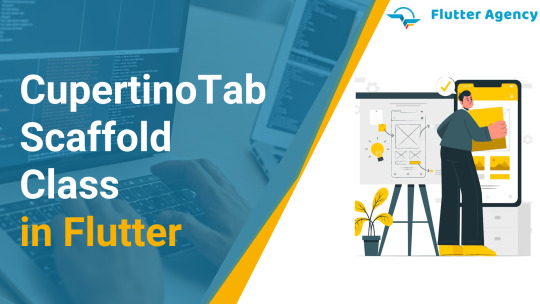
You are aware of what a scaffold is generally, or you haven’t read our article about a scaffold widget. Read it and now let’s dive into how to use CupertinoTabScaffold widget in Flutter.
Basically, to summarize it for you, the scaffold is what gives your app’s material design layout structure .The scaffold handles the content between or behind the tab bar at the bottom and the tab bar itself.
Similar to that which gives you the structure for your iOS application page layout while focusing on your iOS design is the CupertinoTabScaffold Widget. The Cupertino scaffold arranges the content between or behind the navigation bar, with the navigation bar at the top.
Below is the constructor of the CupertinoTabScaffold.
CupertinoTabScaffold(
{Key? key,
required CupertinoTabBar tabBar,
required IndexedWidgetBuilder tabBuilder,
CupertinoTabController? controller,
Color? backgroundColor,
bool resizeToAvoidBottomInset = true,
String? restorationId}
)
There must be an IndexedWidgetBuilder tabBuilder and a CupertinoTabBar tabBar To switch the active tab, the CupertinoTabScaffold will automatically listen to the CupertinoTabBar’s tap callbacks.
An initial tab index can be provided by a CupertinoTabController? controller, and it can also govern subsequent tab changes. The scaffold will generate its own CupertinoTabController and manage it internally if a controller is not given. If not, the controller’s owner is responsible for calling for disposal after use.
The given tabBuilder is used to create the contents of tabs at the active tab index. The number of pages that the tabBuilder can create must match the number of tabBar objects. The animations of inactive tabs will be turned off and moved Offstage.
It is supported but not advised to add/remove tabs or rearrange the sequence of tabs. In addition to potentially causing CupertinoTabScaffold to lose some tabs’ status, doing so is against the iOS human interface guidelines.
When supporting tabs with concurrent navigation state and history, use CupertinoTabView as the root widget of each tab. Rebuilding the CupertinoTabView with a separate WidgetBuilder instance in the CupertinoTabView is necessary since each one contains a Navigator. The CupertinoTabView’s navigation stack won’t be recreated, and the builder won’t change the UI. After the CupertinoTabView has been constructed, you can update its contents by invoking a rebuild from one of its descendants rather than from its progenitor.
Example
Widget build(BuildContext context) {
return CupertinoTabScaffold(
tabBar: CupertinoTabBar(
items: const [
BottomNavigationBarItem(
icon: Icon(CupertinoIcons.home),
label: 'Home',
),
BottomNavigationBarItem(
icon: Icon(CupertinoIcons.search_circle_fill),
label: 'Explore',
),
],
),
tabBuilder: (BuildContext context, int index) {
return CupertinoTabView(
builder: (BuildContext context) {
return CupertinoPageScaffold(
navigationBar: CupertinoNavigationBar(
middle: Text('Page 1 of tab $index'),
),
child: Center(
child: CupertinoButton(
child: const Text('Next page'),
onPressed: () {
Navigator.of(context).push(
CupertinoPageRoute(
builder: (BuildContext context) {
return CupertinoPageScaffold(
navigationBar: CupertinoNavigationBar(
middle: Text('Page 2 of tab $index'),
),
child: Center(
child: CupertinoButton(
child: const Text('Back'),
onPressed: () {
Navigator.of(context).pop();
},
),
),
);
},
),
);
},
),
),
);
},
);
},
);
}
Output

Conclusion
In this article, we have gone through the What is CupertinoTabScaffold Widget in Flutter with how to implement it. I hope you understand and enjoy this article. Visit Flutter agency for more stuffs like this. Do let us know if you have any idea and want to make it possible , then contact Flutter app development company like Flutter Agency
Frequently Asked Questions (FAQs)
1. What is WidgetBuilder in Flutter development?
A builder is a Flutter design pattern in which the designing code of the widget is defined outside its class. The builder function is the callback interface in which data is passed to the parent widget and returns a child based on that data.
2. How will CupertinoTabView work in app development?
It configures the topmost-level navigator to find the routes in the following order: For the / route, the builder property, if non-null, is utilized. Otherwise, the route table is used if it has an entrance for the route if the builder is not specified.
3. State the IndexedWidgetBuilder in Flutter
IndexedWidgetBuilder is typedef which will define a function with the BuildContext and int and returns a widget. A signature for a procedure will design the widget for the given index.
Source: https://flutteragency.com/use-cupertinotabscaffold-in-flutter/
0 notes