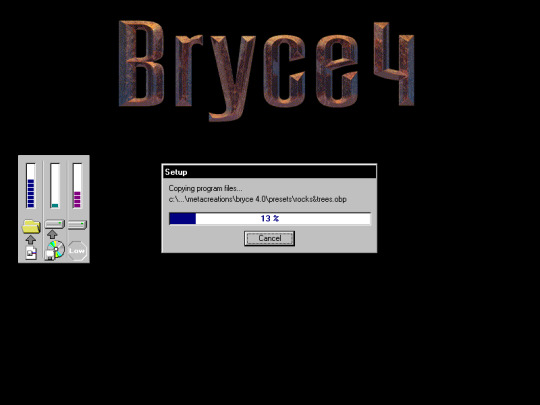#setup software
Explore tagged Tumblr posts
Text

A quick lil Rals doodle
#I was testing to see if livestreaming software would play well with my laptop + graphics tablet#the answer is no#there was like a 2-3 second delay between any mark I attempted to make and the actual line appearing on the canvas#which is why this looks a little janky#don't worry I'm still planning on doing the livestream#I'm just looking into alternate setups#ralsei#deltarune#utdr#ferrousart
74 notes
·
View notes
Note

Okay so let’s say you have a basement just full of different computers. Absolute hodgepodge. Ranging in make and model from a 2005 dell laptop with a landline phone plug to a 2025 apple with exactly one usbc, to an IBM.
And you want to use this absolute clusterfuck to, I don’t know, store/run a sentient AI! How do you link this mess together (and plug it into a power source) in a way that WONT explode? Be as outlandish and technical as possible.
Oh.
Oh you want to take Caine home with you, don't you! You want to make the shittiest most fucked up home made server setup by fucking daisy chaining PCs together until you have enough processing power to do something. You want to try running Caine in your basement, absolutely no care for the power draw that this man demands.
Holy shit, what have you done? really long post under cut.
Slight disclaimer: I never actually work with this kind of computing, so none of this should be taken as actual, usable advice. That being said, I will cite sources as I go along for easy further research.
First of all, the idea of just stacking computers together HAS BEEN DONE BEFORE!!! This is known as a computer cluster! Sometimes, this is referred to as a supercomputer. (technically the term supercomputer is outdated but I won't go into that)
Did you know that the US government got the idea to wire 1,760 PS3s together in order to make a supercomputer? It was called the Condor Cluster! (tragically it kinda sucked but watch the video for that story)
Now, making an at home computer cluster is pretty rare as it's not like computing power scaled by adding another computer. It takes time for the machines to communicate in between each other, so trying to run something like a videogame on multiple PCs doesn't work. But, lets say that we have a massive amount of data that was collected from some research study that needs to be processed. A cluster can divide that computing among the multiple PCs for comparatively faster computing times. And yes! People have been using this to run/train their own AI so hypothetically Caine can run on a setup like this.
Lets talk about the external hardware needed first. There are basically only two things that we need to worry about. Power (like ya pointed out) and Communication.
Power supply is actually easier than you think! Most PCs have an internal power supply, so all you would need to do is stick the plug into the wall! Or, that is if we weren't stacking an unknowable amount of computers together. I have a friend that had the great idea to try and run a whole ass server rack in the dormitory at my college and yeah, he popped a fuse so now everyone in that section of the building doesn't have power. But that's a good thing, if you try to plug in too many computers on the same circuit, nothing should light on fire because the fuse breaks the circuit (yay for safety!). But how did my friend manage without his server running in his closet? Turns out there was a plug underneath his bed that was on it's own circuit with a higher limit (I'm not going to explain how that works, this is long enough already).
So! To do this at home, start by plugging everything into an extension cord, plug that into a wall outlet and see if the lights go out. I'm serious, blowing a fuse won't break anything. If the fuse doesn't break, yay it works! Move onto next step. If not, then take every other device off that circuit. Try again. If it still doesn't work, then it's time to get weird.
Some houses do have higher duty plugs (again, not going to explain how your house electricity works here) so you could try that next. But remember that each computer has their own plug, so why try to fit everything into one outlet? Wire this bad boy across multiple circuits to distribute the load! This can be a bit of a pain though, as typically the outlets for the each circuits aren't close to each other. An electrician can come in and break up which outlet goes to which fuse, or just get some long extension cords. Now, this next option I'm only saying this as you said wild and outlandish, and that's WIRING DIRECTLY INTO THE POWER GRID. If you do that, the computers can now draw enough power to light themselves on fire, but it is no longer possible to pop a fuse because the fuse is gone. (Please do not do this in real life, this can kill you in many horrible ways)
Communication (as in between the PCs) is where things start getting complex. As in, all of those nasty pictures of wires pouring out of server racks are usually communication cables. The essential piece of hardware that all of these computers are wired into is the switch box. It is the device that handles communication between the individual computers. Software decided which computer in the cluster gets what task. This is known as the Dynamic Resource Manager, sometimes called the scheduler (may run on one of the devises in the cluster but can have it's own dedicated machine). Once the software has scheduled the task, the switch box handles the actual act of getting the data to each machine. That's why speed and capacity are so important with switch boxes, they are the bottleneck for a system like this.
Uhh, connecting this all IBM server rack? That's not needed in this theoretical setup. Choose one computer to act as the 'head node' to act as the user access point and you're set. (sorry I'm not exactly sure what you mean by connect everything to an IBM)
To picture what all of this put together would look like, here’s a great if distressingly shaky video of an actual computer cluster! Power cables aren't shown but they are there.
But what about cable management? Well, things shouldn't get too bad given that fixing disordered cables can be as easy as scheduling the maintenance and ordering some cables. Some servers can't go down, so bad management piles up until either it has to go down or another server is brought in to take the load until the original server can be fixed. Ideally, the separate computers should be wired together, labeled, then neatly run into a switch box.
Now, depending on the level of knowledge, the next question would be "what about the firewall". A firewall is not necessary in a setup like this. If no connections are being made out of network, if the machine is even connected to a network, then there is no reason to monitor or block who is connecting to the machine.
That's all of the info about hardware around the computers, let's talk about the computers themselves!
I'm assuming that these things are a little fucked. First things first would be testing all machines to make sure that they still function! General housekeeping like blasting all of the dust off the motherboard and cleaning out those ports. Also, putting new thermal paste on the CPU. Refresh your thermal paste people.
The hardware of the PCs themselves can and maybe should get upgraded. Most PCs (more PCs than you think) have the ability to be upgraded! I'm talking extra slots for RAM and an extra SADA cable for memory. Also, some PCs still have a DVD slot. You can just take that out and put a hard drive in there! Now upgrades aren't essential but extra memory is always recommended. Redundancy is your friend.
Once the hardware is set, factory reset the computer and... Ok, now I'm at the part where my inexperience really shows. Computer clusters are almost always done with the exact same make and model of computer because essentially, this is taking several computers and treating them as one. When mixing hardware, things can get fucked. There is a version of linux specifically for mixing hardware or operating systems, OSCAR, so it is possible. Would it be a massive headache to do in real life and would it behave in unpredictable ways? Without a doubt. But, it could work, so I will leave it at that. (but maybe ditch the Mac, apple doesn't like to play nice with anything)
Extra things to consider. Noise level, cooling, and humidity! Each of these machines have fans! If it's in a basement, then it's probably going to be humid. Server rooms are climate controlled for a reason. It would be a good idea to stick an AC unit and a dehumidifier in there to maintain that sweat spot in temperature.
All links in one spot:
What's a cluster?
Wiki computer cluster
The PS3 was a ridiculous machine
I built an AI supercomputer with 5 Mac Studios
The worst patch rack I've ever worked on.
Building the Ultimate OpenSees Rig: HPC Cluster SUPERCOMPUTER Using Gaming Workstations!
What is a firewall?
Your old PC is Your New Server
Open Source Cluster Application Resources (OSCAR)
Buying a SERVER - 3 things to know
A Computer Cluster Made With BROKEN PCs
@fratboycipher feel free to add too this or correct me in any way
#Good news!#It's possible to do in real life what you are asking!#Bad news#you would have to do it VERY wrong for it to explode#Not really outlandish but very technical#...I may prefer youtube videos over reading#can you tell that I know more about the hardware than the software?#holy fuck it's not the way that this would be wired that would make this setup bad#connecting them is the easy part!#getting the computers to actually TALK to each other?#oh god oh fuck#i love technology#tadc caine#I'm tagging this as Caine#stemblr#ask#spark#computer science#computer cluster
32 notes
·
View notes
Text
Dis-like-Dysentery
I have a lot of very specific headcanons about Auradon Prep, and one of them is the fact that Jay is both a Smart Guy, and also chronically incapable of turning in assignments on time. For. Reasons.
this might be about one of those reasons.
+
Carlos looks up from his plate as Jay wanders over. “Dude, where were you? We started eating without you.”
“Talking to a teacher. I submitted an assignment wrong, or something.”
Carlos nods. He’s got a fork dangling from one hand, and there’s a leaf stuck in his hair. Sunlit from behind, Jay’s pretty sure that he’s the prettiest boy on this side of the barrier. “Oh, man. Was it Demorra? She’s super strict about the rules, especially for the online stuff. I could’ve helped you figure it out bro, you don’t have to get through her bureaucratic shit on your own.”
Jay sets his tray down on the opposite side of the table. “Nah. It was Williams.”
Carlos frowns. “The international lit teacher? Really?”
They’ve been reading through Jay’s lit assignments together. Auradon expects them to type up all of their homework, so he’s been getting by with the hacked dictation program on his laptop and locking himself in the bathroom to read his essays out loud into the program with the minimum of background noise.
There’s a peer writing tutor who does proofreading two nights a week for free, but Jay’s not gonna take his shitty essays in to her when he’s pretty sure he’ll just get laughed right back out of the student study room for the giant default font Carlos set on his computer.
It doesn’t exactly make reading his own assignments easier, but it doesn’t make it worse either, so they’re calling it functional for now. Auradon Prep is all about “helping students embrace their unique academic talents”, so Carlos and Evie are both being pulled for more advanced classes, which is great for them, and terrible for Jay’s essays because it’s seriously starting to cut into their free time.
That, and the trouble they’ve been getting up to after hours.
The assistant gym teacher still hasn’t figured out who to blame for French braiding all the climbing ropes together.
“She couldn’t read my handwriting.”
“Fuck.”
That’s about the shape of it. Handwritten assignments are few and far between, but Jay can’t bullshit his way through all of them. “Haha, yeah.”
Carlos thunks his head down onto the table. “Ugh. Fuck. I can make you a handwriting font on the computer, but that’ll make in-class assignments worse if you can’t keep it up.”
“Yup.”
He sits up. There’s a dent on his forehead from pressing it into the table. “Eat.”
“Not hungry,” Jay says as cheerfully as he can manage. It’s not gonna fool Carlos, but he’s not gonna show weakness in front of the royal rabble. “Anyway, we’re not going to the honor board. She’s willing to settle it with some sorta evaluation. Have you heard of dyslexia before?”
Carlos blinks. “Dyslexia? No. I mean. It’s gotta be dis from like, disinterested, disintegrating, some sort of anti? Or else it’s dys from like, dysentery. Some sort of illness, maybe. Lex has gotta be from lexicon, lexicography. Something to do with either anti-words or a words illness? Does she think you’re sick of words?”
Jay shrugs. “She said it’s why I’m bad at reading. Wants me to do an assessment so she can know what’s going on.”
Carlos already has his phone out. He’s typing with one hand, the other one curled around his plate in a defensive hunch that’s almost casual. “Huh. How’s that going for her so far?”
Jay snorts. “Fab. Nah, she didn’t do it yet. It’s a whole special test that she’s gotta send me down to the psych for.”
“Can you reject it?”
“If I wanna meet with the honor board and explain why I apparently have great handwriting, but only when they can’t see me do the assignments.”
“Fuck.”
“Yeah. At least she was cool about it.”
Carlos groans. “Your handwriting sucks, dude. You’re not sick of writing, you’re just— your handwriting sucks.”
“Yeah, and my fucking reading comprehension. I—“ Jay cuts himself off abruptly as the shadow of more people falls across their lunch table. “Hey, guys.”
Mal sets her lunch tray down on Jay’s left side, leaving Ben the spot on his right. Evie’s not eating with them today. They have other friends in theory, but between Doug’s science club buddies and Carlos’s general disinterest in socializing with other humans, they didn’t bother picking a table large enough for anyone else.
“Sorry,” Ben apologizes, even as he’s nudging his shoulder against Jay’s. It’s nice not being the only tall one sometimes. “I couldn’t help overhearing.”
Jay leans back into the contact. “We were talking out loud, dude. It happens. You got any hot tips for the stupid assessment I’ve gotta do later?”
“Have you tried being better?” Mal suggests. “I find that cheating works great. I could find you a spell to let one of us borrow your hands for a few hours, and so long as you can tell us what you want to write, we can control the muscles and get better handwriting than your usual chicken scratch special.”
“Hey.”
“Would that work if you can’t see the paper?” Ben asks curiously.
Mal frowns. “No. Not unless I modify the spell to possess your eyes too.”
Jay represses a shudder. “Thanks, but no thanks, M. I like my eyes in one piece.”
Carlos is scrolling rapidly on his phone, hanging half-over the table in an attempt to get closer to the three of them. “Dude, dyslexia is a brain thing that affects how you process visual input of words— aw, shit.”
Bad. That’s the bad-news tone. Jay’s heart drops traitorously into his stomach, which suddenly isn’t feeling the tater tots on his lunch tray. “What?”
Carlos shakes his head. “Nothing too bad. Just, I think Williams is right. You’ve said you’re shit at reading fast cause the words all look the same, right? Like, you can’t scan to identify them, you’ve gotta sound each one out.”
Jay smashes a tater tot with the side of his fork. The destruction doesn’t make his gut feel any better. It’s not that he’s mad, it’s just— he doesn’t want to do this. Analyzing his brain sucks. He did the whole week of required therapy that the student disciplinary council required after the stuff with Mal’s mom, and he’s so fucking done with Auradon grown-ups pretending to understand why his head’s fucked up. “Yeah, so?”
Carlos waves the phone at him. “So that’s what this is. You’ve got a brain disorder.”
“We can fix it, right?”
He wiggles a hand back and forth. “Ehh. Kinda. There’s techniques to make it easier, but it’s sorta like— your brain is wired for AC power input, and words are DC. It’s a misalignment. We can make an adaptor, but we can’t rip out your brain wiring.”
“I could,” Mal offers. “I love doing illegal magic.”
#my fic#in my heart Jay is both dyslexic and INCREDIBLY good at processing auditory instructions#to the point that nobody at AP notices the dyslexia for like. Six months.#until eventually someone questions why his in-class handwriting is TERRIBLE#but his assignments produced out of class are legible#(the reason is a combination of dictation software and Carlos acting as a scribe)#the scribe setup is actually good for both of them#Jay gets to have somebody else handwriting his assignments#and Carlos gets enrichment by mentally doing the homework for two sets of classes#he DOES refuse to solve the problems on Jay’s homework#he’s transcribing the answers. Not doing the homework.#the ethical lines these kids come up with might be more like zigzags but at least they’re consistent
56 notes
·
View notes
Text

instagram: cheri.png
#pov I turn on my computer to work and upload on tumblr#I’ve been on a hardware roll#and I’m supposed to be software girl lol#crt monitor#windows xp#cybercore#old internet#old web#y2k#00s#cyber y2k#2000s#moodboard#tech#cyber core#old computers#retro tech#techcore#desk setup#tech blog#nostalgia#old windows#old microsoft#microsoft#nostalgiacore
348 notes
·
View notes
Text

🤍 the cure to all my ailments 🤍
#jinki art is BACK on this blog (back back back)#my drawing tablet was happy to come out of its drawer for a change#should I tag this as *not an edit*?#I've been toning down on the hyper-realism lately but I never know if it will confuse folks lol#anyway#I'm overwhelmed with excitement#he looks so goooooood#lee jinki#ThatGoodOldArtTag#onew#shinee#(I wish I'd had time to glaze and nightshade this but it was taking foreveeeer to download the resources and unzip and setup the#whole thing and I really need to go to bed cause these days I'm working like crazy and it's been stressful#so perhaps the next time I'll have more time to setup these softwares and make them work) *sigh*#shinee shenanigans
86 notes
·
View notes
Text
people in the sims 4 modding community are fightinggggggg bc one of the build cc creators is paywalling their stuff for months before releasing it for free to the public when most cc creators range from like. 2 weeks to a month?? anyway it’s a fight to the death between people who say anyone having a problem with it should just make their own and is automatically entitled and get ur bag know ur worth etc and people who say yeah sure but don’t be so rude to people asking why you’re releasing holiday content to the public in february. anyway i see elements of both sides so im watching the arguing like a cat watching christmas tree ornaments
#i’m probably making this seem bigger it was only a few reddit threads but i was fascinated#i just checked and they have over 3000 paid members and the tiers are $2 and $4 so like. no wonder ur putting up long ads paywalls#ass** phone i meant ASS#anyway as a ~content creator~ myself who doesn’t get paid and instead has paid for like software and stuff. that creator needs to get over#themself aksjakdjflg . but like it comes with the territory when you toe the line between ‘i make this stuff bc im passionate and love the#response i get from others and the joy it brings ME’ and ‘hey i’m pretty good at this let me see if i can make a living off it’#like both are valid thoughts. but that’s where most cc creators’ ideal setup comes from. give a paid option for a bit early then release to#the public a few weeks later. anyway idk why i’m rambling i think it’s bc i slept so long and had a bad dream that my mom bought a second#dishwasher and REPLACED our stove and we got in a huge fight only for me to wake up and realize it was a dream and i shouldn’t actually be#mad at her akdhakshdkfl
17 notes
·
View notes
Text
Fuck Linux.
Everytime I complain about a minor issue with Windows I get like 6000 tech bros falling over themselves to screech "JUST USE LINUX" at me. No. I won't use Linux. I have a full time job, medical issues I'm dealing with, friends I wanna hang out with, a game I'm starting work on slowly but surely, and hobbies that have nothing to do with software, and responsibilities as an adult who lives with other people on top of all of those things. And when you consider that combination of obligations and things I enjoy doing and want to do there's not much time for me spending 8 hours fighting with an operating system to make it run the EXEs for the emulators I like.
I don't have the time, will, nor desire to spend days upon days or possibly even weeks struggling through IT bullshit to make my computer do all the things I want to do. The windows computer I already have already works with at least 85% of those things right out of the box.
Sure, fuck Microsoft (though Valve is an awful company to buy LinuxBros get mad when you acknowledge that), and Windows has tons of issues of its own not including the outdated ones MACbros like Dankpods who's barely touched the operating system since Windows 7 think are still relevant (Yes I said something negative about Australian retro funnyman, cry about it.)
I am perfectly happy dealing with the annoying administrative permission issues, inexplicable performance drops doing something it handled perfectly fine yesterday, or apps not closing sometimes even when I go through task manager. Those and many other issues are all annoying but I'm accustomed to them.
My only direct experience with Linux in the last few years has been on my steam deck, and every problem I've had with the steam deck has come entirely from trying to download things through Desktop mode and having to deal with Linux. If there isn't a native Linux version of the program I want to run I have to jump through hoops after hoops doing research for hours as I try multiple methods, most of which fail and the rest seem promising then just won't successfully install for some inexplicable reason. Eventually like the 58th thing I try finally works and then I try and get something else working and that somehow BREAKS THE PREVIOUS THING!
All of which is compounded by this software having no native support for any of this so there's no official Linux support line I can reach out to for further assistance. I have to look up guides or forum posts and pray to the god I don't believe in that they're up to date which 9/10 times they aren't.
I'm glad you techbros enjoy spending 40 hours a week getting Linux to work for you, but I don't want every little thing I do on my computer to be a full time job. I have a lot of other shit going on in my life, including things I actually enjoy doing, and I don't have time. I'll stick with the operating system that works out the box.
#linuxposting#windows#fuck linux#apple products are terrible dont recommend those either#i know i spent this post bitching about Linux#and maybe I was alittle unfair#but genuinely iOS and MACos are unusably awful#does anyone even remember Ubuntu anymore?#software#rants#i actually like dankpods mostly#though i haven't watched a Dankpods video in over a year#heard hes a Linuxbro now to#hopefully he isn't annoying about it#ill probably setup windows dual boot on my steamdeck at some point#just to avoid dealing with Linux#but rn I don't have the time#nor the desire to do so#that'll probably be a whole different kind of hassle#that i dont have the energy for rn#LinuxBros don't @ me#you won't convince me#does Ubuntu still exist?#ubuntu#tagging in hops the 1 remaining ubuntu fan finds me#I'm so curious
11 notes
·
View notes
Text
I remember when 3D printers first became a thing and there was a huuuge hype about how you could 3D print anything and it would revolutionize everything
And then there was a phase of fussing around realizing that there are actually some unintuitive constraints on what shapes are printable based on slicing and support of overhangs, and how you have to do fiddly business like putting tape on the platform and watching the first couple layers like a hawk or it can detach and slump sideways and become a big horrible useless mess
And then, after all that, people kinda came around to realize that even if you get all that sorted, the object you've made is fundamentally an object made of moderately-well-adhered layers of brittle plastic, which is actually a pretty shitty material for almost every purpose.
And aside from a few particular use cases the whole hype just sort of dropped off to nothing.
Anyway I feel like we're seeing pretty much the same arc play out with generative AI.
#the major difference I think being that genAI does not allow you to make an unregistered gun.#Which as far as I know is the most significant lasting impact case for 3D printing.#And yes believe me I know that there are other forms of 3D printing beyond pla extrusion BUT all of them are fiddly enough#that they are functionally fabrication processes rather than 'haha just print it!!'#The whole big hype was about the intuitive ease of layered plastic printing and the cheapness and diy-ability of the setup of such a printe#This also works as a metaphorical parallel because there's likewise forms of machine learning for data processing that produce#useable outputs in specific fields. But those are software tools witb specific use cases#And not generic chatbot garbledegook.#The point I'm driving at here is that a chatgpt essay is equivalent to a pla printed coffee mug in terms of#'wow that's an object of such low quality as to be entirely pointless. Why did you make that.'
2 notes
·
View notes
Text
dads been getting back into making music in a big way and its so funny to have lots of back and forth about cool experimental stuff we've come across and i ask how his own tinkering is going and he tells me he's spent the last 2 days perfecting the setup on his RGB keyboard instead
#terminal computer guy brain#he couldn't get his new pedalboard to interface wiht linux at all so he bought a new windows gaming laptop to run the softwar#i convinced him to play no mans skya few months back and he got really into the soundtrack and hes like#i cant get a whole synth setup i just got this new guitar last year but also i need one.#very fun for me who has zero musical ability beyond a good vocal range.
11 notes
·
View notes
Text
How to Calibrate Cricut Explore Air 2? (Full Guide!)
Cricut Explore Air 2 is a worthwhile machine for crafters who want to make pro-level crafting projects. The machine offers precise cuts for more than 100 different types of materials, including Cricut Smart Material, leather, wood, glass, metal, etc. With its easy-to-use interface, the machine allows users to work on DIY projects even if they are novices. Moreover, sometimes crafters may need to perform Cricut Explore Air 2 calibration before a cut.
Calibration is a process that helps set the machine’s blade to cut the design accurately without any flaws. Many users don’t know the procedure and struggle to get the perfect cut. If you have the same problem, then the follow-up blog will provide you with all the information about calibrating your machine.
Cricut Explore Air 2 Calibration on Windows/Mac
If you are using your Cricut Explore Air 2 machine on a computer, then the following is the extensive guide that will help you perform the calibration process.
Step 1: Selecting the Printer
Open the ‘Cricut Design Space app‘, sign in to your account, and then click on the Settings option.
Then, follow the path Machines > Machine Calibration, and select Cricut Explore Air 2.
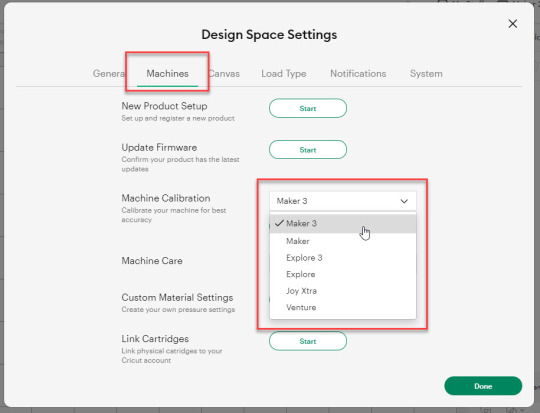
After selecting your crafting machine, click on the Start option.
Depending on the machine you choose, you will be asked to complete the calibration; select the Print Then Cut option.
In the next step, choose what you like to use with your printer machine for the process.
After that, click on the Continue option.
Step 2: Starting the Calibration Cut
Now, you should place the printed calibration sheet on the mat, position it perfectly, and select the Continue option.
For the next step, ensure that your machine is ON and connected to your computer using USB or Bluetooth. Select the machine from the drop-down menu, insert the cutting mat into your crafting machine, and click Go.
Furthermore, the device will start scanning the markings for the calibration.
After the cutting is complete, check if the cut-makings are touched without unloading the mat from the machine. (If the markings are touched, then choose the Yes option in the app and select Continue to move to the next step.)
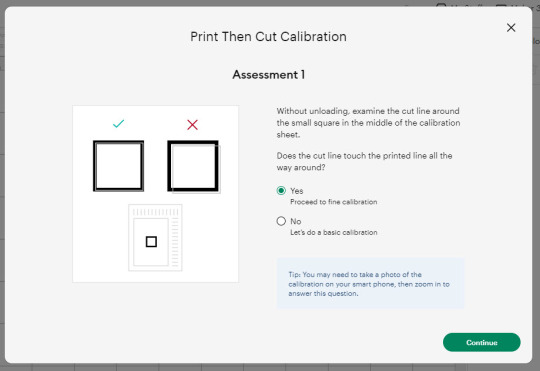
Note: If you choose the No option, then the machine will perform a cut for the next time for the accurate cut.
Also, the machine will start the calibration cut at the top and side of the page.
Now, check if the markings are correct without unloading the mat from the device. (The cut should be on or before line 1 and on or before line 21.)
If your cut meets all the conditions, choose the line closest to the center of the printed lines, the same as the following image; when you are done, select the Continue option.
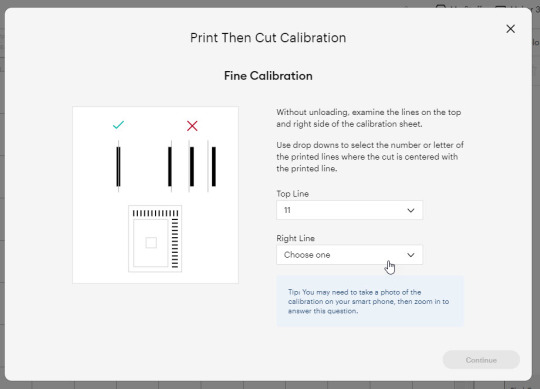
In the next step, the Cricut Explore Air 2 machine will perform a confirmation cut around the large sheet. When this step is complete, unload the mat from the machine and remove the calibration sheet; now, you need to answer the final question on the app.
You need to choose Yes, cut is close enough to the center if you are happy with the cut. (Select no and follow the further process if you are not happy with the cut.)
Cricut Explore Air 2 Calibration On iOS/Android
The follow-up method will allow you to Calibrate your Explore Air 2 machine without any hassle. So, let’s begin the process.
Step 1: Connecting the Printer to Your Machine
Start by signing into your Cricut account on the app and selecting the menu option from the upper right corner.
After that, tap on Settings and then select Print Then Cut Settings.
Also, tap on the Calibration.
Next, you have to choose the Send to Printer, or I have a calibration sheet option.
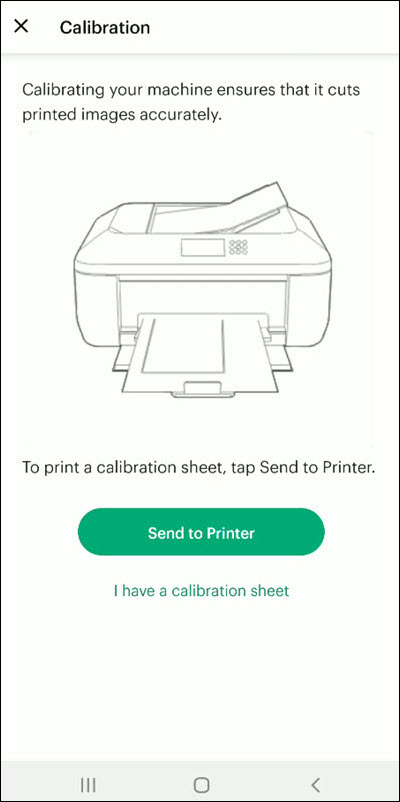
Now, the preview of the calibration sheet will appear on the screen (it can be a little different depending on the device you are using.)
Afterward, tap “Select a printer” and select the printer device you are using. Then, choose Next.
Step 2: Perform Sheet Calibration Process
After that, take the printed calibration sheet, place it onto the machine mat perfectly, and select Next.
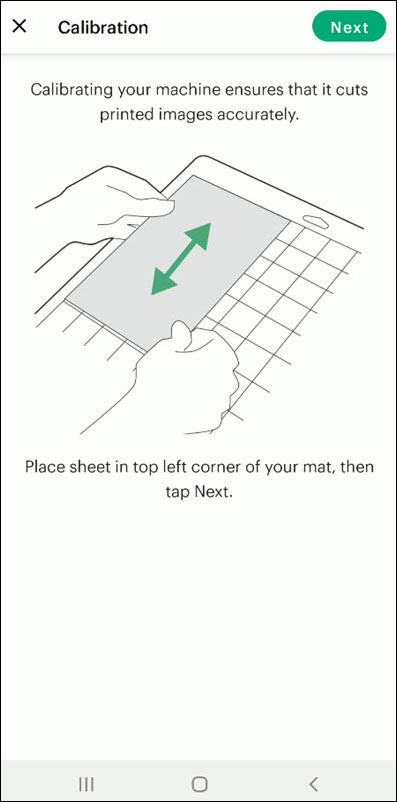
Specify the appropriate material setting for your machine.
Then, after loading the mat into the machine, press the Go button on it.
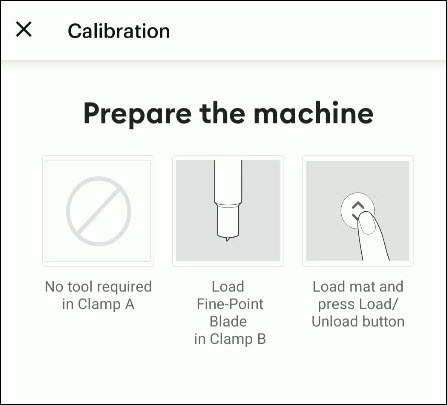
Also, the machine will look for the marking for the calibration and then start the cutting process near the small square.
Afterward, without unloading the mat from the machine, check for the cut to ensure the cut touches the marked lines all the way around. (If the lines touch the cut, then tap Yes in the app, then select Next to proceed with the next step.)
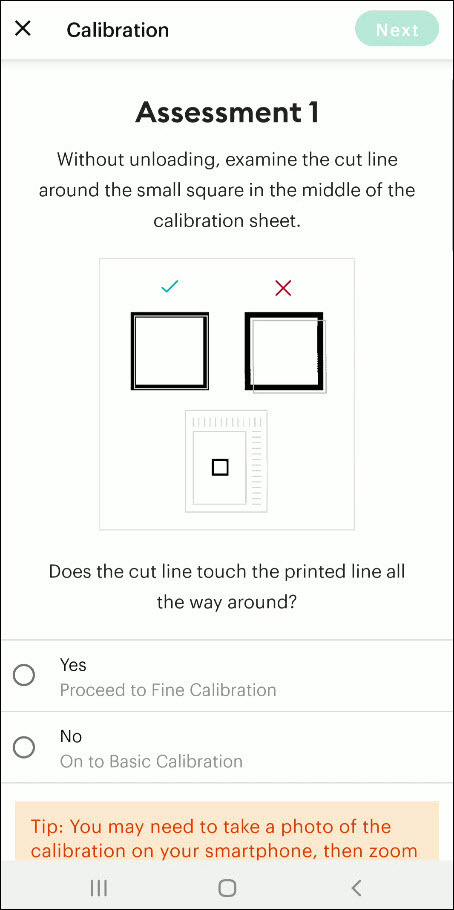
However, if you select the No option, then the machine will try to cut close to the top and sides of the page. (Once done, look closely without unloading the mat; there should be a cut before line 1 and on or after line 21.)
If the cut meets these lines, you need to specify which cut is closest to the center of the printed lines and the right side of the calibration sheet.
Once you are done, select Next to move forward.
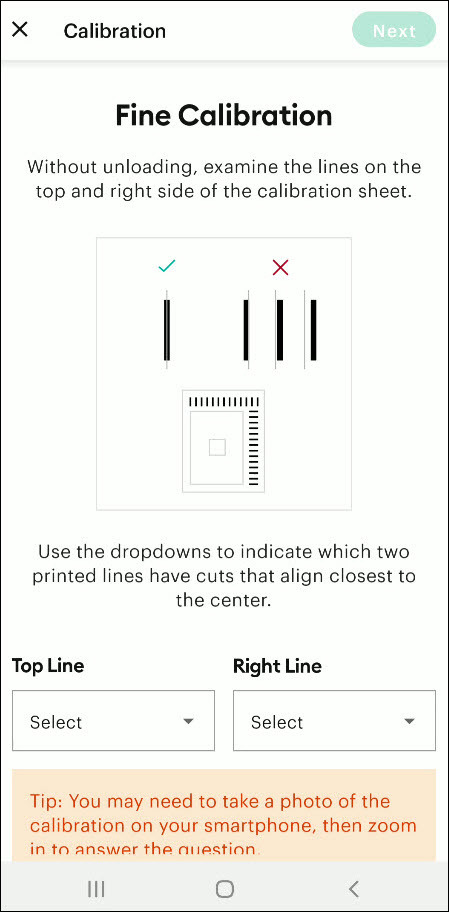
After that, keep following the instructions on the screen to complete the procedure.
Once the process is complete, you can start cutting materials on your machine.
Final Words
Cricut Explore Air 2 calibration is the best way to get the pin-point cuts. These methods will help you to perform the calibration process on computer and smartphone devices. With these methods, you cannot only calibrate your Explore Air 2 but also any other cutting machine of the brand. Furthermore, if you have any doubts regarding the procedure or have any issues, then it would be good to ask for more assistance and guidance.
Frequently Asked Questions
Why Is My Cricut Explore 2 Not Cutting Properly?
Cricut Explore machines are known for their flawless and fast-cutting results. Sometimes, it is due to the material you are trying to cut on your device. Also, in some cases, the machine faces technical issues. To get your machine out of this problem and start cutting properly, you can use the calibration procedure. The process to calibrate your machine is simple.
Why Should I Calibrate My Cricut Machine?
However, the cuts can sometimes be misaligned due to various reasons. Crafters can calibrate their devices to get the blades and cuts aligned to their initial position. After the calibration, the machine starts to provide flawless cuts once again. However, the calibration process is a little complex and differs from device to device. So, you must know the whole process before performing it.
What Is the Thickest Setting on Cricut Explore Air 2?
We all know that Cricut cutting machines are known for their fast and flawless cuts, even for intricate designs. Thus, the Cricut Explore machine can cut a wide range of materials of a certain thickness. If you want to cut the wood, metal, leather, etc., then your machine can cut up to 2mm. However, different materials need to use specific blades to get the desired results.
Source: How to Calibrate Cricut Explore Air 2
#how to calibrate cricut explore air 2#cricut design space app#cricut design space download#cricut design space software#cricut machine setup#cricut explore air 2 setup
2 notes
·
View notes
Text
How to Connect Cricut Joy to Computer? (Full Guide)

Wants to Learn ‘how to connect Cricut machine and you want to connect it to a computer‘? You can do it effortlessly with the help of this article. This machine is more compact than other Cricut cutting machines. With a sleek appearance and amazing results, Cricut Joy is the choice for many crafters. As a Cricut user and a professional crafter, I’m here to guide you with it. Let’s learn how to connect Cricut Joy to computer.
When it comes to connecting Cricut Joy to a computer, this machine doesn’t support a USB connection. Therefore, you have only one option for connection – Bluetooth. So, I’ll tell you about the Bluetooth connection on your Windows and Mac computers. Let’s get ready with the process.
Minimum System Requirements for Cricut Joy
Before you connect a machine to your computer, check whether your computer and machine are compatible. Why does this matter? You might know that Cricut runs a software called Design Space. This software has some minimum system requirements for a device that is added to it. So, let’s check out those requirements.
For Windows
For a Windows system, Design Space needs Windows 10 or 11 or the latest versions with an AMD processor or an equivalent one. It should also have a minimum of 2GB RAM, good free storage, and compatibility with Firefox, Microsoft Edge, and Google Chrome.
For Mac
For a Mac computer, Cricut Design Space needs a 14.x or newer operating system. Also, an Intel or equivalent processor. It should also have 2GB RAM and 300 MB storage. When you know the most important requirements, let’s dive into the steps involved in connecting your machine to a computer.
How to Connect Cricut Joy to Computer (Windows and Mac)
To connect your machine to your computer, you need to follow the steps given below. Here, you’ll see the steps for Windows and Mac computers.
For Windows
To connect your machine to a Windows computer, check out the given steps. As you already know, Cricut Joy doesn’t support USB, so we’ll stick to the Bluetooth connection.
To start, unpack your machine and collect all the accessories from the machine’s box.
Then, install your machine at least 10-15 feet away from the computer.
Now, connect the machine to a power source and turn it on.
After that, go to the Start menu and hit the Settings option.
Next, you should click on the Devices option.
In the next step, ensure that Bluetooth is ON.
Moving forward, hit the “Add Bluetooth or other device” option.
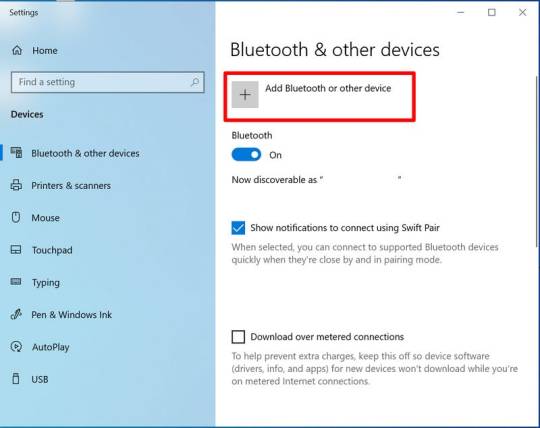
Also, tap on the Bluetooth and let the computer search for your machine model.
When the machine appears on the screen, select it and let it connect.
Lastly, your devices are paired with Bluetooth connection.
That’s how to connect Cricut Joy to computer. When you know everything, it’s time to try the connection for your devices.
For Mac
If you’re a Mactonish, below are the steps for connecting your crafting machine to your Mac.
To get started, connect your Mac to a power cord.
Then, install your machine on a flat surface and keep it at least 10-15 feet away from your Mac.
Now, go to your Apple menu and select System Preferences.
After that, locate the Bluetooth option on the Mac.
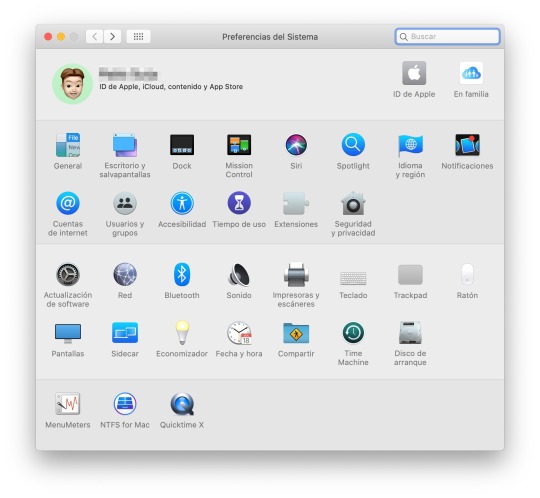
Also, check whether Bluetooth is ON.
In the next step, choose your machine from the list of available devices.
Finally, your machine is paired with your Mac.
That’s how to connect your machine to a Mac computer. Finally, you can start creating projects with your brand-new machine. Now, let’s take a look at the steps for a Mac computer.
Conclusion
Finally, you know how to connect Cricut Joy to computer. Start creating your DIY projects quickly. This machine is excellent for beginners and for DIY pros. The only thing you need to care about is the minimum system requirements for the Design Space software. Besides that, this tiny tool is travel-friendly and works well for you. The crafting machine can become your companion when you need it.
FAQs
How to Download Cricut Design Space on Computer?
To get the Design Space software on a computer, follow these steps:
To start, launch a browser and navigate to https://cricut.com/setup.
Then, accept the Terms of Use and its Privacy Policy.
Now, hit the Download button on the screen.
After that, let the file download under the Downloads folder.
Next, visit the Downloads folder and find the app file.
Double-click on the folder to open it.
In the next step, run the installation and continue with the on-screen directions.
Finally, sign in to your account.
Can I Connect My Cricut Joy to Computer via USB?
No, you can’t use a USB to connect your machine to your computer. It doesn’t support USB. However, you can use a Bluetooth connection to set up a connection between your machine and your computer.
How to Connect Cricut Joy to Windows 11?
You can connect a machine to Windows 11 via a Bluetooth connection. Go to your laptop and search for Bluetooth and other devices. Then, turn on the Bluetooth option. Now, let your laptop locate your machine. Then, choose your machine’s name from the list of devices and let the pairing happen.
Source: How to Connect Cricut Joy to Computer
#how to connect Cricut Joy to computer#cricut design space download#cricut design space app#cricut design space software#cricut joy setup
2 notes
·
View notes
Text
Cricut Not Connecting to Bluetooth: 5 Effective Solutions
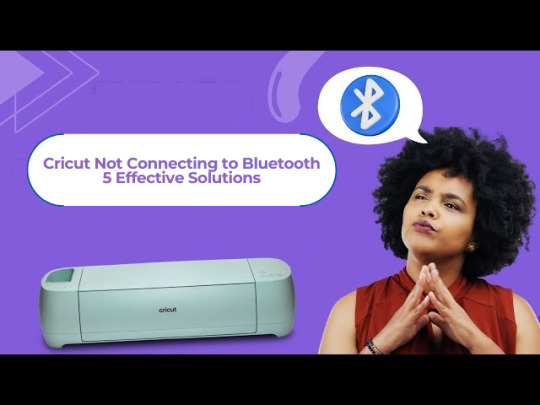
All Cricut machines have Bluetooth connectivity to connect to all types of computers and smartphones. Sometimes, you may face the error message “Cricut not connecting to Bluetooth. “There can be various reasons for this issue, such as compatibility, restrictions, distance between your devices, configuration, and more.
Many factors can cause connectivity problems. To know all the solutions, explore this write-up and find the best method to eliminate this wireless connection error.
Solution 1: Unpair and Restart Your Device
You may face this issue if your machine is far from your device. In this case, you’re going to follow the steps to resolve your connectivity issue:
Firstly, unpair the machine from all devices.
Then, unplug the machine from the main power.
After that, restart your computer or mobile phone.
Next, plug in back your machine and power it on.
Ensure your machine is within 15 feet of your device for Bluetooth connectivity.
Also, confirm that Wi-Fi and Bluetooth are enabled on your device.
Make sure your device has the latest version of the Design Space app.
Click on the Add Bluetooth or other device option.
Now, select the Bluetooth option and wait for the computer to scan your machine.
You click on your machine from the result and pair your machine.
Solution 2: Check for a Firewall or Antivirus Software
The Windows Firewall on your system or antivirus on your phone can stop the machine. Follow the steps below to solve the Cricut not connecting to Bluetooth issue:
To begin, go to the search bar and type Windows Firewall on the search field.
After that, you must agree to give permission to the app through the Windows firewall.
Then, go to the Windows Firewall settings and select the option to Change Settings.
Next, you have to move to the list and click the Design Space software checkbox.
After that, select both the private and public options.
If the option for the app registered does not show, choose to Allow another app option.
Hence, move to the installation folder of your Cricut software.
Solution 3: Remove the Other Device
If your device is already connected with the other device, it can face issues while connecting. Therefore, you need to remove the other device by following the below steps:
Start by pressing the Start menu and choose the Settings option.
Next, open the Devices window by selecting its option.
After that, choose the device you want to remove from your computer and hit the Remove Device option.
Then, confirm the action by choosing the right option.
Finally, you can pair your machine to see if the issue of Cricut not connecting to Bluetooth has been resolved.
Solution 4: Update the Software
The issue can arise even when the machine’s software is outdated. Here are the steps to update your machine’s software:
Start by pressing the Windows and X buttons together on the keyboard.
When a list of options appears on your screen, click the Device Manager option.
In the device manager screen, select the option of the machine and right-click on it.
After that, choose the Update Driver Software option.
Once your driver is updated, try to complete the Bluetooth pairing process.
Solution 5: Check for Device Compatibility
Check the system requirements on the Cricut official website (Cricut.com/setup) to verify your device’s compatibility.
Android: The app is compatible with Android 10.0 or the latest version but only on mobile devices and tablets. It is not supported on Chromebooks. Some qualified devices include Samsung Galaxy, Google Pixel, LG, G, K or V series, Motorola Droid, and One Plus.
iOS: The app is compatible with iOS or later on iPhones, iPads, and iPods.
Windows or Mac: The software can be used on Windows or Mac computers.
First, click the Design Space icon on your desktop.
Then, go to the Start menu, open the file location, and right-click.
Now, open the “Properties” section. In the Properties window, select the Compatibility tab.
Final Thoughts
In conclusion, this issue of Cricut not connecting to Bluetooth can be fixed with this troubleshooting guide. There can be various reasons, such as if your machine has connection issues, is far away, or has outdated software.
Remember to stay patient while resolving these issues. With persistence, you can overcome these problems, enjoy wireless connectivity, and work seamlessly with your machine.
FAQs
How do I connect Cricut machine to my Mac?
To connect a machine to a Mac, you can use Bluetooth or a USB cable; here, if you want to connect with Bluetooth, then follow the steps:
Turn on the machine and make sure it is within the range of 10-15 feet of the computer.
After that, go to System Preferences and choose the Bluetooth option.
Now, check if the Bluetooth is on and choose your machine from the list.
Next, follow the prompt to complete the pairing process.
Why is my Cricut machine not connecting to Bluetooth?
If your crafting machine is not connecting to Bluetooth, there are many reasons like:
Make sure your machine is within 15 feet of your device.
Check the power and whether it is turned on or not.
And check if the Bluetooth device is turned on.
Make sure your device’s Wi-Fi is turned on.
Update your Design Space to the latest version.
Make sure your system has all the minimum system requirements for running the Design Space app.
Unpair your machine from all devices, restart your device, plug it back into the machine, and then re-pair it.
How do I reset my Cricut machine using Bluetooth?
The steps to reset the machine using Bluetooth are as follows:
First, unpair the machine from all devices.
Then, unplug the machine from the power.
Now, restart your computer or mobile device.
Next, plug the machine back in and turn it on.
After that, move the machine within 15 feet of your computer or mobile device.
Make sure your computer or mobile device’s Wi-Fi and Bluetooth are on.
Lastly, update the Design Space app to the latest version.
For more information visit: how to setup cricut maker cricut new machine setup
Source: Cricut Not Connecting to Bluetooth
#cricut not connecting to bluetooth#Cricut Design Space app#Cricut Design Space software#cricut new machine setup#cricut.com/setup
2 notes
·
View notes
Text





#dooby3d#bro the modeler needs an award idc what it is they just need one#THE RIGGER TOO? bro what tech wizards made this i need to know everything they do#the dolley cam setups to autoplay on cutaways#there is so much to unpack its genuinely uber professional level work on a SOLO artist#i get the background and everything else but to sync obs so perfectly with all of the other hard/software needed to run this is more than#90% of local broadcast networks in the US. Hololive really did fund the future Yagoo thanks for this frfr#to be fair critically in ur5 the bg could be better animated but idk what this is running through#most likely vrchat adjacent programs so worlds need to be crafted locally so a gif could perhaps be better? idk not my job#OH THEYRE SET TO MAIN KEYBOARD THATS CRAZY#ITS WINDOWS 11 BRO PLUS IN A BLANK BOARD TO MAP KEYS
3 notes
·
View notes
Text
why's it so hard to set up a custom minecraft server...
#like cmon I have a public facing server already#I know it works since the logs dont show any errors#and like ive tried running the exact same hardware+software setup on my local network#but like unfortunately the public facing server only has IPv6#and I cant connect cause my ISP only issues IPv4#and the other people I want to play with probably only have v4 as well#I guess the hosting provider I have technically has a v4->v6 proxy to allow ppl with v4 only to connect to their servers#but it only passes through http imap and smtp traffic#so its pretty much useless for what I want to do#and like so far finding a proxy service that actually does what i want it to do seems impossible#like PLEASE I WANNA PLAY MINECRAFT WITH SOMEONE ELSE#I DONT WANNA SPEND TIME TRYING TO FIGURE OUT HOW TO GET THE SERVER RUNNING
3 notes
·
View notes