#switch from your default browser to Firefox and use DuckDuckGo’s search engine
Text
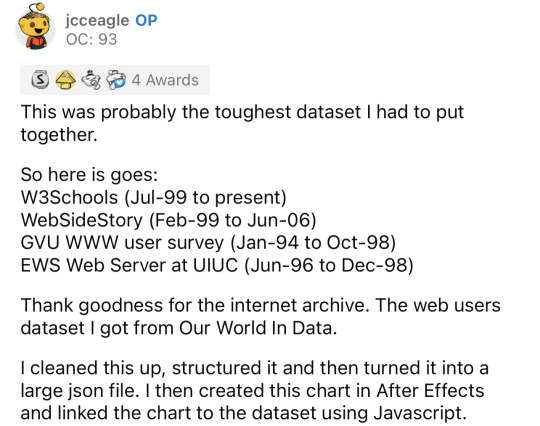
Reddit • YouTube
#data#top post#statistics#web browsers#chrome#google chrome#educational#Firefox#opera#mozilla#mozilla firefox#internet explorer#internet#statistical data#video#Netscape#data is beautiful#I still use Firefox and probably will forever unless it closes down#switch from your default browser to Firefox and use DuckDuckGo’s search engine#this goes for mobile users too.
104K notes
·
View notes
Text
if you havent switched over to firefox, i recommend you do. unlike chrome and other browsers, firefox does not use your personal data to cater ads to you, and its way more customizable. and, since the start of this year (2023), add-ons including adblockers can no longer be used. im hoping this post can be a sort of guide people can use if they want to start using firefox
to start off, you can import your bookmarks and other data (like logins and saved passwords) with this easy tutorial. and if it hasnt asked you yet, you can make it your default browser like this. i also recommend making an account in case you ever want to log in from another device or anything happens to your computer. with this option, you can choose which data syncs and which doesnt.
settings
these are things i recommend you do in settings. at the same time, you can also customize your settings any way you want to.
1. in the ‘general’ tab
‘make firefox your default browser’
check for updates to be automatically installed (its near the bottom)
2. ‘home’ tab
scroll down to ‘shortcuts’, make sure ‘sponsored shortcuts’ is disabled
3. ‘search’ tab
make duckduckgo your default search engine
4. ‘privacy and security’ tab
standard security is fine, but strict doesnt hurt either. as it says, it may cause some sites to break, but ive found that barely any do. you can always switch back to standard security if you come across any problems
under ‘website privacy preferences’, select both options
under ‘firefox data collection and use’, i recommend unchecking the first one
under ‘https-only mode’, enable https-only mode in all windows. again, if a website happens to not work, you can always go back to disable https-only mode
add-ons
THE MOST IMPORTANT ONE is uBlock origin. if you dont want to use any addons, and/or don’t like them for whatever reason, please please please get this one at the least. its not only an adblocker, but also blocks most unwanted content on any website. if any content on a website is bothering you, you can disable it by right-clicking it and checking ‘block element’, for example.
to get rid of cookie warnings, you can simply go to uBlock origin settings, and under “filter lists”, scroll down to the “ads” section and check the boxes for “AdGuard Base” and “EasyList”. This does the same function as the add-on “i don’t care about cookies” (which is no longer recommended). under the “annoyances” section (further down than the “ads” section), you can check off all of them, but if you dont feel like checking them all, the most important ones are “AdGuard Annoyances“ and “uBlock filters-Annoyances“
firefox multi-account containers. if you use multiple accounts on a same website, this is for you. you can be logged in to two tumblrs at the same time with this addon, for example.
facebook container. similar to the last addon i recommended, this one isolates all facebook-related activity
now. youre seeing this post on tumblr. which might also mean that you use tumblr web. well, you should probably add xkit rewritten then. it lets you completely hide filtered posts, has a mutual checker, gets rid of the ‘youre caught up’ bar, and many more things
bypass paywalls clean. lets you get through paywalls. it’s also updated frequently, adding websites with paywalls
instead of the addon (it was deleted from the firefox store i believe), you can copy this link (not the text on page it takes you to, just the link!) into the text field you get when clicking on ‘insert’ at the bottom of the ‘my filters’ page on ublock origin settings.
bitwarden. open-source password saver and generator. make an account and save all your account passwords. also generates passwords. with this, you only need to remember your master password, and bitwarden does the rest, really
tab session manager. lets you save all the windows that you close, in case that you ever accidentally close out of a window. that way you can recover all your tabs
terms of service; didnt read. lets you know about a websites terms of service. summarizes the basics point by point
clearURLs. cleans urls of any tracking elements
there are many more extensions you can use, here are the ones that the firefox team recommends
i also recommend using firefox on mobile, especially android, since you can use add-ons with it too. again, i recommend using uBlock Origin. it is not as customizable on mobile but its still extremely useful. for iOS users, if you want ad-less browsing, you can install firefox focus, although its not nearly as customizable as firefox for android.
i hope this guide is useful for anyone wanting to make the switch!
just as a disclaimer (i am adding this on april 15th 2023, over 3 months after i published the post) this information is bound to change, and some addons and settings may become obsolete or redundant, with firefox adding more privacy-friendly settings, or removing available addons. i will update the post accordingly.
last updated: november 25th, 2023
#this is like... in case anyone on tumblr still isnt using firefox after all the propaganda (in the spanish sense) everyone has been#spreading on here#firefox#ordinadors#web browser#z puya cosetas#es mios consellos
943 notes
·
View notes
Text
Making my own post abt this actually, since there is a more popular version running around that has shitty advice and I sure as hell ain't gonna manage to hijack that
Switching to Firefox: What do?
Now a lot of us are neurodivergent and have FAR too many tabs for our own good, and I can understand if you're nervous about switching because of that, since that's a LOT of tabs and you don't wanna lose them. Trust me, I relate to that immensely. I have FAR too many tabs open for my own good.
So what you should do in that case is save your tabs. I personally saved my tabs in a private Discord server, since that let me open the tabs again easily, and make categories for each type of tab, but you can use something like Notepad to save them as well. So, you copy-paste all your tabs over to wherever you're saving them (and additionally, copy-pasting all of them will allow you to see tabs you don't need and delete them, since they're no longer buried).
Once you're into Firefox and signed in, head to Settings. You should see in the general tab the button that says "Import Browser Data." You'll see a dropdown arrow that will let you pick whatever browser you wanna import your data from.
That easy! From there, pull up ALL your tabs and you're good to go!
Simplified explanation:
Save all your previous tabs, maybe in Notepad (I personally used a private Discord server, for the reasons I explained).
Once in Firefox, head to Settings and import your Chrome data.
Pull up your tabs that you saved, and you're in!
Settings
So, you're in the general tab with your data from Chrome imported. Now, keep going through the Settings, because there's a LOT more you can do, and Firefox's settings are fairly simple to navigate. I can't give you any advice for the general tab, that's all for you to handle.
Head to Home, and this is where you'll need to start changing some stuff. I recommend disabling "Recommended By Pocket" for the safest experience, not just because it's better for privacy, but also because the Pocket stuff is annoying. Also disable "Snippets" at the bottom.
Search
Head to Search. From here, you'll be able to disable Google as the default browser, which is good for everyone. You CAN use DuckDuckGo, which allegedly is safest, but I'm personally suspicious of that (look up "duckduckgo safety issues"). However, it is 100% safer than Google, so if you just wanna use that, go ahead.
If you wanna use a different search engine from what is shown, it's gonna be a bit more complicated to set up. In the Search tab of settings, set it so there's a search bar in the toolbar.
Go to the address of whatever new search engine you wanna use (I'm personally using ecosia.org, as it helps w the environment by planting trees, AND it's got a really good privacy policy). Let's use as example: youtube.com .
You'll see a magnifying glass with a plus sign in the smaller search bar. When you click it, you'll be shown a dropdown that says "This time, search with: [all the search engines]." Click the YouTube icon that has a plus sign next to it (again, YouTube as example).
I'm explaining this somewhat confusingly- Mozilla's website has a much better explanation.

Head back to the Firefox settings, and set your default search engine to the new site. Bam.
(Additionally: to disable ever searching with Google, scroll down to Search Shortcuts, and remove the check mark next to Google.)
Simplified explanation:
Set it so there's two search bars.
Go to the address of whatever search engine you wanna use.
Click the magnifying glass, then the icon of the new search engine.
Head back to the Search settings, and switch to the new engine.
Privacy and Security
THIS is what you're here for. Firefox has LOADS of settings to make you more secure. My personal recommendations are:
Set enhanced tracking protections to Strict, or if you wanna customize it yourself, Custom. This will allow you to block cryptominers, trackers, cookies, and fingerprinters.
Set it to clear history when Firefox is closed.
Set it so that the search bar will not show you suggestions from sponsors, and don't allow Mozilla to process your search queries.
Under Permissions > Location, set it to block all requests to access your location. You can do the same for whatever other permissions you'd like, but especially block Location.
Block Firefox from making personalized extension recommendations, at the very least. If you don't want Firefox to use telemetry data, set it so Firefox won't send technical and interaction data to Mozilla.
Block dangerous downloads, obviously, and set it to HTTPS-Only Mode on all windows.
Enable secure DNS stuff using Max Protection. I'm personally using NextDNS (recommended by r/piracy).
Again, I'm not the arbiter of information here. You do whatever you want with your privacy and security settings. These are just my personal recommendations.
Extensions
A point of contention in the original post was how many fucking addons the OP had that essentially did the same thing, like several different adblockers when just one is enough. This is risky not just because it'll slow your browser down to hell and back, but also because it'll make you MORE traceable.
However, this doesn't mean you should go around with zero extensions. Especially since In Today's Day And Age, you WILL get ambushed with ads wherever you go. So at the very least you'll need an adblocker. However, there are extra extensions you can use to help clean up, for example, YouTube Search.
Here's my personal list of extensions, with ones that I feel you will DEFINITELY need marked in pink. I made sure these aren't redundant, or don't cover settings that Firefox already has.
I could be wrong in places, so if anyone wants to push back on this, I encourage it.
Ublock Origin: GET THIS ONE. Everyone and their mother loves this bad boy. Great adblocker that works REALLY well to clean up the web and make things less... awful. It lets you block specific website elements (so if Tumblr's pulling shit you can block it), and in settings it has a WHOLE lot of privacy/safety settings you can turn on which I won't go over, since this is a post about Firefox. The point is: GET UBLOCK. Everyone loves it, it's great, it's reliable, 10/10.
SponsorBlock: This is a GREAT addon that completely skips sponsored sections in YouTube videos. It feels kinda seamless sometimes. It also lets you skip a lot of extra unnecessary stuff as well.
Youtube Search Fixer: Unclogs YouTube's search so you won't get playlists, shorts, unrelated search results, all that fun stuff, so you can just find what you're looking for.
Youtube Shorts Block: Automatically turns YouTube Shorts into standard YouTube videos so you can get away from the fucking TikTokkification of the Internet.
Return Youtube Dislike: Remember how YouTube inexplicably removed the ability to see dislikes? This addon reverts that. You can see dislikes again.
Shinigami Eyes: Marks anti-trans sites with red, and trans-friendly sites with green (with the ability to change those colors, in case of colorblindness). It works with Tumblr blogs, Youtube, Twitter, a fuck load of sites. Great for knowing FOR SURE if a post is an anti-trans dogwhistle, and for going through gender critical blogs and blocking them on masse. It's INCREDIBLY reliable at catching transphobic sites, and finding trans-friendly ones.
Auto Tab Discard: We're all neurodivergent here and have way too many tabs, and that slows down our fucking computers. Auto Tab Discard basically puts those tabs into sleep mode- not deleting them, but making them go offline for a bit so they aren't taking up as much running time. It also lets you mark specific sites to NOT get put into sleep mode, if you need them up for whatever reason.
XKit Rewritten: Look. We're on Tumblr. We know this site's bullshit and how it's impossible to use. XKit helps fix a LOT of the bullshit on this site and adds on helpful stuff. Seriously, get XKit, they're the ones carrying this whole fucking site.
Again- I could be wrong. And I think the only one you 100% DEFINITELY NEED is uBlock. The others are just for convenience, or in the case of Shinigami Eyes, safety. You don't need to install any of these extensions except uBlock. It's just my personal recommendations.
TLDR
Get Firefox. Save all your tabs from Chrome, sync your data, do all that jazz.
Set your default search engine to anything but Google. You can do DuckDuckGo, or if you're suspicious of DDG like I am, use something like Ecosia (and you can add that as a default browser with the instructions I laid out).
USE FIREFOX'S GREAT SECURITY SETTINGS. You don't need a million extensions to do stuff Firefox already CAN do.
The only extension you 100% need is uBlock Origin, but here's my list of ones I personally recommend to help clean up the web and have a better experience.
Get off of Chrome. Google is currently on trial, brought there by the fucking DOJ, for being an illegal monopoly. The trial started about a week ago, and will last for about three months. Depending on how this goes, this could shake up Google's whole monopoly, and change the future of the entire internet.
Firefox is better in every way than Chrome. Firefox will actually try to protect you and lets you opt out of unnecessary data collection. Firefox is not based on Chromium. Firefox is open source, and its code has been scrutinized and deemed as safe. It's not perfect, no corporation is- and Mozilla is ultimately that, a corporation. But god, it's leaps and bounds ahead of Chrome. Switch to Firefox.
#cassie rambles#switch to firefox#firefox#google#google chrome#mozilla firefox#web browsers#browsers#chrome#browser#fuck google#internet privacy#internet safety#digital privacy#internet security
141 notes
·
View notes
Text
All right, since I bombarded a poor mutual yesterday...
Privacy is not security and security is not privacy. These terms are not interchangeable, but they are intrinsically linked.
While we're at this, anonymity =/= security either. For example, Tor provides the former, but not necessarily the latter, hence using Https is always essential.
It is impossible to have privacy without security, but you can have security without privacy.
A case in point is administrators being able to view any data they want due to their full-access rights to a system. That being said, there are ethics and policies that usually prevent such behavior.
Some general tips:
Operating System: Switch to Linux. Ubuntu and Linux Mint are widely used for a reason. Fedora too. And don't worry! You can keep your current operating system, apps and data. If you're on a Mac computer, you can easily partition your hard drive or SSD by using Disk Utility. If you're on Windows, you can follow this guide.
You want to go a step further? Go with Whonix or Tails. They're Linux distributions as well, but they're both aiming for security, not beauty so the interface might not be ideal for everyone. Many political activists and journalists use them.
You want anonymity? Then you need to familiarize yourself with Tor. Also, Tor and HTTPS and Tor’s weaknesses. When you're using it, don't log in to sites like Google, Facebook, Twitter etc. and make sure to stay away from Java and Javascript, because those things make you traceable.
Alternatives for dealing with censorship? i2p and Freenet.
Is ^ too much? Welp. All right. Let's see. The first step is to degoogle.
Switch to a user-friendly browser like Firefox (or better yet LibreWolf), Brave or Vivaldi. There are plenty of hardened browsers, but they can be overwhelming for a beginner.
Get an ad blocker like Ublock Origin.
Search Engine? StartPage or Duckduckgo. SearXNG too. Like I said degoogle.
Get a PGP encrypted e-mail. Check Protonmail out.
There's also Tutamail that doesn't cover PGP, but uses hybrid encryption that avoids some of the cons of PGP.
Skiff mail is also a decent option.
Use an e-mail aliasing service such as SimpleLogin or AnonAddy.
Check OpenPGP out. Claws Mail is a good e-mail client for Windows and Linux, Thunderbird for Mac OS.
Gpg4win is free and easy to use for anyone that wants to encrypt/decrypt e-mails.
Instead of Whatsapp, Facebook messenger, Telegram etc. use Signal for your encrypted insant messaging, voice and video calls.
Get a metadata cleaner.
Get a firewall like Opensnitch, Portmaster or Netguard which can block Internet for trackers.
Alternatively, go with a private DNS that blocks these trackers. NextDNS is a good paid service. Rethink a good free option.
Replace as many of your applications as you can with FOSS (free and open source) ones. Alternativeto can help you.
Always have automatic updates on. They are annoying af, I know, but they are necessary.
Keep your distance from outdated software.
Always have two-factor authentication (2FA) enabled.
Do not use your administrator account for casual stuff. If you're on Linux, you probably know you can be sudo, but not root.
On Linux distributions use AppArmor, but stay away from random antivirus scanners. Other distributions default to SELinux, which is less suited to a beginner.
Never repeat your passwords. If you can't remember them all, use a password manager like KeePass.
Encrypt your drive.
Honestly, VPNs have their uses and ProtonVPN, Mullvad and Windscribe are decent, but eh. If you don't trust your ISP, why would you trust the VPN provider that claims they don't log you when you can't verify such a thing?
29 notes
·
View notes
Text
Firefox Quick-setup (5 steps !)
for everyone considering the switch to Firefox: here's your 101. we're going for 'sweet spot' privacy/convenience* here. minimal steps, maximal result.
the steps:
download Firefox, install and run
disable data collection, verify Total Cookie Protection is on
(optional) import settings from your old browser
switch from Google to DuckDuckGo
install uBlock Origin and Privacy Possum
*aka "i hate targeted ads but i'm not Snowden"
details below the cut !! also, optional steps for more privacy d:
step 1: download Firefox, install and run
windows and mac: click the link to the download page
linux: use your distribution's software manager/app store (or package manager) to install firefox if it doesn't already come with your installation

it should look something like this when you open it
step 2: disable data collection, verify Total Cookie Protection is on
type about:preferences into the address bar and press enter. there's a ton of settings here to explore at your leisure, but we want to head to the Privacy & Security tab and scroll down to Firefox Data Collection and Use
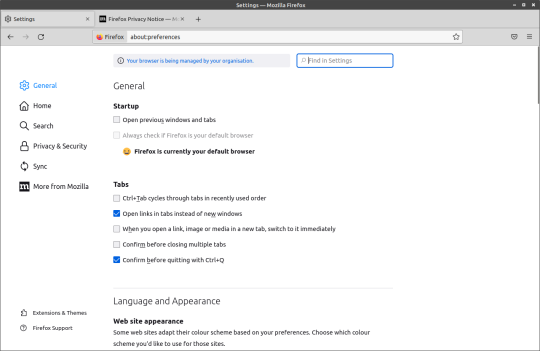
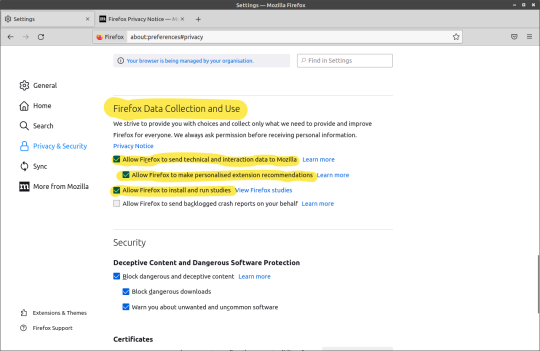
here we want to untick all the highlighted options - this stops Mozilla from collecting data about how you use your browser and from running studies (aka trying out new features on you if you "meet the criteria")
step 3 (optional): import settings from old browser
the exact method varies based on firefox version, but you can look here or use this general method: open the bookmark manager/library with the shortcut CTRL+SHIFT+O, click Import and Backup, then choose Import Data from Another Browser to grab your browsing history and bookmarks.

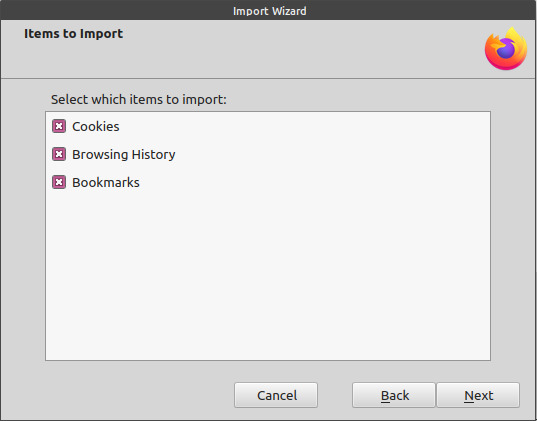
step 4: switch from Google to DuckDuckGo
there's little point avoiding Google's browser if they can still track you via your searches. go back to about:preferences, but this time choose the Search tab. change your Default Search Engine to DuckDuckGo

step 5: install uBlock Origin and Privacy Possum
it's extension time !! c: there's tons to choose from, but we're just focused on the basics. uBlock Origin will block ads and trackers, and works well with Firefox's TCP feature. Privacy Possum sends false data back to trackers (great for any that fall through the cracks).
just click on the links above, then click Add to Firefox and to the prompts that come up
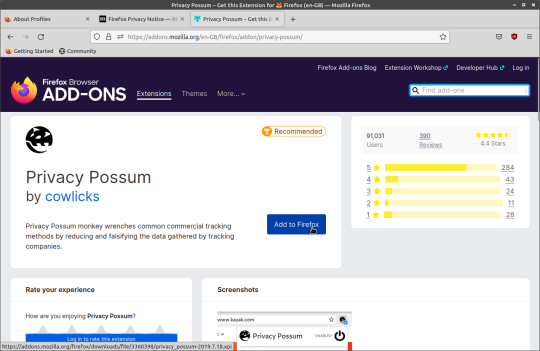

that's it !! there's tons of addons and themes to explore over at addons.mozilla.org, from VPN integrations to tab management and much more.
You're done
happy browsing !! i'll include a companion post w/ more advanced features/tweaks and a collection of my personal favourite addons and links to other people's addons lists !! i'll also try to keep this post updated (and include a patch note reblog) should things change.
for anyone serious about privacy, it's worth mentioning that the more tools directly included in Firefox, the less privacy addons you need to run. uBlock Origin and Privacy Possum should go a long way now.
250 notes
·
View notes
Note
Is duckduckgo still a good privacy broswer to use? Because i've seen people say they sell your data. So i've been considering switching to ecosia
haven't checked anything about the browser itself — i only know that the desktop versions are still in beta and the android version is based on gecko (like firefox) — but the search engine should be fine, it is the default on tor (and iirc one of the few alternatives to google/bing/yahoo for safari). i recommend checking their privacy policy + they offer two javascript-free versions of their website.
i mean, duckduckgo did receive some backlash in spring 2022 because they were whitelisting some microsoft cookies from their tracker blocking; as far as i know they fixed this.
duckduckgo is not as good when you don't stick to english though so i mostly use qwant & ecosia myself, all three give bing results anyway.
ecosia anonymises all search queries (it doesn't compile your data to create a personal profile); i saw people mentioning it has a bing personal tracking ID attributed to every user but you can opt out in the settings, and it was already turned off for me. maybe because ecosia respects the Do Not Track preference set in your browser (please turn it on if you haven't) but i'm not sure. they don't sell data themselves, they're a non-profit whose money comes from you clicking on ads that aren't targeted to the user but are relevant to the search query (like most other private search engines) and a good chunk of that money is devolved to planting trees.
BUT:

ecosia *the browser* is chromium-based which is a problem only insofar as you care about being one less user succumbing to their almost-monopoly which gives google an immense control over the standards on which the web runs. but tbh i'm a "use multiple browsers" advocate
9 notes
·
View notes
Text
Best free cell phone privacy cleaner app

Best free cell phone privacy cleaner app full#
Best free cell phone privacy cleaner app android#
Best free cell phone privacy cleaner app software#
Best free cell phone privacy cleaner app android#
Blackphone 2’s Silent OS, which is essentially a modified Android version, gives you more control of your privacy than you can have any luck with on any other smartphone. In fact, although not aimed to the general consumer market, the Blackphone 2 is user-friendly. Keeping all the features expected of a smartphone, the Silent Circle Blackphone 2 while securing your data the best way possible. Since the Blackphone 2 (opens in new tab) was initially aimed for business and military use, it uses enterprise-grade security, staying true to their slogan, “Private by design.” Silent Circle’s reputation in security comes from co-founder Phil Zimmermann, father of PGP (Pretty Good Privacy) and ZRTP (Zimmermann Real-time Transport Protocol).
Best free cell phone privacy cleaner app full#
Read our full Purism Librem 5 review here (opens in new tab).
Although there is no access to any play store or app store, the phone will still let you use apps using DuckDuckGo, its default search engine over Pure Browser, its Firefox-inspired default web browser. Secure or not, as a smartphone, the Purism Librem 5 will still offer the essential functionalities of placing and receiving calls, messaging, email, web browsing, and taking photos and videos. Security updates, privacy improvements, and bug fixes will ensure the Purism Librem 5’s security is up to date and continuously protects the data. Apart from that, the layered security protection and even its Linux OS further provides security by giving you control over how your information flows within the system i.e., isolating the apps from your operating system, preventing visibility of data from other applications that are running. Security and privacy-focused, Purism Librem 5 have trackers disabled and privacy protection enabled by default. These kill switches are found in the cameras and microphone, Wi-Fi and Bluetooth, and the cellular baseband. The Purism Librem 5 (opens in new tab) features a kill switch for individual pieces of hardware (3 to be exact), so you can also turn off their sensors.
Best free cell phone privacy cleaner app software#
Purism is known for the multiple features that focus on giving you control of your software and protecting your sensitive data from common threats. Read our full Bittium Tough Mobile 2 C review here (opens in new tab).It is a tough smartphone that combines wireless connectivity, high-quality embedded design and E2E security. Making it a more competitive smartphone, Bittium Tough Mobile 2 C comes with an internal backup battery and physical tamper-proof hardware, destroying all data when the device is forced open. The layers of Bittium’s Comprehensive End-to-End Mobile Security, ensuring that data stored in the device and those that are transferred are as protected as possible, start with Bittium’s SafeMove mobile Virtual Private Network (VPN), continuing to its secure mobile device and application management, remote attestation, QTA firmware updates, moving on to more advanced security features namely, tamper detection which alerts the user in the event of an attempted unauthorized log in, disk encryption, OS integrity, secure boot, and HW secure element.Īll these security features make Bittium Tough Mobile 2 C not just an ideal smartphone for personal use, but also for corporate use. These layers include encryption, authentication and key management features, as well as security checks from boot to runtime, a privacy mode, and an impermeable information security platform loosely based on the Android™ 9 Pie operating system. Finnish company Bittium is notorious for secure military communications, so it’s not a surprise when they decided to penetrate the smartphone market, prioritizing security among all other features.īittium Tough Mobile 2 C (opens in new tab) features layers of security to keep your data safe.

0 notes
Note
Hello, I'd like to ask a question: if I see an ad that's a bit too personal e.g. targeted towards something I googled or talked about, I block it and report it immediately. Is that useful ? Or completely useless?

When reporting an ad, sure it might get a review on the company that was being advertised, but when something is too personal it doesn't really violate the things Google is checking for.
They are pretty clear what they are doing when they give you an ad, too...

Google is, at its core, an advertising company. They stopped doing search as their main thing somewhere in the mid 2000's and now they work hard to connect advertisers to consumers. They provide us with a service (search, drive storage, youtube, office programs) to get this information about us in an exchange.

You can tell google nicely not to give you personalized ads, but, really? thats just sticking your head in the sand. Google obviously has the capacity to collect this information about you, weather you have the switch on or off. The only solution is to minimize how much you use google.
Realistically, most of us want to watch videos on youtube and collaborate over google docs or something. So thats why I dont say stop using all google services. Heres the solution for a clean web browsing setup:
Firefox. Stop letting the google-developed chromium platform take over the web. People were complaining about it in 2009, and its still here, making everything worse. Browser diversity stops google from deciding how people access the web. Also the original developer of firefox owns a gay club in SF so thats a win. Seriously. Theres a billion posts about how to migrate your bookmarks and passwords (if you use those) and get an account so they sync to your phone etc. Just everyone. Switch. You can still use all the google websites in chrome.
DuckDuckGo. I believe its the default search engine in firefox. They dont track you. Thats their thing. They make money by having ads that are DIRECTLY related to what you searched in that moment, and thats enough for them.
UBlock Origin. Its the only adblocker you really need, it covers pretty much all the bases. Its a one-click add-on for firefox. It stops embedded google trackers in websites that are not owned by google but would otherwise be tracking you and building a profile on [email protected] or whatever. It stops tumblr ads. It stops youtube ads. It stops spotify ads. And unlike AdblockPlus, it wasnt bought out by an ad company.
Leave chrome installed. I still use it occasionally for its auto-translate feature. Its incredible! You will probably still need your google account to interact with certain things on the internet, and thats fine too! They just wont get ALL of it anymore.
I hope this helped!
38 notes
·
View notes
Note
z i took your advice and downloaded mozilla firefox but now i don’t know HOW to use it because apparently i’m 60 😭 this might soundsweird can you please help? also i thought firefox was a browser in itself?? why does it search from google? (it even gave me duckduckgo as an option but hey i’m confused)
not weird at all! i love converting ppl to firefox (just ask @liamslarents who's installed it after almost a year of me bugging her😌)
gonna put a read more bc this got kinda long (sorry😬)
so firefox isn't a search engine (which i think thats what you were thinking!). its a browser, and in every browser you can use different search engines. for example, you could use ddg on chrome itself, even though thats not what chrome recommends.
so! if youre coming from chrome, which im guessing you are, you probably have bookmarks etc saved on there. this link guides you on how to import your bookmarks from chrome. then, youre gonna want to go to settings, go to search, and set duckduckgo as your default search engine. i also suggest switching over to https-only mode in the privacy & security tab.
now for my favorite part, addons!!! if you dont know what addons are, they help you customize firefox to your liking. the most essential one is uBlock origin, its basically an adblocker. another essential is clearURLs, which removes tracking elements from URLs. if you want more security, also install Decentraleyes and Privacy Possum (this one isnt really privacy, its more to "confuse" advertisers).
other useful addons are firefox containers, this way you can keep accounts separate (im currently logged in to my two tumblr accounts at the same time), and you can also "isolate" websites, so for example, all google websites always open in a different tab for me. also! if youre tired of always accepting cookies, download I dont care for cookies, which automaticallly removes all cookie warnings. another one is bitwarden, a password manager (please please please use a password manager and a different, unique password for each website!!!)
this might have gotten a little long (sorry!!!😬) but if you still have questions or didnt answer a doubt you had, please feel free to send in another ask or message me!!
#i love converting ppl to firefox <3#also!! this is more of a fun thing but you can have different themes on your browser#and change almost anything abt it <3 but thats more advanced stuff that i barely know jklsdfljksf#asks#anon#i should make a firefox tag i think#firefox <3
38 notes
·
View notes
Text
SPAW Tech To-Do’s
I figured I’d use my own professional skills as a start to help with with solarpunk action week. My #1 recommendation?
Switch yourself to Firefox
They’ve been committed to Net Neutrality and privacy laws since this fight began. They’re going to be the first browser to give DNS over HTTPS by default which will protect your privacy against prying eyes (including your ISP). Check that link to take the steps on making sure this function is enabled.
Next thing after installing Firefox is to go to “about:preferences#search” and set your Search Engine: remove all of them but DuckDuckGo then head on over to Ecosia to add that to help plant trees. DDG can piggyback on google by adding !g to the end, and Ecosia does the same but with /g
ADDONS: Extremely important. Firefox has built in tracking and adblock protection, but you’ll want to go a bit further.
Electronic Frontier Foundation’s Privacy Badger
Raymond Hill’s ever-free, no-compromise uBlock ORIGIN
Mozilla’s own Facebook Container if you absolutely have to use Facebook
With these addons and being wary of downloading or installing programs/torrents/files, you should not need an antivirus. Any “free” ones are using your tracked info to sell.
These are the basic privacy steps you should take to replace chrome on your devices, or at the very least the device you use the most.
Now for account security. Having trouble keeping up with all the data breaches? Can’t remember which passwords to reset? Don’t remember what accounts you actually have?? Firefox has you covered! Search your email address(es) on Firefox Monitor to see any accounts that were breached from that email address.
If you sign up for a Firefox account, Monitor can alert you in real time, along with Mozilla having the same sync function as google–but with less bullshit!
Another amazing resource for checking your data privacy and safety is “have i been pwned?” which is a- the best gaming jargon and b- the only opensource, free password+email checker.
Lastly, buying and recycling. Whether it’s a new, secondhand, or repaired device there is an inevitability of needing to purchase technology. By making better spending habits, you can both cut down on e-waste and keep your devices longer. When secondhand or DIY repair won’t work, how do you do that? Tons of good info under the cut!
Buy wired devices whenever you can. The convenience of wireless comes at a cost of many, many batteries over the device’s life. If it’s rechargeable, that battery often can’t be removed to even be replaced, and is another point of failure that can’t be repaired. If you’re using bluetooth headphones, they will cause your phone battery life to shorten quicker because of the constant connection needed. Wired devices are also always cheaper, which means more money for bills, food, pets, hobbies, etc.
If your old/broken electronics aren’t worth trading/selling/scrapping to someone else, then you should make sure the e-waste is given to a recycling program so the materials can be reclaimed properly.
Here’s a quick idea of how reclaiming e-waste can help us:
“According to the EPA, recycling one million laptops can save the energy equivalent of electricity that can run 3,657 U.S. households for a year. Recycling one million cell phones can also recover 75 pounds of gold, 772 pounds of silver, 35,274 pounds of copper, and 33 pounds of palladium.
On the other end, e-waste recycling helps cut down on production waste. According to the Electronics TakeBack Coalition, it takes 1.5 tons of water, 530 lbs of fossil fuel, and 40 pounds of chemicals to manufacture a single computer and monitor. 81% of the energy associated with a computer is used during production and not during operation.“
Your state may have an e-cycling program (if it’s broken, check Home Depot)
Terracycle repurposes all sorts of trash, and also does e-waste
The EPA has a list of retailers that offer recycling for products they sell
Call2Recycle has a nice phone and battery program and may be at the retailers linked above
Freecycle is a network of local reuse groups against (e-)waste
Earth911 has a search by zipcode for all sorts of recycling
There are also associations that are building a reuse and reclaim network to prevent corporate and consumer e-waste. These can be helpful for training, information, and advocacy towards e-cycling in your workplace.
Institute of Recycling Industries (ISRI)
Coalition for American Electronics Recycling (CAER)
European Electronics Recyclers Association (EERA)
Electronic Products Recycling Association (ERPA, Canada)
I understand a lot of these resources are US-centric, with some retailer overlap spilling into Canada, so feel free to add or send me non-US organizations!
219 notes
·
View notes
Note
Hey there, I hope this is okay, but I noticed your tags on that post about Chrome, and I just want to point out a few things:
- If you, like me, have a Google Pixel, then you can at least use DuckDuckGo as a search bar on your phone's home page so you're not making your quick/casual searches with Google. (Also, you can make DuckDuckGo your default search engine in Firefox instead of Google, for extra privacy)
- Firefox has so many extensions, including Shinigami Eyes, so you should be able to search in the add-ons page for the same names that your extensions have on Chrome, or easily find equivalents based on the names you search.
- Firefox has a password saver/manager as well, and you can edit your saved passwords easier than with Chrome.
I know switching to a new browser is intimidating and time consuming (I switched from Chrome to Firefox just last year), but if you work on setting up Firefox in your free time it should just take a few days, and it's so so worth it to have peace of mind knowing companies aren't recording everything you do online.
If you have any questions about setting up Firefox or switching over browser info, feel free to contact me!
thank you!
i don't have a pixel but new androids are also super dependant on google :/ i think my main issue is that all my e-mail addresses are gmail and switching all of those would be a big problem. also google drive and docs, it's so accessible and i'm not sure i can give those up..
i will definitely still look into the other options though, thank you!
3 notes
·
View notes
Text
How to improve your privacy in Chrome and Firefox?
Privacy is a priority among browser makers, but they may not go as far as you want in the fight against pervasive advertising industry trackers on the web. Here is a look at how you can boost your privacy settings to outsmart that online tracking.
Apple and Google in the battle for the web, with Google pushing aggressively for interactive web native applications for Apple's rivals and move more slowly in the part of the concern of the new features will undermine security and disturbing for the user. Privacy adds another dimension to the competition and the decision of your browser.
For all browsers listed here, you can give yourself a boost privacy by changing the default search engine. moreover, try eset antivirus . Eset is a long-time favorite among privacy-minded for his refusal to keep track of the user's search.
Another universal option that enhances privacy including disabling your browser's location tracking and search engine autocomplete feature, turn off AutoFills passwords, and regularly clear your browsing history. If you want to take your privacy to the next level, consider trying one of the virtual private network CNET has reviewed that works with all browsers.
In the meantime, though, here are some simple settings you can change in your current browser to help maintain a good portion of the ad tracker on your trail.
Chrome
Unfortunately, the most popular browser in the world is also generally considered to be one of the least straight out personally when used box. On the plus side, however, Chrome is flexible and open-source-independent basis has allowed developers to release privacy kill focused extensions to get rid of a tracker.
In the Chrome Web Store, click on Extensions on the left and type the name of the extension you're looking for into the search box. Once you find the correct extension in the search results, click Add to Chrome. A dialog will appear explaining that permits extension will have for your browser. Click Add extensions to bring the extension into your browser.
If you change your mind, you can manage or remove extensions to open Chrome and click the three dots More menu on the right. Then choose More Tools and then Extensions. From here, you also will be able to see more about an extension by clicking Details.
Here are four extensions to see when you start: Cookie Autodelete, uBlock Originally, Privacy Badger and HTTPS Everywhere.
If you're on Android, sorry: the extension is not working. So, you have to switch browsers at all for something like this DuckDuckGo application.
In the same three-dot menu in Chrome, you also can block third-party cookies by selecting Settings, then down to the Privacy and Security section and click Cookies and other site data. From here, select Block third-party cookies.
Firefox
Firefox default privacy settings more protective than Chrome and Edge, and the browser has more privacy options under the hood, too.
From the main menu Firefox - or from the menu line up three on the right side toolbar - select Preferences. After the Preferences window opens, click Privacy & Security. From here, you will be able to choose between three options: Standard, tight and Custom. Standard, Firefox default setting, block trackers in the private window, third-party tracking cookies and cryptominers. Strict setting may break some sites, but block all blocked in standard mode, plus fingerprints and trackers in all the windows. Custom worth exploring for those who want to fine tune how trackers are being blocked.
To implement the new tracking settings after you select the level of privacy, click the Reload All Tabs button that appears.
1 note
·
View note
Text
How To Safely Use The Internet, PT 1
Okay, this is going to be a multi-part post, because I am seeing some of y'all doing some quite frankly HORRIFYING shit online, and I would like you not to get doxxed by the next great callout scheme or turned into a serial killer's new prey.
This post is going to focus on how to safety up your computer and phone. Let's get started.
Here is where you start with your Windows computer. Here is one for Apple. Here's a primer for Linux. Pick your operating system and set your privacy to 'paranoid'. Why? Because big corporations, various world governments, and really annoying salespeople want to take your data and annoy the crap out of you with it. Don't let them. Unless you personally tell someone information, they don't need to have it.
Facebook is...disturbing, politically, but I understand why you use it. Here is a primer on how to keep Facebook out of your life; along with this, switch your username to a fake name (more on this in a minute), or your first and MIDDLE name instead of your last.
Now, you're going to need to get private browsers and email access. For email, you'll need two. The first will be a professional email. Use your real name, address, and other information for it, and use Gmail--it will look suspicious to do anything else. For the username, pick '(last digits of the year)(first and last name)'. Nice and professional, no problems.
DO NOT GIVE THIS EMAIL TO ANYONE BUT YOUR EMPLOYERS OR JOB SITES, or it will get FILLED with spam (I say from bitter experience). Use it STRICTLY for people you know in real life. Do not give it to ANYONE in fandom, online, or anyone you have not met in person or have verifiable proof of not being an axe murderer of.
Now, your NEXT email, and indeed an entire profile, is going to be what you use for online PERSONAL use. Start with a name, one you can use across your accounts. Fandom references are good--mine, PinkRangerV The Amazing, is from a Power Rangers season where the Pink Ranger, Vida, was my personal heroine--or you can use a meaningful name to you. Whatever you want, it's your username. Just DON'T use your real name, or anything like it. (If you're trans, yes, your real name counts even if you still are legally your deadname. Use your real name for things like church or close friends.)
Now come up with an address. Fandom references are good. 568 Lothlorien Way is a good address. Use this map to pick a large city near you--keep it at least half an hour away, a big city (if you're in California, for example, try Sacramento or Los Angeles), and pick a random zip code and county to add to it. For sensibility reasons, it should probably be within the same state, but that's as close as you need to go.
With this, set up a secondary Gmail for personal, online use. Now we're going to get things set up so you can use your fake identity for some actual stuff.
Start by downloading Firefox. Firefox is the browser you're going to use for everything, because it won't collect or sell your information. Once it's set up, install DuckDuckGo so you won't have to deal with Google deliberately blocking your searches, and set it as your primary search engine (go to your toolbar, click the three lines, go into 'settings', and then 'Search'--it's got a button to set up the default browser right there).
Now close out the settings--we're going to add on some adblockers and antiviruses. Start with UBlock (adblocker), then add Facebook Container (stops FB from spying on you), PrivacyBadger (keeps people from tracking you). Since you use Tumblr, you'll also need Tumblr Savior (you can block posts with specific tags, and unfollow people with no tags), and XKit so the damn site actually works. Savior and XKit will also help reduce popup ads and autoplay videos.
Now, go onto your social media and re-set up your sites with your fake identity. After that, you're done! Sit back and try any of these sites to reward yourself.
Pt. 2 next up.
1 note
·
View note