#tupperbox commands
Explore tagged Tumblr posts
Text
RESPECT to plurals who use pk on Discord my sad ass could NOT set that shit up for the life of us I do not have the patience
#Tupperbox is easier to set up cuz instead of commands its all on the website#BUT THE UGLY ASS REPLY </333#✮ astralis collective#plurality#plural stuff#pluralgang#plural#pro endo#pluralkit
7 notes
·
View notes
Text
Attention Duelists!
Are you a fan of yugioh?
Are you a believer that yugioh is gay?
Join the No One in Yugioh is Straight server on Discord!
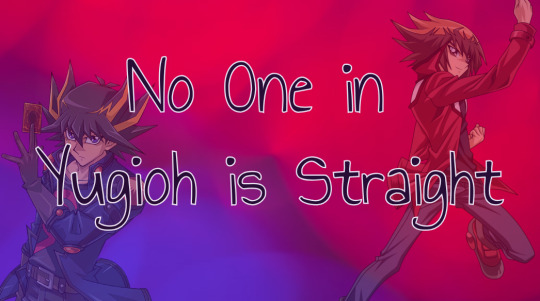
We're a laid-back Yugioh fan server! There's channels for each series, duel links and master duel, the TCG, fan content, and more!
Right now most of our activity is from discussing fanfics/aus, and from rping! New threads for fanfics/aus are welcome, and anyone is welcome to join the ongoing yugioh multiverse rp! (Canon characters and OCs equally welcome!)
We have Bastion for card info, a starboard through Carl, PluralKit for systems, and Tupperbox if anyone wants to use it for rp! There's also a unique command telling your fortune based off the Fortune Fairy cards!
And like I said, we're laid-back. No activity requirements.
If you want to join, we're happy to have you!
#yugioh#yugioh gx#yugioh 5ds#yugioh zexal#yugioh arc v#yugioh vrains#yugioh sevens#yugioh go rush#yugioh rp#yugioh discord server#i have no idea what else to tag this as
69 notes
·
View notes
Text

🏡 Welcome to Kinnie Village! 🏡
Kinnie Village is a close-knit community on Discord where Otherkin, Alterhumans, Therians, Links and Systems of all types are welcome!

Why choose our server?
🏕️ We are an active server with a long history! Kinnie Village has been around since 2020 and currently, we have just over 40 members!
🌱 We are currently accepting members ages 15 and older and our server features specially curated spaces for our 18+ members.
🌾 We have a variety of assignable roles and a multitude of bots that offer both fun, and useful commands. Some examples include PluralKit, Tupperbox, UB3R-B0T, Pokétwo, and more!
🌲 In our server, the security of our members is a top priority. Our server features an application system where our new members will fill out an anonymous form to gain access to Kinnie Village- preventing both raids and any ill-intentioned individuals from joining.
🌻 In addition to this, any questions or concerns needing brought to attention can be handled in a private ticket and are taken care of swiftly and professionally by our staff team.

At Kinnie Village, we’re all family- because we're all kin!
We are constantly accepting new members into our home, whether you wish to just explore and get a feel of the server, stay long term, or just get to know more people like you.
If you’d like to become a part of our growing community, please follow the link provided below to join our server.
We hope to see you there!
https://discord.gg/wvR6AKJQWs
#otherkin#fictionkin#kin#kinnie#discord server#discord server ad#kin discord#otherkin discord#therian#therian community#otherkin community#fictionkin community#alterhuman community#alterhumanity#fictionkin server
11 notes
·
View notes
Text
If you've been waiting for an update on the Discord Thread Tracker Bot (Titi), good news -- she's up and running again! And she can be added to new servers. Her commands work a little differently than before, so you may need to relearn how she works. Feel free to add her to your server and try her out!
As a reminder, Titi is a bot that lets you track your threads within a Discord server, to see everything at a glance. You can even sort them into categories. It also bolds when a thread is currently your turn so you can tell at a glance. It even works with Tupperbox, provided you register the names of your tuppers with it so it knows which ones are you.
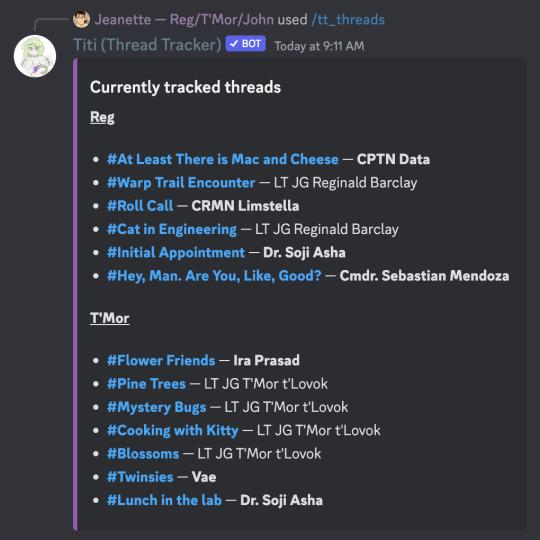
If you're interested, I also strongly encourage you to join the Titi support server for updates, and for assistance with troubleshooting.
26 notes
·
View notes
Text
—Intro / Pinned! 📌
howdy hey! welcome to our humble little theater! we're the SHOCK! Ensemble (also known as the rat squad and the Planetarium Pantheon), a mixed origin (possibly) OSDD-1b system of 20+ theatrical ratties that decided to get a tumblr blog.
we collectively respond to Ei, and go by any pronouns; but if you know about us and who we are besides our host, we use our individual pronouns and names! we also use i/me and we/us interchangeably!
in terms of carrd... we have no carrd yet. but fear not! we're working as fast as we can to have it up! you'll get to know about us in more detail eventually ( •̀ ω •́ )✧ (HURRY UP EI -rin)
‼WE RESPECT ALL ORIGINS HERE‼ everyone deserves a chance at figuring themselves out, and making sense of their individual experiences. we are all doing our best out here! (unless you're a fakeclaimer, which we kindly ask to leave us alone!)
feel free to ask us anything!! our askbox is open and we love to talk nwn)!
interests you may see here, headmate/alter list/calls and more underneath the cut!!
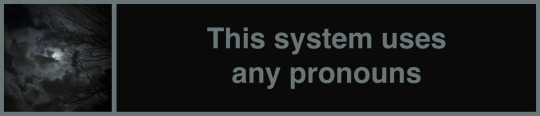

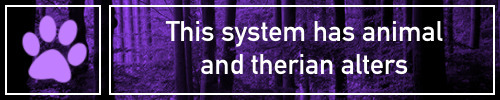
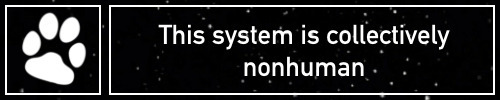
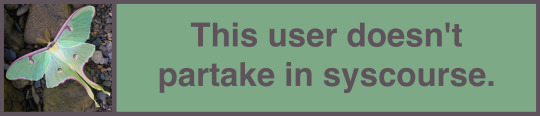
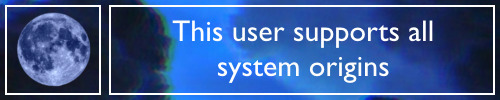
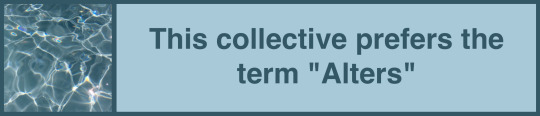
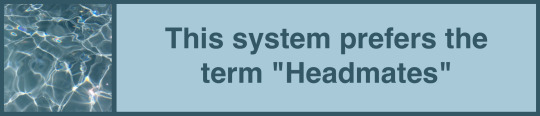
-; ༉‧₊˚✧user boxes credits
x | x
-; ༉‧₊˚✧interests (not all of them tho, just our main interests!)
anime + manga (ask about our favs!), pokemon, league of legends, rain world, project moon, persona, genshin, vocaloid + prosekai, vtubers, j-rock + j-pop (and other banger music we enjoy), sea creatures, art and writing
-; ༉‧₊˚✧ensemble (alter/headmate) list / calls!
—collective system tag/call: the ensemble [🐀🎭]*
*note: if a post has no tag, the author simply did not want to tag the post and/or it's a post made by some of us collectively
main fronters:
—Ei [🌙🐏] - any prns - 22 (body age)
—Critter [☄️🦊] - they/them - ageless
—Kuma [🐻🔆] - he/him - 25
—Rin [🍊🐈⬛] - she/he - 20-22
—Len [🍌🐈] - he/him - 20-22
—Yukisada [🪶❄] - he/they - 29
—Mirai [🌀🎐] - he/they - (physically) 27
—Mio [🎏🦀] - he/they - 25
—Emil [🐣🌸] - he/they - early 20s
—Donny (Don) [🎠🪻] - she/he/they - early 20s
other ensemble members you'll see here:
—Tristana (Trist) [💥💣] - she/they/he - (physically) young adult
—Nunu [🪈🧊] - he/him - 12
—Willump [🌨🎶] - he/they/it - (mentally) 15
(note: you'll never see neither of them alone! and please do not discuss anything 18+ with them -Kuma)
—Riven (Rivulet / Ruffles / Riv) [🫧🌊] - any prns + it - young adult
—Goro (Gojira / Goji) [🔋🦖] - he/him - (physically) 48
—Furina (Furi) [⛲🦁] - she/her - (physically) 26
—Neuvilette (Neuvi) [⚖💠] - he/him - (physically) 32
—Nahida (Nahi) [🍀🌐] - she/it - (physically) young child
(note 2: she's hundreds of years old and extremely wise and mature but please do not discuss anything 18+ with her either, it makes her uncomfy -Kuma)
—Aurelius [🌌🐉] - he/it/they - (physically) late 30s
—Olivier (Oli) [🔮📚] - he/him - (physically) late 30s
—Casper (Cas) [💀🌒] - he/him - (physically) late 20s
—Akiren (Akira / Aki) [🃏🚬] - he/they - 28
-; ༉‧₊˚✧other stuff!
⚠BASIC DNI CRITERIA!⚠
we're friendly and love meeting people (systems and singlets alike!), but please keep in mind that aside from our host (Ei), most of us have wildly varying social energy levels. don't be afraid to ask who's around if you talk to us in DMs, tho!
we prefer tupperbox over pluralkit and simplyplural (we are too dumb to figure out the interfaces/commands so we gave up lmao -rin)
thank you for reaching the end of the intro post! here, have some candy as a token of our gratitude! 🍬
12 notes
·
View notes
Text
Guide on how to use Fletcher for Proxying messages.
Fletcher is a Discord bot with a lot of miscellaneous utilities. If all you want is proxying features, I recommend you instead go with Pluralkit or Tupperbox, as they're primarily built for this use case. If you already have Fletcher around and want proxying, read on.
Sometimes Fletcher doesn't proxy messages for no apparent reason? Dropped events or something. IDK, that's beyond me to debug. Just know that it's not nearly as reliable as Pluralkit or Tupperbox.
The condensed Fletcher Proxying docs, where I got most of the initial info for this post, are found here.
I wrote this to explain how to proxy messages to someone on Discord, but it wouldn't fit in a single message there, so I moved it here and started expanding a bit.
(Tumblr doesn't really have inline code formatting as far as I can tell so for bits that are supposed to represent that I made them small and green.)
Prefix
First you start with a prefix you want to use for a proxy[0]:
!preference tupper [Prefix]
For example, my prefix is L:, so for me to set this up I would use:
!preference tupper L:
A prefix can… probably(?) be any non-space set of characters[1]. You could do something like:
!preference tupper abcdefghijklmnopqrstuvwxyz
And then later after all the configuration was done[2] you can go:
abcdefghijklmnopqrstuvwxyz this is a message being sent
…And Fletcher will delete and re-send under that proxy. (Of course, you would probably want to choose something easier to type out in regular usage. The Prefix can be anything, as long as you keep it consistent between the commands.)
Nickname
Next you choose a nickname for the proxy you want to send:
!preference tupper-nick-[Prefix] [Nickname]
For example, my nickname with Fletcher is Lucid | Lunae, so for me to set this up I would use:
!preference tupper-nick-L: Lucid | Lunae
Say I wanted to use that full-alphabet I mentioned in the #Prefix section above, and call that proxy Alphabet. I would do this:
!preference tupper-nick-abcdefghijklmnopqrstuvwxyz Alphabet
Avatar
Next find a link to an image you want to use as your avatar.[1][3][4] The command to set a specific image to your proxy's avatar is this:
!preference tupper-avatar-[Prefix] [https://linktoimage/]
For Alphabet I might want to use this image:
https://upload.wikimedia.org/wikipedia/commons/thumb/8/85/IPA_Unicode_0x0061.svg/240px-IPA_Unicode_0x0061.svg.png
So I would enter this command:
!preference tupper-avatar-abcdefghijklmnopqrstuvwxyz https://upload.wikimedia.org/wikipedia/commons/thumb/8/85/IPA_Unicode_0x0061.svg/240px-IPA_Unicode_0x0061.svg.png
Deletion
To delete a[5] specific !preference, run the command but with the optional parameter to instead be null. (This applies to almost all Fletcher preferences, not just proxy-related ones.)
For example:
Nickname !preference tupper-nick-[Prefix] null e.g. !preference tupper-nick-abcdefghijklmnopqrstuvwxyz null
Avatar !preference tupper-avatar-[Prefix] null e.g. !preference tupper-avatar-abcdefghijklmnopqrstuvwxyz null
Usage
To actually use a proxy once you've got a Prefix, Avatar, and Nickname set up, first you wait.[1][2] After the requisite period of Waiting, proxy usage is [Prefix][Text] in any message. If there is text before your Prefix, Fletcher won't proxy it. Using my Prefix L: as an example:
L:This is a test. This will be proxied, with the output: This is a test.
LL:Test. This won't be proxied: There is an extra L before the prefix.
L:L:Test. This will be proxied, with the output: L:Test.
:Test. This won't be proxied: The full prefix isn't included.
[0] Fletcher refers to proxies as "tuppers" for historical(?) reasons. [1] This isn't well-specified. [2] Definitely don't forget the waiting step. You have to wait some un-specified amount of time for these changes to actually work. [3] I'm pretty sure it has to be something hosted accessibly to Fletcher always? I think if the image at the link changes, your avatar will also change. [4] I don't think you can directly upload an image for Fletcher to use. You can upload an image to discord then use that discord image link, but I recommend against this as discord is taking steps to combat this in the near future. [5] It looks like you can't delete a Prefix. If you ever make a prefix you don't want, that sucks.
3 notes
·
View notes
Text
Sigo editando cositas y añadidos del foro de Discord.
Se van a utilizar bots, aún tengo que ver cuáles poner para que todo quede lo mejor posible.
Uno de los bots que ya he puesto es "Tupperbox" (si no lo conocen, dejo aquí el link a su web: https://tupperbox.app/guide/commands), que permite crear personajes con fotito de avatar y escribir mensajes como si fuéramos ese personaje.
Seguiré pasando información, tanto de las funciones del servidor, como de la trama del forito. Así que si queréis saber más, seguid atent@s a las siguientes publicaciones, que no tardarán en llegar.
No duden en enviar cualquier pregunta que tengan, las responderé muy feliz :)
#rol hispano#rol por foro#rol en foro#foro de rol#roleplay#discord rp#discord server#discord#foro rpg#foro nuevo#time lapse rp#promoción
1 note
·
View note
Text

GAME MECHANIC: DISCORD BOTS
Tupperbox
Full instructions for Tupperbox are in the discord server, but basically, it allows you to send messages as your character in the discord without having to register a new account. You can even upload an avatar! If you have any questions, feel free to ask.
Bogsy the Dice Bot
The Dice Bot allows you to roll dice. We'll use this during live-action events, especially combat scenarios, but if you want to use this bot in other scenarios you absolutely can. Our dice bot also saves custom commands so that we can use our character stats without having to do extra math. We love Bogsy so much that we named a god in our lore after him - "Bogsodone - God of Misfortune."
0 notes
Note
psst if your biggest gripe with pk is the commands, it *also* has a web dashboard! its dash dot pluralkit dot me. there's also a new beta dashboard in the works which you can find in the pk support server as well. plus you can export data from tupperbox to pk 🫡🫡 i am an avid pk enjoyer and i hope this helps you consider it more
You have just saved us THANK YOU SO MUCH ANON <3333
Edit this is J's response AGAIN TY ANON SM <333

In comparison to tupper the message takes longer to be replaced by the bot BUT it's worth it for the better reply

Like what is that 💀
4 notes
·
View notes
Text
Thinking about how I decided to use my pluralkit in a public server and a minor with a hazbin hotel icon immediately did a tupperbox command to see who I was because she thought I was roleplaying???
1 note
·
View note
Note
On discord you can get bots for server that can do different things, one was called tupperbox. It's like having other blogs on Tumblr, but you use a command to talk like "Mackerel :🍷"
🍷 ← you can use emojis or text, but it helps separate the bots.
The bot changes into the character that you made once you push send. You can give your character a name, profile, bio, and a few other things.
↓ what it looks like :3

Just wanted to give some background information before I ramble!

↑ I saw this post, can I rant to you about Discord roleplaying? 🥺
Sure! Go right ahead!
12 notes
·
View notes
Text
TUPPERBOX COMMANDS FOR DISCORD ROLEPLAYING
This has probably been written a million and one times but I find myself giving this information to people more times than not, so I have written a discord guide for Tupperbox Commands I think people who are new to tupper will find useful but also some that have been using it for a while might find something in there as well
tul!register 'Margot Purnell' Margot: text
So this is registering a character. Where it says Margot Purnell that’s naming your character. Margot:text is the brackets so everytime you want to use her you will need to go Margot: Hi to summon her.
tul!avatar "Margot Purnell" *insert image url here*
This is the next part where you need to add a image or avatar for your character. If you don’t by default it will come up as that blue discord one. You add your characters name and after that you can either attach a http link or you can upload a image from your phone.
tul!nick “Margot Purnell” 𝐌𝐀𝐑𝐆𝐎𝐓 𝐏𝐔𝐑𝐍𝐄𝐋𝐋 .
This is where things get optional. It’s not really needed but if you notice people with fancy nicknames this is how I do it. I do it this way because if you ever need to change the icon you can type their name normally instead of going for the special font. But you just type the characters name and add anything fancy afterwards.
tul!auto 'Margot Purnell' #channelname
This is another optional option but it’s one of my favourites and saves me a lot of time. When you don’t want to type the bracket a million times like “Margot: Hi” because it can slow you down. You can automate the tupper to a channel so when you type it’s just like us typing now.
Whatever you type in that channel specifically will come up as just the character. In order for this to work the channel names need to be different so if someone else is setting up the server the channel names will need to be different or the bot will get confused and not work.
If you have two categories and in one it says #anna and david and then the other category is for text messages that also has #anna and david. It will only automate for one, the workaround for this is to flip the names
tul!remove “Margot Purnell”
If you ever want to remove a tupper you have created. This is a really simple command. It will remove it completely.
tul!rename ‘Margot Purple’ “Margot Purnell”
If you find you have made a mistake with your characters name and need to change it. Instead of removing it and starting again you can rename your tupper. You put the incorrect version first and then the correct version after.
tul!brackets “Margot Purnell” Margot:text
This is the same with brackets but this is pretty much useless if you automate your tupperbox but you can change the brackets. The brackets are what you use to summon your character. If you find automating is not for you and you find typing the name too long. You can always change it to something else instead of removing and starting again.
tul!list
This will summon all of your characters you have ever created and you can see their statistics.
tul!help
This will help if you ever get stuck this will summon the bots help menu and prompt you where you need to go.
548 notes
·
View notes
Text
Pros:
-it’s not a social media, it’s Google docs. Anyone can edit
-if someone misgenders a character it’s easy to fix
-no messing with bots like tupperbox, with having to use a seperate commands to edit messages
-can use the comments feature for OOC communications
Cons:
-Harder to tell who’s who, would have to don’t switch
-harder to differentiate characters? Maybe colors.
Maybe other things. I dunno
BrainRot, There’s Worms Up There
Do you think people could rp in a google doc
3 notes
·
View notes
Text
Common Plural Documentation Tools + Where to Find Them
Pluralkit - A discord bot used so that members can proxy as themselves within discord servers. There's a website located at dash.pluralkit.me that makes inputting information doable with limited commands.
Tupperbox - Another discord bot. While not exclusively used for plurality, it is still very useful to systems.
SimplyPlural - An app used for documenting members, front, etc. you can add friends, do system-wide polls, and much more. This can link to Pluralkit as well! There is a website version at app.apparyllis.com
Mindly - An app that lets you document pretty much anything. We, personally, have seen it used for documenting innerworlds and subsystems.
#i’d tag who i am if i knew#feel free to add on!#these are just what we've seen to be most popular#plural#pro endo#plurality#system#pro endogenic#endogenic#traumagenic#multigenic#actually plural#pluralpunk#plural community#plural system#plurality resources#plural resources
393 notes
·
View notes
Photo
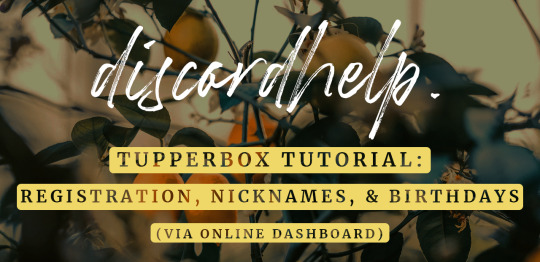
hi tags! discordhelp is here with the sequel to our first tupperbox tutorial! tupperbox is a discord bot that allows you to create your own bot to use to send messages -- essentially making it look like you’re sending messages from a different discord account without having to go through the trouble of making and switching accounts all the time. it’s really handy for rp because it allows you to make as many bots as you want for all your characters!
this tutorial will walk you through how to create your own bots using tupperbox! tupperbox offers two different ways to register and edit bots, via discord & via their online dashboard -- this tutorial will walk you through how to do it using tupperbox’s online dashboard. to see how to do it directly on discord, check out our first tupper tutorial here!
if you have any questions about this tutorial, tupper as a whole, or anything else we do, feel free to shoot us an ask! please like or reblog this post if you found the tutorial helpful!
the first thing you’ll want to do is head on over to tupperbox’s website, which you can find right here at tupperbox.app.
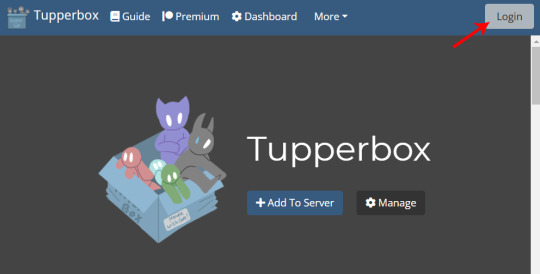
click the login button in the upper right corner.
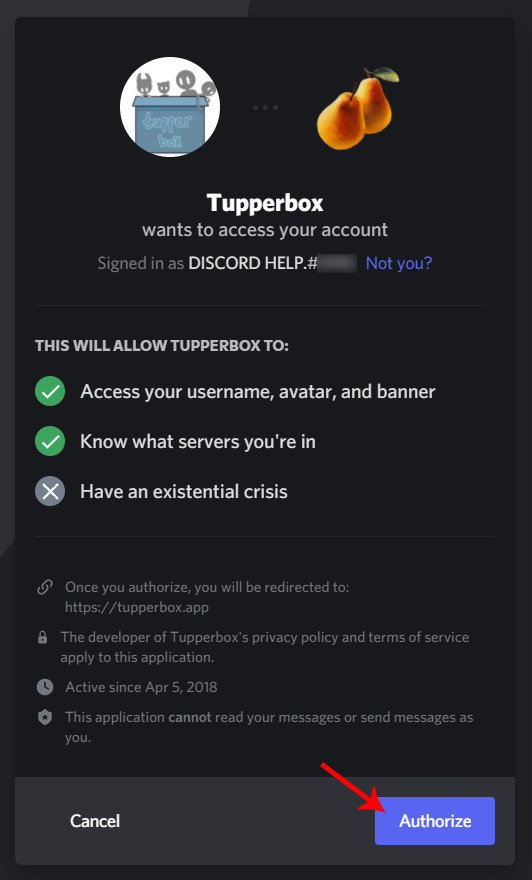
the site will ask for permission to hook up with your discord account. you’ll need to allow this in order for your bots to transfer over to your account. click authorize!
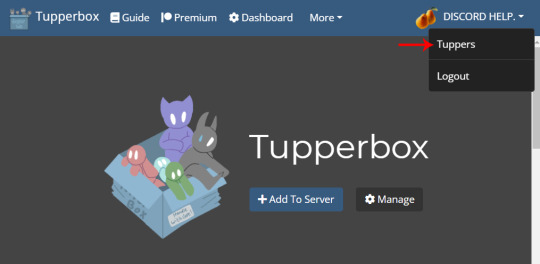
it’ll take you back to the homepage, but now you can see in the upper right corner it shows your user info instead of the login button. if you click your username, the menu will open -- click tuppers.
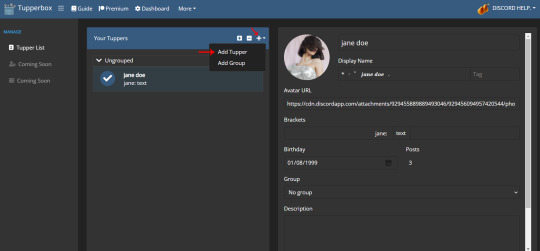
this will bring you to your dashboard! if you already have any tuppers registered, you’ll have a list of your bots in the middle there. as you can see, the bot we registered in our first tupper tutorial is already in there, and if you click on it it’ll show all the bot’s info on the right. but ignore that for now because we’re going to make a whole new bot instead!
click the little plus sign in the header bar, then click add tupper.
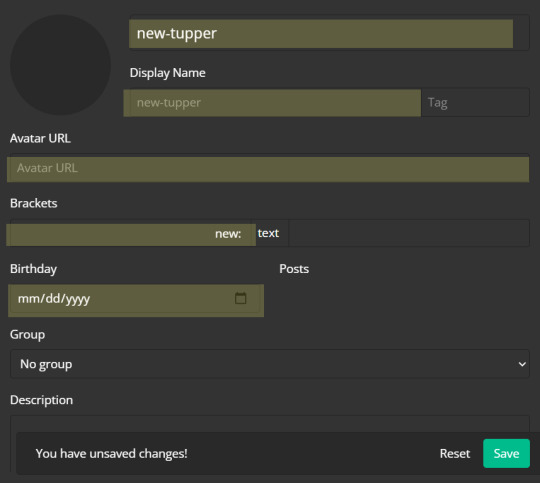
a page will come up with all the info you can enter for your new bot. i’ve highlighted all the relevant fields that we’ll be filling in for the purpose of this tutorial. (for simplicity’s sake, we’re filling in all the same fields we did in the other tupper tutorial.)
the big new-tupper up top will be your tupper’s real name. this is the name you can use to edit your bot over in discord if you ever need to. it’ll also serve as your bot’s display name if you don’t set an alternative one.
the following line is your tupper’s display name or nickname. this will override your tupper’s real name when sending messages and is for aesthetic purposes only. for more info on the differences between real names and nicknames please see our first tupper tutorial here.
the avatar url is where you can put a url for an image to use for your tupper’s icon. unfortunately you can’t upload an image directly to the tupper dashboard unless you subscribe to tupper on patreon, so you’ll need to upload your image to another site such as imgur or even discord and copy-paste the url into this field.
the brackets field is for, you guessed it, your brackets! this is the command you’ll use to trigger your bot over on discord. for new bots the brackets default to “new:” so here you can change them to whatever you’d like. your brackets can be literally anything, including symbols, emojis, etc. but the important thing to note is that in order to trigger your bot after registration, you need to type your brackets exactly as you did when you set it up. this includes making sure any capital letters and spaces are all in the right place.
below that is the birthday field, which should be fairly self-explanatory.
fields we’re skipping over in this tutorial are the group & description fields, but we have tutorials on both those functions planned for the future so stay tuned!
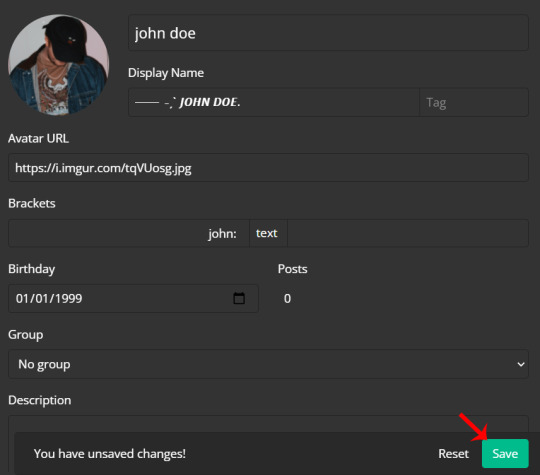
here’s how it looks with all our info for our new character filled in. once you’re done make sure to hit the save button in the lower right!
now head on over to discord itself.

type your brackets and a message in any server that tupper is present in, and...

tada!! happy rping :)
#discord rp#discord rph#rph#rpc#rpt#tupperbox#tupperbox tutorial#discord tutorial#rp tutorial#tutorials: all.#tutorials: tupperbox.#resources: original.
300 notes
·
View notes
Photo
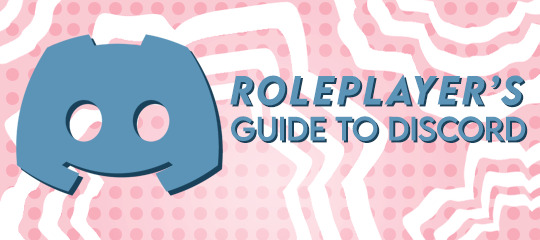
PART 2: SERVER SETUP - FOR 1X1 / SMALL GROUPS
this guide is intended for people who want to setup a roleplay server for them and their friend(s). i will assume a basic knowledge of using discord for this guide, so if you don’t have that you should check out my other tutorials.
CONTENTS: CREATING A SERVER ADDING TUPPERBOX CREATING CHANNELS AND CATEGORIES LAYOUT AND CHANNEL IDEAS ROLES AND PERMISSIONS
PART 1 was discord 101, covering the basics of roleplaying. PART 3 will cover bots that are great for rp, how to set them up and how to use them. PART 4 will be discord 201 where we talk advanced permissions, discord limits, slash commands, and more.
click the source for all my discord guides
CREATING THE SERVER
when you create a server, you want to "create my own” for “me and my friends”, name it whatever you want and set an icon if you have one. when you first create it, it’ll look something like this:

you can add your roleplay partner(s) now or at any time by clicking the invite link
ADDING TUPPERBOX
the first thing i always do is add tupperbox. it’s really simple, go to this site:
tupperbox.app

click add to server. you might have to sign in, but then just select the server you’d like to add it to and you’re good to go! tupperbox is now in the server. you’ll be able to use all your proxies in any server, so if you’ve already got tuppers registered in other servers they’ll work here, and of course you can make new ones.
if you don’t know how to create a proxy, check out part 1 of this guide where i explain how to do that. part 3 will have much more information about tupperbox and other bots that are useful for rp. you can also check the tupperbox guide which is linked in the header of the tupperbox.app site.

CREATING CATEGORIES AND CHANNELS
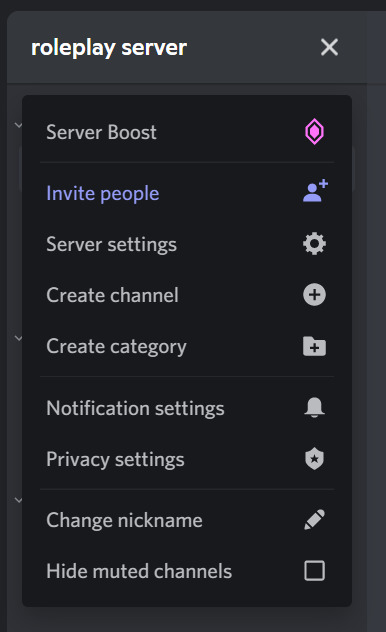
when you click the arrow beside the server name, this menu will pop up. here is where you can create channels and categories.
as a refresher, channels are different chats within the server and can either be voice or text, of course in rp the channels are mostly text channels but voice channels can be really fun when you’re rping with friends. categories are ways to organise channels, it lets you make a server easier to navigate.
LAYOUT AND CHANNEL IDEAS
so, now you’re ready to choose a layout for your server. which layout you choose will depend on how you like to rp, i recommend looking through all the layout ideas and taking inspiration but making something that works for you. for example if you hate headcanons, don’t make a headcanons channel. if you love to muse through music, then you could totally add a channel for that! there’s no right or wrong way to set up an rp server.
if you’re looking for a really simple setup for 2 people playing only 2 muses you could try this:

now, this is the way i always set up my servers when it comes to 1x1s, i find that having character channels to post hcs, bios & musings really boosts my muse and makes me enjoy it more.

now, on the same basic principle of the last layout, if you had a few more rp friends or you wanted to play multiple characters, here’s what i’d do. the channels in the character categories are the same as before just collapsed so i can fit everything in the screenshot.

if you had more people join, and more than just a few characters you might want to split it up further to make it even more organised. with the same channels in the character & ooc categories as before

you can also do a social media category like this
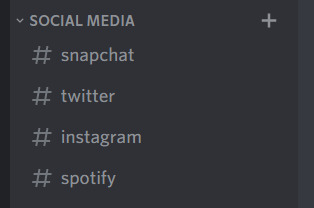
and you can do a locations category for people to write threads in, they can put a starter in a location channel and anyone can respond!
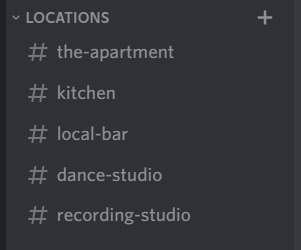
other channel ideas i can think of include:
selfies
starters or starter call
plot calls
wanted connections
plot drop/event channels
pronoun check/intro channel (depending on how well you know the people in the server this might be needed)
guide channel if your server is big and you want to make it simple for new people to navigate
characters channel where everyone puts their character basics in a simple format
it’s going to be up to personal preference but play around with it and decide what you like! there’s no reason to overcomplicate things if you prefer to keep it simple!
ROLES AND PERMISSIONS
there are 2 main functions of roles and permissions.
1. the aesthetics. you can change the colour your messages appear in, and roles can be used to identify pronouns, characters played, etc.
2. permissions. you can change the permissions of a role for the server overall to allow some people the ability to edit things, or you can use roles to make private channels where only certain people can see certain channels. this becomes especially useful if there’s multiple muns in the server and you want to be able to have private threads.
to create a new role or edit role permissions, go to server settings > roles
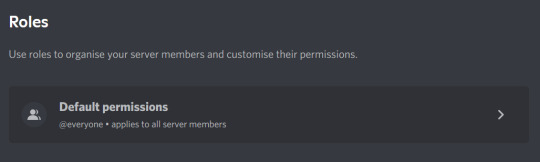
the default permissions or @everyone role is an easy way to give members more or less control over the server. as a server owner you can do everything by default, but you can make it so other members can edit the server too.
if you added tupperbox you’ll see the bot creates it’s own role but to create a new role just click create role

when you create a role it’ll look like this, you can change the colour, role name, and permissions as well as assign it to the mun on this page!

unless you’ve got something specific in mind (like an admin role), i normally leave the permissions at the default for roles as you can get more use out of them by setting the permissions by channel or category.

roles can be used to make private channels, when you go to create a channel there’s the option to make it private, and when you do that you can then select which roles will be able to see the channel.

of course, in this little test server i made to demonstrate there aren’t many roles but, you get the idea.
i’ll do a deep dive into permissions in part 4 of this series, as there’s a lot to unpack, but play around with the settings and see what you can do!
remember you can click the source link to see all my discord guides! if you found this guide useful please leave a like or reblog this post as it means a lot to me, and you can follow to see the next few guides i have coming up!
happy rping xoxo

#.discordtut#discord rp#discord 1x1#1x1 rp#1x1 roleplay#rph#rpt#discord tutorial#mine#tutorial#rp guide#discord rpg#.discordhelp
408 notes
·
View notes