#used photoshop android photo editor
Explore tagged Tumblr posts
Note
love your art, your screenshots, your video edits, etc. they're amazing. I was wondering what are some programs to use to edit those kind of pictures? I take so much mk1 pictures but they're so bland because I didn't edit them haha, I have no clue what programs to use. tysm! <3
🥺🥺🥺🥺😭🫂
Anon! You made my week 🎶
Thank you so much!
I actually suck at editing so everything I do I use only android built in photo editor on my phone (Poco x3 pro) or PICSART. The second I use the most. Love this app. For art I use only SAI painttool cause it's the first programm I've ever used and it's convinient as hell. I know I should learn Photoshop but... I suck at learning actually.
Have a good day pretty pretty anon 🥺
3 notes
·
View notes
Text
Top 10 Free Alternatives to Photoshop in 2025
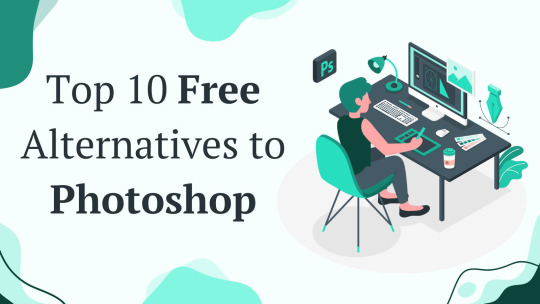
Introduction
Adobe Photoshop is a top choice for photo editing and graphic design, but it can be expensive. Many small businesses, freelancers, and hobbyists need budget-friendly tools with similar features. Fortunately, there are free alternatives that offer powerful editing tools without the high cost.
Below is a quick list of the free alternatives for Photoshop. Keep reading for details on each tool, including features, pros and cons, and the best use cases.
Top 10 Free Alternatives to Photoshop
1. GIMP
Features: Advanced tools, layers, filters, customizable brushes, plugin support, scripting capabilities
Platforms: Windows, Mac, Linux
Pros: Powerful, highly customizable, open-source, supports various file formats, including PSD
Cons: Can be difficult to learn
Best for: Professionals, advanced users, those who need an open-source Photoshop alternative
2. Krita
Features: Brush stabilizers, vector tools, animation support, customizable workspace, HDR support
Platforms: Windows, Mac, Linux
Pros: Excellent for digital painting, open-source, supports PSD files
Cons: Not ideal for photo editing, limited text tools
Best for: Digital artists, illustrators, comic creators
3. Photopea
Features: PSD support, layers, web-based, masks, filters, vector editing
Platforms: Web
Pros: No installation needed, works directly in the browser, similar interface to Photoshop
Cons: Ads in free version, requires internet connection, lacks some advanced Photoshop features
Best for: Quick edits, PSD file access, basic graphic design
4. Canva
Features: Templates, drag-and-drop design, cloud storage, stock images, AI-powered design tools
Platforms: Web, Mobile (iOS, Android)
Pros: Extremely easy to use, great for beginners, collaborative design features
Cons: Limited advanced features, not ideal for detailed editing
Best for: Social media graphics, marketing materials, presentations
5. Pixlr
Features: AI tools, filters, layers, retouching tools, web-based editor
Platforms: Web, Mobile (iOS, Android)
Pros: User-friendly, no installation needed, quick edits
Cons: Some features behind a paywall, occasional ads
Best for: Beginners, casual users, fast online photo editing
6. Paint.NET
Features: Layers, plugins, special effects, simple UI, history tool
Platforms: Windows
Pros: Lightweight, easy to use, supports extensions
Cons: Only available on Windows
Best for: Basic photo editing, quick adjustments
7. Inkscape
Features: Vector graphics, SVG support, customizable tools, text editing, path operations
Platforms: Windows, Mac, Linux
Pros: Free alternative to Illustrator, powerful vector tools
Cons: Not ideal for photo editing, UI can be complex for beginners
Best for: Vector design, logo creation, scalable graphics
8. Fotor
Features: AI filters, batch editing, cloud storage, collage maker, one-tap enhancements
Platforms: Web, Mobile (iOS, Android)
Pros: Simple interface, fast editing, easy-to-use templates
Cons: Free version has ads, some features require a subscription
Best for: Quick social media edits, one-click enhancements
9. Darktable
Features: RAW editing, color correction, non-destructive editing, tethered shooting, curve adjustment
Platforms: Windows, Mac, Linux
Pros: Great for photographers, open-source, handles RAW images well
Cons: Steeper learning curve, interface may feel complex
Best for: RAW photo processing, professional photographers
10. RawTherapee
Features: Advanced color correction, RAW processing, noise reduction, HDR support
Platforms: Windows, Mac, Linux
Pros: High-quality image processing, free, powerful RAW editing tools
Cons: Interface can be complex, slower compared to Darktable
Best for: Professional photographers, RAW image adjustments
How to Choose the Right Alternative
Choosing the right Photoshop alternative depends on your needs. Here are some factors to consider:
Skill Level: Beginners may prefer Canva or Pixlr, while professionals may opt for GIMP or Darktable.
Primary Use: If you need vector design, Inkscape is best. For RAW image processing, Darktable and RawTherapee excel.
Ease of Use: Canva and Photopea are user-friendly, while GIMP and Inkscape have a steeper learning curve.
Compatibility: Check if the tool is available on your platform (Windows, Mac, Linux, or Web).
Need Help?
If you run into any issues while using these tools, don’t worry! Most of them have official help centers, tutorials, and active community forums where you can find answers. You can also check their official websites for FAQs, user guides, or You can get the contact details of the support teams through the online directory. Whether you need troubleshooting tips or step-by-step guides, help is just a click away!
FAQs
1. Are these alternatives really free?
Yes, all the software listed above has a free version. Some offer premium features for advanced users.
2. Can I use these tools for professional work?
Yes! GIMP, Krita, Darktable, and Inkscape are great for professional use, depending on your needs.
3. Do these alternatives support Photoshop files (PSD)?
Photopea, GIMP, and Krita can open and edit PSD files, making them good choices for users transitioning from Photoshop.
Conclusion
There are many free alternatives to Photoshop in 2025, each offering different features. Whether you need a quick design tool, professional editing software, or a simple photo enhancer, there is an option for you. Try out a few to see which one fits your workflow best!
0 notes
Text
Art Apps
Here’s a list of popular art apps across various categories:
Drawing & Painting
Procreate (iOS) - A powerful tool for digital painting with a user-friendly interface.
Adobe Fresco (iOS, Windows) - Great for vector and raster artwork, with a focus on natural media.
Clip Studio Paint (iOS, Android, Windows) - Excellent for comic artists and illustrators.
Illustration & Design
Affinity Designer (iOS, Windows, Mac) - A professional vector graphic design app.
Adobe Illustrator Draw (iOS, Android) - Vector drawing with a simplified interface for mobile use.
Photo Editing
Adobe Photoshop Express (iOS, Android) - A streamlined version of Photoshop for quick edits on the go.
Snapseed (iOS, Android) - A versatile photo editor with a wide range of tools.
Learning & Inspiration
Skillshare - Offers art classes on various techniques and styles.
ArtFlow (Android) - Great for learning to draw, with tutorials and a community aspect.
3D Art
Nomad Sculpt (iOS, Android) - A sculpting app for creating 3D models with ease.
art apps
0 notes
Text
Top 10 Free Image Background Remover Apps In 2024

Background removal apps can make images look professional and clean, but not all apps are created equal; some are free while others carry a fee.
Vidnoz is an online photo editing tool designed to quickly and effortlessly erase solid backgrounds from images, making it ideal for profile photo editing, product photo editing, and creating presentations.
Image background removal is a versatile photo editing tool that can be applied across a range of images – product photos, portraits, and social media content among them. These apps work by isolating an image’s foreground from its background – thus producing clearer and sharper photos overall. To maximize effectiveness the best image background removal software will use both automated and manual tools to produce the desired outcome.
Some tools are free for users, while others require subscription or in-app purchases. Your decision on an app depends on your budget, needs, and preferences – some apps may be easy to learn while others might take longer.
Photo Cutout is a free photo background remover app for iOS and Android that features an easy user experience with cutting/erasing tools, collage creator tools, text addition features, effects/shape customization tools, and collage-building features – making it the perfect solution for freelancers and professionals looking for high-quality edits.
Criteria for Selecting Top Free Image Background Remover Apps Image background remover apps are fantastic tools for any photo editing task, from editing a profile picture to creating product photos for an online store. Not only will these tools give you creative freedom and consistency in editing photos but also they offer many privacy benefits that cannot be found elsewhere.
Pixelcut stands out from other photo background removal apps by offering various features designed to make isolating and removing backgrounds quickly and efficiently. Its automated process works without altering your subject. Plus, manual editing tools such as brushes, lasso, and magic erasers offer you greater control of the outcome.
This online image background removal tool is available for both iOS and Android devices. It offers fast and accurate removal of images’ backgrounds to be replaced by others; additionally, it can add transparent backgrounds that are great for use with e-commerce images or social media posts. Unfortunately, it does not offer high-resolution images and requires a subscription to take full advantage of all its features.
Top 10 Free Image Background Remover Apps in 2024 The best image background remover apps provide an effective solution for eliminating distracting backgrounds in photos. They save both time and effort by quickly identifying and removing objects or people that interfere with images; as well as maintaining consistency across them – something particularly crucial for businesses or social media influencers wanting to keep their audiences engaged with their content.
You can get rid of backgrounds for photos effortlessly and without cost using these AI-powered photo background removal applications below, with no Photoshop methods. This is our top choice to remove background from photos using iPhone or Android by 2024.
1. YouCam Perfect: Best Free AI Background Remover 2. Adobe Express: Professional Background Remover 3. PhotoRoom: Simple & Easy Photo Editor 4. Background Eraser: Easy Background Remover 5. MagicEraser Background Editor: Remove Backgrounds with Details 6. Saivion India: Best Image Background Removal Services 7. Pixelcut: All-in-One Background Eraser 8. Photo Cutout: Simple Background Eraser 9. Adobe Photoshop: Advanced Background Removal 10. Remove.bg: Automatic Online Background Remover
Read full article here: https://plumeriamarketing.com/top-10-free-image-background-remover-apps-in-2024/
0 notes
Text
What is Picsart and Why do We Choose Picsart to Edit Photos?
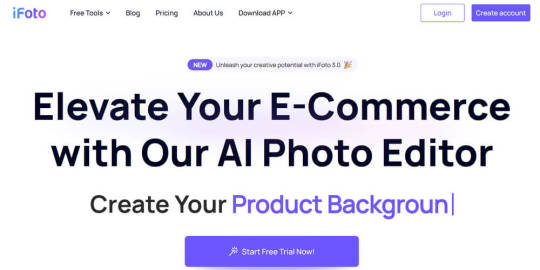
Introduction: If you have ever edited any images, PicsArt will not a strange name for you. It is a renowned photo editing app with comprehensive features. PicsArt allows users to transform ordinary photos into masterpieces with just a few taps. From basic editing tools like cropping, resizing, and color adjustments to advanced functions such as layering, blending modes, and a vast collection of filters and effects, PicsArt meets all kinds of editing demands. The UI of PicsArt is designed to be simple and neat and every button is easy to find on the editing page. Whether you are a professional designer or just someone without any photo editing background, PicsArt is a handy tool for you. Moreover, a thriving online community has given PicsArt more possibilities in the world of photo editing. Collaboration and inspiration occurs in the community all the time. Let’s see this app can bring your imaginations into visuals.
The Top 7 PicsArt Photo Editor Alternatives
The reasons for switching to a PicsArt alternative can vary. Stimulated by any stimulation, a visual artist may want to use other photo editing functions to start new creation. Or you are just fed up with PicsArt though it serves you well and you need to try something new. It doesn’t matter why you want to resort to other photo editors. You just need to make sure you jump to the best alternative of it so that you won’t get in trouble because of the sudden change. Here are the best 7 PicsArt photo editor alternatives for you to choose. You can judge which is the most proper for you based on the information we provide. iFoto iFoto is an AI-powered photo editing app ideal for beginners and casual editors. It provides iOS and Android version as well as online version which is based on browsers. Where iFoto really shines is its trendy filter AI features. With this tool, you can change clothing colors virtually, replace backgrounds with ease, or even add realistic-looking models to showcase your products. What’s surprising is that iFoto's extensive feature set provides great precision to your operations. Therefore, iFoto can help you create eye-catching edits for social media or online stores in just a few taps.
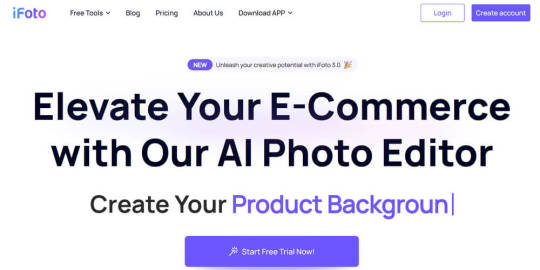
Pros: 1. Comprehensive set of editing tools for advanced image manipulation. 2. AI-powered tools for enhancing and optimizing your images. 3. Batch processing capabilities for streamlining your workflow. Cons: Not found yet. Pixlr Pixlr is a free online photo editor that packs a punch. No downloads or subscriptions are necessary. Whether you're a seasoned pro or a casual user, the powerful editing features like exposure adjustment, selective editing, and blemish removal directly from your web browser can take care of your photo editing issues. Pixlr also offers a variety of artistic filters and effects to transform your photos into artistic creations. For those who want to edit photos without costing a penny, Pixlr provides an accessible solution.
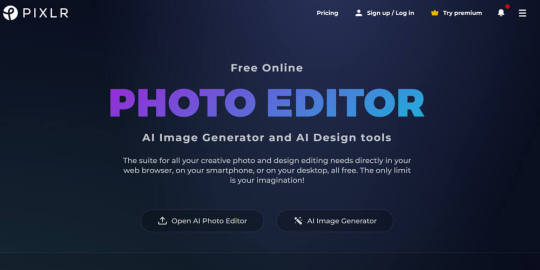
Pros: 1. Completely free to use the basic version with no subscription required. 2. Cross-platform compatibility, accessible from any device with a web browser. 3. User-friendly interface suitable for beginners and casual users. Cons: 1. Limited advanced editing capabilities compared to desktop software like Photoshop. Fotor Fotor is a like an one-stop shop for photo editing and graphic design. It offers a comprehensive toolkit that includes adjustments, filters, and text overlays. Feeling creative? A vast collection of collage templates and design elements are all built in Fotor to help you craft unique photo stories. Good news is Fotor not only extends beyond photo editing, but also offers design templates for social media posts, presentations, and marketing materials. Therefore, it’s extremely friendly with social media content creators.
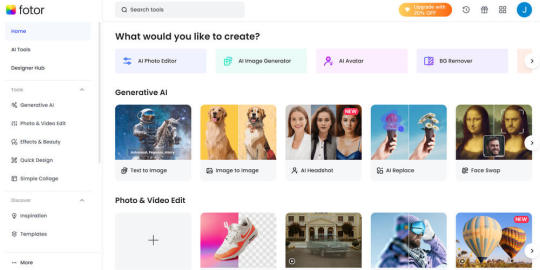
Pros: 1. Offers a wide range of editing tools, filters, and effects. 2. Intuitive collage maker and design tools for creating graphics. 3. Cloud storage integration for easy access to your projects. Cons: 1. The interface can feel cluttered and overwhelming for new users. Photoshop Adobe Photoshop, as the industry-standard photo editing software, cannot be missed when talking about photo editing. It has been lying in the armory of photographers’ or graphic designers’. In terms of features, its extensive toolbox allows for intricate photo manipulation. Layers, masks, and advanced selection tools can give you complete control over your edits. However, the big bummer is the high price, making it unaffordable for casual editors or temporary edits. Besides, Photoshop has a steeper learning curve, it might cost too much time for newbies to learn.
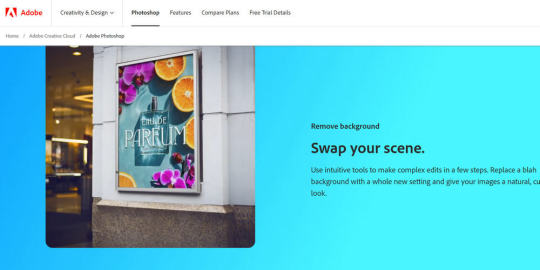
Pros: 1. Industry-standard software with unmatched editing capabilities. 2. Seamless integration with other Adobe Creative Cloud apps. 3. Robust support for advanced file formats like RAW and extensive color management. Cons: 1. Resource-intensive, requiring a powerful computer for optimal performance. Canva Canva is a graphic design platform that makes photo editing accessible to everyone. It is easy to handle thanks to its drag-and-drop features. No matter you are a beginner, or a deep user, you are under no pressure of creating stunning visuals. Canva leads you to the basic adjustments, filters, and overlays and also goes beyond. Being able to offer a library of design templates for social media posts also contributes to its world fame. Because things are easier to go viral once it gets involved with social media.
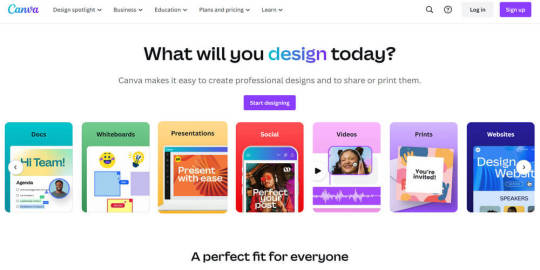
Pros: 1. Incredibly user-friendly interface, ideal for beginners and non-designers. 2. Vast library of templates, graphics, and design elements. 3. Excellent for creating social media graphics, presentations, and marketing materials. Cons: 1. Collaboration features could be improved for larger teams. VSCO VSCO, another renowned a photo editing app, goes in another way of its own. It is famous for a curated collection of high-quality presets. It’s the best for lazy editors who want more but are not likely to work more. Those presets emulate classic film looks, adding a unique aesthetic touch to your photos. Of course, like every other editing tool, VSCO also offers standard photo editing experience. You can adjust exposure, contrast, and grain to enhance the preset's effect. The Social media integration also doesn’t absent. Share your visual work seamlessly!
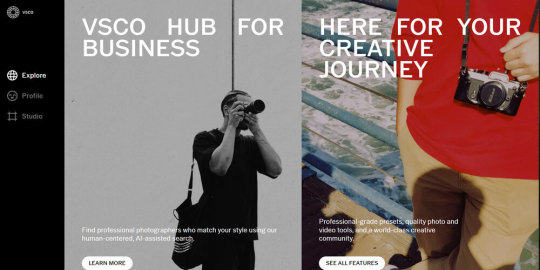
Pros: 1. Simple and intuitive interface optimized for mobile editing. 2. Signature film-inspired presets and stylized filters. 3. Active community for inspiration and sharing your work. Cons: 1. Relies heavily on preset filters, which may not suit all editing needs. Snapseed Snapseed, a photo editor developed by Google. It is a free but powerful tool. Whether you’re an Android or iOS user, you can install this app on your phone for daily photo editing. With both a user-friendly interface and a wide range of editing features, Snapseed has won a lot of people’s hearts. Mostly it helps with basic adjustments like brightness and contrast to selective edits and artistic filters. With Snapseed, you can enhance your photo right from your phone.
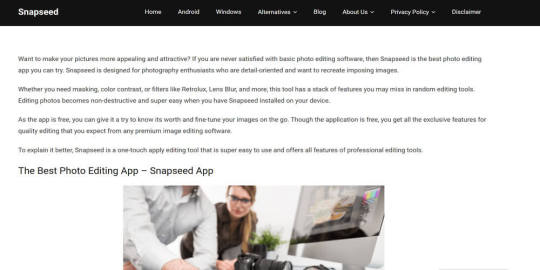
Pros: 1. Simple operation to navigate and apply edits to your photos. 2. Offers a comprehensive set of tools for selective edits, creative effects, and even brushes for targeted adjustments. 3. Free and available on multiple platforms. Cons: 1. Batch editing functionalities are fairly limited.
How to Edit Photos with iFoto?
Various functions can be realized in iFoto such as eliminating unwanted objects, changing background, recoloring clothes etc. You can sselect these functions according to your needs. Most of the editing is very simple. It just takes several minutes and a few taps. Here we will show you how to change background with iFoto as an example. Steps are as follows: Step 1. Open iFoto Background Changer online.
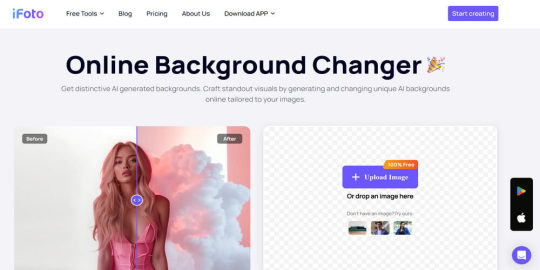
Step 2. Upload a photo that you want to change the background. Step 3. Go to “Remove Background” in she dashboard, and the background will be removed automatically within a few seconds. If you want more customized cutout of the main object, you can hit “Edit” under the Cutout Preview on the right side of the page.
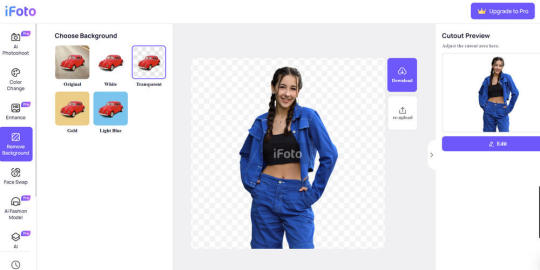
Step 4. Go to “AI Photoshoot” > click “Upload Background” > Select a photo from your storage > Adjust the size and location of the background photo.
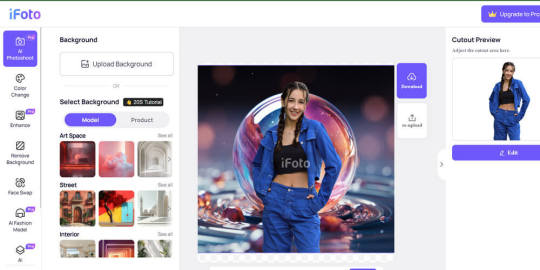
Step 5. Download the photo with new background.
Conclusion
While PicsArt remains a popular and capable photo editor, exploring alternatives can open up new creative possibilities. Apps like iFoto offer great features and neat interfaces that may better suit your editing needs. Don't be afraid to experiment and chances are you will find a photo editing tool that resonates most with your artistic vision. Whether you do light adjustment on your photos or retouch your photos artistically, using the most appropriate app will save your time and energy and ensure the output. Hopefully, this article will be a great guidance for your exploration on photo editing apps. Just embrace the changes and you will be rewarded with higher levels of self-expression through the art of image editing. Read the full article
1 note
·
View note
Text
Adobe Shows off its Latest Advancements with GenAI
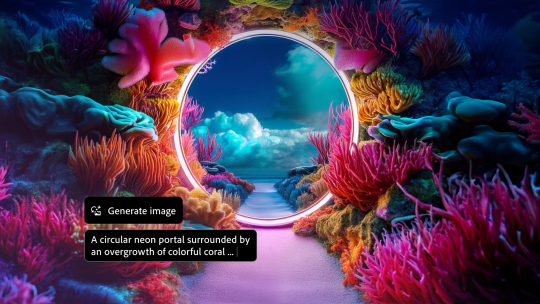
Adobe's recent efforts towards integrating generative AI with its many software products has been a consistent affair, and the company recently announced the arrival of its new Photoshop version, which now features several useful GenAI components baked into the software. Adobe also unveiled its new Firefly Image 3, the latest version of its Firefly AI GenAI model. The company's new AI-focused unveilings were shown off during Adobe MAX, which was held in London on April 23rd - David Wadhwani, President of Digital Media Business at Adobe states: “Adobe’s steady stream of generative AI innovations are inspiring demand across the creative community – from students to creative professionals and Fortune 500 companies... With the latest release of Photoshop, the new Firefly Image 3 Model and the recent launch of Express mobile apps, we’re bringing the power of AI to creators whenever and wherever they need it.” https://www.youtube.com/watch?v=GrGup4411QM The company says that over 7 billion images have been created using Adobe Firefly since its arrival back in 2023, particularly across services such as Photoshop and Express. The GenAI revolution has been an interesting development to watch unfold, especially as more and more companies in different branches of hardware and software industries infuse the technology into their products. Photoshop and InDesign Adobe's new Photoshop software now features "Generative Fill" capabilities that works in tandem with "Reference Images," giving users a whole new realm of flexibility in terms of content creation and editing. A new "Generate Image" feature is also present, allowing users to fill in blank canvasses at a much faster pace. Adobe attributes these new features to its Firefly Image 3 model. For InDesign, Adobe has likewise directly integrated Firefly into creator workflows with a new Text to Image feature, which is currently in beta. With Text to Image, users can instantly generate pictures based purely on written prompts. Firefly and Express For Firefly, Adobe touts its latest Model as a game-changer, offering a significant leap in image quality, control, and creative freedom for users. As such, the upgrade promises sharper visuals, a deeper grasp of user prompts, richer details, and wider variety in generated images, allowing for better efficiency and productivity as well. Adobe says that Firefly 3's improved lighting, positioning, meticulous details, and improved text rendering allows for more photo-realistic images. Adobe also showcased its new Epxress app, which is available for both Android and iOS devices. The app works by giving users access to features powered by the Firefly AI model, including tools such as Text to Image, Text Effects, Generative Fill and Text to Template. Adobe for Enterprise Users Enterprise users can also use Firefly Image Model 3's capabilities in the latest edition of Adobe Creative Cloud for Enterprise, which includes features such as "Object Composites" that let users blend products and objects into high quality generative scenes, as well as "Style Kits" which allows teams to build templates for Firefly prompts, reference assets, common libraries and more to scale consistent generative AI content across the enterprise. Premiere Pro Updates https://youtu.be/6de4akFiNYM Just recently, Adobe also announced that its flagship Premiere Pro video editor will soon feature GenAI tools, which allow for improved workflows and versatility for content production and creation. This will provide editors with a suite of AI-powered tools such as “Generative Extend,” which adds frames to existing clips for precise edit timing and smooth transitions, “Object Addition & Removal” which allows users to select and track on-screen objects for seamless removal or replacements, and “Text to Video” which lets users create new footage based on text prompts and reference images. In addition to video, the new AI features also extend to audio production. Read the full article
0 notes
Text
Photoshop Express v9.8.112 MOD APK (Premium Unlocked) for android
PHOTO EDITING MADE FUN AND EASY FOR EVERYONE Tap into your creativity on the go with Photoshop Express–a fun, fast, and easy picture editor for one-touch transformations and photo edits–used by millions of creative individuals. Create high quality images and touch up your favorite moments with our easy-to-use photo design tools on your mobile device. Photoshop Express delivers a wide and diverse…
View On WordPress
#Adobe#Photography#Photoshop Express Photo Editor#Photoshop Express Photo Editor 9.6.106#Premium Unlocked
0 notes
Text
How Can You Edit a Jpeg Image Correctly

To edit a JPEG image, use photo editing software such as Adobe Photoshop, GIMP. Open the image, make the desired changes, and save your work.
Editing JPEG images can breathe new life into your visual content, enhancing the clarity, mood, and messaging of your pictures. Whether aiming to crop, adjust colours, apply filters, or insert text, the right tools make a world of difference. Simple applications like Microsoft Paint offer basic functionality, while advanced programs like Adobe Photoshop provide a comprehensive suite of editing features for more intricate tasks.
As JPEG is a widely accepted format, most image editing software supports it, ensuring compatibility and ease of use. With the prominence of visual media in digital marketing, mastering JPEG image editing stands as a valuable skill for creating engaging and SEO-friendly content. Remember, regular software updates can expand your editing possibilities, so keep an eye out for the latest versions.
Jpeg Image Fundamentals
JPEG images are everywhere, from social media to digital cameras. Understanding how JPEG files work is key to editing them effectively. This section dives into the basics of JPEG images and demystifies common editing myths.
The Nature Of Jpeg Files:
JPEG stands for Joint Photographic Experts Group, which is the team that developed this image standard. When a picture is saved as a JPEG, it undergoes compression to reduce file size. This is perfect for sharing online but can affect image quality.
The process of compression in JPEGs involves a balance between image quality and file size. A high level of compression leads to smaller files with lower quality. On the other hand, less compression keeps the quality higher but the file size larger.
Common Myths About Jpeg Editing
Quality Loss On Every Save: While JPEGs do lose some data during initial compression, re-saving the image without making changes does not notably degrade quality.
Cannot Be Edited Without Quality Loss: Though some data is lost during compression, editing a JPEG image, such as adjusting brightness or contrast, does not automatically mean a loss of image quality.
Editing Is Limited: With the right tools, much editing flexibility still remains for JPEG images. This includes cropping, color adjustments, and applying filters without affecting the overall structure.
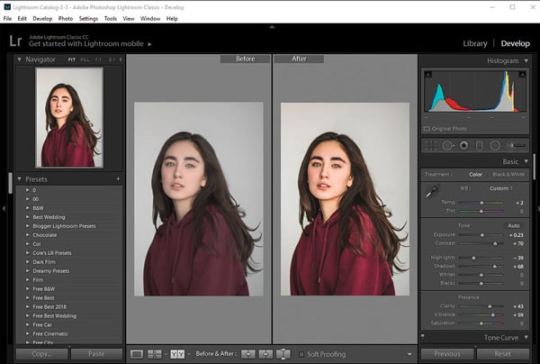
Credit: repairit.wondershare.com
Essential Tools For Jpeg Editing:
Editing a JPEG image unlocks endless possibilities for creativity and correction. With the right tool, users can easily adjust colors, crop unwanted sections, add effects, and much more.
Desktop Software Favorites:
When it comes to powerful editing, desktop software stands out. Programs like Adobe Photoshop and GIMP offer extensive features that cater to both professionals and hobbyists.
Adobe Photoshop: A top choice with myriad tools and filters.
GIMP: A free, open-source alternative with robust capabilities.
Corel PHOTO-PAINT: Part of CorelDRAW Graphics Suite, for skilled editors.
Paint.NET: Lightweight and user-friendly for quick tweaks.
Adobe Lightroom: Ideal for photo correction and management.
Online Editors Worth Trying
Web-based editors offer the convenience of editing without downloads or installations. Tools like Canva and Pixlr provide a wide range of functionalities that are accessible from any web browser.
Canva: Great for adding text and basic graphic elements.
Pixlr: Provides a Photoshop-like experience in your browser.
Fotor: Simple interface with essential editing options.
Photopea: Advanced features akin to desktop-class software.
iPiccy: User-friendly for quick edits and touch-ups.
Mobile Apps On The Go
For editing directly from your smartphone, several apps stand out for their convenience and functionality. Whether you're an Android or iOS user, these apps bring JPEG editing to your fingertips.
Adobe Photoshop Express: A mobile version of the desktop giant.
VSCO: Known for its stylish filters and presets.
Snapseed: Google's complete and professional photo editor.
PicsArt: Combines photo editing with social sharing.
Lightroom Mobile: Powerful editing and cloud syncing on the move.
Basic Editing Techniques
Entering the realm of Basic Editing Techniques for JPEG images opens up endless possibilities for creativity and enhancement. Editing a JPEG image is like giving it a new lease on life. The process isn’t just about changing how an image looks; it’s about ensuring it conveys the intended message and emotion. Here are some basics to start transforming your images.
Cropping And Resizing:
Cropping helps to focus on the main subject by cutting away the unnecessary parts. To crop, select the crop tool and drag the corners to get the desired frame. Resizing changes the image’s dimensions. Remember, smaller images load faster, crucial for web use. Always maintain the aspect ratio to prevent distortion.
Adjusting Brightness And Contrast:
The right balance of brightness and contrast can make an image pop. Increasing brightness can unveil hidden details. Contrast amplifies the difference between light and dark areas. Use the sliders in your editing software to adjust these settings and watch your image come to life.
Colour Correction Explained:
Color Correction is essential for creating a natural look. It fixes color issues and ensures the colors match the original scene. Tools like ‘Hue/Saturation’, ‘Color Balance’, and ‘Levels’ adjust the colors. Aim for a real-to-life balance or set a particular mood.
Understanding these basic techniques is the first step to mastering image editing. Practice with different tools and effects to discover the full potential of your images.
Advanced Jpeg Manipulations
Exploring advanced manipulations. Editing a JPEG image goes beyond basic tweaks. There are sophisticated techniques that turn a simple picture into a masterpiece. Advanced JPEG manipulations involve detailed editing methods. These are not limited to but include layer-based editing, application of filters and effects, and even removing or replacing elements within the image.
Layer-based Editing In Jpegs:
While JPEGs do not naturally support layers, editing software allows for temporary layer work. This technique is vital for non-destructive editing. Users can make changes without permanently altering the original image.
Create duplicates of the JPEG background layer.
Edit non-destructively with adjustment layers.
Apply multiple edits and merge layers as needed.
Using Filters And Effects
With filters and effects, transform a JPEG image's appearance dramatically. Choose from various options designed to enhance the visual appeal of an image.
Select the appropriate filter from the editing software.
Adjust the intensity and settings for a custom look.
Combine multiple effects for unique results.
Removing And Replacing Elements
Removing or replacing elements within a JPEG is intricate work. This process can range from simple object removal to complex compositional changes.
Remove objects - Clone Stamp/Healing Brush - Clean up distractions
Replace backgrounds - Selection Tools - Change contexts
Add elements - Copy/Paste & Transform - Enhance composition
youtube
Preserving Quality While Editing
When editing JPEG images, maintaining quality is a top priority. A JPEG image can lose clarity each time it undergoes editing and resaving. This guide outlines methods to edit JPEGs without sacrificing their quality.
Understanding Compression
JPEG images use lossy compression. This means data is lost each time the image is saved. Knowing how JPEG compression works is key to preserving quality. To reduce quality loss, edit the image as little as possible, and avoid frequent resaving.
Best Practices For Saving
Preserve the original JPEG file. Always save your edits as a new file. Utilize the highest quality settings when saving edited JPEGs to minimize compression artifacts.
Choose 'Maximum' or 'High' quality in save settings.
Limit edits and save cycles.
Work with copies, not the original.
Converting To Other Formats
Consider converting JPEGs to a lossless format like PNG or TIFF before editing. These formats do not lose data with each save. After editing, you can convert them back to JPEG with these steps:
Open the lossless file in your editor.
Make necessary edits.
Convert back to JPEG for distribution, using high quality settings.
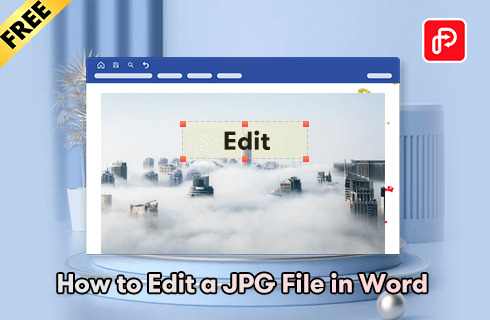
Credit: www.pdfgear.com
Common Jpeg Editing Challenges
Editing JPEG images seems straightforward, but it can be tricky. Even pros face obstacles. This guide dives into the common issues you might encounter. Discover tricks to enhance your JPEG editing skills.
Fixing Pixelation
Pictures can look blocky and blurred when too stretched. This problem is called pixelation. Before starting, have a crisp, high-resolution source file. You can:
Zoom out on the image to lessen noticeable pixelation.
Use editing tools like sharpen or blur sliders to refine image clarity.
Apply anti-aliasing to smooth out rough edges.
To prevent pixelation:
Avoid over-stretching images.
Maintain the original aspect ratio.
Choose advanced software with built-in anti-pixelation features.
Repairing Corrupted Files
Corrupted JPEGs won't open or look weird. Various signs indicate a damaged file:
Error messages - Software can't read the file.
Partial images - Some parts are missing or wrong.
Gray areas - Empty sections instead of content.
To fix these:
Try opening the JPEG with different programs.
Use a file repair tool specifically for JPEGs.
Reverts to backups if the file becomes too damaged.
Dealing With Large Images
Large JPEGs slow down websites and are hard to manage. Here's how to handle them:
Resize the image using a trusted editor.
Compress the file to a smaller size without losing quality.
Store large images on external platforms and embed them in your pages.
Remember:
Always keep a backup of the original file.
Test image quality after each edit.
Balance image size and quality for the best performance.
Frequently Asked Questions On How Can You Edit A Jpeg Image
Can Jpeg Images Be Edited Easily?
Yes, JPEG images can be easily edited using various graphic software. Popular programs like Adobe Photoshop, GIMP, and Adobe Illustrator offer JPEG modifications.
What Tools Are Needed To Edit A Jpeg?
To edit a JPEG, you'll need image editing software like Adobe Photoshop, GIMP, or online platforms like Pixlr. These tools provide features like cropping, resizing, color adjustments, and filtering for enhancing JPEG images.
How To Crop A Jpeg Image?
Cropping a JPEG is simple. Open the image in an editor, select the crop tool, drag to define the new boundaries, and apply the changes. This trims the image to your preferred size and focus area.
Is It Possible To Change Colors In A Jpeg?
Absolutely. Color adjustments in a JPEG image can be made through levels, hue/saturation, and other color-balancing features in most image editing software, allowing for a broad spectrum of visual changes.
Conclusion:
Wrapping up, and editing JPEG images is no longer a complex task. With the right tools and techniques, anyone can enhance their photos and use this process as a service provider. Remember, practice makes perfect. Keep experimenting and watch your image editing skills soar! Ready to get started? Your picture-perfect journey begins now!
1 note
·
View note
Text
Top 12 Photo Background Remover Apps for Android
When engaging in photo editing, particularly on Android devices, one encounters the most significant challenges during the process of background removal. Android users often seek efficient solutions for this task, turning to various photo background remover apps available on the platform.
For those requiring professional assistance in the removal of backgrounds from a considerable number of images, Clipping Path Finder offers expert services. Our commitment is to ensure precise and accurate execution of background removal and replacement tasks, delivering top-notch results.
In addition to our services, we've curated a list of 12 Android apps designed to meet the basic requirements of background removal. These applications cater to diverse needs and provide users with accessible tools for enhancing their editing capabilities.
1. Adobe Express
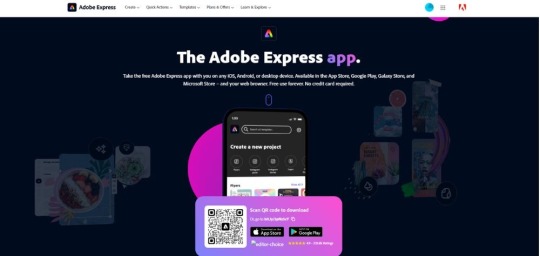
Download App: Adobe Express
If you are looking for a photo background remover for Android that is easy to use then choose Adobe Express. For any sort of backdrop editing you want to do, use this app. By changing the background and placing a different one or creating a stunning collage, Adobe Express can do that for you. With a rating of 4.6, it is the best option for you.
It offers powerful tools to accurately cut out and erase backgrounds simply. No training is needed! With this remover app, you get clean and precise results. Achieve professional-looking edits without any hassle with this app. If you are not a professional in this field, this app is perfect for you. Show your creativity with Adore Express to remove the photo background for Android.
2. Background Eraser
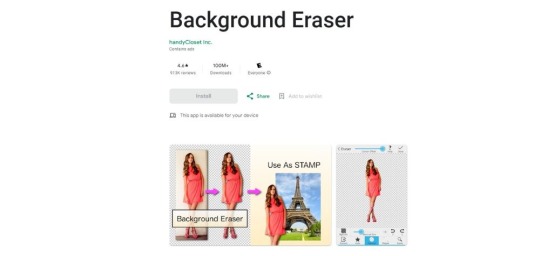
Download App: Background Eraser
By its name, we can understand that Background Eraser is an app that removes the background from your images. Easily separate your subject and remove the unwanted background using this app. The app also provides the option to fine-tune the edges of the subject which ensures a seamless and precise cutout. From beginner to expert, everyone has access to his app. Working on a portrait or a product photograph, when it comes to removing background the app equips you with the necessary tools to achieve a proper result.
Here, you will find different sizes of brush. Use them to adjust edge details. Attain professional-looking using this app simply. Without being professional in background removal, achieve high-quality background removed images using Background Eraser.
3. PhotoCut Pro Remove Background
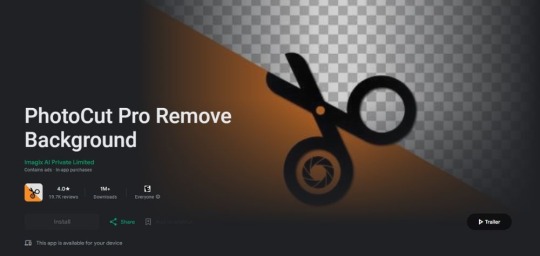
Download App: PhotoCut Pro Remove Background
The perfect photo background remover for Android is PhotoCut Pro Remove Background. It swiftly removes backgrounds from images by offering an automatic feature that makes the process faster. This app has different features that one can apply to edit an image and remove the background, maintaining the image’s high quality. Beginners and professional editors benefit from its capabilities. It has a rating of 4.2 with 1M users worldwide.
One of its notable features is the automatic background removal tool. It separates your subject from the surrounding environment. You don’t have to do anything manually if you choose the automatic features. Manually removing the background is also possible with this app. Through its automated and manual editing features, achieving impressive results becomes easy with PhotoCut. Removing the background is now a piece of cake.
4. Adobe Photoshop
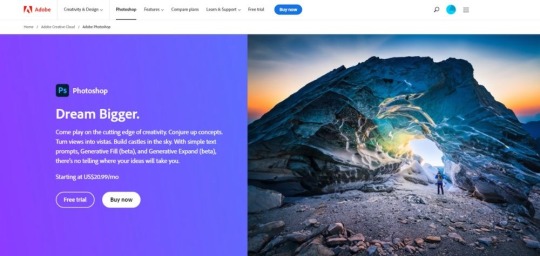
Download App: Adobe Photoshop
Adobe Photoshop is a famous app for editing pictures, especially for background removal. It can separate backgrounds and put in new ones using different tools. Making different combinations of pictures becomes easier with the help of this app. This program is perfect for beginners and also experts who want perfect editing results. Many people love this app because showcasing their creativity by using this app becomes easier.
People who want to make their pictures perfect should use this app. One cool thing about Adobe Photoshop is its ability to remove backgrounds well. It lets you replace backgrounds easily. Turing the background white and transparent both are possible with this app. Changing the backdrop with a new one and making it more visually appealing with Adobe Photoshop. With a rating of 4.3, this app is a very famous photo background remover for Android.
5. PixelLab
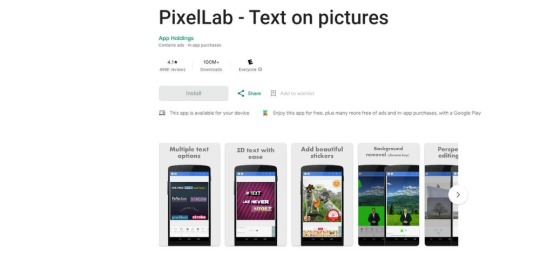
Download App: PixelLab
PixelLab is a useful app that does more than just remove backgrounds. It helps you to change pictures and words in many ways. You can easily take things out of pictures with its tool. This app has more than 60 unique tools and customization options. Besides that, add cool text and designs to make your pictures look better.
You use it to take things out of pictures without any trouble. It also has other options like adding text on the images and other designs that anyone can apply on the pictures simply. PixelLab is great for people who want to make their pictures eye-catching by removing background With a rating of 4.1, PixelLab is the best photo background remover for Android, and everyone should try it.
6. Picsart
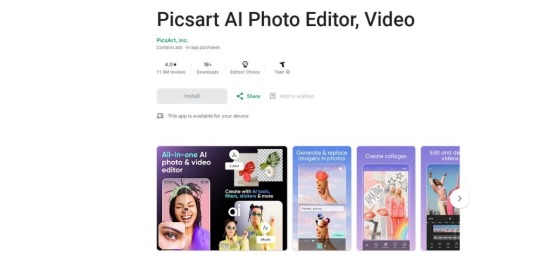
Download App: Picsart
With a different hair Color or shade of lipstick, edit your images by removing the background, using Picsart for Android. It comes with a special background removal feature. Show your creativity with this app’s various effects, filters, and overlays. When you edit an image, it retouches everything which makes the image perfect.
This app’s background removal tools offer precision and different customization options. You can remove the existing background with a new one or make it white and transparent as well. For beginners, Picsart is a good option as no prior experience is needed to use this app. It lets you achieve the perfect edit result that an editor always wants.
7. YouCam Perfect
Download App: YouCam Perfect
YouCam Perfect is an app for Android that creates the perfect selfie. It comes with a custom beauty cam, filters, and background removal features. Removing any object from the background or removing the entire background is easy with this app. Both automated and manual removal features are available here that make this app accessible for users of all skill levels. YouCam Perfect ensures the perfect background removal with minimal effort. Editing becomes fun with this app. With a rating of 4.4, this photo background remover for Android makes editing easy for everyone.
8. PhotoRoom Studio
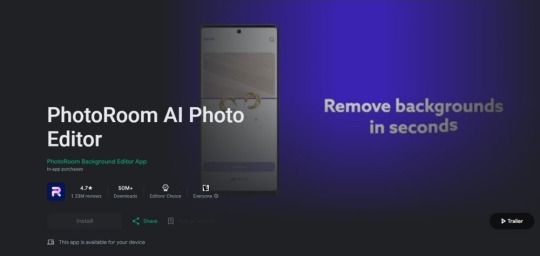
Download App: PhotoRoom Studio
PhotoRoom Studio makes editing a breeze. It offers different tools for editing images such as background removal, specific object removal and also retouching images to make them perfect. For social media content images or product images for e-commerce, when it comes to removing background this app makes everything perfect and easy.
PhotoRoom Studio is your all-in-one answer for making professional-looking pictures by taking away the background. This app helps you to edit properly without any difficulty by using its advanced features.
9. PhotoLayers- Superimpose, Eraser
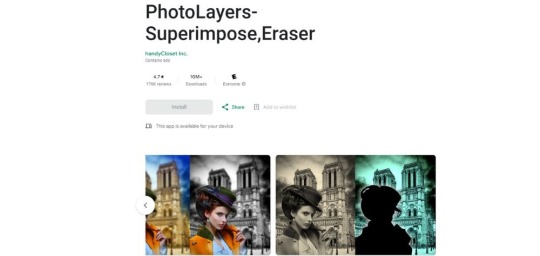
Download App: PhotoLayers- Superimpose, Eraser
PhotoLayer is an editing app for Android that comes with background-removing features that remove unwanted backgrounds or objects from photos. It helps you in many ways especially when you want to change the existing background and remove any other object from your image.
With its versatile features, this app has gained popularity among both casual photographers and professional image editors. PhotoLayers offers many tools to make the images better. Turn your photos into pieces of art with the help of this app. With a rating of 4.5, this is the most famous photo background remover for Android.
10. Blend: AI Background Eraser
Download App: Blend: AI Background Eraser
Blend offers a free AI-powered photo editor, graphic designer, and poster maker. Anyone who is a digital creator, a small businessman, and an online seller easily utilize this app. It has different editing features such as background removal, adding matching backgrounds, and marketing elements like words, stickers, and GIFs to create impressive posters and stories.
With Blend Studio, generating realistic AI backgrounds for your content in just 30 seconds is possible. These backgrounds come with ideal lighting and shadows, enhancing the appearance of your product images and giving them a professional touch. Try this photo background remover for Android today.
11. Pixelcut: AI Photo Editor
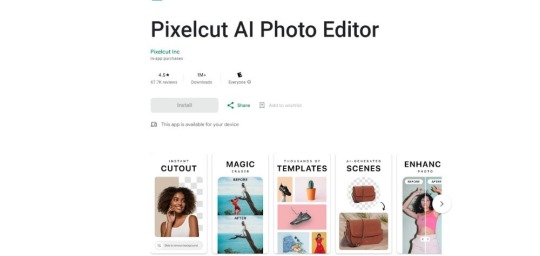
Download App: Pixelcut: AI Photo Editor
The Pixelcut AI Photo Editor is a creative app made by Pixelcut Inc. Both Android and IOS users have access to this app. Over 15 million users enjoy making beautiful pictures quickly using this app. It uses AI to help you create great images. With Pixelcut, taking out the background from your photos is easily possible. The background remover tool makes it easy to cut out the background perfectly. Deleting things is also possible if you want to and cleaning up images with the background eraser.
You can also use the AI Photoshoot feature to make endless product photos. This helps you create amazing product pictures for your online store. It is an AI technology that makes the process super simple. So, try this app on your Android device today.
12. Canva
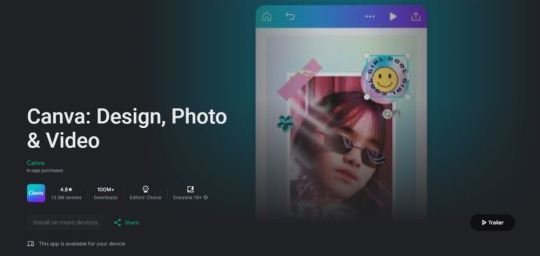
Download App: Canva
Canva is a well-liked choice for changing your picture’s backdrop. If you take a selfie, you can erase the background using Canva and put it against one of their design options. You don’t need to have any prior experience as it is very easy to use.
With the background removal feature now available in Canva, you enjoy even more convenience. They can easily extract subjects from images and place them into their designs seamlessly. Editors remove backgrounds with this app and also can use other features to retouch images. It is known as the best photo background remover for Android as makes the overall experience smoother.
Conclusion
In the realm of image enhancement, photo background remover apps for Android have evolved into indispensable tools for elevating visual content. The carefully compiled list of the top 12 such apps for Android underscores the extensive array of choices accessible to users seeking to refine their images.
Catering to both novices and seasoned professionals, these apps empower users to unleash their creativity while ensuring effective background removal. With these versatile editing tools for Android, individuals can embark on an exhilarating journey of visual storytelling, seamlessly erasing backgrounds and producing compelling imagery that effortlessly stands out in the crowded visual landscape.
1 note
·
View note
Text
The Best 5 Photo Editing App For Android Free Download

Snapseed: Snapseed is a powerful and user-friendly photo editing app developed by Google. It offers a wide range of tools and filters for enhancing your photos. Its interface is intuitive, making it a great choice for both beginners and more advanced users.
Adobe Lightroom: Adobe Lightroom for mobile is a free photo editing app that offers a professional-grade editing experience. It includes powerful tools for adjusting exposure, color, and more. While it's free to use, some advanced features may require a subscription.
Pixlr: Pixlr is a versatile photo editing app that offers a variety of filters, effects, and tools. It's known for its user-friendly interface and a wide range of editing options. Pixlr is suitable for both beginners and more experienced photo editors.
Canva: Canva is a popular graphic design tool that also offers a mobile app. While it's primarily used for creating graphics and designs, it includes basic photo editing features. It's a great choice if you want to add text, stickers, or other design elements to your photos.
Photoshop Express: Photoshop Express is Adobe's free mobile photo editing app. It offers a range of basic editing tools, including cropping, rotating, and adjusting color and exposure. It's a simplified version of Adobe's more advanced desktop software.
What is Picsart — Tap To Know
0 notes
Text
Photoshop Express v9.8.112 MOD APK (Premium Unlocked) for android
PHOTO EDITING MADE FUN AND EASY FOR EVERYONE Tap into your creativity on the go with Photoshop Express–a fun, fast, and easy picture editor for one-touch transformations and photo edits–used by millions of creative individuals. Create high quality images and touch up your favorite moments with our easy-to-use photo design tools on your mobile device. Photoshop Express delivers a wide and diverse…
View On WordPress
#Adobe#Photography#Photoshop Express Photo Editor#Photoshop Express Photo Editor 9.6.106#Premium Unlocked
0 notes
Text
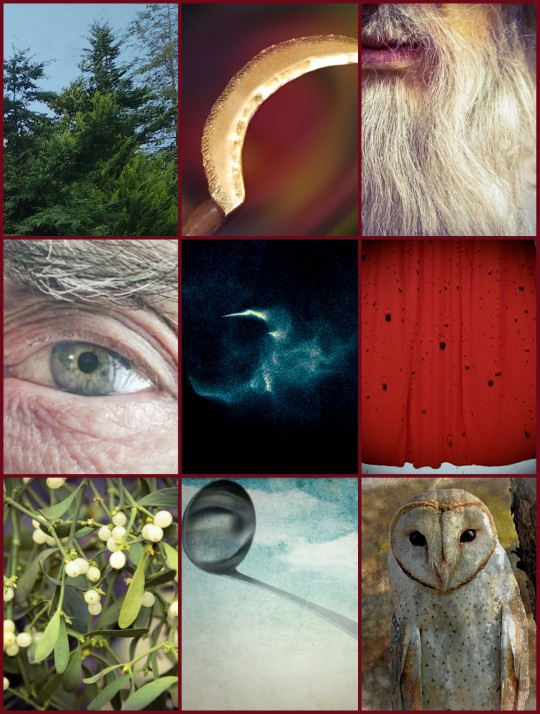
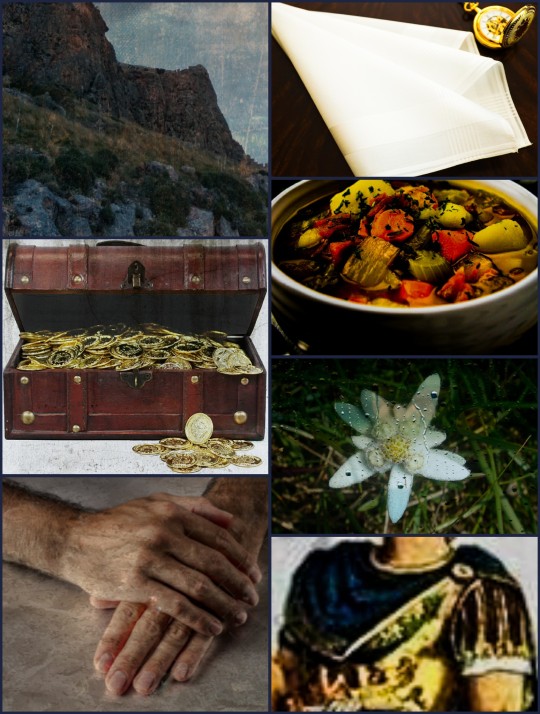
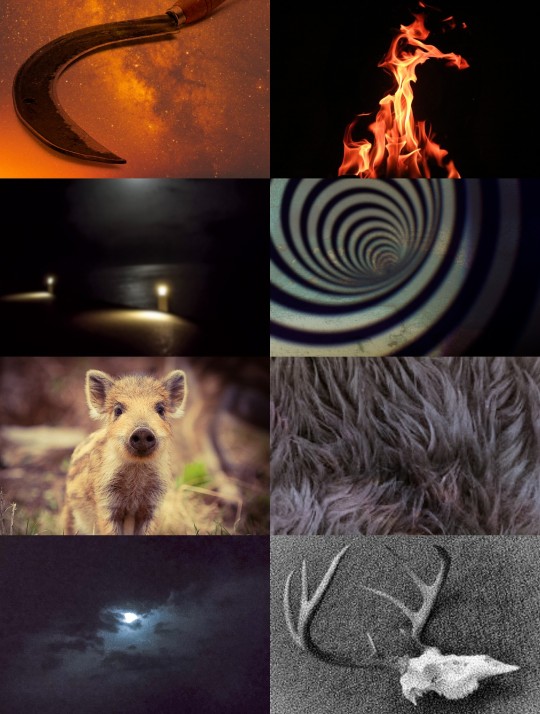
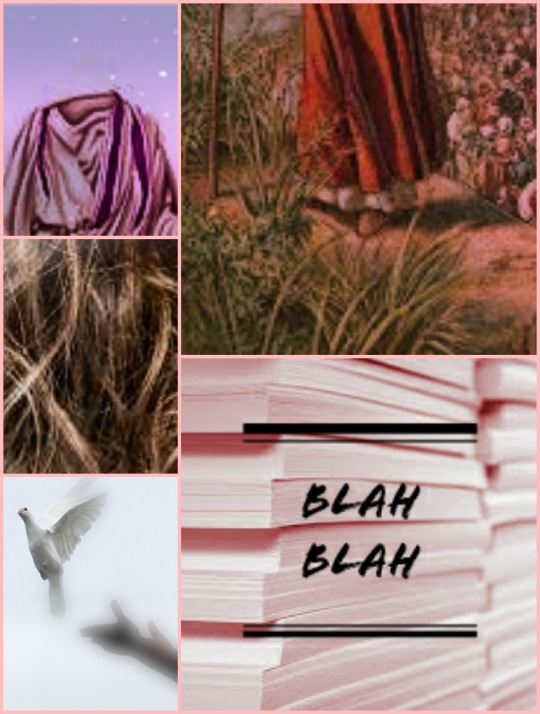
Getafix, Claudius Malosinus, Demonix and Senator Tomcrus aesthetics boards.
#asterix#katrin edits#claudius malosinus#getafix#gaius frontinius tomcrus#demonix#sulfurix#my edits#well#most pics found in google but still#used photoshop android photo editor#have i told you that i love ma bois??
34 notes
·
View notes
Text
there’s no question that photoshop is one of the biggest and probably most commonly used programs there is to make graphics. but unless you find a way to obtain it somehow, it’s not exactly cheap. there are some ways to get it for free but that’s not what i wanna talk about today. instead, i wanted to make this post to give some free alternatives you can use for your roleplay needs. i haven’t tried all of them myself ( because i do have a free photoshop license so i’ve been sticking with that for years now ) but i’ve done some research and decided to share this with all of you.
― PHOTOPEA

photopea is an online editor that’s actually strikingly similar to photoshop both in terms of looks / layout and features. of course it doesn’t offer all the things photoshop does but i’d say it gives you basically everything you need for your basic roleplay needs. you can import and export psds ( and other popular file formats ) and make icons and various graphics including gifs. now the great thing about photopea is that since it runs on a website, you don’t need to download any software and it is usable on all devices ― windows and mac, android and ios. it’s smooth and quick and ( if you know a bit about how graphic programs usually work ) pretty self explanatory.
PROS: no additional software needed / mobile friendly / can open and save psd files / easy to edit pictures / features various adjustment options and effects and filters and brushes / pretty much a ‘small photoshop’
CONS: ad banners can be annoying / no timeline feature ( that’s used for certain things, e.g. batch editing icons ) / you need a stable internet connection
― GIMP

again, gimp shares some features with photoshop although it can be quite overwhelming once you open the program for the first time just because it’s all very cluttered and it takes some time to get used to. it’s probably a good tool that lets you do lots of things but if i’m honest i never really got into it so i can’t say all that much about it. it doesn’t seem too bad though.
PROS: available on windows, mac, and linux / can open and save psd files ( although it may potentially corrupt files if you wanna open them in other programs again ) / features various filters and brushes / open source so there are lot of resources for plugins
CONS: ui outdated and cluttered / not exactly beginner friendly / uses a different color profile than photoshop so imported psds can look weird
― PIXLR

another web based program that works and looks similar to photopea but doesn’t offer as many features that you’d probably need for roleplay graphics. i’m still listing it here because it does seem to be a nice and easy editing program if you just wanna do some more or less simple things that don’t require tons of layers and blending and whatever.
PROS: no additional software needed / mobile friendly ( although the mobile version is different from the computer version ) / features various adjustment options and filters and brushes / you can open psds ( but they might look weird )
CONS: you need a stable internet connection / no masks and no grouping of layers and no timeline feature / some tools are slow / ad banners can be annoying
― PHOTO POS PRO
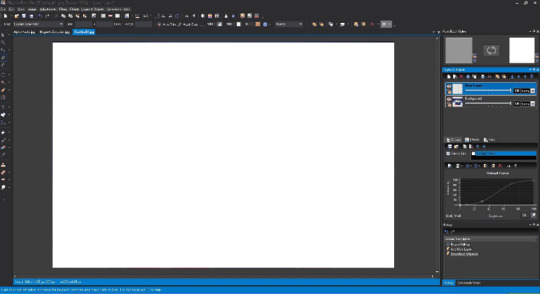
i can’t say much about this one because i wasn’t able to test it myself but from what i’ve gathered it seems to be a good photoshop alternative that offers a lot of different features. it also works with layers ( and is capable of using masks ) so that’s always a plus.
PROS: has different layouts for beginners and experts / offers tutorials / features various adjustment options and effects
CONS: only available on windows ( and mac if you use an emulator ) / export file size limits / can run slow at times
so that’s it. there are probably even more alternatives you can find with the help of a simple google search but these were the ones i could find that seem to work best when it comes to making graphics for your roleplay. if you ask me, photoshop is still the best options in my opinion ( probably because that’s what i’m most used to ) but i do understand not everyone is able to get it so i really hope this post will be useful for some of you. just try out what works best for you and as always, if you have any questions do not hesitate to ask. i’ll try to answer them as best as i can.
#pooh helps.#rp guide#rp tutorial#rp graphics#photoshop alternatives#rp help#rph#( honestly this was inspired by a message i got )#( hope it's gonna be of help to people )#type: guide
476 notes
·
View notes
Text
8 Best Free Online AI Photo Editors [2024 Full Review]

When AI technologies are spreading to photo editing programs, you no longer need to get familiar with a complicated editing program like Photoshop for beautifying images - it now only takes several simple clicks! Among countless online AI photo editors, we have tested and sorted out the 8 best free options that can bring you effortless help. Now, head down and grasp them to start a quick photo editing process from today!
Top 1. iFoto
The top-ranking online AI photo editor of great popularity today refers to iFoto. This web-based platform has prepared multiple helpful image editing functions, like the AI background changer, face swap, photo enhancer, background remover, etc. to cater to different editing demands. With the advanced AI techniques integrated, iFoto delivers high-quality and quick image-resolving ability. Especially for functions like background changer, remover, and face swap, it can smartly and precisely detect objects for erasing, and generate natural image outputs without consistency. iFoto is equipped with an encryption technique, which will strictly protect user data without keeping any uploaded files before getting your permission. Its clear webpages are also free of ads, making it friendly and secure to use online image editing without worrying about threats like viruses attack.

Despite the online service, iFoto also launched both an Android and iOS application, which will deliver stabber and more convenient image editing functions for mobile users to process image editing in one shot. Overall, iFoto can be a superior online AI photo editor no matter considering from image output quality, editing efficiency, and secure performance. How to Use iFoto AI Photo Editor? All functions delivered by iFoto online AI photo editor are quite easy to grasp. Let’s take the Cleanup Pictures function as an example to guide you how to use the tool without hassle: STEP 1. Firstly, open iFoto Cleanup Pictures in a web browser, and upload an image you desire to edit to the online editor. STEP 2. In the editing window, all editing functions are provided on the left panel for you to select. Simply choose any of them to complete the image editing and customization in your preferences. STEP 3. Once the image editing is completed, simply click on the Download button to export the edited file to your desktop local folder in no time.

Top 2. Canva
For graphic designers, you must be familiar with Canva. Replacing of providing complicated editing features, Canva is also designed with a user-friendly interface and offers intuitive functions for image creation. With the AI techniques applied to its web-based editor, you will discover that its resolving speed and accuracy are both enhanced to a higher level. Like one of its features called Magic Edit, which allows you to describe the changes you want to make to an image, and then use a brush to select the specific areas of the image you want to modify. The output images will be resolved at natural conditions, which better guarantee higher resolutions to help you get high-quality outputs without hassle!

Top 3. Adobe Express
Many of you must know about Adobe Photoshop, but have you ever tried its online AI photo editor with simplified functions to help edit images in high quality but a quick process? This web-based version is named Adobe Express, which harnesses the power of Photoshop through its web and mobile applications, allowing users to take this capability with them anywhere. Adobe has recently updated Express with a wide range of useful AI-powered features, including generative AI for creating images from text prompts, one-click text effects, and smart object removal and replacement. During testing, Adobe Express's AI tools proved to be among the best and easiest to use, a rare combination. Express has also expanded its video editing capabilities by introducing animation options. Even for those new to animation, it is easy to select a layer and apply animation effects with just a few clicks in the side menu. Users can set the animation to loop, export it as a GIF, and have a great asset for social media posts or to be used within longer video content.

Top 4. Movavi Photo Editor
Movavi's AI Photo Editor revolutionizes the photo enhancement process, making it a breeze to transform your images with minimal effort. At the heart of this innovative tool lies the AI-powered color correction feature, which allows you to enhance your photos and create stunning, cinematic-style photos with just very simple clicks. But that's not all – this online AI photo editor also possesses the remarkable ability to repair old and damaged photos. With its powerful restoration capabilities, cherished memories can be revived, ensuring that your precious moments remain vibrant and vivid. Movavi Photo Editor also offers a comprehensive suite of basic and advanced photo-editing tools, catering to all your editing needs to get perfect image outputs as you like!

Top 5. Autoenhance.ai
Another efficient online photo editor bringing bringing seamless solution to edit images without hassle can be Autoenhance.ai. This innovative tool harnesses the power of AIto streamline the photo editing process, providing three core features that can elevate your images with minimal effort. You only need to upload an image, and the AI will automatically edit it for you, taking care of the intricate details. You even have the option to enable HDR editing for your images, further enhancing their visual impact. However, it is noted that Autoenhance.ai is only offers 15 free quotas to edit images (including the API). But it also offers flexible payment options for those with greater needs. You can choose a pay-as-you-go model or opt for one of the available bundles, tailored to suit your specific requirements.

Top 6. Hotpot Tools
Another AI-powered online photo editor that is able to bring effortless help on image editing refers to Hotpot Tools. This cutting-edge online AI image editor provides exceptional editing and graphic design services, making it a must-have for anyone seeking professional-grade results. Also, the advanced AI-powered subject detection ability also make its object removal and damaged photos repairing functions perfect to use - the accuracy in extracting objects and erasing as well as refining the images will be well handled by the tool! With Hotpot Tools, you can definitely get a remarkable image editing experience.

Top 7. Photopea
For pro users who are wishing a professional online image editor like Photoshop, Photopea can be the best option you should consider. It is equipped with a Photoshop-inspired layout, but moving all its functions to the web browser - you are able to access the platform and use its online editing functions without installing a third-party programs at all! However, compared with other AI-powered online photo editors, Photopea chooses to sacrifices efficiency but tries to guarantee a better output with high image quality. If you pay attention to professional image editing and is desire to output images in high resolutions, Photopea can definitely bring you help.

Top 8. Pixlr
The final recommended online AI photo editor can be Pixlr, which is also a versatile and comprehensive option that provides a wide array of photo editing capabilities to cater to all your needs. With Pixlr, you can unleash your creativity by making animations, removing backgrounds from images, creating visually stunning collages, adding decorative stickers, and exploring many more exciting features. Its user-friendly interface empowers you to edit photos like a professional, all within a matter of seconds. Pixlr is an ideal choice for beginners, as it offers a guided experience, walking you through both minor and major edits, ensuring that you achieve high-quality results effortlessly. In addition to its online version, Pixlr also provides a mobile app, allowing you to harness the power of this AI photo editor on the go, whether you're working online or through the app.

Final Words
When AI empowers photo editors to deliver a more automatic image editing process, you will find it no longer be a time-wasting task even if you have batches of photos to edit at once. Among the above 8 best online AI free photo editors, iFoto delivers the best performance, high-quality image outputs, and also efficient resolving ability to you. As it is free to get started, directly navigate to its webpage and Read the full article
0 notes
Text
Adobe Shows off its Latest Advancements with GenAI
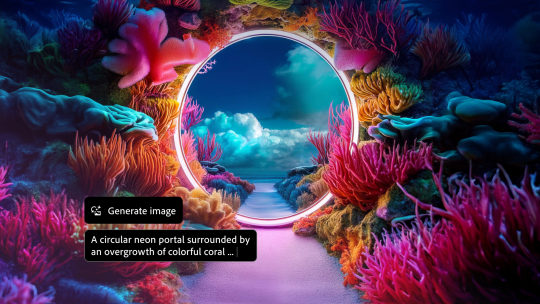
Adobe's recent efforts towards integrating generative AI with its many software products has been a consistent affair, and the company recently announced the arrival of its new Photoshop version, which now features several useful GenAI components baked into the software. Adobe also unveiled its new Firefly Image 3, the latest version of its Firefly AI GenAI model. The company's new AI-focused unveilings were shown off during Adobe MAX, which was held in London on April 23rd - David Wadhwani, President of Digital Media Business at Adobe states: “Adobe’s steady stream of generative AI innovations are inspiring demand across the creative community – from students to creative professionals and Fortune 500 companies... With the latest release of Photoshop, the new Firefly Image 3 Model and the recent launch of Express mobile apps, we’re bringing the power of AI to creators whenever and wherever they need it.” https://www.youtube.com/watch?v=GrGup4411QM The company says that over 7 billion images have been created using Adobe Firefly since its arrival back in 2023, particularly across services such as Photoshop and Express. The GenAI revolution has been an interesting development to watch unfold, especially as more and more companies in different branches of hardware and software industries infuse the technology into their products. Photoshop and InDesign Adobe's new Photoshop software now features "Generative Fill" capabilities that works in tandem with "Reference Images," giving users a whole new realm of flexibility in terms of content creation and editing. A new "Generate Image" feature is also present, allowing users to fill in blank canvasses at a much faster pace. Adobe attributes these new features to its Firefly Image 3 model. For InDesign, Adobe has likewise directly integrated Firefly into creator workflows with a new Text to Image feature, which is currently in beta. With Text to Image, users can instantly generate pictures based purely on written prompts. Firefly and Express For Firefly, Adobe touts its latest Model as a game-changer, offering a significant leap in image quality, control, and creative freedom for users. As such, the upgrade promises sharper visuals, a deeper grasp of user prompts, richer details, and wider variety in generated images, allowing for better efficiency and productivity as well. Adobe says that Firefly 3's improved lighting, positioning, meticulous details, and improved text rendering allows for more photo-realistic images. Adobe also showcased its new Epxress app, which is available for both Android and iOS devices. The app works by giving users access to features powered by the Firefly AI model, including tools such as Text to Image, Text Effects, Generative Fill and Text to Template. Adobe for Enterprise Users Enterprise users can also use Firefly Image Model 3's capabilities in the latest edition of Adobe Creative Cloud for Enterprise, which includes features such as "Object Composites" that let users blend products and objects into high quality generative scenes, as well as "Style Kits" which allows teams to build templates for Firefly prompts, reference assets, common libraries and more to scale consistent generative AI content across the enterprise. Premiere Pro Updates https://youtu.be/6de4akFiNYM Just recently, Adobe also announced that its flagship Premiere Pro video editor will soon feature GenAI tools, which allow for improved workflows and versatility for content production and creation. This will provide editors with a suite of AI-powered tools such as “Generative Extend,” which adds frames to existing clips for precise edit timing and smooth transitions, “Object Addition & Removal” which allows users to select and track on-screen objects for seamless removal or replacements, and “Text to Video” which lets users create new footage based on text prompts and reference images. In addition to video, the new AI features also extend to audio production. Read the full article
0 notes
Text
Does anyone know of a photoshop/photo editor app for Android? Photoshop express fucking sucks and has none of the features I want bc i think it's for selfies. I'm looking for an app that isn't necessarily for drawing, but actual photo manipulation, that isn't focused on selfies and filters.
I used to use photo pea but the mobile site is fucking dogshit now and unusable
10 notes
·
View notes