#useprograms
Explore tagged Tumblr posts
Text
Understanding the Scenegraph
https://modthesims.info/wiki.php?title=Tutorials:Understanding_the_Scenegraph
10 notes
·
View notes
Text
warning: editing game files
tutorial: hide all UI in ts2 hood view tab mode
if you're like me and you love taking screenshots in hood view, especially with ReShade, you've probably been annoyed by that one UI panel at the top that never disappears in tab mode...
...but it turns out that if you modify one game file, you'll be able to bring up a window called Sims2 UI Browser, which allows you to hide/unhide any UI elements. no more cropping neighborhood view screenshots!
you can find out how to turn on Sims2 UI Browser here.
the process requires modifying the GlobalProps.xml file, and it's basically the same thing you'd do to use the allMenus cheat, but Sims2 UI Browser isn't related to that. the cheat will become available to you after this though, but you don't need to turn it on in the console, so it won't affect your gameplay.
after modifying GlobalProps.xml your game will automatically start with boolprop testingcheatsenabled on, so be sure to disable them if you're forcing errors on everything with the batbox.
another thing: when testingcheats are on, you get that game version number in the right upper corner of the screen, which might be a problem for screenshots as well. i'm using RPC, which i believe (correct me if i'm wrong) hides that text, because i currently don't have it in my game. but i think you might be able to hide it with Sims2 UI Browser as well.
but anyway, here is the UI element you actually need to hide:
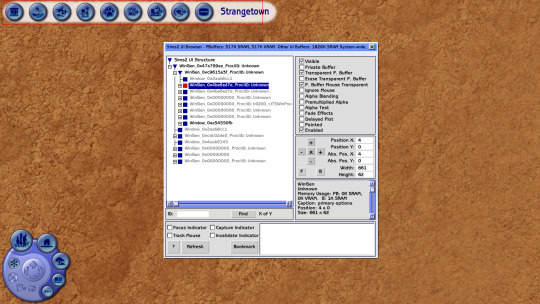
after that, it's gone until you turn it back on, or load a lot and come back to the neighborhood view. here's an unedited (but ReShaded) screenshot, taken in hood view tab mode:

have fun! but be careful with modifying game files 😉
119 notes
·
View notes
Text
Restream.io Stream to Twitch YouTube Hitbox and More at the Same Time
In this video I’m going to show you howto stream to Twitch, YouTube Gaming, Hitbox, and much more at the same time – and it’scompletely free.
Let’s get right into it.
One of the questions I get asked a lot is, “what service should I stream to?” The answer I give is usually Twitch or YouTubeGaming, but there’s a lot of merit in other services such as HitBox, BeamPro, and a fewothers.
Usually my answer depends on what the goalof the streamer is, but with a the service ReStream.
IO, there’s almost no reason youhave to choose a specific one anymore.
With ReStream.
IO you can stream to almostany popular streaming service quickly and easily.
The best part with a service like this, isthat it won’t put anymore stress on your PC hardware or your bandwidth.
You basically will stream your feed to ReStream.
IO’sservers, which then sends your feed to all of the platforms that you choose.
Also, with their redesign and addition oftheir Restream chat app, that compiles all of your chat messages into one easy to useprogram – this service went from something that I thought was interesting, to a serviceI think is a must try for any new streamer.
We’ll talk more about ReStream chat in thenext video, so make sure to subscribe to watch that.
To start, let’s head over to restream.
ioand sign up for an account.
Once your account is created and you’relogged in, you’ll be prompted with the ability to Add a Channel.
Let’s click add channel and we’ll be presentedwith all of the platforms that are supported.
As you can see, it’s quite a list – Twitch, YouTube Gaming, BeamPro, and over 25 more.
If we scroll down a bit, we can even see theability to Double as well as stream to a custom RTMP.
Anways, I’m going to add in Twitch and Hitboxfor this video, but adding more channels is the same for almost every service.
Before I continue, I want to mention thatI already have created accounts at Twitch and Hitbox, as well as the other servicesI plan to add, so if you don’t have an account with these individual platforms, make surethat you create each account before continuing.
Adding a channel works the same for just aboutevery platform.
Click the service you want to add, hit connect, and then authorize it – this may require you to login to the platform.
Once you’ve added one channel, you can clickthe Add Channel button again at the top right to choose additional services.
For any new streamer – I’d recommend startingout with Twitch, YouTube Gaming, HitBox, and BeamPro.
Once all of the channels are added in, youcan notice that you can change your Stream Title, currently for YouTube and Twitch Only, right here.
Now, we need to configure OBS Studio to streamto ReStream.
IO – to do so let’s select the server that’s closest to our location onthe right side of our Restream dashboard.
In my case, I’m going to pick Dallas, Texas.
Now, we need to copy our stream key.
Go ahead and click inside the Stream Key boxand copy this entire string of characters.
If you ever need to reset your key, this refreshbutton will do that for you.
With OBS Studio open, let’s go into thesettings and click the Stream tab.
Under the service drop down, select ReStream.
IO, match the server to the one that you selected in the ReStream dashboard, and then pastein your stream key.
Hit Apply, and Okay to close the settings…and that’s it.
Your other settings inside of OBS Studio canbe left the same, as if you’re streaming directly to Twitch – if you need more helpon that, make sure to check out my other videos on this topic.
Once I hit start streaming ReStream will attemptto connect to all of the services listed, and then show their status – such as connection, online, or offline.
As I mentioned earlier in this video, theyalso have a program that compiles all of your chat messages from each channel you added- we’ll be checking that out in our next video in detail, but basically, once you install, run, and login to this app, you’ll see all your messages in one place – we can even addthis into OBS Studio as well.
For the last part of this video, I want toaddress a quick concern of mine with using a service like this.
I’ve been so far impressed by this service- but I feel like I should point out a few things.
In terms of reliability of Restream, I’veonly had a short time testing out this service, and it’s been great so far.
But there is the possibility of it going downfor maintenance, servers being overloaded, problems with platforms APIs, or various otherreasons it may not work.
So, in case of emergency – you may want tobe prepared to connect directly to your platform of choice.
I also noticed that sometimes it takes a bitof time to connect to all the services at once, so some kind of intro type screen isrecommended until all of your channels are online.
The delay actually seems quite reasonable, where it’s been around 8 to 10 seconds for my stream to be shown on Twitch or YouTube.
Lastly, if you’re a partnered streamer withTwitch, you may not be able to broadcast to multiple platforms, as per your agreementwith Twitch.
If you’re not partnered, then don’t worryabout this.
Anyways, this program impressed me quite abit.
Last time I found something this easy to useand well designed was probably with Discord.
Let me know in the comments below if you haveany questions about setting this up, or even how your experience has been with it so far.
If you liked this video, please give it alike, and make sure to subscribe to Nerd or Die for more great streaming and video gamerelated videos.
Thanks for watching.
.
from IPTVRestream https://iptvrestream.net/us/restreamio-stream-to-twitch-youtube-hitbox-and-more-at-the-same-time-2/ from https://iptvrestream.tumblr.com/post/629434422403465216
from Best IPTV Channels - Blog https://reneturgeon.weebly.com/blog/restreamio-stream-to-twitch-youtube-hitbox-and-more-at-the-same-time7989800
0 notes
Text
Restream.io – Stream to Twitch, YouTube, Hitbox, and More at the Same Time
In this video I’m going to show you howto stream to Twitch, YouTube Gaming, Hitbox, and much more at the same time – and it’scompletely free.
Let’s get right into it.
One of the questions I get asked a lot is, “what service should I stream to?” The answer I give is usually Twitch or YouTubeGaming, but there’s a lot of merit in other services such as HitBox, BeamPro, and a fewothers.
Usually my answer depends on what the goalof the streamer is, but with a the service ReStream.
IO, there’s almost no reason youhave to choose a specific one anymore.
With ReStream.
IO you can stream to almostany popular streaming service quickly and easily.
The best part with a service like this, isthat it won’t put anymore stress on your PC hardware or your bandwidth.
You basically will stream your feed to ReStream.
IO’sservers, which then sends your feed to all of the platforms that you choose.
Also, with their redesign and addition oftheir Restream chat app, that compiles all of your chat messages into one easy to useprogram – this service went from something that I thought was interesting, to a serviceI think is a must try for any new streamer.
We’ll talk more about ReStream chat in thenext video, so make sure to subscribe to watch that.
To start, let’s head over to restream.
ioand sign up for an account.
Once your account is created and you’relogged in, you’ll be prompted with the ability to Add a Channel.
Let’s click add channel and we’ll be presentedwith all of the platforms that are supported.
As you can see, it’s quite a list – Twitch, YouTube Gaming, BeamPro, and over 25 more.
If we scroll down a bit, we can even see theability to Double as well as stream to a custom RTMP.
Anways, I’m going to add in Twitch and Hitboxfor this video, but adding more channels is the same for almost every service.
Before I continue, I want to mention thatI already have created accounts at Twitch and Hitbox, as well as the other servicesI plan to add, so if you don’t have an account with these individual platforms, make surethat you create each account before continuing.
Adding a channel works the same for just aboutevery platform.
Click the service you want to add, hit connect, and then authorize it – this may require you to login to the platform.
Once you’ve added one channel, you can clickthe Add Channel button again at the top right to choose additional services.
For any new streamer – I’d recommend startingout with Twitch, YouTube Gaming, HitBox, and BeamPro.
Once all of the channels are added in, youcan notice that you can change your Stream Title, currently for YouTube and Twitch Only, right here.
Now, we need to configure OBS Studio to streamto ReStream.
IO – to do so let’s select the server that’s closest to our location onthe right side of our Restream dashboard.
In my case, I’m going to pick Dallas, Texas.
Now, we need to copy our stream key.
Go ahead and click inside the Stream Key boxand copy this entire string of characters.
If you ever need to reset your key, this refreshbutton will do that for you.
With OBS Studio open, let’s go into thesettings and click the Stream tab.
Under the service drop down, select ReStream.
IO, match the server to the one that you selected in the ReStream dashboard, and then pastein your stream key.
Hit Apply, and Okay to close the settings…and that’s it.
Your other settings inside of OBS Studio canbe left the same, as if you’re streaming directly to Twitch – if you need more helpon that, make sure to check out my other videos on this topic.
Once I hit start streaming ReStream will attemptto connect to all of the services listed, and then show their status – such as connection, online, or offline.
As I mentioned earlier in this video, theyalso have a program that compiles all of your chat messages from each channel you added- we’ll be checking that out in our next video in detail, but basically, once you install, run, and login to this app, you’ll see all your messages in one place – we can even addthis into OBS Studio as well.
For the last part of this video, I want toaddress a quick concern of mine with using a service like this.
I’ve been so far impressed by this service- but I feel like I should point out a few things.
In terms of reliability of Restream, I’veonly had a short time testing out this service, and it’s been great so far.
But there is the possibility of it going downfor maintenance, servers being overloaded, problems with platforms APIs, or various otherreasons it may not work.
So, in case of emergency – you may want tobe prepared to connect directly to your platform of choice.
I also noticed that sometimes it takes a bitof time to connect to all the services at once, so some kind of intro type screen isrecommended until all of your channels are online.
The delay actually seems quite reasonable, where it’s been around 8 to 10 seconds for my stream to be shown on Twitch or YouTube.
Lastly, if you’re a partnered streamer withTwitch, you may not be able to broadcast to multiple platforms, as per your agreementwith Twitch.
If you’re not partnered, then don’t worryabout this.
Anyways, this program impressed me quite abit.
Last time I found something this easy to useand well designed was probably with Discord.
Let me know in the comments below if you haveany questions about setting this up, or even how your experience has been with it so far.
If you liked this video, please give it alike, and make sure to subscribe to Nerd or Die for more great streaming and video gamerelated videos.
Thanks for watching.
.
from IPTVRestream https://iptvrestream.net/us/restreamio-stream-to-twitch-youtube-hitbox-and-more-at-the-same-time-2/ from IPTV Restream https://iptvrestream.tumblr.com/post/629434422403465216 from Best IPTV Channels https://reneturgeon.tumblr.com/post/629435475527073792
0 notes
Text
Restream.io – Stream to Twitch, YouTube, Hitbox, and More at the Same Time
In this video I’m going to show you howto stream to Twitch, YouTube Gaming, Hitbox, and much more at the same time – and it’scompletely free.
Let’s get right into it.
One of the questions I get asked a lot is, “what service should I stream to?” The answer I give is usually Twitch or YouTubeGaming, but there’s a lot of merit in other services such as HitBox, BeamPro, and a fewothers.
Usually my answer depends on what the goalof the streamer is, but with a the service ReStream.
IO, there’s almost no reason youhave to choose a specific one anymore.
With ReStream.
IO you can stream to almostany popular streaming service quickly and easily.
The best part with a service like this, isthat it won’t put anymore stress on your PC hardware or your bandwidth.
You basically will stream your feed to ReStream.
IO’sservers, which then sends your feed to all of the platforms that you choose.
Also, with their redesign and addition oftheir Restream chat app, that compiles all of your chat messages into one easy to useprogram – this service went from something that I thought was interesting, to a serviceI think is a must try for any new streamer.
We’ll talk more about ReStream chat in thenext video, so make sure to subscribe to watch that.
To start, let’s head over to restream.
ioand sign up for an account.
Once your account is created and you’relogged in, you’ll be prompted with the ability to Add a Channel.
Let’s click add channel and we’ll be presentedwith all of the platforms that are supported.
As you can see, it’s quite a list – Twitch, YouTube Gaming, BeamPro, and over 25 more.
If we scroll down a bit, we can even see theability to Double as well as stream to a custom RTMP.
Anways, I’m going to add in Twitch and Hitboxfor this video, but adding more channels is the same for almost every service.
Before I continue, I want to mention thatI already have created accounts at Twitch and Hitbox, as well as the other servicesI plan to add, so if you don’t have an account with these individual platforms, make surethat you create each account before continuing.
Adding a channel works the same for just aboutevery platform.
Click the service you want to add, hit connect, and then authorize it – this may require you to login to the platform.
Once you’ve added one channel, you can clickthe Add Channel button again at the top right to choose additional services.
For any new streamer – I’d recommend startingout with Twitch, YouTube Gaming, HitBox, and BeamPro.
Once all of the channels are added in, youcan notice that you can change your Stream Title, currently for YouTube and Twitch Only, right here.
Now, we need to configure OBS Studio to streamto ReStream.
IO – to do so let’s select the server that’s closest to our location onthe right side of our Restream dashboard.
In my case, I’m going to pick Dallas, Texas.
Now, we need to copy our stream key.
Go ahead and click inside the Stream Key boxand copy this entire string of characters.
If you ever need to reset your key, this refreshbutton will do that for you.
With OBS Studio open, let’s go into thesettings and click the Stream tab.
Under the service drop down, select ReStream.
IO, match the server to the one that you selected in the ReStream dashboard, and then pastein your stream key.
Hit Apply, and Okay to close the settings…and that’s it.
Your other settings inside of OBS Studio canbe left the same, as if you’re streaming directly to Twitch – if you need more helpon that, make sure to check out my other videos on this topic.
Once I hit start streaming ReStream will attemptto connect to all of the services listed, and then show their status – such as connection, online, or offline.
As I mentioned earlier in this video, theyalso have a program that compiles all of your chat messages from each channel you added- we’ll be checking that out in our next video in detail, but basically, once you install, run, and login to this app, you’ll see all your messages in one place – we can even addthis into OBS Studio as well.
For the last part of this video, I want toaddress a quick concern of mine with using a service like this.
I’ve been so far impressed by this service- but I feel like I should point out a few things.
In terms of reliability of Restream, I’veonly had a short time testing out this service, and it’s been great so far.
But there is the possibility of it going downfor maintenance, servers being overloaded, problems with platforms APIs, or various otherreasons it may not work.
So, in case of emergency – you may want tobe prepared to connect directly to your platform of choice.
I also noticed that sometimes it takes a bitof time to connect to all the services at once, so some kind of intro type screen isrecommended until all of your channels are online.
The delay actually seems quite reasonable, where it’s been around 8 to 10 seconds for my stream to be shown on Twitch or YouTube.
Lastly, if you’re a partnered streamer withTwitch, you may not be able to broadcast to multiple platforms, as per your agreementwith Twitch.
If you’re not partnered, then don’t worryabout this.
Anyways, this program impressed me quite abit.
Last time I found something this easy to useand well designed was probably with Discord.
Let me know in the comments below if you haveany questions about setting this up, or even how your experience has been with it so far.
If you liked this video, please give it alike, and make sure to subscribe to Nerd or Die for more great streaming and video gamerelated videos.
Thanks for watching.
.
from IPTVRestream https://iptvrestream.net/us/restreamio-stream-to-twitch-youtube-hitbox-and-more-at-the-same-time-2/ from IPTV Restream https://iptvrestream.tumblr.com/post/629434422403465216
0 notes
Text
From DeeDee-Sims: You can also ctrl+shift+c and type studio.exportall it'll export everything, the mesh and all the textures in png
TipTutorial: How to Batch Export Textures from S4S
You ever have like 100 textures and exporting one by one is tedious? No more!
Open S4S (you'll start in Studio)
Click on the Warehouse tab
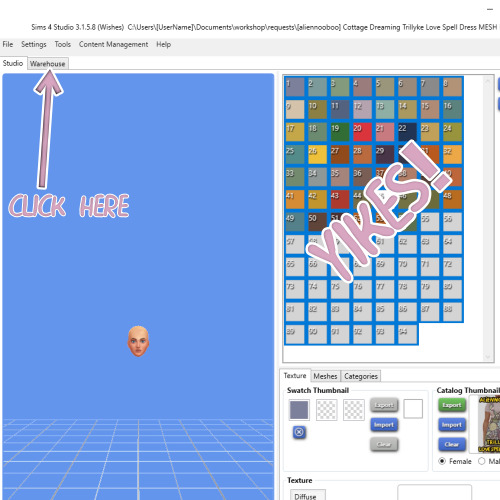
Sort by Type - for your health
Select all images (labeled RLE 2 Image)

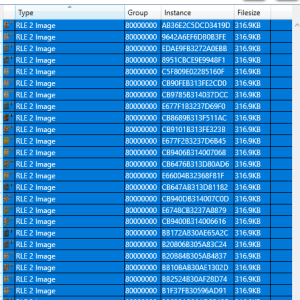
Right Click and Select Batch Export
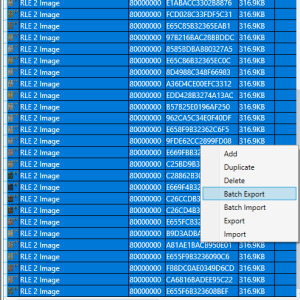
Saved to your preferred location - et voila! profit! This will save them as a .dds file so be wary of mipmaps
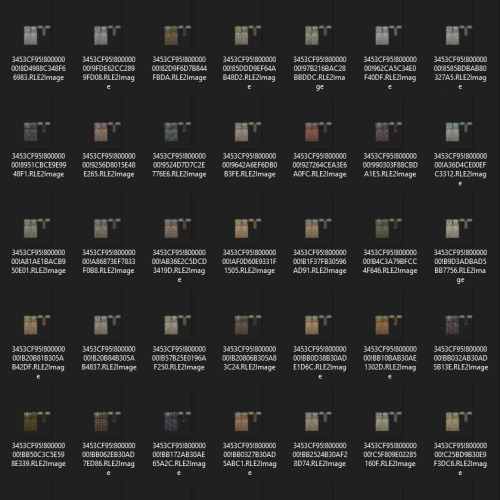
113 notes
·
View notes
Text
Restream.io – Stream to Twitch, YouTube, Hitbox, and More at the Same Time
In this video I’m going to show you howto stream to Twitch, YouTube Gaming, Hitbox, and much more at the same time – and it’scompletely free.
Let’s get right into it.
One of the questions I get asked a lot is, “what service should I stream to?” The answer I give is usually Twitch or YouTubeGaming, but there’s a lot of merit in other services such as HitBox, BeamPro, and a fewothers.
Usually my answer depends on what the goalof the streamer is, but with a the service ReStream.
IO, there’s almost no reason youhave to choose a specific one anymore.
With ReStream.
IO you can stream to almostany popular streaming service quickly and easily.
The best part with a service like this, isthat it won’t put anymore stress on your PC hardware or your bandwidth.
You basically will stream your feed to ReStream.
IO’sservers, which then sends your feed to all of the platforms that you choose.
Also, with their redesign and addition oftheir Restream chat app, that compiles all of your chat messages into one easy to useprogram – this service went from something that I thought was interesting, to a serviceI think is a must try for any new streamer.
We’ll talk more about ReStream chat in thenext video, so make sure to subscribe to watch that.
To start, let’s head over to restream.
ioand sign up for an account.
Once your account is created and you’relogged in, you’ll be prompted with the ability to Add a Channel.
Let’s click add channel and we’ll be presentedwith all of the platforms that are supported.
As you can see, it’s quite a list – Twitch, YouTube Gaming, BeamPro, and over 25 more.
If we scroll down a bit, we can even see theability to Double as well as stream to a custom RTMP.
Anways, I’m going to add in Twitch and Hitboxfor this video, but adding more channels is the same for almost every service.
Before I continue, I want to mention thatI already have created accounts at Twitch and Hitbox, as well as the other servicesI plan to add, so if you don’t have an account with these individual platforms, make surethat you create each account before continuing.
Adding a channel works the same for just aboutevery platform.
Click the service you want to add, hit connect, and then authorize it – this may require you to login to the platform.
Once you’ve added one channel, you can clickthe Add Channel button again at the top right to choose additional services.
For any new streamer – I’d recommend startingout with Twitch, YouTube Gaming, HitBox, and BeamPro.
Once all of the channels are added in, youcan notice that you can change your Stream Title, currently for YouTube and Twitch Only, right here.
Now, we need to configure OBS Studio to streamto ReStream.
IO – to do so let’s select the server that’s closest to our location onthe right side of our Restream dashboard.
In my case, I’m going to pick Dallas, Texas.
Now, we need to copy our stream key.
Go ahead and click inside the Stream Key boxand copy this entire string of characters.
If you ever need to reset your key, this refreshbutton will do that for you.
With OBS Studio open, let’s go into thesettings and click the Stream tab.
Under the service drop down, select ReStream.
IO, match the server to the one that you selected in the ReStream dashboard, and then pastein your stream key.
Hit Apply, and Okay to close the settings…and that’s it.
Your other settings inside of OBS Studio canbe left the same, as if you’re streaming directly to Twitch – if you need more helpon that, make sure to check out my other videos on this topic.
Once I hit start streaming ReStream will attemptto connect to all of the services listed, and then show their status – such as connection, online, or offline.
As I mentioned earlier in this video, theyalso have a program that compiles all of your chat messages from each channel you added- we’ll be checking that out in our next video in detail, but basically, once you install, run, and login to this app, you’ll see all your messages in one place – we can even addthis into OBS Studio as well.
For the last part of this video, I want toaddress a quick concern of mine with using a service like this.
I’ve been so far impressed by this service- but I feel like I should point out a few things.
In terms of reliability of Restream, I’veonly had a short time testing out this service, and it’s been great so far.
But there is the possibility of it going downfor maintenance, servers being overloaded, problems with platforms APIs, or various otherreasons it may not work.
So, in case of emergency – you may want tobe prepared to connect directly to your platform of choice.
I also noticed that sometimes it takes a bitof time to connect to all the services at once, so some kind of intro type screen isrecommended until all of your channels are online.
The delay actually seems quite reasonable, where it’s been around 8 to 10 seconds for my stream to be shown on Twitch or YouTube.
Lastly, if you’re a partnered streamer withTwitch, you may not be able to broadcast to multiple platforms, as per your agreementwith Twitch.
If you’re not partnered, then don’t worryabout this.
Anyways, this program impressed me quite abit.
Last time I found something this easy to useand well designed was probably with Discord.
Let me know in the comments below if you haveany questions about setting this up, or even how your experience has been with it so far.
If you liked this video, please give it alike, and make sure to subscribe to Nerd or Die for more great streaming and video gamerelated videos.
Thanks for watching.
.
from IPTVRestream https://iptvrestream.net/us/restreamio-stream-to-twitch-youtube-hitbox-and-more-at-the-same-time-2/
0 notes
Text
Restream.io Stream to Twitch YouTube Hitbox and More at the Same Time
In this video I’m going to show you howto stream to Twitch, YouTube Gaming, Hitbox, and much more at the same time – and it’scompletely free.
Let’s get right into it.
One of the questions I get asked a lot is, “what service should I stream to?” The answer I give is usually Twitch or YouTubeGaming, but there’s a lot of merit in other services such as HitBox, BeamPro, and a fewothers.
Usually my answer depends on what the goalof the streamer is, but with a the service ReStream.
IO, there’s almost no reason youhave to choose a specific one anymore.
With ReStream.
IO you can stream to almostany popular streaming service quickly and easily.
The best part with a service like this, isthat it won’t put anymore stress on your PC hardware or your bandwidth.
You basically will stream your feed to ReStream.
IO’sservers, which then sends your feed to all of the platforms that you choose.
Also, with their redesign and addition oftheir Restream chat app, that compiles all of your chat messages into one easy to useprogram – this service went from something that I thought was interesting, to a serviceI think is a must try for any new streamer.
We’ll talk more about ReStream chat in thenext video, so make sure to subscribe to watch that.
To start, let’s head over to restream.
ioand sign up for an account.
Once your account is created and you’relogged in, you’ll be prompted with the ability to Add a Channel.
Let’s click add channel and we’ll be presentedwith all of the platforms that are supported.
As you can see, it’s quite a list – Twitch, YouTube Gaming, BeamPro, and over 25 more.
If we scroll down a bit, we can even see theability to Double as well as stream to a custom RTMP.
Anways, I’m going to add in Twitch and Hitboxfor this video, but adding more channels is the same for almost every service.
Before I continue, I want to mention thatI already have created accounts at Twitch and Hitbox, as well as the other servicesI plan to add, so if you don’t have an account with these individual platforms, make surethat you create each account before continuing.
Adding a channel works the same for just aboutevery platform.
Click the service you want to add, hit connect, and then authorize it – this may require you to login to the platform.
Once you’ve added one channel, you can clickthe Add Channel button again at the top right to choose additional services.
For any new streamer – I’d recommend startingout with Twitch, YouTube Gaming, HitBox, and BeamPro.
Once all of the channels are added in, youcan notice that you can change your Stream Title, currently for YouTube and Twitch Only, right here.
Now, we need to configure OBS Studio to streamto ReStream.
IO – to do so let’s select the server that’s closest to our location onthe right side of our Restream dashboard.
In my case, I’m going to pick Dallas, Texas.
Now, we need to copy our stream key.
Go ahead and click inside the Stream Key boxand copy this entire string of characters.
If you ever need to reset your key, this refreshbutton will do that for you.
With OBS Studio open, let’s go into thesettings and click the Stream tab.
Under the service drop down, select ReStream.
IO, match the server to the one that you selected in the ReStream dashboard, and then pastein your stream key.
Hit Apply, and Okay to close the settings…and that’s it.
Your other settings inside of OBS Studio canbe left the same, as if you’re streaming directly to Twitch – if you need more helpon that, make sure to check out my other videos on this topic.
Once I hit start streaming ReStream will attemptto connect to all of the services listed, and then show their status – such as connection, online, or offline.
As I mentioned earlier in this video, theyalso have a program that compiles all of your chat messages from each channel you added- we’ll be checking that out in our next video in detail, but basically, once you install, run, and login to this app, you’ll see all your messages in one place – we can even addthis into OBS Studio as well.
For the last part of this video, I want toaddress a quick concern of mine with using a service like this.
I’ve been so far impressed by this service- but I feel like I should point out a few things.
In terms of reliability of Restream, I’veonly had a short time testing out this service, and it’s been great so far.
But there is the possibility of it going downfor maintenance, servers being overloaded, problems with platforms APIs, or various otherreasons it may not work.
So, in case of emergency – you may want tobe prepared to connect directly to your platform of choice.
I also noticed that sometimes it takes a bitof time to connect to all the services at once, so some kind of intro type screen isrecommended until all of your channels are online.
The delay actually seems quite reasonable, where it’s been around 8 to 10 seconds for my stream to be shown on Twitch or YouTube.
Lastly, if you’re a partnered streamer withTwitch, you may not be able to broadcast to multiple platforms, as per your agreementwith Twitch.
If you’re not partnered, then don’t worryabout this.
Anyways, this program impressed me quite abit.
Last time I found something this easy to useand well designed was probably with Discord.
Let me know in the comments below if you haveany questions about setting this up, or even how your experience has been with it so far.
If you liked this video, please give it alike, and make sure to subscribe to Nerd or Die for more great streaming and video gamerelated videos.
Thanks for watching.
.
The post Restream.io – Stream to Twitch, YouTube, Hitbox, and More at the Same Time appeared first on IPTVRestream.
from https://iptvrestream.net/restream/restreamio-stream-to-twitch-youtube-hitbox-and-more-at-the-same-time/
from IPTV Restream - Blog https://iptvrestreamnet.weebly.com/blog/restreamio-stream-to-twitch-youtube-hitbox-and-more-at-the-same-time from Restream IPTV https://belisardacoudert.tumblr.com/post/615642786865217536
0 notes
Text
Restream.io Stream to Twitch YouTube Hitbox and More at the Same Time
In this video I’m going to show you howto stream to Twitch, YouTube Gaming, Hitbox, and much more at the same time – and it’scompletely free.
Let’s get right into it.
One of the questions I get asked a lot is, “what service should I stream to?” The answer I give is usually Twitch or YouTubeGaming, but there’s a lot of merit in other services such as HitBox, BeamPro, and a fewothers.
Usually my answer depends on what the goalof the streamer is, but with a the service ReStream.
IO, there’s almost no reason youhave to choose a specific one anymore.
With ReStream.
IO you can stream to almostany popular streaming service quickly and easily.
The best part with a service like this, isthat it won’t put anymore stress on your PC hardware or your bandwidth.
You basically will stream your feed to ReStream.
IO’sservers, which then sends your feed to all of the platforms that you choose.
Also, with their redesign and addition oftheir Restream chat app, that compiles all of your chat messages into one easy to useprogram – this service went from something that I thought was interesting, to a serviceI think is a must try for any new streamer.
We’ll talk more about ReStream chat in thenext video, so make sure to subscribe to watch that.
To start, let’s head over to restream.
ioand sign up for an account.
Once your account is created and you’relogged in, you’ll be prompted with the ability to Add a Channel.
Let’s click add channel and we’ll be presentedwith all of the platforms that are supported.
As you can see, it’s quite a list – Twitch, YouTube Gaming, BeamPro, and over 25 more.
If we scroll down a bit, we can even see theability to Double as well as stream to a custom RTMP.
Anways, I’m going to add in Twitch and Hitboxfor this video, but adding more channels is the same for almost every service.
Before I continue, I want to mention thatI already have created accounts at Twitch and Hitbox, as well as the other servicesI plan to add, so if you don’t have an account with these individual platforms, make surethat you create each account before continuing.
Adding a channel works the same for just aboutevery platform.
Click the service you want to add, hit connect, and then authorize it – this may require you to login to the platform.
Once you’ve added one channel, you can clickthe Add Channel button again at the top right to choose additional services.
For any new streamer – I’d recommend startingout with Twitch, YouTube Gaming, HitBox, and BeamPro.
Once all of the channels are added in, youcan notice that you can change your Stream Title, currently for YouTube and Twitch Only, right here.
Now, we need to configure OBS Studio to streamto ReStream.
IO – to do so let’s select the server that’s closest to our location onthe right side of our Restream dashboard.
In my case, I’m going to pick Dallas, Texas.
Now, we need to copy our stream key.
Go ahead and click inside the Stream Key boxand copy this entire string of characters.
If you ever need to reset your key, this refreshbutton will do that for you.
With OBS Studio open, let’s go into thesettings and click the Stream tab.
Under the service drop down, select ReStream.
IO, match the server to the one that you selected in the ReStream dashboard, and then pastein your stream key.
Hit Apply, and Okay to close the settings…and that’s it.
Your other settings inside of OBS Studio canbe left the same, as if you’re streaming directly to Twitch – if you need more helpon that, make sure to check out my other videos on this topic.
Once I hit start streaming ReStream will attemptto connect to all of the services listed, and then show their status – such as connection, online, or offline.
As I mentioned earlier in this video, theyalso have a program that compiles all of your chat messages from each channel you added- we’ll be checking that out in our next video in detail, but basically, once you install, run, and login to this app, you’ll see all your messages in one place – we can even addthis into OBS Studio as well.
For the last part of this video, I want toaddress a quick concern of mine with using a service like this.
I’ve been so far impressed by this service- but I feel like I should point out a few things.
In terms of reliability of Restream, I’veonly had a short time testing out this service, and it’s been great so far.
But there is the possibility of it going downfor maintenance, servers being overloaded, problems with platforms APIs, or various otherreasons it may not work.
So, in case of emergency – you may want tobe prepared to connect directly to your platform of choice.
I also noticed that sometimes it takes a bitof time to connect to all the services at once, so some kind of intro type screen isrecommended until all of your channels are online.
The delay actually seems quite reasonable, where it’s been around 8 to 10 seconds for my stream to be shown on Twitch or YouTube.
Lastly, if you’re a partnered streamer withTwitch, you may not be able to broadcast to multiple platforms, as per your agreementwith Twitch.
If you’re not partnered, then don’t worryabout this.
Anyways, this program impressed me quite abit.
Last time I found something this easy to useand well designed was probably with Discord.
Let me know in the comments below if you haveany questions about setting this up, or even how your experience has been with it so far.
If you liked this video, please give it alike, and make sure to subscribe to Nerd or Die for more great streaming and video gamerelated videos.
Thanks for watching.
.
The post Restream.io – Stream to Twitch, YouTube, Hitbox, and More at the Same Time appeared first on IPTVRestream.
from https://iptvrestream.net/restream/restreamio-stream-to-twitch-youtube-hitbox-and-more-at-the-same-time/
from IPTV Restream - Blog https://iptvrestreamnet.weebly.com/blog/restreamio-stream-to-twitch-youtube-hitbox-and-more-at-the-same-time
0 notes
Note
Hi! Do you know a tutorial on how to create a body shop background?
Hi anon, I'm not aware of a tutorial per se. It's really just a .bmp file the same dimensions as body shop. You can use Poppet's .bmp file as a base, just drop it into your Documents > Sims 2 folder
If you use the widescreen mod for bodyshop, you'd need to change the dimensions accordingly.
To activate it in Bodyshop, simple press F5. Happy Simming!
7 notes
·
View notes
Text
Restream.io – Stream to Twitch, YouTube, Hitbox, and More at the Same Time
In this video I’m going to show you howto stream to Twitch, YouTube Gaming, Hitbox, and much more at the same time – and it’scompletely free.
Let’s get right into it.
One of the questions I get asked a lot is, “what service should I stream to?” The answer I give is usually Twitch or YouTubeGaming, but there’s a lot of merit in other services such as HitBox, BeamPro, and a fewothers.
Usually my answer depends on what the goalof the streamer is, but with a the service ReStream.
IO, there’s almost no reason youhave to choose a specific one anymore.
With ReStream.
IO you can stream to almostany popular streaming service quickly and easily.
The best part with a service like this, isthat it won’t put anymore stress on your PC hardware or your bandwidth.
You basically will stream your feed to ReStream.
IO’sservers, which then sends your feed to all of the platforms that you choose.
Also, with their redesign and addition oftheir Restream chat app, that compiles all of your chat messages into one easy to useprogram – this service went from something that I thought was interesting, to a serviceI think is a must try for any new streamer.
We’ll talk more about ReStream chat in thenext video, so make sure to subscribe to watch that.
To start, let’s head over to restream.
ioand sign up for an account.
Once your account is created and you’relogged in, you’ll be prompted with the ability to Add a Channel.
Let’s click add channel and we’ll be presentedwith all of the platforms that are supported.
As you can see, it’s quite a list – Twitch, YouTube Gaming, BeamPro, and over 25 more.
If we scroll down a bit, we can even see theability to Double as well as stream to a custom RTMP.
Anways, I’m going to add in Twitch and Hitboxfor this video, but adding more channels is the same for almost every service.
Before I continue, I want to mention thatI already have created accounts at Twitch and Hitbox, as well as the other servicesI plan to add, so if you don’t have an account with these individual platforms, make surethat you create each account before continuing.
Adding a channel works the same for just aboutevery platform.
Click the service you want to add, hit connect, and then authorize it – this may require you to login to the platform.
Once you’ve added one channel, you can clickthe Add Channel button again at the top right to choose additional services.
For any new streamer – I’d recommend startingout with Twitch, YouTube Gaming, HitBox, and BeamPro.
Once all of the channels are added in, youcan notice that you can change your Stream Title, currently for YouTube and Twitch Only, right here.
Now, we need to configure OBS Studio to streamto ReStream.
IO – to do so let’s select the server that’s closest to our location onthe right side of our Restream dashboard.
In my case, I’m going to pick Dallas, Texas.
Now, we need to copy our stream key.
Go ahead and click inside the Stream Key boxand copy this entire string of characters.
If you ever need to reset your key, this refreshbutton will do that for you.
With OBS Studio open, let’s go into thesettings and click the Stream tab.
Under the service drop down, select ReStream.
IO, match the server to the one that you selected in the ReStream dashboard, and then pastein your stream key.
Hit Apply, and Okay to close the settings…and that’s it.
Your other settings inside of OBS Studio canbe left the same, as if you’re streaming directly to Twitch – if you need more helpon that, make sure to check out my other videos on this topic.
Once I hit start streaming ReStream will attemptto connect to all of the services listed, and then show their status – such as connection, online, or offline.
As I mentioned earlier in this video, theyalso have a program that compiles all of your chat messages from each channel you added- we’ll be checking that out in our next video in detail, but basically, once you install, run, and login to this app, you’ll see all your messages in one place – we can even addthis into OBS Studio as well.
For the last part of this video, I want toaddress a quick concern of mine with using a service like this.
I’ve been so far impressed by this service- but I feel like I should point out a few things.
In terms of reliability of Restream, I’veonly had a short time testing out this service, and it’s been great so far.
But there is the possibility of it going downfor maintenance, servers being overloaded, problems with platforms APIs, or various otherreasons it may not work.
So, in case of emergency – you may want tobe prepared to connect directly to your platform of choice.
I also noticed that sometimes it takes a bitof time to connect to all the services at once, so some kind of intro type screen isrecommended until all of your channels are online.
The delay actually seems quite reasonable, where it’s been around 8 to 10 seconds for my stream to be shown on Twitch or YouTube.
Lastly, if you’re a partnered streamer withTwitch, you may not be able to broadcast to multiple platforms, as per your agreementwith Twitch.
If you’re not partnered, then don’t worryabout this.
Anyways, this program impressed me quite abit.
Last time I found something this easy to useand well designed was probably with Discord.
Let me know in the comments below if you haveany questions about setting this up, or even how your experience has been with it so far.
If you liked this video, please give it alike, and make sure to subscribe to Nerd or Die for more great streaming and video gamerelated videos.
Thanks for watching.
.
The post Restream.io – Stream to Twitch, YouTube, Hitbox, and More at the Same Time appeared first on IPTVRestream.
from IPTVRestream https://iptvrestream.net/restream/restreamio-stream-to-twitch-youtube-hitbox-and-more-at-the-same-time/ from IPTV Restream https://iptvrestream.tumblr.com/post/615641658616332288 from Best IPTV Channels https://reneturgeon.tumblr.com/post/615641662192074752
0 notes
Text
Restream.io Stream to Twitch YouTube Hitbox and More at the Same Time
In this video I’m going to show you howto stream to Twitch, YouTube Gaming, Hitbox, and much more at the same time – and it’scompletely free.
Let’s get right into it.
One of the questions I get asked a lot is, “what service should I stream to?” The answer I give is usually Twitch or YouTubeGaming, but there’s a lot of merit in other services such as HitBox, BeamPro, and a fewothers.
Usually my answer depends on what the goalof the streamer is, but with a the service ReStream.
IO, there’s almost no reason youhave to choose a specific one anymore.
With ReStream.
IO you can stream to almostany popular streaming service quickly and easily.
The best part with a service like this, isthat it won’t put anymore stress on your PC hardware or your bandwidth.
You basically will stream your feed to ReStream.
IO’sservers, which then sends your feed to all of the platforms that you choose.
Also, with their redesign and addition oftheir Restream chat app, that compiles all of your chat messages into one easy to useprogram – this service went from something that I thought was interesting, to a serviceI think is a must try for any new streamer.
We’ll talk more about ReStream chat in thenext video, so make sure to subscribe to watch that.
To start, let’s head over to restream.
ioand sign up for an account.
Once your account is created and you’relogged in, you’ll be prompted with the ability to Add a Channel.
Let’s click add channel and we’ll be presentedwith all of the platforms that are supported.
As you can see, it’s quite a list – Twitch, YouTube Gaming, BeamPro, and over 25 more.
If we scroll down a bit, we can even see theability to Double as well as stream to a custom RTMP.
Anways, I’m going to add in Twitch and Hitboxfor this video, but adding more channels is the same for almost every service.
Before I continue, I want to mention thatI already have created accounts at Twitch and Hitbox, as well as the other servicesI plan to add, so if you don’t have an account with these individual platforms, make surethat you create each account before continuing.
Adding a channel works the same for just aboutevery platform.
Click the service you want to add, hit connect, and then authorize it – this may require you to login to the platform.
Once you’ve added one channel, you can clickthe Add Channel button again at the top right to choose additional services.
For any new streamer – I’d recommend startingout with Twitch, YouTube Gaming, HitBox, and BeamPro.
Once all of the channels are added in, youcan notice that you can change your Stream Title, currently for YouTube and Twitch Only, right here.
Now, we need to configure OBS Studio to streamto ReStream.
IO – to do so let’s select the server that’s closest to our location onthe right side of our Restream dashboard.
In my case, I’m going to pick Dallas, Texas.
Now, we need to copy our stream key.
Go ahead and click inside the Stream Key boxand copy this entire string of characters.
If you ever need to reset your key, this refreshbutton will do that for you.
With OBS Studio open, let’s go into thesettings and click the Stream tab.
Under the service drop down, select ReStream.
IO, match the server to the one that you selected in the ReStream dashboard, and then pastein your stream key.
Hit Apply, and Okay to close the settings…and that’s it.
Your other settings inside of OBS Studio canbe left the same, as if you’re streaming directly to Twitch – if you need more helpon that, make sure to check out my other videos on this topic.
Once I hit start streaming ReStream will attemptto connect to all of the services listed, and then show their status – such as connection, online, or offline.
As I mentioned earlier in this video, theyalso have a program that compiles all of your chat messages from each channel you added- we’ll be checking that out in our next video in detail, but basically, once you install, run, and login to this app, you’ll see all your messages in one place – we can even addthis into OBS Studio as well.
For the last part of this video, I want toaddress a quick concern of mine with using a service like this.
I’ve been so far impressed by this service- but I feel like I should point out a few things.
In terms of reliability of Restream, I’veonly had a short time testing out this service, and it’s been great so far.
But there is the possibility of it going downfor maintenance, servers being overloaded, problems with platforms APIs, or various otherreasons it may not work.
So, in case of emergency – you may want tobe prepared to connect directly to your platform of choice.
I also noticed that sometimes it takes a bitof time to connect to all the services at once, so some kind of intro type screen isrecommended until all of your channels are online.
The delay actually seems quite reasonable, where it’s been around 8 to 10 seconds for my stream to be shown on Twitch or YouTube.
Lastly, if you’re a partnered streamer withTwitch, you may not be able to broadcast to multiple platforms, as per your agreementwith Twitch.
If you’re not partnered, then don’t worryabout this.
Anyways, this program impressed me quite abit.
Last time I found something this easy to useand well designed was probably with Discord.
Let me know in the comments below if you haveany questions about setting this up, or even how your experience has been with it so far.
If you liked this video, please give it alike, and make sure to subscribe to Nerd or Die for more great streaming and video gamerelated videos.
Thanks for watching.
.
The post Restream.io – Stream to Twitch, YouTube, Hitbox, and More at the Same Time appeared first on IPTVRestream.
from IPTVRestream https://iptvrestream.net/restream/restreamio-stream-to-twitch-youtube-hitbox-and-more-at-the-same-time/ from https://iptvrestream.tumblr.com/post/615641658616332288
from Best IPTV Channels - Blog https://reneturgeon.weebly.com/blog/restreamio-stream-to-twitch-youtube-hitbox-and-more-at-the-same-time
0 notes
Text
Restream.io – Stream to Twitch, YouTube, Hitbox, and More at the Same Time
In this video I’m going to show you howto stream to Twitch, YouTube Gaming, Hitbox, and much more at the same time – and it’scompletely free.
Let’s get right into it.
One of the questions I get asked a lot is, “what service should I stream to?” The answer I give is usually Twitch or YouTubeGaming, but there’s a lot of merit in other services such as HitBox, BeamPro, and a fewothers.
Usually my answer depends on what the goalof the streamer is, but with a the service ReStream.
IO, there’s almost no reason youhave to choose a specific one anymore.
With ReStream.
IO you can stream to almostany popular streaming service quickly and easily.
The best part with a service like this, isthat it won’t put anymore stress on your PC hardware or your bandwidth.
You basically will stream your feed to ReStream.
IO’sservers, which then sends your feed to all of the platforms that you choose.
Also, with their redesign and addition oftheir Restream chat app, that compiles all of your chat messages into one easy to useprogram – this service went from something that I thought was interesting, to a serviceI think is a must try for any new streamer.
We’ll talk more about ReStream chat in thenext video, so make sure to subscribe to watch that.
To start, let’s head over to restream.
ioand sign up for an account.
Once your account is created and you’relogged in, you’ll be prompted with the ability to Add a Channel.
Let’s click add channel and we’ll be presentedwith all of the platforms that are supported.
As you can see, it’s quite a list – Twitch, YouTube Gaming, BeamPro, and over 25 more.
If we scroll down a bit, we can even see theability to Double as well as stream to a custom RTMP.
Anways, I’m going to add in Twitch and Hitboxfor this video, but adding more channels is the same for almost every service.
Before I continue, I want to mention thatI already have created accounts at Twitch and Hitbox, as well as the other servicesI plan to add, so if you don’t have an account with these individual platforms, make surethat you create each account before continuing.
Adding a channel works the same for just aboutevery platform.
Click the service you want to add, hit connect, and then authorize it – this may require you to login to the platform.
Once you’ve added one channel, you can clickthe Add Channel button again at the top right to choose additional services.
For any new streamer – I’d recommend startingout with Twitch, YouTube Gaming, HitBox, and BeamPro.
Once all of the channels are added in, youcan notice that you can change your Stream Title, currently for YouTube and Twitch Only, right here.
Now, we need to configure OBS Studio to streamto ReStream.
IO – to do so let’s select the server that’s closest to our location onthe right side of our Restream dashboard.
In my case, I’m going to pick Dallas, Texas.
Now, we need to copy our stream key.
Go ahead and click inside the Stream Key boxand copy this entire string of characters.
If you ever need to reset your key, this refreshbutton will do that for you.
With OBS Studio open, let’s go into thesettings and click the Stream tab.
Under the service drop down, select ReStream.
IO, match the server to the one that you selected in the ReStream dashboard, and then pastein your stream key.
Hit Apply, and Okay to close the settings…and that’s it.
Your other settings inside of OBS Studio canbe left the same, as if you’re streaming directly to Twitch – if you need more helpon that, make sure to check out my other videos on this topic.
Once I hit start streaming ReStream will attemptto connect to all of the services listed, and then show their status – such as connection, online, or offline.
As I mentioned earlier in this video, theyalso have a program that compiles all of your chat messages from each channel you added- we’ll be checking that out in our next video in detail, but basically, once you install, run, and login to this app, you’ll see all your messages in one place – we can even addthis into OBS Studio as well.
For the last part of this video, I want toaddress a quick concern of mine with using a service like this.
I’ve been so far impressed by this service- but I feel like I should point out a few things.
In terms of reliability of Restream, I’veonly had a short time testing out this service, and it’s been great so far.
But there is the possibility of it going downfor maintenance, servers being overloaded, problems with platforms APIs, or various otherreasons it may not work.
So, in case of emergency – you may want tobe prepared to connect directly to your platform of choice.
I also noticed that sometimes it takes a bitof time to connect to all the services at once, so some kind of intro type screen isrecommended until all of your channels are online.
The delay actually seems quite reasonable, where it’s been around 8 to 10 seconds for my stream to be shown on Twitch or YouTube.
Lastly, if you’re a partnered streamer withTwitch, you may not be able to broadcast to multiple platforms, as per your agreementwith Twitch.
If you’re not partnered, then don’t worryabout this.
Anyways, this program impressed me quite abit.
Last time I found something this easy to useand well designed was probably with Discord.
Let me know in the comments below if you haveany questions about setting this up, or even how your experience has been with it so far.
If you liked this video, please give it alike, and make sure to subscribe to Nerd or Die for more great streaming and video gamerelated videos.
Thanks for watching.
.
The post Restream.io – Stream to Twitch, YouTube, Hitbox, and More at the Same Time appeared first on IPTVRestream.
from IPTVRestream https://iptvrestream.net/restream/restreamio-stream-to-twitch-youtube-hitbox-and-more-at-the-same-time/ from IPTV Restream https://iptvrestream.tumblr.com/post/615641658616332288
0 notes
Text
Restream.io – Stream to Twitch, YouTube, Hitbox, and More at the Same Time
In this video I’m going to show you howto stream to Twitch, YouTube Gaming, Hitbox, and much more at the same time – and it’scompletely free.
Let’s get right into it.
One of the questions I get asked a lot is, “what service should I stream to?” The answer I give is usually Twitch or YouTubeGaming, but there’s a lot of merit in other services such as HitBox, BeamPro, and a fewothers.
Usually my answer depends on what the goalof the streamer is, but with a the service ReStream.
IO, there’s almost no reason youhave to choose a specific one anymore.
With ReStream.
IO you can stream to almostany popular streaming service quickly and easily.
The best part with a service like this, isthat it won’t put anymore stress on your PC hardware or your bandwidth.
You basically will stream your feed to ReStream.
IO’sservers, which then sends your feed to all of the platforms that you choose.
Also, with their redesign and addition oftheir Restream chat app, that compiles all of your chat messages into one easy to useprogram – this service went from something that I thought was interesting, to a serviceI think is a must try for any new streamer.
We’ll talk more about ReStream chat in thenext video, so make sure to subscribe to watch that.
To start, let’s head over to restream.
ioand sign up for an account.
Once your account is created and you’relogged in, you’ll be prompted with the ability to Add a Channel.
Let’s click add channel and we’ll be presentedwith all of the platforms that are supported.
As you can see, it’s quite a list – Twitch, YouTube Gaming, BeamPro, and over 25 more.
If we scroll down a bit, we can even see theability to Double as well as stream to a custom RTMP.
Anways, I’m going to add in Twitch and Hitboxfor this video, but adding more channels is the same for almost every service.
Before I continue, I want to mention thatI already have created accounts at Twitch and Hitbox, as well as the other servicesI plan to add, so if you don’t have an account with these individual platforms, make surethat you create each account before continuing.
Adding a channel works the same for just aboutevery platform.
Click the service you want to add, hit connect, and then authorize it – this may require you to login to the platform.
Once you’ve added one channel, you can clickthe Add Channel button again at the top right to choose additional services.
For any new streamer – I’d recommend startingout with Twitch, YouTube Gaming, HitBox, and BeamPro.
Once all of the channels are added in, youcan notice that you can change your Stream Title, currently for YouTube and Twitch Only, right here.
Now, we need to configure OBS Studio to streamto ReStream.
IO – to do so let’s select the server that’s closest to our location onthe right side of our Restream dashboard.
In my case, I’m going to pick Dallas, Texas.
Now, we need to copy our stream key.
Go ahead and click inside the Stream Key boxand copy this entire string of characters.
If you ever need to reset your key, this refreshbutton will do that for you.
With OBS Studio open, let’s go into thesettings and click the Stream tab.
Under the service drop down, select ReStream.
IO, match the server to the one that you selected in the ReStream dashboard, and then pastein your stream key.
Hit Apply, and Okay to close the settings…and that’s it.
Your other settings inside of OBS Studio canbe left the same, as if you’re streaming directly to Twitch – if you need more helpon that, make sure to check out my other videos on this topic.
Once I hit start streaming ReStream will attemptto connect to all of the services listed, and then show their status – such as connection, online, or offline.
As I mentioned earlier in this video, theyalso have a program that compiles all of your chat messages from each channel you added- we’ll be checking that out in our next video in detail, but basically, once you install, run, and login to this app, you’ll see all your messages in one place – we can even addthis into OBS Studio as well.
For the last part of this video, I want toaddress a quick concern of mine with using a service like this.
I’ve been so far impressed by this service- but I feel like I should point out a few things.
In terms of reliability of Restream, I’veonly had a short time testing out this service, and it’s been great so far.
But there is the possibility of it going downfor maintenance, servers being overloaded, problems with platforms APIs, or various otherreasons it may not work.
So, in case of emergency – you may want tobe prepared to connect directly to your platform of choice.
I also noticed that sometimes it takes a bitof time to connect to all the services at once, so some kind of intro type screen isrecommended until all of your channels are online.
The delay actually seems quite reasonable, where it’s been around 8 to 10 seconds for my stream to be shown on Twitch or YouTube.
Lastly, if you’re a partnered streamer withTwitch, you may not be able to broadcast to multiple platforms, as per your agreementwith Twitch.
If you’re not partnered, then don’t worryabout this.
Anyways, this program impressed me quite abit.
Last time I found something this easy to useand well designed was probably with Discord.
Let me know in the comments below if you haveany questions about setting this up, or even how your experience has been with it so far.
If you liked this video, please give it alike, and make sure to subscribe to Nerd or Die for more great streaming and video gamerelated videos.
Thanks for watching.
.
The post Restream.io – Stream to Twitch, YouTube, Hitbox, and More at the Same Time appeared first on IPTVRestream.
from IPTVRestream https://iptvrestream.net/restream/restreamio-stream-to-twitch-youtube-hitbox-and-more-at-the-same-time/
0 notes