#wordpress duplicate post plugin
Explore tagged Tumblr posts
Text
How to Enable Auto-Sync Photos from Dropbox to WordPress?
Managing media files and keeping them organized on your WordPress website can be a daunting task. Dropbox users can now simplify this process with the powerful File Manager for Dropbox (Integrate Dropbox plugin), which allows seamless auto-synchronization of your Dropbox folders with your WordPress site. Whether you're uploading photos, videos, or documents, this plugin ensures your content is always up-to-date and easily accessible. Here’s how you can get started:
What is Integrate Dropbox?
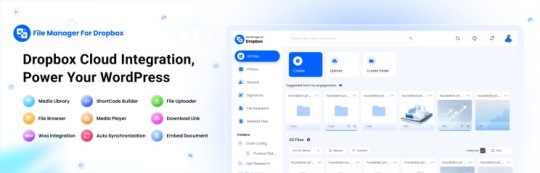
File Manager for Dropbox (Integrate Dropbox) is a WordPress plugin designed to sync your Dropbox content directly to your WordPress pages, posts, or media library. This plugin makes it easy to:
Upload images, videos, or files from Dropbox to your WordPress site.
Auto-sync shared folders for real-time updates.
Showcase Dropbox content on your website without the hassle of manual uploads.
By automating the synchronization process, Integrate Dropbox saves time and improves efficiency for bloggers, photographers, businesses, and anyone managing a WordPress site.
Who Benefits from the Integrate Dropbox Plugin?
Photographers: Automatically sync and display photo albums on your portfolio site.
Content Creators: Keep your website updated with the latest files, presentations, or videos.
Businesses: Share brochures, product catalogs, and documents seamlessly with your clients.
Using the Integrate Dropbox Plugin, you can seamlessly upload photos to your website in real time by creating a Dropbox folder and embedding it on your site using a shortcode. This functionality is perfect for events like photo booths at Christmas or New Year’s parties, where you want the latest uploads to be visible instantly.
How to Auto-Sync Photos from Dropbox to WordPress
youtube
Step 1: Install and Activate the Integrate Dropbox Plugin
Download and install the Integrate Dropbox Plugin from the WordPress Plugin Directory.
Activate the plugin from the Plugins section of your WordPress Dashboard.
youtube
Step 2: Connect Your Dropbox Account
Go to Settings > Integrate Dropbox in your WordPress admin panel.
Click Connect Dropbox Account.
Authorize the connection by logging in to Dropbox and allowing the app access.
Step 3: Create a Dropbox Folder for Uploads
Log in to your Dropbox account.
Create a new folder named, for example, Event Photos.
Share the folder with your event team or photographers, allowing them to upload photos in real time.
Step 4: Sync the Dropbox Folder with Your Website
In your WordPress dashboard, navigate to the Integrate Dropbox section.
Click Shortcode Builder and select Gallery or Slider Carousel module.
Choose the Dropbox folder (Event Photos) you created earlier.
Customize display settings like layout, style, and auto-refresh interval.
Copy the generated shortcode.
Why Use the File Manager for Dropbox Plugin?
Here are a few reasons why Dropbox users find this plugin invaluable
Effortless Media Management: Say goodbye to manually downloading files from Dropbox and re-uploading them to WordPress. With auto-sync, your Dropbox content is always mirrored on your site.
Real-Time Updates: Any changes made in your Dropbox folder are automatically reflected on your WordPress site. This feature is particularly useful for shared folders, ensuring collaboration is seamless.
Streamlined Image and Photo Uploads: Photographers and content creators can easily showcase their work by syncing their image folders directly to WordPress. No need for duplicate uploads or tedious file management.
Embed Dropbox Content: Display Dropbox files in a visually appealing format on your WordPress posts and pages, perfect for portfolios, galleries, or downloadable resources.
Customizable Settings: Configure folder synchronization, access permissions, and display preferences to meet your specific needs.
Wrapping Up
File Manager for Dropbox plugin simplifies your workflow and eliminates the hassle of manual uploads, making it the perfect solution for Dropbox users who rely on WordPress. To learn more about this plugin and its features, visit the plugin directory or explore the settings after installation.
Start syncing your Dropbox folders today and elevate your WordPress site to the next level!
5 notes
·
View notes
Text
How to Quickly Duplicate a Page in WordPress for Easy Reuse

Duplicating a page in WordPress is a fast and efficient way to replicate content or layouts without having to start from scratch. WordPress itself doesn’t offer an option for this, but with the right approach, it’s easy to learn how to duplicate an entire page in WordPress. For a step-by-step guide, check out our article on How to Duplicate a Page in WordPress.
Why Duplicating a Page is Useful
There are several reasons you might want to duplicate a page:
You need a similar layout for different pages on your site.
You want to quickly create landing pages for marketing campaigns.
You’re making updates to a page but want to keep the original version as a backup.
How to Duplicate an Entire Page in WordPress
The two main ways to duplicate a page in WordPress are through plugins or manually copying content.
Duplicating with a Plugin
Using a plugin is the easiest and quickest method to make a duplicate page. Here’s how:
Install and activate a plugin like "Duplicate Post" or "Duplicate Page."
Go to your WordPress dashboard and navigate to "Pages."
Hover over the page you wish to duplicate and click on "Clone" or "Duplicate."
A new draft will be created with the same content, layout, and settings as the original.
This method ensures you don’t miss any important page settings or SEO configurations.
Manually Copying a Page
Another option is to manually duplicate a page by copying the content from the original page into a new draft. However, you’ll need to reapply any settings like SEO, featured images, or custom templates.
How Do I Duplicate a WordPress Site?
If you need to go beyond just a page and duplicate your entire WordPress site, tools like "Duplicator" or "All-in-One WP Migration" are designed for this purpose. To duplicate a WordPress site, you’ll need to:
Install one of these migration plugins.
Export your current site’s data.
Import the site backup into a new WordPress installation.
Make adjustments to URLs and settings as needed for the new site environment.
This method will give you a complete copy of your site, including all content, settings, and plugins.
Best Practices for Duplicating Pages
Duplicating pages can be a powerful tool in your website management. Whether for A/B testing, marketing campaigns, or simply saving time, knowing how to duplicate an entire page or even a full site can help streamline your workflow. Keep in mind that using plugins for this task is much faster than manually duplicating content, especially if you’re handling multiple pages.
Conclusion
Duplicating a page in WordPress is a simple process, especially with the right tools. Whether using a plugin or doing it manually, the ability to easily replicate content can save you time and effort. For more details on how to duplicate an entire page in WordPress, check out our full guide on How to Duplicate a Page in WordPress.
3 notes
·
View notes
Text

HubSpot to WordPress: Transferring Contacts and Customer Data
In today's rapidly evolving digital landscape, businesses often find themselves reevaluating their tools and platforms to stay competitive. One such transition that many businesses consider is moving from HubSpot to WordPress. This article will guide you through the process of transferring contacts and customer data seamlessly.
Introduction
A Brief Overview of HubSpot and WordPress
HubSpot is renowned for its comprehensive inbound marketing and sales platform, while WordPress stands out as a versatile and customizable content management system (CMS). Businesses, seeking more flexibility and control over their online presence, often contemplate migrating from HubSpot to WordPress.
Importance of Data Transfer
The data held within HubSpot, including contacts and customer information, is invaluable. Ensuring a smooth transition of this data to WordPress is crucial for maintaining business continuity and leveraging the full potential of the new platform.
Why Transfer from HubSpot to WordPress?
Cost Considerations
HubSpot's robust features come at a price, and for businesses looking to optimize costs without compromising functionality, WordPress offers a more budget-friendly alternative.
Customization and Flexibility
WordPress provides unparalleled customization options, allowing businesses to tailor their websites precisely to their needs. This flexibility is often a significant factor driving the decision to migrate.
Integration Possibilities
WordPress's extensive library of plugins facilitates seamless integration with various tools and services, providing businesses with a more connected and efficient digital ecosystem.
Planning the Transfer
Assessing Data Types
Before initiating the transfer, businesses must identify the types of data stored in HubSpot, ensuring that all relevant information, such as customer profiles and communication history, is considered.
Identifying Necessary Plugins
WordPress offers numerous plugins designed explicitly for data migration. Choosing the right ones based on business requirements is essential for a successful transfer.
Backing Up Data
To mitigate any potential data loss, a thorough backup of all HubSpot data is recommended before initiating the transfer process.
Step-by-Step Guide
Exporting Contacts from HubSpot
HubSpot provides tools for exporting contacts easily. Businesses should follow a step-by-step process to export their data in a compatible format for WordPress.
Preparing Data for WordPress Import
Data formatting is crucial. This section will guide businesses on optimizing their exported data to ensure a smooth import into WordPress.
Importing Data into WordPress
Utilizing WordPress's import functionality, businesses can seamlessly transfer their contacts and customer data into the new platform.
Verifying Data Accuracy
Post-migration, a careful review of the data is necessary to identify and rectify any discrepancies that may have occurred during the transfer.
Addressing Common Challenges
Data Formatting Issues
Common challenges, such as mismatched data formats, will be discussed along with practical solutions to overcome them.
Handling Duplicate Entries
Duplicate entries can be a common issue during migration. This section provides guidance on identifying and resolving duplication problems.
Troubleshooting Integration Problems
In the event of unforeseen integration issues, troubleshooting steps and resources will be provided to assist businesses in resolving them promptly.
SEO Considerations
Updating URLs and Redirects
Maintaining SEO integrity requires careful attention to URL structures and implementing proper redirects to preserve search engine rankings.
Optimizing Metadata for WordPress
Guidance on optimizing metadata, including titles and descriptions, to align with WordPress best practices and improve search engine visibility.
Monitoring Search Engine Rankings
Post-migration, businesses should actively monitor their search engine rankings and implement any necessary adjustments to maintain or enhance their online visibility.
Ensuring Data Security
Best Practices for Data Encryption
Given the sensitivity of customer data, implementing encryption practices is crucial to ensure data security during and after the migration process.
Password Protection for Sensitive Information
Additional measures, such as password protection, will be discussed to safeguard sensitive customer information from unauthorized access.
Benefits of the Migration
Improved Website Performance
A discussion on how the migration to WordPress can positively impact website performance, including faster load times and improved user experience.
Enhanced User Experience
WordPress's user-friendly interface contributes to an enhanced overall user experience, which can positively affect customer satisfaction and engagement.
Streamlined Data Management
The advantages of streamlined data management in WordPress, including easier organization and accessibility of customer information.
Real-Life Success Stories
Businesses That Successfully Migrated
Highlighting real-life examples of businesses that have successfully migrated from HubSpot to WordPress and the positive impacts on their operations.
Positive Impacts on Their Operations
Exploring how these businesses benefited from the migration, such as increased efficiency, improved customer engagement, or cost savings.
Conclusion
In conclusion, the decision to migrate from HubSpot to WordPress can yield significant benefits for businesses seeking a more cost-effective and customizable solution. By following the outlined steps and addressing potential challenges, businesses can ensure a smooth transition while preserving the integrity of their valuable customer data.
4 notes
·
View notes
Text
How to Write SEO Titles That Rank and Get Clicked
A great piece of content can fall flat if no one clicks on it — and the difference often comes down to the title. Your SEO title (also known as the meta title) is the first thing searchers see in search engine results pages (SERPs), and it plays a huge role in both ranking and click-through rate (CTR).
For businesses investing in content writing services, getting the title right isn’t just a nice-to-have — it’s a key element of any successful content strategy. Whether you're writing a blog post, landing page, or product page, the title is your hook, your headline, and your chance to stand out.
Here’s how to write SEO titles that rank well and get people to click.
1. Include Your Target Keyword Early
Search engines use your title tag to determine what the page is about, so placing your main keyword toward the beginning helps boost relevance and visibility.
For example:
✅ “SEO Content Writing Tips for Beginners” ❌ “Beginner’s Guide: How to Write for SEO”
While both are valid, the first one places the target keyword “SEO content writing” up front, which improves clarity and ranking potential.
2. Keep It Under 60 Characters
Search engines typically truncate titles after 55–60 characters, especially on mobile devices. A cut-off title can reduce clarity and trust.
Aim for 50–60 characters to ensure your full message displays properly.
Example:
✅ “How to Build a Personal Brand on LinkedIn (Step-by-Step)” ❌ “How to Build a Personal Brand on LinkedIn That Attracts High-Paying Clients”
If you need more detail, put it in the meta description or H1 tag on the page.
3. Balance SEO with Click Appeal
Yes, your title should contain keywords, but it also needs to spark interest. You're writing for humans, not just algorithms.
Ways to increase click appeal:
Use numbers: “7 Proven Tactics for…”
Add urgency: “Before You Launch Your Blog…”
Include value-driven phrases: “Beginner’s Guide,” “Step-by-Step,” “Quick Tips”
Ask a question: “Is Your Website Losing Traffic?”
Make sure the title promises value — and delivers it in the content.
4. Avoid Clickbait or Misleading Language
A title that ranks and gets clicks but doesn’t match the content will increase bounce rate — and Google takes note. That can hurt rankings in the long run.
Be bold and compelling, but stay authentic.
Bad example:
🚫 “This Secret Will Make You a Millionaire Overnight!”
Better:
✅ “10 Smart Investment Tips for Long-Term Wealth Building”
5. Use Modifiers to Target Long-Tail Searches
Modifiers like best, top, easy, fast, new, free, 2025 help capture long-tail keyword searches and increase your title’s reach.
Example:
Basic: “Email Marketing Tools”
Optimized: “7 Best Email Marketing Tools for Small Businesses in 2025”
This strategy improves relevance and clickability for users making specific, intent-driven queries.
6. Match Search Intent
The best-ranking titles directly reflect what users are searching for. Before writing your title:
Check the top results for your keyword
Identify whether the content is educational, commercial, navigational, etc.
Mirror the tone and type of content that’s already ranking — but with your unique twist
For instance, if users search “how to invest at 25,” they likely want a simple, actionable guide — not a deep-dive whitepaper.
7. Test and Optimize Over Time
Your title isn’t set in stone. Use tools like:
Google Search Console to monitor CTR
A/B testing with different meta titles using plugins like Yoast (WordPress)
Heatmaps and scroll tracking to see if users engage with content post-click
Small tweaks can lead to significant increases in traffic and conversions.
Bonus Tips for SEO Titles:
Avoid duplicate titles across your site
Use pipe (|) or dash (–) separators for clarity: “SEO Writing Tips | Free Template”
Capitalize major words to improve readability
Don’t forget to also optimize your H1 tag, which should closely match your SEO title but can be longer
Conclusion: Your SEO Title Is Your First Impression
In the world of search, your title is what gets you seen — and clicked. A well-optimized SEO title tells both Google and your audience exactly what to expect, driving more qualified traffic to your site.
For businesses and creators juggling multiple pages, blog posts, and product listings, hiring professional content writing services ensures every title is crafted to balance relevance, clarity, and conversion potential.
Don’t let good content go to waste behind a weak headline. Invest the time — or the team — to get your titles right, and your content will go much further.
0 notes
Text
Top 10 Essential Plugins Every WordPress Developer Should Know
WordPress has evolved into one of the most powerful and flexible content management systems available today. With over 40% of the web powered by WordPress, developers have an incredible opportunity to build robust, high-performing websites tailored to any niche or industry.
One of the key reasons behind WordPress's popularity is its vast plugin ecosystem. Plugins enhance functionality, streamline development, improve security, and boost performance—saving developers time and effort. But with over 60,000 plugins in the WordPress repository, choosing the right ones can be overwhelming.
To help you cut through the noise, here are 10 essential WordPress plugins every developer should know. Whether you’re building custom themes, working on client projects, or managing your own website, these tools are must-haves in your toolkit.
1. Advanced Custom Fields (ACF)
Purpose: Add and manage custom fields
Advanced Custom Fields is a staple for WordPress developers. It allows you to add custom fields to posts, pages, users, and more—giving you complete control over content structure.
Whether you're building a real estate site with custom listings or a portfolio with dynamic content types, ACF simplifies data entry and enhances your site's flexibility.
Why it’s essential:
User-friendly interface for clients
Supports complex field types (repeaters, galleries, flexible content)
Saves development time
2. Yoast SEO
Purpose: Optimize site for search engines
While it’s widely known among content creators, Yoast SEO is also an important tool for developers. It ensures that every page and post is properly optimized with SEO best practices in mind.
For developers, Yoast offers customizable breadcrumbs, schema integration, and control over robots.txt and sitemaps.
Why it’s essential:
Enhances search visibility
Adds structured data
Developer-friendly filters and actions
3. WP Rocket
Purpose: Performance optimization
Speed is a ranking factor and a user experience booster. WP Rocket is a powerful caching plugin that makes WordPress sites load faster with minimal configuration.
It handles page caching, browser caching, lazy loading, database cleanup, and CDN integration—all in one.
Why it’s essential:
Boosts Core Web Vitals
Developer hooks for customization
Compatible with eCommerce and multilingual sites
4. Query Monitor
Purpose: Debugging and performance analysis
Query Monitor is a must-have for diagnosing issues in WordPress development. It tracks database queries, PHP errors, hooks, REST API calls, and much more.
If your site is running slowly or you’re dealing with unexpected behavior, Query Monitor helps pinpoint the problem quickly.
Why it’s essential:
Real-time debugging
Works with themes and plugins
Identifies performance bottlenecks
5. Custom Post Type UI
Purpose: Create and manage custom post types and taxonomies
WordPress development often involves creating custom content structures beyond posts and pages. Custom Post Type UI provides an easy interface for registering custom post types and taxonomies without touching code.
It’s perfect for speeding up development and can be used alongside ACF for full control over content models.
Why it’s essential:
No-code setup for post types
Export functionality for use in themes/plugins
Saves hours of manual coding
6. Duplicator
Purpose: Site migration and backup
Duplicator makes it easy to clone, move, or back up a WordPress site. Whether you're moving from staging to production or delivering a completed project to a client, this plugin simplifies the process.
It packages your site files and database into a single archive for easy deployment.
Why it’s essential:
Hassle-free migrations
Great for creating boilerplate templates
No need for manual database edits
7. WP All Import
Purpose: Import data into WordPress
When working with client data, bulk content, or WooCommerce products, WP All Import is an invaluable tool. It allows you to import data from XML or CSV files into any post type.
It integrates seamlessly with ACF, WooCommerce, and custom taxonomies—giving developers control over how data is mapped and displayed.
Why it’s essential:
Handles large datasets
Flexible import options
Developer-friendly with PHP functions
8. User Role Editor
Purpose: Manage and customize user roles and capabilities
In complex WordPress sites, controlling access levels is crucial. User Role Editor lets you fine-tune permissions for different user roles, or even create entirely new roles tailored to your project.
This is particularly helpful for membership sites, eLearning platforms, and client dashboards.
Why it’s essential:
Easy UI for managing capabilities
Useful for multisite setups
Secure role management
9. Regenerate Thumbnails
Purpose: Recreate image sizes
When changing themes or modifying image dimensions in your functions file, WordPress doesn’t automatically apply those changes to existing media. Regenerate Thumbnails lets you update image sizes in bulk.
This ensures consistency in your layouts and prevents layout issues.
Why it’s essential:
Saves hours of manual editing
CLI support for automation
Works well in dev and production environments
10. Wordfence Security
Purpose: WordPress site security
Security should never be an afterthought. Wordfence offers real-time threat defense, malware scanning, login protection, and firewall features to keep your WordPress sites safe.
While developers might also work with server-level tools, Wordfence provides an easy layer of protection that’s client-friendly and highly effective.
Why it’s essential:
Real-time firewall and malware scanning
Brute force protection
Detailed traffic and threat reports
Final Thoughts
The WordPress plugin ecosystem is vast, and while there’s no one-size-fits-all solution, these ten plugins provide a solid foundation for any WordPress developer. They help speed up workflows, improve site performance, enhance SEO, secure data, and streamline debugging.
As a developer, knowing when and how to use these tools—and when to avoid unnecessary plugins—is part of mastering WordPress. Choose wisely, keep your stack lean, and always test for compatibility in your development environment.
Are there any plugins you can’t live without? Let us know in the comments!
0 notes
Text
How WordPress Helps You Create SEO-Friendly Blogs for Business Growth

Blogging is one of the most effective tools for boosting online visibility, building brand authority, and driving organic traffic. Whether you're running a service business, e-commerce store, or startup, maintaining an SEO-optimized blog helps you attract the right audience and rank on search engines consistently.
WordPress, known for its flexibility and content-focused features, is the ideal platform for creating and managing SEO-friendly blogs. From metadata customization to plugin support and mobile optimization, WordPress empowers businesses to execute strong content strategies with ease.
In this blog, we’ll explore how WordPress helps businesses create blogs that rank and convert—and how working with a professional Web Design Company in Udaipur can take your blogging efforts to the next level.
Why Blogging Matters for Businesses
Here’s why consistent blogging is a vital part of any digital marketing strategy:
Improves website’s search engine visibility
Drives targeted traffic through long-tail keywords
Builds authority in your niche
Keeps your website content fresh
Supports internal linking and SEO structure
Engages and educates your audience
Generates leads through calls-to-action and offers
With a properly managed blog, your website becomes a lead generation machine.
How WordPress Supports SEO Blogging
Built-in Blogging Architecture
WordPress began as a blogging platform, so it naturally supports structured content creation. Posts, categories, tags, and custom fields are already integrated for organizing and managing your blog efficiently.
SEO Plugin Integration
Plugins like Yoast SEO and Rank Math offer keyword suggestions, meta tag editing, readability analysis, and sitemap generation—all from your dashboard.
Custom Permalinks
WordPress lets you create SEO-friendly URLs with clean, keyword-focused structures. This helps both users and search engines understand your content hierarchy.
Media and Alt Text Management
Easily upload and manage images, videos, and audio files. Add alt tags and captions for better accessibility and SEO.
Internal Linking Capabilities
Add hyperlinks between blog posts and core pages to distribute authority and help users navigate more effectively.
Content Optimization Features That Boost SEO
Customizable meta titles and descriptions for each post
Heading tags (H1–H6) to organize content and improve readability
Canonical URLs to avoid duplicate content issues
Schema markup support for enhanced search listings
Mobile responsiveness with adaptive themes
Lazy loading for improved page speed and user experience
WordPress brings both technical SEO and content flexibility under one roof.
Role of Developers in Scaling Your Blog Strategy
As your blog grows, managing speed, SEO, and layout becomes more complex. A skilled WordPress Development Company in Udaipur helps you optimize blog performance while aligning it with your brand.
What Developers Handle:
Creating custom blog templates for better UX
Speed optimization through caching and image compression
SEO audits and plugin configuration
Designing category and author archive pages
Building lead capture forms and pop-ups for content offers
Ensuring mobile-first design for readers on all devices
They make sure your content doesn’t just exist—but performs exceptionally.
Use Case: A Consulting Firm Using Blog-Driven Growth
A local consulting agency started publishing weekly blogs using keyword research and WordPress SEO tools. With the right internal linking and CTA placements, they began receiving inbound leads within 90 days. Website traffic doubled, and their domain authority saw measurable improvement—all with a consistent WordPress blog strategy and professional maintenance.
Final Thoughts
WordPress remains the best platform for SEO-friendly blogging because of its simplicity, extensibility, and content-focused architecture. When used strategically, it allows you to create content that not only attracts but also converts.
To make the most of your blogging investment, work with a reliable web design company in Udaipur. And when combined with the ongoing support of a WordPress Development Company in Udaipur, your blog becomes a long-term digital asset—bringing you traffic, authority, and business growth month after month
0 notes
Text

How to Set Up Your Local Development Environment for WordPress
Setting up a local development environment is one of the best ways to experiment with and build WordPress websites efficiently. It offers you a safe space to test themes, plugins, and updates before applying changes to a live site. Whether you’re a beginner or an experienced developer, having a local environment is essential in streamlining your workflow and minimizing website downtime.
Before we dive into the technical steps, it’s worth mentioning the benefits of WordPress for your business website. WordPress offers unmatched flexibility, scalability, and user-friendliness, making it an ideal platform for businesses of all sizes. When paired with a solid local development setup, WordPress becomes even more powerful in enabling fast and secure site builds.
Step 1: Choose Your Local Development Tool
There are several local development tools available that cater specifically to WordPress users:
Local by Flywheel (now Local WP): Extremely beginner-friendly with features like SSL support and one-click WordPress installs.
XAMPP: A more general-purpose tool offering Apache, MySQL, PHP, and Perl support.
MAMP: Ideal for macOS users.
DevKinsta: Built by Kinsta, it offers seamless WordPress development and staging capabilities.
Choose the one that suits your OS and comfort level.
Step 2: Install WordPress Locally
Once you’ve chosen your tool:
Install the software and launch it.
Create a new WordPress site through the interface.
Set up your site name, username, password, and email.
After setup, you’ll get access to your WordPress dashboard locally, allowing you to install themes, plugins, and begin your customizations.
Step 3: Configure Your Development Environment
To ensure an efficient workflow, consider these configurations:
Enable Debug Mode: Helps in identifying PHP errors.
Use Version Control (e.g., Git): Keeps your changes tracked and manageable.
Database Access: Tools like phpMyAdmin help manage your WordPress database locally.
If your project requires dynamic functionality, leveraging PHP Development Services during the setup phase can ensure custom features are implemented correctly from the beginning.
Step 4: Customize Themes and Plugins Safely
With your local environment set up, now's the time to begin theme development or customization. You can safely create or modify a child theme, experiment with new plugins, and write custom code without any risk of affecting your live site.
For those unfamiliar with theme structures or WordPress standards, it’s often wise to hire a professional WordPress developer who understands best practices and can ensure clean, maintainable code.
Step 5: Syncing to a Live Server
After building and testing your site locally, you'll eventually want to push it live. Popular methods include:
Using a plugin like Duplicator or All-in-One WP Migration
Manual migration via FTP and phpMyAdmin
Using version-controlled deployment tools
Syncing should always be done carefully to avoid overwriting crucial data. Regular backups and testing are essential.
Step 6: Maintain Your WordPress Site Post-Launch
Launching your website is only the beginning. Ongoing updates, security patches, and performance optimization are critical for long-term success. Enlisting website maintenance services ensures your site remains fast, secure, and up-to-date.
Services can include:
Core, plugin, and theme updates
Malware scans and security hardening
Site performance monitoring
Regular backups
Final Thoughts
A local WordPress development environment not only speeds up your development process but also protects your live website from unintended changes and errors. With tools and strategies now more accessible than ever, there's no reason not to use one.From learning the basics to running advanced builds, setting up locally gives you the confidence and space to grow your WordPress skills. And if you want to see real-world examples or follow along with tips and tricks I share, feel free to check out my work on Instagram for practical inspiration.
0 notes
Text
Effortless E-commerce Moves: AI-Enhanced WordPress to Shopify Migration
Switching platforms is a big step for any business. If you’re planning to move from WordPress to Shopify, you want a transition that’s not just smooth, but smart, with zero downtime, zero data loss, and minimal manual hassle. That’s where AI-enhanced migration services from OyeCommerz come in.
We blend cutting-edge AI with hands-on expertise to give you a frictionless migration experience that upgrades your store while keeping your business running seamlessly.
Why Shopify? Why Now?
While WordPress (with WooCommerce) is a strong contender for starting out, Shopify is built specifically for e-commerce. That difference matters when you're scaling.
Streamlined Checkout Experience Shopify is optimized for conversions with fast, secure, and easy-to-use checkout.
Built-in E-commerce Tools From inventory tracking to analytics, Shopify offers out-of-the-box features that make store management a breeze.
High Security Standards Shopify handles PCI compliance, SSL certificates, and regular updates automatically.
App Ecosystem & Integrations Need CRM, email marketing, or dropshipping tools? Shopify has it all, ready to plug and play.
Mobile-First and Future-Ready With mobile commerce on the rise, Shopify ensures your store is fast, responsive, and optimized across all devices.
How AI Makes Migration Truly Effortless
AI isn't just a buzzword. When applied right, it makes every step of your migration smarter, faster, and safer.
Here’s how we use AI to enhance the process:
Intelligent Product Mapping Automatically align product variants, tags, prices, and images to Shopify’s structure without duplication or errors.
Content Structuring Blogs, pages, and metadata are neatly ported, with AI adjusting formatting and structure for best readability.
SEO Preservation & Optimization URLs, meta titles, alt texts, and redirects are intelligently managed to retain your existing SEO rankings.
Smart Error Detection AI tools spot broken links, missing files, and data gaps before your new store goes live.
Category Restructuring Products are logically organized into collections that improve user experience and store performance.
Our Migration Process — Simple and Strategic
At OyeCommerz, we take a step-by-step approach to ensure every detail is handled with care and precision.
Initial Audit We assess your current WordPress store, including plugins, product types, order history, and customer data.
Customized Migration Plan A clear roadmap is created tailored to your store’s complexity and goals.
AI-Powered Migration Begins Data is moved smartly — products, customers, orders, blogs, media, and SEO settings — without disrupting your business.
Theme Setup & Design Matching We recreate or redesign your store in Shopify to match or exceed the look and feel of your original site.
Thorough Testing Before going live, we ensure all functions, links, carts, and payment processes work flawlessly.
Launch & Post-Migration Support Your new Shopify store goes live — backed by a team ready to handle tweaks and answer any questions post-migration.
Why Choose OyeCommerz?
Choosing the right partner can make all the difference. Here's what makes OyeCommerz the top choice:
100% Data Accuracy & SEO Retention
Customized Shopify Theme Development
AI Tools + Human Experts = Unmatched Results
Zero Downtime Guarantee
Friendly, Ongoing Support
Ready to Migrate Your Store the Smart Way?
Let’s take the hard work off your shoulders. At OyeCommerz, we don’t just move your data, we help elevate your brand. Connect with OyeCommerz today for a seamless, AI-enhanced migration from WordPress to Shopify and give your business the edge it deserves.
Final Thoughts
Migration doesn’t have to mean frustration. With the right technology and team in place, it can be a growth opportunity. Shopify brings your e-commerce vision to life, and OyeCommerz ensures the move is effortless from start to finish.
#wordpress to shopify#shopify migration#shopify development#ecommercesolutions#artificial intelligence
0 notes
Text
WooCommerce to Shopify Migration Services: A Seamless Transition for Growing Businesses
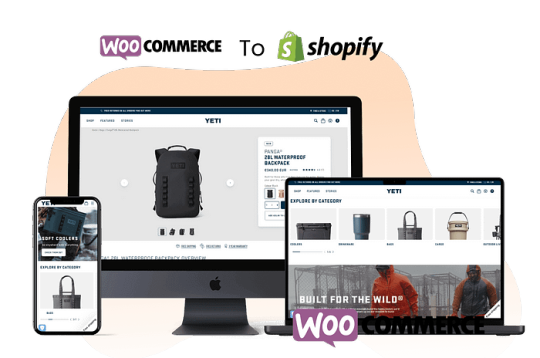
Why Migrate from WooCommerce to Shopify?
WooCommerce is a fantastic platform for many online stores, especially those built on WordPress. However, as your business grows, you may encounter limitations — plugin overload, performance issues, and complex updates.
Here’s why Shopify is becoming the go-to choice:
Ease of Use: Shopify’s intuitive dashboard and plug-and-play features make it beginner-friendly.
Security: Shopify includes SSL certification and PCI compliance, helping protect customer data.
Performance: Faster loading times and minimal maintenance needs make Shopify ideal for high-traffic stores.
Built-in Features: From payment gateways to inventory management, everything is included in one package.
If these benefits resonate with you, it’s time to explore our trusted WooCommerce to Shopify Migration Services.
What’s Involved in the Migration Process?
Migrating from WooCommerce to Shopify involves more than just moving products. Here’s what you should expect from a professional migration service:
Product Data Migration: Products, images, descriptions, prices, and variants.
Customer & Order History: Transfer existing customer data and order records.
SEO Preservation: Maintain your Google rankings by properly redirecting URLs and metadata.
Design Replication: Rebuild your store’s theme or choose a fresh Shopify look.
App & Plugin Integration: Replace WooCommerce plugins with Shopify-compatible apps.
All of this is handled with care by our team at WooCommerce to Shopify Migration Services, ensuring minimal downtime and no data loss.
Common Migration Challenges (and How We Solve Them)
Without expert guidance, you may face issues like:
Broken links affecting SEO
Incomplete or duplicated data
Compatibility issues with plugins
Downtime that affects your sales
That’s why hiring professionals for WooCommerce to Shopify Migration Services is crucial. We tackle every challenge with tried-and-tested strategies and a clear focus on performance and UX.
Why Choose OyeCommerz?
At OyeCommerz, we specialize in eCommerce platform migrations and understand what’s at stake. Our comprehensive WooCommerce to Shopify Migration Services include planning, execution, testing, and post-launch support. With a 100% success rate, our team ensures your store is ready to convert from day one on Shopify.
Ready to Make the Move?
Switching platforms doesn’t have to be stressful. With OyeCommerz’s WooCommerce to Shopify Migration Services, you get expert support every step of the way — so you can focus on what you do best: growing your business.
0 notes
Text
SEO COURSE NEAR ME
Are you looking to upgrade your digital marketing skills or start a new career in the booming field of SEO? SEO COURSE NEAR YOU is one of the most in-demand skills in today’s digital landscape. Whether you're a student, business owner, freelancer, or marketing professional, enrolling in a quality SEO course near you can give you the edge you need to succeed in DIGITAL TRAINING INDIA
Local SEO training classes offer a more personalized and hands-on approach to learning. By choosing a course nearby, you benefit from direct access to instructors, live workshops, and real-time feedback, which can accelerate your learning. Whether you’re a beginner or looking to refine your skills, the right course will cover everything from the basics to advanced strategies.
✅ Why Choose Our Local SEO Course?
In-Person & Interactive Learning
Get real-time support from SEO experts.
Ask questions, collaborate, and build real-world skills.
Learn from Industry Experts
Trainers with 5+ years of SEO and digital marketing experience.
Get insider tips and practical knowledge directly from professionals.
Tailored for Local Markets
Understand how SEO CLASSES works in your region.
Optimize websites for nearby customers and local search queries.
Small Batch Sizes for Better Focus
Limited seats to ensure personalized attention.
One-on-one feedback sessions to improve your performance.
Updated Curriculum Based on Google’s Latest Algorithms
Stay ahead of the curve with the latest SEO TRAINING INSTITUTE .
Learn what actually works in 2025.
📘 What You’ll Learn in This SEO Course
Introduction to SEO
What is SEO?
Types of SEO: On-Page, Off-Page, Technical SEO.
Why SEO is crucial for businesses today.
Keyword Research Techniques
How to find the right keywords.
Free & premium tools for keyword research (e.g., Google Keyword Planner, Ubersuggest).
Competitor analysis for better targeting.
On-Page SEO Mastery
Meta tags optimization (title, description).
Header tags, internal linking, image optimization.
Content writing strategies with SEO in mind.
Off-Page SEO Essentials
Link building techniques.
Guest posting, directory submission, and social bookmarking.
Strategies to gain high-quality backlinks.
Technical SEO
Website speed optimization.
Mobile-friendly design & core web vitals.
XML sitemaps, robots.txt, and schema markup.
Local SEO Optimization
How to rank on Google Maps.
Google My Business optimization.
Local citations and NAP consistency.
SEO Tools & Platforms
Hands-on training with tools like SEMrush, Ahrefs, Screaming Frog, Google Search Console.
Site audits and performance tracking.
Content Strategy & Blogging
Creating SEO-friendly content that ranks.
Blog structuring, keyword placement, and readability.
Using content to boost traffic and conversions.
Analytics & Reporting
Google Analytics basics.
Measuring traffic, bounce rates, and conversions.
Creating professional SEO reports for clients or employers.
SEO for E-commerce & WordPress
Product page optimization.
SEO plugins for WordPress.
Handling duplicate content and structured data.
🧑🎓 Who Should Join This SEO Course?
Students & Freshers
Build a career in digital marketing.
Add a strong skill to your resume.
Business Owners & Entrepreneurs
Learn how to bring organic traffic to your website.
Save thousands in marketing costs by doing SEO yourself.
Freelancers & Bloggers
Get more clients or grow your blog organically.
Start your own SEO agency or consultancy.
Marketing Professionals
Upgrade your skill set.
Stay competitive and boost your job profile.
0 notes
Text
```markdown
SEO Automation Examples: Streamlining Your Search Engine Optimization Efforts
In today's digital landscape, search engine optimization (SEO) is more critical than ever. With the vast amount of content available online, standing out can be a challenge. However, with the right tools and strategies, you can streamline your SEO efforts and improve your website's visibility. One effective approach is leveraging automation. Here are some practical examples of how you can automate various aspects of SEO to save time and enhance your results.
1. Keyword Research Automation
Keyword research is a fundamental aspect of SEO. Traditionally, this process involves manually entering queries into tools like Google Keyword Planner or Ahrefs. However, with automation, you can use scripts or software that automatically generate keyword lists based on specific criteria. For instance, you can set up a tool to scrape data from multiple sources, analyze trends, and provide you with a curated list of keywords that are relevant to your niche.
2. Content Optimization Tools
Content optimization is crucial for ranking well in search engines. Automated tools can help you ensure that your content meets all the necessary SEO requirements. For example, Yoast SEO plugin for WordPress provides real-time feedback on your content as you write, suggesting improvements for readability, meta tags, and other SEO elements. This not only saves time but also ensures that your content is optimized for both search engines and human readers.
3. Link Building Automation
Link building is another essential component of SEO. While manual outreach is still important, automation can help you scale your efforts. Tools like BuzzStream allow you to manage your link building campaigns efficiently. You can automate the process of finding potential link partners, sending outreach emails, and tracking responses. This way, you can focus on high-quality interactions while the tool handles the bulk of the work.
4. Technical SEO Audits
Technical SEO audits involve checking your website for issues that could affect its performance in search results. Automating this process can save you a significant amount of time. Tools like SEMrush or Moz offer automated site audits that check for common issues such as broken links, duplicate content, and slow page load times. These tools provide detailed reports that highlight areas needing improvement, allowing you to address them quickly.
5. Social Media Integration
Social media platforms can significantly impact your SEO efforts. By integrating social media with your SEO strategy, you can amplify your content's reach and drive more traffic to your site. Tools like Buffer or Hootsuite allow you to schedule posts across multiple platforms, ensuring consistent engagement with your audience. Additionally, these tools can track the performance of your posts, providing valuable insights into what types of content resonate most with your followers.
Conclusion
Automation can transform your SEO strategy by making it more efficient and effective. Whether you're automating keyword research, content optimization, link building, technical SEO audits, or social media integration, there are tools available to help you streamline your processes. As you explore these options, remember that automation should complement, not replace, your strategic thinking. By combining the power of automation with your expertise, you can achieve better SEO results and stay ahead in the competitive digital landscape.
What are some other ways you've found automation useful in your SEO strategy? Share your thoughts and experiences in the comments below!
```
加飞机@yuantou2048

EPP Machine
ETPU Machine
0 notes
Text
The Ultimate SEO Toolkit: Must-Have Tools for Every Expert
An effective SEO strategy requires the right tools to analyze, optimize, and monitor your website's performance. Here’s a list of essential tools every SEO expert should have in their toolkit.
1. Google Analytics
Google Analytics is a must-have for tracking website traffic and user behavior. It helps SEO experts understand where visitors come from, how they interact with content, and what’s driving conversions. This data is crucial for optimizing strategies and measuring the effectiveness of SEO efforts.
Related Post: SEO expert in Bangladesh
2. Google Search Console
Google Search Console allows experts to monitor how their website performs in Google search results. It provides valuable insights into keyword rankings, click-through rates, and crawl errors. This tool is essential for understanding how search engines view your site and identifying opportunities for improvement.
3. SEMrush
SEMrush is an all-in-one SEO tool that helps with keyword research, competitive analysis, backlink tracking, and more. With its extensive database, it enables SEO experts to identify high-value keywords, spy on competitors, and monitor site performance over time.
4. Ahrefs
Ahrefs is another powerful tool for backlink analysis and keyword research. It’s known for its vast backlink index, which allows experts to track competitor backlinks, monitor their own link-building efforts, and improve their link profile. It also provides SEO audits and rank tracking.
5. Moz Pro
Moz Pro offers a suite of tools designed to help with keyword research, on-page optimization, and link building. It includes features like Moz Keyword Explorer and Site Crawl, which help identify site issues and prioritize optimization tasks. Moz also provides a valuable Domain Authority metric to assess website strength.
Related Post: SEO expert in Bangladesh
6. Screaming Frog SEO Spider
Screaming Frog is a website crawling tool that helps identify on-page SEO issues such as broken links, duplicate content, and missing metadata. It’s great for large websites, allowing SEO experts to conduct a detailed analysis of a site’s structure and SEO health.
7. Yoast SEO (For WordPress)
Yoast SEO is a popular WordPress plugin that simplifies on-page optimization. It helps with title tags, meta descriptions, schema markup, and overall content readability. Yoast also offers a built-in feature to ensure your content is keyword-optimized and search-engine-friendly.
8. Ubersuggest
Ubersuggest is a free-to-use tool for keyword research, site audits, and competitor analysis. It’s a great option for beginners and offers insights into the best keywords to target, along with content ideas that can help improve rankings.
9. Google Keyword Planner
Google Keyword Planner is an essential tool for keyword research. It helps experts identify relevant keywords and get insights into their search volume, competition, and cost-per-click. It’s particularly useful for planning PPC campaigns and improving organic rankings.
10. AnswerThePublic
AnswerThePublic is a keyword research tool that visualizes search questions and topics. SEO experts use it to discover long-tail keywords and generate content ideas based on real user queries. It’s invaluable for aligning content with search intent.
With these tools in your SEO toolkit, you can streamline your workflow, make data-driven decisions, and drive more traffic to your website. Each tool offers a unique feature that complements the others, making them indispensable for any SEO expert.
Related Post: SEO expert in Bangladesh
#SEOExpert#SEOtips#SearchEngineOptimization#SEOStrategy#SEOforBusiness#DigitalMarketing#SEOTechniques#SEOExperts#OrganicTraffic#SEOTraining#SEOContent#SEOTrends#GoogleSEO#SEOPro#WebsiteOptimization
0 notes
Text
Top WordPress Multisite Plugins for Effortless Management

Managing a WordPress Multisite network can be challenging, but the right plugins can make it easier. These plugins help improve control, performance, and consistency, saving you time and effort while ensuring smooth management. This blog highlights the best plugins to streamline your workflow and enhance functionality, whether you're managing a small network or a large-scale system.
The right WordPress Multisite plugins simplify management, boost security, and enhance functionality. Here are six top plugins to help you effectively manage your network, from user management to content duplication and security improvements.
1. InfiniteWP Client
InfiniteWP Client simplifies managing multiple WordPress sites with a central control panel on your own server. It offers features like one-click backups, bulk plugin management, and full data control. Perfect for professionals and agencies needing scalability and efficient management of WordPress Multisite networks.
2. WP Activity Log
WP Activity Log is a crucial plugin for WordPress Multisite, tracking user and system activities across multiple sites. It helps network administrators monitor changes, from user actions to content updates and system modifications. By tracking logins, post edits, and plugin installations, it aids in identifying security threats and ensuring accountability. With professional WordPress plugin development services, you can customize WP Activity Log to meet the unique needs of your multisite network.
3. Wordfence Security
Wordfence Security provides comprehensive protection for WordPress Multisite networks, including a robust web application firewall and real-time malware scanning. It consolidates security management into one control panel, allowing admins to manage rules for multiple sites. With features like live traffic monitoring, real-time IP blocking, and enhanced login protection, Wordfence simplifies security across your multisite network.
4. User Switching
User Switching is a handy plugin for WordPress admins managing multiple sites. It enables easy switching between user accounts, allowing admins to view sites from a user’s perspective and resolve issues without logging out. Ideal for large multisite networks with varying user roles, it helps admins assist customers, test memberships, or check WooCommerce settings seamlessly. With the help of WordPress plugin developers, you can customize this plugin to better suit your multisite needs, enhancing admin workflows and user management.
Conclusion Managing a WordPress Multisite network doesn’t have to be difficult with the right plugins. Whether you're handling blogs, client websites, or large e-commerce networks, you can streamline operations, boost security, and simplify admin tasks.
The plugins highlighted in this blog are designed to address the specific needs of multisite management, from content duplication and user monitoring to security enhancements. By using these tools, you can run your network more efficiently and focus on growth. Get started with these plugins and optimize your WordPress Multisite experience today!
Source URL: https://www.saffiretech.com/blog/top-wordpress-multisite-plugins-for-effortless-management/
#WordPressMultisite#MultisiteManagement#WPPlugins#WordPressSecurity#PluginManagement#WordPressTips#WPAdmin#SiteManagement#WordPressGrowth#WordPressDevelopment
0 notes
Text
Best SEO Plugins for WordPress: Optimize Your Site for Success in 2024
Introduction
When it comes to optimizing your WordPress site for search engines, having the right tools can make all the difference. SEO plugins are essential for enhancing your website’s visibility and improving your rankings on search engine results pages (SERPs). This blog will explore the best SEO plugins for WordPress, highlighting their features, benefits, and how to choose the right one for your needs.
Why SEO Plugins are Important
Streamlined Optimization
SEO plugins simplify the process of optimizing your content. They provide user-friendly interfaces that guide you through essential tasks like adding meta titles and descriptions, optimizing images, and implementing schema markup.
Keyword Management
Effective keyword management is crucial for SEO success. Many plugins offer keyword suggestion tools, helping you identify the best keywords to target and track their performance over time.
Performance Tracking
Monitoring your website’s performance is vital for continuous improvement. Top SEO plugins come with analytics features that track traffic, rankings, and user behavior, allowing you to adjust your strategies accordingly.
Technical SEO Enhancements
Many SEO plugins offer features that enhance your site’s technical SEO, such as XML sitemap generation, broken link checks, and automatic schema markup, ensuring that your site is search-engine friendly.
Overview of the Best SEO Plugins for WordPress
1. Yoast SEO
Key Features:
– Real-time content analysis for SEO and readability.
– Snippet preview for optimizing meta titles and descriptions.
– XML sitemap generation and easy integration with Google Search Console.
Benefits:
Yoast SEO is one of the most popular SEO plugins, known for its user-friendly interface and comprehensive features. It helps users improve their on-page SEO and provides valuable insights for enhancing content quality.
2. All in One SEO Pack
Key Features:
– Simple setup with built-in XML sitemaps.
– Advanced canonical URLs to avoid duplicate content.
– Social media integration for better visibility.
Benefits:
This plugin is ideal for users looking for a straightforward solution without overwhelming features. It’s great for beginners and offers advanced tools for more experienced users.
3. Rank Math
Key Features:
– Easy-to-use setup wizard for quick installation.
– Advanced keyword optimization with up to five focus keywords.
– 404 monitor and redirection manager.
Benefits:
Rank Math stands out for its rich feature set and user-friendly interface. It offers detailed analytics and is highly customizable, making it a favorite among SEO enthusiasts.
4. SEOPress
Key Features:
– No ads in the free version and affordable pro version.
– Built-in Google Analytics integration.
– Content analysis and social media optimization.
Benefits:
SEOPress is a powerful and cost-effective alternative to other popular plugins. Its clean interface and extensive features make it suitable for both beginners and advanced users.
5. Squirrly SEO
Key Features:
– Real-time SEO suggestions while you write.
– Keyword research tools and content audit features.
– Social media integration for optimizing posts.
Benefits:
Squirrly SEO is designed for users who want guidance throughout the content creation process. Its real-time suggestions help improve SEO without extensive prior knowledge.
How to Choose the Right SEO Plugin
Assess Your Needs
Consider what features are most important for your website. If you’re a beginner, you might prefer a plugin with a straightforward setup and user-friendly interface. If you have more experience, look for advanced features that cater to your specific SEO strategies.
Check Compatibility
Ensure that the plugin you choose is compatible with your current theme and other plugins. Compatibility issues can lead to performance problems and disrupt your site’s functionality.
Read Reviews and Comparisons
Look for reviews and comparisons of different SEO plugins to understand their strengths and weaknesses. User feedback can provide valuable insights into the effectiveness and reliability of the plugin.
Consider Support and Documentation
Good support and comprehensive documentation are essential, especially for those new to SEO. Check if the plugin offers tutorials, forums, or direct support options.
Conclusion
Choosing the right SEO plugin for your WordPress site is a crucial step toward improving your online visibility and driving organic traffic. With various options available, including Yoast SEO, All in One SEO Pack, Rank Math, SEOPress, and Squirrly SEO, you can find a solution that fits your needs and enhances your site’s performance. By leveraging these tools, you can simplify your optimization efforts and achieve better search engine rankings.
1 note
·
View note
Text
Top 10 SEO Tools for 2024
SEO is essential for improving website visibility, driving traffic, and boosting rankings. Here are 10 top SEO tools to help you optimize your site:
Google Analytics Track website traffic, user behavior, and conversion rates with in-depth analytics.
SEMrush A comprehensive tool offering keyword research, competitor analysis, and backlink audits.
Ahrefs Specializes in backlink analysis and offers insights into organic search performance.
Moz Pro Provides keyword tracking, link building tools, and on-page optimization features.
Google Search Console Monitors your site’s presence in Google Search results, including indexing and crawl issues.
Yoast SEO A popular WordPress plugin that simplifies on-page optimization and readability improvements.
Screaming Frog SEO Spider Crawls websites to detect technical SEO issues, broken links, and duplicate content.
Ubersuggest Offers keyword suggestions, content ideas, and site audits for SEO optimization.
AnswerThePublic Helps discover what questions users are asking around specific keywords, perfect for content strategy.
SurferSEO Assists in writing SEO-optimized content by analyzing top-ranking pages for targeted keywords.
These tools can greatly enhance your SEO strategy by covering everything from analytics and keyword research to on-page optimization and technical audits.
Leverage these top SEO tools to improve your website's visibility and drive more traffic. Start optimizing now and stay ahead of the competition
disclaimer
Post contains affilaite link which means if you make a purchase i may receive a small comission
0 notes
Text
How WordPress Plugins Enhance Business Website Performance and Features?

When it comes to building a powerful and feature-rich website, WordPress leads the way—not just because of its flexibility, but because of its vast library of plugins. These small software tools add specialized features to your website, allowing it to do everything from SEO optimization to e-commerce, lead generation, and beyond.
But with over 59,000 plugins available, choosing the right ones and configuring them correctly can be overwhelming. That’s why working with a professional Web Design Company in Udaipur can help you unlock the full potential of WordPress while avoiding performance and security issues.
In this blog, we’ll explore the key benefits of using plugins and how businesses can use them to enhance their websites effectively.
What Are WordPress Plugins?
WordPress plugins are extensions that add new features or expand the capabilities of your website without requiring custom coding. Whether you need contact forms, image sliders, booking tools, or e-commerce integration, there’s a plugin for nearly everything.
Plugins make it possible for small and medium-sized businesses to build dynamic websites with minimal technical knowledge, while still offering scalability and customization.
Essential Plugins for Business Websites
Here are some core plugin categories that most business websites can benefit from:
SEO Plugins
Tools like Yoast SEO and Rank Math help optimize your pages and blog posts for search engines. They also assist with meta tags, sitemaps, and readability analysis.
Security Plugins
Wordfence and iThemes Security help protect your website from malware, brute-force attacks, and spam.
Backup Plugins
UpdraftPlus is a trusted solution for automatic website backups and one-click restores in case of data loss or site crashes.
Performance Plugins
WP Rocket and W3 Total Cache speed up your site with caching, minification, and image optimization.
Contact and Lead Capture Plugins
WPForms, Contact Form 7, and Fluent Forms are great tools for creating interactive forms and collecting leads.
E-Commerce Plugins
WooCommerce is the most popular plugin to turn your WordPress site into a complete online store with product listings, payments, and shipping.
Why Not All Plugins Are Good for Your Site
While plugins are powerful, not all of them are reliable or necessary. Using too many plugins can:
Slow down your website
Cause compatibility issues
Introduce security vulnerabilities
Lead to plugin conflicts or crashes
This is why expert guidance is important. A professional WordPress Development Company in Udaipur can help you identify high-quality, lightweight, and secure plugins that align with your website’s goals—without sacrificing speed or performance.
Custom Plugin Development: When You Need Something Unique
Sometimes, existing plugins can’t do exactly what your business needs. That’s when custom plugin development becomes essential.
Custom plugins offer:
Features tailored to your business process
Seamless integration with existing tools and CRM
Better performance compared to multi-purpose plugins
Full control over code and future updates
With custom plugins, you’re not limited by generic solutions. You get functionality built specifically for your audience and business goals.
Plugin Management Best Practices
Here are some tips for using plugins effectively and safely:
Install only well-rated, frequently updated plugins
Avoid installing unnecessary or duplicate plugins
Always back up your website before updates
Use a staging environment to test new plugins
Keep all plugins updated to the latest versions
Delete inactive plugins to improve speed and reduce risks
Following these practices ensures your website stays fast, secure, and scalable.
How Developers Help Optimize Plugin Usage
Professional developers do more than just install plugins. They:
Audit your current plugin setup for performance issues
Recommend better alternatives with fewer resources
Customize plugin functionality to fit your needs
Ensure compatibility with your theme and WordPress version
Implement caching and speed optimization with plugin integration
With their expertise, you avoid the pitfalls of plugin overload while gaining the full benefits of smart automation and functionality.
Final Thoughts
WordPress plugins are powerful tools that can transform a simple website into a high-performing business platform. From boosting SEO and security to enhancing customer engagement, plugins play a vital role in creating feature-rich websites.
However, using plugins the right way is critical. A trusted web design company in Udaipur can guide you through every step—ensuring that your site is fast, secure, and tailored for growth. And with the expertise of a dedicated WordPress Development Company in Udaipur, you gain access to advanced functionality, custom solutions, and long-term technical support.
0 notes