#workbench connect to mysql server
Explore tagged Tumblr posts
Text
Learn how to seamlessly connect MySQL databases via MySQL Workbench with our comprehensive step-by-step guide for easily managing your database management.
#mysql workbench connect to database#how to connect mysql workbench#how to connect to a database in mysql workbench#workbench connect to mysql server
0 notes
Text
🚀 Power BI MySQL Integration: The Ultimate No-Code Guide to Real-Time Analytics
📈 Why Power BI MySQL Integration is a Game-Changer
In today’s data-first world, real-time insights are more than a luxury—they’re a necessity. According to recent studies, 80% of companies are investing in data analytics to gain a competitive edge. Without accurate, up-to-date data, business decisions can miss the mark.
That's why integrating your MySQL database with Power BI can be a total game-changer.
Imagine pulling live sales data from MySQL straight into Power BI dashboards—no manual exports, no code, no delays. It’s not just about saving time (though it can cut reporting time in half)—it’s about making better, faster, smarter decisions.

🔍 What is Power BI and MySQL? Why Should You Care?
Before jumping into the “how,” let’s understand the “why.”
💡 Power BI: The Visual Storyteller
Power BI is a powerful data visualization tool by Microsoft. It helps you create interactive dashboards, reports, and analytics that help decision-makers see the bigger picture.
🗃️ MySQL: The Backbone of Your Data
MySQL is one of the world’s most popular open-source relational database systems. It can handle massive amounts of structured data—and it’s the go-to for many organizations' back-end systems.
🤝 The Magic of Integration
By connecting Power BI to MySQL, you combine MySQL’s data storage strength with Power BI’s visualization brilliance. That means:
Real-time reporting
Automated dashboards
Zero manual effort
And the best part? With Konnectify, you don’t need to write a single line of code to get started.
⚙️ What You Need for Power BI MySQL Integration
To get your integration up and running, you’ll need:

🧩 How to Connect Power BI to MySQL (Step-by-Step)
Let’s walk through how to get everything set up—whether you’re a data novice or a pro.
Step 1: Download MySQL Workbench
Start by managing your MySQL databases with MySQL Workbench. You can download it from the official MySQL site.
Step 2: Install the MySQL ODBC Connector
You’ll need the MySQL ODBC driver so Power BI can connect to your MySQL database.
Go to MySQL's official site and download the ODBC Connector for Windows or Mac.
Install it and take note of the DSN name you create.
Step 3: Connect MySQL to Power BI Desktop
Open Power BI Desktop
Click Get Data > MySQL Database
Enter your server address and database name
Authenticate using your credentials
Click Connect, and boom—your MySQL tables are now visible in Power BI
🔄 Automate Data Sync Between Power BI and MySQL with Konnectify
Manual syncing is a thing of the past. Here’s how to automate the entire workflow using Konnectify:
Step-by-Step Konnectify Setup
Log into Konnectify Go to your Konnectify dashboard and sign in.
Choose MySQL from the App Marketplace
Set Your Trigger Example: "New data entry in MySQL."
Create Your Action Example: "Create row in Power BI dashboard."
Customize Workflow Use Konnectify’s visual editor to map fields, add filters, and set conditions.
Activate It Click "Activate" and your workflow starts running 24/7.
Now, every time your MySQL database updates, Power BI reflects it instantly—zero manual work.
🔎 Real-World Use Cases for Power BI and MySQL Integration
Let’s explore how different departments can use this integration to transform workflows and drive results.
1. 📊 Automate Financial Reports in Power BI
With Konnectify pulling MySQL data into Power BI:
Financial dashboards update automatically
No need to manually extract CSV files
Get real-time metrics like revenue, expenses, and profit margins
Organizations using real-time analytics saw a 20% increase in operational efficiency.
2. 💸 Analyze Sales Performance with Live MySQL Data
Sales teams can monitor:
Conversion rates
Customer acquisition cost
Regional performance
Power BI helps visualize this sales data and spot trends or bottlenecks—all in real-time, thanks to MySQL integration.
3. 🏷️ Manage Inventory with Real-Time Dashboards
Inventory dips below minimum stock? Trigger alerts.
With Power BI + MySQL:
Track current stock levels
Monitor restocking needs
Visualize inventory turnover
Set up Power BI dashboards that refresh automatically as MySQL updates your stock records.
4. 🛠️ Track Customer Support KPIs
Integrate your helpdesk MySQL tables and watch:
Response times
Ticket resolution rates
SLA compliance metrics
All of this is visualized in Power BI without pulling a single report manually.
5. 📅 Project Management & Timelines
By integrating MySQL with Power BI:
Track project deadlines
Monitor team performance
Visualize tasks at risk of delay
Project managers can act faster using data-driven alerts and Gantt-style dashboards in Power BI.
📅 How to Set Up Real-Time Dashboards in Power BI
Once your integration is live:
Go to Power BI Service
Create a dashboard using your connected MySQL data
Pin visuals and set refresh schedules
Optional: Set up alerts for KPIs
With Konnectify automating your backend sync, your Power BI dashboards are always accurate.
🔒 Is It Secure to Integrate Power BI with MySQL?
Yes if you follow best practices:
Use secure credentials (OAuth or 2FA if possible)
Install the latest ODBC Connector versions
Limit data access to essential users
Monitor logs via Konnectify’s dashboard
Both Power BI and MySQL are enterprise-grade platforms with robust compliance and encryption standards.
✨ Why Konnectify is the Best Tool for Power BI MySQL Integration
Konnectify is more than just a connector. It’s a complete automation platform that lets you:
Connect 150+ apps, including CRMs, email tools, cloud storage, and ERPs
Build visual workflows with drag-and-drop logic
Monitor errors, delays, and sync status
Save hundreds of hours on manual tasks
And yes no coding required.
🧠 FAQs: Power BI MySQL Integration
Q1: Is Power BI compatible with MySQL? ✅ Yes. Power BI supports MySQL through ODBC and native connectors.
Q2: Do I need a premium Power BI account? ❌ No. Power BI Desktop works with MySQL even on the free tier.
Q3: Can I connect multiple MySQL databases? ✅ Yes. Konnectify allows multiple workflows across various databases.
Q4: What if MySQL has sensitive data? 🔐 Use encryption, access control, and filtered queries to secure data.
Q5: Will the integration slow down MySQL? ❌ No. With proper indexing and sync schedules, performance remains stable.
Q6: Is Konnectify safe to use? ✅ Absolutely. It uses encrypted tokens, secure OAuth, and follows GDPR compliance.
🏁 Final Thoughts: It’s Time to Sync Smarter
Gone are the days of juggling spreadsheets, exporting CSVs, or waiting on IT teams to build custom connectors. With Power BI MySQL integration via Konnectify, you unlock:
Real-time analytics
Fully automated dashboards
Insights that move your business forward
Stop manually syncing data—start automating it today.
#it services#saas#saas development company#saas platform#information technology#saas technology#b2b saas#software#software development#ipaas
0 notes
Text
Các công cụ cần có để quản trị VPS Windows hiệu quả
VPS Windows là một trong những lựa chọn phổ biến cho doanh nghiệp và cá nhân cần một môi trường máy chủ mạnh mẽ, dễ quản lý. Tuy nhiên, để vận hành VPS Windows hiệu quả, bạn cần trang bị các công cụ hỗ trợ giúp giám sát, tối ưu hiệu suất và bảo mật hệ thống. Trong bài viết này, chúng ta sẽ cùng khám phá những công cụ cần thiết để quản trị VPS Windows hiệu quả nhất.
Công cụ giám sát hiệu suất VPS Windows
Task Manager: Task Manager là công cụ mặc định của Windows giúp theo dõi tài nguyên hệ thống như CPU, RAM, ổ đĩa và mạng. Đây là công cụ cơ bản nhưng rất quan trọng để quản lý hiệu suất VPS.
Resource Monitor: Resource Monitor cung cấp cái nhìn chi tiết hơn về các tài nguyên hệ thống đang được sử dụng, giúp bạn phân tích các tiến trình đang chạy, mức độ sử dụng bộ nhớ và dung lượng ổ cứng.
Performance Monitor: Performance Monitor cho phép bạn tạo biểu đồ và báo cáo chi tiết về hiệu suất hệ thống theo thời gian thực, giúp theo dõi các thông số quan trọng như tốc độ CPU, mức sử dụng RAM và hiệu suất đĩa cứng.
Công cụ quản lý từ xa
Remote Desktop Connection (RDP): Remote Desktop Connection là công cụ mặc định của Windows, giúp bạn kết nối và quản lý VPS Windows từ xa một cách dễ dàng.
AnyDesk: AnyDesk là một phần mềm điều khiển từ xa nhẹ, tốc độ nhanh và bảo mật cao, giúp bạn truy cập VPS Windows từ bất kỳ đâu.
TeamViewer: TeamViewer là một công cụ phổ biến khác để kết nối và quản lý VPS từ xa, phù hợp cho những ai cần hỗ trợ kỹ thuật hoặc quản trị nhiều máy chủ cùng lúc.
Công cụ bảo mật và quản lý tường lửa
Windows Defender Firewall: Windows Defender Firewall là giải pháp tường lửa tích hợp trong Windows, giúp ngăn chặn các cuộc tấn công và bảo vệ hệ thống khỏi phần mềm độc hại.
Bitdefender GravityZone: Bitdefender cung cấp giải pháp bảo mật mạnh mẽ giúp bảo vệ VPS khỏi virus, malware và các mối đe dọa trực tuyến.
Snort: Snort là một hệ thống phát hiện xâm nhập (IDS) mạnh mẽ, giúp phát hiện và ngăn chặn các cuộc tấn công mạng vào VPS Windows.
Công cụ sao lưu và phục hồi dữ liệu
Windows Server Backup: Windows Server Backup là công cụ sao lưu miễn phí tích hợp sẵn trên Windows Server, giúp bạn sao lưu và khôi phục dữ liệu nhanh chóng.
Veeam Backup & Replication: Veeam là một trong những phần mềm sao lưu hàng đầu, hỗ trợ sao lưu định kỳ và khôi phục dữ liệu dễ dàng trên VPS Windows.
Acronis Cyber Protect: Acronis cung cấp giải pháp sao lưu dữ liệu toàn diện, giúp bảo vệ VPS khỏi các sự cố hệ thống hoặc mất dữ liệu do tấn công mạng.
Công cụ quản lý cơ sở dữ liệu
Microsoft SQL Server Management Studio (SSMS): SSMS là công cụ mạnh mẽ giúp quản lý cơ sở dữ liệu SQL Server trên VPS Windows, cung cấp giao diện trực quan và nhiều tính năng hữu ích.
MySQL Workbench: Nếu bạn sử dụng MySQL trên VPS Windows, MySQL Workbench là công cụ không thể thiếu để quản lý, thiết kế và tối ưu hóa cơ sở dữ liệu.
phpMyAdmin: phpMyAdmin là công cụ web-based giúp quản lý cơ sở dữ liệu MySQL trên VPS Windows dễ dàng thông qua trình duyệt.
Công cụ tối ưu hóa và dọn dẹp VPS Windows
CCleaner: CCleaner giúp dọn dẹp file rác, registry lỗi và tối ưu hóa hệ thống để VPS Windows hoạt động nhanh hơn.
Process Explorer: Process Explorer là công cụ thay thế Task Manager, cung cấp thông tin chi tiết về các tiến trình đang chạy trên VPS.
WinDirStat: WinDirStat giúp phân tích dung lượng ổ cứng, tìm kiếm và xóa các file chiếm nhiều không gian trên VPS.
Công cụ quản lý web server
IIS Manager: IIS Manager là công cụ quản lý dịch vụ web server trên Windows, giúp thiết lập và cấu hình website chạy trên VPS.
XAMPP: XAMPP cung cấp môi trường máy chủ web gồm Apache, MySQL, PHP, rất hữu ích cho việc phát triển và kiểm tra ứng dụng web trên VPS Windows.
Docker for Windows: Docker giúp triển khai và quản lý các ứng dụng container trên VPS Windows, hỗ trợ xây dựng môi trường phát triển linh hoạt.
Kết luận
Việc quản trị VPS Windows hiệu quả không chỉ phụ thuộc vào kỹ năng của quản trị viên mà còn cần đến sự hỗ trợ của các công cụ phù hợp. Từ giám sát hiệu suất, bảo mật, sao lưu dữ liệu đến tối ưu hóa hệ thống, mỗi công cụ đều đóng vai trò quan trọng trong việc đảm bảo VPS hoạt động ổn định và an toàn. Hãy lựa chọn và kết hợp các công cụ trên để quản trị VPS Windows một cách chuyên nghiệp và hiệu quả nhất.
Tham khảo thêm: https://vndata.vn/vps-windows-gia-re/
0 notes
Text
How to Link Power BI with MySQL Database
Data is a big thing today. In order to design your next big business move, having the correct data at the correct time is of utmost importance. And due to that 80% of businesses are spending on data analytics to stay ahead of the game
If you link your MySQL database directly to Power BI, you can see data in real-time. Sounds incredible, isn't it?
Automating syncs can save you 50% of time used for manual reporting.
In this tutorial, I'll take you through how you can create an integration between MySQL and Power BI and give you some real-world examples that'll make your analytics life a whole lot simpler without writing a single line of code!
Why Integrate Power BI with MySQL?
Before jumping into the steps, let’s quickly talk about why this integration is worth your time. Both Power BI and MySQL are powerhouse tools in the data world:
Power BI: It is a data visualization tool with dynamic reports and dashboards that make dat-driven storytelling possible.
MySQL: A super popular, open-source database that can handle massive amounts of data.
When you integrate Power BI MySQL, you experience the best of both: MySQL's rock-solid data storage with Power BI's incredible visuals. Envision real-time insights, reports automated, and a hundred times smoother workflow—without toggling between platforms.
Data integration challenges 40% of the organizations, but due to Konnectify, you know setting it up is really not a hassle!
Step-by-Step Guide on How to Connect MySQL to Power BI
Let's take this step by step so you'll be good to go in no time.
What Do I Need to Connect Power BI to MySQL Database?
Active Power BI and MySQL accounts.
MySQL ODBC Connector to serve as the intermediary between Power BI and MySQL database.
A Konnectify account to manage the magic of automation.
How to Download MySQL Workbench for Power BI Integration
Ensure that you have MySQL Workbench installed for convenient handling of your MySQL database. You can obtain the MySQL software download from the official website.
How to Automate Data Sync Between MySQL and Power BI Using Konnectify
Here's where Konnectify makes it easy:
Step 1: Sign in to your Konnectify account.
Step 2: Select MySQL from the app marketplace.
Step 3: Create a trigger such as "New data entry in MySQL."
Step 4:Create an action like “Create row in Power BI dashboard.” This way, updates in MySQL automatically appear in Power BI service—hands-free.
Step 5: Customize your workflow with Konnectify’s visual builder and hit "Activate."
Just like that, you’ve got a live connection between Power BI and MySQL.
How to Install MySQL ODBC Connector for Power BI
Go to the MySQL website and download MySQL for Windows, if you haven't done so. Then, install the MySQL ODBC Connector—it's what allows Power BI to talk to your MySQL database.
You can use a detailed documentation by Microsoft on the Power BI MySQL Connector here.
How to Connect MySQL Database to Power BI Desktop
Launch Power BI Desktop.
Navigate to Get Data and choose MySQL Database.
Enter your server credentials and details.
Click Connect to fetch tables from your MySQL.
5 Game-Changing Use Cases for Power BI and MySQL Integration
Still not sure how this combination can assist? Let's see some practical scenarios where Power BI MySQL integration can revolutionize your business.
1. How to Automate Financial Reports in Power BI Using MySQL Data
Establish data query automations to have Power BI extract new data from the MySQL community server and create real-time financial dashboards. This way, your finance team will always be working with the most up-to-date figures since real-time data analytics has the potential to increase operational efficiency by as much as 20%.
2. How to Analyze Sales Data in Power BI by Connecting to MySQL
Sales figures can be a treasure trove if you understand how to interpret them. Linking your MySQL database to Power BI, let's business analysts easily visualize statistics such as customer acquisition and churn rates.
3. How to Monitor Inventory in Real-Time Using Power BI and MySQL
Inventory management is a pain. But with MySQL and Power BI report builder, you can create dashboards that track stock levels in real-time and even send alerts in Power BI when your inventory falls below minimum stock.
4. How to Track Customer Support Metrics in Power BI Using MySQL
Monitoring customer support metrics? Integrate MySQL studio with Power BI to see support ticket metrics such as response times and resolution rates by creating automated dashboards in Power BI so you can monitor trends and ITSM spend.
5. How to Enhance Project Management by Integrating MySQL with Power BI
Streamline project management by synchronizing MySQL and Power BI with automations to alert project managers and project engineers in case any tasks are behind schedule so that proactive measures can be taken.
How Do I Automate MySQL Data Sync in Power BI Dashboards?
Create a workflow to update Power BI whenever a new record is found in MySQL. This will enable you to have your reports always synchronized with the latest data.
Konnectify is no-code automation and integration software, allowing companies to link more than 150 apps to automate workflows—all in one location.
Konnectify for Power BI and MySQL Integration
No one enjoys exporting and importing data manually for hours. Konnectify links other just like how it links MySQL to Power BI with these awesome features~
Try Power BI + MySQL Connector for Free
Frequently Asked Questions (FAQs) on How to Integrate Power BI with MySQL
1. Can I Integrate Power BI with MySQL Without Coding?
Yes! Using Konnectify, you can establish a no-code integration of Power BI and MySQL. Simply connect the apps, define your triggers, and let the automation handle the rest.
2. How Do I Have Real-Time Updates in Power BI from MySQL?
Install Konnectify to automate syncs. Any updates in MySQL are reflected immediately in your Power BI dashboards—no stale data.
3. How is Konnectify beneficial to use with Power BI and MySQL?
Automate the entire process, achieving accuracy in data and time savings. It is the ideal solution for Power BI reporting automation with MySQL data.
1 note
·
View note
Text
The Full Stack Alchemist: Transforming Ideas into Interactive Experiences
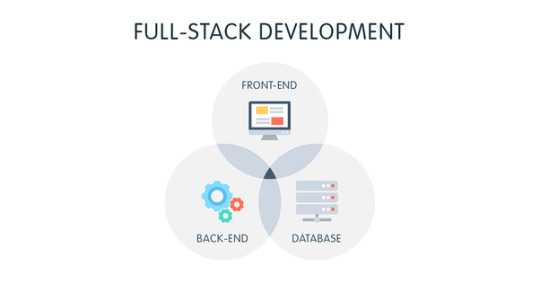
In the realm of web development, ideas are the raw materials. But who possesses the magic touch to transform these concepts into captivating, interactive experiences? Enter the full-stack developer – the modern-day alchemist, wielding the power to forge imagination into reality. Unlike their front-end and back-end counterparts, full-stack developers possess a unique blend of skills, allowing them to orchestrate both the visible and invisible forces that breathe life into a website or application.
The Alchemist's Cauldron: Mastering Diverse Technologies
Imagine a workbench brimming with exotic ingredients – that's the world of a full-stack developer. They possess a diverse toolkit, drawing upon various technologies to craft their digital alchemy:
Front-End Mastery: HTML, CSS, and JavaScript become the building blocks, allowing them to sculpt stunning visuals and interactive elements that users can seamlessly interact with.
Back-End Brawn: Languages like Python, Java, or Ruby empower them to construct the application's core functionality, handling data processing and ensuring smooth interaction with the unseen magic – the databases.
Database Savvy: Understanding the intricacies of databases like MySQL or PostgreSQL allows them to store and manipulate website data efficiently, forming the lifeblood of any interactive experience.
API Integration: APIs (Application Programming Interfaces) act as bridges to external services. Full-stack developers can leverage these bridges to extend functionalities and elevate user experiences.
From Concept to Creation: The Alchemist's Grand Transformation
The journey of a full-stack alchemist begins with a spark – an idea for an interactive experience. But translating this spark into a tangible product involves a meticulous process:
Understanding the Essence: Through communication and collaboration, full-stack developers delve into the core concept, ensuring a clear understanding of the desired user experience.
Front-End Flourish: User interfaces are meticulously crafted, striking a perfect balance between aesthetics and usability. Navigation should be intuitive, and visuals must capture the essence of the application.
Back-End Alchemy: The unseen magic unfolds as developers build the server-side logic, handling user interactions, data processing, and ensuring flawless communication with databases.
The Grand Merging: Finally, all the elements are brought together in a harmonious dance. Front-end interfaces seamlessly connect with the back-end, transforming the raw idea into a fully functional, interactive experience.
Beyond the Code: The Alchemist's Secret Ingredient
While technical expertise is the foundation of a full-stack alchemist's craft, a crucial secret ingredient sets them apart:
Problem-Solving Prowess: They possess the ability to dissect complex challenges, identify root causes, and conjure up elegant solutions that breathe life into the project's vision.
Communication Concoction: Clear and concise communication with designers, clients, and fellow developers ensures everyone is on the same page, fostering a collaborative environment.
Lifelong Learning Elixir: The world of technology is constantly evolving. Full-stack alchemists are dedicated to continuous learning, adapting their skills to embrace new trends and technologies.
The Power of Transformation: A Symphony of Benefits
Being a full-stack alchemist offers a unique set of advantages:
Increased Efficiency: By wielding a comprehensive skillset, full-stack developers can manage all aspects of development, streamlining the process and reducing reliance on specialists.
Holistic Understanding: Their deep dive into both front-end and back-end functionalities allows them to troubleshoot issues more effectively and identify potential roadblocks early on.
Creative Catalyst: Understanding the full spectrum of development empowers full-stack alchemists to develop more innovative and user-centric solutions, pushing the boundaries of interactive experiences.
Conclusion
The digital landscape is a constantly evolving canvas, demanding continuous refinement of the full-stack alchemist's craft. New technologies emerge, offering exciting possibilities for crafting interactive experiences. But with their unwavering dedication to learning and their unique blend of technical mastery and problem-solving prowess, full-stack alchemists are perfectly positioned to lead the charge in transforming ideas into captivating realities on the ever-evolving digital canvas.
So, are you ready to embrace the mantle of the full-stack alchemist? The digital realm awaits your transformative touch. With your blend of creativity and technical expertise, you can turn ideas into interactive experiences that captivate and engage, leaving a lasting impression on the world.
0 notes
Text
Fix MDT Workbench Crashes when opening WinPE tab Properties
Before diving into the issue resolution, I would like to discuss what Microsoft Deployment Toolkit (MDT) is. MDT is a tool that helps automate and streamline the deployment of Windows operating systems and applications. This article discusses the Fix MDT Workbench Crashes when opening WinPE tab Properties. Please see MySQL Workbench could not connect to MySQL server, “Windows PE working for…
#Microsoft Windows#Missing WinPE_OCs Folder#Windows#Windows 10#Windows 11#Windows Server#Windows Server 2012#Windows Server 2016#Windows Server 2019#Windows Server 2022#Windows Server 2025#WinPE x86 Folder
0 notes
Text
INFSCI 1022 Lab 4 – SQL JOINS AND AGGREGATE FUNCTIONS Solved
Connect to an external database server with MySQL Workbench using the following settings and credentials: 1. Connection name: INFSCI1022_REMOTE 2. Hostname: 162.243.106.12 3. Port: 3306 4. Username: is1022 5. Password: i$1022 Once you are connected, you should see two databases under the “SCHEMAS” section of your MySQL Workbench – world and sakila. For this lab, we’ll be using the world…

View On WordPress
0 notes
Text
A handy online table structure design software tool, softfactory, to share with you
The online table structure design software tool needs to be straightforward, eliminating confusing settings, simplifying complexities, and prioritizing practicality. It’s easy to get started, and all of these features can be found in softfactory.
Softfactory is a browser-based online table structure design software tool that leverages artificial intelligence to improve efficiency. It can generate CRUD code and push it to development tools. It’s free for everyone to use, ensuring smooth operations in your database.
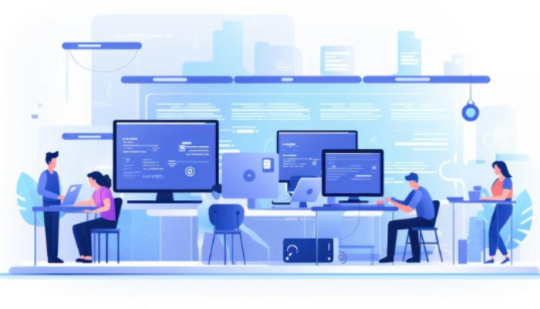
Having said so much, let’s get to the point.
Simple Workbench
Don’t underestimate our simple workbench; it is comprehensive and powerful, enabling everyone to quickly get started and grasp the key points.
Popular Database Settings
When creating a new project, softfactory can adjust database settings:
Database type: Supports MySQL, Oracle, MariaDB, PostgreSQL, SQL Server, SQLite, etc., and more database types will be supported in the future. You can choose the database character set and database encoding settings, and even if you make mistakes, you can modify them.
Visual Data Tools
Softfactory integrates three practical tools:
Table designers can use AI to build tables or do it manually. Once the table structure design is completed, CRUD code can be generated by AI and pushed to your local development tools. Table structure generation, firstly, you can obtain the table’s DDL and copy it in the preview window and designer. Secondly, you can generate CRUD code based on the table structure, generate the specified code language, and push the code to the local development tool through the development tool plugin. Diagrams can automatically sort and arrange tables dragged in via foreign keys. Tables without foreign key relationships can also be manually connected and deleted.
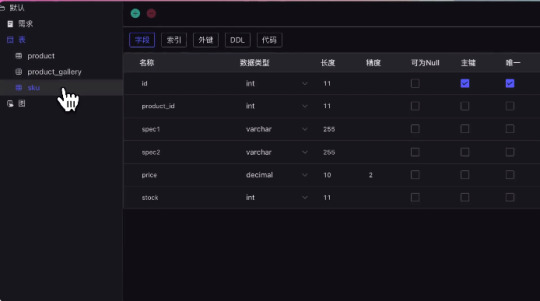
Import Existing Structure
If you already have a database but lack a database model, you can use reverse engineering to import the database into the project.
Open Existing Project
You don’t have to start designing the database from scratch. The program allows you to import tables, and the types of table files that can be imported include DDL, PDManer, PowerDesigner.
Arrange Objects in a Few Minutes
Imported objects are pre-arranged, considering their relationships. However, you can freely arrange them to make the project more readable.
Sharing
Users can invite members by providing the team member’s email or sharing the link to invite and share access privileges. Assemble a team, easily share projects, collaborate with multiple team members, communicate in real time, and cooperate seamlessly.
Softfactory, a collision of AI and databases, is setting sail to help programmers liberate their hands. We will continue to dig into the innovative application potential of AI, explore the stage of new AI directions, and continue to promote the development of AI in broader application areas.
If you also like softfactory, welcome to visit: https://www.softfactory.cloud/
0 notes
Text
Data is the foundation of successful businesses in today's linked digital landscape, driving everything from decision-making procedures to consumer interactions. Organizations heavily rely on powerful database management systems to fully utilize the value of data. Microsoft SQL Server, MySQL, and MongoDB stand out among the many solutions available as three well-known names. These database systems are essential for organizing, retrieving, and storing data; yet, they each go about this in a different way and have different advantages and disadvantages.
This blog is to uncover the complexities of these three database juggernauts, comprehending what makes them special and how they cater to various needs.
Microsoft SQL Server
A game-changer in relational databases. Robust, reliable, and feature-packed, it drives apps from small projects to enterprise solutions. Join us to unveil its magic—data storage, retrieval, performance, and security.
Hardware:
Running on Windows-based hardware, Microsoft SQL Server is a dependable relational database management system (RDBMS). It can be installed on a variety of hardware arrangements, including single-server systems and clusters of powerful servers. For the best speed while processing big datasets and difficult queries, it makes use of multi-core computers, lots of RAM, and quick storage systems.
Software:
The Windows operating system-based Microsoft SQL Server has a number of editions, each suited to a particular purpose, including the Express, Standard, and Enterprise editions. In addition to SQL Server Management Studio (SSMS), Integration Services, Analysis Services, and Reporting Services, it offers a range of tools for database management. These resources support database creation, upkeep, and business intelligence.
Procedure:
For data administration and manipulation, Microsoft SQL Server adheres to the Structured Query Language (SQL) standards. SQL commands are used by users to create, update, and retrieve data. In order to improve data security and integrity, it offers stored processes, triggers, and functions for procedural logic. To maintain data availability and reliability, SQL Server also provides sophisticated tools including replication, backup and recovery, and failover clustering.
Data:
SQL Server maintains the consistency and integrity of the data by storing it in relational tables with established schemas. It supports ACID transactions, which ensure that database operations are carried out trustworthily. ACID stands for Atomicity, Consistency, Isolation, and Durability. Additionally, SQL Server makes it possible to build intricate connections between tables, which makes it easier to get and analyze data quickly.
MySQL
Is an open-source relational database management system, consists of key components that drive its functionality:
Hardware:
Popular open-source relational database system MySQL is compatible with Windows, Linux, and macOS in addition to other hardware systems. It is a versatile option for both small-scale applications and large-scale systems because it is designed to operate effectively even on basic hardware configurations.
Software:
The Community Edition and the Enterprise Edition are the two primary editions of MySQL's core system. While the Enterprise Edition offers extra tools and assistance, the Community Edition is open-source and delivers necessary features. A graphical tool called MySQL Workbench makes it easier to create, manage, and develop queries for databases.
Procedure:
Similar to Microsoft SQL Server, MySQL too employs SQL to manipulate data. Using SQL commands, users can create, change, and query databases, among other things. MySQL offers user-defined functions, stored procedures, and triggers, enabling programmers to incorporate unique logic inside the database. To improve data availability and fault tolerance, it provides replication and clustering functions.
Data:
Structured tables with predefined schemas are used by MySQL to store data. It is well renowned for performing well in read-intensive situations, making it appropriate for applications that call for quick data retrieval. Because MySQL supports ACID transactions, data consistency and durability are guaranteed. Additionally, it supports many storage engines, including InnoDB and MyISAM, each of which is tailored for a particular use case.
MongoDB
A popular NoSQL database, operates through essential components that define its functionality:
Hardware:
Leading NoSQL database system MongoDB was created to manage unstructured or partially organized data. It can be installed on a variety of hardware setups, including cloud-based settings and common hardware. The architecture of MongoDB is adaptable and can extend horizontally to handle expanding datasets.
Software:
MongoDB has both a community edition and an enterprise version, and it functions as a distributed database. MongoDB is accessed by developers through drivers tailored to their chosen programming languages. A graphical tool called MongoDB Compass facilitates query exploration and database management, making it simpler to work with the document-oriented approach.
Procedure:
The flexible schema-less method used by MongoDB differs from that of conventional RDBMS systems. Data is kept as groups of documents that resemble JSON. Users work with MongoDB by performing CRUD (Create, Read, Update, Delete) actions on documents using the MongoDB Query Language (MQL). Due to its nature, MongoDB is a good choice for applications that need quick and agile development cycles.
Data:
Documents, which can have different structures inside the same collection, are how MongoDB stores data. As data develops, this enables increased flexibility and agility. MongoDB offers sharding, which distributes data across different servers, to enable horizontal scaling. In its "eventual consistency" concept, availability is prioritized over consistency.
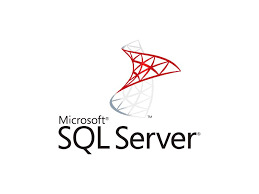
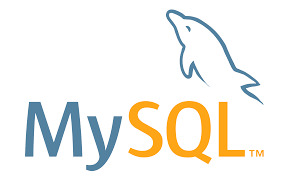
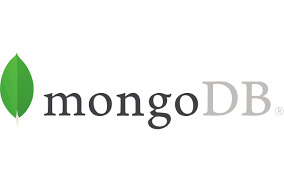
Blog by: Clarence Manulat
1 note
·
View note
Text
Best SQL Developer IDE & Tools

SQL, or Structured Query Language, is a vital language for managing databases. SQL Developer IDEs (Integrated Development Environments) and tools play a pivotal role in helping developers efficiently write, debug, and manage SQL code. This article explores the best SQL Developer IDEs and tools available in the market. What is SQL? SQL is a programming language used for managing and manipulating relational databases. It allows users to perform various operations, such as creating, modifying, and retrieving data, within a database management system. Importance of SQL Developer IDE & Tools SQL Developer IDEs and tools enhance the productivity of developers by providing features that streamline the SQL development process. These tools offer functionalities like code completion, syntax highlighting, debugging, and database management, making it easier for developers to write efficient and error-free SQL queries. SQL Developer IDEs Features to look for in an SQL Developer IDE When choosing an SQL Developer IDE, it is essential to consider the following features: Code completion and suggestion A good IDE should provide intelligent code completion and suggestion features that help developers write SQL queries faster and with fewer errors. Syntax highlighting Syntax highlighting enhances code readability by highlighting different SQL keywords, variables, and constants using different colors. Database management An SQL Developer IDE should have robust database management capabilities, allowing developers to perform tasks like database creation, table management, and data manipulation efficiently. Debugging and testing Advanced IDEs provide debugging and testing features, enabling developers to debug SQL queries, step through code execution, and identify and fix errors effectively. Version control integration Integration with version control systems enables developers to manage SQL code changes, collaborate with team members, and track revisions efficiently. Popular SQL Developer IDEs MySQL Workbench MySQL Workbench is a powerful and user-friendly SQL Developer IDE specifically designed for MySQL databases. It offers a wide array of features, including code completion, syntax highlighting, database modeling, and administration tools. Microsoft SQL Server Management Studio Microsoft SQL Server Management Studio (SSMS) is a widely used SQL Developer IDE for managing Microsoft SQL Server databases. It provides a comprehensive set of tools for database development, administration, and debugging. Oracle SQL Developer Oracle SQL Developer is an integrated development environment for Oracle databases. It offers features like code editing, database browsing, SQL debugging, and database administration tools. JetBrains DataGrip JetBrains DataGrip is a multi-database SQL Developer IDE that supports various SQL databases, including PostgreSQL, MySQL, and Oracle. It provides advanced code completion, database exploration, and version control integration. SQL Developer Tools In addition to IDEs, standalone SQL developer tools also play a significant role in SQL development. Here are some popular SQL developer tools: Toad for SQL Server Toad for SQL Server is a widely used SQL developer tool that offers a comprehensive set of features for database development, administration, and performance tuning. Navicat for MySQL Navicat for MySQL is a powerful tool for MySQL database management. It provides an intuitive user interface, data synchronization, backup, and restore capabilities. DbVisualizer DbVisualizer is a feature-rich database management and analysis tool that supports multiple databases, such as Oracle, MySQL, PostgreSQL, and SQL Server. It offers advanced database browsing, query optimization, and data analysis features. DBeaver DBeaver is a free and open-source multi-database tool that supports various databases, including MySQL, PostgreSQL, and Oracle. It provides advanced database connectivity, SQL editing, and data visualization capabilities. Comparison and Reviews Each SQL Developer IDE and tool has its own strengths and weaknesses. It is crucial to consider various factors such as your specific requirements, database platform, and user reviews before making a decision. Pros and cons of each IDE and tool MySQL Workbench offers a comprehensive set of features for MySQL databases, but it may lack certain advanced functionalities required for complex SQL development tasks. SSMS provides excellent integration with Microsoft SQL Server but may have limited support for other database platforms. Oracle SQL Developer is highly optimized for Oracle databases but may have a steeper learning curve for beginners. JetBrains DataGrip offers excellent multi-database support but may be more resource-intensive. User reviews and experiences User reviews and experiences play a vital role in selecting the best SQL Developer IDE or tool. It is recommended to explore online reviews, forums, and communities to learn from the experiences of other developers using these tools. Conclusion In conclusion, choosing the best SQL Developer IDE & tool depends on several factors, such as database platform, specific requirements, and personal preferences. MySQL Workbench, Microsoft SQL Server Management Studio, Oracle SQL Developer, and JetBrains DataGrip are among the top choices in the market. However, it is essential to conduct thorough research, consider user reviews, and evaluate your own needs before making a final decision. FAQs H2: Frequently Asked Questions 1. Which SQL Developer IDE is best for beginners? For beginners, Oracle SQL Developer provides a user-friendly interface and extensive documentation, making it an excellent choice to start SQL development. 2. Do these SQL Developer IDEs and tools support database modeling? Yes, most SQL Developer IDEs and tools, such as MySQL Workbench and JetBrains DataGrip, offer database modeling capabilities to visualize and design database schemas. 3. Can I use multiple database platforms with a single SQL Developer IDE? Yes, some SQL Developer IDEs, like JetBrains DataGrip and DBeaver, provide multi-database support, allowing you to work with different database platforms using a single IDE. 4. Are there any free SQL Developer IDEs available? Yes, DBeaver is a free and open-source SQL Developer IDE that provides advanced features and supports multiple databases. 5. Can I integrate version control systems with these SQL Developer IDEs and tools? Yes, most SQL Developer IDEs and tools, including MySQL Workbench and JetBrains DataGrip, offer version control integration features to collaborate and track code changes effectively. These FAQs provide answers to some common questions related to SQL Developer IDEs and tools, helping you gain a better understanding of their functionalities and benefits. Read the full article
0 notes
Text
How to Connect MySQL to Power BI (Without Writing a Single Line of Code!)
Data is a big deal. No, scratch that data is everything when it comes to making smart business moves. And that’s exactly why 80% of companies are investing heavily in data analytics.
If you’re still stuck manually exporting and importing data between MySQL and Power BI, you’re wasting valuable time. The good news? You can automate the entire process and get real-time insights without writing a single line of code. Sounds amazing, right?
This guide will walk you through how to integrate MySQL with Power BI, automate data syncs, and level up your analytics game effortlessly.

Why Should You Connect Power BI with MySQL?
Before we jump into the steps, let’s break down why this integration is a game-changer.
Power BI & MySQL: A Perfect Match
🔹 Power BI → A top-tier data visualization tool that helps you create stunning dashboards and reports.
🔹 MySQL → One of the most widely used open-source databases, perfect for handling massive amounts of structured data.
When you connect MySQL to Power BI, you get the best of both worlds—rock-solid data storage with real-time, interactive visualizations. Imagine not having to manually refresh reports or pull CSV files every time your data updates.
The best part? Thanks to SaaS integration platforms like Konnectify, you don’t need a developer to make it happen.
💡 Fact: Automating data syncs can save up to 50% of the time spent on manual reporting.
How to Connect MySQL to Power BI (Step-by-Step Guide)
What You’ll Need
✔️ A Power BI account ✔️ A MySQL database ✔️ MySQL ODBC Connector (This acts as the bridge between MySQL and Power BI) ✔️ A Konnectify account to automate the integration
Step 1: Install MySQL ODBC Connector
1️⃣ Head over to the MySQL official website and download MySQL Workbench if you don’t have it. 2️⃣ Install the MySQL ODBC Connector this is what allows Power BI to talk to MySQL.
Step 2: Connect MySQL Database to Power BI
1️⃣ Open Power BI Desktop 2️⃣ Click on Get Data → MySQL Database 3️⃣ Enter your server details and credentials 4️⃣ Click Connect to pull in your MySQL tables
🚀 Boom! Your data is now inside Power BI. But let’s take it a step further—let’s automate the entire process so you never have to manually refresh again.
Automate MySQL Data Sync with Power BI Using SaaS Integration
Here’s where Konnectify makes life ridiculously easy.
Instead of manually updating reports, Konnectify automates everything with zero coding.
How to Set Up Konnectify for MySQL �� Power BI Automation
1️⃣ Log into Konnectify 2️⃣ Select MySQL from the app marketplace 3️⃣ Set up a trigger like “New data entry in MySQL” 4️⃣ Choose an action like “Create row in Power BI” so your reports update automatically 5️⃣ Customize your workflow with Konnectify’s drag-and-drop builder and hit Activate
And that’s it! Your Power BI dashboard now updates in real-time whenever MySQL gets new data. 🎉
💡 Real-World Example: A finance team using MySQL to store transactions can automatically generate financial reports in Power BI without touching a spreadsheet.
🔗 Want a more detailed walkthrough? Check out this step-by-step guide from the Konnectify blog.
5 Game-Changing Use Cases for Power BI + MySQL Integration
Still wondering why this setup is worth it? Here’s how real businesses are using it:
1. Automate Financial Reports 💰
Sync MySQL’s financial data with Power BI to auto-generate revenue dashboards and track expenses in real-time.
✅ Fact: Real-time analytics can boost operational efficiency by 20%.
2. Analyze Sales Data 📊
Use Power BI to visualize sales trends, customer acquisition costs, and churn rates straight from MySQL.
3. Manage Inventory in Real-Time 📦
No more stockouts! Set up dashboards to track inventory levels and trigger alerts when stock is low.
4. Monitor Customer Support Performance 🎧
Track response times, ticket volume, and resolution rates with live MySQL data in Power BI.
5. Improve Project Management 🚀
Connect Power BI and MySQL to track deadlines, workloads, and team performance all automated!
Frequently Asked Questions (FAQs)
1. Can I Connect Power BI to MySQL Without Coding?
Yes! With SaaS integration via Konnectify, you can set up MySQL-Power BI sync without writing a single line of code.
2. How Can I Get Real-Time Updates in Power BI from MySQL?
Automate it using Konnectify. Any updates in MySQL will instantly reflect in Power BI dashboards no manual refresh needed.
3. Why Use Konnectify for MySQL + Power BI?
No coding needed—anyone can use it
Automates reporting so you don’t have to
Works with 150+ apps, making it the best SaaS integration tool for automation
Final Thoughts
Let’s be real—manual data exports are a waste of time. If you want real-time Power BI dashboards, integrating MySQL is a must. And with SaaS integration tools like Konnectify, you can set up automated syncs in minutes—no coding required.
🔗 Want to see how it works? Check out the full guide here: How to Connect Power BI to MySQL Database.
Now go automate your analytics and thank yourself later! 🚀
#it services#saas development company#saas platform#saas#saas technology#software#b2b saas#information technology#software development#ipaas
0 notes
Text
How to Install MySQL on Your PC in 3 Easy Steps
In this instructional exercise, I'm demonstrating how to introduce MySQL on your PC. Presently, I'm utilizing a Mac. So first I'll tell you the best way to introduce MySQL on a Mac PC. In case you're a Windows client, go ahead and skirt this instructional exercise.
In the event that you are excessively occupied with your school papers and have no an ideal opportunity to try and introduce MySQL, go to this ace PHP task help.
Step #1 – Download MySQL
Presently, open up your program and head over to MySQL.com. Then, at that point, go to the downloads page and look down to the base. Here you should see MySQL people group version. This is totally free. It turns out absolutely great.
So how about we feel free to take a gander at that. Presently on this page, click on MySQL, people group worker. On the following page, you should see accessible deliveries for Mac OS.
Along these lines, in this rundown, download the main thing which is a dmg file. Okay, presently, on the following page, click on the No Thanks button. The download should begin in almost no time. OK, you will get a dmg document, which is essentially an arrangement wizard.
Step #2 – Launch the Installation Wizard
When the DMG is downloaded, how about we open it. Double tap on this bundle. In no time flat, you'll see an establishment wizard. It's not difficult to utilize. So just snap on proceed and once more, and once more, concur with the permit arrangement, and introduce MySQL. It will request your secret word. This is the secret word that you used to sign into your PC. So we should put that here.
In the event that the musings like "Who can assist me with doing my PHP schoolwork?" trouble you and intrude on a smooth MySQL arrangement measure, go ahead and go to master help.
Step #3 – Set a Password to the Root for the Admin User
Okay, here you need to set a secret phrase to the root for the administrator client. So click straightaway, and in this container, type a mind boggling secret word. Very much done.
Presently, we should complete the establishment, and enter your PC's secret word once again,
furthermore, you're finished! That was really simple and sweet.
Similarly, you can adapt to each PHP task on the off chance that you pick proficient help from the genuine geniuses. Farewell to every one of those irritating "Who will do my PHP task help for me" considerations unequivocally.
Reward Tip: How to Connect the Graphical Tool with a Server
Alright, you introduced MySQL people group worker. Presently you need the graphical device to interface with a worker. Whenever you are associated, you need to deal with your data sets.
Along these lines, you need to go to MySQL people group release. On this page, you should see MySQL workbench. This is a graphical device that you use to interface with your data set worker. So we should feel free to download this too.
Presently by and by on this page, you need to download a dmg document. Thus, download it. By and by you need to say no. You would prefer not to sign in or join. So how about we feel free to download the dmg. Presently open it.
Okay, drag this MySQL workbench and drop it onto the applications envelope. We should proceed with that. Presently it will duplicate this into the applications organizer. Lovely.
So you're finished with the establishment. That was really simple.
Presently press order and space, and quest for MySQL workbench. There you go, we should open it.
Presently the first occasion when you get this message since this is an application you downloaded from the web. For this situation, you ought to demonstrate to Mac that you confide in it, we should proceed with that. So this is MySQL workbench. Presently of course, you see an association here. In the event that you don't see that, you need to make it.
Allow me to tell you the best way to do that. So for this demo, I will right-click this and
erase this association. Okay, presently we should make an association without any preparation.
Snap on this in addition to symbol. On this page, give this association a name. Suppose a neighborhood occasion. Presently the association strategy you will utilize is TCP IP, which is set of course. The hostname is the location of the neighborhood machine. Also, the port is 3306, this is the default port for MySQL worker. That is the client name of the administrator.
Presently you need to enter the secret key. This is the secret key that you set during the establishment. Along these lines, click on Store in a keychain, and in this case, type the secret key for the MySQL worker.
Okay lastly, how about we test the association. OK, you effectively associated with the MySQL
worker on the nearby machine. Wonderful. How about we click OK.
Furthermore, here you have an association on the landing page of MySQL workbench. Each time you'd prefer to open MySQL workbench, you will utilize the association interfacing with your nearby worker. Okay, you're finished.
Read more
1 note
·
View note
Text
Mysql Download For Mac Mojave

Mysql Workbench Download For Mac
Mysql Install Mac Mojave
I am more of a command line user when accessing MySQL, but MySQLWorkBench is by far a great tool. However, I am not a fan of installing a database on my local machine and prefer to use an old computer on my network to handle that. If you have an old Mac or PC, wipe it and install Linux Server command line only software on it. Machines as old as 10/15 years and older can support Linux easily. You don't even need that much RAM either but I'd got with minimum of 4GB for MySQL.
The Mojave installer app will be in your Applications folder, so you can go there and launch it later to upgrade your Mac to the new operating system. Make a bootable installer drive: The quick way. Sep 27, 2018 So before you download and install macOS 10.14 Mojave, make sure your Mac is backed up. For information on how to do this, head over to our ultimate guide to backing up your Mac. How to download.
Apr 24, 2020 Download macOS Mojave For the strongest security and latest features, find out whether you can upgrade to macOS Catalina, the latest version of the Mac operating system. If you still need macOS Mojave, use this App Store link: Get macOS Mojave.
Oct 08, 2018 Steps to Install MySQL Workbench 8.0 on Mac OS X Mojave Step 1. Download the Installer. Follow this link to download the latest version of MySQL Workbench 8.0 for Mac. When I write this article, the Workbench version 8.0.12 is available. Save the file to your download directory.
Or...
Use Virtualbox by Oracle to create a virtual server on your local machine. I recommend Centos 7 or Ubuntu 18.04. The latter I used to use exclusively but it has too many updates every other week, whereas Centos 7 updates less often and is as secure regardless. But you will need to learn about firewalls, and securing SSH because SSH is how you will access the virtual machine for maintenance. You will have to learn how to add/delete users, how to use sudo so you can perform root based commands etc. There is a lot more to the picture than meets the eye when you want to use a database.
I strongly recommend not installing MySQL on your local machine but use a Virtual Machine or an old machine that you can connect to on your local area network. It will give you a better understanding of security when you have to deal with a firewall and it is always a good practice to never have a database on the same server/computer as your project. Databases are for the backend where access is secure and severely limited to just one machine via ssh-keys or machine id. If you don't have the key or ID you ain't getting access to the DB.
There are plenty of tutorials online that will show you how to do this. If you have the passion to learn it will come easy.
Posted on
Apple released every update for macOS, whether major or minor, via Mac App Store. Digital delivery to users makes it easy to download and update, however, it is not convenient in certain scenarios. Some users might need to keep a physical copy of macOS due to slow Internet connectivity. Others might need to create a physical copy to format their Mac and perform a clean install. Specially with the upcoming releasee of macOS Mojave, it is important to know how the full installer can be downloaded.
We have already covered different methods before which let you create a bootable USB installer for macOS. The first method was via a terminal, while the second method involved the usage of some third-party apps, that make the whole process simple. However, in that guide, we mentioned that the installer has to be downloaded from the Mac App Store. The installer files can be used after download, by cancelling the installation wizard for macOS. However, for some users, this might not be the complete download. Many users report that they receive installation files which are just a few MB in size.
Luckily, there is a tool called macOS Mojave Patcher. While this tool has been developed to help users run macOS Mojave/macOS 10.14 on unsupported Macs, it has a brilliant little feature that lets you download the full macOS Mojave dmg installer too. Because Mojave will only download on supported Macs, this tool lets users download it using a supported Mac, created a bootable USB installer and install it on an unsupported Mac. Here is how you can use this app.
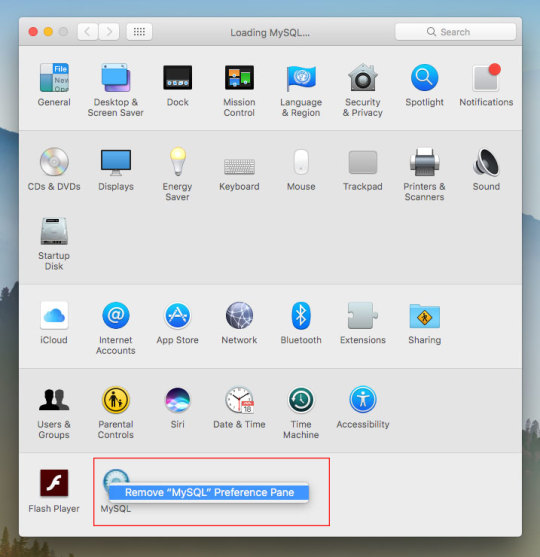
Download macOS Mojave installer using macOS Mojave Patcher

Download the app from here. (Always use the latest version from this link.)
Opening it might show a warning dialogue. You’ll have to go to System Preferences > Security & Privacy to allow the app to run.Click Open Anyway in Security & Privacy.
Once you are able to open the app, you’ll get a message that your machine is natively supported. Click ok.
Go to Tools> Download macOS Mojave, to start the download. The app will ask you where you want to save the installer file. Note that the files are downloaded directly from Apple, so you wouldn’t have to worry about them being corrupted.The download will be around 6GB+ so make sure that you have enough space on your Mac.Once the download starts, the app will show you a progress bar. This might take a while, depending on your Internet connection speed.
Mysql Workbench Download For Mac
Once the download is complete, you can use this installer file to create a bootable USB.
Mysql Install Mac Mojave
P.S. if you just want to download a combo update for Mojave, they are available as small installers from Apple and can be downloaded here.

1 note
·
View note
Text
Gdevelop Casual Game Development Stream Part 19 [Setting Up The Web App, Database And Email Server]
youtube
Make a new repository for the server/web app: 01:00 to 04:50
Write PHP code and save in repository: 04:51 to 10:21
Connect GitHub repository to Heroku web app: 10:28 to 15:35
Add a database to your Heroku web app (Also learn how to get the credentials like username and password to connect to your database): 15:41 to 21:36
Add an email server to your Heroku web app (Also learn how to get the credentials like username and password to send request to your email server): 21:37 to 29:55
(Note: The database hostname looks like this [some server name].cleardb.net. All credentials have been blurred in the video for security reasons.
Connect to your database using MySQL Workbench: 29:56 to 35:12
Issue MySQL commands to your database: 35:17 to 37:11
Create a new table in database (And add all the properties from our game which we want to save in the database): 37:16 to [End of Video]
(You can watch the video at 2x speed to save time)
Get the Ninja Girl Sprite from Gameart2d: https://www.gameart2d.com/ninja-girl---free-sprites.html
The background art is from Craftpix. Get it for free from here: https://craftpix.net/freebies/free-pixel-art-street-2d-backgrounds/
Rest of the art has been made in Piskel from within Gdevelop :) Watch this video to learn how to do that: https://youtu.be/Go5PzcQWArg
Get the source code from here: https://github.com/ayushraj1024/SoulHunterDowntown
(Note: The source will be updated everyday till the time this tutorial series is running.)
https://github.com/ayushraj1024/soulhunterdowntownpublicserver
(Note: The above link will take you to a repository which is exactly similar to the actual repository which I have connected to my Heroku web app. There is, however, one difference. And that is, the config values are not present in the above listed repository. This has been done for security reasons. You can find your own config values by following the steps shown in this video and just plug them in.)
This is a game development stream in which I am making a casual game called Soul Hunter Downtown. I am using Gdevelop to make this and while I am working on the game I will be telling you important things along the way so that you can learn to use the Gdevelop engine while watching this video. I do not speak fast or tell lots of details in one sentence so you can watch this video at higher speeds to get it done quickly. I have put some timestamps for important concepts in the description :).
Thank you for watching!
Follow me here if you want to:
Facebook: https://www.facebook.com/ayushraj1024
Twitter: https://www.twitter.com/ayushraj1024
Instagram: https://www.instagram.com/ayushraj1024
Linkedin: https://www.linkedin.com/in/ayushraj1024
I have a website :) https://ayushraj.cc
Also check out my game studio website: https://redseed.cc
1 note
·
View note
Text
How to Install Hadoop on Linux
In this guide, we shall discuss how to Install Hadoop on Linux. With the use of straightforward programming paradigms, the Apache Hadoop software library provides a framework for the distributed processing of massive data sets over networks of computers. Please see how to fix MySQL Workbench could not connect to MySQL server, fix “WARNING: The provided hosts list is empty only the localhost is…

View On WordPress
0 notes
Text
Online mysql workbench

#Online mysql workbench mac os x#
In this case, I only have one instance so I clicked on Local instance 3306. Once MySQL Workbench has been launched, the Connections screen is displayed.Ĭlick on an instance to launch that in the workbench. On the Mac we can do it by clicking on the MySQLWorkbench.app icon in the Applications folder. You can open MySQL Workbench just as you would open any other application. Now that we've installed it, let's run it. See installing MySQL Workbench from the MySQL website if you need help in getting it installed. If you are installing on to Windows or Linux, the steps will be different. dmg file.ĭrag the MySQLWorkbench.app file across to the Applications folder.
#Online mysql workbench mac os x#
Seeing as I'm installing onto Mac OS X the first step is to double click on the. Once you've downloaded the installation file, the next step is to install it. This should only take a few minutes.įirst step is to download MySQL Workbench from the MySQL website. If Workbench isn't installed on your system, you can download it and install it for free. If you installed MySQL on a Windows machine using MySQL Installer it's likely that you also installed MySQL Workbench at the same time. If it is installed, it's likely to be located where your other applications are located (eg, Program Files on Windows, Applications on a Mac). Download MySQL Workbenchįirst step to using MySQL Workbench is to make sure it's installed. It also allows you to create user accounts, export/import data, monitor client connections, and more. MySQL Workbench allows you to program and run queries against your database (eg, create databases, create tables, insert/update & select data, etc). It's similar to SQL Server Management Studio, which is the main administration console for SQL Server. MySQL Workbench is a graphical tool for working with MySQL. Now that we've installed MySQL, let's take a look at MySQL Workbench.

0 notes