#DNS caching
Explore tagged Tumblr posts
Text
Subnet Sunday: Domain Name System (DNS) - The Address Book of the Internet
Welcome to Subnet Sunday, where we unravel the mysteries of the Domain Name System (DNS) in a fun and entertaining way. In this blog post, we’ll explore how DNS functions as the address book of the internet, connecting websites to their corresponding IP addresses. Using relatable analogies, humorous anecdotes, and a sprinkle of emojis, we’ll make DNS easy to understand for even the most novice…

View On WordPress
#address book of the internet#DNS#DNS caching#DNS detectives#DNS resolution#DNS security#DNS servers#Domain Name System#IP addresses#website names
0 notes
Note
I saw the post about using blokada to block tumblr live on Android, and then you mentioned blocking domains. How do I block domains?
When you install Blokada 5 and launch it, there should be four tabs at the bottom of the screen. The 2nd-left tab has a symbol of three vertical bars, and when you tap on it, says Activity. From here you can view all the domains your phone is trying to connect to. Any domain that you see in green, you can tap on to add it to the Blocked list.
If you launch Tumblr then go back to the Blokada Activity tab, you should see all the domains it's trying to connect to, including ones like "auth.gateway.tumblr-live.com" (yes, your phone connects to this whenever you launch Tumblr, even if you never open the Tumblr Live page). Tap those suckers and block them! (and if they scroll out of view too quickly, use the search 🔍 at the top of the screen to filter for "tumblr" and you should see them all again.)
#After blocking these domains for the first time you may need to quit and reopen Tumblr before the connections start getting blocked#Due to how apps cache domain DNS queries#I don't want to get overly technical here but. When in doubt going to an app's Android Settings page and 1. Force stop 2. Clear cache.#Fixes 90% of problems an app might have#Now for tags! :#Tumblr live#Tumblr#Ad blocking#Block ads#Adblock#Tumblr mobile#Snooze tumblr live#Tumblr ads
98 notes
·
View notes
Text
How Chrome DNS Cache Interacts with VPN and Proxy Settings
If you ever have used VPN or proxy service while surfing the internet, you may have noticed sometimes that the websites still load up from their original locations or somehow redirect unexpectedly. The reason behind this could be lurking in the browser's DNS cache. Specifically, in Google Chrome, the Chrome Net Internals DNS tool provides a unique window into how cached DNS data works — especially when paired with VPNs and proxy servers.
Let's deconstruct it all here in this tutorial, delving into how DNS caching operates, how it gets along with VPNs/proxies, and how to properly control it using Chrome Net Internals DNS in 2025.
What Is DNS Caching in Chrome? DNS (Domain Name System) works like the internet phonebook — converting domain names (such as example.com) into IP addresses your computer can use. To preserve time, your browser caches these lookups temporarily in what's a DNS cache.
In Google Chrome, the browsing cache can be tracked and controlled via the Chrome Net Internals DNS page. Using this tool will allow you to list the DNS entries in the cache, track DNS history, and eventually flush the DNS cache when necessary.
What happens when you use a VPN or proxy? A VPN or a proxy server redirects your internet traffic to another server, hiding your original IP address and location. Still, even with the traffic stream redirected through a VPN or proxy, your browser could use an old DNS cache, so websites might resolve to the old IP instead of the new route, and region-locked content might not come in.
Some websites may load slowly or incorrectly.
This is where the Chrome Net Internals DNS tool becomes critical. It helps clear out outdated DNS entries that are no longer valid when you're switching between VPNs, proxy servers, or even networks.
Why DNS Cache and VPN/Proxy Settings Can Clash Here’s why the combination of DNS caching and VPN/proxy settings can be problematic:
Cached IPs Don't Match VPN Routing When you go to a site without booting up a VPN, Chrome stores its DNS record on your local network. But when you enable a VPN, the path is altered — and the DNS entry may no longer be valid. This inconsistency can lead to problems or forward you to the wrong versions of the site.
Proxy Servers May Not Force a Fresh DNS Lookup Not all proxies override local DNS lookups. That means Chrome may still use its old cache unless you go into the Chrome Net Internals DNS interface and manually clear it.
Privacy Leaks A stale DNS cache may leak your actual location or ISP to websites even when you seem to be using a VPN. This defeats one of the main reasons for privacy-focused browsing.
How to Clear DNS Cache with Chrome Net Internals DNS (2025) To ensure your VPN or proxy works properly with Chrome, it’s a good idea to clear the DNS cache. Here’s how you do it using the Chrome Net Internals DNS tool:
✅ Step-by-Step Guide: Open Google Chrome.
In the address bar, type: chrome://net-internals/#dns Press Enter.
You’ll land on the Chrome Net Internals DNS dashboard.
Click the “Clear host cache” button.
Boom! Chrome now clears your DNS cache. Any time you go to a website from now on, Chrome is going to automatically resolve the domain name via your VPN or proxy, rather than your previous network configuration:
Optional: Flush Sockets for Even More Clean-Up Sometimes, active connections might still be using outdated network data. To flush even deeper: chrome://net-internals/#sockets Click "Flush socket pools." This fully cleans your network connections and re-establishes all of them through your current VPN or proxy route.
Best Practices When Using VPN or Proxy with Chrome To prevent problems, the following are a couple of best practices:
Always clear the DNS cache using Chrome Net Internals DNS when going online or offline with a VPN.
Reboot your browser to terminate any long-lived connections that won't reset automatically.
Use safe DNS settings (such as Cloudflare or Google DNS) if you're not depending on the DNS provider of your VPN.
Try setting Chrome to always use secure DNS over HTTPS (in Chrome settings).
Real-World Use Case Let's say you're a digital marketer and are trying to see how your site looks in various locations. You use a VPN to pretend you're from various places — but no matter how often you switch, the page loads the same. That's likely because Chrome is using cached DNS information.
By purging your DNS cache with Chrome Net Internals DNS, you guarantee your browser fetches new DNS data that corresponds with your new VPN location. It's a little thing that can save you a lot of heartache.
Final Thoughts Browsing the web securely and quickly in 2025 is more crucial than ever before. Though VPNs and proxies keep your privacy intact and allow access to geographically restricted content, they sometimes don't get along well with your browser's DNS cache.
Thankfully, Chrome Net Internals DNS gives you control over such matters. Flushing the DNS cache every time you switch networks or VPN routes will ensure you always browse in accuracy, in privacy, and in severance.
Next time you feel things "just" aren't "quite" right about using a VPN in Chrome, just recall: open up Chrome Net Internals DNS, hit that "Clear host cache" button, and you're good to go.
#Chrome Net Internals DNS#flush DNS cache#DNS lookup#Chrome browser tools#fix DNS errors#VPN browsing fix#browser speed boost#network troubleshooting#clear host cache#Chrome DNS 2025#web troubleshooting#Google Chrome tools
0 notes
Text
Resolve Slow Browsing with Chrome-Net-Internals-DNS: Here’s How (2025)
Why Your Internet Might Be Sluggish
Is it taking an eternity to load a website or it's not opening at all? Before blaming your internet connection, consider clearing your DNS cache using a little-known hidden tool that Chrome has called chrome-net-internals-dns.
This is one of the easiest ways to speed up your browser and eliminate irritating connection failures—without downloading additional software.
Browsing Issues in 2025 Are More Common Than You Think
As of 2025, issues around browsing a website are more common than ever because the browser you may be using could have a stale or corrupted DNS entry cached.
Don't be surprised! DNS is designed to simplify your surfing behavior, but sometimes things get confusing, and the browser is simply protecting you from clicking something crazy.
What is Chrome-Net-Internals-DNS and How It Works
In Google Chrome, you can check, manage and flush your DNS cache using the built-in tool located at chrome://net-internals/#dns.
This guide will cover everything you need to know about chrome-net-internals-dns, including:
What it is
How it works
Step-by-step instructions for both desktop and mobile
We’ve also included how to clear socket pools to fix recurring issues related to unstable connections or failed loading.
Advanced Methods Beyond Chrome-Net-Internals-DNS
If you tried clearing the cache but still have no relief, do not worry. We provide advanced methods for:
Flushing DNS on Windows, macOS, and Linux
Resetting Chrome flags
Changing your DNS provider to Google DNS or Cloudflare DNS
Troubleshooting Common DNS Problems
Also included is a list of general DNS problems and how to troubleshoot them effectively.
Whether you’re a casual user or a tech-savvy browser, learning to use chrome-net-internals-dns can greatly enhance your browsing experience.
Take Full Control of Chrome’s DNS Settings
Don't accept a slow internet or broken sites without discovering how to optimize Chrome like a pro!
Read the full guide now and take control of your DNS settings today using chrome-net-internals-dns!
#Chrome Net Internals DNS#chrome-net-internals-dns#clear DNS cache#speed up Chrome#DNS fix 2025#network troubleshooting#Chrome flush DNS
0 notes
Text
6 ways to clear or flush DNS cache on an Android phone
0 notes
Text
It's always exciting when your first notification that your domain name has expired is opening the site to find a "This domain is for sale" placeholder page.
Further thrills occur when you try to log into your registrar and you find out the email address they send two-factor authentication codes to is on that domain.
#i did get things sorted out#and my sites are back up modulo some dns caching#but it was a bit much for 3am on a sunday
0 notes
Text
Kurz notiert: DNS Cache unter macOS Sequoia löschen
→ Terminal öffnen und folgenden Befehlen einfügen: sudo dscacheutil -flushcache; sudo killall -HUP mDNSResponder → anschliessend wird das Admin-Passwort abgefragt und im Anschluss ist den DNS-Cache geleert.
0 notes
Text
Role of DNS in Internet Communication - Technology Org
New Post has been published on https://thedigitalinsider.com/role-of-dns-in-internet-communication-technology-org/
Role of DNS in Internet Communication - Technology Org
Domain Name Systems (DNS) refer to hierarchical and decentralized naming systems for computers, services, and other internet-connected resources. A domain name is translated into an IP address used to communicate between devices. When a user enters a domain into their browser, the browser queries the DNS resolver provided by their ISP. Then, the DNS server converts URLs and domain names into IP addresses that computers understand and use. A user types into a browser and a machine interprets that as a command to find a webpage. This process of translation and lookup is called DNS resolution.
Now we understand what DNS is and how it works, we will talk about the role of DNS in Internet communication.
Data center – illustrative photo. Image credit: kewl via Pixabay, Pixabay license
Visit Websites Quickly
Domain names allow people to access websites much easier than IP addresses. Instead of entering “69.63.176.13” into a web browser, a user can just enter “facebook.com.” The DNS server converts domain names into IP addresses. This enables users to access websites.
Enable Internet connectivity
Internet communication relies heavily on DNS and IP. Without DNS, it would be difficult to remember all IP addresses for the websites we visit daily. DNS gives an easily recognizable domain name that can be used to visit websites. In contrast, IP is in the position of routing data packets between internet-connected devices. It ensures that data packets arrive at their target destination without being lost or damaged along the route. In order to find out what your public IP address is, What Is My IP can be used to check your public IP address, IP location, and your ISP.
Provides Internet Safety
In internet communications, DNS and IP security play an important role in ensuring internet safety. DNS attacks can route visitors to malicious websites, while IP spoofing allows hackers to impersonate devices and obtain unwanted network access. DNSSEC (DNS Security Extensions) and IPsec (IP Security) are two technologies that protect DNS and IP respectively and thus secure communications.
Monitor Network Traffic
DNS and IP are critical components for controlling internet network traffic. DNS servers cache commonly requested domain names to reduce the load on the DNS system and improve response times. On the other hand, IP uses various routing protocols, including OSPF and BGP, to control network traffic and guarantee that data packets are effectively delivered between internet devices.
#browser#cache#command#communication#communications#computers#connected devices#connectivity#data#Data Center#devices#DNS#domain name#domain names#extensions#Facebook#hackers#hand#how#Internet#it#monitor#naming#network#Network Access#Other#Other posts#photo#Play#process
0 notes
Text
Steps to Clear DNS Cache on Chrome
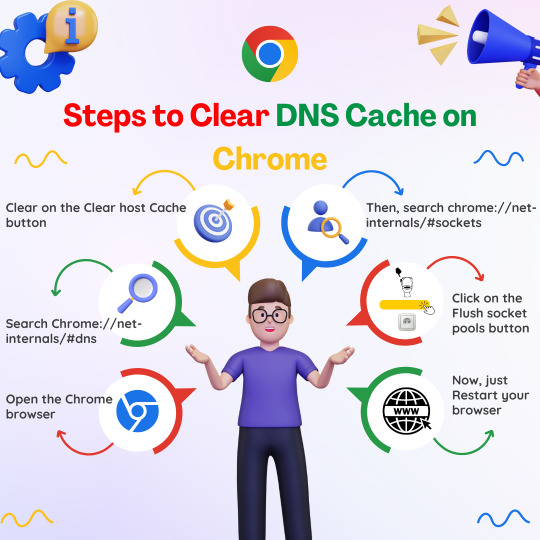
💻🌐 Having trouble accessing websites on Chrome? 🤔💡Try clearing your DNS cache! 🔍💥 Follow these easy steps to get back online in no time! 🌟
#Chrome#DNS#Cache#TechTips#internettips#techhacks#chrometips#browsingtips#computerhelp#slowinternetfix#dnscache#flushdns#chromebrowser#websiteproblems#pageload#helpfultips#didyouknow#savethispost
1 note
·
View note
Text
@dog5504 @giko123
What to do if you have updated your website and changes are not showing up: Your browser has cached an old version and is displaying it to you. (this is chrome specific) First check you have saved/pushed your changes. go out of the editor and go back into the file. if changes have been made ya should be a-ok! Next go to the page you have made changes to. if the changes aren't there then force reload. You can do this by shift clicking the reload button, ctrl+r/shift+r or ctrl+f5/shift+f5 (i forget which sorry ehehe) You might need to do this a couple of times. Inspect element and make your way to the network tab -> disable cache and try again. If changes still aren't showing up then view the source of the page and reload that to check that the changes are there. then reload the page you made changes to again.
Also a reminder that changes may not propagate immediately and the reason updates might not be showing is cause of ur DNS. Change that if you're not too sure, or wait a couple minutes/hours.
8 notes
·
View notes
Text
If you're experiencing "Error Code 102630: This video file cannot be played" on Firefox
i've been scratching my head about it for weeks and just solved the issue today - it might not work for you, but i'm posting it here in case it helps someone else.
things i tried that didn't work (but might help you):
updating/restarting firefox
updating/restarting windows (or your operative system of choice)
manually updating the video drivers
deleting the DNS cache
deleting the browser cache
running Firefox in troubleshooting mode (no extensions or add-ons) to make sure it wasn't some extension that broke in an update
what actually worked for me:
go to about:config (open a new tab and use that in place of the URL)
look up "media.mediasource.enabled"
if it's set to "false", set it back to "true" by double-clicking it
i had this configuration set to false in order to get videos to buffer completely instead of just loading a couple minutes at a time and then stopping, but unfortunately this does not seem to play well with most streaming sites/servers. pretty sure it worked well before, but an update must have broken it.
ah, well.
47 notes
·
View notes
Text
Site Update II
Been fighting for my life on site issues over the past two weeks. Thankfully, my hosting provider does give me help, but DNS records, propagation times, reverting failed changes, activation errors, and caching have become my nightmares.
My apologies for the downtime regardless. I'm aware that I don't owe the site to people, it's a free resource, yadda yadda, however this was a case of trying something too far outside of my wheelhouse. Lesson learned (just not in Commander).
Once things are fully back to normal, with plenty of testing, the Summer Mega Update will be shared.
15 notes
·
View notes
Text
tag thingy so fun
I was tagged by @stoneocean2011 ⚡️⚡️
last song: the lobotomy by maebi
last movie: Oppenheimer
currently watching: (I don’t really watch tv, so most recently was 5 months ago and it was-) LOST
currently reading: countdown to zero day by kim zetter
currently craving: not being nauseous
last thing you researched: DNS cache poisoning
do I even know 9 people to tag okay let’s see
@thebusytypewriter @celamoon @tieressian @daveth-isnt-dead @ultimateluckystudent-writes @whorkn33 @weemopuu @anniean-not @simp4bakuh03
42 notes
·
View notes