#Google Workspace tips
Explore tagged Tumblr posts
Text
0 notes
Text
Boost Your Productivity with These Tools
Boost your business productivity with these 10 must-have tools! From Trello to Slack, learn how to streamline your operations and save time with the best apps.
Boost Your Productivity with These Tools Written By: that Hannah Jones Time to Read: 7 minutes Running a business or managing a team is no small feat, especially when juggling multiple tasks, projects, and deadlines. With so much to manage, productivity tools are no longer just “nice-to-haves”—they’re essential for keeping your operations streamlined and efficient. Whether you’re looking to…
#app integration tools#Asana project management#automation tools for business#best productivity apps#best tools for entrepreneurs#business apps for entrepreneurs#business efficiency tools#business growth tools#business workflow tools#digital productivity apps#Evernote for note-taking#Google Workspace tips#improving business efficiency#Monday.com workflows#Notion for knowledge sharing#productivity hacks#productivity strategies#productivity tools for business#project planning tools#RescueTime focus app#Slack for communication#small business tools#task management apps#team collaboration apps#time management software#time tracking tools#tools for entrepreneurs#tools for remote teams#Trello for project management#Zapier automation
0 notes
Text
Google Calendar क्या है | Google Calender in Hindi
आज के व्यस्त जीवन में, समय प्रबंधन एक अत्यंत महत्वपूर्ण कौशल बन गया है। ऐसे में “Google Calendar” एक बेहद उपयोगी टूल साबित होता है। यह एक डिजिटल कैलेंडर सेवा है जो आपको अपने शेड्यूल को व्यवस्थित करने, महत्वपूर्ण इवेंट्स को ट्रैक करने, और दैनिक गतिविधियों का प्रबंधन करने में मदद करती है। आइए विस्तार से जानें कि Google Calendar क्या है, इसके फीचर्स क्या हैं, और इसे प्रभावी ढंग से उपयोग कैसे…
#automated reminders#calendar features#calendar integration#daily planner#digital calendar#efficient time planning#efficient workflow#event planning#event scheduling#Google apps#Google Calendar#Google Calendar tips#Google workspace tools#manage events#online collaboration#online scheduling#organize schedule#planning tools#productivity hacks#productivity tools#reminders#shared calendar#time management#work-life balance
0 notes
Text

After releasing my first collection of UI-ish templates and widgets, I found myself making more during the process of editing my posts. I'd planned on keeping this one around the same size as the previous one, but the longer it took me to properly label and organize my layers, the more I added to the file. So now we're here at like 40-ish templates (and a few even have a hidden version).

[CLICK FOR BIGGER!]
Like my previous collection, I designed this to be a "workspace" or "canvas" from which you can just pull whatever template you need. Each template is labeled and organized into folders so you'll know exactly which layers you need for your screenshot.
Tips on how to use these can be found in the original post as well as this google doc tutorial .
Font used is Helvetihand TS4 icons - L'Universims, TheSimKid, deathbypufferfish, w-sims, Tutorial on how to extract icons
TOU: Feel free to use and edit as you wish but please don't reupload and claim as your own. If someone asks where they're from, please link to this post.
DOWNLOAD FOLDER (SFS)
Windslar Collection 2.0 (91.5mb) If you prefer a less overwhelming version, I also divided this file into two parts. You can find it (as well as the first PSD collection) in the download folder.
3K notes
·
View notes
Text
✧・゜: how i organize my google drive for maximum efficiency :・゜✧:・゜✧





hey lovelies! ✨
i use google drive to organize mostly everything, and the truth is, my google drive used to be an absolute disaster zone, we're talking hundreds of "untitled document" files and random screenshots saved who knows when. but after one particularly stressful finals week where i lost a paper for three hours, i completely overhauled my system. here's exactly how i organize everything now!
⋆.ೃ࿔:・ the folder structure that changed everything ・:࿔ೃ.⋆
first things first, i use a simple top-level organization system:
📁 𝘢𝘤𝘢𝘥𝘦𝘮𝘪𝘤𝘴: all school-related files
📁 𝘱𝘦𝘳𝘴𝘰𝘯𝘢𝘭: journals, goal tracking, finances, etc.
📁 𝘤𝘳𝘦𝘢𝘵𝘪𝘷𝘦: blog drafts, design projects, photos
📁 𝘢𝘳𝘤𝘩𝘪𝘷𝘦: completed classes and old projects
📁 𝘳𝘦𝘴𝘰𝘶𝘳𝘤𝘦𝘴: templates, reference materials, guides
the key is keeping your top level super simple, i used to have 20+ folders here and it was overwhelming! now i can find anything within seconds because i know exactly which category it falls under.
⋆.ೃ࿔:・ my academic folder system ・:࿔ೃ.⋆
this is the most detailed section of my drive! inside my academics folder:
📁 𝘤𝘶𝘳𝘳𝘦𝘯𝘵 𝘴𝘦𝘮𝘦𝘴𝘵𝘦𝘳
📁 class 1
📁 class 2
📁 class 3
📁 class 4
📄 semester schedule
📄 assignment tracker
inside each class folder:
📁 notes
📁 assignments
📁 readings
📁 projects
📄 syllabus
i color-code each class folder to match my physical notebooks and planner tabs, this visual consistency helps my brain switch between subjects more easily!
⋆.ೃ࿔:・ file naming conventions that save me ・:࿔ೃ.⋆
the absolute game-changer was developing a consistent naming system:
for class notes: DATE_CLASS_TOPIC example: 06.10_psych101_memory_systems
for assignments: CLASS_ASSIGNMENT_STATUS example: econ202_midterm_essay_final
for group projects: CLASS_PROJECT_MYPART_VERSION example: marketing300_campaign_research_v2
this might seem excessive, but it means i never have to open files to figure out what they are! plus, sorting by name automatically puts everything in chronological order.
⋆.ೃ࿔:・ my favorite google drive hacks ・:࿔ೃ.⋆
these little tricks make everything run even smoother:
𝘱𝘳𝘪𝘰𝘳𝘪𝘵𝘺 𝘴𝘵𝘢𝘳𝘳𝘪𝘯𝘨: i star current project files so they always appear at the top of my drive
𝘤𝘰𝘭𝘰𝘳 𝘤𝘰𝘥𝘪𝘯𝘨: right-click folders to give them colors that match your physical organization system
𝘵𝘦𝘮𝘱𝘭𝘢𝘵𝘦 𝘨𝘢𝘭𝘭𝘦𝘳𝘺: i keep a "templates" folder with pre-formatted docs for essays, lab reports, notes, etc.
𝘰𝘧𝘧𝘭𝘪𝘯𝘦 𝘢𝘤𝘤𝘦𝘴𝘴: i set important folders to be available offline (has saved me during wifi emergencies!)
𝘴𝘦𝘢𝘳𝘤𝘩 𝘰𝘱𝘦𝘳𝘢𝘵𝘰𝘳𝘴: using "type:pdf" or "after:2023-09-01" in the search bar to filter results
⋆.ೃ࿔:・ maintenance routines ・:࿔ೃ.⋆
even the best system falls apart without regular maintenance! here's my schedule:
𝘸𝘦𝘦𝘬𝘭𝘺 𝘤𝘭𝘦𝘢𝘯𝘶𝘱 (15 min): every friday afternoon, i sort any stray files into their proper folders and rename anything with default names
𝘮𝘪𝘥-𝘴𝘦𝘮𝘦𝘴𝘵𝘦𝘳 𝘢𝘶𝘥𝘪𝘵 (30 min): halfway through each semester, i check that everything is where it should be and create any new folders needed
𝘦𝘯𝘥-𝘰𝘧-𝘴𝘦𝘮𝘦𝘴𝘵𝘦𝘳 𝘢𝘳𝘤𝘩𝘪𝘷𝘪𝘯𝘨 (1 hour): i move completed classes to my archive folder and set up the next semester's structure
⋆.ೃ࿔:・ sharing & collaboration settings ・:࿔ೃ.⋆
as someone who works on lots of group projects, getting these settings right is crucial:
𝘤𝘰𝘭𝘭𝘢𝘣𝘰𝘳𝘢𝘵𝘪𝘰𝘯 𝘧𝘰𝘭𝘥𝘦𝘳𝘴: i create specific shared folders for each group project rather than sharing individual files
𝘱𝘦𝘳𝘮𝘪𝘴𝘴𝘪𝘰𝘯 𝘭𝘦𝘷𝘦𝘭𝘴: i'm careful about giving "edit" vs "comment" access depending on the project
𝘭𝘪𝘯𝘬 𝘴𝘩𝘢𝘳𝘪𝘯𝘨: i always disable "anyone with the link can edit" to avoid accidental changes
⋆.ೃ࿔:・ my best google drive tips ・:࿔ೃ.⋆
create a "quick access" document with links to your most-used files
use google drive's "workspaces" feature to group project files temporarily
download the desktop app to easily drag and drop files
set up automatic google photos backup for screenshots and images
use keyboard shortcuts (shift + n for new folder is my favorite!)
⋆.ೃ࿔:・ final thoughts ・:࿔ೃ.⋆
remember that the perfect organization system is one that works for your brain! mine has evolved over years of trial and error, and i still tweak it each semester. the key is consistency, whatever system you choose, stick with it long enough to make it habit.
xoxo, mindy 🤍

#summer study tips#study motivation#summer productivity#college student summer#study habits#academic motivation#summer classes#summer semester#study inspiration#productivity tips#student life#college tips#study methods#academic success#study schedule#beating procrastination#summer learning#study environment#college student advice#study space#academic tips#student motivation#productive summer#study organization#academic planning#summer routine#study techniques#student productivity#college life#study strategies
227 notes
·
View notes
Text


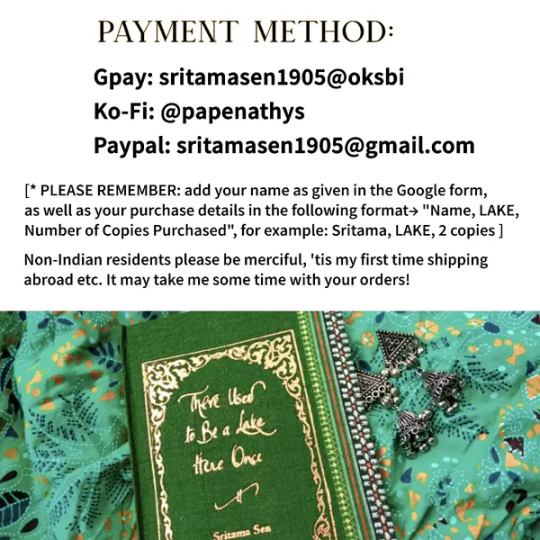
THERE USED TO BE A LAKE HERE ONCE
A poetry collection about trans bodies, sapphic love, the desi queer community, and growing up Bengali in early 2000s Kolkata.
This is an indie debut poetry book by a non-binary Bengali author. Buying an author copy helps support me directly, as opposed to buying from a website.
GP*y: sritamasen1905@oksbi
P*yp*l: [email protected]
INR = Rs 300, USD = $ 4 (INR 300 converts to only about 3 USD, however, P*ypal skims off quite a bit, so if you want to support me, would appreciate if you paid around 4-5 USD)
HOW TO ORDER:
🦚 Fill out the Google form. There you can provide your personal details- address, pincode, country, name (PLEASE add the same name as a note in your Gp*y/P*ypal payment following slide 3; this will help me keep track.) as well as choose an edition of your preference and let me know what inscription/note you'd like me to add, if any.
🦚 After the base payment of Rs 300 is made via P*ypal or GP*y, I will confirm your purchase via Instagram DMs. Please ensure that your DMs are enabled, and if not, please mandatorily add your email ID.
🦚 Once I have finalized your order, I shall calculate shipping charges and let you know the additional prices to pay. For Indian folk, this will take 7-10 days. For those living abroad, please be patient, it might take slightly longer to calculate.
🦚 When you clear the shipping charges, your parcel shall be mailed soon after.
International purchasers, please try not to cancel orders after booking, I swear I'll have a meltdown if I have to figure out the P*yPàl and overseas refund transactions. Please, please be patient and cooperate; I'm a debut author and am still figuring out the nitty-gritties of overseas shipping. Also please note that I cannot 100% guarantee you a colour edition of your choice; although call me biased but they are all so beautiful. My payment details are on slide 3, and if you cannot purchase my book atm, I would appreciate a tip on my ko-fi!
Thank you for supporting a Bengali trans queer author; I hope I can write more for you soon.
For this sale, first priority will given to readers who identify as Desi, Bengali, LGBTQ of color and/or trans queer.
#mimiwrites#mimimakes#poets of tumblr#poetry#my poetry#authors of tumblr#lgbtq#queer desi#desi#desiblr#bengali#queer books#sapphic books#sapphic#bisexual#transgender#trans poetry#trans#indie author#debut author#desi dark academia#desi academia#bookblr#litblr#representation#own voices#queer poetry
403 notes
·
View notes
Note
My friends find it very hard to use JSTOR, how do I tell them your wrong and the best database?
I meant to say their wrong and you are the best database, it's been a long day!
It can be complicated to use a repository like JSTOR, especially when first starting out! We have a post around searching best practices that may be helpful, the main point being that searching on JSTOR is not like searching on Google.
It takes a bit of adjustment, but once you get the hang of it, JSTOR offers access to some incredible academic content, especially in the humanities and social sciences. A few tips that might help your friends:
Use specific keywords – Start with broader terms, then narrow your search using filters like date ranges, subjects, and content types.
Take advantage of advanced search – It can help refine results and target exactly what you’re looking for (e.g., by including/excluding terms or focusing on article titles).
Explore collections and themes – JSTOR hosts collections that can give a more focused entry point into topics.
Create a free personal or institutional account – This way, your friends can save articles and organize their research more easily in Workspace, even with limited access.
It might not feel as intuitive as Google at first, but the quality and depth of resources are well worth it. Plus, once you learn to navigate JSTOR effectively, it becomes an essential research tool!
139 notes
·
View notes
Text
You've Got Nothing To Lose
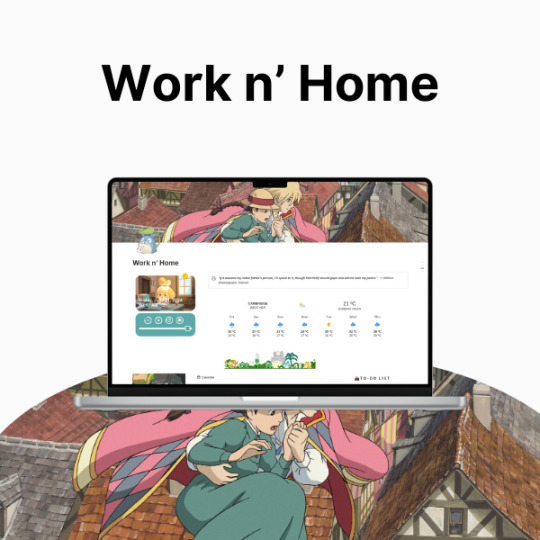
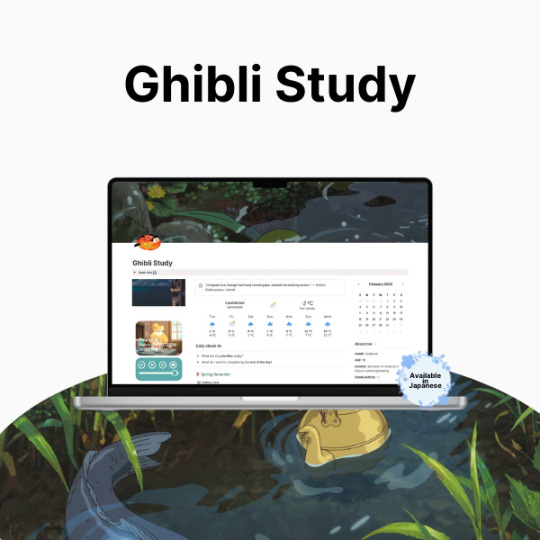
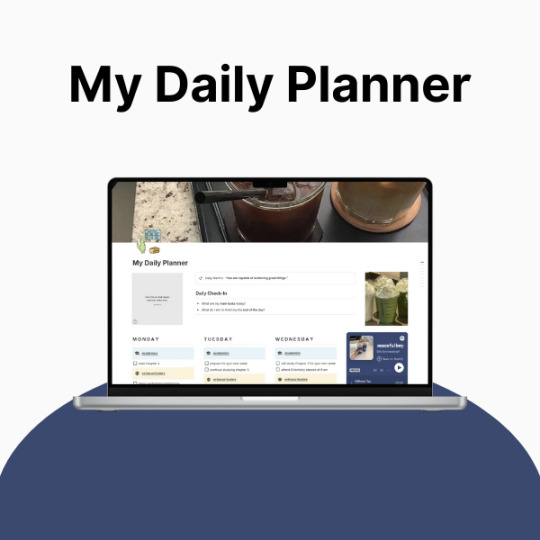
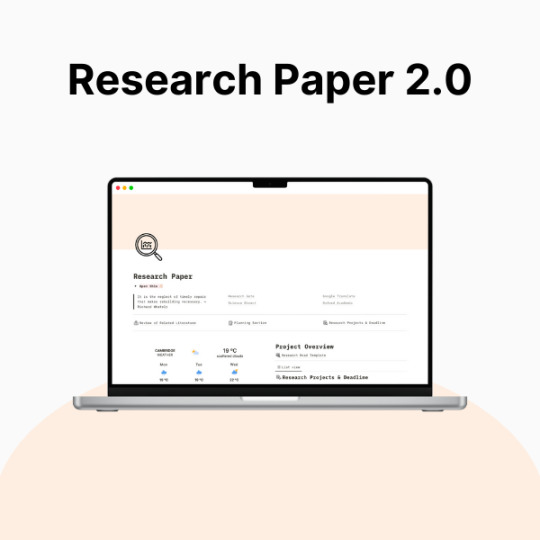
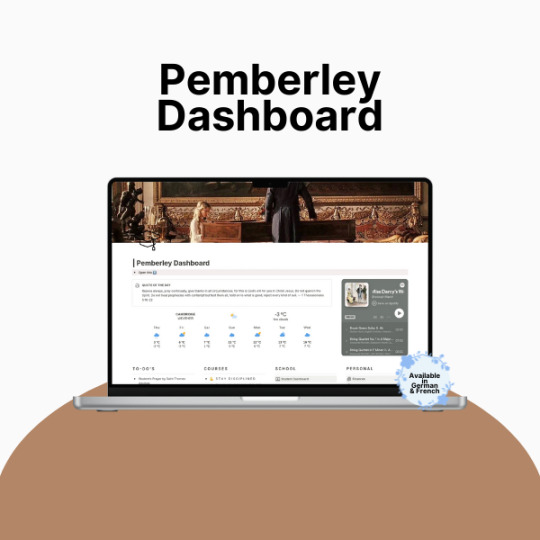
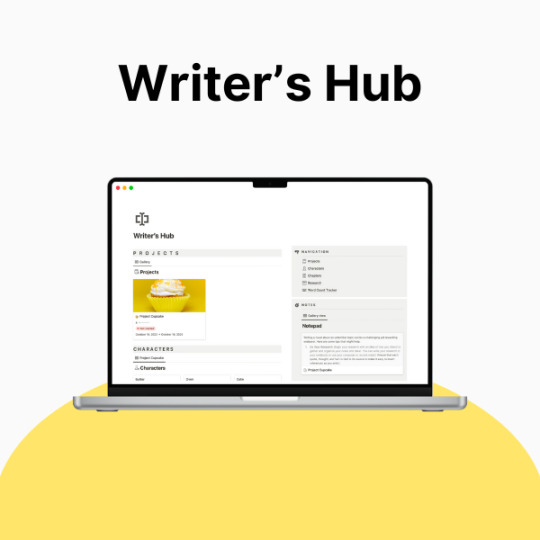
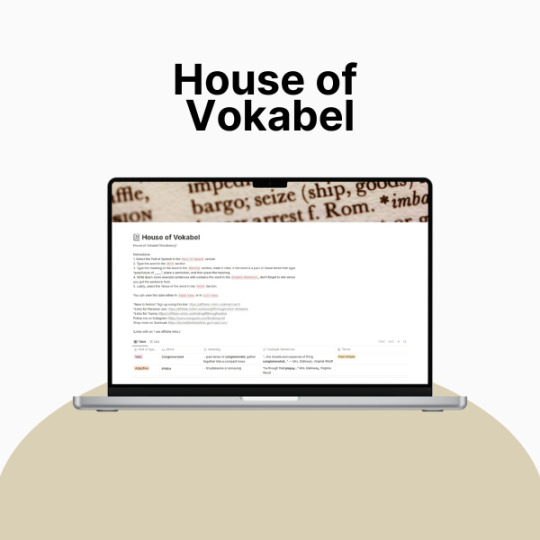
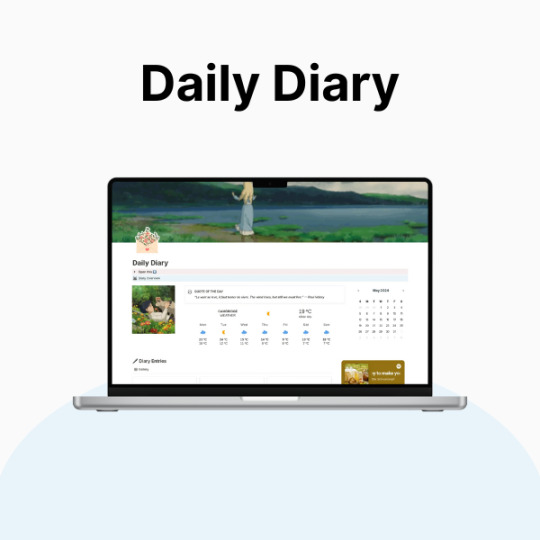
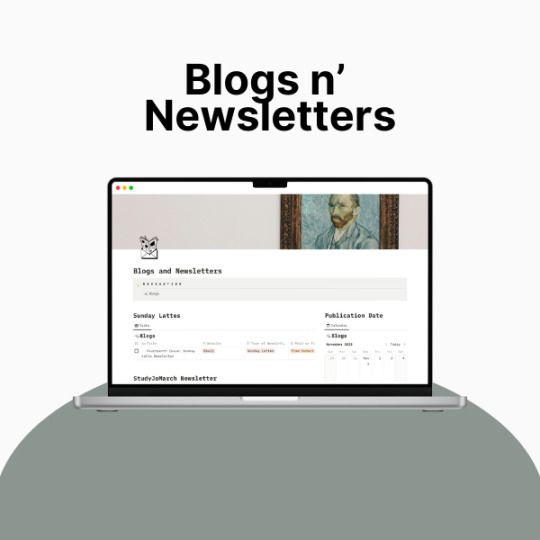
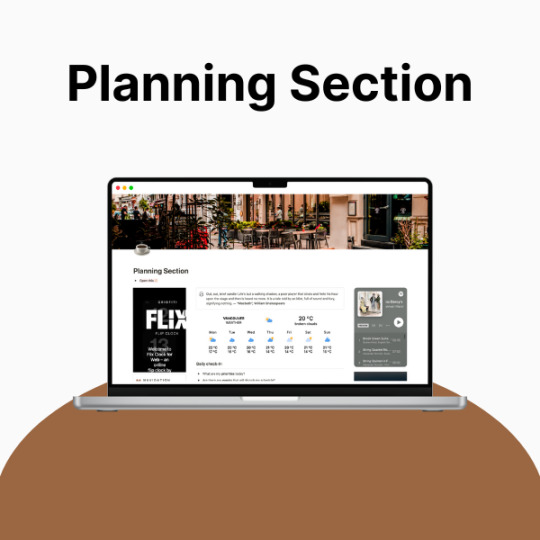
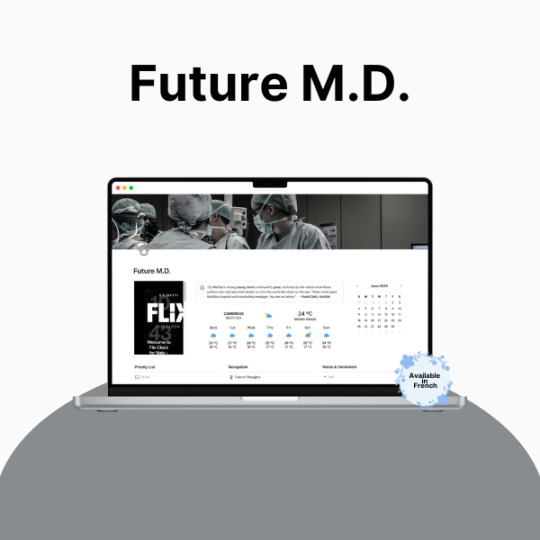
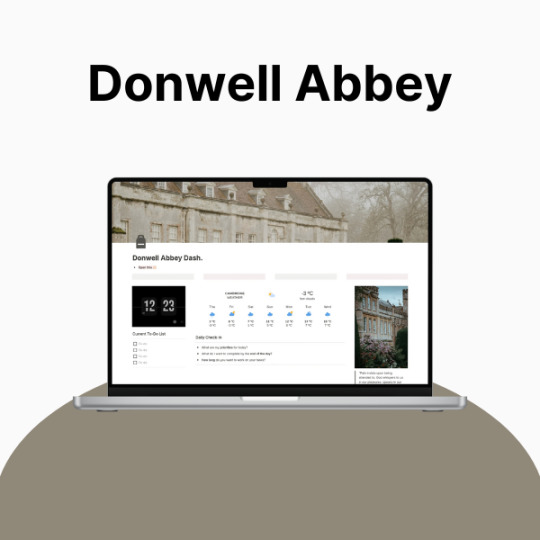
So, productivity. Yeah. Let’s talk about it.
If you’re anything like me, you’ve probably had that moment—you know, when your to-do list is longer than your lifespan, your tabs are multiplying like rabbits, and your brain is just ✨ refusing ✨ to cooperate. Being a full-time student and a creator means my life is basically a constant balancing act, and let me tell you… I was dropping so many balls.
I tried every planner, every system, every method that productivity YouTube threw at me, and nothing really stuck. Bullet journaling? Loved the idea, hated the effort. Google Calendar? Cute, but I forgot to check it. Sticky notes? Everywhere. Chaos. Absolute chaos.
Then I found Notion, and listen—I was skeptical. It looked overwhelming, like an empty void of endless possibilities (and not in the fun way). But once I actually took the time to figure it out? Oh, it was over for me.
Now, my entire life lives in Notion. It’s where I plan my assignments, track my creative projects, and pretend I have my life together. And because I love making things both cute and efficient, I’ve spent way too much time tweaking my setup to be as ✨ functional but aesthetic ✨ as possible.
This post is just a little peek into the things that helped me get my Notion workspace together. Nothing too deep, just some surface-level tips. I’ll get more in-depth later, but for now—here’s what made the biggest difference for me:
🌿 How I Revamped My Notion Setup: 📌 Made It Pretty – Because if I’m going to stare at it every day, it has to be cute. Matching colors, simple layouts, and an aesthetic cover image make it 10x more enjoyable to use.
📌 Created a “Homebase” – Everything I need in one place. No more digging through five different pages for my assignments, projects, and notes. My dashboard is literally my lifesaver.
📌 Kept It Simple – Look, I love a good Notion setup, but if it’s too complicated, I just won’t use it. I stick to a system that works for me: clean, minimal, and easy to navigate.
📌 Automated Whatever I Could – Linked databases? Buttons? Widgets? Yes, please. Anything that saves me even a little time is a win.
✨ Want to try it for yourself? I actually put together a Notion template based on my setup, so if you’re looking for something that’s aesthetic and functional, I got you. It’s perfect for students, creators, or anyone who wants to get their life together in a ✨ cute ✨ way.
🔗 Check it out here! → BRIE BLOSSOMS
I’m still tweaking and improving my setup all the time, so I’ll definitely share more in the future! But for now—what’s your biggest struggle with productivity? Let’s talk in the tags ⬇️ or drop your Notion questions in the replies! 💭💖
#college#anime#school#university#work#art#business#notion#school work#college life#studying#this is actually what i currently use for my daily life so hopefully this helps yall too!#back to tumblr codes i go#notion templates#free notion templates#it girl#becoming that girl#self care#dream girl#it girl energy#that girl#notion template#organization#self improvement#self management#productivity#classic academia#academia
35 notes
·
View notes
Text
Syzygy Podfic Project Auditions - Second Round!
Are you interested in voice acting, but intimidated by the prospect of a large role? Did you consider auditioning for the Syzygy project before, but didn't because of time constraints? Are you just finding out about this project now and wishing you had discovered it sooner so you could be a part of it?
Well, you're in luck, because the Syzygy Podfic Project is in need of extra voices to fill out our cast! There are dozens of minor roles that are perfect for anyone hoping to dip their toes into voice acting in a large project!
Find the audition information here!
Make sure to only submit the form once you are confident in your recording! Only the first submission will be accepted, so take your time and get the best take you can before submitting!
Tips for recording your audition:
Record in a small space that's insulated - a closet can work very well, as the clothes can minimize the echo and avoid too many outside sounds.
Make sure you are the proper distance from your microphone - this can take some testing and trial and error!
Have your microphone resting on a flat surface, don't attempt to move it while recording.
Don't be afraid to do multiple takes and only pick your favorite ones!
Audacity is a free audio recording software that is very intuitive for a beginner to use, if you're looking for a recording program.
Feel free to send an ask if you have any questions!
@tsseventhub @sanders-sides-events
#syzygy podfic project#sanders sides#thomas sanders#logan sanders#patton sanders#remus sanders#roman sanders#virgil sanders#audition info
60 notes
·
View notes
Text
Radiator Spring residents ranked on how trustworthy they are in the kitchen
(All these are intended to be humanized headcanons, but can be interpreted however you like. Also, quick content warning for food and a brief allusion to mold)
Flo - She literally owns a diner, (I did some googling and turns out, even though it's called Flo's V8 café, it's a diner. The disneyland website describes the IRL version in car's land as a 'Route 66-inspired diner' ) she makes the best food in town no questions asked. She's the one who makes everyone in Radiator Springs their birthday cakes and dinners each year, and has their favorite flavors and foods memorized by heart. If she catches wind that someone in town in feeling under the weather, that person will have a big pot of soup delivered to their doorstep before the end of the day. She is also very good about keeping her workspaces extremely clean due to the health and safety standards that come with running a diner. 10/10, she is the best by a very large margin.
Doc Hudson - During Doc's earlier years, back when he was still racing, he was a very mediocre cooking. He made stuff that was incredibly bland, boring, stupid easy, or a combination of all three. After his accident and moving to Radiator Spring, he was kind of forced to learn to make more interesting meals after eating nothing but mac and cheese, sandwiches, breakfast foods and other such things for a month straight and growing positively sick of it (because we all know his self isolating ass would NOT want to accept any invites to eat or, god forbid, risk accidentally socializing while at Flo's when he was fresh off a life changing crash). He, overtime, forced himself to learn how to actually cook and thus accidentally became one of the most talented cooks in Radiator Springs, second only to Flo.
Guido - He spent a lot of time in a tightknit, small Italian village, living with Mama Topolino, I feel it's very likely he picked up some tips, tricks and recipes during his time there. The vast majority of what he knows how to make is Italian food, but so long as he has a recipe, I think he could make anything.
Luigi - Basically the same as Guido. Only reason I put him below Guido is because he doesn't have the basically super human reflexes and motor control Guido has, thus making him more prone to spills and mess in the kitchen.
Red - The issue with writing any headcanons for Red is that he's more a gag then an actual character. I did a bunch of digging on his wiki page and all of it can be summed up to 'He likes flowers, is a firefigher and incredibly sensitive'...so I worked with that best I could. I think he'd be pretty decent at cooking since firefighters usually take turns cooking for their team, so anyone in that career usually has to learn to cook something actually edible. Red likely learnt how to cook during his very early days of firefighting before he moved to Radiator Springs. His dishes are definitely simpler, but that doesn't mean he can't make some very tasty, filling dishes. He takes enjoyment in serving his food to others and absolutely will burst into tears if someone insults his cooking.
Lizzie - Lizzie is the stereotypical baker grandma. A lot of the recipes she makes are pretty old, but that doesn't make them damn tasty. Her memory issues make baking a bit harder, but she still manages just fine. Baking helps keep her up and moving, even if it's only in her kitchen
Sally - She's never really had a knack for cooking and does her best from what people have taught her through the years. She can make a lot of really good pasta dishes, but other then that she doesn't really excel at anything.
Sheriff - Incredibly average. He's more the type to get food from Flo's or buy prepacked stuff then he is the type to actually make himself anything. When he does actually bother, all the stuff he makes is pretty good but absolutely nothing to write home about. He's more the type of person someone asks to pick up groceries for a meal then actually make the meal.
Fillmore - 100% more a baker then a cook. He first picked up baking to make weed brownies and ended up really enjoying the whole process. His recipes are very hit or miss though since he likes trying to make his desserts more healthy in some way. Sometimes this means they just taste a little off, and sometimes this means they taste like he just tossed sugar and cocoa powder in a bowl with some dried hay and baked it. He is also a hazard in a kitchen since he sometimes he gets munchies while high and will completely forget stuff in the oven, thus leading to multiple fire alarm scares.
Ramone - God bless his heart, but this man can barely cook. Flo has tried to teach him, but he just cannot seem to quite get it, often burning things, adding to much seasoning or accidentally forgetting ingredients. He loves spending time with Flo in the kitchen, so he gets relegated to vegetable peeling or pot stirring, which he very happily does because it means he gets to hang out with his amazing wife. The one thing he does excellent at is decorating. It took him a couple tries to get the technique down, but he is an amazing cake decorator, his years of painting cars meaning he has a scarily steady hand and very keen artistic eye. Flo always lets him decorate the cupcakes/cakes when she makes them for people's birthdays and they always turn out gorgeous.
Sarge - The issue with Sarge is that he refuses to toss anything out. He isn't good at cooking at all. That man does not give a shit how black his scrambled eggs are or how his chicken wings could probably be used as bricks, he will eat them. Whenever someone asks why he eats obviously terrible food, he just says something about how this is nothing compared to how terrible food was in the military. He's grown an iron stomach and hates wasting food even when it would probably be better for his health just to toss out the suspiciously fuzzy loaf of bread.
Lightning - He has mostly lived his adult life living off of fast food, microwave dinners, canned soup and whatever he can eat when people invite him over for dinner. He could probably be a very competent chef if he was taught how to, but he is a bit to embarrassed to admit it to someone else.
Mater - Do not let him near a kitchen he WILL burn it down. For the love of god he is clumsy as fuck and will somehow seriously injure himself or anyone if left to his own devices. He likes the idea of cooking for himself and his friends, but in practice it usually ends with either a fire, a hospital visit, or some horrid combination of both.
#god this is such a long post sorry about any typos#it's a bit hard to proofread a post this large#flo#doc hudson#guido#luigi#red#lizzie#sally carrera#sheriff#fillmore#sarge#lightning mcqueen#mater#pixar cars#cars fandom
107 notes
·
View notes
Text
You've Got Nothing To Lose
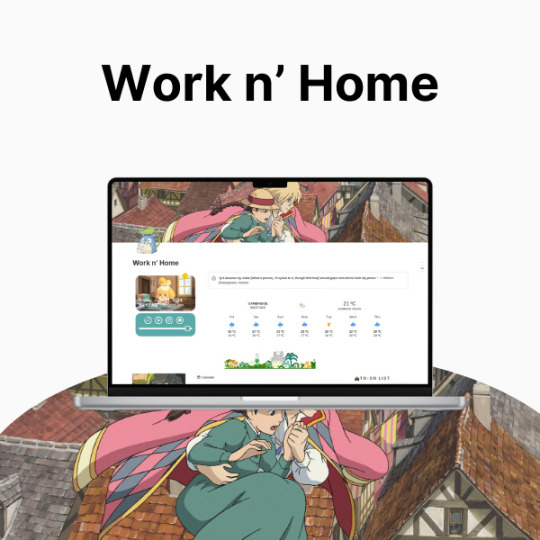



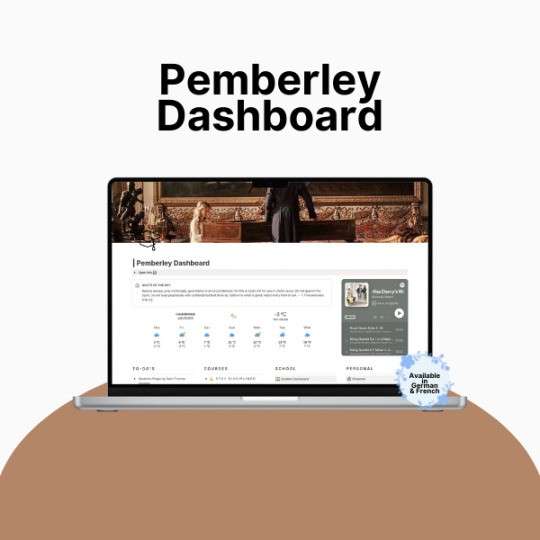


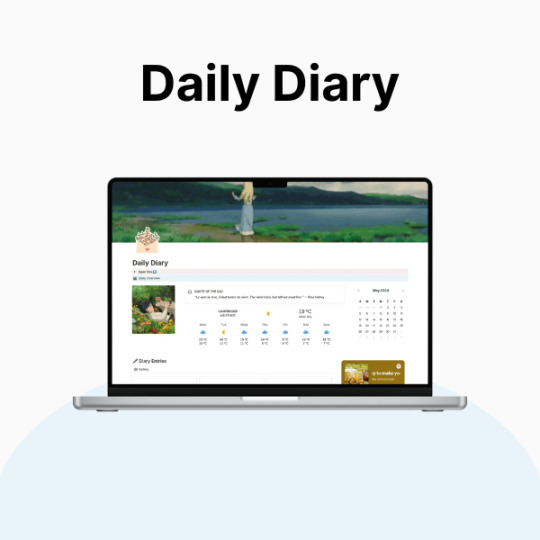
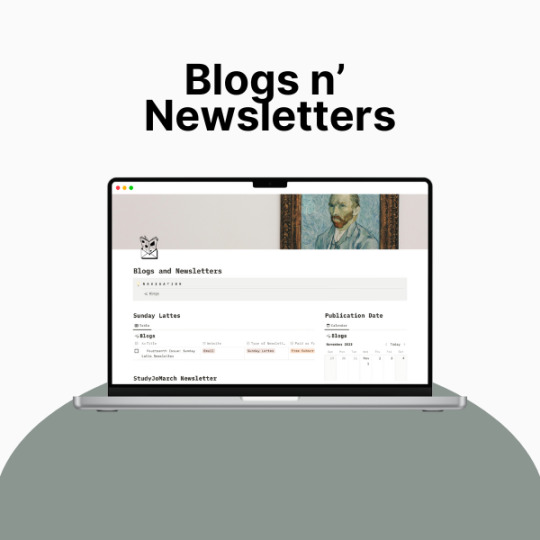



So, productivity. Yeah. Let’s talk about it.
If you’re anything like me, you’ve probably had that moment—you know, when your to-do list is longer than your lifespan, your tabs are multiplying like rabbits, and your brain is just ✨ refusing ✨ to cooperate. Being a full-time student and a creator means my life is basically a constant balancing act, and let me tell you… I was dropping so many balls.
I tried every planner, every system, every method that productivity YouTube threw at me, and nothing really stuck. Bullet journaling? Loved the idea, hated the effort. Google Calendar? Cute, but I forgot to check it. Sticky notes? Everywhere. Chaos. Absolute chaos.
Then I found Notion, and listen—I was skeptical. It looked overwhelming, like an empty void of endless possibilities (and not in the fun way). But once I actually took the time to figure it out? Oh, it was over for me.
Now, my entire life lives in Notion. It’s where I plan my assignments, track my creative projects, and pretend I have my life together. And because I love making things both cute and efficient, I’ve spent way too much time tweaking my setup to be as ✨ functional but aesthetic ✨ as possible.
This post is just a little peek into the things that helped me get my Notion workspace together. Nothing too deep, just some surface-level tips. I’ll get more in-depth later, but for now—here’s what made the biggest difference for me:
🌿 How I Revamped My Notion Setup: 📌 Made It Pretty – Because if I’m going to stare at it every day, it has to be cute. Matching colors, simple layouts, and an aesthetic cover image make it 10x more enjoyable to use.
📌 Created a “Homebase” – Everything I need in one place. No more digging through five different pages for my assignments, projects, and notes. My dashboard is literally my lifesaver.
📌 Kept It Simple – Look, I love a good Notion setup, but if it’s too complicated, I just won’t use it. I stick to a system that works for me: clean, minimal, and easy to navigate.
📌 Automated Whatever I Could – Linked databases? Buttons? Widgets? Yes, please. Anything that saves me even a little time is a win.
✨ Want to try it for yourself? I actually put together a Notion template based on my setup, so if you’re looking for something that’s aesthetic and functional, I got you. It’s perfect for students, creators, or anyone who wants to get their life together in a ✨ cute ✨ way.
🔗 Check it out here! → 15 LANE STUDIO
I’m still tweaking and improving my setup all the time, so I’ll definitely share more in the future! But for now—what’s your biggest struggle with productivity? Let’s talk in the tags ⬇️ or drop your Notion questions in the replies! 💭💖
#college#anime#school#university#work#art#business#notion#school work#college life#studying#this is actually what i currently use for my daily life so hopefully this helps yall too!#back to tumblr codes i go#notion templates#free notion templates#it girl#becoming that girl#self care#dream girl#it girl energy#that girl#notion template#organization#self improvement#self management#productivity#classic academia#academia
11 notes
·
View notes
Text
3 tips for un-shittening your internet experience
This is a rare non-art post, but I wanted to share these three things because I find them really useful and whenever I have to use anyone else's device to do something online the absence of them annoys the hell out of me lol.
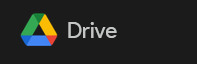
Google Suite Smart Features
So Google is relentlessly pushing its AI garbage. But did you know much of that is kind of linked to a setting known as "Smart Features" that might be enabled for you without you knowing about it?
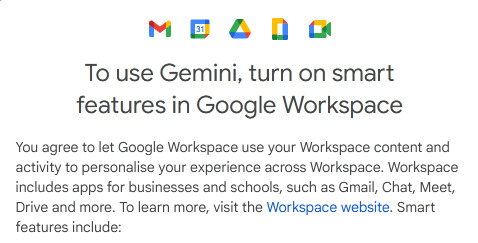
Smart Features are a tier of Google services that use your data to offer additional features, and Gemini is part of them. Unless you're in:
The European Economic Area
Japan
Switzerland
United Kingdom
They are turned on by default and you might not even know about it! If you turn them off, Google will occasionally prompt you to reconsider but you will be spared most of its shitty AI suggestions, among other things it uses your data for.
It will still tell you about new updates to Gemini but the notification will usually conclude with "You need to turn on Smart Features to use this" which you can refuse and then go on with your day.
Check out the pages on how to do that in Google Workspace, and Gmail.

2. Remove Facebook Reels
I know FB is considered super lame and old people exclusive now but many of my uni groups are still on there so I visit it occasionally, and I hate how most of it is video content now. My eyes are tired.
This add-on for Firefox stops Reels from showing up everywhere, and has actually been working for me unlike a bunch of other add-ons that claim to do the same.
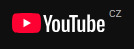
3. Youtube-shorts Block
The temptation to click on just one Short that leads to five million other Shorts and hours of wasted time is real. I also hate that you can't remove the Shorts panel and suggestions permanently. I want to actually make decisions about what I engage with online.
This add-on for Firefox stops Shorts from showing up, ever. I haven't seen a YT Short in over two months and my life and attention span are so much better for it.
If any of you know of counterparts for the two add-ons for other browsers that you know for sure work (since many "YT shorts blockers" do nothing and the same goes for FB ones), let me know and I'll add them to the list!
#not art#de-shittify your internet experience now#there are ofc other things to do but these three I find consistently useful
3 notes
·
View notes
Text
Edward “Big Balls” Coristine, one of the first technologists hired as part of Elon Musk’s so-called Department of Government Efficiency (DOGE), is no longer working for the federal government, according to multiple sources.
“Edward Coristine resigned yesterday,” a White House official tells WIRED.
Coristine received full-time employment status at the GSA late last month, as reported by WIRED. As of Tuesday afternoon, his Google Workspace account with the General Services Administration (GSA) was no longer active, according to a source with direct knowledge. His name also no longer appears on a White House contact list of current DOGE employees on the federal payroll maintained by a senior administration official, the official says.
In May, Coristine appeared to be attending regular meetings with departments and agencies, including a May 5 meeting with the Commerce Department to discuss Trump’s golden Visa, a May 15 meeting to discuss implementing the DOGE agenda at the military, and a May 22 meeting with the Treasury Department. He was listed on a report regarding the GSA workforce on June 10. That report comes out once a month.
Previously, Coristine was one of a handful of DOGE-affiliated staffers who were occasionally seen at GSA headquarters in Washington, DC. He worked from the sixth floor of the office, which was cordoned off for employees affiliated with DOGE and the agency’s leadership team.
The GSA and Coristine did not immediately respond to requests for comment from WIRED.Got a Tip?Are you a current or former government employee who wants to talk about what's happening? We'd like to hear from you. Using a nonwork phone or computer, contact the reporters securely on Signal at Leak2Lahut.26, makenakelly.32, vittoria89.82, and zoeschiffer.87.
When Musk exited government in an official capacity last month, DOGE’s future was uncertain. Musk’s top lieutenant, Steve Davis, president of the Boring Company, another Musk venture, also announced he would leave DOGE with Musk.
Sahil Lavingia, a former DOGE member who WIRED first identified at the Department of Veterans’ Affairs says, “I have heard since Elon and Steve have supposedly departed, they’ve terminated a lot of those that got hired. They're all still probationary, right? There's that two-year probationary period. So there's a good chance that a lot of those people end up getting fired anyway.”
Coristine, according to Lavingia, was one of a small group of technologists who were highly trusted within DOGE and deployed across multiple federal agencies, and given multiple federal laptops. “The core group of pre-inauguration engineers joked about how many laptops they had. It was almost like a competition in the sense to have seven, eight different laptops that they would run around with,” says Lavingia.
During his time in government—a period in which DOGE sought to dismantle large parts of the federal bureaucracy, obtained direct access to sensitive federal payment systems, and worked to join siloed systems together to enable surveillance of people in the US—Coristine appeared at the GSA, Office of Personnel Management, the US Agency for International Development, the Department of Education, and the Small Business Administration.
Coristine, who has gone by the handle “Big Balls” online, is a 19-year-old high school graduate who worked at Neuralink for several months and founded a company called Tesla.Sexy LLC in 2021. The company owns several domains including two registered in Russia, one of which is an AI Discord bot. He also briefly worked for a company founded by reformed blackhat hackers called the Path Network, and a Telegram handle associated with Coristine appears to have solicited a distributed denial of service attack.
4 notes
·
View notes
Text
Best Ways to Keep Your Life Organized and Stress-Free
In today’s fast-paced world, staying organized and stress-free can feel like an impossible task. But with the right strategies, tools, and mindset, you can transform chaos into calm and create a life that feels manageable and fulfilling. Whether you’re juggling work, family, or personal goals, these tips will help you stay on top of your game. Let’s dive into the best ways to keep your life organized and stress-free!
Why Organization Matters
Before we get into the nitty-gritty, let’s talk about why organization is so important. Being organized isn’t just about having a tidy desk or a color-coded planner (although those are great). It’s about creating systems that make your life easier, saving time, reducing stress, and helping you focus on what truly matters.
When you’re organized:
- You’re less likely to forget important deadlines or appointments.
- You can prioritize tasks more effectively.
- You feel more in control of your life.
- You have more time for the things you love.
Now that we’ve established the “why,” let’s move on to the “how.”
1. Start with a Brain Dump
One of the best ways to clear your mind and get organized is to do a brain dump. Grab a notebook or open a blank document and write down everything that’s on your mind—tasks, ideas, worries, appointments, and goals. Don’t worry about organizing it yet; just get it all out.
Once you’ve emptied your brain, you can start categorizing and prioritizing the items on your list. This process not only helps you feel less overwhelmed but also gives you a clear starting point.
2. Use a Planner or Digital Calendar
Whether you prefer a physical planner or a digital calendar, having a system to track your schedule is essential. A good planner can help you:
- Keep track of appointments and deadlines.
- Plan your day, week, or month in advance.
- Set and track goals.
If you’re tech-savvy, apps like Google Calendar, Notion, or Trello can be game-changers. They allow you to set reminders, share schedules with others, and access your plans from anywhere.
3. Declutter Your Space
A cluttered space equals a cluttered mind. Take some time to declutter your home, workspace, or even your digital devices. Start small—maybe tackle one drawer or folder at a time.
Here are some quick decluttering tips:
- The 80/20 Rule: You probably use 20% of your belongings 80% of the time. Focus on keeping the essentials and letting go of the rest.
- One In, One Out: For every new item you bring in, get rid of one.
- Digital Declutter: Organize your files, delete unnecessary emails, and clean up your desktop.
4. Create Routines
Routines are the backbone of organization. They help you establish habits and reduce decision fatigue. Start by creating a morning and evening routine that works for you.
Morning Routine Ideas:
- Make your bed.
- Write a to-do list.
- Spend 5 minutes tidying up.
- Meditate or stretch.
Evening Routine Ideas:
- Review your day and plan for tomorrow.
- Prep meals or outfits for the next day.
- Unplug from screens at least 30 minutes before bed.
5. Prioritize Self-Care
It’s hard to stay organized and stress-free if you’re running on empty. Make self-care a priority by scheduling time for activities that recharge you. This could be anything from reading a book to taking a bubble bath to going for a walk.
Remember, self-care isn’t selfish—it’s necessary. When you take care of yourself, you’re better equipped to handle life’s challenges.
6. Learn to Say No
One of the biggest causes of stress is overcommitting. If you’re constantly saying “yes” to everything, you’ll quickly find yourself overwhelmed. Practice setting boundaries and saying “no” to things that don’t align with your priorities.
7. Automate and Delegate
Why do everything yourself when you don’t have to? Look for ways to automate repetitive tasks or delegate them to others.
Examples of Automation:
- Use apps like Zapier to automate workflows.
- Set up automatic bill payments.
- Use grocery delivery or subscription services.
Examples of Delegation:
- Hire a virtual assistant for administrative tasks.
- Ask family members to help with chores.
- Outsource tasks like cleaning or lawn care.
8. Stay Flexible
Life is unpredictable, and no matter how organized you are, things won’t always go according to plan. The key is to stay flexible and adapt when necessary. If something doesn’t work, don’t be afraid to tweak your systems or try something new.
9. Celebrate Your Wins
Finally, don’t forget to celebrate your accomplishments—big and small. Whether it’s completing a major project or simply sticking to your routine for a week, take a moment to acknowledge your hard work.
FAQs
1. How do I stay motivated to stay organized?
Staying motivated starts with setting clear goals and reminding yourself of the benefits of being organized. Break tasks into smaller steps and reward yourself for completing them.
2. What’s the best way to handle procrastination?
Start with the easiest or most enjoyable task to build momentum. Use techniques like the Pomodoro method (working in short bursts) to stay focused.
3. How can I organize my digital life?
Use tools like cloud storage to keep files accessible, create folders for different categories, and regularly delete unnecessary files and apps.
4. What should I do if I feel overwhelmed?
Take a break, do a brain dump, and focus on one task at a time. Remember, it’s okay to ask for help or take things slow.
5. How often should I declutter?
Declutter as often as needed. Some people prefer a weekly tidy-up, while others do a big cleanout every few months.
Final Thoughts
Staying organized and stress-free is a journey, not a destination. It’s about finding what works for you and being consistent. With these tips, you’ll be well on your way to creating a life that feels balanced and fulfilling.
And don’t forget to check out my shop for unique designs and products that can add a touch of inspiration to your daily life! Visit DreamsReimagine on Redbubble to explore my collection.
Let’s connect! Follow me on Tumblr (@cozidreamsreimagine), TikTok, Facebook, Instagram, and Pinterest for more tips and inspiration!
#dreamsreimagine#cozidreamsreimagine#habit building#plannertips#stressrelief#organizedlife#life tips#worklifebalance#mindfulness#digital declutter#minimalistliving#productivityhacks#goal setting#simplifyyourlife#timemanagement#eveningroutines#morning routines#selfcarematters#decluttering#stressfreeliving#organization tips
5 notes
·
View notes
Text
How to Prioritize Tasks Like a Pro and Maximize Productivity
Effectively Managing and Completing Priority Tasks
In contemporary speedy-paced world, coping with and finishing priority tasks efficiently is a key skill which can set individuals apart in both private and expert environments. Whether it’s a work assignment, an educational challenge, or a non-public aim, understanding the way to approach precedence responsibilities methodically can enhance productiveness, lessen pressure, and ensure a success outcomes. This article explores the importance of prioritization, techniques for managing excessive-priority duties, tools for effective execution, and tips to overcome common demanding situations.
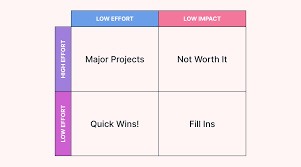
How To Prioritize Task Effectively
Understanding Priority Tasks
A priority undertaking is any project that requires instantaneous attention due to its importance or deadline. These tasks are regularly time-touchy, high-impact, or crucial to accomplishing broader targets. Understanding what qualifies as a priority assignment is essential for powerful management. Some common characteristics of priority obligations consist of:
Deadline Sensitivity – Tasks with imminent cut-off dates that could’t be postponed.
High Impact – Tasks that contribute extensively to non-public or organizational dreams.
Dependencies – Tasks that ought to be completed for subsequent sports to development.
Stakeholder Expectations – Tasks that impact clients, managers, or crew contributors.
By distinguishing priority duties from low-impact activities, people can allocate their time and sources more efficiently.
Strategies for Managing Priority Tasks
Successfully handling precedence obligations requires a structured technique. The following techniques can help:
1. Identify and Categorize Tasks
Before tackling any task, it’s critical to list all pending responsibilities and classify them based totally on urgency and significance. The Eisenhower Matrix is a famous tool for this cause. It divides responsibilities into four quadrants:
Urgent and Important – High-priority duties requiring instantaneous action.
Important however Not Urgent – Tasks crucial for long-term achievement but may be scheduled.
Urgent however Not Important – Tasks that require interest however can be delegated.
Neither Urgent nor Important – Low-price responsibilities that may be eliminated or minimized.
2. Break Down Large Tasks
Large, complicated responsibilities can experience overwhelming, making them difficult to start and entire. Breaking down essential responsibilities into smaller, potential components makes execution less difficult and development extra measurable.
Three. Set Clear Goals and Deadlines
Each precedence undertaking ought to have a definitely defined aim and cut-off date. Using the SMART standards (Specific, Measurable, Achievable, Relevant, and Time-bound) ensures that objectives are properly-structured and viable.
4. Utilize Time Management Techniques
Techniques just like the Pomodoro Technique (working in 25-minute targeted periods) or the Time Blocking method (allocating precise time slots to duties) can beautify productivity and prevent burnout.
5 Leverage Productivity Tools
Various virtual tools can assist manage and track precedence duties, inclusive of:
Trello – For undertaking organisation and development monitoring.
Asana – For group collaboration and workflow management.
Google Calendar – For scheduling and deadline reminders.
Notion – For observe-taking and project planning.
6 Delegate When Possible
If a venture can be finished by using someone else greater successfully, delegation is a treasured strategy. This is specially useful for tasks which can be pressing however not crucial for private interest.
7 Minimize Distractions
Distractions can drastically avoid progress on priority obligations. Strategies to reduce interruptions include:
Turning off non-important notifications.
Setting up a committed workspace.
Communicating availability to colleagues or own family.
8 Review and Adjust Priorities Regularly
Priorities can trade because of evolving circumstances. Regularly reviewing and adjusting the priority listing guarantees alignment with modern-day dreams and deadlines.
Overcoming Common Challenges
Despite having an effective plan, demanding situations might also arise while dealing with priority duties. Here are common boundaries and the way to overcome them:
1. Procrastination
Procrastination often outcomes from feeling beaten or uncertain about in which to begin. To overcome it:
Use the “Five-Minute Rule” – Commit to operating on a task for just 5 mins; this often leads to persevered development.
Set mini-milestones to create a feel of feat.
2. Lack of Motivation
Sometimes, tasks may additionally feel uninspiring. To keep motivation:
Connect the assignment to a bigger aim or motive.
Reward development to create a experience of success.
Three. Unexpected Interruptions
Interruptions can derail productiveness. To manage them:
Use a “Do Not Disturb” signal when operating on high-cognizance obligations.
Schedule buffer time for unforeseen disruptions.
4. Feeling Overwhelmed
Managing multiple precedence duties may be stressful. To deal with workload successfully:
Prioritize three key responsibilities each day to keep a practicable workload.
Practice stress-comfort techniques which include deep respiration or short breaks.
The Role of Self-Discipline in Task Completion
Effectively coping with priority duties calls for sturdy self-discipline. Developing habits such as starting paintings early, preserving consistency, and staying devoted to goals can significantly improve mission execution. Additionally, self-mirrored image on the quit of each day allows determine productivity and discover areas for development.
2 notes
·
View notes
Text
Google Sheets Shortcuts: Boosting Productivity with Efficient Tools
In the world of productivity tools, Google Sheets stands out as one of the most widely used spreadsheet applications. Whether you're managing a budget, analyzing data, or collaborating with a team, Google Sheets offers a variety of features that can make your work more efficient. One of the best ways to enhance your experience with Google Sheets is by mastering Google Sheets shortcuts. These shortcuts can help you save time, improve your workflow, and make your spreadsheet tasks easier to execute. In this article, we will explore a comprehensive guide on Google Sheets shortcuts, offering tips and strategies to maximize your productivity.

What Are Google Sheets Shortcuts?
Google Sheets shortcuts are keyboard commands that allow you to execute specific functions within the application without using your mouse. By learning these shortcuts, you can navigate, format, and manipulate data with ease, making your experience smoother and more efficient. These shortcuts are designed to save time by streamlining tasks, especially when dealing with large datasets.
Using shortcuts can seem intimidating at first, but once you familiarize yourself with them, you'll find that they become second nature. Google Sheets has a variety of shortcuts, from basic navigation commands to more advanced formatting and data manipulation features. Mastering these commands is essential for anyone looking to work faster and smarter.
Many of the shortcuts in Google Sheets are similar to those found in other Google Workspace apps like Google Docs and Google Slides, making it easier for users to transition between tools. However, Google Sheets also offers unique shortcuts that are specifically designed for working with spreadsheets.
Why Should You Use Google Sheets Shortcuts?
The benefits of using Google Sheets shortcuts extend far beyond just saving time. By integrating these shortcuts into your daily workflow, you can achieve the following:
1. Increased Speed and Efficiency
When working on a complex spreadsheet, every second counts. Instead of manually clicking through menus or dragging and dropping cells, shortcuts allow you to execute commands with a simple keystroke. This can significantly reduce the time spent on repetitive tasks.
2. Improved Focus
Navigating with your mouse can often interrupt your flow, especially when you need to switch between different sections of a large spreadsheet. Shortcuts keep your hands on the keyboard, allowing you to focus on the task at hand without distractions.
3. Boosted Productivity
The more shortcuts you learn, the quicker you'll be able to accomplish tasks. Whether you're entering data, formatting cells, or applying functions, shortcuts enable you to complete tasks in a fraction of the time.
4. Enhanced Collaboration
In collaborative work environments, efficiency is crucial. By using Google Sheets shortcuts, you can keep up with fast-paced team activities, making sure that everyone stays on track and productive.
Essential Google Sheets Shortcuts for Everyday Use
Whether you're new to Google Sheets or have been using it for years, there are several shortcuts that every user should know. These essential Google Sheets shortcuts will help you with basic functions, such as navigating your sheet, selecting cells, and formatting content. Let's dive into these fundamental keyboard shortcuts:
1. Navigation Shortcuts
Navigating through your spreadsheet is one of the most common tasks you'll perform in Google Sheets. Below is a list of the most helpful shortcuts for moving around your sheet:
Move to the next cell: Tab
Move to the previous cell: Shift + Tab
Move to the beginning of the row: Home
Move to the beginning of the sheet: Ctrl + Home (Windows) / Command + Home (Mac)
Move to the last cell with data: Ctrl + Arrow Key (Windows) / Command + Arrow Key (Mac)
Jump to the top of the sheet: Ctrl + Up Arrow (Windows) / Command + Up Arrow (Mac)
Jump to the bottom of the sheet: Ctrl + Down Arrow (Windows) / Command + Down Arrow (Mac)
These navigation shortcuts can save you a lot of time when you're dealing with large datasets or when you're trying to quickly locate a specific cell.
2. Selection Shortcuts
Selecting cells, rows, or columns is another task you'll do frequently in Google Sheets. The following shortcuts will help you make precise selections quickly:
Select an entire row: Shift + Space
Select an entire column: Ctrl + Space (Windows) / Command + Space (Mac)
Select a range of cells: Hold Shift, then use the Arrow Keys to extend the selection.
Select all cells: Ctrl + A (Windows) / Command + A (Mac)
Using these shortcuts will enable you to quickly highlight areas of your spreadsheet, making tasks like data manipulation and formatting much faster.
Advanced Google Sheets Shortcuts for Power Users
While basic Google Sheets shortcuts are essential for day-to-day tasks, advanced users can take advantage of more specialized shortcuts to streamline their workflow. These commands are designed for users who want to go beyond the basics and truly optimize their experience in Google Sheets. For more advanced techniques and automation, check out the Google Sheets Scripting Guide.
1. Editing and Formatting Shortcuts
Editing and formatting your data quickly is key to working efficiently in Google Sheets. The following shortcuts allow you to perform various editing tasks without taking your hands off the keyboard:
Bold text: Ctrl + B (Windows) / Command + B (Mac)
Italicize text: Ctrl + I (Windows) / Command + I (Mac)
Underline text: Ctrl + U (Windows) / Command + U (Mac)
Open the format menu: Alt + Shift + F (Windows) / Option + Shift + F (Mac)
Open the data menu: Alt + Shift + D (Windows) / Option + Shift + D (Mac)
2. Data Manipulation Shortcuts
Manipulating and managing data efficiently is one of the greatest advantages of Google Sheets shortcuts. These commands will help you perform data operations faster:
Undo an action: Ctrl + Z (Windows) / Command + Z (Mac)
Redo an action: Ctrl + Y (Windows) / Command + Y (Mac)
Insert a new row: Alt + Shift + I, then press R
Insert a new column: Alt + Shift + I, then press C
Delete a row: Alt + E, then press D
Delete a column: Alt + E, then press K
Mastering these shortcuts allows you to handle large datasets with more control and precision, reducing the need for manual intervention.
Customizing Google Sheets Shortcuts for Personal Use
While the default Google Sheets shortcuts are quite helpful, you might want to create a custom set of shortcuts that align better with your workflow. Fortunately, Google Sheets allows you to customize certain keyboard shortcuts, helping you tailor the tool to your specific needs. For more tips and tutorials, check out over blog.
To customize Google Sheets shortcuts, follow these steps:
Go to the Google Sheets Settings: Open Google Sheets and click on the gear icon in the top right corner.
Select "Keyboard shortcuts": This will open a menu where you can view and modify your existing shortcuts.
Edit your shortcuts: You can change the key combinations for specific commands or add new ones to suit your needs.
Customizing your shortcuts can be particularly useful for users who perform repetitive tasks or need to execute specific commands more frequently. By adjusting the shortcuts to match your workflow, you can enhance your productivity even further.
Google Sheets Shortcuts for Collaboration
Collaboration is one of the core features of Google Sheets, and mastering Google Sheets shortcuts can significantly improve your ability to work with teams. Whether you're adding comments, sharing the sheet, or assigning tasks, these shortcuts will help streamline your collaborative efforts.
1. Commenting and Reviewing
In team environments, adding comments and reviewing content quickly is essential. These shortcuts will help you add comments or switch between them:
Insert a comment: Ctrl + Alt + M (Windows) / Command + Option + M (Mac)
Open the comments thread: Ctrl + Alt + Shift + A (Windows) / Command + Option + Shift + A (Mac)
2. Sharing and Collaborating
When you need to share or collaborate on a Google Sheet with others, the following shortcuts come in handy:
Open the sharing settings: Ctrl + Shift + S (Windows) / Command + Shift + S (Mac)
Share the sheet with others: Ctrl + Shift + E (Windows) / Command + Shift + E (Mac)
These shortcuts allow you to engage in real-time collaboration, making it easier to share your work with others and communicate effectively.
Conclusion: Mastering Google Sheets Shortcuts for Maximum Efficiency
In conclusion, mastering Google Sheets shortcuts is an essential step in improving your productivity and efficiency. By learning both basic and advanced shortcuts, you can navigate your sheets faster, manipulate data more efficiently, and collaborate seamlessly with others. Whether you're a beginner or a power user, these shortcuts will help you make the most out of your Google Sheets experience. For more tips and resources, visit at http://workflows.gsheetmaster.com/.
Remember, practice makes perfect. The more you use these shortcuts, the more natural they will become, allowing you to focus on the tasks that matter most. Stay updated with the latest in Google Sheets through the GSheetMasters blog. Explore tips, tutorials, best practices, and expert insights to enhance your spreadsheet skills and productivity.
youtube
1. What are Google Sheets shortcuts?
Google Sheets shortcuts are keyboard commands that allow you to execute specific functions within the spreadsheet application without using your mouse. These shortcuts help streamline tasks, such as navigating cells, formatting data, and manipulating content, enabling faster and more efficient work.
2. How can I learn Google Sheets shortcuts?
To learn Google Sheets shortcuts, you can start by exploring the built-in shortcuts that Google Sheets offers. You can access a list of these shortcuts by pressing Ctrl + / (Windows) or Command + / (Mac). There are also many tutorials, guides, and blogs available online that provide comprehensive lists and tips for mastering these shortcuts.
3. Can I customize Google Sheets shortcuts?
Yes, Google Sheets allows you to customize some of the shortcuts to better suit your needs. You can modify existing shortcuts and add your own by going to the Keyboard shortcuts section in the settings. This can help you create a workflow that is more tailored to your personal preferences.
4. What is the most useful Google Sheets shortcut for data navigation?
One of the most useful Google Sheets shortcuts for navigation is Ctrl + Arrow Keys (Windows) or Command + Arrow Keys (Mac). This shortcut allows you to quickly jump to the last cell in the direction of the arrow, making it easier to navigate large datasets without scrolling.
5. Are there shortcuts to help with formatting in Google Sheets?
Yes, Google Sheets offers several formatting-related shortcuts. Some common ones include:
Ctrl + B (Windows) / Command + B (Mac) to bold text
Ctrl + I (Windows) / Command + I (Mac) to italicize text
Ctrl + U (Windows) / Command + U (Mac) to underline text
These shortcuts help you format your spreadsheet content quickly, without needing to use the toolbar.
6. How do I select an entire row or column using shortcuts?
To select an entire row, press Shift + Space. To select an entire column, press Ctrl + Space (Windows) or Command + Space (Mac). These shortcuts allow you to select large sections of your sheet in just one keystroke, saving you time when working with extensive data.
7. Can I undo or redo changes in Google Sheets using shortcuts?
Yes, you can easily undo and redo changes in Google Sheets using shortcuts. The shortcut Ctrl + Z (Windows) or Command + Z (Mac) undoes the last action, while Ctrl + Y (Windows) or Command + Y (Mac) redoes it. These commands help you quickly correct mistakes or redo actions without navigating through the menus.
8. What is the shortcut to insert a new row or column in Google Sheets?
To insert a new row in Google Sheets, press Alt + Shift + I, then R. For a new column, press Alt + Shift + I, then C. These shortcuts allow you to add rows and columns quickly without needing to use the context menu.
9. How do I open the sharing settings in Google Sheets using a shortcut?
To open the sharing settings in Google Sheets, you can use the shortcut Ctrl + Shift + S (Windows) or Command + Shift + S (Mac). This allows you to quickly access the sharing options and manage permissions for your spreadsheet.
10. Are there any shortcuts for working with comments in Google Sheets?
Yes, Google Sheets has shortcuts for adding and navigating comments. To insert a comment, use the shortcut Ctrl + Alt + M (Windows) or Command + Option + M (Mac). To open the comments thread, use Ctrl + Alt + Shift + A (Windows) or Command + Option + Shift + A (Mac). These shortcuts make it easy to collaborate and communicate with team members in real time.
Follow Us Blogger | Twitter | Gravatar | Disqus | Google Sites | Youtube | About.Me
2 notes
·
View notes