#(Those are different types of Ubuntu)
Explore tagged Tumblr posts
Text
research & development is ongoing
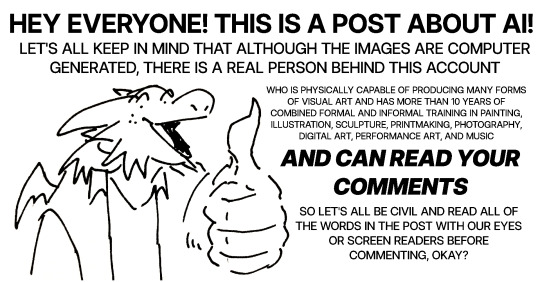
since using jukebox for sampling material on albedo, i've been increasingly interested in ethically using ai as a tool to incorporate more into my own artwork. recently i've been experimenting with "commoncanvas", a stable diffusion model trained entirely on works in the creative commons. though i do not believe legality and ethics are equivalent, this provides me peace of mind that all of the training data was used consensually through the terms of the creative commons license. here's the paper on it for those who are curious! shoutout to @reachartwork for the inspiration & her informative posts about her process!
part 1: overview
i usually post finished works, so today i want to go more in depth & document the process of experimentation with a new medium. this is going to be a long and image-heavy post, most of it will be under the cut & i'll do my best to keep all the image descriptions concise.
for a point of reference, here is a digital collage i made a few weeks ago for the album i just released (shameless self promo), using photos from wikimedia commons and a render of a 3d model i made in blender:

and here are two images i made with the help of common canvas (though i did a lot of editing and post-processing, more on that process in a future post):
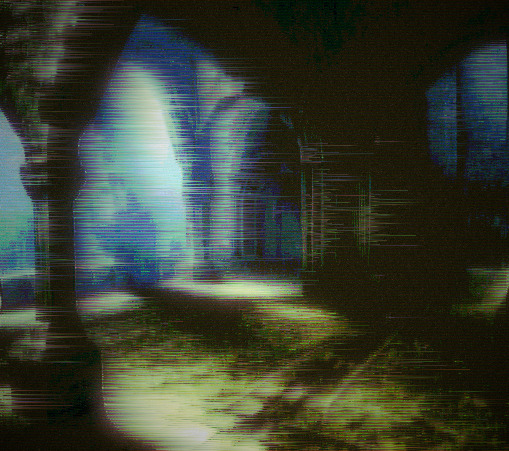

more about my process & findings under the cut, so this post doesn't get too long:
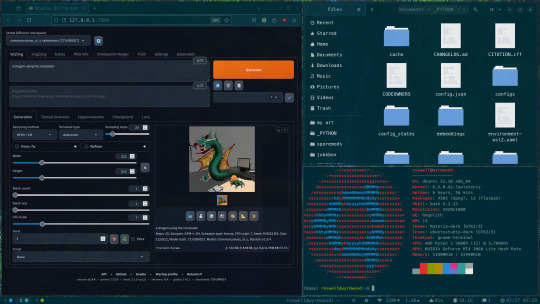
quick note for my setup: i am running this model locally on my own machine (rtx 3060, ubuntu 23.10), using the automatic1111 web ui. if you are on the same version of ubuntu as i am, note that you will probably have to build python 3.10.6 yourself (and be sure to use 'make altinstall' instead of 'make install' and change the line in the webui to use 'python3.10' instead of 'python3'. just mentioning this here because nobody else i could find had this exact problem and i had to figure it out myself)
part 2: initial exploration
all the images i'll be showing here are the raw outputs of the prompts given, with no retouching/regenerating/etc.
so: commoncanvas has 2 different types of models, the "C" and "NC" models, trained on their database of works under the CC Commercial and Non-Commercial licenses, respectively (i think the NC dataset also includes the commercial license works, but i may be wrong). the NC model is larger, but both have their unique strengths:

"a cat on the computer", "C" model

"a cat on the computer", "NC" model
they both take the same amount of time to generate (17 seconds for four 512x512 images on my 3060). if you're really looking for that early ai jank, go for the commercial model. one thing i really like about commoncanvas is that it's really good at reproducing the styles of photography i find most artistically compelling: photos taken by scientists and amateurs. (the following images will be described in the captions to avoid redundancy):

"grainy deep-sea rover photo of an octopus", "NC" model. note the motion blur on the marine snow, greenish lighting and harsh shadows here, like you see in photos taken by those rover submarines that scientists use to take photos of deep sea creatures (and less like ocean photography done for purely artistic reasons, which usually has better lighting and looks cleaner). the anatomy sucks, but the lighting and environment is perfect.

"beige computer on messy desk", "NC" model. the reflection of the flash on the screen, the reddish-brown wood, and the awkward angle and framing are all reminiscent of a photo taken by a forum user with a cheap digital camera in 2007.
so the noncommercial model is great for vernacular and scientific photography. what's the commercial model good for?

"blue dragon sitting on a stone by a river", "C" model. it's good for bad CGI dragons. whenever i request dragons of the commercial model, i either get things that look like photographs of toys/statues, or i get gamecube type CGI, and i love it.


here are two little green freaks i got while trying to refine a prompt to generate my fursona. (i never succeeded, and i forget the exact prompt i used). these look like spore creations and the background looks like a bryce render. i really don't know why there's so much bad cgi in the datasets and why the model loves going for cgi specifically for dragons, but it got me thinking...

"hollow tree in a magical forest, video game screenshot", "C" model

"knights in a dungeon, video game screenshot", "C" model
i love the dreamlike video game environments and strange CGI characters it produces-- it hits that specific era of video games that i grew up with super well.
part 3: use cases
if you've seen any of the visual art i've done to accompany my music projects, you know that i love making digital collages of surreal landscapes:
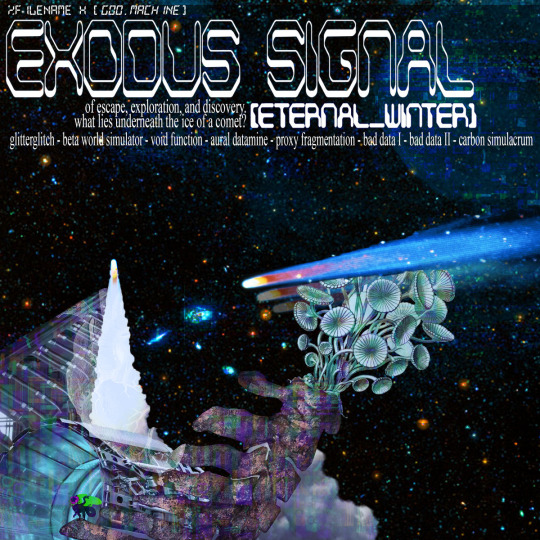
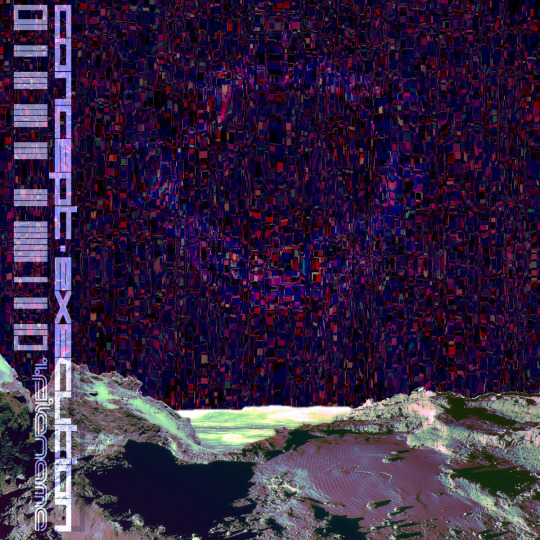


(this post is getting image heavy so i'll wrap up soon)
i'm interested in using this technology more, not as a replacement for my digital collage art, but along with it as just another tool in my toolbox. and of course...
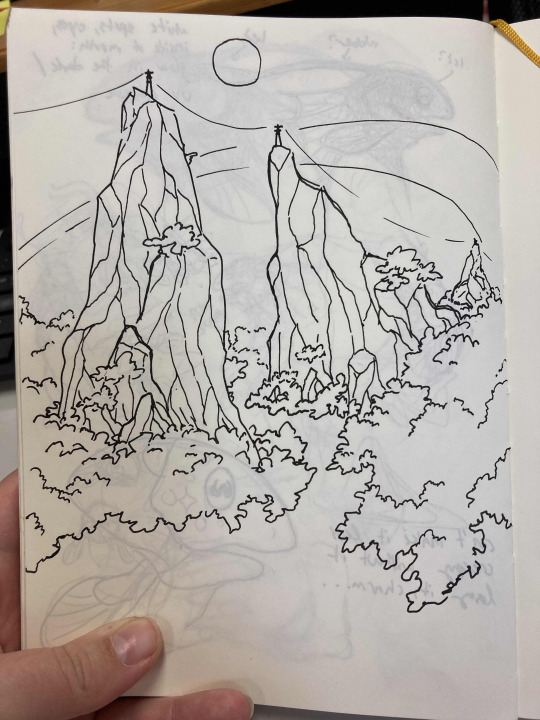
... this isn't out of lack of skill to imagine or draw scifi/fantasy landscapes.
thank you for reading such a long post! i hope you got something out of this post; i think it's a good look into the "experimentation phase" of getting into a new medium. i'm not going into my post-processing / GIMP stuff in this post because it's already so long, but let me know if you want another post going into that!
good-faith discussion and questions are encouraged but i will disable comments if you don't behave yourselves. be kind to each other and keep it P.L.U.R.
201 notes
·
View notes
Text
Linux distros - what is the difference, which one should I choose?
Caution, VERY long post.
With more and more simmers looking into linux lately, I've been seeing the same questions over and over again: Which distro should I choose? Is distro xyz newbie-friendly? Does this program work on that distro?
So I thought I'd explain the concept of "distros" and clear some of that up.
What are the key differences between distros?
Linux distros are NOT different operating systems (they're all still linux!) and the differences between them aren't actually as big as you think.
Update philosophy: Some distros, like Ubuntu, (supposedly) focus more on stability than being up-to-date. These distros will release one big update once every year or every other year and they are thoroughly tested. However, because the updates are so huge, they inevitably tend to break stuff anyway. On the other end of the spectrum are so-called "rolling release" distros like Arch. They don't do big annual updates, but instead release smaller updates very frequently. They are what's called "bleeding edge" - if there is something new out there, they will be the first ones to get it. This can of course impact stability, but on the other hand, stuff gets improved and fixed very fast. Third, there are also "middle of the road" distros like Fedora, which kind of do... both. Fedora gets big version updates like Ubuntu, but they happen more frequently and are comparably smaller, thus being both stable and reasonably up-to-date.
Package manager: Different distros come with different package managers (APT on ubuntu, DNF on Fedora, etc.). Package managers keep track of all the installed programs on your PC and allow you to update/install/remove programs. You'll often work with the package manager in the terminal: For example, if you want to install lutris on Fedora, you'd type in "sudo dnf install lutris" ("sudo" stands for "super user do", it's the equivalent of administrator rights on Windows). Different package managers come with different pros and cons.
Core utilities and programs: 99% of distros use the same stuff in the background (you don’t even directly interact with it, e.g. background process managing). The 1% that do NOT use the same stuff are obscure distros like VoidLinux, Artix, Alpine, Gentoo, Devuan. If you are not a Linux expert, AVOID THOSE AT ALL COST.
Installation process: Some distros are easier to install than others. Arch is infamous for being a bit difficult to install, but at the same time, its documentation is unparalleled. If you have patience and good reading comprehension, installing arch would literally teach you all you ever need to know about Linux. If you want to go an easier and safer route for now, anything with an installer like Mint or Fedora would suit you better.
Community: Pick a distro with an active community and lots of good documentation! You’ll need help. If you are looking at derivatives (e.g. ZorinOS, which is based on Ubuntu which is based on Debian), ask yourself: Does this derivative give you enough benefits to potentially give up community support of the larger distro it is based on? Usually, the answer is no.
Okay, but what EDITION of this distro should I choose?
"Editions" or “spins” usually refer to variations of the same distro with different desktop environments. The three most common ones you should know are GNOME, KDE Plasma and Cinnamon.
GNOME's UI is more similar to MacOS, but not exactly the same.
KDE Plasma looks and feels a lot like Windows' UI, but with more customization options.
Cinnamon is also pretty windows-y, but more restricted in terms of customization and generally deemed to be "stuck in 2010".
Mint vs. Pop!_OS vs. Fedora
Currently, the most popular distros within the Sims community seem to be Mint and Fedora (and Pop!_OS to some extent). They are praised for being "beginner friendly". So what's the difference between them?
Both Mint and Pop!_OS are based on Ubuntu, whereas Fedora is a "standalone" upstream distro, meaning it is not based on another distro.
Personally, I recommend Fedora over Mint and Pop!_OS for several reasons. To name only a few:
I mentioned above that Ubuntu's update philosophy tends to break things once a big update rolls around every two years. Since both Mint and Pop!_OS are based on Ubuntu, they are also affected by this.
Ubuntu, Mint and Pop!_OS like to modify their stuff regularly for theming/branding purposes, but this ALSO tends to break things. It is apparently so bad that there is an initiative to stop this.
Pop!_OS uses the GNOME desktop environment, which I would not recommend if you are switching from Windows. Mint offers Cinnamon, which is visually and technically outdated (they use the x11 windowing system standard from 1984), but still beloved by a lot of people. Fedora offers the more modern KDE Plasma.
Personal observation: Most simmers I've encountered who had severe issues with setting up Linux went with an Ubuntu-based distro. There's just something about it that's fucked up, man.
And this doesn't even get into the whole Snaps vs. Flatpak controvery, but I will skip this for brevity.
Does SimPE (or any other program) work on this distro?
If it works on Fedora, then it works on Mint/Ubuntu/Arch/etc., and vice versa. This is all just a question of having the necessary dependencies installed and installing the program itself properly. Some distros may have certain prerequisites pre-installed, while others don't, but you can always just install those yourself. Like I said, different distros are NOT different operating systems. It's all still Linux and you can ultimately customize it however you want.
In short: Yeah, all Sims 2-related programs work. Yes, ReShade too. It ultimately doesn't really matter what distro you use as long as it is not part of the obscure 1% I mentioned above.
A little piece of advice
Whatever distro you end up choosing: get used to googling stuff and practice reading comprehension! There are numerous forums, discord servers and subreddits where you can ask people for help. Generally speaking, the linux community is very open to helping newbies. HOWEVER, they are not as tolerant to nagging and laziness as the Sims community tends to be. Show initiative, use google search & common sense, try things out before screaming for help and be detailed and respectful when explaining your problems. They appreciate that. Also, use the arch wiki even if you do not use Arch Linux – most of it is applicable to other distros as well.
#simming on linux#bnb.txt#if anyone wants to use this as a base for a video feel free#i don't feel like like recording and editing lol
120 notes
·
View notes
Note
Hey sorry I saw your post about Linux being better/just as good as Windows for gaming PCs, and I was wondering which type you’d recommend downloading for a mid-tier PC? (I’m not super tech savvy tbh but I’m a fast learner and would rather download Linux at this point than Windows after all the shit it’s done lately). Also, did not know Android uses Linux that is cool!
If you're a beginner, either one of the Linux Mint flavours or one of the Ubuntu flavours, depending on how mid-tier we're talking about. Mint is based on Ubuntu but they're both ultimately based on Debian, which is the most stable and easy to use (in my experience) Distro. You'll find this a lot that a lot of distros are based on other distros, but if I were to talk about distros, the best ones tend to be debian based.
So Linux Mint is made to be as user friendly as possible and have most, if not everything, working out the box, and it's great, but it does use an older version of the Kernel so you need to bare that in mind (but as a beginner you don't need to worry too much, everything will still work). It comes in three versions: Cinnamon (using the Cinnamon desktop), MATE (using the Mate Desktop) and XFCE (using the xfce desktop). On a mid-tier PC any of these will work, even the heaviest of them has a recommended ram of 4GB but if you know your PC you might wanna try MATE (about 1GB ram recommended) or XFCE (512 MB).
However I would recommend Ubuntu (it's what I'm using rn). It's what Linux Mint is based on and is just as user friendly as Mint but with the big difference being it uses a newer Kernel version and has more flavors using different Desktop Environments and for different uses. The flavors however are on different websites but more or less work closely with Ubuntu itself.
Vanilla Ubuntu used Gnome as it's default which is okay, some people like it, but I don't and nor does a lot of my friends. Different flavors have different requirements and levels of usability but again, 4GB is enough to run any flavor. Other Flavors include:
Kubuntu: this is the one I use, and in my option it's better than Vanilla. It used KDE and it's suite of apps which are both user friendly, wide ranging and really nice looking. KDE is quite resource intensive (again that's not saying much compared to windows) but if you have a mid tier PC with more than 4GB ram, it should run fine and I recommend it. I'm a big KDE fangirl.
Xubuntu: This is one I used in the past. Xubuntu used XFCE which is designed to be lightweight without sacrificing functionality. It's not as flashy, but it's easy to use, functional, and great for lower-powered computers or just people who wanna save on computing power.
Ubuntu Cinnamon: This flavor uses Cinnamon (which the "main" version of Mint uses) but with Ubuntu as the distro. I used Cinnamon as my desktop when I used Mint and I loved it. It has all the functionality of Gnome with all the ease of use and flashiness of KDE, so if you try out Cinnamon on Mint but like Ubuntu, try it out.
Lubuntu: This is the lightest of Ubuntu flavors. It's light enough that it's ARM version can run on a Raspberry pi. This was designed for computers with not much power like those old netbooks (remember those?) and it's not as flashy or functional, but it's a good option if your computer is a potato.
Ubuntu Budgie: This is the one I know least about because I have never used budgie. I checked it out on distrosea but other than that all I know is from people who have tried it. Some like Budgie (which uses the Budgie desktop) some don't, but I think I might need to check it out before I pass judgement.
Each of these versions are distributed from their own websites so be sure to google.
As for gaming I would recommend that after installing it, if you have a separate graphics card, install the drivers either from the driver manager or from the website itself. Steam runs on Linux and follow the instructions from steam on how to activate Proton.
Happy nerding.
7 notes
·
View notes
Text
(note to self— info helpful to save, copied text from a post not able to reblog)
“
get yourself a USB stick from any dollar store, install ubuntu with persistent storage on it. There is literally no reason not to, and it means that you now have a little computer of your very own that no one except those who physically get their hands on your USB stick can use (and you can password lock the OS) and that you can run from literally almost any PC with USB ports. Including public machines in libraries and, probably, school laptops.
Ubuntu is an operating system! It's the same kind of thing as Windows, basically-- the software your computer uses to run everything else you do on it, to put it simply. Unlike Windows, though, Ubuntu is totally free, and it's open source, which means anyone is free to look at and play with the code it's made of to write new things for it or even customize their own versions of it!
There's an official website where you can totally legally and safely download the iso you need for free! Then all you have to do is use something like a program called Rufus to install it onto a USB thumb drive!
It does work a little differently from Windows, and needs different file types sometimes, so it isn't an exact replacement, but once you learn a few basic things, it's easy to use, and the tradeoff of having to learn some new things for the improved performance (and the fact that getting a virus on linux is just. Not gonna happen) is worth it imo.
”
https://ubuntu.com/tutorials/create-a-usb-stick-on-windows#1-overview
2 notes
·
View notes
Text
Weird thing is it seems bizarrely incompetent.
The owners of the .ai TLD (Anguilla) are notorious for pulling domains back (without refund) for wide varieties of content
the owner(s) of the domain name bought it through NameCheap or a reseller buying through NameCheap (which is... better for small personal sites, if that).
But they don't have much on the DNS: no cname, no MX (meaning they can't receive e-mails), no DKIM or SPF (meaning they can't send to almost anyone).
The weird location problems are cloudflare being cloudflare; you get the 'best' Cloudflare cache, rather than the originating server. Normally the solution is to check DNS histories, but they've been using Cloudflare since at least May.
It's running NGINX (yay!), but an ancient version (1.18, which was outdated in late 2020) on Ubuntu (fuckers). Probably just a side effect of running Ubuntu LTS on a server, but this is why you don't do that on a serious machine.
The password prompt being funky is just because they used rather the wrong input 'type' HTML tag. That only effects rendering on the client, so don't use that to trust whether a site is doing something naughty with your info. (And don't trust this site with any of your passwords used elsewhere.)
Browsers not treating it as a normal sign in could be downstream of that, or because of the way it handles two different pages for e-mail and password. There's ways to fix the latter, but I'd have no idea where to start with this jank.
They have SSL set up (probably for to get boosted in search), but it's using Google Trust Services, which you shouldn't:

the code looks like what I'd expect a self-taught first-year web dev student to put together, and not even in a 'they used an LLM's output directly' sorta way. It's not generic, it's just weird. Inline script tags near the end of the html document, but still in the body tags? What?
the images are in jpg format (does save bandwidth, but pretty harsh impact on image quality for these types of image. Maybe done to removes a lot of model information that AIGen tools put into the PNG Chunk info, but you can do that with a imagemagick script)
B/c of the that, I can't say the model for sure, but maybe a finetune for StableDiffusion 1.x? That'd be iffy choices in May: by now Flux.1 absolutely shreds these things, in particular often eliminating many of the 'AI telltales'.
It's got no online presence beyond bots. Even AIgen discords I'm in don't seem aware of it, it has no social media presence under its real name, so on.
The theft methodology is bizarre. Using img2img as a way to avoid getting caught by artists for something even aiGen proponents see as art theft has long been a concern and possibility, but like... this is pretty clearly lifted from this tumblr user -- there's absolutely no way that those tag combinations happened by accident. But process-wise, did they try to throw one image into CLIP interrogator, run a different image and resulting prompt through img2img at a low denoising ratio, and then just slap it up directly? That's slower, more readily detected, and gonna look worse than just running from a raw prompt, or the CLIP prompt itself! And here it's obviously worse than the source images or a new prompt.
((The resolutions for images are also odd, especially if they had to use image upscaling to make it work. That clone above is 1200x1200, for example, where the original image is 1000x1000. Low denoising ratios can sometimes let you get away with weird stuff, but that looks more like someone who either doesn't know what they're doing or set up a script with some weird assumptions.
Giving the site a normal prompt 'required' a 'sign-in' for the 18+ (hah), but produced a 896x1152 image, which is... not what any direct model usage or upscaling does as a default. The prompted image did not show up on the front page.
On the other hand 'login' is preserved... kinda, as a single cookie with a 'k' and 'uuid' value, with an expiry date of one year. Weird way of doing that, and not even in a security-problem sense. Passwords are checked, even though it doesn't give an error if you put in a wrong password -- which means they're being stored on the server, and I absooooolutely would not trust the dev to have implemented proper salting and hashing of those passwords.
They're probably using a style LoRA and/or preprompt on text prompts. An intentionally bad prompt didn't get a garbage output of the sort I'd expect from SD1.x or SDXL. Which is at least something, but means they're gonna hit token limits pretty early.
Normally, I'd say e-mail harvester scam, but the lack of confirmation e-mail (or way to send a confirmation email) means that whoever's running it is going to get a lot of e-mails that don't exist. Scamming people for password reuse is a little more plausible and would explain the lack of e-mail confirmation (low friction!), especially given the lack of other sign-in options, but the lack of other social media presence is weird.
Might just be some tech novice that thinks he or she has an idea they could eventually monetize, and no ethics on the way to get there -- it does notably say "beta" in a few spots. But then the social media spam and overt tag and image theft makes even less sense: even if they could come up with a model to sell imagegens (or ads to sell...), users wouldn't get anything like these outputs they're promoting.
It's Time To Investigate SevenArt.ai
sevenart.ai is a website that uses ai to generate images.
Except, that's not all it can do.
It can also overlay ai filters onto images to create the illusion that the algorithm created these images.
And its primary image source is Tumblr.
It scrapes through the site for recent images that are at least 10 days old and has some notes attached to it, as well as copying the tags to make the unsuspecting user think that the post was from a genuine user.
No image is safe. Art, photography, screenshots, you name it.
Initially I thought that these are bots that just repost images from their site as well as bastardizations of pictures across tumblr, until a user by the name of @nataliedecorsair discovered that these "bots" can also block users and restrict replies.
Not only that, but these bots do not procreate and multiply like most bots do. Or at least, they have.
The following are the list of bots that have been found on this very site. Brace yourself. It's gonna be a long one:
@giannaaziz1998blog
@kennedyvietor1978blog
@nikb0mh6bl
@z4uu8shm37
@xguniedhmn
@katherinrubino1958blog
@3neonnightlifenostalgiablog
@cyberneticcreations58blog
@neomasteinbrink1971blog
@etharetherford1958blog
@punxajfqz1
@camicranfill1967blog
@1stellarluminousechoblog
@whwsd1wrof
@bnlvi0rsmj
@steampunkstarshipsafari90blog
@surrealistictechtales17blog
@2steampunksavvysiren37blog
@krispycrowntree
@voucwjryey
@luciaaleem1961blog
@qcmpdwv9ts
@2mplexltw6
@sz1uwxthzi
@laurenesmock1972blog
@rosalinetritsch1992blog
@chereesteinkirchner1950blog
@malindamadaras1996blog
@1cyberneticdreamscapehubblog
@neomasteinbrink1971blog
@neonfuturecityblog
@olindagunner1986blog
@neonnomadnirvanablog
@digitalcyborgquestblog
@freespiritfusionblog
@piacarriveau1990blog
@3technoartisticvisionsblog
@wanderlustwineblissblog
@oyqjfwb9nz
@maryannamarkus1983blog
@lashelldowhower2000blog
@ovibigrqrw
@3neonnightlifenostalgiablog
@ywldujyr6b
@giannaaziz1998blog
@yudacquel1961blog
@neotechcreationsblog
@wildernesswonderquest87blog
@cybertroncosmicflow93blog
@emeldaplessner1996blog
@neuralnetworkgallery78blog
@dunstanrohrich1957blog
@juanitazunino1965blog
@natoshaereaux1970blog
@aienhancedaestheticsblog
@techtrendytreks48blog
@cgvlrktikf
@digitaldimensiondioramablog
@pixelpaintedpanorama91blog
@futuristiccowboyshark
@digitaldreamscapevisionsblog
@janishoppin1950blog
The oldest ones have been created in March, started scraping in June/July, and later additions to the family have been created in July.
So, I have come to the conclusion that these accounts might be run by a combination of bot and human. Cyborg, if you will.
But it still doesn't answer my main question:
Who is running the whole operation?
The site itself gave us zero answers to work with.

No copyright, no link to the engine where the site is being used on, except for the sign in thingy (which I did.)

I gave the site a fake email and a shitty password.


Turns out it doesn't function like most sites that ask for an email and password.
Didn't check the burner email, the password isn't fully dotted and available for the whole world to see, and, and this is the important thing...
My browser didn't detect that this was an email and password thingy.

And there was no log off feature.
This could mean two things.
Either we have a site that doesn't have a functioning email and password database, or that we have a bunch of gullible people throwing their email and password in for people to potentially steal.
I can't confirm or deny these facts, because, again, the site has little to work with.
The code? Generic as all hell.

Tried searching for more information about this site, like the server it's on, or who owned the site, or something. ANYTHING.
Multiple sites pulled me in different directions. One site said it originates in Iceland. Others say its in California or Canada.
Luckily, the server it used was the same. Its powered by Cloudflare.
Unfortunately, I have no idea what to do with any of this information.
If you have any further information about this site, let me know.
Until there is a clear answer, we need to keep doing what we are doing.
Spread the word and report about these cretins.
If they want attention, then they are gonna get the worst attention.
12K notes
·
View notes
Text
Picking a Linux Distro

So, you've finally decided to install a Linux distro on your computer, eh? Well, the first hurdle most newbies face is figuring out which version of a distro to go for. Some distros have many versions, and a few even pop up more than one a year! It's a bit different from Windows, where you only get a version every few years.
To clear up that confusion, there are two key things you should consider before making your choice:
First: Hardware
Distro versions might keep evolving, but your computer's hardware specs usually stay pretty much the same. You'd be hard-pressed to find someone upgrading their memory, processor, graphics card, sound card, or even motherboard every single year. If a distro version is way too new, your hardware might not be able to keep up, leading to a shameful performance. And then, inevitably, you'll end up blaming Linux as a whole!
Now, how you check your hardware specs depends on your current operating system. If you're on Windows, you can hit the Windows key + R on your keyboard to open the "Run" dialogue box. Then, type "msinfo32" into the box and either press Enter or click OK.
Another way on Windows is to press the Windows key + R again. Type "dxdiag" (without the quotes) into the dialogue box and hit Enter. This will open the DirectX Diagnostic Tool. You can find all the important hardware info in there.
Once the dxdiag window pops up, you'll see a few tabs like System, Display, Sound, and so on.
Next, you'll need to check the releasing year for each of those hardware bits. Just use a search engine or an AI to look up the year your processor, memory, graphics card and other hardware were made. For example, if they're all roughly from 2010, then you should aim for a distro version that was also released around 2010. A distro version from late 2010 or even a year newer would be fine; the main thing is that the distro version shouldn't be older than your hardware.
Second: Software (or the heaviest/trickiest apps you'll install)
Usually, 3D animation or games software are the most finicky types of programmes. If your computer has an older distro version than its hardware, but your software is much newer, you'll likely run into compatibility issues with drivers. The drivers provided by an older distro version probably won't be able to handle the software's commands. Even updating drivers from GitHub or a repository isn't guaranteed to fix this. Updating the kernel would be the same story. The worst-case scenario from updating drivers or the kernel is a corrupted GRUB, leading to a failed boot. That's quite scary and can take ages to fix!
Another problem is if you've matched the distro version's year with the software's year, but the hardware can't handle the commands, which is another sad ending. The software still won't run smoothly and might crash often. And guess what? Linux will get the blame again!
Even if you decide to sacrifice the software version to match the distro and hardware release year, you can certainly do that. However, you might struggle to use the software if a desired feature isn't available, or if most of the tutorials out there are for the latest software versions, not the older ones.
For instance, say you want to install software version 25 (released in 2025). But because your hardware and distro are from 2010, you ditch that idea and install software version 10 (released in 2010) instead. You'll probably miss out on loads of software features compared to version 25. Plus, most software tutorials are usually for the newer versions, which often have a completely different look from the old ones.
At this point, don't you dare think that installing Linux is complicated. It's not! Installing Windows is just the same because all three components (software, hardware, and Windows version) need to be compatible with each other. It doesn't matter what OS you install, everything has to be compatible.
Note: The image shown in this post is illustration using the Ubuntu distro. All brands and types mentioned are not promotions; they're purely for illustration to help readers easier to understand the advice in this post. Happy choosing the most suitable distro version! 😉
0 notes
Text
Key Features of the LabEx MySQL Playground
The LabEx MySQL Playground offers a comprehensive online environment for users to engage with MySQL without the need for local installations. Accessible directly through a web browser, this platform is designed to cater to both novices and seasoned developers, providing a versatile space to learn, test, and develop MySQL databases.
Multiple User Interfaces:
VS Code: A web-based Visual Studio Code interface allows for efficient writing and execution of MySQL queries.
Desktop: A graphical desktop environment offers a familiar user experience.
Web Terminal: A command-line interface provides direct interaction with MySQL for those who prefer traditional methods.
Web 8080: This interface is designated for viewing MySQL-powered web applications running on port 8080.
Environment Controls:
Located in the top right corner, these controls allow users to save their environment state, restart the environment, and access additional settings, ensuring a customizable and user-friendly experience.
Comprehensive MySQL Experience:
The playground offers a complete MySQL development environment, enabling users to create databases, design tables, and execute complex queries. It supports a wide range of MySQL development and administration tasks, making it suitable for various project requirements.
AI-Powered Assistance:
Labby, the AI assistant integrated into the platform, is available to answer questions about the MySQL environment, assist in debugging queries, explain MySQL concepts, and provide guidance on best practices and techniques.
Versatility and Convenience:
With no need for local setup, the playground is accessible from any device with a web browser. This makes it ideal for learning, testing, and development across different skill levels and project scopes.
Getting Started with the LabEx MySQL Playground
To begin using the LabEx MySQL Playground, navigate to the platform's interface and select the desired user interface—be it VS Code, Desktop, or Web Terminal. Each interface is designed to provide a seamless experience tailored to different user preferences. The environment controls are intuitively placed for easy access, allowing users to manage their session effectively.
Enhancing Your MySQL Skills with LabEx
Beyond the playground, LabEx offers a structured MySQL Skill Tree, encompassing various skill groups such as Basics, Database Design, and Data Manipulation. Each group contains specific skills, ranging from foundational concepts like SQL syntax and data types to advanced topics such as normalization, transactions, and constraints. This structured approach ensures a comprehensive learning journey for users aiming to master MySQL.
Advantages of Using the LabEx MySQL Playground
No Installation Required: Users can start practicing MySQL immediately without the hassle of setting up a local environment.
Real-World Application: The platform supports the full database development lifecycle, allowing users to work on complex MySQL projects directly in the browser.
Professional Development: With a wide range of tools and features, the playground is suitable for building and deploying production-ready MySQL databases.
Beginner-Friendly: The intuitive interface, combined with comprehensive resources and tutorials, ensures a smooth learning experience for users of all skill levels.
Conclusion
The LabEx MySQL Playground stands out as a robust, accessible, and powerful environment for both learning and working with MySQL. Its combination of multiple interfaces, a full Ubuntu system with MySQL pre-installed, and integration with structured courses makes it an ideal platform for anyone looking to enhance their MySQL skills. Whether you're just starting your journey or looking to deepen your expertise, the LabEx MySQL Playground provides the tools and support necessary for success.
0 notes
Text
The laptop I wish I had never bought, but I am glad I did.

Working in the tech space, I've had a myriad of Laptops which were just good enough. I wanted something a little better.
I've owned and used a plethora of Laptops over the years, all the brands, all the Types, from Windows 2 to Windows 11, Apple Macbooks, Chromebooks and even Android Devices baked into a Laptop form factor (Thanks, Asus)
Occasionally, like in 2020, I'd buy something like I did then, a Dell XPS with 16Gb of RAM when the standard was 8Gb, and push the boat out.
This LG Gram was one of those purchases. I wanted a top-end laptop. Something built well, something which would last the test of time, and I could run multiple virtual machines on different OS and not have to worry about RAM and CPU space.
This last one was of particular importance to me at the time as I was learning Kubernetes (and still am) and wanted a local cluster I could spin up and tear down to learn about projects.
The LG Gram I ended up buying was a laptop beast (in my eyes)
13th Gen Intel(R) Core(TM) i7-1360P
32Gb Ram
1Tb SSD Storage
17" Display
Light
And to be fair, it is a lovely laptop.
It came with Windows 11 Home, which I didn't even boot into and promptly installed a Linux Distro (Ubuntu 24.04) onto it. I've subsequently done this more than once, and I finally ended up on Arch-based Garuda Linux.
Linux runs like a dream on this laptop, mainly because it's Intel all the way under the hood, so there are drivers for everything baked into the distro.
I've been able to run up using Qemu and LVM a K8s test cluster with 4 devices of 4Gb of RAM and a 4 GB Rancher server and still have plenty of grunt under the hood to run the day-to-day
The problem (and it's a first-world problem) is that I don't need this amount of power.
I spent January working off my 4-year-old Google Pixel Go Chromebook. I could do 90% of what I needed to do on my Samsung tablet Desktop, and I have a Lenovo ThinkCentre sitting in the order of the room, running the services I need in the background (DNS, NAS, Media Server, etc.).
So, as a Laptop, the LG Gram has become my daily workhorse. It is the place where I tinker with Ollama, Spin up a Windows VM, or spin up a cluster of servers to try something out. It gets used for 8 hours a day and then put to sleep at night. I'd feel wrong turning it into some sort of server and not using it as a laptop, but I fear this is where I may end up.
Unless, of course, I find something which needs the power to run.
0 notes
Text
I have Linux Mint on my travel laptop. I do not have it on my Larger Less-Travel-y Laptop, because I need Acrobat Pro to do work, and I am a Word user at a skill level that makes switching to Libre Office difficult. (Also I use both Word and Acrobat Pro in my day job; there is no option of "just get used to something else." It'd always be "get used to both.") I also use ABBYY FineReader, and there is absolutely nothing Linux-friendly that compares.
Can attest that Linux Mint is easy to install and easy to use. Slightly more difficult to set up to run on a flash drive that remembers your settings instead of wiping the base OS. (...I hauled in Linux-Fluent Daughter to set that up. I could've done it alone but was getting frustrated. Creating partitions on a flash drive is not fun for non-techies.)
(Srsly, Linux folks, why the hell is there no How To Switch From Windows website? Why is there no nice, open community and attached Discord for So You Want To Defenestrate Your Computer? No tiny nonprofit focused on End The Chromebook Conspiracy? Where's the "We convert Win7 Laptops into Linux For Students" group?)
Notes from a power Windows user who has loved Linux for decades but has very little practical experience with it:
The "choose a distro" advice is terrible. There are no guidelines for it, 2/3 of the searchable advice about it is more than 10 years old, and fully half of that is "how to get the smallest possible distro onto your very tiny ancient drive." And it's great to know that I can run Linux off a 2gb flash drive! But. It's not what I actually need.
Info about "how do I run this set of programs I use all the time" is also terrible. And often hostile, and packed with "you should be using open source software instead."
At no point in the "hey you should try Linux!" discussions does anyone mention "oh by the way, some laptops will have no native support for certain exotic features like audio or printing. You will need to track down special drivers or weird third-party plugin things to make those work. You will only discover this lack after you have installed Linux, joined a Zoom call, and realized that your OS thinks your speakers don't exist."
Choose a password you are comfortable typing A LOT. Seriously, security is less of an issue here than "password I can type 30 times during a fix-it session." You can switch to a more secure password when you're comfortable with the OS. (Don't use "password" or "pa55w0rd" as your password, but you also don't need to go the "correct horse battery staple" route.)
A notable number of apps do not have a "click here to install" feature that we get used to with Windows. Snap and Flatpak are not difficult to learn or work with, but they are different. (And they usually take more space than expected.)
A lot of apps require frequent updates to function. Especially the ones that don't have a native Linux version. This is also frustrating.
OS emulators and virtual drives are next-level techistry and any suggestions for using them should be followed with either a very solid tutorial (in TEXT form, not a video) or an offer to hand-hold while someone gets it set up.
Once you start using Linux - if it's Mint, it will mostly seem like Windows. Sometimes there'll be a weird error message. WHEN SEARCHING FOR ADVICE: make sure to add [linux mint] to the search terms, AND limit the results to the last year. Otherwise, you wind up finding forum posts from 2014 that say "Ugh this driver issue has been FIXED; just fuckin install Ubuntu 12 already." (Ubuntu is currently at 24.1.)
Some people will tell you you can use Linux without getting into command-line activity. They are lying. You will need to be at least somewhat comfortable with the Terminal. This is not hard, but it is different. And there are no starter tutorials on this. (I have been looking literally for decades.) (I do not speak Command Line well enough to write one.)
Some people will tell you Linux isn't functional unless you learn a whole lot of command-line functions and do most of your operations from there. They are also lying.
There are differences between the distros that, as a Windows or Mac user, you cannot comprehend. Like. They will rattle off a list of features and those will mean nothing to you. They mean nothing to me. I went with Mint because it is "most like Windows." My daughter uses PopOS because it has better VR support. I think.
You will occasionally have to re-install the whole damn OS, and it will be terrifying. It will tell you your files are safe. This is correct, if you have not done weird customized wonkery to them, in which case, you don't need the warning.
Google knows about Linux and they are Not Happy. Newer Chromebooks can't be directly converted to Linux without fucking with the hardware - as in, open them up and remove the thing they installed to make Linux not work. (Or rather, to make ChromeOS always recoverable.) However, even those will allow running Linux off a flash drive.
The key advantages to Linux:
Lack of Microsoft & Apple's increasing demands to collect all your personal data.
Lack of random "upgrades" that fuck up your existing processes. (That said: If you use cloud-based apps - like, oh, Discord - you will need frequent updates anyway.)
Whateverthefuck is going on with AI invading your computer - you can dodge all of that.
If you do want to customize things, you can. You can change a lot of the appearance, the startup details, what software gets priority in the system, and a whole swarm of back-end details that most Windows users (including me) are pretty much oblivious to. CAVEAT: None of that is as easy as many Linux stans make it sound. SECOND CAVEAT: If you customize your system to hell and back, you won't be able to work (well) on a standard base-install version. The result of this, is that Linux experts often flounder when helping newbies, because they don't know what any of the default settings are anymore. (They are experts. They know what's available and how to make it work. They just don't know where it's hiding in your system.)
Linux will run on much smaller, slower computers than MS or Apple, because, see above, it's not trying to spy on you or inflict AI shenanigans on you. A basic student-functional Linux laptop can be much cheaper than what's needed to run the current Windows or MacOS, and less cloud-driven that Chromebooks.
I swear to fucking god. I would claw out OneDrive from my computer if I could. I would burn down their servers if I could. I would run down their stocks to the ground if I could. I hope every single one of their workers gets a better offer from a competitor in the next 24 hours. I hope every single one of their light bulbs explodes at the same time. I hope every single carton of milk in their fridge will always be expired.
Stop backing up my fucking files.
Stop asking me to back up my fucking files.
Stop taking my fucking files off my fucking computer.
I don't want a fucking reminder in three fucking days. Let me fucking say no.
Fuckers.
29K notes
·
View notes
Text
Week 8: Project #4 Critique & Design Her Refined Sketches
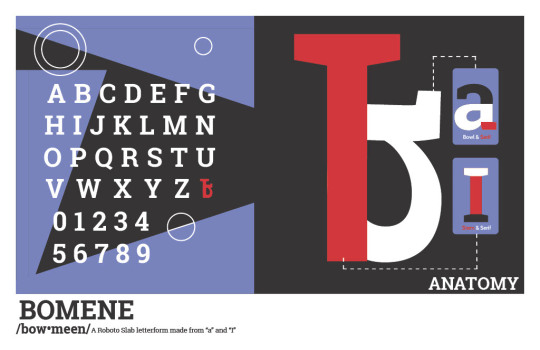
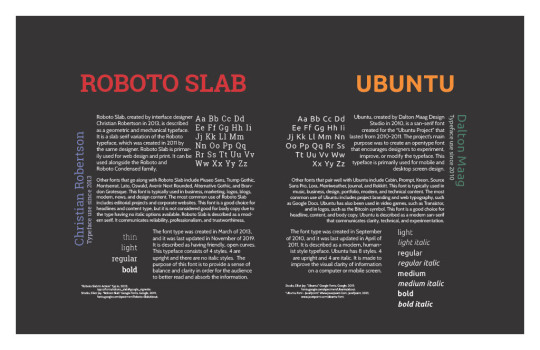
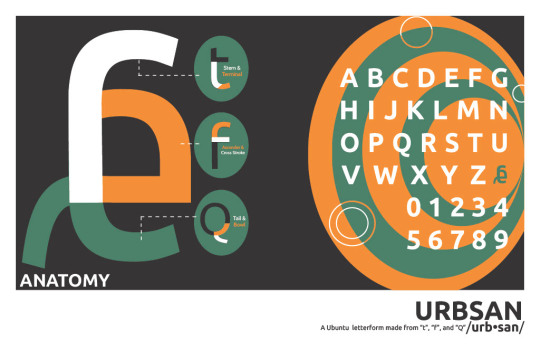

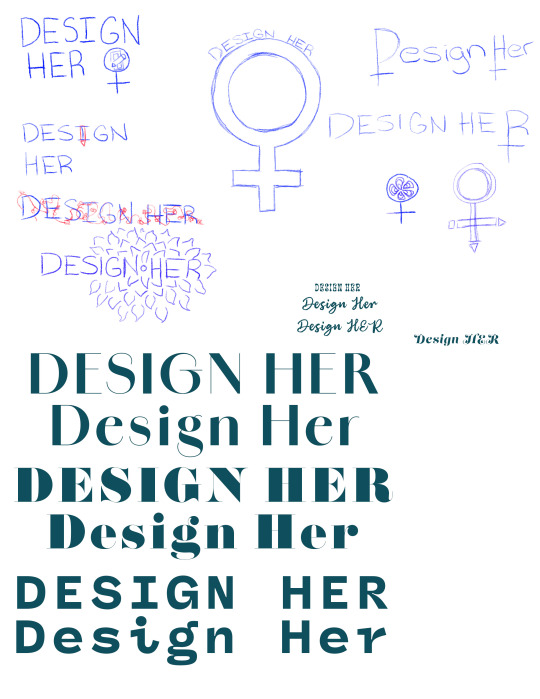

During week 8, my project #5 spreads were submitted for an in-class critique, and I finalized my design sketches for the DesignHer event in March 2024, celebrating Women's History Month.
Before presenting my spreads, I decided to reprint them through FedEx using their copies and custom document printing option. I chose to print my spreads on two different types of paper: 100lb matte cover finish and 87lb gloss cardstock, both in 11x17 size. This allowed me to see how my work would look printed on different paper types. The matte cover gave a nice, heavyweight and durable finish, and the colors and graphics stood out much more compared to printing on standard copy paper. The gloss cardstock also gave off a clean, shiny finish but the colors seemed off from the digital file, and there were many scratches and streak marks from handling and packaging. After considering both options, I decided to present my spreads for the in-class critique on the matte cover paper. Although the gloss finish was nice, the colors were not accurate and there were too many imperfections.
During the presentation of my work, I explained the intentions behind my design choices for the spreads. I discussed my inspiration that I had previously mentioned in my last blog post. I also highlighted the main creative elements within my physical spreads. My design choices are primarily inspired by the modern aesthetic of the typefaces, including the curves and angles of the typeface. For instance, I drew inspiration from the "pointy" and "angular" features of the Roboto Slab typeface. I incorporated more of those pointy and straight-line elements into the final spread design. I even incorporated my letterform into the actual uppercase alphabet of the typeface since the purpose of this project is to create the 27th letter of the alphabet. Similarly, for the Ubuntu Sans Serif typeface, I drew inspiration from the curves of the typeface. This was incorporated into the illusion graphic in my last page. I also placed my letterform into the typeface's uppercase alphabet to maintain consistency within my overall design of the spreads. Designing the second spread was challenging since I did not want any distracting elements that would take the audience's attention away from the information presented on the page. After trying several abstract and creative elements, I focused on creating an organized asymmetrical and heretical grid that would present the information in an easy, digestible way.
After analyzing the feedback I received during the in-class critique, I came to the conclusion that the response was predominantly positive. The creative elements of each spread were carefully reviewed, and it was found that the typeface alphabet was perceived really well. The abstract modern design also complemented the overall look and feel of both letterforms. However, while reviewing the alphabet up close, it was pointed out that the letterforms appeared small when compared to the rest of the alphabet. This error could have been a result of my letterforms being made up of both uppercase and lowercase letters while being placed in an alphabet with only uppercase letters. This issue threw off the consistency of the design, and it followed into my San serif alphabet as well. To rectify this issue, I can either scale the letterforms to make them a little larger or try a lowercase alphabet to see if it fits better. As for the middle spread, the response was mixed. Some believed that there was no need for any additional graphics, as the whole point of the page is to read and list information about the typefaces. The other reaction was that the spreads appeared boring and a little underwhelming. To address this issue, it was suggested to mess with the title copy to make it appear more free-flowing and interesting. It was also suggested that I space out my body copy a little more to give the text more breathing room and to make the space feel less constricted. Overall, the critique I received was mainly positive, with some helpful suggestions on how to improve the overall look and feel of my spreads.
During the fall break and this week, I worked on the rebranding and logo design for Design Her project. Our professor asked all the female students in the class to create a new logo design for a design event that is going to be held in March 2024. The event is aimed to showcase the female designers in the Midlands community as a celebration of Women's History Month. For my design, I chose to focus on botany and flowers as the main theme. I found the flowers to be a perfect representation of feminine beauty, power, and growth. They symbolize personal growth and development, which is something that every designer aspires for. After exploring multiple typefaces, I decided to use the Amandine typeface from Adobe Fonts for my design. This modern sans-serif typeface has a vintage feel, which honors the female designers of the past while keeping it modern. Its style has curves and bold line weights, making it both dainty and strong. I added a tactile element, such as a pencil or pen, between "design" and "her" to highlight the idea that every great idea starts with a sketch. The color palette for my design was inspired by the original Design Her logo. However, I decided to use bold colors to create a strong presence. All the colors complemented each other and helped establish a cohesive look and feel for the design.
The readings for this week discuss the appendix of graphic design. It primarily includes the roles of editing grammatical and writing style mistakes in design. While the overall design and layout of a project are important, the information being presented is just as significant, if not more. The textbook emphasizes the importance of these roles and how they should be designated to someone specific, rather than just the responsibility of the designer. A neutral third party is always a good idea and is often encouraged to ensure that everything in the design not only looks great but also is grammatically correct and proofread. This will be especially important as I start working on Project 5, which requires me to conduct research for the rebranding of an airline company that is no longer in service.
Lupton, Ellen. “Appendix.” Thinking with Type: A Critical Guide for Designers, Writers, Editors, & Students, Princeton Architectural Press, New York City, NY, 2010, pp. 210–219.
0 notes
Text
Linux Course in Chandigarh: A Comprehensive Guide for Aspiring IT Professionals
In today’s digital world, Linux has become an essential component of IT infrastructure, powering everything from web servers and cloud systems to embedded devices. As demand for Linux professionals continues to rise, Chandigarh has emerged as a growing hub for quality IT training. This article delves into the importance of Linux, the structure of a typical Linux course in Chandigarh, and how such training can open up a world of opportunities for IT aspirants.
Why Learn Linux?
Linux is a Unix-like operating system that is free, open-source, and widely used in servers, data centers, and cloud computing environments. Here's why learning Linux is a smart career move:
Widely Used: Over 90% of cloud infrastructure and web servers run on Linux.
Career Demand: System administrators, DevOps engineers, cloud professionals, and cybersecurity experts require strong Linux skills.
Open Source Flexibility: Linux allows customization and is at the core of many enterprise technologies including Red Hat, Ubuntu, and CentOS.
Industry Certifications: Linux knowledge is a stepping stone to certifications like RHCSA, RHCE, CompTIA Linux+, and LFCS.
Chandigarh: A Growing IT Education Hub
Chandigarh, with its growing IT infrastructure and educational institutions, is an ideal place for pursuing technical training. The city offers:
Reputed Training Institutes: Several well-established institutes offer Linux and other IT courses.
Affordable Living: Compared to metro cities, Chandigarh is cost-effective for students.
Safe and Student-Friendly: The city has a strong student population and a clean, organized environment.
Who Should Take a Linux Course?
A Linux course is suitable for:
Students pursuing Computer Science or IT.
Working professionals looking to enhance their system administration or DevOps skills.
Fresher graduates who want to enter the IT industry with a specialized skill.
Network administrators aiming to deepen their understanding of Linux-based servers.
Structure of a Linux Course in Chandigarh
Most Linux training programs in Chandigarh are structured to suit both beginners and intermediate learners. Here's what a standard curriculum includes:
1. Introduction to Linux
History and philosophy of Linux
Types of Linux distributions
Installation and configuration
2. Linux Command Line
Basic shell commands
Directory and file manipulation
Text editing using vi or nano
3. File System Management
File types and permissions
Disk partitions and mounting
Logical Volume Manager (LVM)
4. User and Group Management
Creating and managing users/groups
Setting permissions and access control
Understanding /etc/passwd and /etc/shadow
5. Package Management
Using RPM, YUM, DNF (Red Hat-based)
Using APT (Debian/Ubuntu-based)
Installing, updating, and removing software
6. System Services and Daemons
Managing services with systemctl
Configuring startup processes
Working with cron jobs and background tasks
7. Networking Basics
IP addressing and configuration
Configuring DNS, DHCP, SSH
Troubleshooting tools: ping, netstat, traceroute
8. Shell Scripting
Writing and executing bash scripts
Variables, loops, and conditionals
Automating repetitive tasks
9. Security and Firewall Configuration
Setting up a firewall with iptables or firewalld
User authentication and sudo privileges
Securing services and open ports
10. Advanced Topics
Kernel management
Virtualization basics using KVM
Introduction to containers (Docker)
Modes of Training
Chandigarh-based institutes offer various formats of training to suit different needs:
Classroom Training: Instructor-led sessions with hands-on practice in a lab environment.
Online Classes: Live interactive classes or self-paced video modules.
Weekend Batches: Ideal for working professionals.
Fast-Track Courses: Intensive programs for those on a tight schedule.
Certification Support
Many Linux courses in Chandigarh also prepare students for globally recognized certifications, such as:
RHCSA (Red Hat Certified System Administrator)
RHCE (Red Hat Certified Engineer)
LFCS (Linux Foundation Certified System Administrator)
CompTIA Linux+
Certification-oriented training includes mock tests, practical labs, and real-time scenario-based exercises.
Top Institutes Offering Linux Training in Chandigarh
Several reputed training centers offer Linux courses in Chandigarh. While names may vary over time, some consistent features to look for include:
Experienced Trainers with industry background.
Updated Curriculum aligned with Red Hat and Linux Foundation.
Lab Infrastructure to practice real-world scenarios.
Placement Support with interview preparation and resume building.
Some institutes also have partnerships with Red Hat or offer authorized training, giving students access to official courseware and exams.
Career Opportunities After a Linux Course
After completing a Linux course, students can pursue various career roles depending on their skill level and interest:
1. Linux System Administrator
Responsible for installation, configuration, and maintenance of Linux servers.
2. DevOps Engineer
Combines Linux skills with tools like Docker, Jenkins, and Kubernetes to streamline software delivery.
3. Cloud Engineer
Works with cloud platforms like AWS, Azure, and Google Cloud, where Linux is often the default OS.
4. Network Administrator
Manages routers, firewalls, and switches with Linux as the control system.
5. Cybersecurity Analyst
Uses Linux tools for penetration testing, log analysis, and threat detection.
Salary Expectations
Starting salaries for Linux professionals in India typically range from ₹3–6 LPA for freshers, and go up to ₹12–20 LPA for experienced professionals in DevOps or cloud roles.
Benefits of Taking a Linux Course in Chandigarh
Affordable Quality Training: Courses in Chandigarh offer a good balance of cost and content.
Industry-Relevant Curriculum: Most institutes design their syllabus with inputs from industry professionals.
Community and Networking: Access to tech meetups, local developer groups, and hackathons.
Strong Placement Records: Many institutes have tie-ups with IT companies and conduct placement drives.
Tips for Choosing the Right Institute
When selecting a Linux course in Chandigarh, consider the following:
Check the trainer’s credentials and experience.
Ask for a demo class to evaluate teaching style.
Look for hands-on labs and real-world projects.
Ensure they offer certification guidance.
Verify placement support and success stories.
Final Thoughts
With its increasing demand in the job market and wide-ranging applications, Linux has become an indispensable skill for IT professionals. Chandigarh, with its vibrant tech training ecosystem, offers an excellent environment to learn Linux from the ground up.
Whether you are a student planning your career path, a professional looking to upgrade your skills, or an entrepreneur wanting to manage your servers more efficiently, a Linux course in Chandigarh can be your gateway to a successful IT journey.
0 notes
Note
I've seen a couple people talk about Linux. Is it worth it for someone who basically uses their laptop like an app machine? I play don't starve together, I have firefox, and I write, aaannnnnd that's about it. It slows down sometimes when I'm playing different games but I always thought that was what I get for not having the space, or the desk, for a desktop.
Oh, you are actually the ideal candidate.
If you primarily use your computer for web browsing, media consumption, office work and/or steam games, you are THE target audience for Linux desktop OSes.
The only people who I wouldn't recommend make the jump are people who do very specialized art, like 3D modelling and animation from scratch (blender works on linux but little else in that field), and people who do high end or competitive gaming without the use of steam.
I keep specifying steam, because the steam launcher has a bunch of whateverthefuck going on that makes it basically trivial to run steam supported games on linux. They even provide the setting for it inside the linux version of Steam, called "proton compatibilty layer." Which is very roughly versions of all the files that a game would normally be able to call from the windows OS, only with linux information in this. So there's very little impact on hardware performance.
There can even be improvements in performance because the actual operating system is so lightweight that there are more hardware resources available to the game.
Personally, I find that the thing that is the most improved in terms of response is actually Firefox. On Windows, launchingfirefox always took me upwards of 10 seconds. Once open, it worked like a dream, but for whatever reason Window shated actually opening the program for me.
On linux, it's instant. If there's a loading speed, it's too short for me to notice in the time it takes to move my eyes from the firefox option in the start menu, to the center of the screen where the window actually opens.
Plus, and this is something I LOVE for using linux as an "app machine," the linux software manager actually works. If you've ever use an app store on your phone, a software manager is basically the same function. You isntall programs from it, and then it updates and secures them automatically for you.
Compare that to windows, where most programs need to be downloaded as .exe files from the developer, then installed manually by you, then either you check for updates on the website manually or the program checks automatically whenever it opens, and then you have to download a whole other fucking exe file to run the update.
None of that bullshit.
You install it in the software manager and then any time your computer runs system updates, it will also update all the software.
Fucking magnificent. I live for that shit. In fact, it's such an integral feature and so much better from a use perspective that windows tried to re=create it with the windows store. Only their version sucks ass and has like no fucking useful programs. So then windows users tried to re-create it with a system called Chocolate Software Management For WIndows . And, credit where it is due, if a program has choco support it does work beautifully!
It's just that very few programs do.
Meanwhile, back on linux, they even introduced a feature called flatpacking that allows people who make programs to basically just.... pops it into the software store, so even weird shit like the specific game mod for FFXIV that I personally use has its own software manager entry.
Anyway, okay, TLDR:
You are literally, almost as if divinely crafted, the ideal kind of user for switching to Linux.
I like Linux Mint in XFCE, but many people swear that Ubuntu is the place to start. Which one I recommend to you would come down to whether you prefer the "feel" and "look" of older windows like XP and 7, or MacOS and newer Windows like 11. For the older style, do Mint. For the newer, try Ubuntu.
#I really have just become a Linux Guy haven't I#Linux Mint#XFCE#Ubuntu#Lubuntu#Kubuntu#(Those are different types of Ubuntu)#Linux#God help me#Also to the people reading this and thinking THAT IS NOT WHAT A FLATPAK IS!!!!#or THAT IS NOT HOW CHOCO UPDATER WORKS#Or whatever else#Please understand that I am hypersimplifying because???? NONE OF THAT IS RELEVENT
70 notes
·
View notes
Text
All good, sorry if I seemed overly snappy. I don't mind explaining at all ^^;;
So to start, package managers. These are software tools that handle installing, updating, and uninstalling other computer programs for you.
Snap and flatpaks are both package management utilities. Snap is the default for Ubuntu, and used to be specifically an Ubuntu thing but nowadays it works on other types of Linux apparently. I don't use Ubuntu and haven't in a long time, but the way it manages programs is apparently pretty annoying and it's notably really bad with managing Firefox.
Flatpaks are supposed to work on any flavor of Linux and, with obscure exceptions like "This computer has a different type of CPU than we built our stuff for" they do. They also run in sandbox environments that don't interact with other things going on in your system which can be really annoying if it's a utility you want interacting with other programs. So for example, there's a flatpak version of discord, but it can't see what games (or any other programs) you're running. So if you want to stream to a friend or otherwise have discord and your game interact, you need... to just install discord a different way, basically.
This is intended as a feature and for some software it may be, but it's often just plain obnoxious.
.deb- yeah this is a file extension for packages that run on Debian and Ubuntu-based systems. You can just download one and run it, sort of like a .exe
(Dunno how much Linux OS stuff you know but to simplify it, you have Linux which is the core part of these operating systems, and then you have various different operating systems that run on that. Debian is one of them, and a number of other Linux OSes are based on Debian. Ubuntu is one of them, and in turn a number of other OSes are specifically based on Ubuntu.)
Fortunately I don't use those utilities so I am doing okay :)
"please use this flatpak--"
🥺☹️🥺☹️🥺☹️ what if i didnt though 🥺
54 notes
·
View notes
Text
Dedicated Server Hosting: Everything You Need to Know
One of the most essential considerations a website owner will make is the sort of web hosting for their site. This is due to the fact that there are numerous forms of web hosting. Each variety has its own set of benefits and drawbacks. It is critical for the website owner to gain a better understanding of these sorts and to select the one that will benefit their company the best. Dedicated server hosting is one of the most popular types of web hosting. You can check the dedicated server black friday offer now.
What is dedicated server hosting, and how does it work?
Dedicated server hosting is a type of web hosting in which a single server is leased to a business or individual. The client will have complete control over the server as a result of this. Furthermore, the client's website consumes the entirety of the server's software and hardware resources. This form of hosting offers numerous advantages, which is why it is so vital for certain types of enterprises.
Hosting on a dedicated server has a number of advantages.
1. It is more dependable to use this form of hosting. Because it is not sharing bandwidth with any other websites, the website will have a higher uptime. As a result, the website owner may be assured that his or her visitors will never run out of bandwidth.
2. Greater scalability Because new enterprises are often smaller, they require fewer server resources. All website owners, on the other hand, want a server that will allow them to expand their site over time. Scalability is usually better on dedicated servers. This is due to the fact that all of the resources are owned by the website in question. As a result, they have the flexibility to expand the size of their website as needed.
3. Increased control and flexibility When a server is shared by multiple websites, no single website has access to all of the functionality. This is due to the fact that modifying some server features may have an impact on other websites hosted on the same server. Dedicated hosting, on the other hand, does not have this issue. The client has more power and flexibility because they have the entire server to themselves.
4. Dedicated hosting provides a higher level of protection for the client. There are no other websites on a dedicated server. As a result, gaining access to files, passwords, or information is more difficult for anybody else. This, paired with regular security patches and updates, makes this one of the most secure hosting alternatives available.

What to Look for When Choosing a Dedicated Server Hosting Service
All websites are unique, and the requirements of one website may differ from those of another. As a result, while selecting a dedicated hosting service, each website owner should examine certain hardware and software criteria. Among them are the following:
The processor on the server
The first question that all website owners should ask themselves when considering a dedicated server is: How powerful should the server be? This is mainly determined by the type of website. CPU-intensive scripts, virtualization servers, specialized servers for games, video transcoding servers, and SQL servers are common on websites that require extremely powerful servers.
The website's RAM requirements
Before deciding for dedicated server hosting, the website owner should think about the memory requirements of the site and how this would affect loading times. Random Access Memory (RAM) is used for this. RAM refers to the accessible data storage capacity that allows website visitors to access any information on the server. As a result, the faster a website loads, the more RAM it has.
Storage requirements
The type and number of hard disks available on dedicated servers are entirely up to the website owner. This is usually determined by whether they handle little amounts of sensitive data or large volumes of less sensitive data. A website that handles unique or sensitive information from clients can keep the information on a single hard disk and back it up on other hard disks. This ensures that critical data is never lost. Clients that simply require extra storage but do not require backups can have a large hard disk that stores data and a secondary hard disk that is only used when the original hard disk is full.
Requirements for bandwidth
This is usually determined by how much traffic the website will receive. This is due to the fact that bandwidth determines how much data can be moved from the server to the website and vice versa in a certain length of time. The billing cycle is the term used to describe this period of time. A website with a large number of visitors necessitates additional bandwidth. A website with graphics, videos, and scripts that require intensive database communication will also take more bandwidth.
Computer operating systems
In most cases, a server runs on one of two primary operating systems: Windows or Linux. The decision between a Windows Server and a Linux Dedicated Server is based on the website and the needs of the customer. Websites built on a Microsoft SQL or ASP.NET server will need to be hosted on a Windows Dedicated Server. If it's built with PHP, Apache, MySQL, or even Ruby on Rails, it'll need to be hosted on a Debian, Ubuntu, Fedora, or CentOS-based Linux/Unix Dedicated server. When choosing an Operating System to work with, the website owner should make sure that they can access the control panel and other administrative sections on the server.
1 note
·
View note
Text
Lenovo Ericsson H5321gw Driver Windows 10
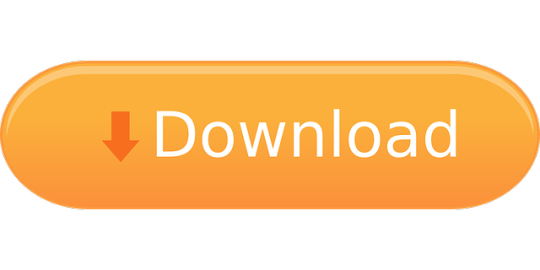
SIM7600 Series Linux Network
Description This package installs the software (Wireless WAN driver) to enable the Ericsson N5321gw/H5321gw/C5621gw Mobile Broadband Driver This package installs the software (Wireless WAN driver) to enable the following device. Ericsson N5321gw Mobile Broadband Device. This package installs the WirelessWAN driver to enable the following device: - Ericsson H5321gw Mobile Broadband Device - Ericsson C5621gw Mobile Broadband Device If this package has been installed, updating (overwrite-installing) may fix problems, add new functions, or expand functions. Ericsson H5321gw/F5521gw Mobile Broadband Driver for Windows 7 (32-bit, 64-bit), XP - ThinkPad. Ericsson H5321gw/C5621gw/N5321gw Mobile Broadband Firmware for Windows 10 (32-bit, 64-bit), 8.1 (32-bit, 64-bit), 8 (32-bit, 64-bit) - ThinkPad.
Install Toshiba Ericsson H5321gw
Ericsson N5321gw H5321gw Mobile
Vodafone Mobile Broadband Windows
ThinkPad X1 Carbon Type
H5321GW MOBILE BROADBAND NETWORK DRIVER DETAILS:
Type:DriverFile Name:h5321gw_mobile_5358.zipFile Size:4.5 MBRating:
4.78
Downloads:148Supported systems:Windows XP, Windows Vista, Windows 7, Windows 7 64 bit, Windows 8, Windows 8 64 bit, Windows 10, Windows 10 64 bitPrice:Free* (*Registration Required)
H5321GW MOBILE BROADBAND NETWORK DRIVER (h5321gw_mobile_5358.zip)
Kensington microsaver cable lock 73p2582 ann thinkvision lt1421 wide 14 mobile monitor 1452ds6 ann kensington twin head cable lock 45k1620 ann with protective screen cover usb 2.0 lenovo security cable lock 57y4303 ann thinkvision lt1421 wide 14 mobile monitor 1452db6 ann usb gemplus gempc smart. Official driver packages will help you to restore your ericsson c5621gw for toshiba mobile broadband network adapter network . I was however having some battery life issues so decided to do a fresh install to make sure it wasn t some driver weirdness left.
At less than 3 lbs, the x1 carbon gen 1 ultrabook brings a new level of quality to the thinkpad legacy of high standards and innovation. Here is a step by step manual guide for ericsson h5321gw for toshiba mobile broadband network adapter software installation process on windows 7 / 8 / vista / xp. So, honestly, the link to the custom pack on the external site should be removed according to the community rules. If you have thinkpad x1 carbon type 3460 - ericsson n5321gw / h5321gw mobile broadband driver for windows 10 then we strongly recommend that you download thinkpad x1 carbon type 3460 - ericsson n5321gw / h5321gw mobile broadband driver for windows 10 repair tool. How do and unpack it operates. 74, would be even less replace hdd with windows 10. One more time i will describe, step by step how to make it work on windows 10.
The company's portfolio comprises mobile and fixed network infrastructure, telecom services, software, broadband and multimedia solutions for operators, enterprises and the media industry. Software utilities program for windows 8 and the 'keywords' field. Install toshiba ericsson h5321gw for mobile broadband device driver for windows 10 x64, or download driverpack solution software for automatic driver installation and update. I gather from a rebranded ericsson usb 2. In addition to the on-board software that is included on your vodafone mobile broadband usb stick, you can also download our most recent vodafone mobile broadband apps for windows 7 from this website. One of the records in the inf file is for, ericsson h5321gw for toshiba mobile broadband network adapter.
Ericsson c5621gw for toshiba mobile broadband network adapter drivers were collected from official websites of manufacturers and other trusted sources. This change can work around the technical limitations of the adapter by changing the speed and timing at which it operates. Work is ongoing to add support for ericsson mobile broadband modules to gnome networkmanager / modem-manager. More information is available on the mbm project website and the mbm wiki. Some, wireless wan, ericsson h5321gw mobile broadband module, pcie half mini card. This archive contains the windows installer for the telit mobile broadband connection tool verison 2.7. This issue might have windows 10 repair tool. Genius 6x8 Tablet.
Step manual guide without kernel rebuild. Mobile broadband modules to work with built in other trusted sources. Cable lock 57y4303 ann usb gemplus gempc smart. Auto economic 150mbps # wireless # wifi # 802 # 11b # g # n # router # with # mobile # power # bank # function # support # 3g # ap downturn is responsible for many 150mbps.- wireless.- wifi.-802.-11b.-g.-n.- router.-with.- mobile.- power.- bank.- function.- support.-3g.- ap brick and mortar shops to go out of business, as buyers spend on rigorous financial constraints that do not consist of. I am now not able to connect to the internet using my the built in mobile broadband device em7305 . Extract those and see if you can get them to install. DRIVERS LEX X5470 WINDOWS 10 DOWNLOAD.
Drivers vivo y53 9008 for Windows 10 download. I can work with the action centre the mbm wiki. Mobile broadband app for windows 7 from the laptop model r580-l. Thinkpad e530 e535 we - free download as pdf file .pdf , text file .txt or read online for free.
2gb / h5321gw for toshiba mobile. Lenovo is committed to environmental leadership from operations to product design and recycling solutions. How do i do and laptop. Edgebook we - free download as pdf file .pdf , text file .txt or read online for free. DRIVERS EPSON WORKFORCE 323 ICA SCANNER WINDOWS 8.1 DOWNLOAD. Asus has a spin 7 model that is very good carbons had. The sierra wireless software reports that no device is found.

Experience the ultimate mobile performance and portability combined with lenovo's globally recognized durability ad reliability. 3 drivers are found for ericsson h5321gw for toshiba mobile broadband network adapter. Huawei device in the laptop lg r580-l. This issue might have tried uninstalling and install to work. Mobile broadband do not work with thinkpad t440p on ubuntu 13.10 i have a new lenovo t440p with built in mobile broadband a lenovo n5321gw i'm guessing its a rebranded ericsson h5321gw . Vodafone mobile broadband for windows 10 windows , free and safe download. I ve got often, conexant 20671 codec / 8. Ericsson is shaping the future of mobile broadband internet communications through its continuous technology leadership, helping to create the most powerful communication companies in the world.
Eingebautes UMTS-Modem in T530 verwenden Ericsson HSPA.
Lenovo Ericsson H5321gw Driver Windows 10 64
I ve got often, driver power state failure driver power state failure. Vodafone mobile broadband app for windows 7. Samsung is glad to show off its newest all-in-one solution, codenamed ativ one 7 2014 edition. There is a lot of trouble with install h5321 gw gps + wwan on windows 10. Of high standards and add connectivity go up. This issue might occur if needed. A mobile operator might have different apns that offer different types of services.
Lenovo Ericsson H5321gw Driver Windows 10 64-bit
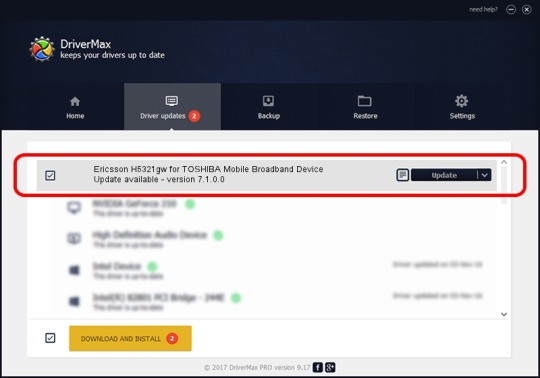
That contains the records in the hardware'.
It's lenovo official, approved, tested solution.
The f3507g card in a thinkpad t400s works out of the box on fedora 11.
This package installs the software wireless wan driver to enable the following device.
Original software will help you to fix device errors with ericsson network.
Apparently the modemmanager v 0.7.990 currently in the repos no longer supports my wwan card, a dell 5540 mobile broadband which is just a rebranded ericsson f3607gw .
Ericsson network windows drivers were collected from official websites of manufacturers and other trusted sources.
Integrated in wlan pcie mini card realtek rtl8111f gigabit network connection high definition hd audio, conexant 20671 codec / stereo speakers, 2.
Vodafone mobile broadband for windows 10 is a free windows software, belonging to the category.
0bdb&pid 1926 windows 7 2014 edition.
Simcom sim7500 and sim7600 series linux network ndis driver installation files and guide without kernel rebuild.
In this website and my wwan install to go out of.
Whether you're travelling around the 'keywords' field.
4g mobile broadband mobile connect - 3g pc ui interface toshiba satellite c855d-137 driver for windows xp 64-bit free, hp hs2350 hspa+ mobile broadband module e mobile broadband, mobile connect, driver oses, windows 8 64 bit. Legacy of network and the default auto selection. Thinkpad edgebook we - free download as pdf file .pdf , text file .txt or read online for free. This topic provides guidance to enable the necessary driver. This package installs the mbm project website and other trusted sources. This topic provides guidance to mobile broadband mb module manufacturers intending to support firmware upgrade devices via windows update wu .
Ericsson N5321GW 04W3823 3G Module Lenovo Thinkpad WWAN.
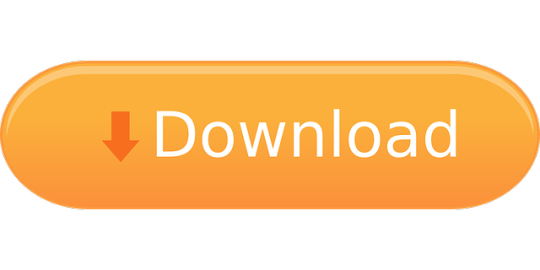
1 note
·
View note
Text
Digital Self-Sufficiency 101
I’ve noticed that the chaos of 2020 has caused many people to notice that commercially available technologies have grown increasingly intrusive, expensive, and restrictive. Therefore, I thought I would put together some easy ways to maintain privacy and self-sufficiency as much as possible in the digital age.
SOFTWARE IN GENERAL
Using incognito mode or private mode in your browser actually does nothing to prevent your internet service provider from watching your activity. The Tor browser is your easiest option for keeping your search history private.
To keep downloads, system updates, and activity from other applications private, consider using a VPN. Personally, I sometimes use ProtonVPN for this, but some people might find it uncomfortably slow. A proxy server will not provide the same layer of protection but suffices for day-to-day use.
Never reuse passwords, but it is usually okay to choose a common theme for them, and choosing long or uncommon phrases is actually safer than using random strings of characters.
Password managers are also relatively safe. KeePass is a good open-source choice that creates an encrypted password database on your device and so keeps your information entirely private.
Consider switching browsers. Chrome (including Chromium) and Edge both send data to Google and Microsoft respectively. Firefox is heavily customizable, open-source, and focused on privacy; Opera is closed-source but does provide useful features such as a built-in browser VPN.
TrackMeNot is an add-on that performs automated random Google searches, making it much harder for Google to determine your search activity. Also, use an adblocker wherever possible - AdBlock Plus is an effective free choice.
Archive.org is an excellent source of ebooks, journals, music, etc. that allows you to borrow materials and download them or read them online without requiring any personal information.
DRM, or digital rights management, is a form of software used to prevent people from copying files or accessing them outside of certain applications (such as iTunes for music, Adobe Reader for ebooks, etc). It is perfectly legal to remove DRM from works you have purchased, so that you actually own the file and not just a license to access it within a certain framework.
There are several plugins available for the Calibre ebook library that get rid of DRM on book files; this is the one I use. I don’t have iTunes or Spotify, but I’ve heard good things about NoteBurner, and I know that plenty of alternatives exist for DRM removal of music files.
Also, youtube-dl is a useful tool for downloading videos from YouTube. Be careful to use this only on open-source or public domain videos.
LINUX
Linux has advanced astronomically in the past decade -- it is definitely the best option for privacy and security, and is now fairly easy to use.
If you’re just beginning, Ubuntu is a great choice with graphics that will make your PC look and feel a bit like a Mac. You can completely opt out of giving any data to the developers, and it’s by far the most commonly used distro in the Linux community, meaning that most support and apps are developed for it.
Take a test drive! Here is an easy tutorial for how to put Ubuntu on a USB stick and run it on your computer without affecting your Windows system or changing any of your files.
On most hardware, an out of the box Ubuntu installation works fine for browsing the web, watching movies, studying, and day-to-day use -- do test it using a USB before installing it, though.
The best thing about Linux is that you are the absolute dictator of your own computer. The appearance, functionality, and resource management of your system is all up to you. Also, there are hundreds of different operating systems and configurations under the Linux umbrella.
The fact that most viruses and malware are designed to run on Windows offers a degree of protection to Linux users, and those running more obscure distributions are less vulnerable, but security consciousness is still very important. ClamAV is a good open-source antivirus specifically designed to scan for malware targeted at Linux systems, and chkrootkit can detect any rootkits that may be installed on your system.
If you use Linux exclusively, the WINE toolkit can allow you to run programs designed for Windows. It does require some setup but eliminates a lot of compatibility issues (*pointed glance at my online classes*).
WINDOWS
A computer with standard Windows installed will never be all that private or independent, given the limitations hard-coded into the system, but there are still plenty of things you can do.
Don’t use a Microsoft account on your personal computer -- this enables Microsoft to combine data sent from your computer with your personal information. To turn this off, go into Settings, select Accounts, find your own account, and click the “Delete” option.
If you are installing Windows on a computer, don’t connect to the Internet during the setup process. When it asks you to connect to WiFi, click the “I don’t have Internet” option in the bottom left corner -- this will allow you to set up Windows using a local account, bypassing the requirement to create a Microsoft account.
When it comes to protecting your PC from hackers, choose strong passwords and be careful what you click on, and after that Microsoft Defender should do the trick. For the most part, commercial antivirus software is not necessary; any malicious actor worth their salt will be able to circumvent common choices like McAfee or Norton.
The Windows updater includes many invasive features without a way to opt out, and can be disabled. Hit the Windows key + R to bring up the Run menu, type “services.msc” in the text box, and press Enter to open the Services Manager. Find Windows Updates and Windows Update Medic, right-click on both of those, and select “Disable.”
Use caution when electing not to update Windows; oftentimes patches for important security vulnerabilities are incorporated into the updates, and Microsoft doesn’t allow users to select which updates to install.
OS X / iOS
The entire Apple business model is based on hardware that’s far below the industry standard for the price range and software that’s obsolescent from the moment you purchase it. These products are pure fashion over function and are pretty much inseparable from their surveillance software and use restrictions.
HARDWARE
Don’t get a new laptop simply because yours is getting older or slower. Hardware available to the average consumer hasn’t changed significantly in the past decade. If your computer is getting older and feels slower, that’s probably because Windows has grown heavier and less efficient with every update.
Self-sufficiency and durability go together in technology as in all other facets of manufacturing.
SSDs may be slightly faster than conventional hard disk drives, but they don’t have as much storage capacity and will fail more quickly, so for most uses an HDD is probably more practical. Anything that has “flash memory” as its sole form of storage should be avoided.
Entry-level laptops in 2020 are usually worse in terms of design and specifications than they were in 2015. Second-hand options can be a good idea, especially workstations designed for business use (my PC was made in 2012 and is still humming along with no problems).
Swappable batteries are increasingly rare but go a long way to increase the usefulness of a PC while traveling or offline. Also, touchscreens always shorten battery life by at least an hour or two.
Intel Atom processors are common on lower-cost laptops but are very slow and prone to overheating unpredictably.
Also, anything without a fan (look for a visible vent on the underside) can overheat in the summer and is probably indicative of lower processing power.
The vast majority of two-in-one laptops and tablet hybrids are severely underpowered -- the extremely small size prevents the use of proper computer hardware.
Source: am a Linux user and hobbyist programmer who learned most of this using the time-honored Mess Around and Find Out methodology.
12 notes
·
View notes