#Batch Convert Word to PDF
Explore tagged Tumblr posts
Text
Homemade Parodinal Recipe
Makes 150ml developer concentrate for B+W film and paper – enough for many rolls of film, see usage below. Cost: pennies per roll. Typical buy quantities may last a lifetime.
WEAR GLOVES – Caustic Soda burns are nasty! Work outside. It’s easy but be careful.
16 x 500mg tablets paracetamol, crushed (cheapest kind with no added stuff)
20g sodium metabisulphite (ebay, or sold as Camden tablets from brew supply)
19g sodium hydroxide (sold as Caustic soda in hardware stores)
Cooled boiled water (boiling softens and reduces dissolved oxygen), seal while cooling to reduce re-absorption.
1) Dissolve slowly 10g caustic soda in 50ml water. It will get warm. While still warm add the paracetamol, stir and allow to cool (always add soda to water and not the reverse).
2) Dissolve slowly 9g caustic soda in 70ml of water, allow to cool and add metabisulphite.
3) Mix two solutions at room temperature and add water up to 150ml. Decant to a darkened glass bottle that you can exclude air from. I use some well washed and dried discarded small medicine bottles because that’s what was around. Try to have as little air at top as feasible.
4) Allow to 'meld' for at least 72 hours. I gave it a shake now and then, no worries.
There will be crystals that deposit at the bottom of the bottle, those appear to act as oxygen scavengers and should not be removed.
Oh and word of warning - do the mixing in a well ventilated area and nowhere near photo film or paper as sulphur dioxide from camden tablets will fog them. Wear eye and skin protection when mixing, caustic soda burns are nasty. See “Fight Club”... Usage and Dilutions:
You can use like Rodinal developer. The batch you mixed is concentrated. It lasts for decades if well stored. Dilute it with water in various strengths for use. Like Rodinal it gives nice grain with lower ISO films, and pronounced grain, some say ugly even at higher ISO – say 400 and up. Longer development times seem more grainy. You have some control. See: Massive Dev Chart Film Development, Film Developing Database Examples:
1+25, faster, typically ~ 4-5 minutes. eg. 12ml into 300ml water, 150ml batch does 12 rolls of film.
1+50, slightly slower, around ~ 8 minutes but economical. eg. 6ml into 300ml water, gets 25rolls per batch.
1+100, for 60 minute stand development, acts as multi-ISO, grainy. eg. 3ml into 300ml – 50 rolls out of 150ml batch. Yikes.
(pdf printable version available here)
Notes:
This developer is usually made with sodium sulphite but sodium metabisulpite is often more readily available from brew supply shops (and cheaper). From my online reading I believe mixing the latter with sodium hydroxide converts it to the former and that's why it is mixed separately and then combined. In any case I've used the above method and it works fine.
I often fill 5ml syringes with the developer and have on hand for quick and easy measured use, quick mixing and then into film tank. Use old jars for mixing as you don't want this stuff on kitchen food utensils.
The above info was gleened from various online forums and sources. There are youtube videos showing how to make Parodinal as well.
#parodinal#film developer#how to#home made#b+w#bnw#DIY#recipes for the apocalypse#film is not dead#film photography#analog photography
2 notes
·
View notes
Text
Conversii PDF rapide, precise și fără limitări – acum 100% gratuit! În cadrul acestei promoții, vei obține o licență complet GRATUITĂ pe viață pentru PDF Converter Ultimate, unul dintre cele mai eficiente și rapide programe de conversie PDF disponibile pe piață. Nu este o versiune demo, nu este un abonament – este licența completă, activă permanent, fără costuri ascunse! 🔐 Primești codul de licență GRATUIT și îl păstrezi pentru totdeauna. 📘 Ce este PDF Converter Ultimate? PDF Converter Ultimate este un software puternic, creat pentru a transforma fișierele PDF în formate editabile precum Word, Excel, PowerPoint, Text, HTML, ePub și multe altele – rapid și fără erori de formatare. Cu un motor de conversie inteligent și suport pentru procesare batch, acest program este ideal pentru oricine lucrează frecvent cu documente PDF și are nevoie de un instrument fiabil, eficient și ușor de utilizat. Indiferent dacă ești student, profesor, contabil, avocat sau pur și simplu vrei să editezi PDF-uri acasă, PDF Converter Ultimate îți oferă toate func��iile necesare – într-un singur pachet. 🔑 Caracteristici cheie ale PDF Converter Ultimate ✅ Conversie PDF în 9 formate diferite – Word, Excel, PowerPoint, Text, HTML, ePub, BMP, JPG, PNG etc. ✅ Păstrează aspectul original – Formatările, fonturile, tabelele și imaginile rămân intacte. ✅ Procesare în lot (batch) – Conversii multiple într-o singură operațiune. ✅ Recunoaștere OCR (pentru versiunea completă) – Conversie precisă a documentelor scanate. ✅ Interfață intuitivă – Ușor de folosit de oricine, fără cunoștințe tehnice. ✅ Compatibil cu toate versiunile Windows moderne – Stabil și rapid. ✅ Fără reclame, fără limitări, fără abonament – Odată activat, rămâne al tău pentru totdeauna. 🆓 Cum obții licența gratuită? Descarcă programul accesând acest link: pdf_converter_ultimate.exe Instalează-l pe computerul tău. Introdu codul de licență de mai jos. Cod de licență! fdxWzquSvHgNcbzpKJsLg26z7aiFYD Bucură-te de versiunea completă, activată permanent, fără nicio plată. 📝 De ce să alegi PDF Converter Ultimate? 🔹 Conversie rapidă și precisă 🔹 Păstrează formatarea documentelor 🔹 Ideal pentru birou, școală sau acasă 🔹 Cod de licență GRATUIT, valabil pe viață 🔹 Fără limitări după activare
0 notes
Text
Experience the Best PDF Converter for Quick and Easy File Transformations
In today's fast-paced digital world, converting files from one format to another is an essential task for both personal and professional use. Among the most common needs is converting a PDF file into an editable Word document. Whether you're working on a report, contract, or just editing text from a PDF, being able to easily convert PDFs to Word documents can save time and effort.
While there are numerous tools available for this task, finding the Best PDF Converter is key to ensuring accuracy, preserving formatting, and making the process as effortless as possible. In this article, we will guide you through the steps to convert PDFs to Word documents using the best PDF converter while highlighting the importance of choosing the right tool for the job.
Why Convert PDFs to Word Documents?
PDF (Portable Document Format) files are widely used because of their ability to retain formatting across different devices and platforms. However, while PDFs are great for viewing, they can be difficult to edit without the right tools. This is where converting PDFs to Word documents comes in handy.
Word documents, unlike PDFs, are easily editable, allowing you to modify text, images, and formatting. Whether you’re working on a collaborative document, updating old contracts, or simply editing a file for personal use, converting the PDF into a Word file makes it easy to adjust content without losing any data.
How to Choose the Best PDF Converter
Before diving into the step-by-step process, it's essential to understand what makes a Best PDF Converter stand out from the crowd. Here are the key features to look for:
Accuracy: A good PDF converter should maintain the integrity of the original file. This means the converter should preserve fonts, formatting, images, and any special elements like tables or hyperlinks.
Speed: Efficiency is important, especially when dealing with large documents. The best PDF converter should offer quick conversion without compromising the quality of the output.
User-Friendly Interface: Whether you're tech-savvy or a beginner, the tool should be easy to navigate and use, with a clear process for uploading and converting files.
Security: Especially when dealing with sensitive information, the converter should ensure privacy by either encrypting your files or offering guarantees that your data will not be stored on their servers.
Compatibility: A reliable PDF converter should support various formats, ensuring that you can convert not only from PDF to Word but also between other formats like images, PowerPoint, and Excel, if needed.
Cost: Many PDF converters offer both free and paid versions. While free tools can be useful, the best PDF converter often offers a reasonable premium version with additional features, including batch processing and higher security options.
Now that you know what to look for, let’s explore how you can convert PDFs to Word documents effortlessly using a top-notch converter.
Step-by-Step Guide: Converting PDFs to Word Documents with the Best PDF Converter
Converting PDFs to Word documents is simple when you have the right tool. Follow these steps to achieve seamless conversion:
Step 1: Choose a Reliable PDF Converter Tool
First, select the Best PDF Converter that fits your needs. If you're looking for an easy-to-use online platform, tools like Iconic Tools Hub offer a range of PDF conversion options that are perfect for both beginners and professionals.
Step 2: Upload Your PDF File
Once you've chosen your preferred PDF converter, the next step is to upload the PDF file you want to convert. Most online converters, including Iconic Tools Hub, allow you to upload your file by simply dragging and dropping it into the designated area. Alternatively, you can click the "Upload" button and select the file from your device.
Step 3: Select the Output Format
After uploading your file, select "Word Document" as the output format. The best PDF converter tools will give you options for different versions of Word files (e.g., .doc or .docx), so you can choose the format that best suits your needs.
Step 4: Start the Conversion Process
Click the “Convert” button to begin the process. Depending on the size of your PDF file, the conversion may take anywhere from a few seconds to a minute. The Best PDF Converter should be fast, while also ensuring that the converted document maintains the same formatting as the original PDF.
Step 5: Download and Review the Word Document
Once the conversion is complete, you will be provided with a download link for your newly converted Word document. Download the file and review it to ensure the conversion was accurate. Check for any formatting issues, misplaced images, or missing text.
Step 6: Edit the Word Document as Needed
Now that you have your document in Word format, you can begin editing. Whether you need to make changes to the text, update images, or adjust formatting, your Word file should be fully editable and ready for use.
Additional Tips for Using the Best PDF Converter
Batch Processing: If you have multiple PDF files to convert, check if the converter tool offers batch processing. This allows you to convert multiple PDFs to Word at once, saving you time.
OCR Technology: Some PDFs are scanned images, making them difficult to convert into editable Word files. The Best PDF Converter tools offer Optical Character Recognition (OCR) technology, which can extract text from images and scanned documents and turn them into editable content.
Mobile-Friendly: If you’re on the go, choose a converter that is mobile-friendly so you can convert PDFs to Word from your phone or tablet.
Cloud Integration: Some PDF converters allow you to upload files directly from cloud services like Google Drive or Dropbox, which can streamline the process if you store your documents online.
Conclusion
Converting PDFs to Word documents doesn't have to be a complicated process. With the Best PDF Converter, you can effortlessly transform your files while maintaining formatting, ensuring accuracy, and enjoying a user-friendly experience. Whether you need to update a contract, modify a report, or edit a presentation, the ability to convert PDFs to Word can simplify your workflow and increase productivity.
0 notes
Text
Price: [price_with_discount] (as of [price_update_date] - Details) [ad_1] ✅ Online Activation 💯 Authenticate License Key ✅ Edit images — insert, resize, rotate, crop, flip, replace, arrange, delete, and extract. | Highlight text content with the Highlight, Underline, Cross Out, and Replace Text tools. | Product Update Feature ✅ Create PDF and PDF/A documents from virtually any Windows file. | Split pages of PDF documents based on page groups, page ranges, and bookmark structure. ✅ Convert and merge files into a single PDF document. | Add and edit bookmarks and links. | Apply restrictions on printing, copying, and altering PDF documents. ✅ Export PDF for reuse in Word, WordPerfect, and more. | Create editable PDF files and customize documents using the Editable Text feature. ✅ Convert entire collections of files to PDF in one batch. | Optimize, shrink, and repair PDF documents. | Flexible multi-language support. ✅ Insert and edit text, including font, size, colour, and more. | Add Sticky Notes, Text Boxes, and Call Out annotations. | Fill in, save, print, and submit forms. ✅ Scan paper documents to PDF. | Edit document properties, including metadata and initial view settings. | Design forms. ✅ Batch convert PDF files to Word, RTF, and Text formats. | Add freehand drawings with the Pencil tool. | Encrypt with 40-bit, 128-bit, and 256-bit level security. ✅ Extract all text and images from PDF documents. | Create fully compliant PDF/A documents. | Secure documents with passwords and certificates. [ad_2]
0 notes
Text
Best PDF Converter: The Ultimate Tool for File Conversion
In today’s digital age, file conversion is a necessity for anyone who works with different types of documents. PDFs have become the go-to format for everything from contracts and reports to eBooks and presentations. But how do you convert files to and from PDF easily and efficiently? The answer lies in finding the Best PDF Converter, which can handle your file conversion needs smoothly. If you're in search of a powerful and reliable solution, Iconic Tools Hub offers an excellent option.
Why You Need the Best PDF Converter
Using a top-notch PDF converter can make life much easier when dealing with digital files. Here are some key reasons why finding the Best PDF Converter is important:
Maintain Document Integrity One of the biggest advantages of PDFs is that they preserve your document’s layout, fonts, and images. No matter what device or software the recipient is using, the PDF will appear exactly as intended. The best PDF converters ensure that your file's integrity is maintained, whether you're converting from Word, Excel, PowerPoint, or images.
Convert Across Multiple Formats A high-quality PDF converter like the one offered by Iconic Tools Hub can convert from and to a wide range of file types. This means you can transform your Word documents, Excel sheets, and even JPG or PNG images into PDFs with ease—and vice versa.
Fast and Efficient Time is a valuable resource. The Best PDF Converter should work quickly, enabling you to convert documents in just a few clicks. For those with large workloads or tight deadlines, speed matters, and this tool offers the fastest conversions without sacrificing quality.
User-Friendly Interface Whether you're tech-savvy or a beginner, the best converters make the process seamless. The user interface should be intuitive and easy to navigate, allowing you to upload your file, click convert, and get your results in moments. This ease of use is a hallmark of the tool provided by Iconic Tools Hub.
Secure File Handling Security is another crucial factor. When working with sensitive files, you want to ensure that they are handled safely. The Best PDF Converter guarantees secure encryption during the conversion process, ensuring that your data is protected from unauthorized access.
Features of the Best PDF Converter
If you’re searching for a reliable tool, the Best PDF Converter at Iconic Tools Hub offers outstanding features that set it apart from the competition. Let's explore some of its most important qualities.
Versatile File Support The best PDF converters, such as the one offered by Iconic Tools Hub, allow you to convert files from various formats, including DOC, DOCX, XLS, XLSX, PPT, PNG, and JPG. No matter what file type you’re working with, the tool has got you covered.
No Watermarks A common issue with many free or lower-tier converters is the addition of watermarks to your converted files. With the Best PDF Converter, you won’t have to worry about unsightly logos or watermarks appearing on your document. You get clean, professional-quality PDFs every time.
High-Quality Conversion Quality should never be compromised, even if speed and simplicity are prioritized. The best converters ensure that your document formatting, images, and text remain intact during the conversion process. The tool from Iconic Tools Hub guarantees high-quality conversions with each use.
Batch Conversion For users dealing with multiple files, batch conversion is a lifesaver. Instead of converting each document one at a time, the best tools allow you to upload and convert multiple files simultaneously, saving you time and effort.
Cross-Platform Compatibility Another key feature of the Best PDF Converter is that it’s available online, meaning it works across various devices and operating systems. Whether you’re on Windows, macOS, or a mobile device, you can access the converter easily through any web browser without the need to install additional software.
How to Use the Best PDF Converter
One of the best things about using Iconic Tools Hub’s PDF converter is the simplicity of the process. Here’s a step-by-step guide to using the tool:
Go to the Website Visit Iconic Tools Hub to access the PDF converter tool. The website's layout makes it easy to locate the PDF converter feature.
Upload Your File Choose the file you wish to convert by clicking the upload button or dragging the file into the tool. You can upload files in various formats, such as Word, Excel, PowerPoint, or image files.
Click ‘Convert’ Once the file is uploaded, select the format you want to convert it into and click the “Convert” button. The tool will quickly process your file and prepare it for download.
Download the Converted PDF After conversion, a download link will appear. Simply click the link to download your newly converted PDF file. It’s ready for use, whether you need to send it, print it, or store it securely.
Why Choose Iconic Tools Hub’s PDF Converter?
There are many PDF conversion tools available online, but not all of them deliver the same quality or ease of use. Iconic Tools Hub stands out as the Best PDF Converter for several reasons:
Free of Cost You don’t have to worry about subscription fees or hidden costs. The PDF converter from Iconic Tools Hub is completely free to use.
No Registration Required Unlike many online converters that require you to sign up, Iconic Tools Hub allows you to convert files without the need for an account. This saves time and eliminates unnecessary steps.
Fast and Reliable With quick processing times and reliable performance, you can convert files on the go without worrying about glitches or delays.
Secure Encryption Your files are safe during the conversion process, as Iconic Tools Hub ensures that all documents are encrypted. After the conversion is complete, the files are deleted from the server, ensuring your privacy.
Conclusion
Finding the Best PDF Converter can significantly improve how you manage your digital documents. With the free and easy-to-use tool offered by Iconic Tools Hub, you can quickly convert files across multiple formats, ensuring that your PDFs maintain their quality and integrity. Whether you’re working on a personal project or handling important business documents, Iconic Tools Hub provides a fast, secure, and user-friendly solution for all your PDF conversion needs.
0 notes
Text
VeryUtils PDF to Word Converter SDK for Developers Royalty Free
VeryUtils PDF to Word Converter SDK for Developers Royalty Free.
https://veryutils.com/pdf2word
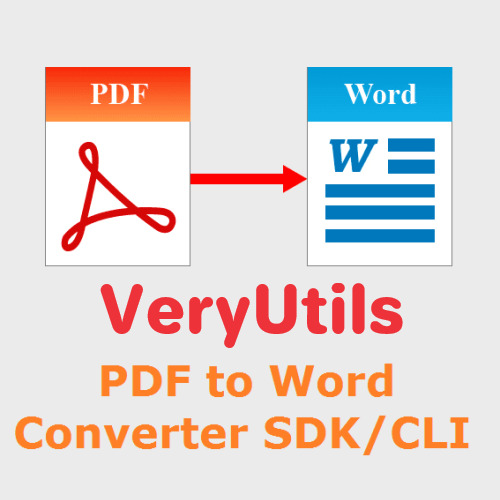
✅ VeryUtils PDF to Word Converter SDK/CLI VeryUtils PDF to Word Converter SDK enables programmers and system administrators to seamlessly integrate powerful VeryUtils PDF to Word conversion functions into applications and server environments. VeryUtils PDF to Word Converter SDK allows software developers or professional users to batch convert VeryUtils PDF to Word documents silently, giving you simple but incredibly powerful PDF conversion capabilities and workflow solutions.
You can integrate VeryUtils PDF to Word Conversion functions to your workflow or software, allowing your users to edit PDF contents, tables, text, or images as Word files. You can easily to integrate using C#, VB.NET, Java, PHP, Python.
With VeryUtils PDF to Word Converter SDK software, you can convert and edit Adobe PDF Documents in MS Word easily, just convert PDF files to Word files, then you can modify text, font, bullet lists, tables, images and more in MS Word application.
✅ VeryUtils PDF to Word SDK supports Command Line
VeryUtils PDF to Word SDK can be used as a VeryUtils PDF to Word Converter Command Line Tool. The Command Line Tool enables users to easily automate VeryUtils PDF to Word conversion tasks. Users can convert specific page ranges, entire PDF files, or even multiple PDFs at once to one of three output formats: DOCX (Microsoft Word 2007 and later), RTF, and DOC.
VeryUtils PDF to Word SDK offers different ways to integrate SDK into your projects using the native (C) or COM interfaces as well as .Net, Python, Java, C++, C proxy libraries.
✅ What is VeryUtils PDF to Word ActiveX DLL?
VeryUtils PDF to Word ActiveX DLL is a standalone ActiveX DLL/Component that facilitates the conversion of PDF files into Microsoft Word documents (RTF, DOC, DOCX formats). Unlike many other solutions, this component does not require Adobe Acrobat or Acrobat Reader to function, making it a lightweight and independent choice for developers.
✅ VeryUtils PDF to Word Converter SDK/CLI features:
PDF to Microsoft Word (DOC, DOCX, RTF).
Use Command Line to batch convert PDF files to Word documents.
Native support for batch conversions (bash, cmd, PS, sh).
Output file format customization and precise formatting options.
Specifying passwords for encrypted PDF files.
Subset conversion: define page range for conversion.
Scheduled conversion: automate VeryUtils PDF to Word conversion.
Batch PDF Conversion: convert multiple PDF files to Word documents quickly.
Three output formats: DOCX (Microsoft Word 2007 and later), RTF (rich text format), and DOC.
Reconstruct Word and RTF documents from PDF files.
Standalone software and don't require MS Word and Adobe Acrobat installed.
Quick extract values from PDFs.
Integrate VeryUtils PDF to Word conversion to your workflow or software easily.
Edit PDF contents, tables, text, or images in MS Word application.
Accurate VeryUtils PDF to Word conversion that preserves fonts, columns, tables, images, lists and page layouts.
Directly convert VeryUtils PDF to Word without needing any MS Office software or third-party software.
Multi-threaded conversion allows you to handle millions of document conversions.
Able to integrate into server and web applications.
Data mining PDF documents.
Folder watchers.
Populating databases from PDF.
Publishing PDF documents in Word.
Call the tool from script files with ease using the command line interface.
Batch PDF Conversion: convert multiple PDF files in a directory path with a single command.
✅ VeryUtils PDF to Word SDK Licensing:
The VeryUtils PDF to Word Conversion SDK is licensed as a Developer License and OEM Distribution License.
A Developer License allows the deployment of the licensed software to one (1) client computer (for internal usage only). It does not include the right for access by concurrent users. A desktop computer is a computer that is designed for and is used by a single user.
To distribute the developed software outside your organization you will need an OEM License.
✅ VeryUtils PDF to Word Converter SDK/CLI Advanced Features:
Accurate Conversion of Complex Documents: This DLL ensures that even complex PDF documents, including those with intricate layouts and designs, are accurately converted into Word format.
Support for Images and PDF Drawing Primitives: It efficiently handles the conversion of images and most drawing elements like lines, curves, and polygons found in PDFs.
Table Recognition: One of its standout features is the ability to recognize and convert tables, maintaining the structure and data integrity during the conversion.
Optimization Modes: Developers can choose between two conversion modes—preserving the original layout (Exact Mode) or preserving text flow (Flowing Mode). This flexibility allows for optimized outputs depending on the document's complexity and the need for editability.
Comprehensive Language Support: The component supports all Unicode languages in PDF files, making it suitable for global applications.
Standalone Operation: Since it doesn't rely on external software like Adobe Acrobat, it reduces dependencies and streamlines the development process.
Multi-Language Support: It’s compatible with a wide range of development languages including VB Script, Javascript, Perl, PHP, Python, ASP, ASP.Net, VB.Net, C#, VB, Delphi, VC++, and Java. This makes it a versatile tool across different programming environments.
Wide OS Compatibility: The DLL supports a broad spectrum of Windows versions, including Windows XP through to Windows 11, as well as Windows Server editions from 2003 to 2016 (including R2 versions).
Royalty-Free Distribution: Developers can integrate this DLL into their applications without worrying about additional distribution fees, offering a cost-effective solution for both commercial and non-commercial applications.
Unlimited Usage: There are no restrictions on the number of applications you can build with this DLL, providing developers with unlimited potential.
0 notes
Text

MS Office Legal and Corporate - Dealing With Bates Stamping
Scenario: There are a number of MS Word documents that have been converted to PDF files. They are going to be part of Discovery in an upcoming court case. An attorney has request that we take the PDF files and Bate Stamp every page of each file so that each and every page has a unique number assigned to it that can be accounted for.
Years ago, using an ink pad, a Bates Stamper device (look it up on Google images if you want to see it), was used whereby, you would set the first number that you wanted to start the process such as 1000 and the Bates Stamper would then automatically get set to the next number as you pushed down on the handle so you would see 1001, 1002 etc. as you made use of the device.
For many years now, we have been using Adobe Pro or Power PDF to have those softwares place the bates numbers on the individual documents. It can also take care of batches of documents as well that reside in a folder. You tell the software the start off number and it will then apply the sequential number to the individual pages of the document. So, depending on the software you have, below are the basic instructions to place Bates Numbers on Documents.
How to add Bates Numbering to a PDF in Adobe Acrobat.
Open the file.
Click Tools.
Select Edit PDF.
Choose More.
Click Bates Numbering and Add.
Select Output Options to customize the serial numbers.
Click OK.
In Kofax Nuance: Also known as Power PDF
Select the Edit ribbon. Click "Insert," then "Bates Numbering," and Add. Click "Add Files" in the new dialog box and select all the files that you wish to number.
Training From An Inside Perspective…
Hey Students: Besides our unique MS Office Legal and Corporate Training, we offer a very thorough Adobe Pro or Kofax/Nuance class. If you are going to work in a legal firm of any size, you need a comfort level with PDF Editing. Document Conversion and other procedures that one will need to use within Adobe Pro or Nuance.
We offer a great class that will go over the following topics with you:
Document Conversion Cleanup Class (Separate Class For WP Operators)
Bookmarks
Fillable Forms
Signatures
Redactions
Security
And Much Much More!
This hands on Zoom class meets for 4.5 hours. This is a thorough live class not short mini videos as you might see on YouTube. The cost of this class is $175.00. This is the very material that you would need to step in a law firm and be able to perform. Those who purchase two or more classes of any type receive a discount. All Groups receive a discount.
If you are a Secretary, Word Processing Operator, Paralegal or a freelance worker, you NEED to know these functions which will go hand in hand with your MS Word knowledge. Take advantage of this great class! When finished, you will have gained a comfort level and knowledge that you can now add to your existing resume.
Contact us today!
www.AdvanceTo.com
www.awalkinthecenter.com
https://advancetoffice.com/
888-422-0692 Ext. 1 or 2
Email:
0 notes
Text
How I do convert a Microsoft Word document to PDF format?
Converting a Microsoft Word document to PDF format is a common necessity in today's digital world. PDF (Portable Document Format) files are widely used for their versatility, compatibility, and security features. Whether you're sharing documents with colleagues, submitting assignments, or distributing forms, converting to PDF ensures that your content remains intact and accessible across various platforms and devices.
Introduction to Converting Microsoft Word to PDF In the digital landscape, the PDF format has become synonymous with document sharing and archiving due to its ability to preserve formatting and layout across different operating systems and devices. Converting a Word document to PDF ensures that the recipient views the document exactly as intended, regardless of the software or device they use.
Methods to Convert Word to PDF Using Microsoft Word Microsoft Word itself offers a convenient way to convert documents to PDF format. Users can utilize the "Save As" function and select PDF as the file format. This method is straightforward and does not require additional software or tools.
Here's a brief explanation of the top 7 word to PDF converters:
SEOWagon: SEOWagon is an online platform that offers a variety of PDF-related tools, including Word to PDF-conversion. You can upload your Word document to the SEOWagon website, and it will convert and provide a download link for the PDF file. SEOWagon also offers additional features like PDF compression and editing.
Nitro Pro: Nitro Pro is a feature-rich PDF software that allows users to create, edit, convert, and share PDF files efficiently. It offers robust conversion capabilities, including Word to PDF conversion, with options for customizing settings and preserving formatting.
Foxit PhantomPDF: Foxit PhantomPDF is known for its fast and reliable PDF conversion capabilities. It offers a wide range of tools for creating, editing, and converting PDF files, including Word to PDF conversion with precise formatting control and optimization options.
PDFelement: PDFelement is a versatile PDF editor that simplifies the process of converting Word documents to PDF format. It offers intuitive tools for editing, annotating, and converting PDF files, making it suitable for both individual users and businesses.
Smallpdf: Smallpdf is a popular online platform that offers a variety of PDF tools, including Word to PDF conversion. It provides a simple and user-friendly interface for converting documents quickly and efficiently, without the need for additional software installation.
CutePDF: CutePDF is a lightweight software solution that enables users to convert Word documents to PDF format easily. It operates as a virtual printer, allowing users to convert documents to PDF by simply printing them using the CutePDF printer driver.
PDF Converter by Icecream Apps: PDF Converter by Icecream Apps is a user-friendly conversion tool that supports various document formats, including Word to PDF conversion. It offers batch conversion capabilities and customizable settings for converting multiple documents efficiently.
0 notes
Text
Identify the Top Text Reader Download for Windows: Enhancing Accessibility and Convenience
In recent's digital century, accessibility and convenience are key text reader download read more... factors in ensuring that everyone can easily access information. These software programs enable users to convert written text into spoken words, enhancing accessibility and convenience.
Why Choose a Text Reader Download?
Text reader software offers numerous advantages for individuals seeking to overcome reading barriers or improve productivity. In case you have a visual impairment, learning disability, or simply want to multitask while listening to written content, text reader download provide an accessible and convenient solution.
1. Audio Reader XL Description
This software utilizes advanced text-to-speech technology to offer a seamless reading experience.
Features Multiple languages: Audio Reader XL supports various languages, allowing users to listen to content in their preferred language. OCR technology: With optical character recognition (OCR) capabilities, Audio Reader XL can read scanned documents or images containing text. Voice customization: Users can choose from different voices and adjust parameters such as speed and pitch to personalize the reading experience. Audio file creation: Audio Reader XL allows users to save audio files of converted texts for offline listening. Benefits Improved accessibility: Audio Reader XL enables individuals with visual impairments or reading difficulties to access written content child's playly. Augmentd productivity: By converting written materials into audio format, users can multitask and consume information while performing other tasks. Language learning support: Audio Reader XL aids language learners in improving pronunciation, listening skills, and overall comprehension. 2. NVDA Description Features Braille support: NVDA seamlessly integrates with braille displays, allowing visually impaired users to read through touch. Web browsing: The software is compatible with popular web browsers, enabling users to navigate websites and read online content. Keyboard navigation: NVDA offers keyboard shortcuts for efficient navigation through applications and documents. Multilingual support: This text reader download supports multiple languages, making it accessible to a diverse range of users. Benefits Accessibility empowerment: NVDA empowers individuals with visual impairments by providing them with the ability to independently access information. Cost-effective solution: Being free and open-source, NVDA eliminates financial barriers that may restrict access to assistive technology. Community-driven development: The software benefits from a dedicated community of developers and users who contribute to its ongoing improvement. 3. Balabolka Description Features File format compatibility: Balabolka supports various file formats such as TXT, DOCX, EPUB, and PDF, allowing users to convert documents into audio format. Text editing capabilities: Users can modify the text before converting it into speech by adjusting font size, color, and other formatting options. Batch processing: Balabolka enables users to convert multiple files simultaneously, saving time and effort. Clipboard monitoring: The software can au
1 note
·
View note
Video
youtube
Image to Pixcel Notepad | Image to NTS Conversion |Accurate Conversion with almost 100% Accuracy
#pixcelnotepad #ntsconversion #pixcelnotepad #imagetonts #ntsconversion Batch convert Jpeg to NTS Bulk Convertor NTS Bulk Text Encryptor For Pixcel Notepad INTELLITECH DATA-SERVICES is a specialized business offering a unique solution to convert images to Notepad Plus, Pixcel Notepad., RTX ++ Notepad, Text. We provide best services to our clients by giving fast, reliable and efficient conversion. We are the most experienced and India's No.1 Data Entry Software Developers and Service Providers. Our Contact Number:- 7428811442 Our WhatsApp Number:- 7428811442 Our Email id:- [email protected] Live Customer Support:- https://intellitechdataser.wixsite.co... Facebook: https://www.facebook.com/intellitechdataservices Linkedin: https://www.linkedin.com/in/intellitech-data-services-and-software-solutions-81a6b68b Youtube: https://www.youtube.com/channel/UC7u8aKvxxxh4-na0dG7j2Ow Instagram: https://www.instagram.com/intellitechdataservices Twitter: https://twitter.com/intellitechdata Pinterest: https://in.pinterest.com/idataservices Tumblr: https://www.tumblr.com/intellitechdat... Indiamart: https://www.indiamart.com/intelli-tec... Wordpress: https://imagetotextblog.wordpress.com Website: https://intellitechdataconversion.pag... Website:- https://intellitechdata-services.webs... Website: https://imagetonotepadplus.weebly.com Website: https://koiabs-spraaks-cloety.yolasit... Website: https://intellitechdataconversion.pag... Pixcel Notepad Conversion All India Pixel Notepad Conversion Data Entry Image to NTS Conversion Image to Pixcel Notepad Conversion Jpeg to Pixcel Notepad Gif to Pixcel Notepad PNG to Pixcel Notepad BMP to Pixcel Notepad TIFF to Pixcel Notepad Pdf to Pixcel Notepad Word to Pixcel Notepad Data Entry Images to Pixcel Notepad Free Pixcel Notepad Application Pixcel Notepad Software Pixcel Notepad apk Pixcel Notepad copy paste option Pixcel Notepad Conversion Pixcel Notepad Convertor How to Convert Image to Pixcel Notepad Pixcel Notepad Conversion Software Jpeg to .NTS Gif to .NTS PNG to .NTS BMP to .NTS TIFF to .NTS Pdf to .NTS Word to .NTS Autotyper for Pixcel Notepad #autotyper
#youtube#ntsconversion#software#jpegtonts#imagetonts#imagetopixcel#imagetopixel#imagetopixcelnotepad#dataentryimagetopixcelnotepad#notepadplus#pixcelnotepadwithglobalid#howtoconvertimagetotext#howtoautotypeinpixcelnotepad#howtodownloadimagetontsconvertor#downloadimagetopixcelnotepadconvertor freentsconvertor#freewrtconvertor#freeautotyer
0 notes
Text
I don't know if you're all done with the PDF to word transfer but I think you can batch-transfer on one of those "PDF-to-Word converter" websites. Are you allowed to use outside resources like that?
probably not a good sign that i couldn't talk about work at the con this weekend without crying a little and that I had to force myself to leave my laptop at home so i couldn't do work and leaving my laptop at home made me feel a little panicky and also now i kind of want to throw up instead of going to work tomorrow.
I'm so overloaded that I've become completely ineffective, I've got so many projects that none of them are getting done, fucked up tracking time a couple weeks ago and missed twenty or so hours on my paycheck and am feeling so fried that I am struggling to muster up the energy to fix it (i shouldn't have missed that many hours anyway i'm hourly there's supposed to be a clock system for me but there isn't the time tracking is supposed to be for metrics not for how i get paid and now i have to dump time into fixing that)
there is a repository of business information that lives ONLY on my computer (my personal computer, because I do not have a work computer) that needs to get uploaded to our documentation system but the configs exported from one system as PDFs but can't be uploaded to the other as PDF so I need to open each one and save it in word so I can upload them individually because the system can take word docs but not PDFs
I need to finish creating the spreadsheet of standard hardware and put specifications and part numbers and standard costs on it but I need to meet with the networking team lead so we can go over spec for the networking equipment because the standards are new to both of us and I need to know what he's looking for if one of the standards are out of stock and he needs to learn the abbreviation/part number system for that particular vendor so i need to teach it to him and until we're on the same page I can't finish my hardware standards project
I need to create a guide for the practice leads to reach out to vendors in their relevant practices because right now I'm the one who reaches out so I'm the one who has the meetings about spec quotes and nobody else knows who to call or where to submit a consultation request
I need to create a guide for the techs to source hardware and figure out part numbers and compare specs
i need to quote two printer options for a client
i need to email the vendor about the mis-applied warranty and have it corrected to the appropriate device
i need to get uptime data on eight servers collected for the bimonthly client meeting
i need to call microsoft to get access to a tenant for a user we never should have sold licenses to
i need to check tracking and update the order spreadsheet
i need to export the list of firewalls from one vendor and sort it by active clients and sort it by the ones that need to be replaced because they're EOL and then the ones that need to be renewed and then the ones that aren't on fire that we can consider replacing in two years
I need to look at the list of servers and sort by drive type and get the drive part numbers so that I can get spares to all the clients
of those things, I think I've got tickets for two or three of them. The other forty five tickets I have are unrelated to this task list.
608 notes
·
View notes
Text
Enjoy an incredible 30% discount on all VeryUtils products
Dear Valued Customer,
We have some exciting news for you! Starting from today, you can enjoy an incredible 30% discount on all VeryUtils products. This is your chance to supercharge your software toolkit with our premium solutions at an unbeatable price.
At VeryUtils, we're committed to providing you with software that makes your life easier and more efficient. Whether you're looking for PDF tools, video converters, data recovery software, or any other utility, we've got you covered.
Promo Code: SAVE30NOW
Offer Valid Until: 31/12/2023

Here are some of our most popular software products:
✅ Marketing Tools and Software for Every Business
PHP Batch Email Sender: PHP script to batch send the emails from Command Line or on schedule, see https://veryutils.com/php-script-batch-send-emails
PHP Web Email Crawler: PHP Web Email Crawler is a best tool to collect email addresses from given URLs, see https://veryutils.com/php-web-email-crawler
Mass Email Sender Service: Mass Email Sender Service is a best Email Marketing service, see https://veryutils.com/mass-email-sender-service
✅ AI Photo and PDF Related Software
PDF to Word Converter: Effortlessly convert PDF documents into editable Word files, making content editing a breeze, see https://veryutils.com/pdf-to-word-converter
PDF Editor: Edit, annotate, and manipulate PDFs with ease. Add text, images, and shapes to your PDF documents, see https://veryutils.com/pdf-editor
AI Photo Object Remover Software: Remove unwanted objects from your photos using the power of artificial intelligence for flawless images, see https://veryutils.com/photo-object-remover
AI Photo Enhancer: Enhance the quality of your photos and images with AI-driven improvements, making your visuals truly shine, see https://veryutils.com/ai-photo-enhancer
Virtual PDF Printer Driver: Print any document to PDF format, creating professional PDFs from any application, see https://veryutils.com/pdf-virtual-printer
More products…
🎁 To take advantage of this exclusive offer, follow these simple steps:
Visit our website at https://veryutils.com .
Browse our extensive product catalog and select the software that suits your needs.
Add your chosen products to your shopping cart.
During checkout, enter the promo code: SAVE30NOW
Watch as your total is automatically reduced by a generous 30%!
Complete your purchase and experience the power of VeryUtils software.
This limited-time offer is available for one month only, so be sure to grab this opportunity before it slips away. If you have any questions, need assistance, or require further information about our products, please don't hesitate to reach out to our dedicated customer support team.
Thank you for choosing VeryUtils as your software provider. We truly appreciate your continued support and trust in our products. With the 30% discount using promo code SAVE30NOW, you can achieve more, accomplish tasks with ease, and save on costs.
Upgrade your software today and make the most of this exclusive offer. Elevate your productivity and efficiency with VeryUtils!
Best regards, VeryUtils Email: [email protected] Web: https://veryutils.com
0 notes
Text
How to OCR Large PDFs with Abbyy FineReader for Accessibility
Learn how to OCR over 400 pages of PDFs using Abbyy FineReader. Convert them into accessible Word documents without headers or footers. #AbbyyFineReader #OCR #PDFtoWord #Accessibility #Section508
Video Guide Quick Guide to Using Abbyy FineReader for OCR on Large PDFs If you’ve ever faced the challenge of converting a large batch of PDF files into editable text, you know how daunting this task can be. Abbyy FineReader, a comprehensive OCR (Optical Character Recognition) tool, simplifies this process. This blog post serves as a quick guide to using Abbyy FineReader to handle large…
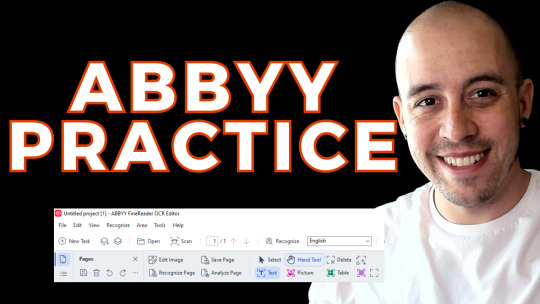
View On WordPress
0 notes
Text
Mobile Scanner App - Scan PDF

Mobile Scanner is a free-to-download and all-in-one scanner app. Scan any documents, paper notes, photos, receipts, and books into clear PDFs and pictures. Convert images into text with OCR technology and export searchable PDF files. Get the Mobile Scanner app now and turn your phone into a powerful digital office. Ultra-fast Scanning - Scan anything - receipts, pictures, notes, business cards, contracts, fax papers, and books with precision and turn them into PDF, Word, or JPEG files. - Batch scanning - scan as many as you like and save the files as one PDF. Smart Image Optimizing: - Automatic border detection and cropping. - Preview, crop, rotate, adjust color and resize the PDF or photos you scan. - Remove and edit imperfections, erase stains, marks, creases, and even handwriting. - Sign your scans manually or add signatures for the document. - Generate perfect quality docs with advanced picture processing filters. Text Extracting & Editing - Built-in OCR (optical character recognition) technology to recognize any text from your scans. - Edit the text as you want. - Export texts as TXT. Organize & Share Files - Organize your files with custom folders, drag & drop to reorder. - Share documents by email attachments. - Upload scanned files to cloud services like Dropbox, Google Drive, and OneDrive. - Print PDF files, such as contracts and invoices, right from the scanner app. Secure Important Documents - Ensure privacy by setting passwords to lock confidential documents and folders. - Keep all your personal information like contracts, bank cards, and tax documents secure. Download the free Mobile Scanner app to convert documents and photos into PDFand JPEG files. With the Mobile Scanner app, you will be more efficient in work and life! Contact us Chat with us about your experience, suggestions, or any questions you encounter while using Mobile Scanner. You can reach us at [email protected] https://www.mobilescanner Read the full article
0 notes
Text
Free and Batch Convert Word Docs to PDF
Compatibility of the PDF format is widely used in the Digital Era where most word Documents will be saved in PDF files before shared with other users to receive. We can always save the word file as PDF when we are using Microsoft Word. What if we have to convert or save all the Word files to PDF, then it will be very time consuming for all of us to convert each file one by one.
Therefore, Adobe Acrobat software provides the Word to PDF batch converter but not many people are using the converter because of the subscription price is a little high. Don’t worry we will share you the other free alternative PDF Converter Software to batch convert Word Docs to PDF.
Just refer to the article below and it will show you the steps to batch convert word document to PDF by using Adobe Acrobat Software and the alternative PDF converter software!
Simple Steps to Batch Convert Word Docs to PDF – Adobe Acrobat
Before we start with the tutorial, make sure you owned Adobe Acrobat software because the software is only available for users who had bought the license.
1) First, open the Adobe Acrobat software, go to the right-side toolbar and choose to Create PDF. 2) Then, select Multiple Files and Create Multiple PDF Files. Continue on by clicking Next. 3) You can start to browse your Word Files for conversion and click OK when you are finished adding. 4) Choose the output directory folder for the converted files and lastly choose OK again to start the batch converting.
If you don’t have Adobe Acrobat, you can just jump to the next tutorial to batch convert Word Docs to PDF by using the alternative PDF converter software.
Free Alternative PDF Converter Software
Deli PDF Converter Software is one of the best free PDF converter software on the Internet. It is a compatible and user-friendly software which it supports Windows 7, 8, 10, Vista and XP. Most importantly, you can convert PDF files to other document formats such as Word, JPG, PNG, BMP, TIFF, GIF, HTML, FLASH, RTF, TXT, CBZ, etc.
It is a very useful and convenient PDF editor software for users as well because it provides PDF tools such as splitting PDF, rotate PDF, lock/unlocks PDF, merging PDF, compressing PDF, format conversion, and also batch convert!
Please refer here on ‘How to Install Deli PDF Converter Software for Free‘ before we begin on how to batch convert Word Docs to PDF using the free alternative PDF converter software.
Step 1. Launch the Software after Installation.
Step 2. Go to Convert to PDF on the Left Side of the Main Interface.
Step 3. Add in All the Word Files that You Want to Convert into the Software.
Step 4. Choose Custom Path to Set Your Own Output Directory Folder or the Default Path. (It is your Choice)
Step 5. Finally, click Convert to start the Batch Conversion.
Let's Try Now!
Please refer here for more about Word to PDF Converter.
#Convert Word Docs to PDF for Free#Free and Batch Convert Word Docs to PDF#Batch Convert Word to PDF#Word to PDF Converter#Batch Convert Word Docs to PDF
1 note
·
View note
Text
Batch Convert Word to PDF Here!
Compatibility of the PDF format is widely used in the Digital Era where most word Documents will be saved in PDF files before shared with other users to receive. We can always save the word file as PDF when we are using Microsoft Word. What if we have to convert or save all the Word files to PDF, then it will be very time consuming for all of us to convert each file one by one.


Image by Birgit Böllinger from Pixabay
Therefore, Adobe Acrobat software provides the Word to PDF batch converter but not many people are using the converter because of the subscription price is a little high. Don’t worry we will share you the other free alternative PDF Converter Software to batch convert Word Docs to PDF.Just refer to the article below and it will show you the steps to batch convert word document to PDF by using Adobe Acrobat Software and the alternative PDF converter software!
Simple Steps to Batch Convert Word Docs to PDF – Adobe Acrobat
Before we start with the tutorial, make sure you owned Adobe Acrobat software because the software is only available for users who had bought the license.1) First, open the Adobe Acrobat software, go to the right-side toolbar and choose to Create PDF.
2) Then, select Multiple Files and Create Multiple PDF Files. Continue on by clicking Next.
3) You can start to browse your Word Files for conversion and click OK when you are finished adding.
4) Choose the output directory folder for the converted files and lastly choose OK again to start the batch converting.If you don’t have Adobe Acrobat, you can just jump to the next tutorial to batch convert Word Docs to PDF by using the alternative PDF converter software.
Free Alternative PDF Converter Software
Deli PDF Converter Software is one of the best free PDF converter software on the Internet. It is a compatible and user-friendly software which it supports Windows 7, 8, 10, Vista and XP. Most importantly, you can convert PDF files to other document formats such as Word, JPG, PNG, BMP, TIFF, GIF, HTML, FLASH, RTF, TXT, CBZ, etc.It is a very useful and convenient PDF editor software for users as well because it provides PDF tools such as splitting PDF, rotate PDF, lock/unlocks PDF, merging PDF, compressing PDF, format conversion, and also batch convert!Please refer here on ‘How to Install Deli PDF Converter Software for Free‘ before we begin on how to batch convert Word Docs to PDF using the free alternative PDF converter software.

Step 1. Launch the Software after Installation.

Step 2. Go to Convert to PDF on the Left Side of the Main Interface.
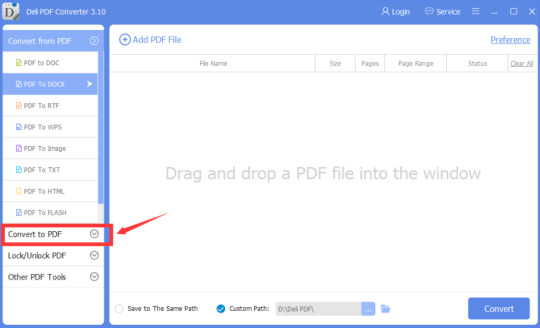
Step 3. Add in All the Word Files that You Want to Convert into the Software.

Step 4. Choose Custom Path to Set Your Own Output Directory Folder or the Default Path. (It is your Choice)

Step 5. Finally, click Convert to start the Batch Conversion.
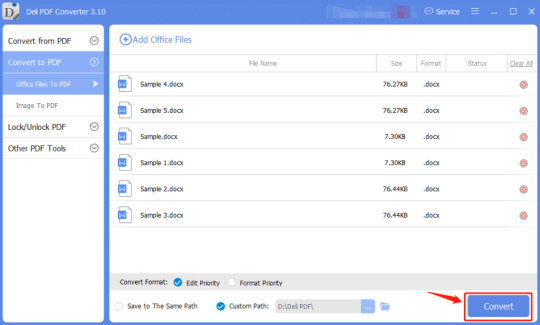
Please refer here for more about Word to PDF Converter.
#Batch Convert Word to PDF#Word to PDF Converter#Batch Convert Word Docs to PDF#Free and Batch Convert Word Docs to PDF#Convert Word Docs to PDF for Free
0 notes