#Buy computer cabling components
Explore tagged Tumblr posts
Text
why are printers so hated? it's simple:
computers are good at computering. they are not good at the real world.
the biggest problems in computers, the ones that have had to change the most over the time they've existed, are the parts that deal with the real world. The keyboard, the mouse, the screen. every computer needs these, but they involve interacting with the real world. that's a problem. that's why they get replaced so much.
now, printers: printers have some of the most complex real-world interaction. they need to deposit ink on paper in 2 dimensions, and that results in at least three ways it can go on right from the start. (this is why 3D printers are just 2D printers that can go wrong in another whole dimension)
scanners fall into many of the same problems printers have, but fewer people have scanners, and they're not as cost-optimized. But they are nearly as annoying.
This is also why you can make a printer better by cutting down on the number of moving elements: laser printers are better than inkjets, because they only need to move in one dimension, and their ink is a powder, not a liquid. and the best-behaved printers of all are thermal printers: no ink and the head doesn't move. That's why every receipt printer is a thermal printer, because they need that shit to work all the time so they can sell shit. And thermal is the most reliable way to do that.
But yeah, cost-optimization is also a big part of why printers are such finicky unreliable bastards: you don't want to pay much for them. Who is excited for all the printing they're gonna be doing? basically nobody. But people get forced to have a printer because they gotta print something, for school or work or the government or whatever. So they want the cheapest thing that'll work. They're not shopping on features and functionality and design, they want something that costs barely anything, and can fucking PRINT. anything else is an optional bonus.
And here's the thing: there's a fundamental limit of how much you can optimize an inkjet printer, and we got near to it in like the late 90s. Every printer since then has just been a tad smaller, a tad faster, and added some gimmicks like printing from WIFI or bluetooth instead of needing to plug in a cable.
And that's the worst place to be in, for a computer component. The "I don't care how fancy it is, just give me one that works" zone. This is why you can buy a keyboard for 20$ and a mouse for 10$ and they both work plenty fine for 90% of users. They're objectively shit compared to the ones in the 60-150$ range, but do they work? yep. So that's what people get.
Printers fell into that zone long, long ago, when people stopped getting excited about "desktop publishing". So with printers shoved into the "make them as cheap as possible" zone, they have gotten exponentially shittier. Can you cut costs by 5$ a printer by making them jam more often? good. make them only last a couple years to save a buck or two per unit? absolutely. Can you make the printer cost 10$ less and make that back on the proprietary ink cartridges? oh, they've been doing that since Billy Clinton was in office.
It's the same place floppy disks were in in about 2000. CD-burners were not yet cheap enough, USB flash drives didn't exist yet (but were coming), modems weren't fast enough yet to copy stuff over the internet, superfloppies hadn't taken over like some hoped, and memory cards were too expensive and not everyone had a drive for them. So we still needed floppy disks, but at the same time this was a technology that hadn't changed in nearly 20 years. So people were tired of paying out the nose for them... the only solution? cut corners. I have floppy disks from 1984 that read perfectly, but a shrinkwrapped box of disks from 1999 will have over half the disks failed. They cut corners on the material quality, the QA process, the cleaning cloth inside the disk, everything they could. And the disks were shit as a result.
So, printers are in that particular note of the death-spiral where they've reached the point of "no one likes or cares about this technology, but it's still required so it's gone to shit". That's why they are so annoying, so unreliable, so fucking crap.
So, here's the good news:
You can still buy a better printer, and it will work far better. Laser printers still exist, and LED printers work the same way but even cheaper. They're still more expensive than inkjets (especially if you need color), but if you have to print stuff, they're a godsend. Way more reliable.
This is not a stable equilibrium. Printers cannot limp along in this terrible state forever. You know why I brought up floppy disk there? (besides the fact I'm a giant floppy disk nerd) because floppy disks GOT REPLACED. Have you used one this decade? CD-Rs and USB drives and internet sharing came along and ate the lunch of floppy disks, so much so that it's been over a decade since any more have been made. The same will happen to (inkjet) printers, eventually. This kind of clearly-broken situation cannot hold. It'll push people to go paperless, for companies to build cheaper alternatives to take over from the inkjets, or someone will come up with a new, more reliable printer based on some new technology that's now cheap enough to use in printers. Yeah, it sucks right now, but it can't last.
So, in conclusion: Printers suck, but this is both an innate problem caused by them having to deal with so much fucking Real World, and a local minimum of reliability that we're currently stuck in. Eventually we'll get out of this valley on the graph and printers will bother people a lot less.
Random fun facts about printing of the past and their local minimums:
in the hot metal type era, not only would the whole printing process expose you to lead, the most common method of printing text was the linotype, which could go wrong in a very fun way: if the next for a line wasn't properly justified (filling out the whole row), it could "squirt", and lead would escape through gaps in the type matrix. This would result in molten lead squirting out of the machine, possibly onto the operator. Anecdotally, linotype operators would sometimes recognize each other on the street because of the telltale spots on their forearms where they had white splotches where no hair grew, because they got bad lead burns. This type of printing remained in use until the 80s.
Another fun type of now-retired printers are drum printers, a type of line printer. These work something like a typewriter or dot-matrix printer, except the elements extend across the entire width of the paper. So instead of printing a character at time by smacking it into the paper, the whole line got smacked nearly at once. The problem is that if the paper jammed and the printer continued to try to print, that line of the paper would be repeatedly struck at high speed, creating a lot of heat. This worry created the now-infamous Linux error: "lp0 on fire". This was displayed when the error signals from a parallel printer didn't make sense... and it was a real worry. A high speed printer could definitely set the paper on fire, though this was rare.
So... one thing to be grateful about current shitty inkjet printers: they are very unlikely to burn anything, especially you.
(because before they could do that they'd have to work, at least a little, first, and that's very unlikely)
8K notes
·
View notes
Text
I've decided I want to restructure my life to be as year 2000 as possible. Not fashion; everything else. So far I have the following, please reblog and add more ideas.
Buy CDs and DVDs (preferably from the grottiest little local shop you can find, run by a 60yo man who chain smokes and has an encyclopedic knowledge of all music/film), go to Blockbuster with friends on Friday night, for the rest, Napster illegally download
Start carrying the good camera again, not relying on the phone for photos
No subscriptions for delivery of basic items (Deodorant? Toilet paper? Electrolytes?). No, you cannot have a recurring transaction on my credit card, fuck off
Don't use AIM social media when out of the house (texting is ok, reading is ok)
Doctoring photos is ok but only if you use your illegally downloaded copy of Photoshop (and your self taught Photoshop skills) to do it
Web 1.0 supremacy; fuck apps. Bring back kitschy animated word art on websites
Insist that politicians like George W. Bush are the worst and do not allow relativism to make you forget or temper that basic truth
Amazon.com is a pretty cool website you might've heard of? For finding books you can't get locally, like books by indie authors who only publish there. It isn't anything else.
Browsing local bookstores and going to bookstore release parties whenever possible
The average amount spent on cable TV in the US in 2000 is $60/mo, and if you can afford it, that's what's reasonable to spend on cable/streaming, no more (video rental/DVD purchase not included)
Going to the movies (sneak in the snacks to save $)
Desktop setup: the ultimate computer setup involves a huge fucking monitor (ok if it's huge in width now, rather than depth as it was then), a computer that doesn't move around the house with you, a full size clicky keyboard with separate number pad, and components that never need charging. Ideally this is in a shittily renovated basement or even in the middle of the house/kitchen
Magazine subscriptions are sweet. Might I suggest Wired or Teen Vogue?
Queer rights: legal/marriage equality is important, yeah, but more important is challenging heteronormativity. Fuck it all up. Have you read Michael Warner's The Trouble With Normal?
Taxis and public transit and asking friends for a ride to the airport. Fuck the gig economy
Big pants
No ChatGPT. If you need help writing something, ask a friend
Reality TV can be fun, but only if you're watching with a group and being really unhinged about it together
The News is something that happens max twice a day (newspaper in the morning, up to an hour of evening news, preferably PBS NewsHour, which is free on YouTube)
There's no such thing as a weight loss drug
Going to a friend's house to play video games together
Things I'm keeping from 2025:
GPS
Tasty non-dairy options
Medical breakthroughs
Wearing a mask when sick or when illness is prevalent
High-rise trousers
Neurodiversity as a concept, and improvement in our understanding of disability
The limited strides we've made wrt fatphobia, transphobia, ableism, racism, homophobia, etc
Indoor smoking bans
#year 2000#y2k#it's gone too far y'all#we need to backtrack#goals#I was 16 in the year 2000 so that surely is affecting this list lol#small web
242 notes
·
View notes
Text
Best PC for Data Science & AI with 12GB GPU at Budget Gamer UAE

Are you looking for a powerful yet affordable PC for Data Science, AI, and Deep Learning? Budget Gamer UAE brings you the best PC for Data Science with 12GB GPU that handles complex computations, neural networks, and big data processing without breaking the bank!
Why Do You Need a 12GB GPU for Data Science & AI?
Before diving into the build, let’s understand why a 12GB GPU is essential:
✅ Handles Large Datasets – More VRAM means smoother processing of big data. ✅ Faster Deep Learning – Train AI models efficiently with CUDA cores. ✅ Multi-Tasking – Run multiple virtual machines and experiments simultaneously. ✅ Future-Proofing – Avoid frequent upgrades with a high-capacity GPU.
Best Budget Data Science PC Build – UAE Edition
Here’s a cost-effective yet high-performance PC build tailored for AI, Machine Learning, and Data Science in the UAE.
1. Processor (CPU): AMD Ryzen 7 5800X
8 Cores / 16 Threads – Perfect for parallel processing.
3.8GHz Base Clock (4.7GHz Boost) – Speeds up data computations.
PCIe 4.0 Support – Faster data transfer for AI workloads.
2. Graphics Card (GPU): NVIDIA RTX 3060 12GB
12GB GDDR6 VRAM – Ideal for deep learning frameworks (TensorFlow, PyTorch).
CUDA Cores & RT Cores – Accelerates AI model training.
DLSS Support – Boosts performance in AI-based rendering.
3. RAM: 32GB DDR4 (3200MHz)
Smooth Multitasking – Run Jupyter Notebooks, IDEs, and virtual machines effortlessly.
Future-Expandable – Upgrade to 64GB if needed.
4. Storage: 1TB NVMe SSD + 2TB HDD
Ultra-Fast Boot & Load Times – NVMe SSD for OS and datasets.
Extra HDD Storage – Store large datasets and backups.
5. Motherboard: B550 Chipset
PCIe 4.0 Support – Maximizes GPU and SSD performance.
Great VRM Cooling – Ensures stability during long AI training sessions.
6. Power Supply (PSU): 650W 80+ Gold
Reliable & Efficient – Handles high GPU/CPU loads.
Future-Proof – Supports upgrades to more powerful GPUs.
7. Cooling: Air or Liquid Cooling
AMD Wraith Cooler (Included) – Good for moderate workloads.
Optional AIO Liquid Cooler – Better for overclocking and heavy tasks.
8. Case: Mid-Tower with Good Airflow
Multiple Fan Mounts – Keeps components cool during extended AI training.
Cable Management – Neat and efficient build.
Why Choose Budget Gamer UAE for Your Data Science PC?
✔ Custom-Built for AI & Data Science – No pre-built compromises. ✔ Competitive UAE Pricing – Best deals on high-performance parts. ✔ Expert Advice – Get guidance on the perfect build for your needs. ✔ Warranty & Support – Reliable after-sales service.

Performance Benchmarks – How Does This PC Handle AI Workloads?
TaskPerformanceTensorFlow Training2x Faster than 8GB GPUsPython Data AnalysisSmooth with 32GB RAMNeural Network TrainingHandles large models efficientlyBig Data ProcessingNVMe SSD reduces load times
FAQs – Data Science PC Build in UAE
1. Is a 12GB GPU necessary for Machine Learning?
Yes! More VRAM allows training larger models without memory errors.
2. Can I use this PC for gaming too?
Absolutely! The RTX 3060 12GB crushes 1080p/1440p gaming.
3. Should I go for Intel or AMD for Data Science?
AMD Ryzen offers better multi-core performance at a lower price.
4. How much does this PC cost in the UAE?
Approx. AED 4,500 – AED 5,500 (depends on deals & upgrades).
5. Where can I buy this PC in the UAE?
Check Budget Gamer UAE for the best custom builds!
Final Verdict – Best Budget Data Science PC in UAE

If you're into best PC for Data Science with 12GB GPU PC build from Budget Gamer UAE is the perfect balance of power and affordability. With a Ryzen 7 CPU, RTX 3060, 32GB RAM, and ultra-fast storage, it handles heavy workloads like a champ.
#12GB Graphics Card PC for AI#16GB GPU Workstation for AI#Best Graphics Card for AI Development#16GB VRAM PC for AI & Deep Learning#Best GPU for AI Model Training#AI Development PC with High-End GPU
2 notes
·
View notes
Text


It's past midnight, but we found the problem. These 6 pins, one of them was the one that gave power to the power button and because it was not in its proper metal pin, the power was cycling back to the PSU. Fortunately the motherboard had enough internal safeties to protect everything before it cooked itself. With all those tiny cables back in their position, everything works now but... My tablet isn't. Energy gets to it but is not able to find the stylus at all (is a battery-less stylus). Right now is just a glorified small screen but nothing else.
My artistic hands are tied just like this. I opened a goal on a Ko-fi page to see if little by little I can get enough to buy a new one. For now I'll only be able to do 3D art (avatars for VR mostly).
I'm very sad that I'll not be able to complete my side of the Art Fight encounters with something in 2D. 3D takes longer and barely there are 8 days left to do anything worth to be shown. I want to give you something back regardless even if in the end it will not score points for the event. 'Tis thing is personal now (at least for me).
I must rest now. Been working on fixing the computer for... what? 14 hours? Not counting the 30 minutes I spent on lunch and dinner, then just 13 hours I guess. I can count my blessings that at least NEO is still alive and kicking, with a new beating heart and cleaner components. That's enough for me even if I can't draw until I can get a new tablet. Maybe it's time to up my ante and tackle 3D too (even if I'm still a noob on that). Hope you don't mind seeing 3D art here about Deltarune OCs (because right now that's the only thing I'm interested to practice). When I get enough confident in my skills I'll attempt to do my own AU related characters in 3D too. For now, must keep walking forward and not lose courage.
#RL updates#not much to say#3D is art too#makes me wonder about how Spwatch will look in 3D#I could even 3D print him#or Spam too...#asdfdgfgdghfsdf <munches pillow>#see you in the DMs
2 notes
·
View notes
Text
Emulating an old Phone System is Hard
For a moment in time there, I really wanted to get into emulating an old Phone system. Why? Because I wanted to, and I thought it was cool. Being able to use a vintage phone, and use dial up over a serial modem? Sounds awesome! But it's sadly not so simple. My god is it not...
So, I started off with what phone did I want? It was pretty quick to decide for me, as I wanted a phone with ringing bells, that classic look, and a touch tone pad. I went with a Black Model 2500, refurbished, from OldPhoneWorks. This ended up being expensive, but I wanted to sure it was in good shape. I don't regret this purchase, and think it looks great on my desk!

Well, with the phone situation settled, it was time for the modem. I decided to go for a new in the box U.S. Robotics, to ensure I had working drivers and the correct Power Adapter. It does it's job, and is the sort of look I know Modems for. Though the construction isn't great, since I can lift the top back part of it easily, since it doesn't seem to be held down by snaps, or screws.

I then wanted to get something else to go alongside all of this! If you know anything about the history of Club Penguin, you'll know some of it's earliest music came from an Indie band, known as TAS 1000, named after an answering machine they sampled messages from, and made music around. I got a lucky break and managed to find a unit on eBay, which I was so excited about. Keyword being was, but I'll go into that, later. (Too lazy to get it out of the closet for a fresh pic. Cry about it)

To make this all work I needed a way to connect all of it. No service in my area offers standard POTS Copper lines anymore, so I had to look into a VoIP ATA. After talking with someone in a Preservation Discord, they said they had good experience with a Cisco SPA112 VoIP ATA, saying it worked good for faxing, which is similar to internet via a modem. I bought one brand new, to ensure it was unlocked

With the hardware in-place, it was time to select a VoIP service provider. The best one hands down, price and feature wise, is VoIP_MS. They even have a super helpful Wiki with specific instructions on how to setup the SPA112 I chose, which I found super useful!
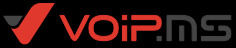
It was time to assemble it all, and in theory, all was good! But wait! No it wasn't my first snag with with the damn Modem. It would just not install for some reason, and that was down to me being stupid. I had bought this Serial cable because it was cheap. But I failed to notice the part that says Null Modem. This allows computers to talk to each other, but cannot be used to have a computer talk to a serial modem. D'oh.

OK, no problem, buy a new cable, and all is well! And, it was! ...Until it wasn't. I quickly learned that the SPA112 was not at all good for Dial Up, being super unstable. I was kinda warned of this before I had it in, too, but I bought the SPA112 AFTER that was all sent. So, that was one part of the package I wasted my time on, which bummed me out greatly. Sadly, the problems don't end here. The next problem was that the phone would not ring. It can receive calls and make calls fine, but it just won't ring. It turns out those bells demand a ton of power to work right, and the SPA112 just doesn't send enough juice. To fix this problem, I need a Ring Voltage Booster II, which sadly costs 125$, which is super expensive. I will get one eventually, but the cost of this component, and failures outlined so far has driven me to put this on hold for a long time.

And finally, there was the Answering Machine, the part I was most excited about. It was listed as used but working on the listing, which is partially right, but not entirely. You're supposed to be able to record an outgoing message, but do you see how this button is caved in? Sure, I can press it, but it doesn't do anything, strongly indicating it's broken. I can playback tapes, but what use is that if it can't record the outgoing message?

All of these failures broke me, and just made me depressed, tbh. As a result, this setup has gone more or less unused, with the TAS 1000 going into the closest, and me sometimes only calling my mobile phone with the Model 2500 phone, out of boredom. The modem has gone unused, since I don't trust the flaky connection the SPA112 has with it. What am I going to do from here? Well, down the line, I want to replace the SPA112 with a Obihai OBI302. I've been told this unit is a lot more stable for Fax, so it might be what I need to get for a stable modem experience.

I already mentioned the Ring Voltage booster of course, but in terms of the TAS 1000, if I can find another one, I'll jump on it, but chances are, I'll probably jump on a TAS 3000, since those units seem to be a bit more common, and not as much of a pain to find.

Well, that's about all I have to say here. I will revisit this one day, since I don't want it all to entirely go to waste, but the whole situation did frankly break my heart with how it headed, for now.
14 notes
·
View notes
Text
Top Essentials for Setting Up a Successful ICT Lab in Schools
The digital revolution is reshaping education, and schools must keep pace to prepare students for a technology-first future. One of the most impactful ways to empower learners with essential 21st-century skills is by building an ICT (Information and Communication Technology) lab. A thoughtfully designed ICT lab serves as more than just a room with computers—it becomes a center for innovation, collaboration, and discovery.
To ensure long-term success and meaningful learning outcomes, setting up an ICT lab requires more than just plugging in a few devices. It takes planning, smart investment, and a clear understanding of both technological and pedagogical needs. Let’s explore the top essentials for creating a future-ready ICT lab in your school.
1. Define the Learning Objectives
Before buying any hardware or software, schools need to define what they want the ICT lab to achieve. Will it support basic computer education? Is the goal to introduce coding and digital design? Will it be used for online learning, multimedia projects, or robotics?
Clearly identifying the learning outcomes ensures that every component of the lab—from layout to technology—serves a meaningful purpose and supports the overall curriculum. A well-planned ICT lab can cater to different grade levels and adapt to various teaching styles and learning needs.
2. Smart Infrastructure Planning
Infrastructure is the backbone of an effective ICT lab. The room must be spacious, well-lit, ventilated, and free from distractions. Electrical fittings should support multiple devices, and the network setup must offer high-speed, secure internet access.
This is where working with a trusted ICT solution provider in school is essential. Such providers bring experience in setting up school-specific ICT environments that are efficient, safe, and scalable. They help integrate power supply, cabling, internet, and data security in a unified way while also ensuring compliance with educational and safety standards.
3. Choosing the Right Hardware
Modern ICT labs require more than just traditional desktops. Depending on the school’s teaching goals, the setup might also include:
Laptops or tablets for mobile learning
Interactive whiteboards or digital panels
Projectors and printers
Webcams and audio systems for virtual classes
Network routers and backup systems
All hardware should be student-friendly, durable, and compatible with essential software. It's also important to consider energy efficiency and ease of maintenance.
To ensure you get the best value and long-term support, it's wise to consult the top ICT provider in school. Reputed providers offer tailored packages, warranty support, and expert consultation to help schools build an ICT lab that is both functional and cost-effective.
4. Software and Digital Tools
Software is what brings the hardware to life. Your ICT lab should have updated operating systems, productivity tools, and learning applications that suit various grade levels and subjects. Some must-have categories include:
Word processing and spreadsheet tools
Coding platforms (like Scratch, Blockly, or Python IDEs)
Educational games and simulations
Learning management systems (LMS)
Multimedia creation software (photo, audio, and video editing)
All applications should be licensed to ensure legal and secure usage. Cloud-based solutions also offer flexibility and storage for students and teachers.
5. Teacher Training and Ongoing Support
Technology is only effective when educators are confident in using it. That’s why teacher training is a critical part of ICT lab planning. Schools must invest in regular workshops, webinars, and hands-on sessions that help staff understand the tools, teaching methods, and troubleshooting techniques.
Every ICT lab should ideally have a coordinator or IT assistant who can support teachers, maintain equipment, and keep the lab functioning smoothly.
When planning your Ict Lab Setup In school, remember that investing in teacher capacity is just as important as buying the latest gadgets. Empowered teachers can transform technology into a powerful tool for learning.
6. Digital Safety and Cybersecurity
With internet access comes the responsibility to protect students from online threats. ICT labs should be equipped with robust cybersecurity systems such as:
Firewalls and antivirus software
Content filters and access controls
Secure user authentication
Real-time monitoring tools
In addition to tech-based protection, schools should educate students about online safety, digital ethics, and data privacy. Teaching digital citizenship from an early age fosters responsible internet usage.
7. Maintenance and Technical Support
Like any classroom, ICT labs need routine upkeep. Devices must be cleaned, updated, and tested regularly. Backups should be scheduled, and old software should be upgraded in a timely manner. Schools should also have a clear protocol for reporting and resolving technical issues.
A good ICT provider will offer annual maintenance contracts, preventive checks, and fast-response support services. Building this into your long-term budget ensures uninterrupted learning.
8. Curriculum Integration and Innovation
An ICT lab is not a standalone entity—it should complement and enhance classroom learning. Encourage teachers across subjects to use the lab to reinforce concepts. Math teachers can use simulation software, while history lessons can come alive through digital timelines or documentaries.
Encouraging student-led projects and interdisciplinary activities promotes creativity and problem-solving. The more integrated the lab becomes in day-to-day learning, the more effective it is.
Conclusion: Creating a Future-Ready Learning Space
Setting up a successful ICT lab is about much more than assembling technology. It’s about building a space where students can explore, innovate, and develop essential skills for the digital world. When designed with purpose and supported by the right people and tools, an ICT lab becomes a cornerstone of modern education.
Whether your school is starting from scratch or upgrading an existing setup, keeping these essentials in mind will help ensure that the lab becomes a vibrant, productive, and future-ready environment for all learners.
0 notes
Text
Pre-Built PC: The Smart Choice for Modern Computing Needs
In the ever-evolving world of technology, the demand for high-performance computing has surged, whether for gaming, content creation, or everyday productivity. One solution that has gained substantial popularity is the pre-built PC. These ready-to-use machines offer a host of advantages over custom-built systems, making them an attractive choice for users across all experience levels. In this article, we'll explore what a pre-built PC is, its benefits, potential drawbacks, and what to consider before making a purchase.
What is a Pre-Built PC?
A pre-built PC is a desktop computer assembled and configured by a manufacturer or retailer before being sold to the end user. Unlike custom PCs, which require users to select and assemble individual components, pre-built systems come complete with all hardware installed, software preloaded, and ready to run out of the box.
Popular manufacturers of pre-built PCs include Dell, HP, Lenovo, ASUS, MSI, and boutique builders like Alienware, NZXT, and CyberPowerPC. These companies offer a wide range of models tailored for specific needs, including gaming, business, education, and creative work.
Advantages of Pre-Built PCs
Convenience
Pre-built PCs save time and effort. There’s no need to research parts compatibility, handle physical assembly, or troubleshoot initial setup issues.
Technical Support and Warranty
Most pre-built PCs come with customer support and warranties that cover the entire system. This provides peace of mind and easy access to repairs or replacements.
Software Optimization
Manufacturers often install necessary drivers and software updates, ensuring that the system is ready to perform optimally from day one.
Bulk Pricing Benefits
Large manufacturers can often secure components at lower costs, occasionally passing these savings on to consumers, especially in mid-range models.
Professional Aesthetics and Cable Management
Pre-built systems are generally well-organized and professionally assembled, resulting in neat cable management and improved airflow.
Drawbacks to Consider
Limited Customization
While convenient, pre-built PCs usually offer less flexibility in component choices. Upgrading may also be more difficult due to proprietary parts or non-standard layouts.
Bloatware
Many systems come with pre-installed software that users may not want, taking up valuable storage and potentially affecting performance.
Higher Costs at the High-End
Enthusiast-level users may find that high-end pre-built PCs are more expensive compared to building an equivalent custom PC.
Who Should Buy a Pre-Built PC?
Casual Users: Ideal for those who need a reliable, ready-to-use computer for everyday tasks like browsing, streaming, and office work.
Gamers: Entry to mid-tier gaming PCs are often better value when bought pre-built, especially during sales.
Professionals: Creatives and business users benefit from high-performance workstations configured and optimized by experts.
First-Time PC Owners: Pre-built PCs remove the intimidation factor associated with custom builds.
Tips for Buying a Pre-Built PC
Determine Your Needs: Decide what the PC will be used for—gaming, design, productivity, etc.
Set a Budget: Pre-built PCs can range from $400 to several thousand dollars. Know your limits.
Check Upgrade Paths: Ensure the PC can be upgraded in the future (RAM slots, GPU clearance, etc.).
Read Reviews: Look for real-world feedback on performance, build quality, and customer support.
Compare Warranties: A solid warranty can add long-term value to your purchase.
Conclusion
A pre-built PC is an excellent option for users who want a hassle-free, reliable, and efficient computing solution. Whether you're a gamer, a professional, or simply someone who wants a computer that works straight out of the box, pre-built systems offer a compelling mix of performance, support, and convenience. As technology continues to advance, these machines will likely become even more sophisticated and accessible, making them a smart choice for modern users.
0 notes
Text
Some more tips from someone who's been doing computer stuff professionally for like 20 years and tinkering with computers since she was a wee lass!
If you have a desktop, it's absolutely worth learning the basics of how to swap out components yourself. Desktops are generally designed to be user-serviceable, and being able to upgrade/replace components like the GPU rather than buying a whole new PC is a huge advantage.
If you're running Windows, the Defender anti-virus that comes with it is probably a better anti-virus option than any third-party one. Malwarebytes sometimes adds an extra layer of checking for malicious-but-non-virus software, but tbh Defender is good - just make sure you keep Windows up to date.
If you're still rocking traditional hard drives (the kind with magnetic platters), replace them with SSDs (solid-state drives) as soon as possible! SSDs are significantly faster, more reliable, longer lasting, and less likely to be damaged if you accidentally bump or knock over your PC!
If you've got the ability to install an M2 SSD and have some extra money (they're kinda pricey, compared to normal SSDs), those are absolutely worth it! They're somehow even faster than normal SSDs and come in a ridiculously small form factor (I have a 4 TB M2 drive in my desktop and it's amazing)
As several folks have said - you SHOULD NOT defragment SSDs!
Probably the most cost effective upgrade on a system with less than 16 GB of RAM is to upgrade the RAM, especially if you do a lot of memory-heavy stuff like photo/video editing. RAM is dirt cheap now, and having 32 GB of the stuff is amazing.
Speaking of that, if you're running less than 8 GB of RAM on a modern Windows PC you need to upgrade that shit immediately. An 8 GB RAM module will run you around the cost of buying a meal or two from McDonalds, so unless you have a laptop with soldered memory, it's an essential upgrade at that point.
If you do happen to leave something on the laptop keyboard and end up breaking the screen, it is possible to replace it - you can take it to a repair place or if you're reasonably tech-savvy you can buy replacement screen modules for $100-200 and the installation isn't super awful (my daughter's laptop screen had this happen when a cat knocked the screen shut on a pair of earbuds and broke the LCD panel)
If you have the ability to install more than one physical drive, you should try to have one drive for the OS and your main programs (but NOT the files you create in those programs) and one drive that you use for data storage. If you're ever in the position where you need to do a clean wipe/reinstall of your OS, it's much easier to not have to worry about whether or not you're also going to end up losing your data.
If you're a gamer and want to do your due diligence when buying upgrades, Tom's Hardware, especially their GPU/CPU hierarchy, is an invaluable resource. 2024 GPU Hierarchy 2024 CPU Hierarchy Seriously, I've been using them for performance research since like 2006, they're an incredibly useful place to get no-bullshit info on the hardware and the whole "is this worth upgrading?" question.
When it comes to heat management in desktop PCs, make sure you have a good CPU fan (or liquid cooling), that you open the case periodically and blow out the dust (use one of those compressed air cans), and that components aren't overly obstructed by cables. Basically, you want open space in the case to allow air to circulate, and you want the case to be well ventilated.
If you're doing any kind of upgrading or troubleshooting, you should grab yourself a copy of Open Hardware Monitor (it's free and open-source)! It provides access to the data from all the sensors on your PC, including various temperature and voltage sensors, load indicators for CPU/GPU, etc. This can help diagnose common issues, like CPU shutdown due to overheating.
The Very Basics of Not Killing Your Computer
AVOID HEAT STRESS
If you have a laptop DO NOT use it on a soft surface like a pillow or on a blanket, it’ll block the vents on your computer and make it get really fucking hot inside.
If you have a desktop you gotta open it up and blow out the dust sometimes.
If you are moving your laptop in a bag turn the laptop off. Don’t put it to sleep, don’t just shut the screen, turn it off, because otherwise it’s in the bag generating heat and there’s nowhere for the heat to go in the bag. OFF. Not sleep. OFF.
DO NOT DROP
Okay I know that should be obvious but drop damage to your hard drive is bad bad news. Be as careful as you can to set your computer gently on flat surfaces; don’t leave it hanging out on a bed where it can get knocked off, don’t set it on the roof of your car. And yes, just dropping it a couple inches can kill your hard drive or totally shatter your screen.
DON’T PUT SHIT ON YOUR KEYBOARD
Look I’ve seen four people ruin their laptops because they had a pen on the keyboard and closed the laptop and it fucked up the screen and the keyboard and it sucks so much and you feel awful after it happens because it’s so avoidable just don’t put things on your keyboard and always check that your laptop is clear before you close it.
PROTECT YOUR PORTS ON YOUR LAPTOP
You’ve only got one power jack and a limited number of other inputs on your computer and if they detach from the motherboard you’re fucked. USB ports get damaged because people use them a lot and eventually it weakens the connection and then they just stop working and it sucks. You can get around this with USB ports by using a USB hub to connect things like your keyboard and mouse.
For your power plug you just gotta be careful. Avoid tripping over the cord at all costs, don’t yank the plug out of the computer. It will SUCK VERY MUCH A LOT if you have to buy a new computer because the power port lost contact with the motherboard.
Don’t move your computer with things plugged into it. Take the power cord off before you put your laptop in the bag, take out the USB mouse dongle, do not travel with little nubby bits sticking out of your computer that can easily get caught or get tweaked or snap off inside of the thing.
(I really can’t emphasize enough that most of the “it will cost more than it’s worth to fix this” laptops I see are because of USB ports and power jacks. People don’t seem to know that this isn’t something that can be fixed easily; a broken power jack is a “remove the motherboard and resoldier components” job, not a “plug a new one in in fifteen minutes” job and most computer repair shops aren’t going to solder things for you and if they DO it’s going to be very expensive)
RESTART YOUR SHIT AT LEAST ONCE A MONTH AND JUST LET THE FUCKING UPDATES RUN
You should probably restart more than once a month but whatever. This is actually something that I consider part of reducing heat stress because when your processor is straining to keep up with all the background bullshit that’s running from a program you opened three weeks ago it’s going to use up resources and get hot and look just restart it once in a while.
Also the updates are almost always okay and safe and generally running updates is a good and secure thing to do (though maybe follow a blog dedicated to the OS you run because if there IS a problem with the updates that blog will probably talk about it before the update gets forced on your computer)
ANTIVIRUS BULLSHIT
Yes you should probably be running an antivirus.
Sophos is free and it’s fine. But don’t pay for it - if you’re using Sophos use the free version.
If you’re looking for something paid and a little more comprehensive I recommend ESET - get the cheap version, renewals cost less than the initial purchase, and feel free to get a multi-year version, the credentials follow your email not the computer so if your computer dies before your license expires you can install the license on a new computer.
DO NOT INSTALL NORTON OR MCAFEE THEY ARE EXPENSIVE BULLSHIT. Kaspersky is whatever. It’s less bullshit than Norton or McAfee but not as good as ESET for about the same cost.
If you think you’ve got a virus run the free version of Malwarebytes and get your shit cleaned.
KEEP LIQUIDS THE FUCK AWAY FROM YOUR COMPUTER
Again this should be obvious and yet. But seriously, just make a rule for yourself that drinks aren’t allowed on the same table as your computer and you’ll save yourself a lot of headaches.
PLUG YOUR COMPUTER INTO A UPS
Okay I fucking hate amazon but here’s a thing you should be using, just search the rest of the internet for “surge protector/UPS” and you’ll find something that isn’t from amazon - APC is a solid brand for this.
Basically you want a fat surge protector that has a little bit of a battery backup and you want to plug your computer (desktop OR laptop) into that instead of into the wall. The benefit of this is twofold:
1) if there’s a power surge the UPS will prevent your computer’s power supply from getting fried and possibly frying parts of your motherboard
2) if there’s a power outage and you’re *at* your computer you’ll have enough time to save what you’re working on before your computer loses power (like, you’ll maybe only have a minute or two on a small UPS but that’s still time to hit CTRL+S and keep from losing work)
At a bare, bare minimum your computer should be plugged into a surge protector but NOT directly into the wall.
BACK YOUR SHIT UP
[we interrupt this yelling for me to tell you that Western Digital has apparently released their new My Passport line and I’m obligated to inform you that you can get a 2.5″ USB 3.0 backup drive with FIVE FUCKING TERABYTES OF STORAGE for $130. Or you can get 4TB for $93. Or you can get 1TB for $53. basically what I’m saying is that it is not only cheap computer season it is also cheap hard drive season.]
[also if you’re getting a backup drive get western digital not seagate seagate fucking sucks and has a much higher failure rate]
Uh, okay, anyway - Do an image backup of your computer every once in a while so that if you get infected or your hard drive dies or whatever you can just restore from backup and move on like nothing happened.
HERE’S HOW TO DO AN IMAGE BACKUP.
SAVE YOURSELF THE WEAR AND TEAR
You know what is cheap? USB Keyboards and USB mice. You know what is not cheap? Fixing the touchpad on a laptop or replacing a laptop keyboard.
Get yourself a USB hub, a USB Keyboard and a USB Mouse (wired or wireless, doesn’t matter) and if you’re using your laptop at home plug *that* into your computer.
Also if your keyboard on your laptop breaks it’s fine just to use a USB keyboard instead I promise; if the screen breaks it’s also usually cheaper and easier to get a used or inexpensive monitor than it is to replace the screen. Your laptop is basically just a very small version of whatever bullshit is going on inside a desktop, if the peripherals break but the core components are fine you can just use it like a desktop.
Unless it’s a piece of shit that doesn’t have any USB ports or video out in which case you got ripped off, friend, demand functionality in your devices I’m sorry.
/rant
114K notes
·
View notes
Text
Get the most out of your performance and precision with Australian Custom Computers
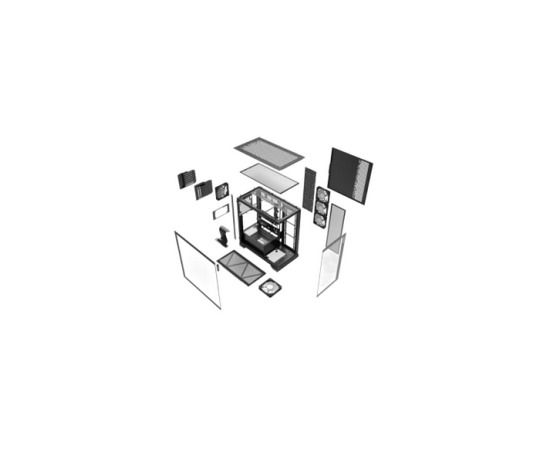
If you’re an avid sports player or casual gamer or an author that demands the highest quality equipment, our products are designed to meet your needs. With the increasing demand for top-of-the-line Australia gaming PCs Our expert team is on the cutting edge providing unbeatable quality and performance in each build. We’re not merely catering to the Australian market; we’re revolutionizing the expectations of gamers from local customized PC builder.
Australia Gaming Computers Power Built for Aussie Gamers
The gaming industry in Australia has changed as has the technology that powers it. Here at Aussie Custom Computers, our collection of Australia gaming computers is designed to meet the high expectations of today’s innovative and competitive gamers. Every model is a perfect combination of performance, reliability and customization. We don’t use one-size-fits-all solutions. Our systems are built according to your specific preference for gaming, your performance goals and your budget.
When you’re diving into AAA games or exploring the metaverse or streaming live to a live audience online Gaming computers from us can handle it every single one of. With super-fast SSDs and powerful GPUs and top-of-the-line CPUs, our gaming computers offer unbeatable FPS, lightning-fast loading speeds and a rock-solid stability.
Being located in Australia is a sign that we understand the market in Australia more than other brands. From logistics for shipping to the electrical and climate requirements We tailor every rig to the local environment and make the Australia gaming machines more durable and more suited for Aussie gamers than systems that are mass-produced.
Gaming Computers Australia — Made for Performance, Delivered with passion
If you’re looking for the most powerful gaming computer Australia can offer take a look at Aussie Custom Computers. Our goal is to set the bar for what a custom-built computer should be. When you get connected with us, you’re communicating directly with people that are aware of the needs of real gamers. We don’t sell computers, we provide an entire experience beginning with pre-build advice to post-purchase service.
Each component in our gaming computers has been chosen for its performance as well as compatibility and possibility of upgrading. We partner with reputable hardware brands and don’t sacrifice quality for speed. It doesn’t matter if it’s a high-end 4K gaming machine or a VR-ready beast, we will ensure that your system will provide the best performance for the money.
As an Australian company, we guarantee prompt local delivery, honest prices (no hidden import charges) as well as expert assistance from people who are aware of the needs of your customers and can speak the language you need. This is the thing that makes this computer gaming Australia service apart. We’re more than only operating in Australia but we’re part of the Australian gaming community.
Australian Custom PC Builders — Crafting Rigs That Dominate
There’s a huge distinction between buying from a store and choosing a reputable Australian Custom PC makers such as Australian Custom Computers. The process of building a custom PC isn’t simply about the assembly of parts. It’s about creating an optimally optimized system that is tailored to your needs. Our team has a wealth of experience creating PCs that surpass and outlast the standard PCs.
We treat every build as we would our personal. You can pick everything from the cooling system and case as well as RGB illumination and management of cables. It doesn’t matter if you’re a professional player who needs the highest frame rate or a designer who requires rendering power or a multitasker that would like a little of both Our Australian Custom PC Builders collaborate with you to create an ideal system that meets your needs to the max.
Our services include complete system testing, stress testing thermal optimization, and personalized assistance to ensure you get the most the new equipment. We’re not satisfied until we are. Our growing group of happy customers across Australia is a testimony to our dedication to you.
Why Choose Aussie Custom Computers?
The choice of Aussie Custom Computers involves selecting local expertise, passion and a thorough knowledge of the requirements of Australian gamers need from their. Our dedication towards customer service, superior designs, and continuous service has helped us earn the reputation for being among the top reliable Australian Custom PC makers on the market.
We don’t make any compromises and we don’t push out parts that aren’t needed We always place our customers first. Your dream gaming gear is a call just a phone call away.
FAQs — Your Questions Answered
What are the reasons I should buy with the Australian tailor-made PC manufacturer rather than an international company? Buy with an Australian custom PC builder offers better support, custom-built build designs to the local environment, no surprise costs for imports, and a better after-sales service. Additionally, you’re supporting an Australian-based business that can understand your requirements better.
Do I have the ability to customize each component of my personal computer? Absolutely! From the CPU and GPU to lighting and cooling solutions We offer complete control over your PC. Our team will help you with your decisions and provide suggestions in accordance with your budget and game style.
Are your gaming PCs compatible with the most recent games as well as VR? Yes. The range of Gaming computers Australia collection is fully VR compatible and has been tested to run the most recent AAA games at high setting. We also ensure that all components are able to handle future releases.
What is the time it takes to take to construct and deliver a gaming PC that is custom-built within Australia? The majority of builds are finished with in 7–10 working days. We place a high value on speed and quality to make sure you get your Australia gaming PC is ready to take on the competition when it is delivered.
Are you ready you to bring your gaming experience to higher levels? You can trust to the professionals at Aussie Custom Computers, your go-to resource for Australia gaming computers, gaming computers with high-performance Australia and high-end designs from skilled Australian computer builders.
#Gaming Computers Australia#Australia Gaming Computers#Gaming pc Australian#Australian Gaming pc#Australian Custom pc Builders#Pc Gaming Computers
0 notes
Text
The Ultimate Guide to the Headphone Jack: Understanding its Importance and Future
In a world dominated by wireless technology and sleek, modern gadgets, it's easy to overlook the classic, yet essential, headphone jack. Whether you're listening to your favorite playlist, tuning into a podcast, or making a phone call, the headphone jack has been a reliable companion for decades. However, as devices evolve, the debate over the future of the headphone jack continues to stir up controversy.
Buy Mobile Phone Accessories
At Debock Infotech, we understand the importance of connectivity in the digital age. Whether it's the headphone jack, OTG cables, or USB chargers, we offer a wide range of accessories to meet your tech needs. In this guide, we'll explore everything you need to know about the headphone jack, its history, how it works, and where it's headed. We'll also highlight some of the best accessories you can buy from Debock Infotech to enhance your audio experience.
What is a Headphone Jack?
The headphone jack is a type of electrical connector used to connect headphones or other audio devices to a smartphone, computer, or audio system. It typically comes in two popular sizes: the 3.5 mm jack and the larger 1/4 inch jack (used mostly for professional audio equipment). The 3.5 mm headphone jack has long been the standard for consumer audio devices, allowing users to connect their wired headphones to various devices.
The headphone jack is often referred to as a 3.5 mm audio jack or 3.5 mm headphone jack because of its size and shape. It is a simple, yet powerful, component that enables users to enjoy high-quality audio without relying on wireless signals, making it a preferred option for those seeking reliability and sound clarity.
The Importance of the Headphone Jack
In today’s world, where wireless technologies like Bluetooth have gained significant popularity, the headphone jack may seem outdated. However, there are several reasons why it remains relevant and important:
1. Unmatched Audio Quality
One of the most significant advantages of the 3.5 mm audio jack is its ability to deliver high-quality, lossless sound. Unlike Bluetooth, which compresses audio to transmit it wirelessly, a wired connection through the headphone jack ensures that the audio signal remains uncompressed. This results in clearer, richer sound, making it the preferred choice for audiophiles and anyone who values superior sound quality.
2. Universality and Compatibility
Almost every device in the last two decades, from smartphones and laptops to music players and gaming consoles, has come equipped with a 3.5 mm jack. This universal standard means that headphones with a 3.5 mm jack can be used with almost any device. You no longer need to worry about compatibility issues when switching between different brands or models of electronics.
3. Battery-Free Operation
Unlike wireless Bluetooth headphones that require charging, wired headphones connected via the headphone jack draw power directly from the device, eliminating the need for an additional power source. This makes wired headphones more reliable, especially during long listening sessions or when traveling.
4. No Latency
Another advantage of using the headphone jack is that it eliminates audio lag or latency. When connected through Bluetooth, audio can be delayed due to the time it takes to compress and transmit the signal. This can be a significant issue when gaming or watching videos. With the headphone jack, the audio is transmitted instantly, providing a more synchronized experience.
The Evolution of the Headphone Jack
The 3.5 mm headphone jack has undergone significant changes since its inception. Here’s a brief look at how it evolved:
Early Beginnings:
The 3.5 mm jack originated in the 1960s and was initially used for connecting devices like early radios and audio equipment. Over time, it became the standard connector for headphones and audio devices. The design of the headphone jack has remained largely unchanged, with the same basic principle of transmitting audio through a physical connection.
The Transition to Mobile Devices:
In the late 2000s, smartphones began to incorporate the 3.5 mm headphone jack as a standard feature. This move revolutionized personal audio, allowing users to connect their favorite wired headphones to their phones and enjoy music, podcasts, and calls without the hassle of pairing Bluetooth devices.
The Wireless Revolution:
While wired headphones were once the norm, the rise of wireless audio technology, especially Bluetooth, has caused a shift in the industry. Leading smartphone manufacturers, such as Apple and Google, started removing the headphone jack from their devices in favor of wireless audio solutions. While this decision was met with backlash, it highlighted the trend towards more streamlined, wireless devices.
The Future of the Headphone Jack
As technology continues to evolve, many devices are phasing out the 3.5 mm jack in favor of wireless solutions like Bluetooth or USB-C. However, this doesn’t mean the headphone jack is going away completely. Many consumers still prefer the simplicity, reliability, and high-quality audio offered by the traditional headphone jack.
For those who still rely on wired headphones, there are headphone jack adapters and OTG cables available to bridge the gap. For instance, the Type C to 3.5 mm jack and Type C to audio jack adapters allow users with USB-C devices to continue using their wired headphones. These adapters offer a convenient way to maintain compatibility with existing headphones, even if your new device lacks a built-in headphone jack.
At Debock Infotech, we offer a wide variety of products to help you stay connected, including:
Buy Audio Jack
Buy OTG Cables
Buy Data Cables
Buy USB Chargers
Headphone Jack Adapters and Accessories
For those who prefer using wired headphones with newer devices, having the right adapter is essential. A Type C to 3.5 mm jack or Type C to audio jack adapter allows you to continue using your existing headphones without needing to invest in new wireless models.
Additionally, OTG cables can provide extra functionality, such as connecting headphones and other peripherals like keyboards and mice directly to your phone or tablet. At Debock Infotech, we offer various adapters, cables, and other accessories to enhance your audio experience.
Some popular products you may find useful include:
USB C OTG Cable: A versatile OTG cable that allows you to connect USB peripherals, such as headphones, to your USB-C-enabled devices.
OTG Adapter Type C: A compact solution for those who need to connect their headphones to a USB-C device, ensuring you don’t lose out on the quality sound of wired headphones.
Cable OTG Micro USB: Ideal for users with devices that still use micro USB connectors but need to connect various USB devices like headphones or flash drives.
See more:-
Buy Data Cables
Buy Usb Chargers
Buy Audio Jack
Buy OTG Cables
Buy Micro Usb Data Cable
Buy Mobile Phone Accessories
0 notes
Text
All of this said, remember that economic metrics (including price of goods at market) often are bundles (aggregates) of all economics activity that fits certain criteria. So, in other words, a change in one area will affect a portion or sector of the economy. But also, it affects the whole (even if slight). And this is on multiple levels economically, due to multiple companies all trying to operate and dominate over each other in all industries. This is further amplified by tiered types of products (economy, value sized, premium, luxury, quick service vs fine dining, etc.)
Example: food prices have risen generally. Like @weshallbekind said, certain foods increase some don't. Gas and certain new cars have higher prices, some haven't. Of course something like gas, however, is an everyday good, as are many food items. These essential items having increased prices is a component of inflation (as are interest rates, unemployment, speculation booms, currency changes, etc. different rant though). Again, aggregates, so potentially many factors. But aggregates don't reflect capitalism's main goal. Instead these aggregates are used as tools to accomplish said goal.
Keep in mind, however, that this is why capitalism like ours inherently doesn't work. It seeks to minimize costs (see also: not paying for enough workers, vertical integration, flip flopping between self check out and cashiers, moving/outsourcing, and raising prices [despite having massive economies of scale and the ability to negotiate]) for the benefit of profit. Not progress and profit, not progress, not satisfying the customers needs and wants; profit.
What does this mean then? It means profit over everything, while also creating desires in you (via marketing) to buy things you don't really need (mostly) or into which you invest your personality, time, or data. But mostly your money. Now, of course, everyone needs food, shelter, miscellaneous tools and safeguards, etc. Now those things are regulated to some degree, but nonetheless goods sold and marketed to you to profit.
Therefore, anything to make profit and make you buy it regularly could at least be attempted. Pay undocumented citizens pennies on the dollar so you don't have to give them benefits, minimum wage, or rights, check. Purposefully not include the charger and cable needed to use the phone, check. Use surge pricing to maximize profit and stress the existing infrastructure (human or otherwise), check. Overcharge you for literally the same exact product by calling it something fancy and putting their label on it, check.
And sure, of course costs increase. Of course paying people more means higher costs, especially if "times are tough". You know what takes more priority, usually, though? Executive compensation ratios, cash reserves, market dominance, mergers and acquisitions, vertical integration, lobbying, tax benefits.
Once again, let me remind you: metrics are aggregates, statistics, and computations based on demand, supply, input costs, interest rates, taxes, preferences, laws, availability of resources, currency exchange rates, speculation booms, etc. All these metrics and their formulas, however, are used (by corporations) to find their way to massive profits. By using these metrics in manipulating the market and their business practices, they're working to profit; they're striving for greater capital than the next company. Always.
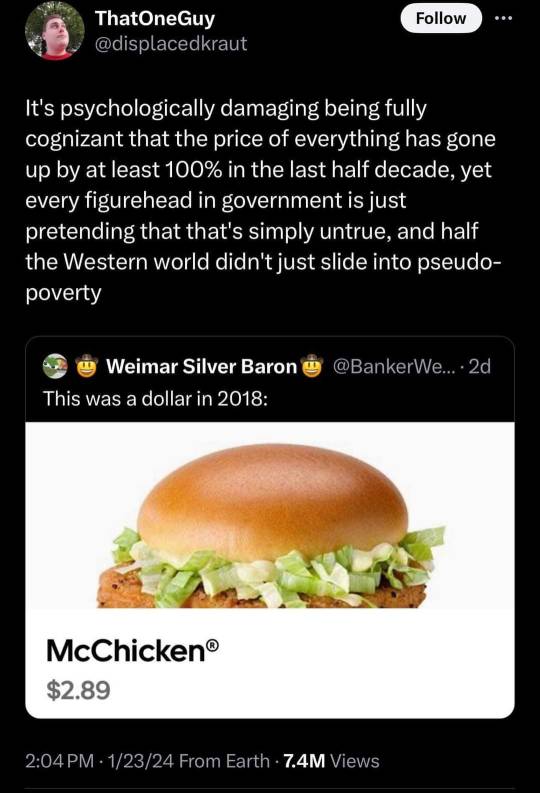
#also#technically i would call USA capitalism corporatism#Adam Smith wasn't talking about Amazon when he talked about markets#he was talking about literal open air markets where you sell to the customer their daily necessities#small corporations (like my dad is a small town private practice lawyer) are fine#not companies that own most of their competition and lobby government#like im all for a free market with regulation clear effective and fair tax structures#I'm also down for small businesses and larger business agreements or alliances#also co-ops non-profits whatever#but no corporations#my dad isn't lobbying congress or manipulating stock prices#he's just a guy who wants to make sure he and his family can enjoy their life
70K notes
·
View notes
Photo

HP 2013 UltraSlim Docking Station Quickly and easily expand your display, network, and device connectivity to customize an always-ready workspace with the HP 2013 UltraSlim Docking Station, a simple one-click, slide-in side dock for select ultraslim HP EliteBook Notebook PCs. Enjoy legacy and future compatibility with your choice of video devices with two DisplayPort ports and one VGA port. Get online quickly with the Ethernet/LAN port. Line in and line out support all of your audio needs. Get high-speed connectivity to the USB devices you use most with four USB 3.0 ports, which reduce the time required for data transmission (vs. USB 2.0), are backward compatible with USB 2.0, and are bi-directional. Secure the connected notebook to the dock with the optional HP Docking Station Cable Lock (sold separately). Product Features Front components Docking posts (2): Align and secure the computer for proper connection to the docking station Computer connect/release mechanisms (2): Connect and release the computer when the connect button is pressed Docking connector: Docking connector for notebook Connect button: Secures and releases the computer Slide in to secure the computer Slide out to release the computer LEDs: AC present: Aqua white Dock connected: White Two RJ-45 LEDs: Amber/green Rear components AC power port: Energy-efficient 65-W Smart AC adapter features integrated surge protection to help against power fluctuations. Integrated cable lock slot: Supports the HP Docking Station Cable Lock with a simplified locking mechanism. Gives us two security options: lock the docking station only (which also prevents access to the Station drive bay); or lock both the docking station and the notebook for additional security. Also supports an industry standard notebook lock. Network connectors: RJ-45/Ethernet pass through USB ports: 3 USB 3.0 ports 1 USB 3.0 charging port Audio connectors: Line-In Line-Out Other connectors: VGA 2 DisplayPort 1.1a (DP 1.2 capable) Compatible with: HP EliteBook Folio 1020 G1 HP EliteBook Folio 1040 G1, G3 HP EliteBook 1040 G2 HP EliteBook Revolve 810 G1, G3 HP EliteBook 820 G1, G2, G3, G4 HP EliteBook 840 & 850 G1, G2, G3, G4, G5, G6 HP EliteBook 830 G5, G6 HP EliteBook 720, 740, 750 G1, G2 HP EliteBook 725 G3, G4, G5 HP EliteBook 745, 755 G3, G4, G5, G6 HP EliteBook 735 G5, G6 HP ProBook 640, 650 G2, G3, G4, G5 HP ProBook 645 G2, G3, G4, G5 HP ProBook 655 G2, G3, G4 HP EliteBook Folio 9480m, 9470m HP ZBook 14u G4, G5, G6 HP ZBook 15u G3, G4, G5, G6 (Not compatible, contact HP Support before buying). NOTE: Your computer, docking station, and monitor must all support USB 3.0 and DisplayPort 1.2 to benefit from the advanced speeds or features that these technologies provide. If one of the devices does not support these technologies, you will still have USB 2.0 and DisplayPort 1.1 functionality. This refurbished device is purchased as is without any cables, and/or AC power adapters
0 notes
Text
The Ultimate Guide to Buying a Computer Cabinet for Gaming at Balaji IT Mall
Are you building a high-performance gaming PC or upgrading your existing setup? One of the most important yet often overlooked components of any gaming rig is the computer cabinet (or PC case). It not only serves as the home for your hardware but also plays a significant role in cooling, airflow, aesthetics, and expandability.
If you're looking for the perfect gaming computer cabinet, Balaji IT Mall has an impressive range of options tailored to meet the needs of gamers. Let's dive into why the right computer case is essential and how to pick the best one from Balaji IT Mall!
Why Choosing the Right Computer Cabinet Matters
Cooling Efficiency: Gaming PCs generate a lot of heat due to high-performance components like the CPU, GPU, and PSU. A well-ventilated computer cabinet is crucial for maintaining optimal temperatures, ensuring that your system runs smoothly even during intense gaming sessions.
Expandability & Customization: Gaming builds often involve multiple components—more storage, additional fans, RGB lighting, etc. A spacious and modular case can allow you to add or upgrade components as needed without constraints.
Cable Management: A cluttered interior can not only make your system look messy, but it can also affect airflow and cooling. A good computer cabinet will offer options for cable management, keeping your system tidy and efficient.
Aesthetics: A gaming PC isn’t just about performance—it’s also about style. Whether you prefer a minimalist design or a flashy RGB-infused setup, your PC case is the canvas for your customizations.
Key Features to Look for in a Gaming Cabinet
Airflow: Ensure that the cabinet has enough mesh or vents to allow air to circulate. Some models come with pre-installed fans, while others leave space for you to add extra cooling solutions.
Size: Choose a cabinet that fits your components. Cases come in different sizes, such as mid-tower, full-tower, and mini-tower, so it’s essential to pick one that can accommodate your motherboard, GPU, and storage devices.
Build Quality: A solid build with premium materials like steel and tempered glass ensures durability and longevity. Plus, a good-quality case will help reduce vibrations, contributing to quieter operation.
Front Panel Ports & I/O: Check for USB ports, headphone jacks, and other input/output options on the front panel for easy access.
Why Shop at Balaji IT Mall?
At Balaji IT Mall, you’ll find an extensive collection of gaming computer cabinets from top brands, offering the best combination of cooling, expandability, and style. Here are a few reasons why Balaji IT Mall is the go-to place for your next PC case:
Wide Range of Options: Whether you’re looking for a budget-friendly case or a high-end, feature-packed gaming cabinet, Balaji IT Mall has it all.
Trusted Brands: The store stocks cabinets from well-known brands, ensuring that you get high-quality and reliable products.
Affordable Pricing: You’ll find great deals and competitive prices that suit your budget without compromising on quality.
Easy Shopping Experience: With an easy-to-navigate website, you can browse, compare, and purchase your gaming cabinet hassle-free. Fast delivery options ensure your new case reaches you in no time!
Top Recommendations for Gaming Computer Cabinets at Balaji IT Mall
Here are a few standout gaming computer cabinets you should consider:
Cooler Master MasterBox Q300L – Known for its excellent airflow and compact design, this case is perfect for gamers looking to build a powerful rig in a smaller footprint.
NZXT H510 – A sleek, modern case with tempered glass panels and great cable management features. Ideal for gamers who love to show off their builds.
Corsair iCUE 4000X RGB – Packed with RGB lighting, this case offers great cooling options and ample space for high-end components.
Anthem P360 – A budget-friendly gaming cabinet that doesn’t skimp on performance. It offers solid build quality and decent airflow for gamers on a budget.
Conclusion
When it comes to gaming PC builds, the computer cabinet is an essential part of your setup. It not only houses all your precious components but also ensures that your system stays cool and efficient during long gaming sessions. At Balaji IT Mall, you’ll find an excellent range of computer cabinets, all offering quality, performance, and style. With the right cabinet, your gaming experience will be taken to the next level!
Check out the full collection of gaming computer cabinets at Balaji IT Mall and choose the perfect case for your gaming rig today!
0 notes
Text
Best Network Video Recorder: The Ultimate Guide to NVRs
With the increasing need for security and surveillance, network video recorder has become an essential component of any modern security system. Whether you are looking for the best network video recorder for your home, office, or business, understanding the features, benefits, and setup process is crucial.
In this guide, we will cover everything about network video recorder, including network video recorder WiFi, network video recorder setup, and the best NVRs available today.
What is a Network Video Recorder (NVR)?
A network video recorder (NVR) is a device that records and stores video footage from IP cameras over a network. Unlike traditional DVRs (Digital Video Recorders), which work with analog cameras, an NVR is designed for digital surveillance systems and offers higher video quality, better remote access, and advanced features.
Why Choose the Best Network Video Recorder?
Selecting the best network video recorder ensures: ✅ High-definition video recording for better clarity ✅ Seamless connectivity with IP cameras ✅ Remote access via smartphone or computer ✅ Advanced security features like motion detection & alerts ✅ Scalability for adding more cameras in the future
If you want a reliable and efficient security system, investing in a high-quality NVR is essential.
Types of Network Video Recorders
1. Standalone NVRs
These are dedicated hardware-based NVRs that come with built-in storage and a powerful processor for handling multiple camera feeds.
2. PC-Based NVRs
This type of network video recorder setup involves using a computer with NVR software to manage and record surveillance footage.
3. Cloud-Based NVRs
Cloud-based NVR solutions allow you to store and access video footage remotely without needing local storage.
4. WiFi NVRs
A network video recorder WiFi setup allows wireless connection with IP cameras, making installation easier without complex wiring.
Top Features to Look for in the Best Network Video Recorder
Before buying a Network Video Recorder, consider these essential features:
🔹 Number of Channels – Choose an NVR that supports the required number of cameras (4, 8, 16, or 32-channel options). 🔹 Storage Capacity – Look for models with expandable storage or cloud support. 🔹 Video Resolution – Ensure it supports HD, 4K, or higher for clear video quality. 🔹 Remote Access – Select an NVR with mobile app support for live streaming and playback. 🔹 Motion Detection & Alerts – Advanced NVRs offer AI-powered motion detection and real-time alerts. 🔹 PoE Support – A Power over Ethernet (PoE) NVR simplifies installation by providing power and data through a single cable.
Best Network Video Recorder for Different Needs
1. Best NVR for Home Security
✅ Reolink RLN8-410 – 8-channel PoE NVR, 4K support, remote access, and motion detection.
2. Best NVR for Small Businesses
✅ Hikvision DS-7616NI-I2 – 16-channel support, 4K resolution, and large storage capacity.
3. Best WiFi Network Video Recorder
✅ TP-Link VIGI NVR1008H – 8-channel WiFi NVR, easy setup, and remote monitoring via an app.
4. Best Budget-Friendly NVR
✅ Amcrest NV4108E-HS – Affordable 8-channel NVR with full HD recording.
Network Video Recorder WiFi: The Wireless Advantage
A network video recorder setup eliminates the need for complex wiring, making installation easier. Here’s why you should choose a WiFi NVR:
✔ Easy Installation – No need for Ethernet cables. ✔ Remote Monitoring – Access footage from anywhere using your smartphone. ✔ Flexibility – Ideal for homes and offices where wired connections are difficult.
Popular WiFi NVRs include:
Reolink RLN36 – Supports wireless cameras with high storage capacity.
ZOSI 8CH NVR – Budget-friendly WiFi NVR with motion detection.
Network Video Recorder Setup: Step-by-Step Guide
Setting up an NVR can be simple if you follow these steps:
Step 1: Connect the NVR to a Power Source
Plug the NVR into a power outlet and turn it on.
Step 2: Connect IP Cameras
For PoE Cameras: Use an Ethernet cable to connect the camera to the NVR.
For WiFi Cameras: Connect to the NVR through the app.
Step 3: Connect the NVR to the Internet
Use an Ethernet cable or WiFi connection for remote access.
Step 4: Configure the NVR Settings
Set up motion detection and recording schedules.
Adjust video quality settings for optimal recording.
Step 5: Monitor & Access Footage
Download the NVR’s mobile app or log in via a web browser to view real-time and recorded footage.
Benefits of Using a Network Video Recorder
✅ Enhanced Security – Continuous recording ensures full surveillance coverage. ✅ Scalability – Add more cameras as needed without replacing the entire system. ✅ Remote Access – Monitor your property from anywhere in the world. ✅ High-Quality Recording – Get clear footage, even in low-light conditions. ✅ Cost-Effective – No monthly cloud storage fees if you use local storage.
Conclusion: Invest in the Best Network Video Recorder
A network video recorder is an essential part of any security system, offering high-quality video recording, remote access, and advanced surveillance features. Whether you need a network video recorder WiFi, a budget-friendly option, or a professional-grade NVR, choosing the best network video recorder ensures reliable protection for your home or business.
If you’re setting up a new security system, follow our network video recorder setup guide to get started quickly. Invest in a top-rated NVR today and enhance your security!
FAQs About Network Video Recorders
1. What is the difference between a DVR and an NVR?
A DVR (Digital Video Recorder) works with analog cameras, while an NVR (Network Video Recorder) works with IP cameras and offers better video quality.
2. Can I use a network video recorder without the internet?
Yes, an NVR can work without the internet, but you will need internet access for remote viewing.
3. Which is the best network video recorder for home use?
The Reolink RLN8-410 is a great choice for home security due to its affordability and ease of use.
4. How do I access my NVR remotely?
Most NVRs come with mobile apps that allow you to view live and recorded footage from anywhere.
5. Do I need a hard drive for my NVR?
Yes, NVRs require a hard drive for local storage, but some also offer cloud storage options.
Upgrade your security today with the best network video recorder! 🚀
0 notes
Text
Bluetooth Speaker Kit—A Complete Guide

Introduction
A Bluetooth speaker kit is a great way to build your own wireless sound system. These kits let you enjoy music without messy wires. You can use them at home, in the car, or even for outdoor events. A good kit includes all the parts needed to set up a speaker that connects via Bluetooth. This means you can play music from your phone, tablet, or computer without plugging in any cables.
Many people love Bluetooth speaker kits because they are easy to use. They provide high-quality sound, and you can move them around without trouble. Whether you want a simple speaker for home or a powerful setup for parties, a Bluetooth speaker kit can meet your needs.
Another great thing about these kits is that they can be customized. You can choose the size, sound quality, and power you prefer. Some kits even include a wireless speaker kit, which makes things even simpler. With a wireless speaker kit, you can connect multiple speakers and create a surround sound experience.
In this guide, we will talk about the benefits of using a bluetooth speaker kit, what to look for when buying one, and how to set it up. We will also discuss how a wireless speaker kit can improve your audio setup. Let’s get started!
Benefits of a Bluetooth Speaker Kit
1. No Wires, No Mess
One of the biggest advantages of a bluetooth speaker kit is that it removes the need for cables. You don’t have to worry about tangled wires or finding the right plug. This makes the setup look neat and clean.
2. Easy to Use
These kits are very easy to set up. Most of them come with simple instructions. You just connect the speaker parts, turn on Bluetooth, and pair it with your device. A wireless speaker kit makes this even easier, allowing you to place speakers anywhere in the room without worrying about cables.
3. Portable and Convenient
Since there are no wires, you can move your speakers wherever you want. Whether you are indoors or outdoors, a bluetooth speaker kit lets you enjoy your music anywhere.
4. High-Quality Sound
Many Bluetooth speaker kits offer great sound quality. They come with powerful speakers that deliver deep bass and clear vocals. If you choose a wireless speaker kit, you can connect multiple speakers and get even better sound.
5. Works with Many Devices
A Bluetooth speaker kit can connect to various devices, including smartphones, tablets, laptops, and even smart TVs. You don’t need any special cables—just a Bluetooth connection.
How to Choose the Best Bluetooth Speaker Kit
1. Check the Battery Life
If you want a portable speaker, battery life is important. Look for a kit with long battery life so you can enjoy music for hours without recharging.
2. Sound Quality
Different kits offer different sound quality. If you love deep bass and clear sound, choose a bluetooth speaker kit with high-quality speakers. A wireless speaker kit can help you connect multiple speakers for an even richer sound experience.
3. Range of Bluetooth Connection
The range of Bluetooth is important if you want to use your speakers in a large space. Some kits allow you to play music from a distance without losing connection.
4. Waterproof or Not?
If you plan to use your bluetooth speaker kit outdoors, consider getting one that is waterproof. This will protect it from rain or accidental spills.
5. Size and Design
Think about where you will use the speaker. If you want a speaker for travel, choose a compact kit. If you need a home theater experience, a bigger wireless speaker kit may be the best choice.
How to Set Up a Bluetooth Speaker Kit
Setting up a bluetooth speaker kit is easy. Here’s how you can do it:
Unpack the Kit—Take out all the parts and check if everything is included.
Connect the Components—Follow the instructions to connect the speaker, battery, and Bluetooth module.
Charge the Speaker—If the kit is battery-powered, make sure it is fully charged before using it.
Turn on Bluetooth—Switch on the Bluetooth function on your device and search for available devices.
Pair the Speaker—Select your bluetooth speaker kit from the list and connect it.
Test the Sound—Play some music to check if the sound is clear and working properly.
If you are using a wireless speaker kit, you may need to connect multiple speakers and pair them with the main unit. Follow the instructions provided in the kit.
Best Uses for a Bluetooth Speaker Kit
1. Home Entertainment
A Bluetooth speaker kit is great for home use. You can place it in your living room, bedroom, or even bathroom to enjoy music while relaxing.
2. Outdoor Parties
Since these speakers are portable, they are perfect for outdoor events. Take them to the beach, a picnic, or a barbecue party and enjoy your favorite songs.
3. Car Audio System
A Bluetooth speaker kit can also be used in cars. If your car’s audio system is old or broken, you can use a Bluetooth speaker as a quick replacement.
4. Office and Workspaces
If you want a simple music system for your office, a wireless speaker kit can be a great option. You can play soft music while working to create a peaceful atmosphere.
5. Gaming and Movies
For a better gaming or movie experience, use a bluetooth speaker kit with powerful bass. A wireless speaker kit will allow you to set up multiple speakers for a surround sound effect.
How to Take Care of Your Bluetooth Speaker Kit
To keep your bluetooth speaker kit in good condition, follow these tips:
Keep it Clean—Wipe the speaker with a soft cloth to remove dust.
Avoid Water Damage—If your kit is not waterproof, keep it away from water.
Charge Properly—Do not overcharge the battery, as this can reduce its lifespan.
Store in a Safe Place—When not in use, store your bluetooth speaker kit in a dry and cool place.
Use at the Right Volume—Playing music at very high volumes for long periods can damage the speaker.
Conclusion
A Bluetooth speaker kit is an excellent choice for anyone who loves music. It offers a wireless, easy-to-use solution with great sound quality. Whether you use it at home, in your car, or at a party, this kit will enhance your music experience.
For even more convenience, consider using a wireless speaker kit. It allows you to connect multiple speakers and create a rich, immersive sound setup.
If you are looking for a simple, high-quality, and portable sound system, a bluetooth speaker kit is the perfect option. Enjoy your music without the hassle of wires and experience the freedom of wireless sound!
#bluetooth speaker kit#ceiling speakers#bluetooth speakers#wall speakers#wireless speaker kit#doorbell cameras
0 notes
Text
Helping Customers Understand Pro Audio for Smarter Purchases
If you’ve ever shopped for pro audio gear, you know how overwhelming it can be. With countless options, technical jargon, and varying price points, it’s easy to feel lost. Whether you're a musician, DJ, sound engineer, or just someone who wants the best audio experience, understanding pro audio basics can make all the difference in making the right choice.
Let’s break it down in simple terms so you can shop smarter and get the best value for your money.
Understanding Pro Audio: What Makes It Different?
Pro audio gear is designed for professional applications like live performances, studio recording, and broadcasting. Unlike consumer audio equipment, which focuses on convenience and casual listening, pro audio prioritizes clarity, durability, and precision. This means the equipment is built to handle higher volumes, reduce distortion, and provide more control over sound quality.
To make an informed decision, you need to consider several key components:
1. Microphones: Picking the Right Type
Microphones come in different types, each suited for specific applications:
Dynamic Mics – Ideal for live performances due to their durability and ability to handle loud sounds without distortion.
Condenser Mics – Preferred in studio settings because they capture more detail and sensitivity.
Ribbon Mics – Known for their warm, vintage sound, commonly used for vocals and certain instruments.
Understanding what you need will help you avoid overspending on features you won’t use or buying a mic that doesn’t fit your purpose.

2. Speakers and Monitors: Knowing the Difference
A common mistake is confusing studio monitors with PA speakers. While both produce sound, they serve different purposes:
Studio Monitors provide a flat, uncolored sound, allowing producers to hear recordings accurately.
PA Speakers are designed for live performances, emphasizing volume and projection over precision.
If you're setting up a studio, you want studio monitors. If you’re performing at events, go for PA speakers.
3. Mixers vs. Audio Interfaces: What’s the Right Choice?
Both mixers and audio interfaces help control and shape sound, but they work differently:
Mixers are useful for live sound and studio sessions with multiple instruments, allowing users to adjust audio levels in real time.
Audio Interfaces are essential for home recording, converting analog signals into digital formats for computers.
If you’re recording music, an interface might be all you need. For live performances or complex setups, a mixer is a better option.

4. Cables and Connectivity: Avoiding Compatibility Issues
Many beginners overlook cables, but they’re essential for a smooth audio experience. Using the wrong cables can introduce noise, distortion, or even damage equipment. The main types include:
XLR cables (for microphones and balanced connections)
TRS cables (for balanced audio signals)
TS cables (for unbalanced signals, typically for guitars and keyboards)
RCA cables (for DJ gear and consumer audio devices)
Before purchasing, always check what type of connections your equipment requires.
5. Understanding Power and Wattage in Audio Gear
Power ratings can be confusing, but they are crucial when choosing amplifiers and speakers. The key factors to consider are:
Watts (W): Indicates the amount of power a speaker can handle.
Ohms (Ω): Measures speaker impedance; matching impedance between speakers and amplifiers is essential.
Sensitivity (dB): Determines how loud a speaker can get with a given power input.
For those using amplifiers, ensure your speaker’s power handling matches the amp’s output to prevent damage.
6. Room Acoustics and Audio Treatment
Even the best audio gear won’t perform well in a poorly treated room. If your space has a lot of echo or bass buildup, consider using:
Acoustic panels to absorb reflections.
Bass traps to control low-frequency buildup.
Diffusers to scatter sound evenly.
Understanding how sound behaves in a room can help you achieve better clarity without spending more on unnecessary upgrades.
Why Buying from Professional Audio Shops Matters
Investing in pro audio gear is not just about getting the most expensive option—it’s about getting the right option for your needs. Professional audio shops provide expert guidance, ensuring you purchase equipment that matches your specific setup and avoids compatibility issues. Plus, they offer genuine, high-quality products that deliver long-term value.
Understanding pro audio doesn’t have to be complicated. By learning about microphones, speakers, mixers, cables, and room acoustics, you can make smarter decisions and get the most out of your gear. Whether you’re building a home studio, upgrading your DJ setup, or setting up live sound for events, knowing what to look for ensures you get quality audio without unnecessary spending.
The key is to research, ask questions, and invest in equipment that truly fits your needs. With the right knowledge, you can take your sound to the next level with confidence.
#audio gear#audio#dj#professional audio#brooklyn#dj gears#audio shop in brooklyn#music#musician#cable
0 notes