#ChatGPTTips
Explore tagged Tumblr posts
Text

Crafting Irresistible ChatGPT Prompts
clevertize PS: This post was written and designed by humans (just saying). Check out the link https://clevertize.com/blog/crafting-irresistible-chatgpt-prompts/ for more irresistible content.
#marketing#marketingagency#digital#digitalmarketing#advertising#advertisingagency#blog#marketingblog#chatgptprompts#chatgpttips#chatgpt4#ai#artificialintelligence#marketingtips#contentideas
2 notes
·
View notes
Text
If you're tired of endless to-do lists and zero structure, it’s time to try time blocking. This 2025 guide walks you through how to plan your day using time blocks, organize your energy, and get real things done.
🔹 Learn how to:
Avoid decision fatigue
Use AI tools like ChatGPT and Gemini
Create a working schedule in small blocks
Review and improve with data
📎 Read more: 👉 https://allhowtofix.com/plan-your-day-using-time-blocking
1 note
·
View note
Text
Don't Let AI Dim Your Spark: How to Stay Sharp in a ChatGPT World
Hey there, tech-savvy friends! Let's be real, artificial intelligence, especially tools like ChatGPT, has swooped into our lives faster than a teenager can send a TikTok. And it's awesome, right? Instant answers, clever prose, even help with coding – it's like having a super-smart assistant on speed dial. But here's the thing, as someone who's spent over a decade writing about technology and watching these trends unfold, I've got a bit of a friendly warning for you: leaning too heavily on AI might be doing your brain more harm than good.

Yep, you heard that right. While ChatGPT isn't literally "poisoning" your brain, an over-reliance on it can subtly erode some of those crucial cognitive muscles we humans are so proud of. Think of it like this: if you always use a calculator for simple arithmetic, your mental math skills start to get rusty. The same goes for your critical thinking, problem-solving, and even creativity when AI does all the heavy lifting. But don't fret! This isn't about ditching AI altogether. It's about getting smart about how we use it so we can keep our brains firing on all cylinders.
Let's dive into what's happening and, more importantly, what we can do about it.
The Brain Drain: What Happens When AI Does the Thinking?
You know how you feel when you've just Googled something simple instead of trying to remember it? That little ping of convenience is great, but imagine that feeling amplified across every cognitive task. That's essentially what "cognitive offloading" is – shifting our mental work to external tools. And with AI, it's not just about remembering facts, it's about generating ideas, structuring arguments, and even drafting emails.
Studies are starting to show a pretty clear trend: the more folks rely on AI for tasks, especially simpler ones, the less they engage in critical thinking. It makes sense, right? If ChatGPT can spit out a perfectly coherent paragraph in seconds, why bother brainstorming and structuring it yourself? This efficiency can lead to a less diverse set of outcomes, too, because AI models are, by nature, trained on existing data, meaning they often produce variations of what's already out there. Our unique human perspective, the "outside the box" thinking, can get sidelined.
And here's another kicker: our confidence in AI's ability can lead us to trust its output without much scrutiny. We might skim a generated report, assuming it's accurate and well-reasoned, without truly engaging our own critical faculties to verify or challenge it. This can be particularly risky when AI "hallucinates" – producing false or fabricated information, which, believe it or not, still happens. Remember that lawyer who cited fictional court cases? Yikes.
Reclaiming Your Gray Matter: Practical Steps to Stay Sharp
So, how do we enjoy the benefits of AI without turning our brains into mush? It's all about intentionality and balance. Here are some strategies to keep your cognitive gears well-oiled:
Don't Just Ask, Question!
When you use ChatGPT or any generative AI, don't just accept the first answer it gives you. Think of it as a starting point, not the final word.
Play the devil's advocate: Can you challenge its assumptions? Are there other perspectives it hasn't considered?
Ask "Why?": If it gives you a solution, ask it to explain its reasoning. This forces both you and the AI to go deeper.
Verify, verify, verify: Especially for factual information or anything important, cross-reference AI-generated content with reliable sources. Just because AI says it, doesn't make it true. This is where your good old-fashioned research skills come into play.
Be the Editor, Not Just the Consumer
AI can draft, but you should always be the ultimate editor. This isn't just about spotting typos; it's about injecting your unique voice, refining the nuances, and ensuring the content truly reflects your thinking.
Refine the prompt, then refine the output: Think of prompt engineering as a collaborative dance. The better you guide the AI, the better its initial output. But then, actively edit and revise what it generates. Don't be afraid to rewrite entire sections.
Inject your personality: AI is great at sounding generic. Your goal is to make it sound like you. Add your anecdotes, your specific examples, and your distinctive tone.
Look for diverse outcomes: If you're using AI for creative brainstorming, try different prompts to get varied ideas. Don't settle for the first batch. And then, build on those ideas with your own imagination.
Lean into Active Learning
Our brains thrive on active engagement. Passive consumption, whether it's endless scrolling or simply accepting AI's output, can make us less mentally agile.
Practice problems without AI first: If you're learning something new or tackling a complex problem, try to work through it yourself before turning to AI for help. Struggle is good for the brain!
Summarize in your own words: After reading an AI-generated summary, try to explain the core concepts in your own words without looking back. This strengthens your comprehension and retention.
Engage in "meta-cognition": That's a fancy term for thinking about your own thinking. Ask yourself: "How did I arrive at this conclusion?" or "What steps did I take to solve this problem?" This helps you understand your own cognitive processes, which AI can't do for you.
Cultivate Your Human Superpowers
AI is incredible at data processing, but there are certain human qualities it still can't replicate. Focus on nurturing those.
Curiosity: Keep asking "what if?" and "why not?" Be an explorer of ideas, even if they seem unconventional.
Empathy and emotional intelligence: AI can generate text about emotions, but it doesn't feel them. Your ability to understand and connect with others on a human level is invaluable.
Original thought and intuition: Sometimes, the best ideas come from a gut feeling, a flash of insight, or a connection only a human brain could make. Don't let AI dull that spark.
Collaborate with humans: Discuss ideas, debate concepts, and brainstorm with other people. The friction of different minds coming together can spark truly innovative thinking that AI can only mimic.
Brain Health Matters
Beyond your AI usage, general brain health is crucial for staying sharp.
Prioritize sleep: Your brain literally cleans itself and consolidates memories while you sleep. Don't skimp on it.
Stay physically active: Exercise boosts blood flow to the brain and can improve cognitive function.
Eat brain-healthy foods: Think leafy greens, berries, nuts, and healthy fats. Fuel your brain right.
Manage stress: Chronic stress can negatively impact memory and critical thinking. Find healthy ways to relax.
Keep learning and challenging yourself: Learn a new language, pick up a musical instrument, or tackle a complex puzzle. Novelty keeps your brain engaged and growing.
The Future is Human-AI Collaboration
Look, AI isn't going anywhere. It's a powerful tool, and it's only going to get more sophisticated. The goal isn't to fear it or avoid it, but to learn how to master it. Think of AI as a bicycle for your mind. It can help you get to places faster, but if you stop pedaling, you'll eventually fall over.
The most successful people in the age of AI won't be those who blindly trust the machines, but those who can leverage AI's capabilities while amplifying their uniquely human strengths. It's about a dynamic partnership, where AI handles the routine and the heavy lifting, freeing us up to focus on the truly complex, creative, and human-centric challenges.
So, go ahead and use ChatGPT, Gemini, or whatever new AI marvel comes next. But use it wisely. Be a critical user, an active learner, and a champion for your own amazing human brain. Your gray matter will thank you for it, and you'll be well-equipped to thrive in this exciting, AI-powered future.
0 notes
Text
50 Ways to Use ChatGPT in Business – In-Depth Review & Exclusive Bonuses!
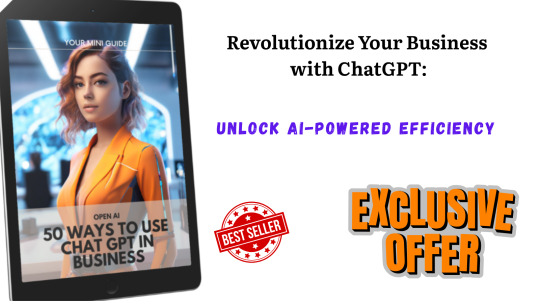
#ChatGPTforBusiness#AIforEntrepreneurs#BusinessAutomation#AIGuide2025#ProductivityWithAI#ChatGPTTips#DigitalBusinessTools#WorkSmarter AIContentCreation#HeikoBoosReview#ChatGPTMarketing#SmallBusinessAI#ScaleWithAI#AIForBeginners#BusinessGrowthTools
1 note
·
View note
Text
3 Easy Methods to Connect ChatGPT to Internet
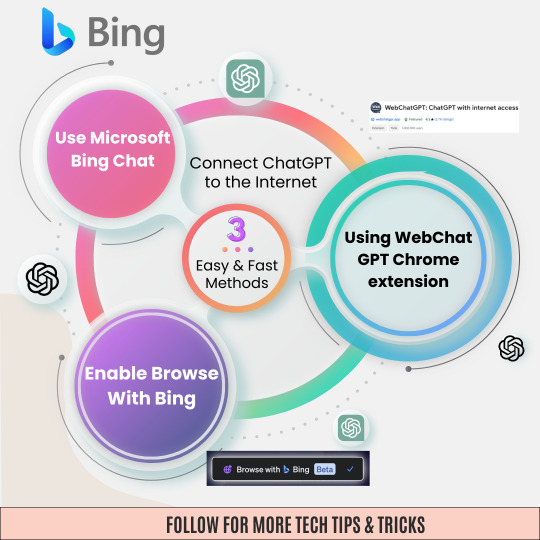
✅🏁Ready to level up your ChatGPT experience?🌟
⛓🌐Connect ChatGPT to the internet with these 3 simple methods!3⃣
🚀From integrating with APIs to setting up webhooks, I've got you covered.😎💡
🔓Unlock a whole new world of possibilities and enhance your AI interactions effortlessly. 🤖💬
📢Let's bridge the gap between ChatGPT and the online realm together!🤲🤝
#chatgpt#ai#internetconnection#techtips#artificialintelligence#technology#howto#tutorial#internet#chatgpttips#chatgpttricks#languagemodel#chatbot#onlinetools#didyouknow#techlife#futureoftech#getconnected#tipsandtricks#chatgpthelp#onlinechatgpt#bing#chromeextension#webchatgpt
0 notes
Text
How to optimize your website with Chatgpt:
Follow for More: @prodigitaly
#chatgpt#chatgpttutorial#chatgptprompts#chatgptprompt#chatgpteducation#chatgptexplained#chatgptforcreators#chatgptforbusiness#chatgpthack#chatgpttips#digitalmarketingservices#socialmediamarketin#marketingstrategy#digitalmarketingstrategy#webdevelopment#prodigitalytechnologies.
0 notes
Text
Instant Insights: Streamlining Data Analysis with Excel's Quick Analysis Tool

In the fast-paced world of data analysis, the ability to quickly derive meaningful insights from vast datasets is a game-changer. Excel, a staple in data professionals' toolkits, has evolved to meet this demand with features that leverage artificial intelligence (AI) to expedite the analytical process. One such tool is the Quick Analysis feature, a powerful asset that employs AI to provide instant insights into your data. In this blog, we will explore how to utilize Excel's Quick Analysis tool, understand its capabilities, and derive actionable takeaways for more efficient and insightful data analysis.
Unveiling Quick Analysis
1. Accessing Quick Analysis:
Quick Analysis can be accessed by selecting a range of cells in Excel and then hovering over the small icon that appears in the bottom-right corner of the selected area. Clicking on this icon opens a menu with various analysis options.
Takeaway: Familiarize yourself with the Quick Analysis icon and its location to streamline access to instant insights.
2. Data Selection for Quick Analysis:
The tool is designed to analyze both numeric and non-numeric data. Experiment with different data selections to witness the variety of insights Quick Analysis can offer.
Takeaway: Try Quick Analysis with different datasets to understand its versatility in providing relevant insights.
Quick Analysis Features
3. Formatting Suggestions:
Quick Analysis suggests formatting options such as color coding, data bars, and icon sets to enhance the visual representation of your data.
Takeaway: Experiment with formatting suggestions to improve the visual appeal and clarity of your data.
4. Chart Recommendations:
One of Quick Analysis's powerful features is its ability to recommend suitable charts based on the selected data. It considers factors like data distribution and type to suggest the most effective visualization.
Takeaway: Trust Quick Analysis to guide you in selecting the most appropriate charts for your data, saving time and improving communication.
Leveraging Tables and PivotTables
5. Creating Tables with Quick Analysis:
Quick Analysis allows you to instantly convert your selected data into a table, providing a structured format for better organization and analysis.
Takeaway: Transform your data into tables effortlessly with Quick Analysis, enhancing data organization.
6. PivotTable Recommendations:
Quick Analysis identifies opportunities for PivotTables and recommends options for pivoting your data to gain deeper insights.
Takeaway: Explore PivotTable recommendations to uncover hidden patterns and trends within your dataset.
Handling Formulas and Calculations
7. Quick Calculation Suggestions:
Quick Analysis provides instant calculation suggestions based on the selected data, allowing you to perform common calculations without the need to manually write formulas.
Takeaway: Utilize Quick Analysis for quick calculations, saving time and reducing the risk of errors.
8. Applying Formulas with Confidence:
For users less familiar with Excel formulas, Quick Analysis bridges the gap by suggesting relevant formulas and functions based on the selected data.
Takeaway: Embrace the confidence to use advanced formulas suggested by Quick Analysis to enhance your data analysis capabilities.
Visualization Enhancement
9. Data Validation Visualization:
Quick Analysis offers instant data validation visualizations, highlighting patterns and anomalies in your dataset.
Takeaway: Leverage data validation visualizations to identify and address issues in your data promptly.
10. Sparklines for Quick Trends:
Quick Analysis includes Sparklines, miniature charts that provide at-a-glance insights into trends and variations within a dataset.
Takeaway: Integrate Sparklines into your data analysis to quickly spot trends and changes over time.
Customization for Personalized Insights
11. Customization of Recommendations:
Quick Analysis allows users to customize the types of recommendations provided. Tailor the tool to focus on the insights and formatting options that matter most to you.
Takeaway: Personalize Quick Analysis to align with your specific analytical needs and preferences.
12. Continuous Exploration of Features:
Regularly explore Quick Analysis features to stay updated on new recommendations and enhancements introduced by Microsoft.
Takeaway: Keep an eye on updates to Quick Analysis to take advantage of new features and improvements.
Conclusion: Elevating Data Analysis Efficiency
In conclusion, Excel's Quick Analysis tool emerges as a versatile and time-saving asset in the data professional's toolkit. By leveraging AI to provide instant insights, the tool enhances the efficiency and effectiveness of data analysis processes. The actionable takeaways outlined in this blog guide users through the various features and capabilities of Quick Analysis, empowering them to quickly and confidently draw meaningful insights from their datasets. Incorporate these practices into your data analysis routine to unlock the full potential of Quick Analysis and expedite your journey from data to insights.
#chatgpt#infographic#microsoft excel#powerpoint#ai#promptsharing#chatgpttips#exceltraining#exceltips#microsoftexcel
0 notes
Text
ChatGPT Custom Insrtructions: Learn 10 Helpful Ways to Use This New Feature
What exactly are ChatGPT Custom Instructions?How to Enable ChatGPT Custom InstructionsHow to Write Good ChatGPT Custom Instructions10 practical applications for ChatGPT’s Custom Instructions Getting the best possible answer from ChatGPT is a challenging skill to master. Typically, you must carefully compose your initial response and then follow up with a couple more suggestions to achieve the…

View On WordPress
0 notes
Text
#advertising#creative agency in bangalore#digitalmarketing#advertising agencies in bangalore#clevertize#branding agency in bangalore#chatgpt#chatgpttips#integrated marketing agency in bangalore
0 notes
Text
🤖 Struggling with the "Unprocessable Entity Error" in ChatGPT? Don't fret! Our latest blog post has got you covered. Learn 5 Ingenious Ways to fix this error and enjoy seamless interactions with your AI model. Master the art of ChatGPT troubleshooting today! 🚀
#AI#chatgpt#techfixes#machinelearning#artificialintelligence#promptengineering#promoting#Error#fix#technology#techblog#business#tips#chatgptprompt#chatgpttips#chatgptai
1 note
·
View note
Text
Tips for Optimizing Your Interaction with AI-Language Models


In today's digital age, AI language models have become valuable tools for seeking information and assistance. OpenAI's ChatGPT, for instance, is a widely-used language model designed to provide helpful responses to a variety of queries. To make the most out of interacting with AI language models like ChatGPT, here are some tips to optimize your experience: 1. Be clear and specific: When engaging with an AI language model, it's crucial to clearly state your question or request. By providing a specific inquiry, you increase the chances of receiving an accurate and helpful response. The more precise you are, the better the AI model can understand your needs. 2. Provide context: Context is key to enhancing the quality of the AI model's responses. When appropriate, offer relevant background information or additional context to help the AI model better comprehend the topic or situation you're discussing. This will enable it to provide more tailored and accurate answers. 3. Ask follow-up questions: If the AI model's response doesn't fully address your query or you require further information, don't hesitate to ask follow-up questions. AI models like ChatGPT are designed to handle interactions and provide clarification when needed. Utilize this capability to delve deeper into your topic or seek more specific details. 4. Utilize formatting: When communicating with an AI language model, consider using formatting techniques to enhance readability. If you have longer texts or multiple questions, breaking them into paragraphs or bullet points can help both you and the AI model better comprehend the information. This organized structure allows for a smoother exchange of information. 5. Have patience: While AI language models aim to provide accurate and prompt responses, complex inquiries may take a bit longer to answer. Exercise patience while the AI model processes and generates a comprehensive reply. Remember, these models analyze vast amounts of data to offer the most helpful insights. It's essential to remember that AI language models, while highly capable, should be utilized as tools for gathering information and generating responses. It's always prudent to verify important details from reliable sources to ensure accuracy.

By following these tips, you can optimize your interaction with AI language models like ChatGPT and harness their potential for obtaining valuable information and insights. Embracing these technologies and using them effectively can empower you to make the most of the digital landscape. As AI continues to evolve and advance, the opportunities for enhancing human-computer interactions will grow. By employing these best practices, you can navigate this exciting frontier and maximize the benefits of AI language models. *Remember: AI language models, such as ChatGPT, are tools designed to provide information and assistance. They do not possess personal experiences or emotions and rely solely on the data they've been trained on. Read the full article
#chatgpt#chatgpt4#chatgptapi#chatgptapp#chatgptcoding#chatgptdan#chatgptdemo#chatgptexamples#chatgptexplained#chatgptfunny#chatgpthowtouse#chatgptleak#chatgptnima#chatgptplugin#chatgptplugins#chatgptplus#chatgptprompts#chatgpttips#chatgpttutorial#chatgptuse#chatgptфишки#howtousechatgpt#ischatgptevil#ischatgptsafe#openaichatgpt#tutorialchatgpt#wahtischatgpt#whatischatgpt
0 notes
Link
Google Chat es una herramienta de comunicación grupal creada por Google, que ofrece mensajería directa y salas de chat grupales, así como capacidades de mensajería grupal para compartir contenido desde Google Drive. Esta aplicación es una de las herramientas más populares para los usuarios de Google, por lo que es una excelente opción para las empresas que desean mejorar la comunicación y la colaboración entre los miembros de su equipo.
0 notes
Text
Free 1000+ chatgpt prompts for content creation
Free 1000+ CHATGPT PROMPTS FOR CONTENT CREATION, ANALYTICS, BUSINESS, EDUCATION, MARKETING, MUSIC, SOCIAL MEDIA etc.
Prompts Category Wise: https://whitehattoolbox.com/#/prompts
Content Creation Prompts : https://www.whitehattoolbox.com/prompts/ContentCreationPrompts.html
0 notes
Text
Efficient content strategy with ChatGPT
Growing a monetizable audience is HARD.
But it doesn't need to be so time-consuming.
Here's how to make ChatGPT create an incredibly efficient content strategy for you:
📈 Growth content (to get eyeballs)
This is the content that goes viral all the time.
It contains basic information, but that’s why it works so well:
Because it’s beginner-friendly content that's applicable to everyone & promises a “quick fix.”
🧠 Knowledge content (to get fans)
This content educates your audience on specifics.
It teaches your readers 1 of 2 things:
How to get something they desire
How to avoid something they don’t like
When you you solve people’s problems, they start liking you.
💪 Authority content (to get rizz)
This makes your audience trust your expertise.
Because even if someone knows & likes you, they won’t buy from you unless they trust in your ability to help them.
You do this by sharing:
Testimonials
Achievements
Social proof
Copy-paste the prompt below into ChatGPT
Insert 3+ topics you write about
Press enter & watch ChatGPT spit out an amazingly relevant strategy!
Prompt: I want you to create a Content Strategy for me.
A Content Strategy is a document that describes a brand’s social media strategy so it know what to create content around - and what not.
It’s like a North Star for the brand’s content: it’s specific enough to serve as a guiding and reassuring document, but vague enough to leave some room for intepretation.
The brand I want you to create a Content Strategy for is [GIVE CONTEXT],
To create a content strategy, I want you to imagine a Content Strategy Matrix with an x and y axis.
On the x axis, you have the 3 proven content types:
1 Growth content - to get eyeballs
This is the type of content that goes viral on social media all the time.
It’s contains relatively basic information, doesn’t provide any unique value, but that’s precisely why it works so well:
It’s beginner-friendly content that promises a “quick fix”.
2 Knowledge content - to get fans
Knowledge content educates your audience on something specific.
This actionable and informational content teaches your reader one of 2 things:
a) How to get something they really desire
b) How to avoid something they really don’t like
This content works because when you you solve people’s problems, they start liking you.
3 Authority content - to get rizz
Authority content makes your audience trust your expertise.
Because even if someone knows & likes you, they won’t buy from you unless they trust in your ability to help them.
Common ways to do this are:
Sharing testimonials
Sharing achievements
Sharing other social proof
Sharing extremely-specific knowledge content
on the y axis, you have my 3 content buckets, the things I talk about:
1 [TOPIC 1] 2 [TOPIC 2] 3 [TOPIC 3]
—
Now, I want you to create a Content Strategy by filling out the matrix.
Fill out the matrix by applying each of the 3 proven content formats from the x axis to the 3 content buckets on the y axis.
The output should be formatted in a table, so that each resulting matrix field has a bolded headline describing it, with 2 sentences below explaining the component of the content strategy.
😇 If you want to get more prompts, go to https://godofprompt.ai
and supercharge your efficiency with ChatGPT 🔥
#chatgpttips #chatgptprompt #chatgpttips #GodMode #ChatGPTChallenge #promptengineering #bestprompts #aitools #aitoolsforbusiness #aitoolsformarketers #aitoolsforsocialmedia #godofprompt
#godofprompt.ai#chatgpt#godofprompt#chatgpt course#content strategy#business#grow your business#ai tools for digital marketing#ai tools 2023#best chatgpt prompts#free ai tools#ai technology#machine learning#prompts for copywriting#prompts for seo#Prompts for social media#social media marketing#social media tips
3 notes
·
View notes
Text
youtube
Why Everyone Is Talking About ChatGPT-5 in 2025! #shorts #chatgpt In This Video: Why Everyone Is Talking About ChatGPT-5 in 2025! Want to become a ChatGPT Operator and unlock the full potential of AI? In this video, we'll show you how to use ChatGPT for automation, content creation, and business efficiency. Whether you're a beginner or an advanced user, you'll learn the best prompts, strategies, and tips to get the most out of AI tools. We'll cover: ✅How to use ChatGPT Operator for business and personal tasks ✅Best prompts for productivity, marketing, and customer service ✅AI automation tips to save time and boost efficiency ✅Real-world examples of ChatGPT in action (If you're ready to optimize your workflow with AI, hit the like button and subscribe for more AI-powered insights! Don't forget to turn on notifications for the latest updates.) 😍 𝐈 𝐇𝐎𝐏𝐄 𝐘𝐎𝐔 𝐆𝐔𝐘𝐒 𝐄𝐍𝐉𝐎𝐘 𝐓𝐇𝐈𝐒! ▶ If you enjoy this video, please like it and share it. ▶ Don't forget to subscribe to this channel for more updates. ▶ Subscribe now:https://www.youtube.com/channel/UCgzpMd1eNQm8IDFHlJMhBbA?sub_confirmation=1 🔔 𝐒𝐔𝐁𝐒𝐂𝐑𝐈𝐏𝐓𝐈𝐎𝐍 𝐋𝐈𝐍𝐊: ▶ https://www.youtube.com/channel/UCgzpMd1eNQm8IDFHlJMhBbA?sub_confirmation=1 ⚠ 𝐃𝐈𝐒𝐂𝐋𝐀𝐈𝐌𝐄𝐑: We do not accept any liability for any loss or damage incurred from you acting or not acting as a result of watching any of my publications. You acknowledge that you use the information I provide at your own risk. do your own research. ✖ 𝐂𝐎𝐏𝐘𝐑𝐈𝐆𝐇𝐓 𝐍𝐎𝐓𝐈𝐂𝐄: This video and my YouTube channel contain dialog, music, and image that are property of "A Student of Tech." You are authorized to share the video link and channel and embed this video in your website or others as long as a link back to my YouTube Channel is provided © A Student of Tech 🔗 Stay Connected With Us. 🔔𝐃𝐨𝐧'𝐭 𝐟𝐨𝐫𝐠𝐞𝐭 𝐭𝐨 𝐬𝐮𝐛𝐬𝐜𝐫𝐢𝐛𝐞 𝐭𝐨 𝐨𝐮𝐫 𝐜𝐡𝐚𝐧𝐧𝐞𝐥 𝐟𝐨𝐫 𝐦𝐨𝐫𝐞 𝐮𝐩𝐝𝐚𝐭𝐞𝐬. https://www.youtube.com/@AStudentofTech?sub_confirmation=1 📩 For business inquiries: [email protected] ============================= 🎬Suggested videos for you: ▶️ https://www.youtube.com/watch?v=AtB2h8UQ2hU ▶️ https://www.youtube.com/watch?v=mcxiWJhW7JI ▶️ https://www.youtube.com/watch?v=JQ9Ab97lRTc ▶️ https://www.youtube.com/watch?v=vOLsBfbwXrk ▶️ https://www.youtube.com/watch?v=qp5DiaBgoV4 ▶️ https://www.youtube.com/watch?v=neQsZ9B-0II ▶️ https://www.youtube.com/watch?v=04kQaZrvLPI ================================= 🔎 Related Phrases: ChatGPT Operator 2025, Master ChatGPT 2025, ChatGPT Guide 2025, ChatGPT tutorial 2025, AI operator skills, ChatGPT productivity tips, How to use ChatGPT like a pro, Become a ChatGPT expert, ChatGPT tricks and tips, 2025 ChatGPT AI guide, AI-powered assistant 2025, ChatGPT operator skills 2025, Maximizing ChatGPT efficiency, Mastering AI tools in 2025, Complete guide to ChatGPT 2025, ChatGPT operator techniques, ChatGPT features 2025, Using ChatGPT for business, ChatGPT for beginners 2025, Advanced ChatGPT tips 2025. Hashtags #ChatGPT #AI #ArtificialIntelligence #ChatGPT2025 #MasteringChatGPT #AIChatbot #TechGuide #DigitalInnovation #FutureOfAI #MachineLearning #ChatbotDevelopment #AITrends #NaturalLanguageProcessing #GPT3 #GPT4 #AIContentCreation #TechTutorial #OnlineLearning #ChatGPTTips #aiforeveryone https://www.youtube.com/watch?v=7Ik4A_4Hnw4 via A Student of Tech https://www.youtube.com/channel/UCgzpMd1eNQm8IDFHlJMhBbA May 28, 2025 at 07:00AM
#artificialintelligence#educationrevolution#futureofai#chatgpt#quantumcomputing#futuretech#smarttravel#aicommunity#Youtube
0 notes
Text
Streamlining Data Cleaning with Power Query in Excel

In the ever-expanding landscape of data analysis, the importance of clean and accurate data cannot be overstated. Excel, a stalwart in the realm of spreadsheet tools, has evolved to meet the demands of data professionals by introducing features that leverage artificial intelligence (AI) for efficient data cleaning. Among these features, Power Query stands out as a powerhouse, automating the process of handling duplicates, errors, and inconsistencies. In this blog, we will delve into how you can utilize Power Query for data cleaning in Excel, providing actionable takeaways for a more streamlined and error-free data analysis process.
Understanding the Power of Power Query
1. Accessing Power Query:
Power Query can be accessed in Excel under the 'Data' tab. Click on 'Get Data' and choose 'From Table/Range' or 'From Workbook' to initiate the Power Query editor.
Takeaway: Familiarize yourself with the location of Power Query in Excel to seamlessly integrate it into your data cleaning workflow.
2. Importing Data:
Once in Power Query, import the data you want to clean. Power Query supports a wide range of data sources, from Excel files to databases and web sources.
Takeaway: Explore the versatility of Power Query by importing data from various sources, ensuring a comprehensive data cleaning process.
Basic Data Cleaning Tasks
3. Removing Duplicates:
Power Query makes duplicate removal a breeze. Use the 'Remove Duplicates' option to identify and eliminate duplicate values based on specific columns.
Takeaway: Regularly remove duplicates to maintain data accuracy and prevent redundancy in your datasets.
4. Handling Errors and Inconsistencies:
Utilize the 'Replace Values' and 'Transform' functions in Power Query to address errors and inconsistencies. Replace or transform values based on predefined rules.
Takeaway: Develop a set of rules for handling errors and inconsistencies, applying them consistently to ensure data uniformity.
Advanced Data Cleaning Techniques
5. Column Transformation and Splitting:
Power Query allows for advanced column transformations and splitting. Use functions like 'Split Column' and 'Extract' to break down complex data into more manageable parts.
Takeaway: Leverage column transformation and splitting to restructure data for easier analysis.
6. Data Type Handling:
Power Query automatically detects data types, but you can override or modify them based on your needs. Ensure accurate data typing for precise analysis.
Takeaway: Pay attention to data types, adjusting them as necessary to maintain consistency and accuracy.
Creating Reusable Data Cleaning Queries
7. Creating Custom Functions:
Power Query allows the creation of custom functions. Develop reusable functions for specific data cleaning tasks, enhancing efficiency in future analyses.
Takeaway: Invest time in creating custom functions to streamline repetitive data cleaning processes.
8. Applying Query Folding:
Query folding is a Power Query feature that pushes some operations back to the data source, enhancing performance. Optimize your queries with query folding for faster and more efficient data cleaning.
Takeaway: Understand and implement query folding to improve the speed and efficiency of your data cleaning tasks.
Automation and Data Refresh
9. Automating Data Refresh:
Power Query enables automated data refresh, ensuring your cleaned data stays up-to-date. Set up automatic refresh options to reflect changes in the source data.
Takeaway: Schedule regular data refreshes to keep your analyses current and reflective of real-world scenarios.
10. Building a Data Cleaning Template:
Create a standardized Power Query template for your data cleaning processes. This template can serve as a starting point for future analyses, saving time and ensuring consistency.
Takeaway: Develop and maintain a data cleaning template to establish a standardized and efficient workflow.
Conclusion: Elevating Data Quality with Power Query
In conclusion, Power Query in Excel emerges as a robust tool for data professionals seeking to elevate the quality of their datasets. By automating data cleaning processes, handling duplicates, errors, and inconsistencies, Power Query streamlines the data analysis workflow, allowing professionals to focus on deriving meaningful insights rather than grappling with data irregularities. The actionable takeaways provided in this blog guide users through basic and advanced data cleaning tasks, emphasizing the efficiency and flexibility that Power Query brings to the table. Incorporate these practices into your data cleaning routine to unleash the full potential of Power Query and ensure the accuracy and reliability of your analyses.
#powerpoint#exceltraining#promptsharing#microsoft excel#infographic#ai#chatgpttips#exceltips#chatgpt#microsoftexcel
0 notes