#Check nvidia cuda toolkit version
Explore tagged Tumblr posts
Text
CUDA Python 環境建置
Python 版本依據專案需要選擇,推薦使用 3.12,但目前最高相容性依然是 3.10。 CUDA Toolkits ( Download from https://developer.nvidia.com/cuda-toolkit )Check version> nvcc –versionCheck version> nvidia-smi Pytorch Using CUDA 12.4 ( Choose matched version on https://pytorch.org )pip3 install torch torchvision torchaudio –index-url https://download.pytorch.org/whl/cu124 Tensorflowpip3 install tensorflow
0 notes
Text
Setting Up a Training, Fine-Tuning, and Inferencing of LLMs with NVIDIA GPUs and CUDA
New Post has been published on https://thedigitalinsider.com/setting-up-a-training-fine-tuning-and-inferencing-of-llms-with-nvidia-gpus-and-cuda/
Setting Up a Training, Fine-Tuning, and Inferencing of LLMs with NVIDIA GPUs and CUDA
The field of artificial intelligence (AI) has witnessed remarkable advancements in recent years, and at the heart of it lies the powerful combination of graphics processing units (GPUs) and parallel computing platform.
Models such as GPT, BERT, and more recently Llama, Mistral are capable of understanding and generating human-like text with unprecedented fluency and coherence. However, training these models requires vast amounts of data and computational resources, making GPUs and CUDA indispensable tools in this endeavor.
This comprehensive guide will walk you through the process of setting up an NVIDIA GPU on Ubuntu, covering the installation of essential software components such as the NVIDIA driver, CUDA Toolkit, cuDNN, PyTorch, and more.
The Rise of CUDA-Accelerated AI Frameworks
GPU-accelerated deep learning has been fueled by the development of popular AI frameworks that leverage CUDA for efficient computation. Frameworks such as TensorFlow, PyTorch, and MXNet have built-in support for CUDA, enabling seamless integration of GPU acceleration into deep learning pipelines.
According to the NVIDIA Data Center Deep Learning Product Performance Study, CUDA-accelerated deep learning models can achieve up to 100s times faster performance compared to CPU-based implementations.
NVIDIA’s Multi-Instance GPU (MIG) technology, introduced with the Ampere architecture, allows a single GPU to be partitioned into multiple secure instances, each with its own dedicated resources. This feature enables efficient sharing of GPU resources among multiple users or workloads, maximizing utilization and reducing overall costs.
Accelerating LLM Inference with NVIDIA TensorRT
While GPUs have been instrumental in training LLMs, efficient inference is equally crucial for deploying these models in production environments. NVIDIA TensorRT, a high-performance deep learning inference optimizer and runtime, plays a vital role in accelerating LLM inference on CUDA-enabled GPUs.
According to NVIDIA’s benchmarks, TensorRT can provide up to 8x faster inference performance and 5x lower total cost of ownership compared to CPU-based inference for large language models like GPT-3.
NVIDIA’s commitment to open-source initiatives has been a driving force behind the widespread adoption of CUDA in the AI research community. Projects like cuDNN, cuBLAS, and NCCL are available as open-source libraries, enabling researchers and developers to leverage the full potential of CUDA for their deep learning.
Installation
When setting AI development, using the latest drivers and libraries may not always be the best choice. For instance, while the latest NVIDIA driver (545.xx) supports CUDA 12.3, PyTorch and other libraries might not yet support this version. Therefore, we will use driver version 535.146.02 with CUDA 12.2 to ensure compatibility.
Installation Steps
1. Install NVIDIA Driver
First, identify your GPU model. For this guide, we use the NVIDIA GPU. Visit the NVIDIA Driver Download page, select the appropriate driver for your GPU, and note the driver version.
To check for prebuilt GPU packages on Ubuntu, run:
sudo ubuntu-drivers list --gpgpu
Reboot your computer and verify the installation:
nvidia-smi
2. Install CUDA Toolkit
The CUDA Toolkit provides the development environment for creating high-performance GPU-accelerated applications.
For a non-LLM/deep learning setup, you can use:
sudo apt install nvidia-cuda-toolkit However, to ensure compatibility with BitsAndBytes, we will follow these steps: [code language="BASH"] git clone https://github.com/TimDettmers/bitsandbytes.git cd bitsandbytes/ bash install_cuda.sh 122 ~/local 1
Verify the installation:
~/local/cuda-12.2/bin/nvcc --version
Set the environment variables:
export CUDA_HOME=/home/roguser/local/cuda-12.2/ export LD_LIBRARY_PATH=/home/roguser/local/cuda-12.2/lib64 export BNB_CUDA_VERSION=122 export CUDA_VERSION=122
3. Install cuDNN
Download the cuDNN package from the NVIDIA Developer website. Install it with:
sudo apt install ./cudnn-local-repo-ubuntu2204-8.9.7.29_1.0-1_amd64.deb
Follow the instructions to add the keyring:
sudo cp /var/cudnn-local-repo-ubuntu2204-8.9.7.29/cudnn-local-08A7D361-keyring.gpg /usr/share/keyrings/
Install the cuDNN libraries:
sudo apt update sudo apt install libcudnn8 libcudnn8-dev libcudnn8-samples
4. Setup Python Virtual Environment
Ubuntu 22.04 comes with Python 3.10. Install venv:
sudo apt-get install python3-pip sudo apt install python3.10-venv
Create and activate the virtual environment:
cd mkdir test-gpu cd test-gpu python3 -m venv venv source venv/bin/activate
5. Install BitsAndBytes from Source
Navigate to the BitsAndBytes directory and build from source:
cd ~/bitsandbytes CUDA_HOME=/home/roguser/local/cuda-12.2/ LD_LIBRARY_PATH=/home/roguser/local/cuda-12.2/lib64 BNB_CUDA_VERSION=122 CUDA_VERSION=122 make cuda12x CUDA_HOME=/home/roguser/local/cuda-12.2/ LD_LIBRARY_PATH=/home/roguser/local/cuda-12.2/lib64 BNB_CUDA_VERSION=122 CUDA_VERSION=122 python setup.py install
6. Install PyTorch
Install PyTorch with the following command:
pip install torch torchvision torchaudio --index-url https://download.pytorch.org/whl/cu121
7. Install Hugging Face and Transformers
Install the transformers and accelerate libraries:
pip install transformers pip install accelerate
The Power of Parallel Processing
At their core, GPUs are highly parallel processors designed to handle thousands of concurrent threads efficiently. This architecture makes them well-suited for the computationally intensive tasks involved in training deep learning models, including LLMs. The CUDA platform, developed by NVIDIA, provides a software environment that allows developers to harness the full potential of these GPUs, enabling them to write code that can leverage the parallel processing capabilities of the hardware. Accelerating LLM Training with GPUs and CUDA.
Training large language models is a computationally demanding task that requires processing vast amounts of text data and performing numerous matrix operations. GPUs, with their thousands of cores and high memory bandwidth, are ideally suited for these tasks. By leveraging CUDA, developers can optimize their code to take advantage of the parallel processing capabilities of GPUs, significantly reducing the time required to train LLMs.
For example, the training of GPT-3, one of the largest language models to date, was made possible through the use of thousands of NVIDIA GPUs running CUDA-optimized code. This allowed the model to be trained on an unprecedented amount of data, leading to its impressive performance in natural language tasks.
import torch import torch.nn as nn import torch.optim as optim from transformers import GPT2LMHeadModel, GPT2Tokenizer # Load pre-trained GPT-2 model and tokenizer model = GPT2LMHeadModel.from_pretrained('gpt2') tokenizer = GPT2Tokenizer.from_pretrained('gpt2') # Move model to GPU if available device = torch.device("cuda" if torch.cuda.is_available() else "cpu") model = model.to(device) # Define training data and hyperparameters train_data = [...] # Your training data batch_size = 32 num_epochs = 10 learning_rate = 5e-5 # Define loss function and optimizer criterion = nn.CrossEntropyLoss() optimizer = optim.Adam(model.parameters(), lr=learning_rate) # Training loop for epoch in range(num_epochs): for i in range(0, len(train_data), batch_size): # Prepare input and target sequences inputs, targets = train_data[i:i+batch_size] inputs = tokenizer(inputs, return_tensors="pt", padding=True) inputs = inputs.to(device) targets = targets.to(device) # Forward pass outputs = model(**inputs, labels=targets) loss = outputs.loss # Backward pass and optimization optimizer.zero_grad() loss.backward() optimizer.step() print(f'Epoch epoch+1/num_epochs, Loss: loss.item()')
In this example code snippet, we demonstrate the training of a GPT-2 language model using PyTorch and the CUDA-enabled GPUs. The model is loaded onto the GPU (if available), and the training loop leverages the parallelism of GPUs to perform efficient forward and backward passes, accelerating the training process.
CUDA-Accelerated Libraries for Deep Learning
In addition to the CUDA platform itself, NVIDIA and the open-source community have developed a range of CUDA-accelerated libraries that enable efficient implementation of deep learning models, including LLMs. These libraries provide optimized implementations of common operations, such as matrix multiplications, convolutions, and activation functions, allowing developers to focus on the model architecture and training process rather than low-level optimization.
One such library is cuDNN (CUDA Deep Neural Network library), which provides highly tuned implementations of standard routines used in deep neural networks. By leveraging cuDNN, developers can significantly accelerate the training and inference of their models, achieving performance gains of up to several orders of magnitude compared to CPU-based implementations.
import torch import torch.nn as nn import torch.nn.functional as F from torch.cuda.amp import autocast class ResidualBlock(nn.Module): def __init__(self, in_channels, out_channels, stride=1): super().__init__() self.conv1 = nn.Conv2d(in_channels, out_channels, kernel_size=3, stride=stride, padding=1, bias=False) self.bn1 = nn.BatchNorm2d(out_channels) self.conv2 = nn.Conv2d(out_channels, out_channels, kernel_size=3, stride=1, padding=1, bias=False) self.bn2 = nn.BatchNorm2d(out_channels) self.shortcut = nn.Sequential() if stride != 1 or in_channels != out_channels: self.shortcut = nn.Sequential( nn.Conv2d(in_channels, out_channels, kernel_size=1, stride=stride, bias=False), nn.BatchNorm2d(out_channels)) def forward(self, x): with autocast(): out = F.relu(self.bn1(self.conv1(x))) out = self.bn2(self.conv2(out)) out += self.shortcut(x) out = F.relu(out) return out
In this code snippet, we define a residual block for a convolutional neural network (CNN) using PyTorch. The autocast context manager from PyTorch’s Automatic Mixed Precision (AMP) is used to enable mixed-precision training, which can provide significant performance gains on CUDA-enabled GPUs while maintaining high accuracy. The F.relu function is optimized by cuDNN, ensuring efficient execution on GPUs.
Multi-GPU and Distributed Training for Scalability
As LLMs and deep learning models continue to grow in size and complexity, the computational requirements for training these models also increase. To address this challenge, researchers and developers have turned to multi-GPU and distributed training techniques, which allow them to leverage the combined processing power of multiple GPUs across multiple machines.
CUDA and associated libraries, such as NCCL (NVIDIA Collective Communications Library), provide efficient communication primitives that enable seamless data transfer and synchronization across multiple GPUs, enabling distributed training at an unprecedented scale.
</pre> import torch.distributed as dist from torch.nn.parallel import DistributedDataParallel as DDP # Initialize distributed training dist.init_process_group(backend='nccl', init_method='...') local_rank = dist.get_rank() torch.cuda.set_device(local_rank) # Create model and move to GPU model = MyModel().cuda() # Wrap model with DDP model = DDP(model, device_ids=[local_rank]) # Training loop (distributed) for epoch in range(num_epochs): for data in train_loader: inputs, targets = data inputs = inputs.cuda(non_blocking=True) targets = targets.cuda(non_blocking=True) outputs = model(inputs) loss = criterion(outputs, targets) optimizer.zero_grad() loss.backward() optimizer.step()
In this example, we demonstrate distributed training using PyTorch’s DistributedDataParallel (DDP) module. The model is wrapped in DDP, which automatically handles data parallelism, gradient synchronization, and communication across multiple GPUs using NCCL. This approach enables efficient scaling of the training process across multiple machines, allowing researchers and developers to train larger and more complex models in a reasonable amount of time.
Deploying Deep Learning Models with CUDA
While GPUs and CUDA have primarily been used for training deep learning models, they are also crucial for efficient deployment and inference. As deep learning models become increasingly complex and resource-intensive, GPU acceleration is essential for achieving real-time performance in production environments.
NVIDIA’s TensorRT is a high-performance deep learning inference optimizer and runtime that provides low-latency and high-throughput inference on CUDA-enabled GPUs. TensorRT can optimize and accelerate models trained in frameworks like TensorFlow, PyTorch, and MXNet, enabling efficient deployment on various platforms, from embedded systems to data centers.
import tensorrt as trt # Load pre-trained model model = load_model(...) # Create TensorRT engine logger = trt.Logger(trt.Logger.INFO) builder = trt.Builder(logger) network = builder.create_network() parser = trt.OnnxParser(network, logger) # Parse and optimize model success = parser.parse_from_file(model_path) engine = builder.build_cuda_engine(network) # Run inference on GPU context = engine.create_execution_context() inputs, outputs, bindings, stream = allocate_buffers(engine) # Set input data and run inference set_input_data(inputs, input_data) context.execute_async_v2(bindings=bindings, stream_handle=stream.ptr) # Process output # ...
In this example, we demonstrate the use of TensorRT for deploying a pre-trained deep learning model on a CUDA-enabled GPU. The model is first parsed and optimized by TensorRT, which generates a highly optimized inference engine tailored for the specific model and hardware. This engine can then be used to perform efficient inference on the GPU, leveraging CUDA for accelerated computation.
Conclusion
The combination of GPUs and CUDA has been instrumental in driving the advancements in large language models, computer vision, speech recognition, and various other domains of deep learning. By harnessing the parallel processing capabilities of GPUs and the optimized libraries provided by CUDA, researchers and developers can train and deploy increasingly complex models with high efficiency.
As the field of AI continues to evolve, the importance of GPUs and CUDA will only grow. With even more powerful hardware and software optimizations, we can expect to see further breakthroughs in the development and deployment of AI systems, pushing the boundaries of what is possible.
#ai#AI development#AI research#AI systems#AI Tools 101#amp#applications#approach#apt#architecture#artificial#Artificial Intelligence#benchmarks#BERT#Bias#challenge#clone#CNN#code#Code Snippet#Collective#command#communication#communications#Community#complexity#comprehensive#computation#computer#Computer vision
0 notes
Text
Check nvidia cuda toolkit version

#CHECK NVIDIA CUDA TOOLKIT VERSION HOW TO#
#CHECK NVIDIA CUDA TOOLKIT VERSION INSTALL#
#CHECK NVIDIA CUDA TOOLKIT VERSION UPDATE#
#CHECK NVIDIA CUDA TOOLKIT VERSION DRIVER#
#CHECK NVIDIA CUDA TOOLKIT VERSION SOFTWARE#
But now it is clear that conda carries its own cuda version which is independent from the NVIDIA one. If both versions were 11.0 and the installation size was smaller, you might not even notice the possible difference.
#CHECK NVIDIA CUDA TOOLKIT VERSION INSTALL#
The question arose since pytorch installs a different version (10.2 instead of the most recent NVIDIA 11.0), and the conda install takes additional 325 MB. Taking "None" builds the following command, but then you also cannot use cuda in pytorch: conda install pytorch torchvision cpuonly -c pytorchĬould I then use NVIDIA "cuda toolkit" version 10.2 as the conda cudatoolkit in order to make this command the same as if it was executed with cudatoolkit=10.2 parameter? Taking 10.2 can result in: conda install pytorch torchvision cudatoolkit=10.2 -c pytorch CUDA 8 GA release NVIDIA Tesla NVLink V100 16GB HBM2 SXM2 Passive CUDA GPU. If you go through the "command helper" at, you can choose between cuda versions 9.2, 10.1, 10.2 and None. Table 2 Path in which the CUDA toolkit is downloaded for P2s ECSs ECS Type.
#CHECK NVIDIA CUDA TOOLKIT VERSION SOFTWARE#
CUDA Toolkit: the basic software foundation of CUDA CUDA GPU Device. The toolkit includes GPU-accelerated libraries, debugging and optimization tools, a C/C++ compiler, and a runtime library to deploy your. torch.cuda package in PyTorch provides several methods to get details on CUDA devices. With the CUDA Toolkit, you can develop, optimize, and deploy your applications on GPU-accelerated embedded systems, desktop workstations, enterprise data centers, cloud-based platforms and HPC supercomputers.
#CHECK NVIDIA CUDA TOOLKIT VERSION HOW TO#
In other words: Can I use the NVIDIA "cuda toolkit" for a pytorch installation? Although you might not end up witht he latest CUDA toolkit version, the easiest way to install CUDA on Ubuntu 20. Perform a system compatibility check and present a license agreement that you. This article explains how to check CUDA version, CUDA availability, number of available GPUs and other CUDA device related details in PyTorch. you can also check the CUDA version simply by viewing. One of these questions:ĭoes conda pytorch need a different version than the official non-conda / non-pip cuda toolkit at The first method is to check the version of the Nvidia CUDA. Swap CUDA Toolkit Versions on Windows Step 0: Check CUDA Version Step 1: Locate System Environment Variables Step 2: Change System Variables Step 3: Change.
#CHECK NVIDIA CUDA TOOLKIT VERSION UPDATE#
Ensure you have the latest kernel by selecting Check for updates in the Windows Update section of the Settings app.Some questions came up from. Operating System Architecture Distribution. Operating System Architecture Distribution Version Installer Type Do you want to cross-compile Yes No Select Host Platform Click on the green buttons that describe your host platform. Once you've installed the above driver, ensure you enable WSL and install a glibc-based distribution (such as Ubuntu or Debian). Select Target Platform Click on the green buttons that describe your target platform.
CUDA on Windows Subsystem for Linux (WSL).
#CHECK NVIDIA CUDA TOOLKIT VERSION DRIVER#
For more info about which driver to install, see: I believe I installed my pytorch with cuda 10.2 based on what I get from running. Install the GPU driverĭownload and install the NVIDIA CUDA enabled driver for WSL to use with your existing CUDA ML workflows. I have multiple CUDA versions installed on the server, e.g., /opt/NVIDIA/cuda-9.1 and /opt/NVIDIA/cuda-10, and /usr/local/cuda is linked to the latter one. 11.7.1 / Aug20 days ago () Operating system Windows, Linux Platform, Supported GPUs. nvidia-docker version NVIDIA Docker: 1.0.0 Client: Version: 1.13.0 API version: 1.25 Go version: go1.7.3 Git commit: 49bf474 Built: Tue Jan 17 09:58:26 2017 OS/Arch: linux/amd64 Server. This command works for nvidia-docker too, we add a single line on top of the output. To use these features, you can download and install Windows 11 or Windows 10, version 21H2. It's better to use docker version, it gives you more details. See the architecture overview for more details on the package hierarchy. CUDA Toolkit 11.5.1 (November 2021), Versioned Online Documentation CUDA Toolkit 11.5.0 (October 2021), Versioned Online Documentation CUDA Toolkit 11.4.4 (February 2022), Versioned Online Documentation CUDA Toolkit 11.4.3 (November 2021), Versioned Online Documentation CUDA Toolkit 11.4. For podman, we need to use the nvidia-container-toolkit package. After installing podman, we can proceed to install the NVIDIA Container Toolkit.
Install Windows 11 or Windows 10, version 21H2 cuda version colab CUDA-MEMCHECK is a functional correctness checking suite included in the CUDA toolkit map() to -Create space on the GPU and. Step 2: Install NVIDIA Container Toolkit.
This includes PyTorch and TensorFlow as well as all the Docker and NVIDIA Container Toolkit support available in a native Linux environment. Windows 11 and Windows 10, version 21H2 support running existing ML tools, libraries, and popular frameworks that use NVIDIA CUDA for GPU hardware acceleration inside a Windows Subsystem for Linux (WSL) instance.

0 notes
Text
Pop!_OS 19.04 is here!
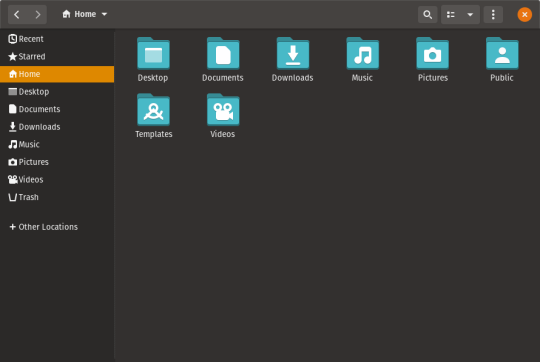
It’s spring again! Leaves are budding and updates are blooming for Pop!_OS. Here’s what’s new in Pop!_OS 19.04:
-The Slim Mode option maximizes your screen real estate by reducing the height of the header on application windows
-Dark Mode gives your applications a relaxing ambience for nighttime viewing. Both Dark Mode and Slim Mode can be activated in the Appearance settings menu.

-Refresh Install allows you to reinstall Pop!_OS without losing Users and any data in your Home directories. This feature is available from the recovery partition on new installations (not upgrades). For more information on how to do this, click here.
-Pop!_OS has been updated to use version 5.0 of the Linux kernel
-GNOME has been updated to version 3.32

Icon changes:
In addition to these features, you’ll also notice design changes to your icons. The icons for Pop!_OS applications, files, and folders have been redesigned to complement GNOME’s icons under their new design guidelines. We’ve also removed custom icons for third party applications, keeping the authors’ design choices for those applications intact and maintaining the intended identity for the project. Many applications have been updated to new GNOME icons already, and we hope to work with the GNOME project to help design app icons that have yet to be updated.
Updates and fixes to 18.04, 18.10, and 19.04:
-Packaging for both CUDA 10.1 and Tensorflow 1.13.1 toolkits
-Gamehub and Lutris are now available through the Pop!_Shop
-Popsicle, the installation media creator for Pop!_OS, has been improved to remove the possibility of UI freezes.
-The NVIDIA driver has been updated from 410 to 418, which provides new hardware support, security and stability fixes, and improves GNOME Shell animations.
How to Upgrade:
To update Pop!_OS 18.10 to 19.04, simply type these commands into the terminal:
sudo apt update
sudo apt install pop-desktop
sudo apt full-upgrade
do-release-upgrade
To upgrade Ubuntu 18.10 to 19.04, use these commands:
sudo apt update
sudo apt full-upgrade
do-release-upgrade
Pop!_OS 17.10 is no longer supported. You can download 19.04 on the Pop!_OS page on our website.
To upgrade from 18.04, run these commands:
sudo apt update
sudo apt full-upgrade
sudo sed -i s/Prompt=lts/Prompt=normal/ /etc/update-manager/release-upgrades
do-release-upgrade
After the update, you can continue upgrading to 19.04 by running do-release-upgrade in 18.10.
Keep an eye out for our monthly newsletter for updates on even more features and improvements coming your way following the release of 19.04!
Have an improvement in mind? We'd love to hear your ideas at https://chat.pop-os.org/
Head over to our friends at Pop!_Planet for all things Pop!_OS, and check out our developer Michael’s (mmstick) “This Week in Pop!” series to keep up with new developments and upcoming changes to the project.
In the Poplight: Pop!_OS was featured on Linus Tech Tips this month! Watch hosts Anthony Young and James Strieb reenact the Matrix as they discuss gaming on Linux with Pop!_OS.
12 notes
·
View notes
Text
Running TensorFlow 2 with GPU support on Ubuntu 18.04
This is for most of you out there who have spent many hours trying to setup things and screwing up every possible setting out there.
Let’s do this quick and dirty!
But before that a few assumptions:
Make sure you have a NVIDIA compatible graphics board. If you don't just stop reading this and go order one on Amazon or the shop of you preference. Be back after you have it in your PC.
Make sure you have python 3 installed
Installing CUDA
I'm also going to assume you already have the NVIDIA repositories installed in your machine. If you don't, check it out here.
Now add the repositories for CUDA, following the instruction here.
Important:
From the TensorFlow developers:
Official tensorflow-gpu binaries (the one downloaded by pip or conda) are built with cuda 9.0, cudnn 7 since TF 1.5, and cuda 10.0, cudnn 7 since TF 1.13. These > are written in the release notes. You have to use the matching version of cuda if > using the official binaries.
In my case I'm using the latest TensorFlow 2.0 as of now (2.0.0-beta1) and it is linked to CUDA 10.0 As I can't tell which version of TensorFlow you will be installing, check the release notes for more information and add the proper version of the repository.
Now install the necessary CUDA libraries by running:
sudo apt install cuda-toolkit-10-0
Next you'll have to install cuDNN. To add the repository run:
sudo echo "deb https://developer.download.nvidia.com/compute/machine-learning/repos/ubuntu1804/x86_64 /" | sudo tee /etc/apt/sources.list.d/nvidia-ml.list sudo apt update sudo apt install libcudnn7=7.6.1.34-1+cuda10.0 sudo apt install libcudnn7-dev=7.6.1.34-1+cuda10.0
Install TensorFlow
To install TensorFlow with GPU support just run:
pip3 install tensorflow-gpu==2.0.0beta1
You're done!
Let me know if you have any problems in the comments
2 notes
·
View notes
Text
Nvidia gpu download windows 7

Nvidia gpu download windows 7 how to#
Nvidia gpu download windows 7 install#
Nvidia gpu download windows 7 drivers#
Q: Is cuDNN included as part of the CUDA Toolkit?Ī: cuDNN is our library for Deep Learning frameworks, and can be downloaded separately from the cuDNN home page.
Nvidia gpu download windows 7 drivers#
Q: Where can I find old versions of the CUDA Toolkit?Ī: Older versions of the toolkit can be found on the Legacy CUDA Toolkits page. NVIDIA GeForce GPU Windows drivers can help you to fix NVIDIA GeForce GPU or NVIDIA GeForce GPU errors in one click: download drivers for Windows 11, 10, 8.1, 8, and 7 (32-bit/64-bit). Afterburner is the gold standard of overclocking utilities MSI Afterburner is the most used graphics card software for a good reason.
Nvidia gpu download windows 7 install#
If you only want to install the GDK, then you should use the network installer, for efficiency. Available drivers (2) Windows 7 圆4 (current) all systems Windows 11 圆4 Windows 11 x86 Windows 10 圆4 Windows 10 x86 Windows 8.1 圆4 Windows 8.1 x86 Windows 8 圆4 Windows 8 x86 Windows 7 圆4 ( current) Windows 7 x86 Windows XP x86. Gpu spikes windows 10 Gpu spikes windows 10 Support for Windows® 10 Anniversary Update and Windows® 10 Device Guard, enabling users to lock down applications that are trusted on the device, helping increase protection from malware. Q: Where do I get the GPU Deployment Kit (GDK) for Windows?Ī: The installers give you an option to install the GDK. 2 hours ago &0183 &32 After your PC reboots, press Windows key + R. The Network Installer is a small executable that will only download the necessary components dynamically during the installation so an internet connection is required.
Nvidia gpu download windows 7 how to#
Please check your NVIDIA Entitlement Certificate for information on how to register for access to the NVIDIA Licensing Portal where you can redeem your Product Activation Keys (PAKs) and download your drivers. NVIDIA is now OpenCL 3.0 conformant and is available on R465 and later drivers. Using the OpenCL API, developers can launch compute kernels written using a limited subset of the C programming language on a GPU. This makes the installer very large, but once downloaded, it can be installed without an internet connection. Customers who have purchased NVIDIA vGPU software can download the drivers from the NVIDIA Licensing Portal. OpenCL (Open Computing Language) is a low-level API for heterogeneous computing that runs on CUDA-powered GPUs. Q: What is the difference between the Network Installer and the Local Installer?Ī: The Local Installer has all of the components embedded into it (toolkit, driver, samples). Selecting Run will save the file to a temporary directory. If your browser asks you if you wish to Save or Run the file, select Save. Beginning with CUDA 7.0, these packages have been merged into a single package that is capable of installing on all supported platforms. Download the latest NVIDIA display driver from the NVIDIA Download Drivers page. A: Previous releases of the CUDA Toolkit had separate installation packages for notebook and desktop systems. Here you can download all latest versions of NVIDIA GeForce 210 drivers for Windows devices with Windows 11, 10, 8.1.

0 notes
Text
Ubuntu 16.04, CUDA 8 – CUDA driver version is insufficient for CUDA runtime version
solved it. Just for the record, the first time I updated the drivers using the GUI (Additional Drivers tab in Software & Updates).
First, check CUDA Toolkit and Compatible Driver Versions from here, and make sure that your cuda toolkit version is compatible with your cuda-driver version, e.g. if your driver version is nvidia-390, your cuda version must lower than CUDA 9.1. Then, back to this issue. This issue is caused by your cuda-driver version doesnt match your cuda version, and your CUDA local version may also different from the CUDA runtime version(cuda version in some specific virtual environments).
0 notes
Text
Secvest Abus Security Center Driver Download For Windows 10
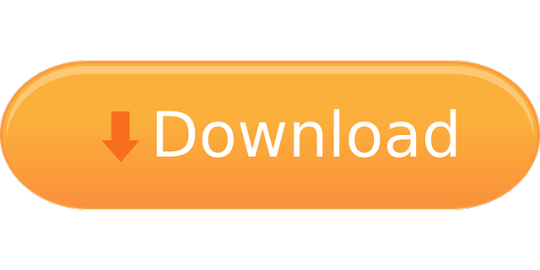
If you are using Windows 7 or Windows 8/8.1 in your computer and want to upgrade to Windows 10 October 2020 Update or if you are using Windows 10 older version and want to perform a clean installation of Windows 10 October 2020 Update in your computer, then you’ll need to click on “ Download Tool Now ” button on the official link given. HID® FARGO® HDPii/HDPii Plus Windows Driver hdpiiplussetupv3.3.0.2.7.zip - 28.06 MB This driver has the fix for the Windows 10 build 1903 or later update. Before installing Kaspersky Security 10.1 for Windows Servers, remove third-party antivirus software from the server. Kaspersky Security 10.1 for Windows Servers can be installed on top of Kaspersky Anti-Virus 8.0 for Windows Servers Enterprise Edition. ABUS CMS is used to operate multiple ABUS recorders in one system. These can be located across multiple sites, and a mix of technologies (IP, analogue, analogue HD, HD-SDI) is also possible. Its range of functions is also suitable for larger systems, such as in chain stores, shopping centres and monitoring stations.
Secvest Abus Security Center Driver Download For Windows 10
Secvest Abus Security Center Driver Download For Windows 10 32-bit
Secvest Abus Security Center Driver Download For Windows 10 Kms
Once you’ve installed the Windows 10 operating system or upgraded the previous operating system to Windows 10 for your HP desktop or laptop, you need to install the corresponding Windows 10 HP driver. Or if you have get the drivers installed, but never updated, just read this post and learn how to download and update HP drivers on Windows 10.
Part 1: Download HP Drivers for Windows 10
You may not know that HP provides a lot of free software and driver downloads. For HP drivers free download, do the following:
Head over to the HP Customer Support-Software and Driver Downloads page.
Drivers siig multifunction devices. Since 1985, SIIG Inc. Has led the way in creating IT and AV connectivity solutions you can trust. Built on core values of professional integrity with customer satisfaction as the focus point, our company is committed to providing top-notch service, support, and product. SIIG USB drivers. 78 (66.35 MB) free drivers for 30 SIIG USB. Please select your device to download drivers.
Download rockgroupplc driver. Then hit the Identify now button from the left side, then HP will start to identify your product or you can simply enter your HP model number.
Next, you need to select the driver language and the operating system as Windows 10. After a while, you will see a list of the available software and driver categories for Windows 10.
Select the category and click on it, then hit Download button to download the executable driver file (.exe file). And double-click on the file and follow the on-screen instructions to install the driver.
Part 2: Update HP Drivers in Windows 10
If you have encountered driver issues on a Windows 10 computer, like driver is outdated, missing or corrupted, then you need to update the HP driver for Windows 10. Here are 2 ways to help you update the HP driver for Windows 10.
1. Update Drivers using Windows Update
You can update the software and hardware drivers for HP computer with Windows 10 by following the steps below:

Open the start Menu on your Windows computer and click on Settings>> Update & Security settings>>Windows Update.


Then, hit the Check for updates button. If there are any updates available, they will automatically start installing.
2. Update Drivers Using Device Manager
Device manager could also be used to update drivers, especially when some hardware components (such as the touchpad, video display, or keyboard) are not working correctly or missing functionality. To do so:
First of all, hit the search icon located at the bottom left, then type Device Manager and open it
Next, locate the target device and component you want to update from list of devices, then right click the device and select Update Driver Software from the menu.
Click Search automatically for updated driver software. After that, just follow the on-screen instructions to install the updated driver.
Once installation completed, restart your HP computer. Then enter your password to regain access to your PC. If you forgot Windows 10 login password and have no reset disk, free to try Windows Password Key, a professional password cracking and resetting tool to help you get access to your computer within minutes.
This is all about how to free download and update Windows 10 drivers for HP, if you have any further questions or problems, don’t hesitate to let us know.
Free DownloadBuy Now($29.95)
Related Articles
Download Latest Free Dell Inspiron Drivers For Windows 10 to Fix Errors
Top 9 Windows 10 Passwords Issues and Solutions
The Most Common 7 Password Problems and Fixes in Windows 10
Secvest Abus Security Center Driver Download For Windows 10
Please enable JavaScript to view the comments powered by Disqus.comments powered by
Secvest Abus Security Center Driver Download For Windows 10 32-bit
Disqus
Secvest Abus Security Center Driver Download For Windows 10 Kms
Tesla Driver for Windows
390.85
Release Date: 2018.2.13 Operating System: Windows 10 64-bit Language: English (US) File Size: 316.42 MB
Supported products
What’s New
Various security issues were addressed, for additional details on the med-high severity issues please review NVIDIA Product Security for more information
Added support for CUDA 9.1. For more information on CUDA 9.1, refer to the CUDA Toolkit 9.1 Release Notes
Fixed an issue in 390.12 where CUDA profiling tools (e.g. nvprof) would result in a failure when enumerating the topology of the system
Fixed an issue where the Tesla driver would result in installation errors on some Windows Server 2012 systems
Fixed a performance issue related to slower H.265 video encode/decode performance on AWS p3 instances
Fixed a bug in the JIT compiler which would result in some math functions (e.g. in the libdevice library) returning incorrect results
Fixed an issue in the CUDA driver which could result in a deadlock scenario when running applications (e.g. TensorFlow) on POWER 9 systems
Maximus System For Maximus systems (Quadro + Tesla in the same system), download the latest recommended Quadro driver. Quadro drivers are qualified for workstations and rendering applications, including Maximus configurations that use Quadro for visualization and Tesla GPUs for compute acceleration.
V-Series:
Tesla V100
P-Series:
Tesla P100, Tesla P40, Tesla P6, Tesla P4
K-Series:
Tesla K80, Tesla K40c, Tesla K40m, Tesla K40s, Tesla K40st, Tesla K40t, Tesla K20Xm, Tesla K20m, Tesla K20s, Tesla K20c, Tesla K10, Tesla K8
C-Class:
Tesla C2075, Tesla C2070, Tesla C2050
M-Class:
M60, M40, M6, M4, M2090, M2075, M2070, M2070-Q, M2050
X-Class:
Tesla X2070, Tesla X2090
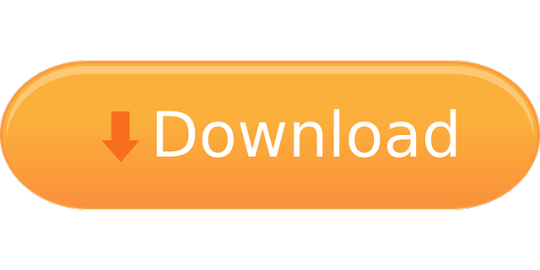
0 notes
Text
Fastvideo SDK benchmarks on NVIDIA Quadro RTX 6000
Fastvideo SDK for Image and Video Processing on NVIDIA GPU offers super fast performance and high image quality. Now we've done testing of Fastvideo SDK on NVIDIA® Quadro RTX™ 6000 which is powered by the NVIDIA Turing™ architecture and NVIDIA RTX™ platform. That new technology brings the most significant advancement in computer graphics in over a decade to professional workflows. That new hardware is intended to boost the performance of image and video processing dramatically. To check that, we've done benchmarks for mostly frequently utilized image processing features.

We've done time measurements for most frequently used image processing algorithms like demosaic, resize, denoise, jpeg encoder and decoder, jpeg2000, etc. This is just a small part of Fastvideo SDK modules, though they could be valuable to understand the performance speedup on the new hardware.
To evaluate more complicated image processing pipelines we would suggest to download and to test Fast CinemaDNG Processor software which is based on Fastvideo SDK. With that software you will be able to create your own pipeline and to check the benchmarks for your images.
How we do benchmarking
As usual, performance benchmarks can just give an idea about the speed of processing, though exact values depend on OS, hardware, image content, resolution and bit depth, processing parameters, an approach of time measurements, etc. The origin of the particular image processing task could imply any specific type of benchmarking.
To get maximum performance for any GPU software, we need to ensure maximum GPU occupancy, which is not easy to accomplish. That's why we could evaluate max performance by the following ways:
Repetition for particular function to get averaged computation time
Multithreading with copy/compute overlap
Software profiling on NVIDIA Visual Profiler to get total GPU time for all kernels for particular image processing module
Hardware and software
CPU Intel Core i7-5930K (Haswell-E, 6 cores, 3.5–3.7 GHz)
GPU NVIDIA Quadro RTX 6000
OS Windows 10 (x64), version 1803
CUDA Toolkit 10
Fastvideo SDK 0.14.0
Demosaicing benchmarks
In the Fastvideo SDK we have three different GPU-based demosaicing algorithms at the moment:
HQLI - High Quality Linear Interpolation, window 5×5
DFPD - Directional Filtering and a Posteriori Decision, window 11×11
MG - Multiple Gradients, window 23×23
All these algorithms are implemented for 8-bit and 16-bit workflows, and they take into account pixels new image borders. To demonstrate the performance, we imply that initial and processed data reside in GPU memory. This is the case for complicated pipelines in raw image processing applications.
Demosaicing algorithm | 2K (1920 × 1080) | 4K (3840 × 2160)
HQLI (8-bit) | 30,000 fps | 9,300 fps
HQLI (16-bit) | 13,000 fps | 4,400 fps
DFPD (8-bit) | 12,600 fps | 4,700 fps
DFPD (16-bit) | 7,100 fps | 2,700 fps
MG (16-bit) | 3,400 fps | 1,200 fps
To check image quality for each demosaicing algorithm in real case, you can download Fast CinemaDNG Processor software from www.fastcinemadng.com together with sample DNG image series for evaluation.
JPEG encoding and decoding benchmarks
JPEG codec from Fastvideo SDK offers very high performance both for encoding and decoding. To get better results, we need to have more data to achieve maximum GPU occupancy. This is very important issue to get good results. Here we present results for the best total kernel time for JPEG encoding and decoding. JPEG compression quality q=90%, subsampling 4:2:0 (visually lossless compression), optimum number of restart markers.
JPEG Encoding | JPEG Decoding
2K (1920 × 1080) | 3,500 fps1,380 fps
4K (3840 × 2160) | 1,900 fps860 fps
5K (5320 × 3840) | 1,100 fps520 fps
JPEG2000 encoding benchmarks
We have high performance JPEG codec on GPU in the Fastvideo SDK and this is the algorithm which is partially utilizing CPU, so total performance is also CPU-dependent, but still it's much faster than any CPU-based J2K codecs like OpenJPEG. In the tests we utilized optimal number of threads, compression ratio corresponded to visually lossless compression.
JPEG2000 encoding parameters | Lossy encoding | Lossless encoding
2K image, 24-bit, cb 32×32 | 504 fps | 281 fps
4K image, 24-bit, cb 32×32 | 160 fps | 85 fps
8K image, 24-bit, cb 32×3 | 256 fps | 23 fps
Image resize
This is frequently utilized feature and here we present our results for GPU-based resize according to Lanczos algorithm.
"1/2 resolution" means 960 × 540 for 2K and 1920 × 1080 for 4K. "1 pixel" means 1919 × 1079 for 2K and 3839 × 2159 for 4K.
Resize BMP/PPM | 1/2 resolution | 1 pixel
2K image, 24-bit | 4,200 fps | 3,300 fps
4K image, 24-bit | 1,700 fps | 1,120 fps
Apart from that, we have done benchmarks for the following pipeline: jpeg decoding - resize - jpeg encoding, which is utilized in web applications.
Decode JPEG - Resize - Encode JPEG | 1/2 resolution | 1 pixel
2K jpg image, 24-bit | 996 fps | 845 fps
4K jpg image, 24-bit | 586 fps | 425 fps
To summarize, Fastvideo SDK benchmarks are quite fast, though we can see possibilities to make them better by further optimization of our CUDA kernels for Turing architecture.
Original article see at: https://www.fastcompression.com/blog/fastvideo-sdk-benchmarks-quadro-rtx-6000.htm
0 notes
Photo

EC2 + Ubuntu + nvidia CUDA + hardware accelerated FFMPEGのインストール方法 https://ift.tt/2UmSFeX
はじめに
こんにちは streampack チームのメディです。 https://cloudpack.jp/service/option/streampack.html
Copyrights
Big Buck Bunny © copyright 2008, Blender Foundation | www.bigbuckbunny.org
Objective ・ 目���
Learning how to compile FFMPEG with nvidia hardware acceleration on an Ubuntu EC2 instance. Ubuntu EC2インスタンス上でnvidiaハードウェアアクセラレーションを使ってFFMPEGをコンパイルする方法を学ぶ。
We will use a gs3.xlarge Ec2 instance. gs3.xlarge Ec2インスタンスを使用します。
This kind of EC2 instance is using a nvidia Tesla M60 card. This graphic card has been released in 2015. This card will increase FFMPEG video encoding speed.
この種のEC2インスタンスは、nvidia Tesla M60カードを使用しています。 このグラフィックカードは2015年に発売されました。 このカードはFFMPEGビデオのエンコード速度を上げます。


Pricing ・ 料金

0.75 USD by hour. 1時間で0.75 USDです。
Check the latest price・最新の価格を確認 https://aws.amazon.com/ec2/pricing/on-demand/
Select the instance type・インスタンスタイプを選択
Machine Linux Image : Ubuntu Server 18.04 LTS Instance type : g3s.xlarge

Connect to your instance・インスタンスに接続する
ssh -i yourKeyFile.pem ubuntu@YourServerIP
Update the OS ・ OSをアップデートする
sudo apt-get update sudo apt-get upgrade sudo apt-get install yasm
Update the sources list ・ ソースリストを更新する
sudo add-apt-repository ppa:graphics-drivers/ppa sudo apt update

List drivers ・ドライバ一覧
sudo apt install ubuntu-drivers-common ubuntu-drivers devices

Install the nvidia-driver (v 415) for the Tesla M60
sudo ubuntu-drivers autoinstall
Reboot ・ リブート
You need to reboot the Ec2 instance. Ec2インスタンスを再起動する必要があります。

sudo shutdown -r now
nvidia driver version ・ nvidiaカードとドライバのバージョンを表示

Did you really reboot your instance ? インスタンスを本当に再起動しましたか?
nvidia-smi

List CUDA paths ・ CUDAパスをリストする
ldconfig -p | grep cuda
nvidia toolkit
sudo apt install nvidia-cuda-toolkit sudo shutdown -r now
Don’t forget to reboot your instance ! インスタンスを再起動することを忘れないでください。
Checking nvidia toolkit
nvcc -V

NVIDIA CODECS ・ NVIDIAコーデック
Caution・注意
Because the Tesla M60 card is a little bit old, we cannot use the latest version of nvidia codecs. Tesla M60カードは少し古いため、最新バージョンのnvidiaコーデックを使用することはできません。
For drivers 415.x and older versions 415.xドライバ以前のバージョン用
cd mkdir nvcodec cd nvcodec git init git clone https://git.videolan.org/git/ffmpeg/nv-codec-headers.git cd nv-codec-headers/ git checkout n8.2.15.7 make && sudo make install
Caution Then8.2.15.7 version of the nv codecs works fine with the 415.xx version of the nvidia driver. If you are using a different version of the driver, please refer to the official nvidia codecs project website.
注意 n 8.2.15.7バージョンのnv codecsは、 415.xxバージョンのnvidiaドライバとうまく動作します。 別のバージョンのドライバを使用している場合は、公式のnvidiaコーデックプロジェクトのWebサイトを参照してください。
I found this solution on GitHub but I cannot retrieve the link, sorry. GitHubでこの解決策を見つけましたが、申し訳ありませんが、リンクを取得できません。
Compiling FFMPEG with CUDA enabled ・CUDAを有効にしてFFMPEGをコンパイルする
Before compiling ・ コンパイルする前に
sudo apt-get install nasm sudo apt-get install mingw-w64
Compiling / installing ・ コンパイル / インストール
cd mkdir ffmpeg cd ffmpeg git init git clone https://github.com/FFmpeg/FFmpeg.git cd FFmpeg ./configure --enable-cuda --enable-cuvid --enable-nvenc --enable-nonfree --enable-libnpp --extra-cflags=-I/usr/local/cuda/include --extra-ldflags=-L/usr/local/cuda/lib64 make -j10 sudo make install
List the encoders ・ エンコーダを一覧表示する
All encoders・全エンコーダ
ffmpeg -encoders
nvidia encoders・nvidia エンコーダ
ffmpeg -encoders | grep nv

Testing ・テスト
Big Buck Bunny : 4k 2160p 30fps
cd mkdir videos cd videos wget http://distribution.bbb3d.renderfarming.net/video/mp4/bbb_sunflower_2160p_30fps_normal.mp4
Hardware accelerated encoding with nvenc_h264 ・ nvenc_h264によるハードウェアアクセラレーションエンコーディング
4K –> 2K
ffmpeg -hwaccel cuvid -c:v h264_cuvid -i ~/videos/bbb_sunflower_2160p_30fps_normal.mp4 -vf scale_npp=1920:1280 -c:v h264_nvenc ~/videos/out_nvenc.mp4
Encoding speed is around 3.8

Download the transcoded file ・ トランスコードファイルをダウンロードする Open a new terminal window: 新しいターミナルウィンドウを開いてください。
scp -i yourKey.pem ubuntu@yourServerIp:/home/ubuntu/videos/out_nvenc.mp4 .
Software encoding with libx264 ・ libx264によるソフトウェアのエンコーディング
We will use a static build of FFMPEG. FFMPEGの静的ビルドを使用しています。 4K –> 2K
cd mkdir static_ffmpeg cd static_ffmpeg wget https://johnvansickle.com/ffmpeg/releases/ffmpeg-release-amd64-static.tar.xz tar xf ffmpeg-release-amd64-static.tar.xz cd ffmpeg-4.1.1-amd64-static ./ffmpeg -i ~/videos/bbb_sunflower_2160p_30fps_normal.mp4 -vf scale=1920:1280 -c:v libx264 ~/videos/out_soft.mp4
Encoding speed is around 0.5x

Download the transcoded file ・ トランスコードファイルをダウンロードする Open a new terminal window : 新しいターミナルウィンドウを開いてください。
scp -i yourKey.pem ubuntu@yourServerIp:/home/ubuntu/videos/out_soft.mp4 .
Results ・ 結果
To convert a video from 4k to 2k, hardware accelerated encoding is in average 7 times faster than software encoding. ビデオを4kから2kに変換するために、ハードウェアアクセラレーションエンコーディングはソフトウェアエンコーディングよりも平均7���高速です。

Information sources ・ 情報源
https://images.nvidia.com/content/tesla/pdf/188417-Tesla-M60-DS-A4-fnl-Web.pdf https://www.nvidia.com/object/tesla-m60.html https://developer.nvidia.com/ffmpeg https://en.wikipedia.org/wiki/Nvidia_Tesla http://bbb3d.renderfarming.net/download.html https://qiita.com/clerk67/items/d8897b97b5cd93b2d752 https://powersj.github.io/post/ubuntu-server-nvidia-cuda/ https://gist.github.com/Brainiarc7/4b49f463a08377530df6cecb8171306a https://linuxconfig.org/how-to-install-the-nvidia-drivers-on-ubuntu-18-04-bionic-beaver-linux
元記事はこちら
「EC2 + Ubuntu + nvidia CUDA + hardware accelerated FFMPEGのインストール方法」
March 06, 2019 at 02:00PM
0 notes
Text
Brute-Force MySQL Password From a Hash
In most cases, MySQL password instructions provide information on changing MySQL user passwords on the production system (e.g., reset root password without restart). It is even recommended to change passwords regularly for security reasons. But still, sometimes DBA duties on legacy systems offer surprises and you need to recover the original password for some old users. There is no magic: as long as only hashes are stored and not the original passwords, the only way to recover the lost password is to brute force it from the known hash. Note on Security and mysql-unsha1 Attack Interestingly, if a hacker has access to password hash, he doesn’t need to recover a plain text password from it. It doesn’t matter how strong the password and how strong the hashing algorithm inside the auth plugin, because due to MySQL protocol design, hash is enough to connect to a database with a patched version of MySQL client. It means, if a hacker has access to a database backup, he automatically receives all needed information (SHAs) for connecting to a running database. See for the attack details. Since MySQL 8.0, caching_sha2_password auth plugin is used by default, and this plugin brings a stronger sha256 function instead of sha1 used in mysql_native_password plugin. For authentication with caching_sha2_password plugin, it is also enough to have only a hash, see for the implementation details. So, caching_sha2_password plugin doesn’t add any additional security compared to mysql_native_password plugin: if you have a hash, you don’t need plain text password to be able to connect to the instance with a patched MySQL client. Still, if you want to have a password that works with an unmodified client, however, you need to do some hacking, see instructions below. Dump Hash Let’s return to the password recovery. First of all, we need to dump hashes. MySQL 5.7 uses the mysql_native_password auth plugin by default and we can dump sha1 hashes with the following command. % mysql -Ns -uroot -e "SELECT SUBSTR(authentication_string,2) AS hash FROM mysql.user WHERE plugin = 'mysql_native_password' AND authentication_string NOT LIKE '%THISISNOTAVALIDPASSWORD%' AND authentication_string !='';" > sha1_hashes MySQL 8.0 uses the caching_sha2_password auth plugin by default and we can dump sha256 hashes as follows. % mysql -Ns -uroot -e "SELECT CONCAT('$mysql',LEFT(authentication_string,6),'*',INSERT(HEX(SUBSTR(authentication_string,8)),41,0,'*')) AS hash FROM mysql.user WHERE plugin = 'caching_sha2_password' AND authentication_string NOT LIKE '%INVALIDSALTANDPASSWORD%' AND authentication_string !='';" > sha256_hashes If you need to get the root password hash and don’t have a user who has read access to mysql.user table, you should start mysqld with the --skip-grant-tables option, see the official doc for details. Run Linode GPU Instance For password recovery, it is needed to run calculations on some powerful GPUs, and there are not so many cloud providers with GPU instances on the market. Linode is one of the remarkable cloud providers if you need a simple, reliable provider with a really helpful support department. Linode has a powerful CLI tool that simplifies “bash” automation a lot. Also, for more serious automation, the official Terraform provider exists. 128GB GPU Linode instance password recovery speed is 30000 MH/s (million hashes per second), which is very good. It needs only 2 hours to brute-force an 8-characters MySQL 5.7 passwords (upper case, lower case, numbers). Instance price is only 6 USD/Hour. For example, the other biggest cloud provider (4 x NVIDIA Tesla V100 instance) with the same recovery speed cost two times more expensive – 12.24 USD/Hour. Prepare Dictionary The password brute-forcing is done based on dictionaries. We will use a small rockyou dictionary as an example, to show how it goes. % wget 'https://gitlab.com/kalilinux/packages/wordlists/-/raw/kali/master/rockyou.txt.gz' % gunzip rockyou.txt.gz You can find really good dictionaries on the weakpass dot com website. But it is possible that even the largest dictionary will not be enough for the recovery. In such a case you should check if the validate_password plugin is enabled and prepare a dictionary based on it. Check it as follows: % mysql -uroot -e "SHOW VARIABLES LIKE 'validate_password%';" +--------------------------------------+-------------------------------+ | Variable_name | Value | +--------------------------------------+-------------------------------+ | validate_password_check_user_name | ON | | validate_password_dictionary_file | /var/lib/mysql/prohibited.txt | | validate_password_length | 8 | | validate_password_mixed_case_count | 1 | | validate_password_number_count | 1 | | validate_password_policy | STRONG | | validate_password_special_char_count | 1 | +--------------------------------------+-------------------------------+ If the output of this command is empty, it means that the plugin is disabled. You can find some more details about the plugin in one of our previous blog posts about it, Improving MySQL Password Security with Validation Plugin. The validate_password_policy field is the most important one here. It can have the following values: Policy Tests Performed 0 or LOW Length 1 or MEDIUM Length; numeric, lowercase/uppercase, and special characters 2 or STRONG Length; numeric, lowercase/uppercase, and special characters; dictionary file If validate_password_policy=STRONG and validate_password_dictionary_file is set, we need to exclude passwords from validate_password_dictionary_file: cat huge-dictonary.txt | pw-inspector -m 8 -M 32 -l -u -n -p | sort -u | grep -F -v -x -f prohibited.txt > reduced-dictonary.txt In the example above:-m 8 is the minimal length of the password, value from validate_password_length variable;-M 32 is the maximal length of the password, for replication passwords the maximal length is 32 characters, see MySQL release nodes;-n password should contain numbers, see validate_password_number_count variable;-l -u password should contain lowercase/uppercase characters, see validate_password_mixed_case_count variable;-p password should contain special characters, see validate_password_special_char_count variable;prohibited.txt is a file from validate_password_dictionary_file variable;huge-dictonary.txt is the initial dictionary;reduced-dictonary.txt is the new dictionary without words from prohibited.txt. If the dictionary attack failed, you have to create your own dictionary for the brute force. In this case, we recommend using one of the following tools: crunch, maskprocessor or via Hashcat options. Compile Hashcat In the case of MySQL 8.0, the latest version of hashcat from the master branch should be compiled due to the fact that code from https://github.com/hashcat/hashcat/issues/2305 wasn’t released in any version right now. % sudo apt -y install make gcc % git clone https://github.com/hashcat/hashcat.git % cd hashcat % make % sudo make install Enable OpenCL for NVIDIA Update to the latest software, disable the nouveau driver and reboot: % sudo apt update && sudo apt full-upgrade -y % echo -e "blacklist nouveaunoptions nouveau modeset=0nalias nouveau off" | sudo tee /etc/modprobe.d/blacklist-nouveau.conf % sudo update-initramfs -u % reboot Install the proprietary driver and reboot % sudo apt install -y nvidia-cuda-toolkit ocl-icd-libopencl1 % sudo apt install -y nvidia-driver-440 nvidia-utils-440 % sudo apt remove mesa-opencl-icd % reboot Check the driver % sudo nvidia-smi % hashcat -I Run Password Recovery For mysql_native_password (MySQL 5.7) use the 300 code: % hashcat -m 300 -a 0 -D 2 -O -w 3 ./sha1_hashes ./rockyou.txt For caching_sha2_password (MySQL 8.0) use the 7401 code: % hashcat -m 7401 -a 0 -D 2 -O -w 3 ./sha256_hashes ./rockyou.txt If your password was recovered correctly, you can run the same command with the --show option to display the password. % hashcat -m 300 -a 0 -D 2 ./sha1_hashes ./rockyou.txt --show 0913bf2e2ce20ce21bfb1961af124d4920458e5f:new_password Here new_password is the correct answer. Conclusion 8-chars password with lower and upper case letters and digits for MySQL 5.7 can be recovered only in 2 hours on the Linode GPU instance. The same password for MySQL 8.0 can be recovered in 2.8 years. But in general, hackers don’t need to recover plain text passwords at all (see “mysql-unsha1 attack” section above). To reduce risks, it is needed to protect the content of mysql.user table, there are a few things that can be done: don’t store hashes in MySQL itself, for example, use LDAP plugin for Percona Server or use encryption at rest with HashiCorp Vault plugin or at least use encryption at rest for backups. https://www.percona.com/blog/2020/06/12/brute-force-mysql-password-from-a-hash/
0 notes
Text
Ubuntu remove Nvidia Cuda drivers

Ubuntu remove Nvidia Cuda drivers. Want to remove installed earlier and install a new Cuda toolkit. Applies to Ubuntu and some other Linux OS`s. For Cuda drivers below 10.x Uninstall only nvidia-cuda-toolkit: sudo apt-get remove nvidia-cuda-toolkit Uninstall nvidia-cuda-toolkit with its dependencies: sudo apt-get remove --auto-remove nvidia-cuda-toolkit Purging config/data: sudo apt-get purge nvidia-cuda-toolkit or sudo apt-get purge --auto-remove nvidia-cuda-toolkit Additionally, delete the /opt/cuda and ~/NVIDIA_GPU_Computing_SDK folders if they are present. and remove the export PATH=$PATH:/opt/cuda/bin and export LD_LIBRARY_PATH=$LD_LIBRARY_PATH:/opt/cuda/lib:/opt/cuda/lib64 lines of the ~/.bash_profile file. .deb installation This is for whom use *.deb files to install Cuda. sudo apt-get autoremove --purge cuda This can clear the Cuda clearly. You can check that the folder /usr/local/cuda gone. And this command is the best choice to remove *.apt installed app. But when you reinstall another version of Cuda, you must use: sudo apt-get install cuda-x.x NOTE: The version number must be included For CUDA 10.x or higher Use Cuda uninstaller: sudo /usr/local/cuda/bin/cuda-uninstaller Read the full article
0 notes