#Docx to Pdf conversion
Explore tagged Tumblr posts
Note
I would love to be able to sideload books and articles from jstor to my Kindle, and converting from pdf to AZW3 or MOBI often turns my files into an unintelligible garble. Is there any way to download non-pdf files from jstor????? please help :((
Hi! We're sorry you're running into issues here. I ran into a similar issue recently, and it's quite disappointing!
Right now, we have some articles and books available as epubs (like here), but file types apart from PDFs aren't widely supported across JSTOR. We expect to host more content available as epubs in the future.
PDFs aren't the easiest for conversion to other file types because they contain a lot of... stuff, to put it simply. You could have plain text or you could have a series of image scans, and these all behave differently. I've seen suggestions to convert PDFs to .docx or .txt files and then create epubs/other files out of them (but even that can get messy).
In short, there doesn't seem to be an easy solution for file conversion here because you're starting with a PDF. If anyone in the community has found a workaround for this, we'd love to hear it!
#jstor#ask#please if anyone has thoughts feel free to share!#apologies if this is kind of nonsensical your local JSTOR mod is not a foremost expert on these topics#but i have similarly tried to put things on my kindle before with little success (pdf to epub destroyed the page scans)#my solution was to compress the pdf and add that directly to the kindle but i lost some functionality like syncing across devices
59 notes
·
View notes
Text
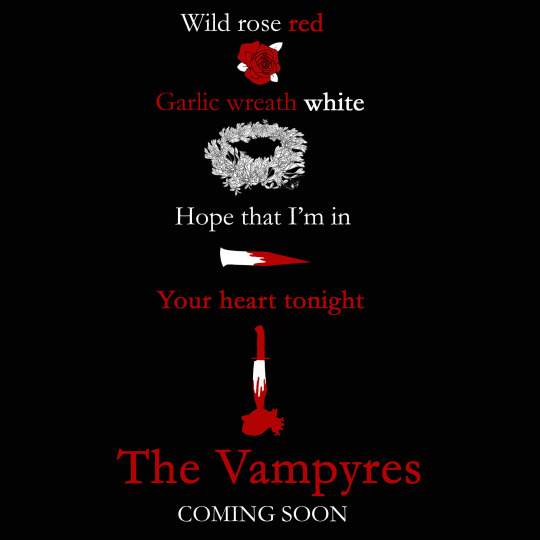
A little love note a certain bloodsucking bastard finds waiting for him with a bouquet of wild roses. Enjoy those holy hives while you’re still undead enough to feel anything <3
Anyway! Check for an update on The Vampyres under the cut.
One, I’ve been sinking steadily into madness trying to format everything for print versus ebook, fighting trim sizes and spacing and texts and fonts and alignments and docs-pdfs-docx-epubs-etcetcetc. My nightmares are full of useless tutorials.
I think I’m going to bite the bullet and just pay for professional epub conversion because I can’t seem to translate my manuscript into an epub version that doesn’t immediately ruin the layout of every single page. I’ve tried Calibre and Digital Editions and Convertio and they all keep vomiting up versions that knock all the paragraphs and pages over like textual Jenga towers. And I Am Tired.
Two, after spending half a month just grappling with a hydra made of text and graphic nitpicks, I will say that, by dint of human effort and/or selling my soul to the most publication-compatible demon on call, I will get this thing published before April or die trying.*
*(Bonus comedy points if I hit my daydream publication date of March 15th, a.k.a. the Ides of March, a.k.a. Stabathon Day. It’s fitting.)
Three, I have a tentative full book cover pic if you want to take a gander. :3

I apologize for how long this monster is taking to be slain. I’ve been dragging myself through the worst end of Murphy’s Law on a number of fronts, not even including the layoff. But I am chipping at it. Slowly but surely. Mostly slowly. The closer I crawl to the finishing line, the more paranoid I become that I’ll shove this thing out the door only for a dozen errors to spawn overnight.
But it will be out. It will be done. And I’ll finally have this thing’s teeth out of my neck.
Ugh.
For Valentine’s Day, everyone send me a heart-shaped box full of energy, please and thank you.
#'My Bloody Valentine' plays moodily in the background#the vampyres#my art#my writing#black red white#happy valentine's day
159 notes
·
View notes
Note
How does one format epubs? I have a lot of free time and love formatting, I'd love contributing to the effort of fixing all the doctor who epubs!
It’s complicated, but doable.
First, it depends on the style of PDF. There are some that are crisp scans of every page, scanned by the Camels, (btw the camels if you’re still around you’re a real one.) and for those, I open them in Microsoft Word, because word is like 80% good at converting it, where other PDF eaters suck.
From there, I check out some common problems:
1. Footers: just remove them all. They don’t help in ePub land
2. Headings: for consistency, I change all the Headings to Agency FB, because it’s included in windows and matches the vibe of the headings in the book
3. Chapter Breaks: I turn on the “View Whitespace” mode, and delete everywhere that says section break, and then make sure there’s a page break at the end of every chapter, after the title page, foreword, etc. I also add “Chapter X” on the line before the title of the chapter. The EDAs are not consistent in how they handle chapter titles and I crave consistency so I add it.
4. Table of Contents. Word is Too Powerful™️ and recognizes the table of contents and imports it as a smart, clickable ToC, which, again, we don’t need. You can’t really edit it or anything so I just delete it, and type up a new one, leaving off the page numbers because we won’t need them in epic land.
5. Formatting. This is the bulk of the issue. I use word WildCards, which are similar to RegEx, to find all cases of a lowercase letter or comma followed by a paragraph mark, and replace it with the same character followed by a space. Then I also look for instances of a paragraph mark followed by a lower case letter, and replace it with space plus the letter. Then I replace all Tab characters with a space. Then I look for paragraph marks followed by a space and replace them with just a paragraph mark. This gets like 94% of the bad formatting that the Calibre/kindle/etc auto ePub conversion makes reading insufferable. I try to catch as many of the rest while doing the remaining steps.
6. Formatting cont’d: then, I change the Normal style to be 12pt Garamond. This isn’t important because this is ultimately up to the reader’s chosen font in their eReader, and I don’t embed Garamond, but putting it in Garamond makes it easier for me to notice when something is wrong because I’m used to seeing Garamond while making these.
Then, I use Find/Replace to add a highlight to everything that has the same indent as the Normal style, so I can then see everything weird because it won’t be highlighted. I then scrub through the book and set the problem paragraphs to the Normal style, which then Corrects the indents. I make sure when I do this to watch for italics and make sure that the style didn’t revert them to normal. This happens on short paragraphs with one or two words, and one of which is italicized, as well as paragraphs where the entire thing is italicized.
I also in this step scrub through to find mid-chapter breaks, the favorite storytelling device of the EDAs, and make them uniform. Word will make it into various levels of after-paragraph spacing, but I set the paragraph to normal, and then just leave two empty paragraphs between the sections. This tends to import the best across devices and fonts.
Finally, I make sure that after each chapter and chapter break, the first paragraph isn’t indented, to match the style of the print EDAs.
7. Still formatting, but different. I then do a scrub through and make sure I didn’t screw anything up or forget something. The problem with RegEx is that it will do exactly what you tell it to, even if that’s not what you wanted to happen. So oftentimes my table of contents or copyright page is borked, and I have to go fix it. Once I have it in a decent shape, I
8. Import into Calibre. Just drag and drop the DocX into Calibre and it’ll get added as a book. I then use the metadata editor to download the metadata from the web, so it’ll have good info on it. None of the online sources regocnize this as a series, though, so I add it myself.
9. Convert to ePub: in the Calibre library list I right click the book and convert it to ePub, default settings. DocX->ePub conversion is really simple because they are both just HTML pages under the hood, so it imports perfectly.
10. (Bonus steps) once an ePub, I press T to edit the book, and import Agency FB and Agency FB Bold, and then press the Table of Contents button, to select where the in-reader chapter list points to. And then I use just hyperlinks to make the in-book ToC clickable to take it to the same place.
The uglier, hand-typed PDFs are basically the same, but then I also have to do a bunch of spell check to catch all the typos. And then those don’t have italics at all, so depending on the book, and if I have a copy of it physically, I scan the physical book with my eyeballs to catch italics and add them back to the DocX. It’s not perfect, but it’s better than the baffling choice to just remove them completely.
I know from importing the PDFs a long time ago there’s another person who scanned/typed the books, but I haven’t seen the state of them to know if they’ll need extra TLC.
It’s kind of a whole lot! But also if I get a The Camels PDF I can knock it out in about an hour.
If you wanted to take a crack at it, by all means! Though I really need a proofer, so if you wanted to just start reading and use the form links I have in the folders to report the issues you find, that would be wonderful. Bonus points, you get to read the EDAs lol.
7 notes
·
View notes
Text
The Journey of The Tarot Haiku
I: The Magician - Resources
I used a variety of tools and resources in creating the book, so I thought I would share the most important ones.
At one point I purchased Scrivener because I heard good things about it, and initially I was planning to use it to create the book, only to discover that it didn't support the type of layout I wanted to design. I was stubborn, however, and decided to use it anyway because the way you can create folders and pages in it really appealed to the creature in me that wanted to squirrel away the poems like nuts for the winter. I also used it to manually keep track of my progress, and I still love opening it to go through all the folders.
To make sure the syllable count was accurate, I used this Syllable Counter to double check as I was typing down the poems. I tried others, but some of them were inconsistent, and this one was really easy to use!
I used to draw extensively and did digital art, and in the course of looking for software, I purchased Clip Studio Paint, which can be used for digital art as well as designing printable volumes like comics and zines. I was first and foremost going to concentrate on the Tarot cards in my poetry project, but eventually decided to supplement them with more poems explaining the fundamentals of reading and understanding the Tarot, so the next step was to create some digital illustrations to accompany those. I ended up learning about vector art because I wanted to create crisp images that could be resized if needed, and then went on to design the original manuscript using CSP. For the longest time I thought I would be using that for publication, but it did not have a working Table of Contents and I worried that any reformatting might take it apart, so I didn't use the manuscript, just the digital illustrations I made.
The Rider-Waite Tarot Deck is a registered trademark of U.S. Games Systems, Inc., but the illustrations are technically public domain, so you can use them for different projects and products. Because I wanted to feature the cards in my book but I only had access to a Hungarian language version of the deck (and so my scans would have shown Hungarian text), I purchased a set of high quality scans of the original Rider-Waite Tarot from ElementalEmpress on Etsy. I first used these in my project proposal and later in the manuscript.
In some of my posts, you might have noticed a Tower mandala watermark. I commissioned the design from Mixtichin - check out their Square Space or their Ko-fi if you want cool mandala designs! (The holofoil effect was my doing.)
I ultimately decided to self-publish by signing up to Kindle Direct Publishing, and there I downloaded Kindle Create in order to prepare my manuscript for publishing. This was the point where I realized that my original manuscript created in CSP might not survive a reformatting and the non-functional Table of Contents would be irritating, so I fired up Microsoft Word and recreated the entire manuscript from scratch. Thankfully I figured out how to do upside down text in it, which is how the ebook retains the original ergodic layout. I had to convert it to PDF using the built-in conversion function because Kindle Create is very fickle and will not sometimes recognize completely legitimate DOCX files, but that turned out to be for the best because I had an image heavy layout and could thus use the Print Replica option. Kindle Create is kind of vital for KDP projects because it will take care of things like borders, trim, bleed, etc. and when I got the hang of it, submitting the paperback and hardcover became much easier.
Last but not least, I used this website to convert PNG to PDF because KDP asked for the cover to be submitted as a PDF, but whenever I tried to open the PNG and use the convert to PDF option in the menu, it came out the wrong size. Once I converted it using the above linked site, however, the size was perfect and I could proceed with publication!
This is all I could think of for this post - see you next time!
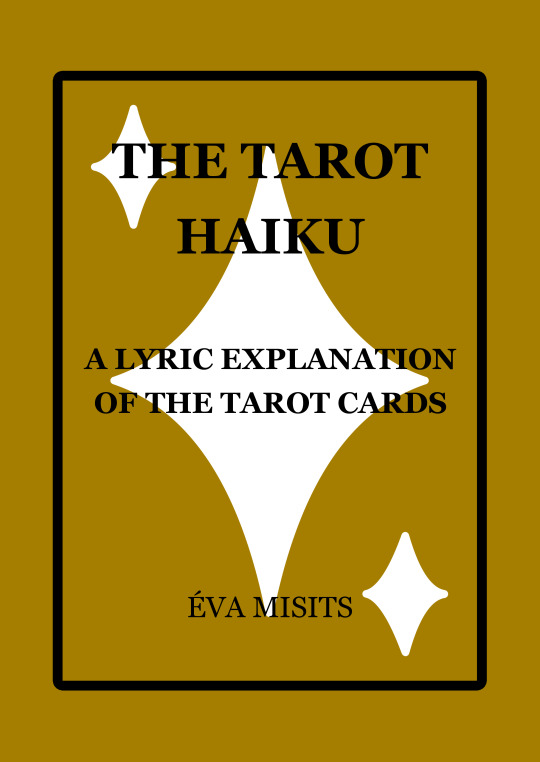
Buy the ebook
Buy the paperback
Buy the hardcover
7 notes
·
View notes
Text
Yeah for you, what I need to do quite regularly with pdfs is far more than the features that foxit reader has. Whether or not you think it should be used that way, adobe acrobat is the only way to quickly convert a 60 page pdf to docx so it can be reformatted.
This is my day job, I'm basically tech support and the cost of the software is not my problem. If people kept their files in docx before it was finalised into PDF or if people sent docx more than they send PDF then there wouldn't be such a need to check conversions.
Back in the 2000s when I had computer classes in school, I knew more than the teacher since I was already a webmaster, other than when we were taught how to use access which I've literally never used (other than when I made a database for my mum's work when I was 15) because people often make their own proprietary databases, or use other software.
I think you just don't know what I'm talking about, but think your basic software covers all the use cases, and any use cases which it doesn't cover are wrong and should be laughed at.
The humble and beautiful PDF does not deserve to now have the term “PDF file” be a censored version of the word pedophile. She has been nothing but good to us. You all apologize right now
46K notes
·
View notes
Text
About Fig PDF Converter App
Fig PDF Converter is a fast, secure, and easy-to-use mobile app designed to help you convert any file to PDF right from your Android device. Whether you’re a student, professional, or small business owner, FigPDF makes document conversion effortless, with no formatting loss and no watermark.
Developed by Kukami Technology, the app supports a wide range of file formats, including Word, Excel, PowerPoint, Images (JPG, PNG), and more. It’s the perfect tool for those who want quick PDF conversions on the go, without needing a computer.
Features:
Free PDF Converter Online – Convert files anytime, anywhere
Preserves Original Formatting – No layout issues or broken fonts
Supports Multiple File Types – DOCX, XLSX, PPT, JPG, PNG, etc.
No Watermarks – Clean PDFs with no branding
Simple & Fast – Just upload, convert, and download
100% Safe – No file sharing or storage
Why Choose Fig PDF Converter by Kukami Technology?
Because it's lightweight, ad-free, and built to solve real user problems. Whether you're submitting college assignments, emailing business documents, or printing images as PDFs, FigPDF ensures your files look exactly the way you intended.
Perfect For:
📚 Students 💼 Professionals 🏢 Businesses 📱 Anyone needing quick PDF conversion on Android
Download now from Google Play and experience the power of smart PDF conversion in your pocket.
👉 Install Fig PDF Converter App
#FreePDFConverterOnline#KukamiTechnologyTools#PDFConversionTips#OnlineDocumentTools#NoFormattingLossPDF
0 notes
Text
AI Humanizer Pro Review: Make Your AI Writing Sound Human Instantly
You've finished your assignment, perhaps relied a little on an AI program to meet your deadline. You submit feeling satisfied—until Turnitin or another AI detector marks you down. It's infuriating, especially if the ideas are your own. But the thing is: AI detectors don't only detect copy-paste. They flag patterns—expected structure, hyper-clean grammar, and sentences that sound too perfect. These cues don't shout plagiarism; they just don't ring human. And unfortunately, that's enough to trigger a red flag, even when your work is entirely original.
What AI Humanizer Pro Actually Has to Offer
This is where AI Humanizer Pro really shines. It's not one of those reworders that just swaps words or rephrases sentences. Instead, it gets deeper—rebuilding your sentences, tuning the tone, and polishing the natural flow of your writing. Whether it's a scholarly paper, a news article, or a business letter, AI Humanizer Pro aligns your writing with the way regular people speak and write. And better yet, it never gets its hands on your facts or changes your ideas. It only polishes how your ideas are expressed, so you can keep your voice while making it sound more natural and less robotic.
Can AI Tools Make Your Writing Sound More Natural?
Sounds odd, doesn't it? But yes, with the right tool, your writing can become more natural. While most rewriting software produces stiff or jerky writing, humanizing AI models understand nuance, tone, and intent. It's not just a case of word substitution—it's rewriting with passion and clarity. You're not trying to trick anyone; you're making your message resonate more. When your writing reads like a human, naturally it passes through AI checkers without alerting anyone. It becomes both reader-friendly and system-compliant.
Why Most Rewriters Shortchange—And This One Doesn't Most of the rewriting software you come across produces lazy work. They replace a handful of verbs and some synonyms, but the writing still lacks warmth or natural rhythm. That's where AI Humanizer Pro breaks from the pack. It changes the tone, understands the purpose of what you're writing, and allows you to fine-tune the structure according to your audience. Each rewritten piece is passed through top-of-the-line AI detection software to give you writing that's not only original, but also polished and submission-ready. It's an integrated strategy—not some word game.
Find Your Voice Without Losing It
That's not cheating; that's polishing. If your writing reads clunky, clumsy, or just not you, AI Humanizer Pro will polish it without stealing your voice. Upload your DOCX, TXT, or PDF file and let the software do the rest. What you get back is your writing, but smoother and more conversational. It's still yours, only improved. And it sails through AI filters with ease and remains true to your original intent.
Is It Alright to Utilize a Humanizing Tool?
Sure—provided you use it well. Imagine humanizing AI as your digital editor. It doesn't replace your job; it assists you. Your creativity remains intact and your presentation is rendered professionally polished.
0 notes
Text
Your Files, Your Business: Convert ANYTHING Instantly (No Registration, Ever!) 🚀
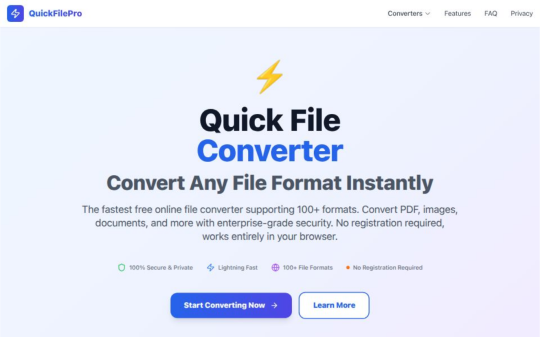
Hey digital hustlers, students, and everyone who deals with files!
Ever felt that tiny bit of dread when an online tool asks you to upload a super sensitive document for conversion? Or maybe you're just tired of waiting for huge files to upload, process, and then download again? Ugh. 😫
Good news! There's a better way!
Meet QuickFilePro.online – your new best friend for file conversion that's all about privacy, speed, and simplicity.
Here's the Game-Changer:
✨ NO FILE UPLOADS. PERIOD. ✨
That's right! When you use QuickFilePro.online, all the magic happens right there in your own browser. Your files never leave your device. They don't touch our servers. This means:
Ultimate Privacy: Your confidential documents, cherished photos, or secret projects stay YOURS. We literally never see them. 🕵️♀️
Blazing Speed: Forget upload times! Conversions are practically instant because everything is done locally. Get your converted file back in seconds. ⚡
Ironclad Security: No server interaction means zero risk of your data being intercepted or stored elsewhere. Your peace of mind is priceless. 🛡️
Convert Almost Anything, Instantly:
Whether you're battling incompatible formats or just need a quick tweak, QuickFilePro.online has your back. We support tons of formats, all converted client-side:
📄 Documents: PDF to Word/Excel/PowerPoint, DOCX to PDF, TXT to PDF, etc.
📸 Images: JPG to PNG, PNG to JPG, HEIC to JPG, WEBP to JPG, even make GIFs!
🎬 Audio & Video: MP4 to MP3, AVI to MP4, WAV to MP3, and more!
Simple Steps for Stress-Free Conversion:
Go to QuickFilePro.online
Drag & drop your file.
Pick your desired output format.
Get your converted file – instantly! (Seriously, it's that fast).
Stop compromising on your privacy and waiting around. Experience the future of file conversion where you are always in control.
👉 Ready to transform your files with total privacy? Click here: https://quickfilepro.online/
#FileConverter#PrivacyFirst#NoUpload#OnlineTools#TechTips#Productivity#SecureFileConversion#InstantConversion#BrowserBased#QuickFilePro#DigitalLife#LifeHack
1 note
·
View note
Text
Transform Your Videos into SEO-Ready Blogs with Video To Blog
Looking to repurpose YouTube content into polished blog posts? Video To Blog—available as a one-time AppSumo lifetime deal—turns long videos into SEO‑friendly articles in just minutes. Here’s everything you need to know to decide if it’s worth the investment.
What Is Video To Blog?
Video To Blog is an AI tool designed to convert YouTube videos (or uploads) into full-fledged blog posts—complete with headings, summaries, screenshots, metadata, FAQ, and social-media blurbs. With plans starting at $59 (Tier 1 gives 10 posts/month), it offers lifetime access and all future updates.
The product link
Key Features at a Glance
Lightning-fast conversion: Transforms videos (a few minutes to hours long) into structured articles in just a few clicks
AI fine-tuning: Customize tone, POV, length, keywords, formatting, plus built-in SEO metadata, headers, and alt tags
Screenshots inserted: Automatically grabs relevant video stills; pick from variations or upload your own
Easy publishing: Export to WordPress, Medium, Blogger, Wix, Shopify, or html/pdf/docx
Templates & automation: Save prompts and tone presets; some tiers enable auto-posting when new videos are uploaded .
SEO-first approach: Includes metadata, sitemaps, image alt text, structured format—ideal for search at scale .
What Users Love
“Next‑level control & accuracy”: Users say it nails structure and tone right out of the box .
Time savings: “More done in an afternoon that used to take days”
Built-in SEO: The auto-generation of metadata, FAQ and alt tags is consistently applauded
One-and-done value: Many users say it paid for itself in the first few posts
Responsive support: Feedback highlights dev responsiveness and rapid iteration .
Areas for Improvement
Image flexibility: Stock image choices can be limited—better suited to screenshots than generic post graphics .
SEO scoring transparency: Built-in SEO scores are reportedly inflated and may not reflect true performance
Regeneration settings reset: Saved tone/style preferences don’t always carry over to new drafts .
Formatting nuance: Some want more control over layout—internal linking, exact transcripts, custom image count .
Interface can stall: Occasional hangs during generation require refreshing .
Pricing & Tiers
All tiers include full access to AI features, image insertion, SEO tools, and lifetime updates:TierPricePosts/moHighlightsTier 1$5910Ideal for part‑time creatorsTier 2$11920Small brands or growing blogsTier 3$22940For agencies and heavy use
All plans include a 60‑day money-back guarantee .
Should You Buy It?
Who it’s perfect for:
YouTube creators, educators, marketers needing blog content fast
Anyone with a backlog of videos they want to repurpose
Small businesses & agencies wanting SEO-ready articles without the manual work
What to consider before buying:
You may need to swap or add images for visual variety
Occasional manual tweaks needed for tone or header formatting
Tier choice matters—if you repurpose multiple videos a month, Tier 2 or 3 is worth it
Real Verdict
If you’re producing video content and want a quick, cost-effective way to turn it into blogs—without compromising SEO or quality—Video To Blog is one of the best tools in its category.
“It easily paid for itself on the first use.” “Next‑level... tons of control over final product.”
The lifetime deal, strong features, and glowing reviews make it a no-brainer—just be mindful to adjust images and add those internal links manually.
Final Thoughts
Ideal if you want seamless video-to-blog conversion with SEO and minimal editing
Best strategy: Start with Tier 1, test out 10 posts, and scale up if workflow fits
Video To Blog offers a fast, efficient way to repurpose video content into SEO-optimized blog posts in minutes. It automates SEO, screenshot insertion, and structure—earning praise for saving time and paying for itself quickly. Minor limitations around images and formatting can be handled manually. With AppSumo’s lifetime deal and refund guarantee, it’s easily worth a test run.
The product link - Check the demo video
Grab it before the offer ends—and start turning your videos into written gold.
#affiliate products#affiliate promotion#affiliatemarketing#affiliatetools#make money as an affiliate#videotoblog#blog#bloggingtools
1 note
·
View note
Text
What is File Format Conversion Services: Pros & Cons

Documents are the way to store and share information across the organization and global resources. It is evident to keep the data in these documents easy to access, read and edit. Thus, file format conversion plays a vital role to keep the same information accessible in various forms of documents like Word, Excel sheets, .PNG or .JPEG image files or it can be the most useful and non-editable PDF form. Just imagine, if the file formats are not compatible across devices, platforms, or applications. That’s where file format conversion services come into play.
File format conversion is the process of transforming data of one file format to another without compromising on compatibility, usage, or compliance. File format conversion services are used by global businesses and Brands as well as individuals to organize and process their documents seamlessly across the organizations.
Do you think that file format conversion services are suitable or the best option for your business? Let’s explore the merits and de-merits along with their usage before you consider using them.
What Are File Format Conversion Services?
You might be wondering, how can you define a file format conversion service and what does it offer? So, the file format conversion services can help you convert your digital files from one type to another as per your documents requirement. There is a wide range of file formats to choose from, and it also depends on the type of data it has such as:
A Word document (.docx) to a PDF (.pdf)
A JPG image to a PNG
Audio from .wav to .mp3
Spreadsheet from .xls to .csv
A video from .mov to .mp4, etc.
You can convert files from online and offline sources including cloud-based platforms. You can get conversion services for a bunch of files or it can be bulk conversion with thousands of files at a time. If you want to get your files converted in the most professional way and without any errors during the conversion process, it is advisable to outsource file format conversion services to a reliable data conversion service provider in India.
Why Do People Use File Format Conversion?
In today’s highly interactive digital world, businesses are looking for convenient options to access their business data and use it for various operational reasons. Modern businesses rely on file conversion as it offers a wide range of advantages such as:
Compatibility: There are some devices and software that can only process a specific file format and do not support certain formats. It becomes highly compatible with file conversion options to process such data.
File Size Optimization: As the formats can increase and decrease the size of the file, you can utilize the file format conversion services to optimize your storage space on your systems as well as cloud.
Professional Requirements: In businesses, some file formats are commonly used and converted from one format to another and the most common conversions are PDF, excels and word files.
Record Maintenance: Converting files in archive forms is one of the most suitable options to maintain and record your business data for long-term use. You can also choose your convenient format to store such data.
Accessibility: One of the most common advantages of file conversion services is to keep the data easily accessible across all devices and global organization networks in order to keep up with compliance and data integrity.
Pros of File Format Conversion Services
Let us know the advantages of file format conversion services and how it can benefit your business operations in the most profitable way.
1. Convenience and Speed
There are many online file converters that work instantly with just a few clicks. If you are looking for a quick and easy way, you can look for such online file converters. It is highly advisable to outsource file format conversion services to professionals if you have bulk file conversion work and the documents are really important for your business operations.
2. Cross-Platform Accessibility
You can convert files that are compatible on various devices like laptops, tablets, or smartphones as well. You can use the conversion tools that are cloud-based and store your documents online or cloud-based storage for easy access.
3. Supports Multiple Formats
File conversion services are used to support a wide range of file types including office documents, media files and other complex .html or .xtml formats. It gives flexibility to your business data to have multiple formats as per usage.
4. Reduces Compatibility Issues
Using the right format for your files can increase the compatibility with specific softwares and programs. You can have an easy flow of information across various platforms without any compatibility issues that is great for global collaboration and multiple client-based projects.
5. Saves Storage Space
Converting your files to compressed formats (like JPEG from PNG, or MP4 from MOV) will help you save on your storage space without significant loss in quality. It can also save you money if you are paying for your storage space on cloud.
6. Professional Presentation
Files converted to formats like PDF are more user friendly and it is used widely for sharing information across departments professionally, as it is a non-editable format, it will keep the document appear more professional and will not have any formatting issues.
Cons of File Format Conversion Services
File conversion can be highly beneficial for your business operations but it also comes with some limitations and file conversion risks which are listed below:
1. Loss of Quality
Some file conversions can make changes in the quality of your documents and may decrease the quality of the converted file. It is noticed while converting images, audio, or video files, that it may decrease the resolution or degrade image quality.
2. Security and Privacy Risks
Uploading sensitive or confidential files to online converters that are not reliable can be a potential threat to your important business documents. It is always advisable to get professional file conversion services for your important business documents to be safe.
3. Formatting Issues
If you are working with complex document structures that have tables, graphs or other combinations of multimedia, it can be difficult to convert from one file format to another without having any formatting issues.
4. Limited Functionality (Free Tools)
Free online converters often have file size restrictions, watermarks, or limited daily usage and may not be useful for your professional documents. It can be expensive to get full features and may require a subscription or payment beforehand.
5. Lack of Support for Specialized Files
Some file types are software specific and may not be easily converted to the desired file formats. It may require buying specific conversion tools for such highly specialized files that can be expensive for a small amount of file conversion.
6. Time-Consuming for Bulk Conversion
If you’re dealing with hundreds of file conversions on a daily basis, it can take a lot of time and effort to perform such file conversion tasks using the online tools. Manual uploading/downloading takes time and it is also possible to have duplicate files or incorrect file conversion.
When to Use Professional File Conversion Services
If you have Large volumes of files
Sensitive documents like legal, medical or financial data.
Complex formatting or style guidelines
Documents have industry-specific formats
Final Thoughts
File format conversion services are an essential way to keep your documents easily accessible and compatible. Improve accessibility of your files and optimize file sizes as per your changing business needs. Present your academic work more professionally with these file format conversion services at your convenient budget.
You can take a look at your document requirements and explore the options to choose from free online tools as well as professional conversion services. Keep your documents secure and stay away from any potential risk of online threat. It is highly advisable to use reliable outsourcing file conversion services if you choose to convert your sensitive documents.In the end, the right format makes all the difference and you can choose wisely how you want to keep your files stored.
Source Link: https://latestbpoblog.blogspot.com/2025/06/what-is-file-format-conversion-services-pros-and-cons.html
#fileconversion#fileformatconversion#fileconversionservices#fileformatconversionservices#fileformatconversionserviceprovider#outsourcefileconversionservices
0 notes
Text
Crompt AI — Your All-in-One AI Assistant

The Journey of Crompt AI: From Idea to Intelligent Assistant
It all started with a simple realization: despite the explosion of AI tools out there, most people weren’t feeling more productive — they were feeling overwhelmed. Every tool had its own app, its own tab, its own login. Creativity and focus were getting lost in the noise.
That’s when we saw the opportunity.
What if there was one assistant — not just another chatbot, but a truly smart, intuitive digital partner? One place where you could think, write, plan, analyze, create, and build — all without switching apps or losing momentum?
That’s how Crompt AI was born.
We brought together a small, passionate team of designers, developers, and AI enthusiasts. The mission was clear: combine the best of generative AI - ChatGPT, Claude, Gemini, and more - into a single, seamless experience. Something fast. Thoughtful. Personal.
After months of brainstorming, building, and fine-tuning, we created a platform that feels less like a tool - and more like an extension of you. Whether you’re writing, designing, learning, or coding, Crompt adapts to how you think and work.
Key Features That Make Crompt AI Unstoppable :-
All-in-One AI Superpower Crompt AI combines the brilliance of world-leading models like GPT-4o, Claude, Gemini, and more — all under one intuitive interface, giving you unmatched flexibility and control.
Intelligent Chat Companion Whether you need content ideas, smart replies, deep research, or instant summaries — Crompt AI chats with you like a pro, saving hours of effort.
Talk to Any File Upload a PDF, DOCX, Excel sheet, or even an image - Crompt AI reads, analyzes, and responds intelligently. It’s not just AI-powered, it’s file-smart.
Developer’s AI Wingman From writing cleaner code to fixing bugs or learning new frameworks, Crompt AI acts as your 24/7 coding assistant, ready to pair-program anytime.
Creative Automation Suite Need a tweet, blog, slogan, or pitch? Crompt AI unleashes creativity on demand, helping marketers, founders, and creators stay ahead of the curve.
Voice-Enabled Intelligence Say it, and Crompt AI gets it. Voice-to-text with smart context recognition makes interactions faster and more natural than ever.
Custom AI Personas Craft unique AI characters or bots for your team, brand, or audience — personalize your assistant for customer service, coaching, sales, and more.
Seamless Multi-Platform Access Whether you’re on desktop, mobile, or browsing the web, Crompt AI stays with you — consistent, synchronized, and always on.
Real-Time Collaboration Work as a team with shared AI conversations, co-editing, and integrated workflows designed to boost productivity.
Secure & Private by Design Built with end-to-end encryption and a strict no-data-leak policy — your ideas, files, and conversations stay yours, always.
Who’s powering Their Workflows with Crompt AI ?
Entrepreneurs & Founders Startup leaders rely on Crompt AI to ideate faster, craft pitches, build landing pages, and automate repetitive tasks — turning visions into ventures at lightning speed.
Creators & Content Strategists Writers, marketers, and social media experts use Crompt AI to spark ideas, generate engaging posts, optimize SEO content, and never face creative blocks again.
Developers & Tech Teams From debugging to documentation, Crompt AI serves as a smart coding partner — answering technical questions, reviewing code, and even teaching new languages.
Students & Researchers Academic users trust Crompt AI for summarizing textbooks, structuring essays, preparing study notes, and even breaking down complex topics into simple explanations.
Business Professionals From internal reports to external communications, Crompt AI boosts productivity for operations, HR, finance, and CX teams — making smart decisions faster.
Designers & Creatives Whether it’s drafting UI copy, naming a project, or brainstorming mood boards, creative professionals use Crompt AI to keep ideas flowing.
Customer Support & Sales Teams With personalized AI bots and auto-replies, teams enhance client interactions, handle FAQs, and close more deals — 24/7, without missing a beat.
Agencies & Consultants Digital agencies and freelancers use Crompt AI to scale client output, automate tasks, and deliver higher-value work in less time.
Flexible Pricing, Maximum Value
Crompt AI offers both a free plan with generous usage limits and affordable premium tiers for power users. The free tier ensures anyone can explore the platform without barriers, while paid plans unlock advanced features, larger context windows, faster speeds, and API integrations. Visit Crompt AI for current pricing details.
What Sets Crompt AI Apart ?
Crompt AI stands out by combining multi-model access, intelligent memory, and cross-functional tools into a single, seamless platform. It’s not just a chatbot — it’s a true AI workspace. Unlike others, Crompt AI supports collaborative conversations with multiple AI engines, long-form context understanding, and integrated task workflows. Built to save time, reduce mental overhead, and boost creative output, Crompt AI is like having a full-stack team in your browser.
Experience the future of AI, uniquely crafted for you — only at Crompt AI
Compatibilities And Integrations
Crompt AI is available via web with cross-device support in the works. Future updates will expand compatibility to iOS, Android, Mac OS, and Windows, offering a fully synced experience across desktop and mobile. Chrome and Edge browser extensions are in development to further embed Crompt AI into your daily workflows. With multi-agent AI chat and custom plugin support on the roadmap, Crompt AI aims to integrate deeply with your ecosystem.
Tutorials & Learning Resources
To help users maximize value, Crompt AI offers easy-to-follow tutorials, demo videos, and productivity templates. Whether you’re new to AI or building advanced workflows, you’ll find guidance through Crompt’s learning hub, blog, and YouTube channel — updated regularly with use cases and feature walkthroughs.
How Crompt AI Works
1. Ask Anything Just type your query — whether it’s code, content, design ideas, or business insights — and Crompt AI responds instantly using advanced AI models like GPT-4, Claude, and Gemini.
2. Upload & Analyze Drop in PDFs, images, websites, or documents. Crompt AI reads and understands your files, giving you summaries, answers, or actions in seconds.
3. Build with Simplicity Use built-in tools for writing, coding, designing, or researching — all in one place, without switching tabs or apps.
4. Get Instant Results Crompt AI gives you fast, accurate, and context-aware responses. No fluff. Just what you need to get more done.
5. Stay in Control Everything happens in your personal dashboard. No installations, no setup hassles. Just log in and go.
Reimagining Tomorrow with Smarter Technology To build the most human-friendly AI assistant - one that grows with you, works across your tools, and becomes a trusted part of your digital life.
1 note
·
View note
Text
Simplify Your File Management with OneConverter – The Ultimate Online File Conversion Tool
Why Choose OneConverter?
OneConverter is an all-in-one online file conversion platform that supports a wide variety of formats, making it easier than ever to convert your documents, images, videos, audio files, and more. Whether you’re converting PDF to Word, MP4 to MP3, or JPG to PNG, OneConverter provides lightning-fast results with just a few clicks.
Key Features of OneConverter
✅ Multi-format Support – Convert files across popular formats like PDF, DOCX, XLSX, PNG, JPG, MP3, MP4, and more. ✅ No Installation Required – Completely web-based; no need to download or install any software. ✅ Fast & Secure – Uploads and downloads are encrypted, ensuring the safety of your data. ✅ Mobile & Desktop Friendly – Use it on any device, anytime, anywhere. ✅ User-Friendly Interface – Designed for simplicity and ease of use, even for non-tech users.
How OneConverter Helps in Daily Tasks
Whether you need to convert a resume to PDF, compress a video for email, or extract audio from a video lecture, OneConverter makes it all possible in seconds. It’s the ideal tool for students, teachers, digital marketers, freelancers, and everyday users.
Steps to Convert Files Using OneConverter
Go to https://oneconverter.com
Choose the conversion type (e.g., PDF Converter, Video Converter)
Upload your file
Click "Convert"
Download your converted file instantly
Why OneConverter Stands Out
No sign-up required
Ad-free experience for uninterrupted usage
Regular updates with new formats and tools
Trusted by thousands of users around the world
Final Thoughts
In an age where digital efficiency is key, OneConverter.com is your trusted partner for hassle-free file conversions. Say goodbye to complicated software and hello to effortless file management. Try OneConverter today and experience the difference!
👉 Visit Now: https://oneconverter.com
1 note
·
View note
Text
Don’t Let File Formats Slow You Down – Here’s What You Need to Know
There’s nothing more frustrating than trying to send a file and getting hit with “unsupported format” or “file too large.” Whether it’s work documents, school projects, or video clips from your phone, we all deal with files that don’t play nice. That’s why knowing how to convert, compress, and merge files is such a game-changer—it just makes digital life smoother.
Luckily, there are tools out there that make these file tasks ridiculously simple, even if you're not the most tech-savvy person in the room.
What File Conversion Actually Means (And Why It Matters)
File conversion is basically taking a file in one format and changing it into another. That could mean turning a .docx into a .pdf so it opens the same on any device, or converting a .mov video to .mp4 so it uploads faster.
Here are a few real-world conversion examples:
Documents: Excel to CSV, Word to PDF, PDF to editable Word
Images: HEIC to JPG, PNG to WebP
Audio/Video: MP4 to MP3, FLAC to AAC, MKV to MP4
eBooks: PDF to EPUB, MOBI to Kindle
If you’ve ever had a file rejected when uploading it somewhere, you already know why having a good converter matters.
Two Ways to Convert: Offline vs. Online
You’ve got two main ways to get the job done—offline software or online tools.
Offline Tools
These are your downloadable apps like Wondershare UniConverter, Format Factory, or PDF Architect. They're super reliable and great for working offline or doing bulk conversions. But they also take up space, need regular updates, and can be a little overkill for quick one-off tasks.
Online Tools
Online converters are perfect for when you just want to get something done without installing anything. A great example is Convert Eaze, which lets you convert, compress, and merge files all from your browser. Whether it’s a PDF report that’s too large to send or a few documents that need to be merged for a presentation, it handles it all in one place—fast, clean, and hassle-free.
Discovering Useful Tools in Unexpected Places
It’s funny how we come across helpful tools in the weirdest corners of the internet. Maybe you’re scrolling through sneaker news on Hypebeast, checking out fan art on DeviantArt, or reading productivity tips on Lifehacker—and someone casually drops a link to a tool they swear by for converting files. That kind of random discovery can end up being exactly what you needed.
If you’re curious to explore this more, here are a few earlier blog posts that go deeper into the topic:
Blog #1: Breaks down file conversion in detail, with examples and tech behind it
Blog #2: Focuses more on compression and merging, plus how people stumble onto tools online
These posts are great if you want to go deeper or share the knowledge with someone else struggling with file issues.
Don’t Sleep on Compression & Merging
Sure, converting gets most of the spotlight—but compression and merging are just as important.
Compression helps reduce file sizes without destroying quality, which is a must for email attachments or uploading to sites that have size limits.
Merging is perfect for combining several PDFs into one doc, stitching videos together, or bundling images into one downloadable file.
Both features help you stay organized, save time, and avoid the classic “file too big” or “can’t open this” issues we all run into.
Final Thoughts
Files don’t always behave the way we want—but that doesn’t mean you have to waste time fixing them. When you’ve got a tool that can convert, compress, and merge in just a few clicks, it honestly feels like cheating (in the best way).
Next time a file refuses to upload or open correctly, you’ll know exactly what to do—and you won’t need to download a dozen different programs just to do it.
And hey, if you happen to find a tool that helps, don’t forget to be that person who drops the link in a random comment thread. You never know whose day you might save.
0 notes
Text

📄 Convert Your Documents Anytime, Anywhere! 🚀
Tired of struggling with file conversions? A2ZConverter makes it effortless to switch between different document formats with just one click! ✅
🔹 What You Can Convert: 📌 PDF ↔ Word (Edit documents without hassle) 📌 PDF ↔ Excel (Keep your spreadsheets intact) 📌 PDF ↔ JPG (Convert documents into images) 📌 TXT, DOCX, PPT & more!
✨ Fast, Free & Easy to Use!
🎯 Try it now! 👉 www.a2zconverter.com
#DocumentConverter#FileConversion#PDFtoWord#ExceltoPDF#WorkSmart#TechTools#ProductivityHacks#A2ZConverter
0 notes
Text
From Paper to Digital: Top Solutions for Making PDF Files Online for Business Use

In the digital era of today, companies require effective solutions to handle and convert papers effortlessly. One solution is Docxcomm Software, a robust tool that enables companies to shift from paper to digital effortlessly, specifically for generating and handling PDF files online.
The move from paper to Digital Document Service is essential for today's businesses, and the production of PDFs online is an integral part of this transition. Software such as Docxcomm Software makes this process easy by taking different file types—DOCX, PPTX, and XLSX—and converting them into safe, high-quality Document Generate in PDF. The software also provides editing, annotation, and digital signing capabilities, making document management easy. With batch processing and cloud-based access, enterprises can work simultaneously, enhance productivity, and augment security with encryption and password protection. Docxcomm's OCR capability also smoothest out the process further by allowing the scanned documents to be edited, increasing productivity while minimizing manual input of data.
One of the most notable aspects of Docxcomm is its cloud-based nature, which allows companies to store and access their Document Generation anywhere at any time, facilitating flexibility and remote work. The software seamlessly integrates with leading cloud platforms, making it possible for teams to collaborate effectively in real-time.
Moreover, Docxcomm provides strong security features such as password protection and encryption to secure sensitive business information. The batch processing feature in the software enables the conversion of several files simultaneously, which saves businesses ample time when handling numerous documents.
Docxcomm is also OCR (Optical Character Recognition) compliant, enabling the capture of text from scanned documents and making them editable. This proves to be most beneficial to organizations that are changing from paper-intensive to electronic work processes since this does away with the manual effort of inputting data.
In summary, Docxcomm Software makes it easy to convert documents to PDFs, facilitates collaboration, makes documents more secure, and ensures smooth business operations. It's the ideal tool for any business that wants to upgrade their document management system and streamline business processes.
0 notes