#ESXi host optimization
Explore tagged Tumblr posts
Text
ESXTOP commands: The Ultimate Guide
ESXTOP commands: The Ultimate Guide @vexpert #vmwarecommunities #100daysofhomelab #homelab #ESXTOPGuide #VMwarePerformanceMonitoring #ESXiHostOptimization #VirtualMachineTroubleshooting #CPUUtilization #MemoryManagement #ESXTOPCommands
When performance issues arise in your virtual machines running in VMware vSphere, understanding how to troubleshoot and optimize is crucial. One versatile tool at your disposal is ESXTOP, a command line interface that provides real-time data on the ESXi host and its virtual machines. Let’s take a look at ESXTOP commands you need to know. Table of contentsWhat is ESXTOP?ESXTOP commands for…

View On WordPress
#batch mode ESXTOP#CPU utilization#ESXi host optimization#ESXTOP commands#ESXTOP guide#memory management#network statistics#storage performance issues#virtual machine troubleshooting#VMware performance monitoring
0 notes
Text
Shaping IT Excellence: The Role of an IT Manager – Server Infrastructure in the Housing Finance Industry with Morpheus Consulting

Introduction:
For professionals hoping to succeed as an IT Manager-Server Infrastructurev in Mumbai, Morpheus Consulting, a leading employment business, is pleased to offer an outstanding career opportunity. Morpheus Consulting is an expert in matching top talent with suitable positions, guaranteeing that businesses hire qualified applicants for their vital IT positions. In order to manage and optimize server infrastructure, guarantee high availability, and put security measures in place to protect company data, an IT manager specializing in server infrastructure plays a crucial role.
For those who are keen to promote IT excellence, Morpheus Consulting provides a dynamic career path. The company acknowledges the value of seasoned IT specialists in the banking and housing finance industries. Given Morpheus Consulting's extensive experience in hiring, this position offers professionals searching for a special opportunity.
The Role of a IT Manager – Server Infrastructure in the Housing Finance Industry
1.Server Infrastructure Management:
Strong server infrastructure is the foundation of any financial organization, as Morpheus Consulting is aware. Microsoft Windows Server environment design, implementation, and maintenance will fall under the purview of the IT manager. To guarantee optimum system performance, Morpheus Consulting makes sure that businesses hire experts with knowledge of Active Directory, DNS, DHCP, and other essential server functions.
2.Cloud Computing and Virtualization:
Morpheus Consulting is aware of the increasing significance of virtualization and cloud computing in contemporary IT settings. In addition to managing vCenter servers and VMware ESXi hosts, the IT manager will deploy and maintain cloud services such as AWS EC2, S3, and RDS. Morpheus Consulting makes sure businesses choose experts who can propel digital transformation and optimize hybrid cloud systems.
3.Disaster Recovery and Security Compliance:
IT executives that can guarantee business continuity through efficient disaster recovery planning and security procedures are highly valued by Morpheus Consulting. The IT manager will supervise Commvault backup plans and guarantee banking industry regulatory compliance. Morpheus Consulting guarantees that companies employ experts in risk management and data protection.
4.Troubleshooting and Performance Monitoring:
Professionals with the ability to proactively detect and fix system problems are highly valued by Morpheus Consulting. In order to track server performance and diagnose hardware and software issues, the IT manager will make use of monitoring tools. Organizations who choose candidates with high analytical and problem-solving abilities are guaranteed to do so by Morpheus Consulting.
What Makes an Ideal Candidate for Morpheus Consulting?
Proven Experience in IT Infrastructure Management:Professionals with a wealth of experience overseeing server infrastructure in business settings are sought after by Morpheus Consulting. Proficiency with AWS, VMware, and Microsoft Windows Server is necessary for this position. Employers are guaranteed to select applicants with practical IT systems administration experience by Morpheus Consulting.
Strong Knowledge of Cloud and Virtualization Technologies:Professionals with extensive expertise in virtualization and cloud computing are highly valued by Morpheus Consulting. The IT manager must to be knowledgeable with VMware and AWS services. Morpheus Consulting guarantees that businesses hire applicants who have prior expertise with cloud migration.
Leadership and Team Management Skills:The significance of leadership in IT operations is recognized by Morpheus Consulting. To promote effective service delivery, the IT manager will coach and direct IT staff. Morpheus Consulting guarantees that companies employ experts with strong communication and leadership abilities.
Problem-Solving and Analytical Abilities:Morpheus Consulting is aware that solving IT problems quickly and analytically is necessary. To guarantee system stability, the IT manager should exhibit good problem-solving abilities. Morpheus Consulting guarantees that companies hire people who can solve problems strategically.
Morpheus Consulting ensures that professionals flourish in their careers by matching them with opportunities that align with their experience.
Why This Role Matters:
Enhancing system performance, promoting business continuity, and guaranteeing smooth IT operations are all made possible by the IT Manager-Server Infrastructure. Professionals in this position are in charge of creating, implementing, and managing server systems that enable vital corporate applications, as recognized by Morpheus Consulting. Morpheus Consulting makes sure that companies hire the best applicants who can handle cloud infrastructure, virtualized platforms, and Windows Server settings.
Implementing security rules, maximizing storage, and spearheading disaster recovery plans are all under the purview of the IT manager. Morpheus Consulting is aware that companies need competent IT leaders who can manage risk, maintain compliance, and guarantee system uptime in the highly regulated financial sector.
Conclusion:
In order to manage server environments, promote cloud adoption, and guarantee business continuity, the position of IT Manager-Server Infrastructure is essential. Morpheus Consulting takes pleasure in finding elite IT specialists who can help a business succeed. Morpheus Consulting will assist you in locating the ideal job if you possess the technical know-how and leadership abilities necessary to oversee IT infrastructure in the banking industry. To advance in your IT profession, sign up with Morpheus Consulting now.
Since 2007, Morpheus Consulting has been a reliable partner in the recruiting industry, offering professional hiring services across Asia, Africa, and the Middle East. Our 130-person consulting firm focuses in finding outstanding people for a range of sectors.Morpheus Consulting makes sure that companies use experts since it recognizes the vital function that IT infrastructure plays in financial institutions. Morpheus Consulting links applicants with fulfilling IT management employment opportunities through our wide network and industry expertise.
Apply now to take on this challenging and impactful role with confidence, and rest assured that Morpheus Consulting will be your trusted partner in navigating your professional journey.
For more Recruitment / Placement / HR / Consultancy services, connect with Morpheus Consulting:
📞: (+91) 8376986986
🌐: www.mhc.co.in
#morpheusconsulting
#morpheushumanconsulting
#mumbaijobs
#jobsinmumbai
#jobsmumbai
#jobsinnavimumbai
#JobsInMumbai
#JobsInDelhi
#JobsInBangalore
#JobsInHyderabad
#JobsInChennai
#JobsInKolkata
#JobsInPune
#JobsInAhmedabad
#JobsInNoida
#JobsInGurgaon
#JobsInJaipur
#JobsInLucknow
#JobsInIndore
#JobsInChandigarh
#JobsInNagpur
#JobsInBhubaneswar
#JobsInCochin
#JobsInVadodara
#JobsInThane
#JobsinIndia
#IndiaJobs
#mumbaijobseekers
#mumbaijobsearch
0 notes
Text
PhantoGoji Tumblr Blog
First Blog!
Hi! This is my blog.
I am Matt, the old, loud one if you're in my classes. You know, the guy who sits at the front?
So, my Emerging Tech of choice is Virtualization. I think that having one computer, and then making it pretend to be many baby computers, each doing their own thing... Perfection! Sure, it optimizes resources, and reduces power consumption, and all that stuff, but what's really cool about it is that you can run your own stuff! Also, if you work for a company, they can run their own stuff! But mostly, I like being able to host my files, host my media, and know that the dummy messing up the infrastructure is me.
My platform of choice is Proxmox, but if I had a valid lifetime ESXi license, there's a good possibility that I would use that at least somewhere. I also like using docker, but I am a very new newbie at that.
Hello to all the other members of my class, and if any of you read this, and tell me the secret code word (Godzilla Rocks), and we happen to be in line at Timmy's, coffee is on me. Or hot chocolate, or tea, or whatever warm beverage you choose that isn't Kopi Luak.
1 note
·
View note
Text
How VM DRS score is calculated?
VM DRS (Virtual Machine Distributed Resource Scheduler) is a feature in VMware vSphere that helps optimize resource utilization in a cluster of ESXi hosts by automatically balancing virtual machine (VM) workloads. The VM DRS score is a key component of this feature, as it helps determine which hosts are the best candidates for running specific VMs. Here’s how the VM DRS score is calculated: 1.…
View On WordPress
0 notes
Text
Bryan Strauch is an Information Technology specialist in Morrisville, NC
Resume: Bryan Strauch
[email protected] 919.820.0552(cell)
Skills Summary
VMWare: vCenter/vSphere, ESXi, Site Recovery Manager (disaster recovery), Update Manager (patching), vRealize, vCenter Operations Manager, auto deploy, security hardening, install, configure, operate, monitor, optimize multiple enterprise virtualization environments
Compute: Cisco UCS and other major bladecenter brands - design, rack, configure, operate, upgrade, patch, secure multiple enterprise compute environments.
Storage: EMC, Dell, Hitachi, NetApp, and other major brands - connect, zone, configure, present, monitor, optimize, patch, secure, migrate multiple enterprise storage environments.
Windows/Linux: Windows Server 2003-2016, templates, install, configure, maintain, optimize, troubleshoot, security harden, monitor, all varieties of Windows Server related issues in large enterprise environments. RedHat Enterprise Linux and Ubuntu Operating Systems including heavy command line administration and scripting.
Networking: Layer 2/3 support (routing/switching), installation/maintenance of new network and SAN switches, including zoning SAN, VLAN, copper/fiber work, and other related tasks around core data center networking
Scripting/Programming: SQL, Powershell, PowerCLI, Perl, Bash/Korne shell scripting
Training/Documentation: Technical documentation, Visio diagramming, cut/punch sheets, implementation documentations, training documentations, and on site customer training of new deployments
Security: Alienvault, SIEM, penetration testing, reporting, auditing, mitigation, deployments
Disaster Recovery: Hot/warm/cold DR sites, SAN/NAS/vmware replication, recovery, testing
Other: Best practice health checks, future proofing, performance analysis/optimizations
Professional Work History
Senior Systems/Network Engineer; Security Engineer
September 2017 - Present
d-wise technologies
Morrisville, NC
Sole security engineer - designed, deployed, maintained, operated security SIEM and penetration testing, auditing, and mitigation reports, Alienvault, etc
responsibility for all the systems that comprise the organizations infrastructure and hosted environments
main point of contact for all high level technical requests for both corporate and hosted environments
Implement/maintain disaster recovery (DR) & business continuity plans
Management of network backbone including router, firewall, switch configuration, etc
Managing virtual environments (hosted servers, virtual machines and resources)
Internal and external storage management (cloud, iSCSI, NAS)
Create and support policies and procedures in line with best practices
Server/Network security management
Senior Storage and Virtualization Engineer; Datacenter Implementations Engineer; Data Analyst; Software Solutions Developer
October 2014 - September 2017
OSCEdge / Open SAN Consulting (Contractor)
US Army, US Navy, US Air Force installations across the United States (Multiple Locations)
Contract - Hurlburt Field, US Air Force:
Designed, racked, implemented, and configured new Cisco UCS blade center solution
Connected and zoned new NetApp storage solution to blades through old and new fabric switches
Implemented new network and SAN fabric switches
Network: Nexus C5672 switches
SAN Fabric: MDS9148S
Decommissioned old blade center environment, decommissioned old network and storage switches, decommissioned old SAN solution
Integrated new blades into VMWare environment and migrated entire virtual environment
Assessed and mitigated best practice concerns across entire environment
Upgraded entire environment (firmware and software versions)
Security hardened entire environment to Department of Defense STIG standards and security reporting
Created Visio diagrams and documentation for existing and new infrastructure pieces
Trained on site operational staff on new/existing equipment
Cable management and labeling of all new and existing solutions
Implemented VMWare auto deploy for rapid deployment of new VMWare hosts
Contract - NavAir, US Navy:
Upgraded and expanded an existing Cisco UCS environment
Cable management and labeling of all new and existing solutions
Created Visio diagrams and documentation for existing and new infrastructure pieces
Full health check of entire environment (blades, VMWare, storage, network)
Upgraded entire environment (firmware and software versions)
Assessed and mitigated best practice concerns across entire environment
Trained on site operational staff on new/existing equipment
Contract - Fort Bragg NEC, US Army:
Designed and implemented a virtualization solution for the US ARMY.
This technology refresh is designed to support the US ARMY's data center consolidation effort, by virtualizing and migrating hundreds of servers.
Designed, racked, implemented, and configured new Cisco UCS blade center solution
Implemented SAN fabric switches
SAN Fabric: Brocade Fabric Switches
Connected and zoned new EMC storage solution to blades
Specific technologies chosen for this solution include: VMware vSphere 5 for all server virtualization, Cisco UCS as the compute platform and EMC VNX for storage.
Decommissioned old SAN solution (HP)
Integrated new blades into VMWare environment and migrated entire environment
Physical to Virtual (P2V) conversions and migrations
Migration from legacy server hardware into virtual environment
Disaster Recovery solution implemented as a remote hot site.
VMware SRM and EMC Recoverpoint have been deployed to support this effort.
The enterprise backup solution is EMC Data Domain and Symantec NetBackup
Assessed and mitigated best practice concerns across entire environment
Upgraded entire environment (firmware and software versions)
Security hardened entire environment to Department of Defense STIG standards and security reporting
Created Visio diagrams and documentation for existing and new infrastructure pieces
Trained on site operational staff on new equipment
Cable management and labeling of all new solutions
Contract - 7th Signal Command, US Army:
Visited 71 different army bases collecting and analyzing compute, network, storage, metadata.
The data collected, analyzed, and reported will assist the US Army in determining the best solutions for data archiving and right sizing hardware for the primary and backup data centers.
Dynamically respond to business needs by developing and executing software solutions to solve mission reportable requirements on several business intelligence fronts
Design, architect, author, implement in house, patch, maintain, document, and support complex dynamic data analytics engine (T-SQL) to input, parse, and deliver reportable metrics from data collected as defined by mission requirements
From scratch in house BI engine development, 5000+ SQL lines (T-SQL)
Design, architect, author, implement to field, patch, maintain, document, and support large scale software tools for environmental data extraction to meet mission requirements
Large focus of data extraction tool creation in PowerShell (Windows, Active Directory) and PowerCLI (VMWare)
From scratch in house BI extraction tool development, 2000+ PowerShell/PowerCLI lines
Custom software development to extract data from other systems including storage systems (SANs), as required
Perl, awk, sed, and other languages/OSs, as required by operational environment
Amazon AWS Cloud (GovCloud), IBM SoftLayer Cloud, VMWare services, MS SQL engines
Full range of Microsoft Business Intelligence Tools used: SQL Server Analytics, Reporting, and Integration Services (SSAS, SSRS, SSIS)
Visual Studio operation, integration, and software design for functional reporting to SSRS frontend
Contract - US Army Reserves, US Army:
Operated and maintained Hitachi storage environment, to include:
Hitachi Universal Storage (HUS-VM enterprise)
Hitachi AMS 2xxx (modular)
Hitachi storage virtualization
Hitachi tuning manager, dynamic tiering manager, dynamic pool manager, storage navigator, storage navigator modular, command suite
EMC Data Domains
Storage and Virtualization Engineer, Engineering Team
February 2012 – October 2014
Network Enterprise Center, Fort Bragg, NC
NCI Information Systems, Inc. (Contractor)
Systems Engineer directly responsible for the design, engineering, maintenance, optimization, and automation of multiple VMWare virtual system infrastructures on Cisco/HP blades and EMC storage products.
Provide support, integration, operation, and maintenance of various system management products, services and capabilities on both the unclassified and classified network
Coordinate with major commands, vendors, and consultants for critical support required at installation level to include trouble tickets, conference calls, request for information, etc
Ensure compliance with Army Regulations, Policies and Best Business Practices (BBP) and industry standards / best practices
Technical documentation and Visio diagramming
Products Supported:
EMC VNX 7500, VNX 5500, and VNXe 3000 Series
EMC FAST VP technology in Unisphere
Cisco 51xx Blade Servers
Cisco 6120 Fabric Interconnects
EMC RecoverPoint
VMWare 5.x enterprise
VMWare Site Recovery Manager 5.x
VMWare Update Manager 5.x
VMWare vMA, vCops, and PowerCLI scripting/automation
HP Bladesystem c7000 Series
Windows Server 2003, 2008, 2012
Red Hat Enterprise and Ubuntu Server
Harnett County Schools, Lillington, NC
Sr. Network/Systems Administrator, August 2008 – June 2011
Systems Administrator, September 2005 – August 2008
Top tier technical contact for a 20,000 student, 2,500 staff, 12,000 device environment District / network / datacenter level design, implementation, and maintenance of physical and virtual servers, routers, switches, and network appliances
Administered around 50 physical and virtual servers, including Netware 5.x/6.x, Netware OES, Windows Server 2000, 2003, 2008, Ubuntu/Linux, SUSE, and Apple OSX 10.4-10.6
Installed, configured, maintained, and monitored around 175 HP Procurve switches/routers Maintained web and database/SQL servers (Apache, Tomcat, IIS and MSSQL, MySQL) Monitored all network resources (servers, switches, routers, key workstations) using various monitoring applications (Solarwinds, Nagios, Cacti) to ensure 100% availability/efficiency Administered workstation group policies and user accounts via directory services
Deployed and managed applications at the network/server level
Authored and implemented scripting (batch, Unix) to perform needed tasks
Monitored server and network logs for anomalies and corrected as needed
Daily proactive maintenance and reactive assignments based on educational needs and priorities Administered district level Firewall/IPS/VPN, packet shapers, spam filters, and antivirus systems Administered district email server and accounts
Consulted with heads of all major departments (finance, payroll, testing, HR, child nutrition, transportation, maintenance, and the rest of the central staff) to address emergent and upcoming needs within their departments and resolve any critical issues in a timely and smooth manner Ensure data integrity and security throughout servers, network, and desktops
Monitored and corrected all data backup procedures/equipment for district and school level data
Project based work through all phases from design/concept through maintenance
Consulted with outside contractors, consultants, and vendors to integrate and maintain various information technologies in an educational environment, including bid contracts
Designed and implemented an in-house cloud computing infrastructure utilizing a HP Lefthand SAN solution, VMWare’s ESXi, and the existing Dell server infrastructure to take full advantage of existing technologies and to stretch the budget as well as provide redundancies
End user desktop and peripherals support, training, and consultation
Supported Superintendents, Directors, all central office staff/departments, school administration offices (Principals and staff) and classroom teachers and supplementary staff
Addressed escalations from other technical staff on complex and/or critical issues
Utilized work order tracking and reporting systems to track issues and problem trends
Attend technical conferences, including NCET, to further my exposure to new technologies
Worked in a highly independent environment and prioritized district needs and workload daily Coordinated with other network admin, our director, and technical staff to ensure smooth operations, implement long term goals and projects, and address critical needs
Performed various other tasks as assigned by the Director of Media and Technology and
Superintendents
Products Supported
Microsoft XP/Vista/7 and Server 2000/2003/2008, OSX Server 10.x, Unix/Linux
Sonicwall NSA E8500 Firewall/Content filter/GatewayAV/VPN/UTM Packeteer 7500 packet shaping / traffic management / network prioritization
180 HP Procurve L2/L3 switches and HP Procurve Management Software
Netware 6.x, Netware OES, SUSE Linux, eDirectory, Zenworks 7, Zenworks 10/11
HP Lefthand SAN, VMWare Server / ESXi / VSphere datacenter virtualization
Solarwinds Engineer Toolset 9/10 for Proactive/Reactive network flow monitoring
Barracuda archiving/SPAM filter/backup appliance, Groupwise 7/8 email server
Education
Bachelor of Science, Computer Science
Minor: Mathematics
UNC School System, Fayetteville State University, May 2004
GPA: 3
High Level Topics (300+):
Data Communication and Computer Networks
Software Tools
Programming Languages
Theory of Computation
Compiler Design Theory
Artificial Intelligence
Computer Architecture and Parallel Processing I
Computer Architecture and Parallel Processing II
Principles of Operating Systems
Principles of Database Design
Computer Graphics I
Computer Graphics II
Social, Ethical, and Professional Issues in Computer Science
Certifications/Licenses:
VMWare VCP 5 (Datacenter)
Windows Server 2008/2012
Windows 7/8
Security+, CompTIA
ITILv3, EXIN
Certified Novell Administrator, Novell
Apple Certified Systems Administrator, Apple
Network+ and A+ Certified Professional, CompTIA
Emergency Medical Technician, NC (P514819)
Training:
Hitachi HUS VM
Hitachi HCP
IBM SoftLayer
VMWare VCP (datacenter)
VMWare VCAP (datacenter)
EMC VNX in VMWare
VMWare VDI (virtual desktops)
Amazon Web Services (AWS)
Emergency Medical Technician - Basic, 2019
EMT - Paramedic (pending)
1 note
·
View note
Text
EVE-NG Server And Its Uses – Know About The Features Before Getting Access
Are you looking for access to advanced EVE-NG images and want to get access with some added features?
Do you need some upgrades and changes in the EVE-NG images?
Such questions are common among users, who need EVE-NG access and want to get server control. EVE-NG Server is a beneficial option for users in a number of ways. EVE-NG server is required for hosted services – the subscription based services that you will get from some of the top companies that are involved in offering you precise solutions and assistance at every step in getting the right solutions and support 24x7. You will find a number of top companies working as EVE-NG cloud partner; while they are proud to have EVE-NG as the strongest member of their hosted service family. It is an extensive network emulator with a super-simplified GUI and versatile features. It brings you the power you need to master your network within a multi-vendor environment that is based on designing and testing procedure. There are a number of added features associated with the EVE-NG server subscription or access. Some of the added features are the following:
Fast and Secure
The First Client-Less Platform
Automation and Integration Options
Multi-Vendor Environment
Built on Open Source
HTML5 Interface
Multi-User
Click and Play Topology Designed
Memory and CPU Optimized
There are a number of added features associated with the EVE-NG server. Here, the most crucial thing searches for the top company or a store that is dealing in such EVE-NG server and products. Go online and it is counted as one of the convenient ways to enhance your experience. Check all details, know about the benefits, and get the right solutions. Among some of the top names in this domain, you will find name of Dynamips.Store comes on the top – solving your queries related to EVE-NG cloud and other platforms. You will get full pack of EVE-NG with some added features. It is an extensive network Emulator with a super-simplified GUI and Versatile features.
There is no need to deploy your images and with the EVE-NG server, images from Cisco Routers & Switches, Fortinet, Cisco ISE, Cisco FirePower, Cisco CSR, Nexus Switches, XRv Routers, PaloAlto FW, Check Point, Juniper, Windows, Linux, ESXi, and other major vendors are installed on this Pack. It’s included with excellent 300 premade ready LABs. It has more than 80 latest images, and you do not need to waste your time uploading images by yourself.
0 notes
Text
Vmware fusion free trial download
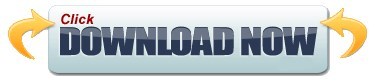
#Vmware fusion free trial download how to
#Vmware fusion free trial download software
Offering unsupported products based on legacy technology presents potential security and reliability risks to our customers. We apologize for any inconvenience this may have caused. This is a precautionary measure to protect our customers from using legacy technology that does not comply with VMware’s high standards for security and stability. There are quite a few, starting with StarWind V2V converter (the tool can also doa P2V !!!). So the options you have when willing to converter physical hosts into virtual (Yes, there are still plenty and there are still projects on physical hosts) is to go and use other vendors' tools.
#Vmware fusion free trial download software
Virtual infrastructure monitoring software review.
Reviews – Virtualization Software and reviews, Disaster and backup recovery software reviews.
Videos – VMware Virtualization Videos, VMware ESXi Videos, ESXi 4.x, ESXi 5.x tips and videos.
Free – Free virtualization utilities, ESXi Free, Monitoring and free backup utilities for ESXi and Hyper-V.
VMware Workstation and other IT tutorials.
#Vmware fusion free trial download how to
How To – ESXi Tutorials, IT and virtualization tutorials, VMware ESXi 4.x, ESXi 5.x and VMware vSphere.Desktop Virtualization – Desktop Virtualization, VMware Workstation, VMware Fusion, VMware Horizon View, tips and tutorials.Backup – Virtualization Backup Solutions, VMware vSphere Backup and ESXi backup solutions.Server Virtualization – VMware ESXi, ESXi Free Hypervizor, VMware vSphere Server Virtualization, VMware Cloud and Datacenter Virtualization.Tips – VMware, Microsoft and General IT tips and definitions, What is this?, How this works?.VMware vRealize Operations and vSAN Integration Workshop.VMware vRealize Automation: Install, Configure, Manage.VMware vRealize Operations for Administrators.VMware vRealize Oprations: Install, Configure Manage.VMware Site Recovery Manager: Install, Configure, Manage.VMware Integrated Openstack: Install, Configure, Manage.VMware Cloud on AWS: Deploy and Manage 2019.VMware Workspace ONE: Advanced Integration.VMware Horizon 7: Install, Configure, Manage.VMware NSX-T Data Center: Troubleshooting and Operations.VMware NSX-T Data Center: Install, Configure, Manage.VMware vSphere: Optimize and Scale – NEW !!!.VMware vSphere: Install, Configure, Manage – NEW !!!.
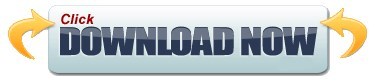
0 notes
Text
Vmware workstation player 12 vs 14

#Vmware workstation player 12 vs 14 full
#Vmware workstation player 12 vs 14 software
#Vmware workstation player 12 vs 14 license
#Vmware workstation player 12 vs 14 windows
#Vmware workstation player 12 vs 14 full
VMware Player (VMware Workstation Player is the full name of the product) is free for personal, educational, and non-commercial use.
#Vmware workstation player 12 vs 14 license
However, you should order an Enterprise license for commercial use. VirtualBox Extension Pack is free for evaluation, personal use, or educational purposes (distributed under the VirtualBox Extension Pack Personal Use and Evaluation License). VirtualBox Extension Pack is a closed-source pack that adds some additional features to the product including USB2.0/3.0 support, VirtualBox RDP, PXE Boot, VM disk encryption (must be installed on a host OS). The latest version of VirtualBox that is currently available (at the time of this blog post’s creation) is VirtualBox 5.2.22.
#Vmware workstation player 12 vs 14 software
Oracle VirtualBox is a free open source software product that is distributed under the GNU General Public License, version 2 (GPLv2). Along with comprehensive VM backup, our solution ensures support and protection for other well-known virtual, physical, cloud and SaaS platforms without exceeding your IT budget. Keep your data safe and always available with NAKIVO Backup & Replication, one of the leading VMware vSphere and Microsoft Hyper-V backup solutions. VMware ESXi is a type 1 hypervisor and must be installed on bare metal. VMware Player, Workstation, and Fusion are type 2 hypervisors, and must also be installed on the underlying host OS. Oracle VirtualBox is a type 2 hypervisor and must be installed on the host OS as a software application. Using a type 2 hypervisor is convenient for users who want to run a VM on their personal computers. This type provides virtualization services by coordinating calls for CPU, memory, disk, and other I/O (input/output) resources through the host OS. Using type 1 is optimal for large production environments.Ī type 2 hypervisor runs on an existing host operating system as an application. A type 1 hypervisor doesn’t require an underlying operating system (OS) because the hypervisor works as the operating system in this case. A type 1 hypervisor is also called a native hypervisor, and can run on bare metal by accessing the hardware directly. There are two types of hypervisors: type 1 and type 2. Another benefit is hardware resource redistribution between VMs. This setup enables one of the advantages of virtualization – easy copying machines from one host to another. The VMs are logically isolated from each other and the underlying physical machine this is due to the abstraction layer of a hypervisor that makes VMs independent from the hardware that is used by a physical machine. Hypervisor is a special software product that can simultaneously run multiple virtual machines on a physical machine. Hypervisor Types of VMware’s and Oracle’s Virtualization Products If you are comparing VirtualBox to VMware, this blog post can help you to select the virtualization solution that meets your needs best. The choice between VMware and Oracle VirtualBox virtualization solutions may be difficult. Some of these features are available in both platforms, but there are also some features that are unique to each platform. Both platforms are fast, reliable, and include a wide array of interesting features. Oracle provides VirtualBox as a hypervisor for running virtual machines (VMs) while VMware provides multiple products for running VMs in different use cases. Oracle and VMware are leaders in providing virtualization solutions in the modern IT industry. If you make the above-mentioned settings on an SSD disk, you will get even more performance improvements.By Michael Bose VMware vs. In this article, we talked about a small trick to increase disk performance on Workstation/Player. You can watch the video below to increase disk speed on VMware Workstation, and also subscribe to our YouTubechannel to support us! How to Increase VMware HDD Performance ⇒ Video If you configure your virtual machine installations in this way, you can increase up to 50% virtual HDD performance in virtualization software. Wait for creating a virtual disk for the virtual machine on VMware.Īfter the virtual disk is created, you can see that a single 40 GB file is configured when you examine the following image. Then select Allocate all disk space now and click on Next button.
#Vmware workstation player 12 vs 14 windows
To increase the disk performance of the virtual machine in the Specify Disk Capacity window, there are options to configure.įirst, specify the disk capacity of the Windows or Linux virtual machine you will create. When setting up a virtual machine in VMware, first select Create a new virtual disk in the Select a Disk window and click Next.

0 notes
Text
Vmware fusion free trial download
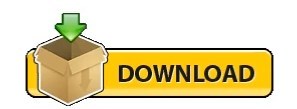
VMWARE FUSION FREE TRIAL DOWNLOAD HOW TO
VMWARE FUSION FREE TRIAL DOWNLOAD SOFTWARE
Offering unsupported products based on legacy technology presents potential security and reliability risks to our customers. We apologize for any inconvenience this may have caused. This is a precautionary measure to protect our customers from using legacy technology that does not comply with VMware’s high standards for security and stability. There are quite a few, starting with StarWind V2V converter (the tool can also doa P2V !!!). So the options you have when willing to converter physical hosts into virtual (Yes, there are still plenty and there are still projects on physical hosts) is to go and use other vendors' tools.
VMWARE FUSION FREE TRIAL DOWNLOAD SOFTWARE
Virtual infrastructure monitoring software review. Reviews – Virtualization Software and reviews, Disaster and backup recovery software reviews.Videos – VMware Virtualization Videos, VMware ESXi Videos, ESXi 4.x, ESXi 5.x tips and videos.Free – Free virtualization utilities, ESXi Free, Monitoring and free backup utilities for ESXi and Hyper-V.VMware Workstation and other IT tutorials.
VMWARE FUSION FREE TRIAL DOWNLOAD HOW TO
How To – ESXi Tutorials, IT and virtualization tutorials, VMware ESXi 4.x, ESXi 5.x and VMware vSphere.Desktop Virtualization – Desktop Virtualization, VMware Workstation, VMware Fusion, VMware Horizon View, tips and tutorials.Backup – Virtualization Backup Solutions, VMware vSphere Backup and ESXi backup solutions.Server Virtualization – VMware ESXi, ESXi Free Hypervizor, VMware vSphere Server Virtualization, VMware Cloud and Datacenter Virtualization.Tips – VMware, Microsoft and General IT tips and definitions, What is this?, How this works?.VMware vRealize Operations and vSAN Integration Workshop.VMware vRealize Automation: Install, Configure, Manage.VMware vRealize Operations for Administrators.VMware vRealize Oprations: Install, Configure Manage.VMware Site Recovery Manager: Install, Configure, Manage.VMware Integrated Openstack: Install, Configure, Manage.VMware Cloud on AWS: Deploy and Manage 2019.VMware Workspace ONE: Advanced Integration.VMware Horizon 7: Install, Configure, Manage.VMware NSX-T Data Center: Troubleshooting and Operations.VMware NSX-T Data Center: Install, Configure, Manage.VMware vSphere: Optimize and Scale – NEW !!!.VMware vSphere: Install, Configure, Manage – NEW !!!.
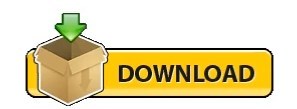
0 notes
Text
Vmware vcenter converter standalone 5.5 2 download

Vmware vcenter converter standalone 5.5 2 download how to#
Vmware vcenter converter standalone 5.5 2 download software#
Vmware vcenter converter standalone 5.5 2 freeload#
Vmware vcenter converter standalone 5.5 2 download windows#
Support for DSA authentication for Linux conversionsĪs concerning the resolved issues, the release notes of VMware converter 5.5.1 standalone mentions those following fixes:.VMware Converter standalone adds those new features: It's a maintenance release which fixed several bugs, but with a bonus added a support for VMware VSAN. You can check out the release notes from this page. It's a build 1682692 and you can download it from here. The latest release of VMware Converter Standalone 5.5.1 is available since few days.
Vmware vcenter converter standalone 5.5 2 download software#
Virtual infrastructure monitoring software review.
Reviews – Virtualization Software and reviews, Disaster and backup recovery software reviews.
Videos – VMware Virtualization Videos, VMware ESXi Videos, ESXi 4.x, ESXi 5.x tips and videos.
Vmware vcenter converter standalone 5.5 2 freeload#
Free – Free virtualization utilities, ESXi Free, Monitoring and free backup utilities for ESXi and Hyper-V.VMware Workstation and other IT tutorials.
Vmware vcenter converter standalone 5.5 2 download how to#
How To – ESXi Tutorials, IT and virtualization tutorials, VMware ESXi 4.x, ESXi 5.x and VMware vSphere.
Desktop Virtualization – Desktop Virtualization, VMware Workstation, VMware Fusion, VMware Horizon View, tips and tutorials.
Backup – Virtualization Backup Solutions, VMware vSphere Backup and ESXi backup solutions.
Server Virtualization – VMware ESXi, ESXi Free Hypervizor, VMware vSphere Server Virtualization, VMware Cloud and Datacenter Virtualization.
Tips – VMware, Microsoft and General IT tips and definitions, What is this?, How this works?.
VMware vRealize Operations and vSAN Integration Workshop.
VMware vRealize Automation: Install, Configure, Manage.
VMware vRealize Operations for Administrators.
VMware vRealize Oprations: Install, Configure Manage.
VMware Site Recovery Manager: Install, Configure, Manage.
VMware Integrated Openstack: Install, Configure, Manage.
VMware Cloud on AWS: Deploy and Manage 2019.
VMware Workspace ONE: Advanced Integration.
VMware Horizon 7: Install, Configure, Manage.
VMware NSX-T Data Center: Troubleshooting and Operations.
VMware NSX-T Data Center: Install, Configure, Manage.
VMware vSphere: Optimize and Scale – NEW !!!.
VMware vSphere: Install, Configure, Manage – NEW !!!.
VMware vCenter Converter Standalone is a conversion utility to turn over saved virtual machines into VMware ones.
Handles many virtual machines including Microsoft.
Run simultaneous conversions to speed up virtual setup.
Convert existing virtual machines over to the VMware format.
VMware vCenter Converter Standalone Key Features: Monitor console conversations over local and remote locations. Convert more than one virtual machine at the same time to scale up a virtual machine hosted environment faster. Possible being seen as dominance software to take an increasing piece of the virtual machine market for themselves, this package can boost performance when switching from other unreliable virtual machine offerings by different software suppliers. Third party image formats can also be converted over to VMware virtual machines as well.
Vmware vcenter converter standalone 5.5 2 download windows#
VMware vCenter Converter Standalone is a converter that is capable of switching Windows or Linux physical machines over to VMware virtual machines.

0 notes
Text
VMware Storage: Top 15 Tips in 2023
VMware Storage: Top 15 Tips in 2023 @vexpert #homelab #ESXiHostSettings #PowerManagementOptimization #StorageLatencyReduction #ServerHardwareAdjustments #BIOSPowerConfigurations #DeactivateC-states #ESXiPerformanceEnhancement
The storage layer is vital for having a high-performance, stable, and reliable virtualized environment. Specifically looking at VMware vSphere, there are specific storage best practices to note when architecting your storage for performance and reliability. If you are running VMware vSphere in production or your home lab, let’s consider the VMware storage top 15 tips 2023 for running your virtual…

View On WordPress
#BIOS power configurations#BIOS setting guide#deactivate C-states#energy consumption considerations#ESXi host settings#ESXi performance enhancement#Maximum performance policy#power management optimization#server hardware adjustments#storage latency reduction
0 notes
Text
EVE-NG Server and Its Uses – Know About the Features before Getting Access
Are you looking for access to advanced EVE-NG images and want to get access with some added features?
Do you need some upgrades and changes in the EVE-NG images?
Such questions are common among users, who need eve-ng on google cloud access and want to get server control. EVE-NG Server is a beneficial option for users in a number of ways. EVE-NG server is required for hosted services – the subscription based services that you will get from some of the top companies that are involved in offering you precise solutions and assistance at every step in getting the right solutions and support 24x7. You will find a number of top companies working as EVE-NG cloud partner; while they are proud to have EVE-NG as the strongest member of their hosted service family. It is an extensive network emulator with a super-simplified GUI and versatile features. It brings you the power you need to master your network within a multi-vendor environment that is based on designing and testing procedure. There are a number of added features associated with the EVE-NG server subscription or access. Some of the added features are the following:
• Fast and Secure
• The First Client-Less Platform
• Automation and Integration Options
• Multi-Vendor Environment
• Built on Open Source
• HTML5 Interface
• Multi-User
• Click and Play Topology Designed
• Memory and CPU Optimized
There are a number of added features associated with the EVE-NG server. Here, the most crucial thing searches for the top company or a store that is dealing in such EVE-NG server and products. Go online and it is counted as one of the convenient ways to enhance your experience. Check all details, know about the benefits, and get the right solutions. Among some of the top names in this domain, you will find name of Dynamips.Store comes on the top – solving your queries related to EVE-NG cloud and other platforms. You will get full pack of EVE-NG with some added features. It is an extensive network Emulator with a super-simplified GUI and Versatile features.
There is no need to deploy your images and with the EVE-NG server, images from Cisco Routers & Switches, Fortinet, Cisco ISE, Cisco FirePower, Cisco CSR, Nexus Switches, XRv Routers, PaloAlto FW, Check Point, Juniper, Windows, Linux, ESXi, and other major vendors are installed on this Pack. It’s included with excellent 300 premade ready LABs. It has more than 80 latest images, and you do not need to waste your time uploading images by yourself.
0 notes
Text
VCTA-CMA 1V0-31.21 Practice Test Questions
If you are going to take your 1V0-31.21 Associate VMware Cloud Management Automation exam for your VCTA-CMA Certification, you can choose PassQuestion VCTA-CMA 1V0-31.21 Practice Test Questions for your test preparation, it covers real questions and answers related to the exam objectives so that you can practice like sitting the real exam and pass your VMware 1V0-31.21 exam easily. It is recommended that you study our VCTA-CMA 1V0-31.21 Practice Test Questions multiple times, then you will be able to achieve a high score in your VMware 1V0-31.21 exam. You also can find many other HOT VMware certification tests from PassQuestion.
Associate VMware Cloud Management Automation (1V0-31.21)
The Associate VMware Cloud Management and Automation Exam (1V0-31.21), which leads to VMware Certified Technical Associate – Cloud Management and Automation 2021 is a 58-item exam, with a passing score of 300 using a scaled method. Exam time is 105 minutes. The Associate VMware Cloud Management Automation exam tests a candidate's basic understanding of virtualization and cloud concepts.
Exam Information
Exam Number: 1V0-31.21 Exam Language: English Associated Certification: VCTA-CMA Duration: 105 minutes Number of Questions: 58 Questions Passing Score: 300 Format: Single and Multiple Choice, Proctored
Exam Topics
Section 1 – Architecture and Technologies Section 2 – Products and Solutions Section 3 – Planning and Designing Section 4 – Installing, Configuring, and Setup Section 5 – Performance-tuning, Optimization, and Upgrades Section 6 – Troubleshooting and Repairing Section 7 – Administrative and Operational Task
View Online Associate VMware Cloud Management Automation 1V0-31.21 Free Questions
Which two log bundle types can be generated in vRealize Operations in the event of an error which requires a support ticket? (Choose two.) A.Full B.Complete C.Custom D.Comprehensive E.Light Answer : A, E
Which tool can be used to visualize cloud resource relationships and associated misconfigurations, threats, metadata, and change activity? A.vRealize Suite Lifecycle Manager B.CloudHealth Secure State C.vRealize Log Insight D.VMware Cloud Foundation Answer : B
An administrator is troubleshooting an ESXi host issue and would like to look at metrics that have breached the usual behavior. Which area of the potential evidence dashboard should be used? A.Selected Scope B.Events C.Anomalous Metrics D.Property Changes Answer : B
An administrator wants to further explore guest-level system details for an object that is being investigated in vRealize Operations troubleshooting Workbench. Which tab should the administrator visit to get the required details? A.Metrics B.Alerts C.Logs D.Events Answer : A
An administrator wants to assign a role to a new Active Directory group so that users can request services from the service catalog. Which action should the administrator take to achieve this goal? A.From the Identity & Access Management tab in vRealize Automation, assign the group the Service Broker User role only. B.From the Identity & Access Management tab in vRealize Automation, assign the group the Service Broker User and Organization member roles. C.From the Identity & Access Management tab in Workspace One Access, assign the group the Service Broker User role only. D.From the Identity & Access Management tab in Workspace One Access, assign the group the Service Broker User and Organization member roles. Answer : C
Which component provides a modern workflow automation platform which can be used by companies to automate hardware and software systems throughout their IT infrastructure. A.Cloud Assembly B.vRealize Orchestration C.CloudHealth D.vRealize Operations Answer : B
0 notes
Text
Palo Alto Ova File

Palo Alto Ova For Vmware
Palo Alto Ova File

The VM-Series firewall is distributed using the Open Virtualization Alliance (OVA) format, which is a standard method of packaging and deploying virtual machines. You can install this solution on any x86 device that is capable of running VMware ESXi.
In order to deploy a VM-Series firewall, you must be familiar with VMware and vSphere including vSphere networking, ESXi host setup and configuration, and virtual machine guest deployment.
To get a Palo Alto virtual firewall working and see how to configure its basic security settings. Downloading the OVA File Go to the page linked below, and log in with the credentials given in class. Downloading the Virtual Machines. Find the 'CNIT 140' section and download the Palo Alto Firewall. Complete the following steps to prepare the heat templates, bootstrap files, and software images needed to deploy the VM-Series firewall. After preparing the files. The Palo Alto Networks Education department does not offer or provide free evaluations, trial licenses, OVA files, or VMs for lab practice. We recommend contacting a sales representative to see what other options are available to you. As an alternative, learners can pay a.
You can deploy one or more instances of the VM-Series firewall on the ESXi server. Where you place the VM-Series firewall on the network depends on your topology. Choose from the following options (for environments that are not using VMware NSX):
One VM-Series firewall per ESXi host—Every VM server on the ESXi host passes through the firewall before exiting the host for the physical network. VM servers attach to the firewall via virtual standard switches. The guest servers have no other network connectivity and therefore the firewall has visibility and control to all traffic leaving the ESXi host. One variation of this use case is to also require all traffic to flow through the firewall, including server to server (east-west traffic) on the same ESXi host.
One VM-Series firewall per virtual network—Deploy a VM-Series firewall for every virtual network. If you have designed your network such that one or more ESXi hosts has a group of virtual machines that belong to the internal network, a group that belongs to the external network, and some others to the DMZ, you can deploy a VM-Series firewall to safeguard the servers in each group. If a group or virtual network does not share a virtual switch or port group with any other virtual network, it is completely isolated from all other virtual networks within or across the host(s). Because there is no other physical or virtual path to any other network, the servers on each virtual network must use the firewall to talk to any other network. Therefore, it allows the firewall visibility and control to all traffic leaving the virtual (standard or distributed) switch attached to each virtual network.
Hybrid environment—Both physical and virtual hosts are used, the VM-Series firewall can be deployed in a traditional aggregation location in place of a physical firewall appliance to achieve the benefits of a common server platform for all devices and to unlink hardware and software upgrade dependencies.
System Requirements
You can create and deploy multiple instances of the VM-Series firewall on an ESXi server. Because each instance of the firewall requires a minimum resource allocation number of CPUs, memory and disk space—on the ESXi server, make sure to conform to the specifications below to ensure optimal performance.
The VM-Series firewall has the following requirements:
The host CPU must be a x86-based Intel or AMD CPU with virtualization extension.
VMware ESXi with vSphere 5.1, 5.5, 6.0, or 6.5 for VM-Series running PAN-OS 8.0. The VM-Series firewall on ESXi is deployed with VMware virtual machine hardware version 9 (vmx-09); no other VMware virtual machine hardware versions are supported.
See VM-Series System Requirements for the minimum hardware requirements for your VM-Series model.
Minimum of two network interfaces (vmNICs). One will be a dedicated vmNIC for the management interface and one for the data interface. You can then add up to eight more vmNICs for data traffic. For additional interfaces, use VLAN Guest Tagging (VGT) on the ESXi server or configure subinterfaces on the firewall.
The use of hypervisor assigned MAC address is enabled by default. vSphere assigns a unique vmNIC MAC address to each dataplane interface of the VM-Series firewall. If you disable the use hypervisor assigned MAC addresses, the VM-Series firewall assigns each interface of a MAC address from its own pool. Because this causes the MAC addresses on each interface to differ, you must enable promiscuous mode (see Before deploying the OVA file, set up virtual standard switch(es) and virtual distributed switch(es) that you will need for the VM-Series firewall.) on the port group of the virtual switch to which the dataplane interfaces of the firewall are attached to allow the firewall to receive frames. If neither promiscuous mode nor hypervisor assigned MAC address is enabled, the firewall will not receive any traffic. This is because vSphere will not forward frames to a virtual machine when the destination MAC address of the frame does not match the vmNIC MAC address.
Data Plane Development Kit (DPDK) is enabled by default on VM-Series firewalls on ESXi. For more information about DPDK, see Enable DPDK on ESXi.
To achieve the best performance out of the VM-Series firewall, you can make the following adjustments to the host before deploying the VM-Series firewall. See Performance Tuning of the VM-Series for ESXi for more information.
Enable DPDK. DPDK allows the host to process packets faster by bypassing the Linux kernel. Instead, interactions with the NIC are performed using drivers and the DPDK libraries.
Enable SR-IOV. Single root I/O virtualization (SR-IOV) allows a single PCIe physical device under a single root port to appear to be multiple separate physical devices to the hypervisor or guest.
Do not configure a vSwitch on the physical port on which you enable SR-IOV. To communicate with the host or other virtual machines on the network, the VM-Series firewall must have exclusive access to the physical port and associated virtual functions (VFs) on that interface.
Enable multi-queue support for NICs. Multi-queue allows network performance to scale with the number of vCPUs and allows for parallel packet processing by creating multiple TX and RX queues.
Note:-
Do not use the VMware snapshots functionality on the VM-Series on ESXi. Snapshots can impact performance and result in intermittent and inconsistent packet loss.See VMWare’s best practice recommendation with using snapshots.

If you need configuration backups, use Panorama or Export named configuration snapshot from the firewall (Device > Set up > Operations). Using the Export named configuration snapshot exports the active configuration (running-config.xml) on the firewall and allows you to save it to any network location.
Limitations
The VM-Series firewall functionality is very similar to the Palo Alto Networks hardware firewalls, but with the following limitations:
Dedicated CPU cores are recommended.
High Availability (HA) Link Monitoring is not supported on VM-Series firewalls on ESXi. Use Path Monitoring to verify connectivity to a target IP address or to the next hop IP address.
Up to 10 total ports can be configured; this is a VMware limitation. One port will be used for management traffic and up to 9 can be used for data traffic.
Only the vmxnet3 driver is supported.
Virtual systems are not supported.
vMotion of the VM-Series firewall is not supported. However, the VM-Series firewall can secure guest virtual machines that have migrated to a new destination host, if the source and destination hosts are members of all vSphere Distributed Switches that the guest virtual machine used for networking.
My videos 3d pro. MyVideos 3D+ Pro v3.0 Apk play your HD videos with real time 3D effects, 3D.
VLAN trunking must be enabled on the ESXi vSwitch port-groups that are connected to the interfaces (if configured in vwire mode) on the VM-Series firewall.
To use PCI devices with the VM-Series firewall on ESXi, memory mapped I/O (MMIO) must be below 4GB. You can disable MMIO above 4GB in your server’s BIOS. This is an ESXi limitation.
Deploy Paloalto VM-Series
Register your VM-Series firewall and obtain the OVA file from the Palo Alto Networks Customer Support web site.
Note:- The OVA is downloaded as a zip archive that is expanded into three files: the .ovf extension is for the OVF descriptor file that contains all metadata about the package and its contents; the .mf extension is for the OVF manifest file that contains the SHA-1 digests of individual files in the package; and the .vmdk extension is for the virtual disk image file that contains the virtualized version of the firewall.
Before deploying the OVA file, set up virtual standard switch(es) and virtual distributed switch(es) that you will need for the VM-Series firewall.
If you are deploying the VM-Series firewall with Layer 3 interfaces, your firewall will use Hypervisor Assigned MAC Addresses by default. If you choose to disable the use of hypervisor assigned MAC address, you must configure (set to Accept) any virtual switch attached to the VM-Series firewall to allow the following modes:
Promiscuous mode
MAC address changes
Forged transmits
Log in to vCenter from the vSphere Web Client. You can also go directly to the target ESXi host if needed.
From the vSphere client, select FileDeploy OVF Template.
Browse to the OVA file that you downloaded and select the file and then click Next. Review the templates details window and then click Next again.
Name the VM-Series firewall instance and in the Inventory Location window, select a Data Center and Folder and click Next
Select an ESXi host for the VM-Series firewall and click Next.
Select the datastore to use for the VM-Series firewall and click Next ( Default virtual disk format is thick and you may change to Thin )
Palo Alto Ova For Vmware
Select the networks to use
Review the details window, select the Power on after deployment check box and then click Next.

Initial Configuration
Access the console of the VM-Series firewall.
Enter the default username/password (admin/admin) to log in.

Enter configure to switch to configuration mode.
Configure the network access settings for the management interface. You should restrict access to the firewall and isolate the management network. Additionally, do not make the allowed network larger than necessary and never configure the allowed source as 0.0.0.0/0.
Now you have to exit from configuration mode by entering exit
Access the Firewall from a web browser
Open the Browse and type the IP you have assigned to the VM to access the console.
Enter the credentials
You are logged in to the PA firewall and you can start using it
Rascal flatts broken road mp3 download. Conclusion
Palo Alto Ova File
Here we shared detailed information about the deployment of paloalto VM-Series edition and steps to follow for a successful deployment. Also what is the limitation and system requirements for a virtual edition with reference links have been added to it, you have to refer them before starting the deployment

0 notes
Text
5 Tips to Install ESXi on a Mini PC
5 Tips to Install ESXi on a Mini PC @vexpert #homelab #minipc #vmwarecommunities #VMwareESXiInstallationGuide #ESXiOnMiniPCTips #NetworkAdapterCompatibilityForESXi #CustomizingESXiSystemMediaSize #CommunityNetworkDriverForESXi #CustomizingESXiISO
I have been having a lot of fun lately playing around with various Mini PCs in the home lab and finding options for running various hypervisors. I currently run VMware vSphere in the lab environment so installing ESXi on Mini PCs is a natural choice. However, if you are looking to utilize the VMware vSphere hypervisor, ESXi, on mini PC hardware for a micro-server design that is power efficient,…

View On WordPress
#Avoiding vSAN on mini PCs#Community Network Driver for ESXi#Customizing ESXi systemMediaSize#ESXi host configuration for compact systems#ESXi on mini PC tips#Network adapter compatibility for ESXi#Optimal ESXi performance on mini PCs#Step-by-step ESXi setup#Tailoring ESXi ISO for mini PCs#VMware ESXi installation guide
0 notes
Text
Online Server Administration Training
The Server Administrator has the full control of a server. The main role of a server administrator is to preform various things related to server or servers.
Roles of a Server Administrator
configuration
management
improve servers
This ensures perfectly working and cost efficiency of the server.
The Server Administrator will help with managing the physical security, uprightness, and well being of the server or data centres.
Salary of a Server Administrator:- Depends on the company and size of the server infrastructure and the experience level
Starting Range Salary = 15k / month
Mid Range Salary = 35k - 50k / month
Advance Range Salary = Starting from 90k / month
How this program will help you?
This Certification Program will help with laying preparation towards a world-class Server Administrator and Engineer, this program is both an journey and a destination. A way to become skilled IT professional and demonstrate your expertise to the world. It helps you to gain skills and proficiency in the latest Server technologies and solutions.
Our Mission
Provide enhance recognition and career development.
Prove commitment to growing IT skills.
Demonstrate job readiness and performance.
Why Us?
Get trained by Server Administrators who has years of experience.
100% practical training
Each trainee will have access to his/her server 24/7.
We develop troubleshooting skills on our own production servers.
Job Placement assistance and interview preparation.
Training Modules
Module 1
Introduction and basics of Linux
Linux administration - Beginner
Linux administration - Networking
Linux administration - Advanced
Linux firewall configuration
Module 2
DNS Server installation, configuration & administration - Linux
FTP Server installation, configuration & administration - Linux
Web Server installation, configuration & administration - Linux
PHP installation, configuration & administration - Linux
Database Server (MySQL) installation, configuration & administration - Linux
Email Server installation, configuration & administration - Linux
Module 3
Introduction and basics of Windows Servers
Windows Server administration - Beginner
Windows Server administration - Networking
Windows Server firewall configuration
Module 4
DNS Server installation, configuration & administration - Windows Server
Web Server installation, configuration & administration - Windows Server
PHP installation, configuration & administration - Windows Server
ASP. Net installation, configuration & administration - Windows Server
Module 5
Email Server installation, configuration & administration - Windows Server
FTP Server installation, configuration & administration - Windows Server
Database Server (MySQL) installation, configuration & administration - Windows Server
Microsoft SQL Server installation, configuration & administration - Windows Server
Module 6
Introduction to Web hosting & Control Panel
Linux cPanel installation, configuration & administration
Linux Virtualmin installation, configuration & administration
Windows WebsitePanel installation, configuration & administration
Windows Plesk installation, configuration & administration
Installation and configuration of PHP/Asp.net web applications
(Joomla, WordPress, DotNetNuke etc.)
Module 7
Linux Server backup & disaster recovery strategies
Linux MySQL databases backup & disaster recovery strategies
Windows Server backup & disaster recovery strategies
Windows MS SQL databases backup & disaster recovery strategies
Windows MySQL databases backup & disaster recovery strategies
Module 8
Linux hacking - admin password break/reset & recovery
Linux hacking - access data (files/folders) on locked system
Windows hacking - admin password break/reset & recovery
Windows hacking - access data (files/folders) on locked system
Linux Server - recover damaged/unbootable system
Windows Server - recover damaged/non booting system
Module 9
Introduction to Server Security, hacking attacks & techniques
Hacking test website's to understand how hackers work
Securing Linux Servers
Linux tools and techniques to fight against hackers
Securing Windows Server
Windows tools and techniques to fight against hackers
Implementing Web application firewall on servers to mitigate common hack attacks
Module 10
Introduction to SPAM emails & Spammers
Install configure & manage spam filter for Mail Servers
Tweaking and optimization of Web server, PHP & MySQL Server
Introduction to DNS clustering
Install, configure & manage DNS cluster
Module 11
Introduction to Intelligent Platform Management Interface (IPMI)
Intelligent Platform Management Interface (IPMI) configuration & management
Troubleshooting OS problem using IPMI
Remote Operating System installation using IPMI
Remote troubleshooting Operating System, backup and file system management using IPMI
Module 12
Introduction to cloud computing & virtualization
Virtualization/cloud - install, configure & manage Linux KVM
Virtualization/cloud - install, configure & manage Microsoft Windows Hyper-V
Virtualization/cloud - install, configure & manage VMware vSphere - ESXi
Cloud computing - install, configure & manage private cloud infrastructure (VMware)
Cloud computing - install, configure & manage private cloud infrastructure
(RHEV/OVIRT)
Virtualisation / cloud infrastructure backup & disaster recovery strategies
Module 13
Improving troubleshooting skills
Learn how to analyse system logs to troubleshoot issues
How to use Google to troubleshoot issues
Troubleshooting common server side issues
Want to know more about the course or when new batch is starting?
Reach us at 9806532911 or 7987168352
1 note
·
View note