#Excel Functions Shortcut Keys
Explore tagged Tumblr posts
Text
What Mechanical Keyboard Should I Get?
Mechanical keyboards have become increasingly popular due to their durability, customization options, and satisfying feel and sound. One of the key decisions to make when choosing a mechanical keyboard is deciding on the layout that best fits your needs. Keyboard layouts vary in size and functionality, and understanding the differences can help you find the perfect match for your typing or gaming experience. In this blog, we'll explore the most common mechanical keyboard layouts and guide you in choosing the right one.
Common Mechanical Keyboard Layouts
Full-Sized Keyboard (100%)
Overview:
A full-sized keyboard includes all the keys you would expect on a standard keyboard—104 to 108 keys in total. This layout includes the alphanumeric keys, function keys, arrow keys, a number pad, and other special function keys.
Pros:
Full-sized keyboards are ideal for users who need a dedicated number pad, such as data entry professionals or gamers who use macros and shortcuts.
Cons:
They are large and can take up significant desk space, which may not be ideal for minimalistic setups.

Tenkeyless (TKL) Keyboard (87%)
Overview:
Tenkeyless keyboards remove the number pad, resulting in a smaller and more compact form factor, typically with around 87 keys.
Pros:
TKL keyboards save desk space and are more portable, making them great for gamers and professionals who don’t need a number pad. They also allow for more ergonomic mouse positioning.
Cons:
The lack of a number pad might be a dealbreaker for users who frequently input numerical data.

75% Layout
Overview:
A 75% keyboard is slightly more compact than a TKL keyboard, with all the necessary keys in a tighter, more efficient arrangement. Arrow keys and function keys are still present but placed closer to the alphanumeric section.
Pros:
The 75% layout offers a balance between functionality and size. It's compact enough to save space while still providing access to essential keys.
Cons:
Due to the more condensed layout, some keys may be in unfamiliar positions, which could take some time to get used to.

65% Layout
Overview:
A 65% keyboard cuts out even more keys, including the function row, but retains the arrow keys and some important navigation keys like Page Up, Page Down, and Delete.
Pros:
This layout is excellent for users who want a compact keyboard but still need essential navigation keys for productivity or gaming.
Cons:
The lack of a function row may frustrate users who rely on those keys for certain tasks.

60% Layout
Overview:
One of the smallest layouts, the 60% keyboard eliminates the function keys, arrow keys, and navigation cluster. It typically only retains the alphanumeric section and modifier keys (Shift, Ctrl, etc.).
Pros:
The ultra-compact size makes it perfect for users with limited desk space, and it’s highly portable. It’s popular with minimalist setups and gamers who rely on fewer keys.
Cons:
The missing arrow and function keys can be a significant drawback for productivity users. Some functions are accessed through key combinations, which may slow down workflows.

40% Layout
Overview:
The 40% keyboard takes minimalism to the extreme, removing not just the number pad and function keys, but also the number row. Users rely heavily on function layers and shortcuts.
Pros:
Extremely compact and portable, making it ideal for users who prioritize desk space and portability.
Cons:
This layout has a steep learning curve due to the heavy reliance on key combinations. It’s not suitable for those who need fast and direct access to many keys.

Specialty Layouts
Split Keyboards
Overview:
Split keyboards, also called Alice and Arisu; are designed to reduce wrist strain and promote a more ergonomic typing posture by splitting the keyboard into two halves. Some users find them more comfortable for extended typing sessions, though they take some time to adjust to.
Pros:
Offers improved ergonomics by allowing a natural hand and wrist position. Helps with arm and shoulde ralignment
Cons:
Learning curve can be hard and gruesome. Less portable than other keyboards and more expensive as layout is unusual.

Ortholinear Keyboards
Overview:
Unlike standard staggered keyboards, ortholinear layouts have keys arranged in straight vertical columns. They’re popular among users who believe the grid-like arrangement improves typing efficiency.
Pros:
More efficient and ergonomic typing by aligning keys in straight columns, which can reduce finger movement and strain for some users.
Cons:
The unusual key arrangement can require a steep learning curve, as it differs from the staggered layout most people are accustomed to, making the transition challenging. Additionally, fewer models and customization options are available, limiting choices for users seeking more variety.

How to Choose the Best Mechanical Keyboard Layout for You
Consider Your Workload and Habits
If you frequently work with numbers, such as in data entry or accounting, a full-sized keyboard might be a necessity. For general office tasks, a TKL or 75% layout offers a balance between functionality and compactness.
For gamers, compact keyboards like 60% or 65% layouts can provide more room for mouse movement, which can be a critical factor in fast-paced gaming.
Desk Space and Portability
If you have limited desk space or frequently travel with your keyboard, smaller layouts like 60% or 65% can be ideal. These options offer more portability while still retaining essential keys.
For a stationary setup with ample desk space, the full-sized or TKL keyboards may be more comfortable to use for extended periods.
Ergonomics and Comfort
For users concerned with wrist strain, ergonomic keyboards like split or ortholinear keyboards can be worth considering. These layouts are designed to promote natural hand and wrist positioning, reducing discomfort during long typing sessions.
Aesthetic and Personal Preference
Layout preference can also come down to aesthetics. If you prefer a clean, minimal look for your workspace, a 60% layout might fit that vision. If you value symmetry and uniformity in key placement, an ortholinear keyboard might be appealing.
Additionally, consider whether you enjoy customizing your keyboard with keycaps and switches. Some smaller layouts might offer fewer customization options due to their compact size.
The best mechanical keyboard layout ultimately depends on your specific needs, preferences, and usage habits. Whether you're a gamer looking for a compact layout, a professional who needs a number pad, or someone who values portability, there's a mechanical keyboard layout that can enhance your typing experience. Take the time to consider how you use your keyboard daily, and you'll be able to make a decision that balances functionality and comfort.
Happy typing!
6 notes
·
View notes
Text
Keyboard shortcuts
The keyboard shortcuts in actual use are clearly historically contingent and path dependent - there are no standards, which means there are no ways to avoid conflict - even if you want to!
That is - unless you know every shortcut for the operating system you are compiling for and the operating system doesn't add more shortcuts and no third party programs are installed that were unaware of your presence.
EDIT:
Post got Long, it's under a readmore now so it won't clutter your dash
But please do read it if you have software opinions.
---
Hardware thinks (shortcut) means A
Operating system thinks (shortcut) means B
Background service thinks (shortcut) means C
Browser thinks (shortcut) means D
Open browser tab thinks (shortcut) means E
---
Hot garbage!
In the interest of avoiding conflicting commands it would be great if people could agree on some standards.
I feel like, with [super] and [ctrl] and [alt] and [shift] and [Esc] and [space] and [Fn] - it ought to be possible to do some deconflicting here!
Since the operating system is in control of the keyboard, it can impose those standards unilaterally - it would be chaos during the transition but the future would be much better.
Except no! Inherently impossible!
Because the user will - once again - install third party software and even if we get excellent deconfliction between layers, if you install two different background services that both did their due diligence and ensured that the operating system didn't use ctrl+shift+q+w+g - it is functionally impossible for them to know about each other
Still, I want to sketch something.
NB: I've never used a Mac, maybe Steve Apple solved all of this decades ago for his platform, it seems like the kind of thing he would do. I'm gonna write like he didn't though.
The domain
I'm seeing two ways users interact with software - background/foreground - and two types of software they're interacting with - hosts and clients.
The terms are necessarily underspecified but think along the lines of
Background/Foreground
Is this shortcut supposed to consistently do the same thing every time I use it (for the OS or some background service) or might it do different things depending on which app I currently have focused?
This is muddled by the fact that the background modes have active modes e.g. if you have Nvidia Shadowplay running in the background, listening for input that tells it to turn on or off, you probably also have an Nvidia Shadowplay app that you can actively focus on.
In that case, the software is simply counted twice - it has a persistent background component and a separate component that might or might not be focused.
Host/Client
The difference between Host and Client is essentially whether the developer is responsible for intermediating with third party software. This is obviously recursive[1], I am going to pretend it isn't though.
Hardware
To the extent that your hardware sends messages to your operating system, those can be ignored for the purpose of this diagram. To the extent that your operating system sends messages to your hardware, the hardware can be treated like a persistent background service.
Scenario
You are writing code in an IDE.
Four pieces of software have five different uses for the key "e"
Your OS wants E to mean "Open default Email client."
Your Emoji Picker background service wants E to open the "Pick Emoji" dialog.
Your IDE is currently in focus and wants E to open the Project Explorer pane.
Your IDE has a plugin that format your current tab according to your Editorconfig file.
And finally: You just plain need the letter "e" in your source code.
Today: Any fucking thing might happen depending on how those different apps and plugins have their hotkeys set up.
But let us consider:
[super]+[e] opens the email client.
[super]+[shift]+[e] opens the emoji picker
[ctrl]+[e] opens the Project Explorer pane
[ctrl]+[shift]+[e] formats according the editorconfig
[e] inserts the letter "e" into the source code.
Enforcement between OS, Third party service and active client.
How do you prevent the emoji picker from squatting on [ctrl]+[shift]+[e] and fucking it all up? Especially if it is written by a third party who didn't get the memo?
Easy.
If you press [ctrl]+[shift]+[e] the emoji plugin never sees it. When the emoji picker event loop asks for new events, those WM_KEYDOWN events aren't on the list.
"How?"
From the perspective of the OS, there are three groups of software that may need to know about key events
First party background software (The OS and OS services)
Third party background software (like the Emoji picker)
Active focused client software (First or third party)
When you input a key sequence:
The OS reads through the keys:
If [super] is present, check for [shift]
If [shift] is present in the key sequence, the key events go into the Third Party pool. On receiving them, the Emoji Picker opens the Emoji dialog.
Else only [super] is present in the key sequence: The key events go into the OS private pool, where they are made available only to first party background services. The "default email" hook fires.
Else [super] is not present in the sequence: The key events go into the "focused client" pool, which is made available only to the single, currently active, focused client. They are read by the IDE.
Enforcement within active client
Write it correctly lmao
But it is just recursively the same problem! Please do the same thing!
When the IDE reads the key events out of the OS, it checks for the presence of [ctrl]
If [ctrl] is present, check for [shift].
If [shift] is present in the sequence, the key events go into the plugin pool. Upon receiving them, the formatter activates
Else only [ctrl] is present. The key event goes into the IDE's private pool. The IDE opens the Project Explorer pane.
Else [ctrl] is not present in this key sequence. The key events go into the active editor tab which inserts a single 'e' in the current file.
---
Expanding the shortcut configuration space
"What about [alt]?" Is that button just irrelevant? [Esc]? [Fn]?
Nah, nah. You can do a bunch with all of them. They're fundamentally the same as the shift key here. Maybe the OS reserves for itself the space of all shortcuts like [super]+[letter/number] and [super]+[alt]+[letter/number], and every other shortcut that starts with [super] is available for third party background services. Maybe clients that support plugins (browsers that support sending key events into websites) reserve [ctrl] only and everything else is fair game. However it shakes out.
Really, this is too strict, too. The purpose of the exercise is not to hobble third party background services or third party plugins, it is more to reserve a space to ensure various things don't conflict. Insofar as it can be done without leading to conflicts, you can be much more lax than this.
The two issues that brought this on are both VSCode related, because VSCode has two shortcuts.
Well, it has a lot of shortcuts. But it has two specific shortcuts that I want to talk about: [ctrl]+[b] and [ctrl]+[shift]+[e].
In the Linux keymap (VSCode has three separate keymaps for windows/linux/mac) [ctrl]+[b] opens the side pane, and [ctrl]+[shift]+[e] opens the project explorer window.
Except not for me they don't.
I am writing this text in markdown, and I have a markdown plugin installed. Somewhat reasonably, the markdown plugin feels [ctrl]+[b] should bold the selected text (that is, insert ** on both sides of the text.) And VSCode gives priority to the plugin - when my active editing pane is on a markdown document, I cannot open/close the side pane.
And the fucking IBUS emoji picker is squatting on [ctrl]+[shift]+[e]. Across the whole OS! "Yeah no matter what you're doing, you're probably gonna need emoji so we're taking first claim on incredibly ergonomic real estate for an incredibly niche use case" who the fuck accepted that pull request into my distro?
And, like, is Microsoft going to change the default key bindings for VSCode on Linux because of that insane decision? No of course not.
Are they going to change their idiocy - just to stop inconveniencing Microsoft users? Yeah that is not how I am modeling the situation unfolding I must admit.
That sucks! Shit sucks! And the only good solution is for the OS to say "We are laying absolute claim to (this namespace) for OS and background services and we are giving third parties absolute claim to (that namespace).
Which they're not gonna do but I can waste a day writing about the perfect world I want to live in.
---
[1] "My Mac hosts a VM running Linux hosting a VM running Windows running an open Browser with a tab with an open webapp with a user plugin."
20 notes
·
View notes
Text
Lethal Company Terminal Macros
I hope everyone has had a magnificent holiday season. My enjoyment, among more conventional Christmas conduct, has also come from contributing to Lethal Company's popularity boom.
From the ominous aesthetic to its simplicity, I have much praise I can give this game, but by far the most foremost is the way the game so tightly incorporates player communication. As an indicator of being alive it actively encourages banter to at minimum verify one's livelihood, making it all the funnier when abruptly interrupted by someone's quietus.

I’ve also been charmed by the game’s terminal, whose functionality further enhances team communication. The 4 person team where one person uses the terminal monitor to guide players and lock monsters behind shutters is one of my favorite dynamics to play in. When done right, players can avoid getting lost and getting team-wiped is virtually not a threat.

Become Lethal Company Youtuber Wurps made an excellent video on terminal usage. I recommend watching it, (as well as his radar-booster video), as they pertain to this post and demonstrate well the power of the terminal.
youtube
The video brings up the usefulness of macros for the terminal guy but doesn’t really provide a lot in terms of how to obtain them. Understandably, there are many means to get them. This post offers my option, accessible hopefully to folks who haven’t looked into macros before.
I’ve done a rough, broad evaluation of the macros other folk were using before deciding I’d rather design my own set. I attempted to have it be snappy, free, usable without mods, work on any hardware, and easy to adjust. The macros I wrote made my terminal use more comfortable and enjoyable and I hope they can assist others as well.
FULL USE GUIDE
Download and Install LibreAutomate
Download this script file, by yours truly
Open LibreAutomate, select File> Export, import> Import zip… and select the downloaded zip file.
Find the “LETHAL COMPANY TERMINAL SHORTCUTS�� script in LibreAutomate and press Run
Open Lethal Company, make sure you are playing in Windowed Fullscreen (or Windowed) in settings.
In game, use the keys F1 through F10 and Shift+F1 through Shift+F10 to accelerate terminal commands.
When done playing, end the script or close LibreAutomate to revert functionality of the F keys.
After hours of play-testing I’ve set on this command configuration:
(made for v45, if later versions add more commands, consider looking for an updated script that re-prioritizes shortcuts)
F1: SWITCH F2: VIEW MONITOR Shift+F1: SWITCH playername Shift+F2: pop-up dialog to input playername F3: disable list of turrets Shift+F3: pop-up dialog to input list of turrets Shift+F7: Forbidden macro from the Wurps video. Avoid using if possible. F4: PING radar-booster Shift+F4: pop-up dialog to input radar-booster name(s) F5 and Shift+F5: FLASH radar-booster (shift is a bit slower but works better) F6: TRANSMIT _ Shift+F6: clears command line F7: SCAN F8: STORE Shift+F8: pop-up dialog to input full shopping list F9: MOONS Shift+F9: MOONS then COMPANY then CONFIRM (w/o enter) F10: STORAGE Shift+F10: BESTIARY
I hope this helps boost enjoyment and prowess with the terminal. Best of fortune to anyone attempting to fill the role of terminal guy in-game!

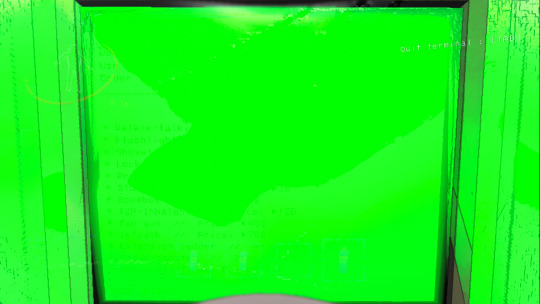
3 notes
·
View notes
Text
Mastering Excel Basics: 10 Essential Tips for Spreadsheet Success

I. Introduction
In this section, you will introduce the blog post by emphasizing the importance of Excel in various aspects of life and work. You will highlight the significance of mastering the basics of Excel for efficient usage of spreadsheets. This will set the tone for the rest of the blog post. II. Tip 1: Navigating the Excel Interface
This section will guide readers on navigating the Excel interface effectively. It will explain the key elements of the Excel interface, such as the ribbon, menus, and toolbars. You will provide tips on customizing the interface based on individual preferences, improving productivity while working with Excel. III. Tip 2: Creating and Formatting Cells
In this section, you will explain the process of creating and formatting cells in Excel. You will cover essential aspects such as adjusting column width, merging cells, and applying borders. This will help readers make their spreadsheets visually appealing and organized. IV. Tip 3: Working with Formulas and Functions
This section will introduce readers to the concept of formulas and functions in Excel. You will explain basic mathematical operations, referencing cells, and using common functions like SUM, AVERAGE, and COUNT. Practical examples and shortcuts will be shared to simplify the creation of formulas. V. Tip 4: Sorting and Filtering Data
Here, you will demonstrate how to sort data in ascending or descending order in Excel. Additionally, you will explain the benefits of filtering data to focus on specific information. Tips on applying multiple criteria and using advanced filtering options will be provided. VI. Tip 5: Data Validation and Error Handling
This section will discuss the importance of data validation in Excel to ensure accurate data entry. You will share techniques for setting validation rules and creating custom error messages. Furthermore, insights on handling errors, such as using error checking and the IFERROR function, will be provided. VII. Tip 6: Working with Worksheets and Workbooks
In this section, you will guide readers on managing multiple worksheets within an Excel workbook. Techniques for rearranging, renaming, and grouping worksheets will be explained. Additionally, tips on linking data between worksheets and workbooks for efficient data management will be shared. VIII. Tip 7: Using Charts and Graphs
This section will highlight the power of visualizing data with charts and graphs in Excel. Readers will be walked through the process of creating various chart types, such as bar graphs, line charts, and pie charts. Suggestions for customizing and formatting charts to effectively convey information will be offered. IX. Tip 8: Applying Basic Analysis Tools
Here, you will introduce readers to basic analysis tools in Excel, including sorting, filtering, and conditional formatting. The benefits of using these tools to gain insights from data will be discussed. Practical examples of analyzing data using these features will be provided. X. Tip 9: Enhancing Productivity with Shortcuts
In this section, you will share a selection of useful keyboard shortcuts in Excel to streamline common tasks. Time-saving shortcuts for navigation, formatting, and formula entry will be highlighted. Readers will be encouraged to practice and incorporate these shortcuts into their workflow. XI. Tip 10: Troubleshooting Common Issues
This section will address common issues that users may encounter while working in Excel. Troubleshooting tips for issues like formula errors, data inconsistencies, and printing problems will be provided. Resources and recommendations for further assistance will also be given.
Microsoft Excel Basics Microsoft Excel is a powerful and versatile tool that provides numerous benefits for individuals and organizations across various industries. This conclusion highlights the fundamental aspects of Microsoft Excel and its importance in everyday tasks. Firstly, Excel serves as a comprehensive spreadsheet program that allows users to organize and analyze data efficiently. Its wide range of functions, formulas, and formatting options enable users to perform complex calculations, create visually appealing charts and graphs, and manipulate data with ease.
Excel’s intuitive interface and user-friendly features make it accessible to users of all skill levels. Secondly, Excel enhances productivity and saves time by automating repetitive tasks through the use of macros and advanced formulas. It enables users to create templates and apply them to new data sets, thereby streamlining workflows and reducing errors. Additionally, Excel facilitates collaboration and data sharing by providing options for data import/export, real-time co-authoring, and integration with other Microsoft Office applications. Moreover, Excel is a valuable tool for financial analysis, budgeting, and forecasting. It enables individuals and businesses to track expenses, manage budgets, and generate accurate financial reports. Excel’s built-in financial functions and tools make it an indispensable asset for finance professionals, enabling them to make informed decisions based on reliable data. Furthermore, Excel is widely used in various industries such as finance, accounting, marketing, and project management. Its versatility allows it to adapt to different business needs, making it a universal tool for data manipulation and analysis. Proficiency in Excel is often a prerequisite for many job positions, and acquiring Excel skills can significantly enhance one’s employability
In this article, we’ll cover the fundamental capabilities in the Lace, which is what the primary menu bar in Succeed is called. Things in the lace contain gatherings of symbols that carry out comparable roles. These incorporate :
File Home Insert Page Layout Formulas Data Review View
File

The Record menu is the furthest left thing in the Succeed strip. The Record strip things empower you to perform document the executives capabilities, including open, save, close, and print. You likewise utilize the Document menu to import from outside sources into Succeed, alongside choices that permit you to change Succeed itself.
Expert Tip: The Document menu doesn’t show up as a lace in Succeed for Macintosh. All things being equal, the Document menu shows up in the Application Menu Bar.
Home

The Home menu is the second menu in the Succeed menu bar. The Home lace things incorporate choices for arranging textual style, variety, restrictive designing, channel, number sort, and that’s only the tip of the iceberg. This multitude of capabilities help one in performing different viable computations.
Expert Tip: Attempt the Configuration Painter. It permits you to duplicate the designing starting with one cell then onto the next, which can be an incredible efficient device.
Insert

As the name recommends, the Supplement menu assists you with embedding different choices and things into a Succeed calculation sheet. You can embed different things going from turn table to picture, cut craftsmanship, shapes, screen shots, diagrams and charts, text box, header and footer, images, condition, and that’s only the tip of the iceberg.
Expert Tip: You can likewise embed hyperlinks and even guides utilizing the Supplement menu.
Page Layout

Once more, the name recommends the assortment of capabilities on the Page Format menu. You’ll see numerous choices for arranging pages for survey and printing — including page size, edges, tones and text styles, etc. You can likewise tweak cell level and width on the Page Design menu.
Expert Tip: You can add a foundation to an assortment of cells — or even your whole bookkeeping sheet. Simply click Foundation and select the picture you need to utilize.
Formulas

The Recipes menu is where you track down all the calculating choices. Succeed accompanies heaps of equations including monetary, intelligent, text, date and time, query and reference, and math and geometry.
Expert Tip: You can name cells or scopes of cells – this can make it more straightforward to modify your recipes.
Data

The Information menu likewise contains numerous significant capabilities in Succeed, incorporating imports and associations with data sets. You likewise access the sort, channel, eliminate copies, information approval, solidification, bunch, ungroup, and subtotal capabilities on the Information menu.
Expert Tip: Utilize the Information Approval capability to guarantee consistency in cells.
Review

Prior in this article, we referenced Succeed’s capacity to team up on calculation sheets. The Survey menu is where a significant number of those errands happen. You can offer remarks in cells for your associates, check spelling, track changes, and even limit authorization involving things in the Audit menu.
Expert Tip: Utilize the Offer Exercise manual connect to impart to your associates!
View

On the View menu, you tweak the manner in which accounting sheets show up on your screen. Choices incorporate showing matrix lines between cells, flipping the recipe bar and headings, and that’s only the tip of the iceberg. This menu additionally gives you choices to view and record macros, also — macros let you record normal advances you perform so you don’t need to rehash exactly the same things again and again!
Expert Tip: Utilize the Freeze Top Line or Freeze First Segment, and they will wait while you look at endlessly pages of numbers.
Conclusion In the concluding section, you will recap the 10 essential tips for mastering Excel basics. Readers will be encouraged to apply these tips to improve their spreadsheet skills and achieve success. The importance of continuous learning and exploration of advanced Excel features will be emphasized. By explaining each outline in detail, the blog post will provide valuable insights and practical guidance to readers looking to master Excel basics and succeed with their spreadsheets.
Microsoft Excel is an essential tool for data management, analysis, and productivity improvement. Its diverse range of features, ease of use, and widespread applicability make it an indispensable asset for individuals and organizations alike. By mastering the basics of Excel, users can unlock its full potential and gain a competitive edge in the digital age.
2 notes
·
View notes
Text
I have had the pleasure of teaching gen Z co-workers on how to do certain processes/use certain technology and this absolutely tracks. 95% of the time, it's really not the case that they're lazy, or don't want to learn. It's mainly the case that they haven't either been taught it, or their "technology environment" hasn't involved having to use various desktop systems that many businesses use, or that even late millennials like me use. I was lucky in that I grew up messing around with, and using, a lot of the tools necessary for me to do my old job reasonably well.
- Want to make a god-awful Sonic the Hedgehog sprite-comic to impress your 10 year old class-mates because you think it makes them laugh? Get good at using Microsoft Publisher, sprite editing using Microsoft Paint, GIMP , and "surfing the web" on that new-fangled Google thing to find all the fan-forums where people are ripping sprites.
- Want to calculate the best trade routes in an online 18th century trading MMO? Want to calculate the right formula to make that Garry's mod automated rocket launching system? Excel/LibreOffice Spreadsheets. Spreadsheets for days, and you can use the formula system to MASS PRODUCE the numbers. It's like goddamn magic, (except when you mass produce the errors, and your whole model falls apart). - Want to print a giant geological map? Get used to the nightmare that is a large A0 plotter, learning about trim and bleed sizes and essential maintenance. Get ready to cry at the price of an ink cartridge. Get ready to scream as the several-foot long map is printed at an A3 size, on an A0 page, because you forgot to adjust one of the two sets of internal Windows vs printer driver settings.
Even using a desktop computer. You might have guessed I'm a massive computer nerd. It makes it so much easier to do a wide variety of jobs knowing how to use shortcuts, having a high wpm keyboard typing speed and being able to automate parts using auto-hotkeys and other programming tricks. The Gen-Z workers I had to teach often had less experience with desktop computing, and are mainly mobile-native. It's no surprise they aren't familiar with these systems which many I knew grew up with, and use as readily as breathing in some cases. But they did learn - and they did pick it up when they tried, and failed, to use them over and over again. Just as I did growing up in lower-stakes situations. Computing and IT classes, in my opinion, MASSIVELY waste the time of children as they are often (at least in the UK) viewed as non-important by schools and parents attempting to game the University selection system. This is typically picked up on by the kids as well, who then use them as an excuse to mess around (Though sometimes learning key skills in the process, such as running N64 emulators!). While I did learn to use practical computer skills, such as Microsoft Office, during my early education, most of what I know is self taught. I enjoyed it - and made practical use of it. What happens to the people who didn't? Gen-Z. And then we pillory them for it. Computing should be given the respect it deserves in the curriculum - both for the functional, practical, elements and for the sheer, utter, magic of the machine itself.
seriously, though. i work in higher education, and part of my job is students sending me transcripts. you'd think the ones who have the least idea how to actually do that would be the older ones, and while sure, they definitely struggle with it, i see it most with the younger students. the teens to early 20s crowd.
very, astonishingly often, they don't know how to work with .pdf documents. i get garbage phone screenshots, sometimes inserted into an excel or word file for who knows what reason, but most often it's just a raw .jpg or other image file.
they definitely either don't know how to use a scanner, don't have access to one, or don't even know where they might go for that (staples and other office supply stores sometimes still have these services, but public libraries always have your back, kids.) so when they have a paper transcript and need to send me a copy electronically, it's just terrible photos at bad angles full of thumbs and text-obscuring shadows.
mind bogglingly frequently, i get cell phone photos of computer screens. they don't know how to take a screenshot on a computer. they don't know the function of the Print Screen button on the keyboard. they don't know how to right click a web page, hit "print", and choose "save as PDF" to produce a full and unbroken capture of the entirety of a webpage.
sometimes they'll just copy the text of a transcript and paste it right into the message of an email. that's if they figure out the difference between the body text portion of the email and the subject line, because quite frankly they often don't.
these are people who in most cases have done at least some college work already, but they have absolutely no clue how to utilize the attachment function in an email, and for some reason they don't consider they could google very quickly for instructions or even videos.
i am not taking a shit on gen z/gen alpha here, i'm really not.
what i am is aghast that they've been so massively failed on so many levels. the education system assumed they were "native" to technology and needed to be taught nothing. their parents assumed the same, or assumed the schools would teach them, or don't know how themselves and are too intimidated to figure it out and teach their kids these skills at home.
they spend hours a day on instagram and tiktok and youtube and etc, so they surely know (this is ridiculous to assume!!!) how to draft a formal email and format the text and what part goes where and what all those damn little symbols means, right? SURELY they're already familiar with every file type under the sun and know how to make use of whatever's salient in a pinch, right???
THEY MUST CERTAINLY know, innately, as one knows how to inhale, how to type in business formatting and formal communication style, how to present themselves in a way that gets them taken seriously by formal institutions, how to appear and be competent in basic/standard digital skills. SURELY. Of course. RIGHT!!!!
it's MADDENING, it's insane, and it's frustrating from the receiving end, but even more frustrating knowing they're stumbling blind out there in the digital spaces of grown-up matters, being dismissed, being considered less intelligent, being talked down to, because every adult and system responsible for them just
ASSUMED they should "just know" or "just figure out" these important things no one ever bothered to teach them, or half the time even introduce the concepts of before asking them to do it, on the spot, with high educational or professional stakes.
kids shouldn't have to supplement their own education like this and get sneered and scoffed at if they don't.
24K notes
·
View notes
Text
Why the SpaceMouse Pro Wireless Is Becoming a Must-Have for 3D Creators
In the fast-evolving world of 3D design, engineering, and digital creation, precision and fluidity are everything. Whether sculpting digital environments, designing intricate product prototypes, or crafting architectural blueprints, tools need to feel less like limitations and more like creative extensions.
One tool that’s quietly reshaping the workflow of professionals across industries is the SpaceMouse Pro Wireless by 3Dconnexion. It’s not just another input device — it’s a new way of interacting with 3D environments that brings ease, control, and flexibility to the design table.

Understanding the SpaceMouse Pro Wireless
Unlike traditional mice, which are built primarily for 2D navigation, the SpaceMouse Pro Wireless is designed with 3D navigation at its core. The central component is a controller cap equipped with a 6-Degrees-of-Freedom (6DoF) sensor. This allows smooth rotation, zooming, and panning of 3D models — all at the same time.
Rather than clicking and dragging through dozens of steps, the SpaceMouse enables fluid, intuitive movement across digital space. It allows for more natural control of perspective and orientation — which is a game-changer in any 3D-intensive workflow.
Key Features at a Glance
Some standout features that make the SpaceMouse Pro Wireless truly functional:
6DoF Sensor: Enables effortless 3D navigation using subtle hand pressure — rotate, pan, and zoom simultaneously.
Wireless Capability: Offers a clean, clutter-free workspace with both Bluetooth and USB receiver support.
Customizable Function Keys: Four intelligent keys adapt to different software environments, speeding up common commands.
Ergonomic Design: Built with long sessions in mind, it features a soft wrist rest and a thoughtfully contoured layout.
Portable Setup: Comes with a professional travel case for those who work from multiple locations.
Why Wireless Makes a Real Difference
Going wireless isn’t just about fewer cords on the desk. In practice, it creates more freedom — both physically and mentally. Without the usual cable constraints, designers can work from different positions, set up their workspace more flexibly, and maintain a cleaner, more focused environment.
Battery lasts up to 2 months on a single charge.
Uses a unified USB receiver, which can connect up to five 3Dconnexion devices.
Excellent for hybrid workers, traveling professionals, or studios with shifting setups.
Compatible With Leading Software
The SpaceMouse Pro Wireless isn’t tied down to one niche program. It supports a wide variety of industry-standard applications across CAD, BIM, 3D modeling, and animation platforms:
AutoCAD
Revit
SolidWorks
Fusion 360
Blender
Rhino
CATIA
Siemens NX
SketchUp
Inventor
Function keys and navigation behavior can be customized for each software using the 3DxWare® 10 driver, giving users a personalized experience no matter the application.
The Power of Two-Handed Workflow
When paired with a regular mouse, the SpaceMouse Pro Wireless enables a true two-handed workflow. One hand handles view manipulation, while the other focuses on commands, modeling, or selection. This approach isn’t just faster — it’s more natural.
Reduces repetitive strain by spreading tasks between both hands.
Enhances productivity through smoother transitions and less visual reorientation.
Minimizes interruptions that come from constantly adjusting views with keyboard shortcuts.
Over time, this kind of workflow can significantly improve both output speed and user comfort.
Who Benefits Most?
The SpaceMouse Pro Wireless isn’t designed for just one kind of professional. Its versatility makes it a great asset across fields:
Engineers working with detailed assemblies benefit from precise control and faster reviews.
Architects can walk through 3D floor plans in real time with smooth, lifelike navigation.
3D artists enjoy better camera control in modeling, sculpting, and animating environments.
Product designers gain easier access to hidden components and complex angles.
Students and educators get a clearer understanding of spatial relationships in 3D learning tools.
Wherever 3D models are part of the process, this device adds value.
Built for Modern Creativity
The design of the SpaceMouse Pro Wireless reflects what today’s creators need: comfort, accuracy, and adaptability. Its ergonomic form ensures minimal hand fatigue, even during long creative sessions. Its wireless nature suits both minimal desk setups and dynamic workspaces. And its software integration allows professionals to customize workflows that work best for them.
This isn’t about replacing the traditional mouse. It’s about enhancing the interaction with 3D design space — turning it from a set of clicks and drags into a fluid, immersive experience.
A Smarter Way to Design
3D design is more than technical execution — it’s a deeply creative process. And like any creative work, it requires tools that enable better focus, better flow, and fewer frustrations.
The SpaceMouse Pro Wireless fits into this vision. It simplifies navigation, boosts productivity, and keeps creators in their zone. For any serious 3D professional, animator, designer, or student — this device is a worthy addition to the toolkit.
Explore more or get yours here: 👉 https://www.tridaxsolutions.com/product/spacemouse/
#3Ddesign#SpaceMouse#ProductivityTools#CADtools#ArchitectureTools#Blender#SolidWorks#AnimationGear#WirelessDevices
0 notes
Text
Shortcut Keys to Use Tally Like a Pro
🧾 What is Tally and Why Shortcut Keys Matter? – Tally क्या है और Shortcuts क्यों जरूरी हैं?
Tally एक accounting software है जो bookkeeping और financial records को manage करने के लिए use होता है। Using shortcut keys in Tally makes your काम faster और बहुत ज़्यादा efficient।
Tally ERP 9 और Tally Prime दोनों में अलग-अलग shortcut keys होती हैं। इन shortcuts से आप time save करते हैं और errors भी कम करते हैं।
💻 Basic Tally Shortcuts – Tally ShortcutsList
F1 – Select Company | कंपनी को चुनने के लिए
F1 से आप quickly किसी भी कंपनी को select या switch कर सकते हैं। Tally में multi-company accounting करते समय यह shortcut बहुत काम आता है।
ALT + F1 – Detailed Mode | विस्त��त मोड में जाने के लिए
इससे आप किसी भी screen का detail view देख सकते हैं। Useful when you need in-depth accounting information quickly।
ESC – Exit Screen | स्क्रीन से बाहर निकलने के लिए
ESC key आपको current screen से बाहर निकाल देती है। यह universal key है हर function के लिए।
🧾 Voucher Entry Shortcut Keys – वाउचर एंट्री के लिए Tally Shortcuts
Voucher entries Tally का most used feature होता है। इन shortcuts से entry करना और verify करना आसान हो जाता है।
Shortcut
Use in English
Use in Hindi
F4
Contra Voucher
बैंक ट्रांजैक्शन के लिए
F5
Payment Voucher
भुगतान एंट्री के लिए
F6
Receipt Voucher
रसीद एंट्री के लिए
F7
Journal Voucher
जर्नल एंट्री के लिए
F8
Sales Voucher
बिक्री के लिए
F9
Purchase Voucher
खरीद के लिए
F10
Reversing Journal
उल्टी जर्नल एंट्री
F11
Company Features
कंपनी की फीचर्स set करने के लिए
F12
Configuration
सभी configuration setting के लिए
इन keys से आप एक क्लिक में वाउचर एंट्री screen open कर सकते हैं। ये time-saving keys हैं जो professionals daily use करते हैं।
🗂️ Inventory Shortcuts in Tally – इन्वेंट्री से Related Useful Keys
Inventory management के लिए भी Tally में कुछ important shortcuts होते हैं। इनसे आप stock details, godown, और batches को manage कर सकते हैं।
Shortcut
Function
हिंदी में उप���ोग
ALT + C
Create Stock Item
नया stock item create करना
ALT + E
Export Report
रिपोर्ट को Excel में export करना
ALT + I
Insert Voucher
बीच में एंट्री insert करना
ALT + D
Delete Voucher
voucher delete करना
ALT + A
Add Details
किसी भी एंट्री में नया data जोड़ना
इन shortcuts से आप inventory section को better तरीके से manage कर सकते हैं।
Report Navigation Shortcuts – रिपोर्ट्स में Navigation के लिए Shortcuts
Tally में बहुत सारी reports होती हैं। Shortcuts से उन तक जल्दी पहुंचा जा सकता है।
Shortcut
Purpose
हिंदी Explanation
ALT + F1
Detailed Report
रिपोर्ट का विस्तृत रूप
ALT + F2
Change Period
रिपोर्ट की तारीख बदलना
CTRL + A
Save Information
किसी भी फॉर्म को सेव करना
CTRL + Q
Quit Report
रिपोर्ट से बाहर निकलना
जब आपको किसी report में analysis करना हो, तो ये keys बहुत काम आती हैं। Especially ALT + F2 आपकी reporting को flexible बनाता है।
Master Creation Shortcuts – Masters बनाने के लिए Tally Shortcuts
Masters जैसे Ledger, Group, Stock Item इत्यादि create करने के लिए भी Tally में shortcuts हैं।
Shortcut
Use
हिंदी में मतलब
ALT + G
Go To
किसी भी screen पर जल्दी पहुंचने के लिए
ALT + K
Company Menu
कंपनी menu खोलने के लिए
CTRL + G
Go to Feature
Reports या Masters तक जाने के लिए
ALT + H
Help Menu
Help menu access करने के लिए
ये shortcuts खासकर Tally Prime में बहुत helpful हैं।
💡 Advanced Tally Shortcuts – प्रो यूज़र्स के लिए Special Keys
कुछ advanced shortcuts हैं जो expert accountants और GST practitioners use करते हैं।
Shortcut
Feature
हिंदी में उपयोग
CTRL + ENTER
Alter Master
किसी भी ledger या stock को edit करना
CTRL + ALT + R
Rewrite Data
corrupt data को फिर से write करना
ALT + R
Repeat Narration
narration दोहराने के लिए
ALT + X
Cancel Voucher
किसी भी voucher को cancel करना
इन keys से आपका काम advanced level पर fast होता है। और साथ ही error-free भी रहता है।
📚 Tally Shortcuts Learning के लिए Tips and Tricks
Practice Regularly: रोज़ इन shortcuts का अभ्यास करें।
Use Printable Cheat Sheet: एक print निकालकर पास रखें।
Watch Tally Videos on YouTube: Visual learning से memory strong बनती है।
TIPA Tally Course में Join करें: The Institute of Professional Accountants में professional training भी available है।
✅ Conclusion – Tally Shortcuts से काम आसान बनाएं
Tally में shortcut keys use करने से आप smart accountant बनते हैं। काम तेज़, सटीक और professional तरीके से होता है।
अगर आप accounting field में excel करना चाहते हैं, तो Tally shortcut keys की list और उनका use daily practice करें।
Tally सीखना जितना जरूरी है, उतना ही जरूरी है उसे smartly इस्तेमाल करना।
अगर आपको यह guide helpful लगी हो, तो इसे share जरूर करें! Practice करें, सीखें और smart accountant बनें।
Need Help Learning Tally Professionally? Join: The Institute of Professional Accountants (TIPA) 📍 E-54, 3rd Floor, Metro Pillar No. 44, Laxmi Nagar, Delhi 110092 📞 Call Now: 9213855555 🌐 Website: www.tipa.in
Accounting interview Question Answers
Tax Income Tax Practitioner Course
How to become an income tax officer
Learn Tally free online
Best Accounting Training Institute
journal entries questions with answers
What is B Com full form
Highest Paying Jobs in India
ICWA Course
Tally Course in Laxmi Nagar Delhi
Short Cut keys in tally
Tally Prime free download
Tally Prime Features
Meaning of sundry debtor creditor
Income Tax Return Filing services
Education Business ideas
Accounting Entry
Income Tax
Accounting
Tally
Career

0 notes
Text
Clearing Roadblocks, Goodbye Traffic Nightmares!

Every construction site operates like a well-oiled machine, provided there is a firm hand guiding its moving parts. As a construction site manager, my role extends far beyond overseeing structures taking shape. Each day presents a new set of challenges, requiring strategic delegation and precise coordination. The work is more than just ensuring materials arrive on time or that the blueprint is followed to the last detail. It involves managing people, mitigating risks, and keeping progress on schedule.
When multiple teams work simultaneously—from excavation crews to electrical engineers—my job is to keep everything in sync. The pressure is constant, but it is also what makes the role rewarding. Watching a project unfold successfully is proof that the proper management decisions were made along the way.
Currently, we are handling a project in New Zealand, and one of the biggest hurdles is traffic management within a confined space. A project of this scale brings complications, particularly in areas where roadways are narrow and public access is high. One challenge is ensuring construction vehicles enter and exit the site without disrupting local traffic. With limited space, manoeuvring heavy machinery becomes a logistical puzzle. Another issue is pedestrian safety. In urban environments, pedestrians often take shortcuts near worksites, increasing the risk of accidents.
A miscalculated turn or an unaware passerby can lead to dangerous situations. Finally, coordinating with local authorities on road closures and diversions adds another layer of complexity. Gaining permits and ensuring compliance with strict regulations requires expertise that our team lacks. Without a solid traffic management plan, even the most well-structured project can come to a standstill.
As discussions among our team intensified, it became clear we needed a traffic management specialist to help implement a structured plan. One of the biggest obstacles wasn’t just drafting a plan but executing it efficiently. Sitting in a meeting, I looked around at my colleagues, all scratching their heads. “So, who here knows exactly how to direct heavy traffic flow in a cramped space?” Silence filled the room. Someone coughed.
Then another voice chimed in, “We can just put up a few signs and call it a day, right?” That earned a collective groan. It was apparent we needed an expert, not just a quick fix. That’s when we found ISAV Design, a company specialising in Traffic Management Plans in NZ. Their expertise stood out, offering not just theoretical plans but practical, compliant, and executable solutions.
Partnering with ISAV Design changed everything. The team provided a transparent, structured traffic management plan tailored to our site’s limitations. They navigated the legal requirements, secured the necessary approvals, and ensured every detail was compliant with New Zealand’s strict traffic regulations. With their help, our construction vehicles moved seamlessly in and out of the site without disrupting public roads.
Pedestrian safety measures were put in place, eliminating risks. Most importantly, their proactive approach meant we no longer had to second-guess our strategies. Working with them felt like having an extra layer of assurance, knowing that the traffic aspect of our project was in the hands of professionals.
Success in construction always starts with proper planning. A construction site manager handles significant responsibilities, and without the proper support, even the most skilled team can face roadblocks. Every project brings its own unique set of challenges, but the key is knowing when to bring in the right partners. Managing a site is not just about leading a team; it is about ensuring every element functions harmoniously. Bringing out the best in ourselves as managers allows us to bring out the best in our teams, leading to projects that are not only completed but completed with excellence.
0 notes
Text
Maximizing Productivity with the Logitech M500s: A Deep Dive into Customizable Shortcuts

In the modern workspace—whether at home, in the office, or on the go—productivity hinges not just on the speed of your internet or the power of your computer, but also on the efficiency of your tools. One such unsung hero in the productivity ecosystem is your computer mouse. And few mice are as robustly built for task efficiency as the Logitech M500s.
This corded mouse may seem simple on the outside, but beneath its sleek exterior lies a powerhouse of customizable features that can significantly improve your daily workflow. In this post, we’ll explore how the Logitech M500s can be used to supercharge your productivity, especially through its highly customizable buttons and ergonomic design.
Why Shortcuts Matter for Efficiency
Before we dive into the Logitech M500s itself, it’s important to understand why customizable shortcuts are critical:
Time-Saving: One-click shortcuts replace multi-key commands or menu navigation.
Improved Focus: Custom commands let you stay immersed in your work without shifting between keyboard and mouse constantly.
Accessibility: For users with repetitive stress injuries or physical limitations, mouse shortcuts offer alternative input methods.
The Logitech M500s takes this to heart with seven programmable buttons that can be tailored to your specific needs.
Overview: Logitech M500s Key Features
Let’s look at what makes this mouse ideal for productivity enthusiasts:
High-Precision Sensor: 400 to 4000 DPI range
Dual-Mode Scroll Wheel: Toggle between click-to-click and hyper-fast scrolling
7 Programmable Buttons: Via Logitech Options software
Ergonomic Contour: Full-sized shape with rubber grips for extended use
Wired USB Connection: No lags, no batteries, no interruptions
Now let’s break down how each of these features plays into real-world productivity gains.
1. Customizing Shortcuts with Logitech Options
The real power of the Logitech M500s is unlocked when you download and use Logitech Options software. This free tool allows users to:
Assign custom commands to any of the 7 buttons
Create application-specific profiles
Adjust pointer speed and DPI sensitivity
Enable gesture-based functions (via button clicks)
Examples of Popular Shortcuts to Assign:
Browser Navigation: Assign back/forward buttons to web page navigation
Copy & Paste: Map Ctrl+C and Ctrl+V to thumb buttons
Multimedia Controls: Control volume, play/pause from your mouse
Virtual Desktops: Switch between desktops or apps instantly
Zoom In/Out: Great for designers or editors
💡 Pro Tip: Set different profiles for different software—Excel, Photoshop, Chrome—so your buttons change functions automatically based on what you’re using.
2. Use Cases: Productivity in Different Professions
A. Office Professionals
For those juggling spreadsheets, emails, and video calls, the Logitech M500s is perfect for:
Scrolling long Excel sheets with hyper-fast scrolling
One-click shortcuts to “Reply All” in Outlook
Using gesture functions to switch between tasks
B. Graphic Designers
Graphic artists and editors often use software like Adobe Photoshop or Illustrator where precision and shortcuts are critical:
Zoom and brush size mapped to side buttons
Panning tools triggered via custom buttons
Toggle grid/view modes in one click
C. Developers
Coders who spend all day typing can use the mouse to offload repetitive commands:
Compile or run script buttons
Toggle terminal vs. code view
Navigate through tab-heavy IDEs like VS Code or IntelliJ
D. Video Editors
With video software like Adobe Premiere or DaVinci Resolve:
Timeline zoom via DPI adjustment
Cut/split/trim mapped to side buttons
Scroll through frames effortlessly with the fast scroll wheel
3. Speed and Precision: Custom DPI Settings
The Logitech M500s offers on-the-fly DPI switching. This is critical for those who switch between:
High-speed navigation: Like browsing multiple web pages or dragging large files
Precision mode: Like selecting anchor points in Illustrator or trimming in video editors
You can assign two DPI settings (e.g., 800 and 3200) and toggle between them with a click. This is especially useful for multi-monitor setups where pointer travel is a factor.
4. Scroll Like a Pro: Hyper-Fast Scrolling in Action
Unlike traditional wheels, the M500s comes with dual scroll modes:
Click-to-Click: For controlled scrolling, like reviewing text
Free-Spin Mode: For blazing through long documents or web pages
For example:
Scroll through a 500-line spreadsheet in seconds
Read long PDFs without finger strain
Navigate complex codebases quickly
5. Wired Connectivity = Reliability
In an era where wireless devices are common, why stick with a corded mouse?
No battery interruptions
Zero latency
Consistent connection
If you work in a setup where stability is key—like editing large files or working on cloud-based platforms—a wired device like the Logitech M500s ensures uninterrupted performance.
6. Ergonomic Design: Work Longer Without Fatigue
Comfort isn’t just a luxury—it’s essential for productivity. The Logitech M500s has:
A full-size shape to support your palm
Soft rubber grips for better control
Contoured design to reduce wrist strain
Users who spend 6+ hours at the desk report significantly reduced fatigue compared to smaller or less supportive mice.
7. Cross-Platform Compatibility
The M500s is compatible with:
Windows 10 and above
macOS
Chrome OS
Linux (basic functionality)
You can use the mouse across desktops, laptops, and even Chromebooks without needing additional drivers.
8. Tips for Getting the Most Out of the Logitech M500s
Download Logitech Options: Don’t skip this—customization is the key.
Experiment with DPI: Try different settings for creative vs. navigation tasks.
Try Different Profiles: Switch between app-specific button profiles.
Map Macros: For tasks like renaming files or filling forms.
Use Scroll Toggle Often: Switch to fast-scroll for long pages—it’s a game-changer.
Comparison Chart: Logitech M500s vs. Generic Mouse
FeatureLogitech M500sGeneric Wired MouseProgrammable Buttons72 or NoneDPI Range400–4000800–1200Scroll ModesDual-modeSingle-modeCustom ProfilesYesNoErgonomic GripContouredStandardPriceAffordableVaries
Final Thoughts
The Logitech M500s is more than just a mouse. It’s a productivity companion that molds itself to your workflow. Whether you’re processing data, editing content, or managing dozens of browser tabs, this corded powerhouse provides speed, precision, and comfort—all at a price point that won’t break the bank.
By leveraging its programmable buttons, dual-mode scrolling, and custom DPI settings, you can turn hours of repetitive tasks into minutes—leaving you with more time and less stress.
FAQs: Maximizing Productivity with Logitech M500s
Q1: How do I assign functions to buttons on the Logitech M500s?
You can download Logitech Options software from Logitech’s website, which allows you to assign custom functions, shortcuts, or app-specific commands to any of the 7 buttons.
Q2: Can I use the Logitech M500s on macOS or Linux?
Yes. The mouse is fully compatible with macOS and Linux. While Logitech Options is not supported on Linux, the hardware functions like DPI and basic button inputs still work.
Q3: What kind of tasks benefit the most from shortcut customization?
Tasks like coding, data entry, graphic design, email management, and video editing can greatly benefit from shortcut customization. Assign common actions like copy/paste, undo, or application switching.
Q4: Is the M500s good for gaming?
While not a dedicated gaming mouse, its 4000 DPI sensor and zero-latency wired connection make it capable of handling most casual and even competitive gaming scenarios.
Q5: Can I use the same shortcuts across different apps?
Yes, or you can customize buttons uniquely for each app using Logitech Options. For instance, the side button might act as "Undo" in Photoshop but "Back" in Chrome.
0 notes
Text
Buy TourBox NEO Creative Software Controller in UAE

If you’re a creative professional in the UAE looking to streamline your workflow and boost productivity, the TourBox Upgraded NEO Creative Software Controller now available at AWPRO is a game-changer you shouldn’t miss.
What is the TourBox NEO?
The TourBox NEO is a compact, ergonomically designed controller built specifically for creators working in photo editing, video production, animation, audio, and digital art. It’s the upgraded second-generation model, featuring an improved left-side dial and center knob for smoother, more precise adjustments—ideal for intricate creative tasks.
Key Features
Universal Compatibility: Works seamlessly with industry-standard software such as Adobe Photoshop, Lightroom, Premiere Pro, DaVinci Resolve, Illustrator, After Effects, Final Cut Pro X, Capture One, Clip Studio Paint, and many more.
Customizable Controls: Offers up to 42 customizable operations with uniquely shaped buttons, dials, scroll wheels, and knobs for intuitive tactile navigation.
Ergonomic Design: Designed for comfort and efficiency, allowing you to use the controller with one hand while operating a mouse, keyboard, or graphics tablet with the other.
Seamless Integration: Connects via USB Type-C to both Mac and Windows computers, ensuring fast and reliable performance.
Preset Management: The free TourBox software lets you manage and switch between multiple configurations, with official and user-made presets for popular creative apps.
Enhanced Workflow: Features like brush control, all-in-one dial for sliders and frame stepping, seamless navigation (zoom, rotate, timeline adjust), and quick tool switching with HUD support put everything you need at your fingertips.
Why Creatives Love the TourBox NEO
Speed and Efficiency: The tactile controls allow for rapid adjustments, making editing, color grading, and retouching much faster than using keyboard shortcuts alone.
Intuitive Customization: Easily map your most-used shortcuts and functions to the controller, adapting it to your unique workflow.
Build Quality: Premium construction ensures durability and a satisfying user experience, even during long editing sessions.
Beginner-Friendly: Whether you’re a novice or a seasoned pro, the TourBox NEO is easy to set up and master, thanks to its thoughtful design and comprehensive software support.
Why Buy from AWPRO?
AWPRO is the authorized dealer for TourBox in Dubai and across the UAE, offering the best prices and free shipping on orders over AED 300. With a reputation for serving the professional audio, video, and photo community, AWPRO ensures you get genuine products and excellent after-sales support.
Who Should Get the TourBox NEO?
Photographers seeking faster retouching and editing in Lightroom or Photoshop
Video editors wanting precise timeline and frame control in Premiere Pro or DaVinci Resolve
Digital artists and illustrators looking for smooth brush adjustments and tool switching
Audio producers and animators who need quick access to complex software functions
Conclusion
The TourBox Upgraded NEO Creative Software Controller is more than just a gadget. It's an essential tool for modern creators who value efficiency, precision, and comfort. Available now at AWPRO, it’s your ticket to a smoother, more enjoyable creative process in the UAE.
0 notes
Text
Prime Pantry Dog Food: Premium Australian Nutrition Tailored for Pets
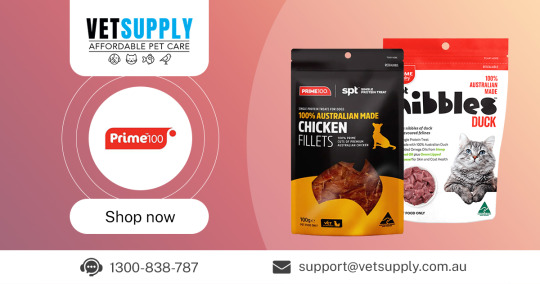
In a market overflowing with pet food options, discerning pet parents are shifting toward brands that offer authenticity, quality, and nutrition transparency. Prime Pantry, an Australian-owned and operated brand, stands out with its unwavering focus on real ingredients, minimal processing, and health-first formulations designed to support dogs at all life stages.
Proudly Australian: Ethical Sourcing & Local Production
What makes Prime Pantry unique is its commitment to using 100% Australian-sourced meat and produce. Every product is crafted on home soil, which means shorter supply chains, fresher ingredients, and support for local farmers. This also ensures stricter quality control standards—giving pet parents peace of mind.
Prime Pantry’s approach avoids mass-market shortcuts. There are no imported fillers, no mystery meat meals, and certainly no artificial preservatives. Instead, your pet gets meals that mirror what you might cook at home: real meat, real vegetables, and functional superfoods.
Real Ingredients That Serve a Purpose
Every ingredient in a Prime Pantry recipe is chosen for its nutritional value. Here’s a closer look at what goes into these thoughtfully developed meals:
Australian chicken and lamb: Excellent sources of high-quality protein for muscle development.
Broccoli and spinach: Rich in vitamins A, C, and K to support immune health and metabolism.
Flaxseed oil: Provides omega-3 fatty acids to improve skin health and coat shine.
Cranberries: Antioxidant-rich and known to support urinary tract health.
These whole food ingredients are gently cooked to preserve nutrients and taste, resulting in meals that dogs love and owners trust.
Key Products from the Prime Pantry Range
Chicken with Broccoli & Apple Roll A wholesome, gently cooked roll featuring lean protein and vitamin-rich produce. Great for dogs with sensitive digestion.
Kangaroo Single Protein Treats An allergy-friendly snack perfect for pets on elimination diets or prone to food sensitivities. Limited ingredients make this a safe and tasty choice.
Functional Bites Designed with functional ingredients like turmeric and parsley, these treats support dental health, joint mobility, and immune function.
Why Pet Owners Choose Prime Pantry
With growing concern about what goes into pet food, Prime Pantry meets demand by being:
100% grain-free
Free from artificial additives
Made with single proteins for allergy control
Veterinarian-formulated
Nutritionally balanced for all breeds and life stages
Customers often report benefits such as improved digestion, shinier coats, and increased energy levels within weeks of switching.
Feeding Guidelines for Maximum Health Benefits
Prime Pantry provides detailed feeding instructions based on your dog’s weight, age, and activity level. Whether you're feeding a puppy, adult, or senior dog, the brand's nutrient-dense formulas support growth, maintenance, and aging needs.
For example:
Puppies: Require higher protein and fat content for energy and development.
Adults: Need balanced nutrition to maintain ideal weight and muscle tone.
Seniors: Benefit from joint-supportive nutrients and lower calorie counts.
If you're unsure about the right amount or recipe, consult your veterinarian for tailored advice.
Real-Life Results: Customer Testimonials
“My Border Collie used to have constant skin issues, but after switching to Prime Pantry's Kangaroo formula, his itching has nearly disappeared.” — Laura M., Melbourne
“Our senior labrador is finally excited about mealtimes again. Her coat is glossy, and she moves with ease thanks to the added joint support.” — Peter H., Brisbane
These are just a few stories from pet parents who’ve noticed real, visible improvements.
Budget-Friendly Without Sacrificing Quality
Premium doesn’t have to mean expensive. Prime Pantry offers competitive pricing for top-tier ingredients, and you can find regular deals online at trusted retailers like VetSupply.
Options include:
Subscription savings
Bundle packs
Loyalty rewards for frequent buyers
This makes it easy for pet owners to maintain healthy habits without overspending.
Proper Storage Tips to Preserve Freshness
To maintain product quality:
Store rolls and dry food in a cool, dry place
Use an airtight container to prevent moisture exposure
Reseal packaging after each use
Following these practices helps preserve aroma, texture, and nutritional integrity.
Where to Buy Prime Pantry
Prime Pantry is available nationwide through leading online pet stores such as VetSupply. With fast shipping and multiple payment options, it’s never been easier to feed your dog better.
Look for seasonal promotions and exclusive offers to save even more.
Final Thoughts: Why Prime Pantry Is a Top Choice
For pet parents who value quality, transparency, and results, Prime Pantry delivers on all fronts. With Australian-made, science-informed recipes and options to suit pets with different dietary needs, the brand earns its place as a go-to choice for dog nutrition.
From fussy eaters to pets with allergies, Prime Pantry Dog Food offers reliable, nutrient-rich solutions that put your dog’s health first.
#pet supplies#pet food#dog food#pet health#pet care#Prime Pantry dog food#Grain-free dog food Australia#Hypoallergenic dog treats#Healthy dog rolls Australia#Vet-recommended dog food
0 notes
Text
FC 25: What the Emergence of Best Defender Virgil van Dijk Means

In EA Sports FC 25, there are few players who can dominate the back line like Virgil van Dijk. The tall Dutch center back has become a nearly impenetrable defensive fortress with excellent physical confrontation, outstanding tactical judgment and skillful ball control. Whether you are building an Ultimate Team lineup, playing in Career Mode, or participating in online battles, Van Dijk is always one of the most reliable defensive stalwarts.
Van Dijk's attributes in EA FC 25
In EAFC 25, Virgil van Dijk is one of the highest-rated center backs in the game. His steady pace ensures that he can keep up with most forwards, especially with his excellent positioning. One of Van Dijk's most outstanding characteristics is his strength, which can easily get rid of most players in shoulder-to-shoulder confrontations. His aerial ability also makes him extremely lethal in set pieces, both defensively and offensively.
The persistence of one of the best players
In the completely revamped tactical system of EA Sports FC 25, Van Dijk has become the ultimate answer on the back line with his perfect defensive qualities. The upgrade of the game engine makes the defensive system pay more attention to the real physical performance of physical confrontation, the overall coordination of the defensive formation and the intelligent judgment of the timing of the tackle, and this Dutch iron gate is tailor-made for this new system.
Van Dijk's proud height of 193cm builds a three-dimensional defensive barrier. His unique AI-assisted system can automatically trigger accurate interception actions, intelligently predict the passing route, and show amazing defensive wisdom. It is particularly worth noting that Van Dijk performs particularly well in low-position defense or deep retreat tactics. His wide defensive coverage can effectively block the threat of through balls, and his super high 1v1 defense success rate is the key to ensuring the safety of the goal. This all-round defensive ability makes him a true "automatic defense system" on the back line, allowing players to handle any offensive threats with ease.
Ultimate Team Usage and Chemistry Links
In Ultimate Team, Van Dijk is not only a player for his individual strengths, but also for his connections. As a Dutch player in the Premier League (Liverpool FC), he can easily communicate with many of the most popular players in the game and has a very compatible chemistry. His national and league backgrounds give him great flexibility when building mixed lineups. In addition, the chemistry changes in FC 25 make it easier to link players across leagues and countries, which further enhances Van Dijk's appeal.
Career Mode Backline Leader Role
In Career Mode, Van Dijk is still a cornerstone player to build a solid backline. Although he is over 30 years old, his excellent defensive data will remain at the top level for many seasons to come, and his innate leadership and defensive tenacity make him the perfect choice for team captain.
Even if you coach a giant club like Real Madrid, Bayern or Manchester United (transfer negotiations are required), bringing in Van Dijk is still a shortcut to quickly improve the strength of the defense. In the archive using the dynamic growth system, although his physical function will naturally decline after the age of 34-35, his top defensive awareness and positional judgment can maintain an elite level for a long time. This means that in the later stage of his career, he can completely transform into a deep-lying central defender and continue to lead the defense with rich experience. The value of this Dutch iron gate is not only reflected in the present, but also in his ability to provide long-term and stable defensive guarantees for the team in many ways.
Van Dijk's strengths
Tackle
Van Dijk's standing tackles are almost always clean and powerful.
Positioning
Rarely fall into positional loss, which makes him trustworthy under pressure.
Strength and aerial advantage
Easily win headers at both ends of the court.
Leadership
Improve morale and defensive organization, especially important in intense games.
Van Dijk's weaknesses
Acceleration
Although his speed is good for a central defender, if he is exposed, very agile attackers (especially those with explosive acceleration) may cause him trouble.
Agility and Turning
Can be a little clumsy against small, fast dribblers in tight spaces, but good anticipation usually makes up for this.
Tactical Settings
Van Dijk performs best in certain formations and tactics, such as 4-2-3-1, 4-3-3 (possession), 5-3-2. Tactically, he can choose to play deep, intercept conservatively (to preserve stamina and timing), stay back when attacking, etc. At the same time, he can be paired with faster central defenders (such as Eder Militao or Raphael Varane) to make up for his slight weakness in recovery speed.
Virgil van Dijk is still the mainstay of the defense in EA Sports FC 25. The Dutch defender has always been among the top central defenders in the game with his overwhelming physical fitness, world-class defensive skills and near-perfect positional awareness. It is no exaggeration to say that investing FC 25 Coins to cultivate this defensive master is absolutely a wise choice, and he will bring a qualitative leap in the strength of your team.
0 notes
Text
Empowering Fluency: Your Path to Success at V2gether English Academy
At V2gether English Academy, we believe that mastering the English language is not merely a skill—it's a gateway to limitless global possibilities. Whether you aim to conquer the IELTS exam or elevate your fluency for professional growth, we offer a transformative learning experience designed with your goals in mind.

Why Confidence is Key in IELTS Success
Reduced Test Anxiety: A composed mind functions better; thus, we help eliminate the panic factor by providing consistent practice sets.
Speaking Proficiency: Our trainers guide you in developing fluency and articulation so that your responses sound natural, not rehearsed.
Performance Under Pressure: To boost comfort and readiness, we simulate the IELTS exam environment through immersive sessions and mock tests.
As one of the Best IELTS Coaching Centres in Borivali, our confidence allows candidates to communicate with clarity and assurance, particularly during the Speaking module, where perception can influence scoring.
Elevating Your Spoken English
Customized Sessions: Our instructors tailor lessons to match individual needs, as we believe each learner has unique strengths and gaps.
Interactive Practice: To keep the learning engaging and practical, we plan role-play, debates, and real-life conversations.
Professional Edge: We equip you with the tools that are needed from interviews to presentations, to succeed globally.
As the Best English Academy in Mumbai, our courses are structured to refine not just your language but your confidence, articulation, and global readiness.
Why Choose V2gether English Academy?
Real-time performance analysis
Flexible batch timings
Qualified, passionate instructors
Practical learning methodology
Result-oriented IELTS coaching
We don’t believe in shortcuts or generic modules. At V2gether, we believe in nurturing excellence through patience, practice, and personalized learning.
If you're looking to enroll in the Best English Academy in Mumbai or seek quality IELTS Coaching in Borivali, we welcome you to connect with us. Let’s embark on a journey where language becomes your strongest asset.Call us today or drop by for a demo session. Your future self will thank you.
Source: https://v2gether01.blogspot.com/2025/05/empowering-fluency-your-path-to-success.html
0 notes
Text
Expert IIT Mathematics Teacher at Gritty Tech
Introduction to IIT JEE Mathematics Excellence
The journey to cracking the prestigious IIT JEE begins with mastering one of its most challenging components – Mathematics. At Gritty Tech, we understand the intensity and depth required to succeed in this subject. That's why we offer specialized coaching under the guidance of expert IIT Mathematics teachers who not only know the syllabus but also understand the psychology and strategy behind high-stakes exams For More…
Our teaching is not just about covering topics. It’s about building a solid mathematical foundation, developing analytical thinking, and fostering a problem-solving mindset.
Why Expert Teachers Make a Difference
IIT JEE Mathematics is not about rote learning. It demands creativity, speed, accuracy, and deep conceptual understanding. An expert IIT Maths teacher brings all these elements to the table. At Gritty Tech, our instructors are selected through a rigorous process. Each of them has years of experience in mentoring toppers, with proven results across multiple batches.
Key Attributes of Our Expert Maths Faculty:
In-depth Subject Knowledge: Every teacher at Gritty Tech has a mastery over the entire JEE syllabus including Algebra, Calculus, Coordinate Geometry, Trigonometry, Probability, and more.
Strategic Teaching Methods: They know how to break down complex problems into simpler steps and highlight shortcuts that save time in exams.
Focus on Conceptual Clarity: Instead of encouraging memorization, our approach ensures students understand the 'why' behind every formula.
Real Exam Insight: Teachers share insights from previous year papers, trends, and changing patterns in JEE to keep students one step ahead.
Individual Mentorship: Every student is different. Our experts provide personal guidance to overcome weaknesses and build on strengths.
A Curriculum Built for Success
At Gritty Tech, the Mathematics curriculum is not generic. It is crafted specifically for IIT JEE aspirants, keeping in mind the latest trends, difficulty levels, and expected question formats. Our curriculum is reviewed and refined every year by a panel of experts.
The Core Topics Covered Include:
Algebra: Quadratic equations, Complex numbers, Matrices & Determinants, Permutations & Combinations
Calculus: Limits, Continuity, Differentiability, Application of Derivatives, Integrals, Differential Equations
Coordinate Geometry: Straight lines, Circles, Conic Sections
Trigonometry: Identities, Equations, Inverse Trigonometric Functions
Vectors and 3D Geometry
Probability and Statistics
Each topic is taught from the ground up, beginning with theory and moving into solved examples, practice sheets, test series, and revision strategies.
Teaching Methodology at Gritty Tech
What truly sets Gritty Tech apart is not just the content we teach, but how we teach it.
Interactive Concept Classes
Our sessions are designed to be interactive. Teachers use smart boards, real-life analogies, and visual aids to explain abstract mathematical ideas. Every class ends with a set of practice problems that help reinforce the day’s learning.
Doubt Resolution in Real-Time
Students never have to wait till the end of the week to clear their doubts. With dedicated doubt-solving sessions and availability of the faculty even outside class hours, learning continues seamlessly.
Regular Testing and Feedback
Frequent quizzes, weekly tests, and full-length mock exams are conducted to ensure students are exam-ready. After each test, teachers provide personalized feedback and performance analysis.
Adaptive Learning
Not every student learns the same way. Our experts use adaptive learning techniques to identify the learning style of each student and modify their approach accordingly.
0 notes
Text
Unlocking the Power of Mental Math and Vedic Math for Enhanced Cognitive Skills
In today’s fast-paced world, having sharp cognitive skills is not just a luxury but a necessity. Whether you’re a student aiming for academic excellence or an adult looking to enhance your mental agility, Mental Math Classes and Vedic Math Classes offer incredible benefits. These specialized courses, focusing on enhancing numerical skills, reasoning abilities, and mental calculation techniques, have gained significant popularity. One of the most effective ways to boost these abilities is by enrolling in the right classes, whether they are Mental Math Classes Near Me, Reasoning Online Classes, or Vedic Math Online Classes.
At Scholars Point, we offer a variety of courses that cater to individuals seeking to improve their mental math and reasoning skills. These programs not only help students develop essential skills for exams but also sharpen their everyday decision-making abilities. Let’s explore the importance of these classes and how they can make a difference in your cognitive development.
The Benefits of Mental Math Classes
Mental math is the ability to perform mathematical calculations without the use of a calculator or any written aids. It involves working with numbers, performing calculations in your mind, and developing a deep understanding of mathematical concepts. Engaging in Mental Math Classes can help individuals develop quick thinking skills, build confidence, and boost brain function. The practice also sharpens memory and enhances concentration.
For parents and students searching for ways to improve mental math abilities, Mental Math Classes Near Me can be an excellent option. These local programs offer personalized teaching that can help students practice techniques in a one-on-one or group setting, which enhances their problem-solving ability. Whether you’re looking to improve your child’s academic performance or enhance your own mental math skills for personal growth, these classes provide structured and systematic learning approaches.
A Modern Approach with Reasoning Online Classes
In addition to Mental Math Classes, reasoning is another key aspect of cognitive development. Reasoning skills are crucial for solving problems efficiently and making informed decisions. Reasoning Online Classes have gained popularity because they offer flexibility and accessibility, allowing students to attend from anywhere in the world.
These online classes often focus on logical reasoning, puzzles, and analytical thinking, which are essential for a variety of competitive exams, including entrance tests for universities and job recruitment assessments. The beauty of Reasoning Online Classes lies in their accessibility, as they can be taken from the comfort of your home, providing students with the tools they need to improve their analytical skills and overall cognitive capacity.
Online reasoning classes provide a great way for busy individuals to continue learning at their own pace. Moreover, these classes come with interactive exercises, video tutorials, and instant feedback, making learning enjoyable and efficient.
Vedic Math: A Time-Tested Method
Another powerful technique to enhance mental math abilities is Vedic Math. This ancient system of mathematics was developed in India over thousands of years ago and is known for its ability to simplify complex calculations. By focusing on principles derived from ancient Vedic texts, students learn faster, more efficient ways of solving problems.
For those searching for Vedic Math Classes Near Me, it is essential to find programs that teach the core techniques in a structured manner. Local Vedic Math Classes Near Me help individuals understand and apply various shortcuts for addition, subtraction, multiplication, division, and even more advanced operations. These classes are not only beneficial for students aiming to excel in math exams but are also highly effective for professionals and anyone looking to enhance their cognitive skills.
For those who prefer learning from the comfort of their homes, Vedic Math Online Classes are also available. These online classes offer an interactive and flexible learning environment where students can learn at their own pace. With the rise of digital education, these classes have become an attractive option for individuals across the globe.
Vedic Math and Mental Math: A Perfect Combination
When combined, Vedic Math and Mental Math form a powerful tool for enhancing cognitive abilities. Both systems encourage quick thinking and memory retention, making them ideal for preparing students for competitive exams, improving mental agility, and increasing overall academic performance.
Mental math techniques learned in Vedic Math classes allow students to compute faster and with greater accuracy. Moreover, the focus on shortcuts in both mental math and Vedic Math means less time spent on complex calculations, allowing for more focus on higher-order problem-solving techniques.
How to Choose the Right Classes for You
Selecting the right course for mental and Vedic math can be overwhelming given the various options available. Whether you’re opting for Mental Math Classes Near Me or Vedic Math Online Classes, there are a few key factors to consider when making your decision:
Teaching Approach: Look for a program that uses engaging methods to teach mental math and reasoning. Structured programs that build upon basic concepts and gradually introduce more complex ideas tend to be the most effective.
Course Flexibility: If you have a busy schedule, consider opting for Reasoning Online Classes or Vedic Math Online Classes. These programs offer flexibility in terms of timing, allowing you to fit lessons into your routine.
Experienced Trainers: It is essential to choose classes with instructors who have expertise in the field. Experienced trainers can guide you through the nuances of mental math and reasoning, ensuring that you gain the most from the class.
Course Reviews: Before enrolling, always check reviews or testimonials from past students. These reviews can provide insight into the quality of the course, the effectiveness of the training, and the overall learning experience.
Conclusion
Enhancing cognitive abilities, mental math skills, and reasoning power can have a profound impact on both academic and professional life. Mental Math Classes, Reasoning Online Classes, and Vedic Math Classes Near Me offer valuable tools to sharpen your mind and accelerate your learning process. Whether you’re looking to improve your child’s skills or are eager to enhance your own, these classes offer the necessary foundation to succeed.
At Scholars Point, we are committed to providing high-quality training in mental math and Vedic math, helping students of all ages achieve their full potential. By joining the right program, you can set yourself on a path to success — one where your mind works faster, sharper, and more efficiently.
0 notes
Text
Top Benefits of Learning Advanced Excel

In today’s competitive job market, technical skills like Advanced Excel can make a huge difference in your career. Whether you are a student, working professional, or entrepreneur, learning advanced Excel is a smart investment that can boost productivity, improve data handling, and open doors to new job opportunities.
The Institute Tririd Computer Coaching Institute Ahmedabad handles all the functional training courses for Excel from the beginners to experts. The course covers Pivot Tables, VLOOKUP, HLOOKUP, Charts, Conditional Formatting, Advanced Formulas, and Macros. Most real-life scenarios where these features are applied are financial analysis, inventory management, HR reporting, and data visualization.
Advanced Excel Learning Benefits:
Save Management Data: Understand how to handle large collections of data using the filtering, sorting, and formatting tools.
Decision Making With No Better Alternative: Analyze data with the help of functions like IF, SUMIFS, and LOOKUP to make data-driven decisions.
Automation: Save time using macros to automate repetitive tasks.
Increase Productivity: More speed, accuracy, and efficiency using formulas and shortcut keys.
Career Upliftment: Excel is a common requirement almost everywhere—finance, marketing, HR, and so on. Hence, these people are more preferred over other candidates by the employers.
TCCI is providing focused coaching, practical training, and flexibility of timings to each student so that each can learn according to their own pace. Whether you're learning for the job or the future, we make Excel simple and powerful.
Location: Bopal & Iskon-Ambli Ahmedabad, Gujarat
Call now on +91 9825618292
Visit Our Website: http://tccicomputercoaching.com/
#TCCI - MS Excel Training in Bopal - Ahmedabad#TCCI - Tririd Computer Coaching Institute#AdvancedExcel#ExcelTraining#LearnExcel#TCCI#DataSkills
0 notes