#Export-CSV
Explore tagged Tumblr posts
Text
Who's The Daddy?
A new transform for finding pregnant Sims via Hood Exporter V2.1

Download the whosthedaddy.zip file and place the whosthedaddy.xsl file in the Resources\XSL subdirectory of Hood Exporter.
After exporting with the whosthedaddy.xsl transform active,

the resulting WhosTheDaddy.csv file can be opened with MS-Excel for further processing.
#sims2tools#hood exporter#transform#whosthedaddy#pregnancies#csv#ms-excel#simblr#ts2#sims 2#the sims 2
33 notes
·
View notes
Text
everything sucks forever, yes, but ALSO i discovered the app ManaBox today, which lets me use my phone to scan MtG cards and log them in a database instead of me having to enter them all manually into archidekt. this is going to save me so much time.....
#anime life#i can export all the scanned cards in a csv file and import that to archidekt.... and vice versa.....#this is a GAME CHANGER for me
11 notes
·
View notes
Text
I need a better system for keeping track of why I'm not following/blocked someone because my brain is no longer cutting it
Was [blogger] mostly posting about things that don't interest me, so its better to get things that filter through my mutuals? Or where they annoying at some point? Did [other blogger] say something that made me uncomfortable and I don't want to be around that? If, so; what was it and do I still care? Did [so and so] do something racist or transmisogynistic?
And so forth
#maybe ill update my blocklist exporter to return a csv file and then start taking notes there#i do still need to figure out how to get the importer working at some point...
2 notes
·
View notes
Text
this chem software is infuriatingly proprietary
I knew I was going to have to deal with this down the line because it was obvious this data wasn't being managed correctly; I hoped it was. but it wasn't, and now I'm opening each file and writing down metadata.
Pretty sure there's python code to do this metadata collection, and I'm a little annoyed I'm not better at coding to whip something up to circumvent the way this was organized. It's one of those things where it'd take longer to put the script together than just cranking through. Plus learning a new library is a pain. Ideally I won't have to repeat this process either; when I do it myself I'll know how to manage it.
#I think 90% of research is data management. I got lucky that I failed so much at my job as practice tbh >.>#Aside though: any software that doesn't export a raw data file to txt/csv should be taken out back.#I should investigate opening these with different kinds of software tbh. But I'd still need to do this process because the metadata#wouldn't be in a reference-able format for me to find the files I need...#/makes frustrated hand gestures#c'est la vie~#ptxt#alright break over lol
5 notes
·
View notes
Text
finally catching up 3 months worth of spreadsheets
#sorry to be an adult but Rocket Money is actually decent for $3/mo#i don't use all the fancy features.. but i do export the .csv with custom filters so i can sort through all my shit later
2 notes
·
View notes
Text
Expert Solution to Convert VCF/vCard files into CSV format
0 notes
Text
so obsessed with downloading csv even though my microsoft office is unlicensed and thus excel us basically unusable
0 notes
Text
Step-by-Step Tutorial: Migrating Translated Posts and Custom Posts in Multilingual Site with Polylang Using CSV Importer
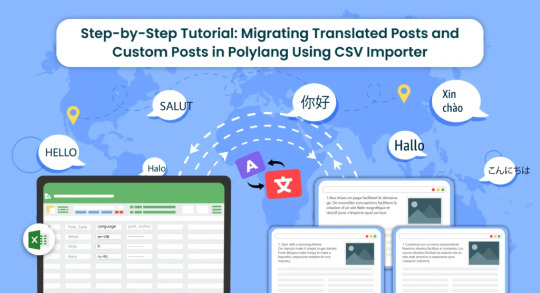
Introduction
Multilingual websites are becoming increasingly common as businesses and individuals aim to reach a global audience. Polylang is a popular WordPress plugin that facilitates the creation of multilingual websites. In this guide, we’ll explore the process of Polylang import translations for various content types, including posts, pages, custom posts, and custom fields.
What is Polylang?
Before diving into the import process, it’s essential to have a basic understanding of how Polylang works. Polylang allows you to create and manage multilingual content by associating different language versions of a post, page, or custom post type. It also supports translations for custom fields.
For efficient content translations install and activate the Polylang plugin in your WordPress website.
How do you set up languages on a WordPress site using Polylang?
Once you install the Polylang plugin, it is time to set up the language to translate your WordPress site content into your preferred languages.
To set up languages in Polylang,
Login to your WordPress website and navigate to the Language tab from the left-side menu

Choose the language from the drop-down menu. Once you select the language, all the other fields like the Full name, locale, and language code have been updated automatically.
Then click on Add Language.

Now your language has been updated in the right side table.
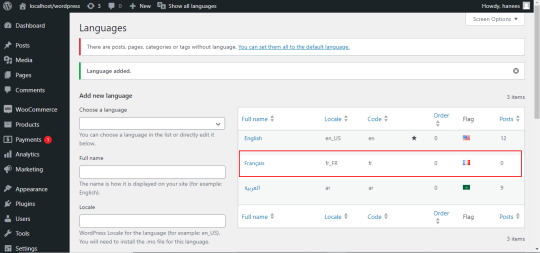
How to Import Polylang translated content in your Multilingual Websites?
Before Importing the Translated content of Polylang, let us understand the basic reasons and benefits of importing translated content in WordPress.
Key reasons to import translated content in WordPress
Importing translated content into WordPress can be essential for several reasons, particularly when managing a multilingual website. Here are some key reasons why importing translated content is crucial:
Global Reach and Audience Engagement: Importing translated content allows you to reach a wider global audience. By offering your website in multiple languages, you increase accessibility and engage users who prefer to consume content in their native language.
Enhanced User Experience: Providing content in the user’s preferred language enhances the overall user experience. Visitors are more likely to stay on your site and explore its offerings when they can easily understand and navigate the content.
SEO Benefits: Translating content helps improve your website’s search engine optimization (SEO). Search engines recognize and index content in different languages, making it more likely for your site to appear in search results for users searching in those languages.
Catering to Diverse Markets: If your business operates in or targets diverse markets, importing translated content is crucial for effectively communicating with customers from different linguistic backgrounds. It demonstrates cultural sensitivity and a commitment to serving a global clientele.
Compliance with Local Regulations: In some regions, there may be legal requirements or industry standards that mandate providing information in specific languages. Importing translated content ensures compliance with such regulations and helps you avoid legal issues.
Multilingual Content Management: WordPress plugins like Polylang make it easier to manage multilingual content. Importing translations allows you to efficiently handle posts, pages, custom posts, and custom fields in multiple languages within a unified content management system.
Consistency Across Languages: Importing translations helps maintain consistency in messaging and branding across different language versions of your website. It ensures that the translated content aligns with the original message and intent.
Efficient Content Localization: Instead of manually translating and inputting content for each language, importing translations streamlines the localization process. It saves time and resources, allowing you to focus on creating high-quality content rather than duplicating efforts for each language.
Adaptation to Regional Preferences: Different regions may have specific language nuances or preferences. Importing translated content enables you to tailor your messaging to resonate better with audiences in various geographic locations.
Facilitates Regular Updates: As your website evolves, regularly importing translated content ensures that the latest updates and changes are reflected across all language versions. This is crucial for keeping the information current and relevant for all users.
CSV Importer for Polylang- WP Ultimate CSV Importer Plugin
The WP Ultimate CSV importer is an all-in-one import tool that helps to import, update, and export your WordPress content in their desired file format.
With WP CSV importer, it is easy to import the Polylang translations with few clicks. The translated content will be imported into your WordPress Website in the languages that we have set up in the Languages section.
In this blog, we will have step-by-step instructions on how to import posts, pages, custom posts, and custom fields in Multiple languages.
How to prepare a CSV to import the content of Polylang translations?
Every content import includes the CSV files with the translated content. Whether it is posts, pages, custom post types, etc it is important to prepare a csv file with the original content and the translated content
To import the content into the Multilingual website, add two additional columns in the csv file called language_code, and translated_post_title.
Provide the language code with respect to its related content.
Leave the translated_post_title field of the original content as empty.
Enter the post title of the original content in the translated_post_title fields of the translated content
Save and download the CSV file
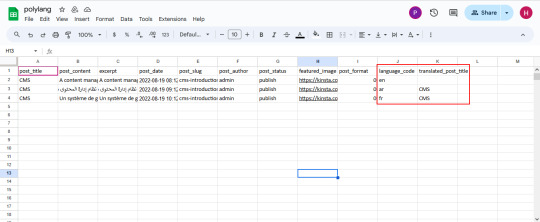
How to Import Posts, and Pages in Polylang Translation?
The WP CSV importer plugin will make the job easy to import the posts, and pages in the polylang translations.
To import translated posts, and pages in Multilingual Website,
Navigate to the WP CSV importer Plugin from the left side menu.
Click on Import/Update from the top sidebar

Browse the prepared CSV (posts, or pages) from your downloads.

Select the content type that you want to import in the “Import each record as” field
Then click on continue for mapping.

Now click on Create New Mapping. Or If you want to use the existing mapping template, you can click on the saved templates.
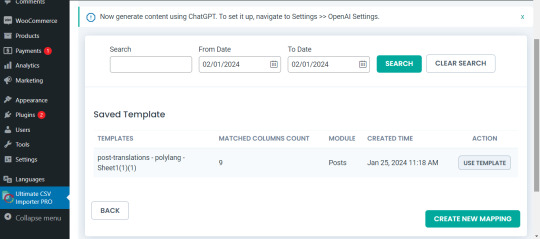
In the mapping section, you can map the CSV header field with its related WP fields by means of the drag-and-drop method or advanced method( Mapping the fields by means of selecting the desired field from the drop-down)

Verify the mapping of the polylang settings field. That is language_code and translated_post_title.
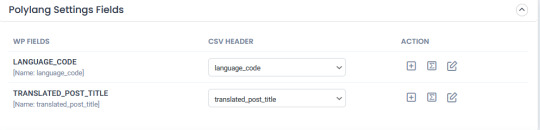
You can also add mapping for the custom fields. Once done with the mapping save the mapping template with the unique name.

Click on Continue for featured media handling.
Here you can enable the desired field for handling media files.
Here you can have all the options to import your featured image based on your business needs.
You can enable the download of external images to media while importing the posts
Also, you can select your desired image handling and image size.
You can map the media SEO and Advanced Options
Click on Continue

Then configure the Import configuration settings and Click on Import.
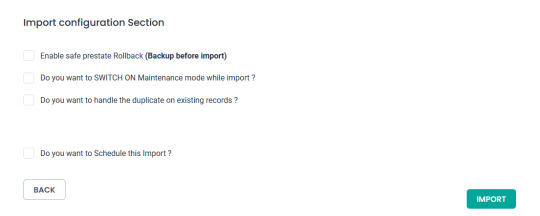
Now your post/page has been successfully imported in the desired languages that have been set on polylang.

You can click on the view log to view the successful post/page import on Multiple languages

This is how your translated post content mentioned on your csv has been imported into Multilingual Websites.

How to import Custom Post types and custom fields in Multilingual Websites?
Before diving into the topic of how to import custom post types and custom fields in polylang translation, let us have a basic understanding of What custom post types (CPT) and Custom fields are.
What are Custom Post Types and Custom fields?
WordPress comes with two primary content types: posts and pages. However, in many cases, websites require additional content types that may have distinct characteristics and purposes. This is where custom post types come into play. Whereas custom fields provide a way to store and display specific information related to the content.
For example, if you are building a real estate website, you might create a custom post type for “Properties” with specific custom fields such as price, location, and number of bedrooms. This ensures that the content is structured in a way that suits the website’s needs.
Things to remember before importing custom posts and custom fields
Ensure that you have created your custom post types and have assigned the custom fields to the desired post types.
Ensure you have prepared a csv for the custom post types and all the fields included in that custom post type have been properly assigned to the respective post type.
Ensure you have included the language_code and translated_post_title in the prepared CSV.
Steps to import Custom post types in Polylang translations
Importing translated custom post types is now efficient and effective with WP CSV Importer Pro. You can easily import the translated custom post types of any third-party plugins such as ACF, Jet engine, Metabox, etc.
However, the WP CSV importer Pro will provide support to all the ACF custom fields except that of the layouts sections.
The supported ACF fields for Translated custom field Import are listed below:
Basic: Text, Text area, Number, Range, Email, URL, Password
Content: Image, File, WYSIWYG Editor, oEmbed, Gallery.
Choice: Select, CheckBoxes, Radio Button, Button Group, True/False.
Relational: Link, Post object, Page Link, Relationships, Taxonomy, User.
Advanced: Google Maps, Date Picker, Date Time Picker, Time Picker, Color Picker
The Import steps are the same for all the content types in the WP CSV importer Pro plugin.
Prepare the CSV File:

Importing Translations:
Now that you have a CSV file containing your Polylang translations, it’s time to import them back into your WordPress site. Follow these steps:
Navigate to “WP Ultimate CSV Importer Pro” in the WordPress dashboard and select “Import/Update”
Upload the CSV file you prepared earlier and follow the on-screen instructions.
Choose the content type you want to import translations for. On the ”Import Each record as” field all the custom post types of ACF, Jet engine, Metabox or any plugin and the ACF custom fields are displayed on the drop-down.
All your custom post types and the ACF custom fields have been listed in the drop-down

Select the desired Custom Post types or custom field that you would like to import
Click on Continue. Map the WP fields with respect to their corresponding CSV headers.
Importing translations for custom fields might require additional steps. If your CSV file includes custom field translations, you may need to ensure that the custom field names match those in your WordPress setup.
Map the Custom field Suite and all the desired fields.

You can also add Mapping for the custom fields by simply clicking on the Add Custom Fields.
Ensure that the Polylang settings field is mapped correctly.
Save the mapping template with the unique name and click on continue
Enable the desired field in the Feature Image Media Handling section, and click on Continue.
Configure the Import Section and click on Import.
Now your CPT/ custom fields have been successfully imported into the Multilingual Website.

You can also view the log by clicking on View log-> admin view to verify the imported posts.

How to import taxonomies in Polylang translations?
Importing polylang translations with WP Ultimate CSV importer includes the same steps for all the content types. You can refer to the Importing steps explained above to import your taxonomies into Multilingual Websites.
WP CSV importer has smartly designed to import your translated post/page along with its taxonomies. That is if you import a post, then its related taxonomies like post_categories and post_tag (need to be included in the csv) have been imported with the post itself.
However, you can also provided with an option to import taxonomies alone without a post.
Steps to Import translated Post categories and Post tags
Prepare a csv with the translated content of (post_categories/ post_tags)
Add language_code and translated_post_title.
Navigate to CSV importer -> Import/update-> Browse the CSV
Select the content type as categories or tags
Map all the desired fields like post_categories/ post_tags.

Ensure the polylang settings field is mapped correctly
Save the Mapping template
Configure the Import process and click on Import.
Now the categories has been imported into the Multiple languages
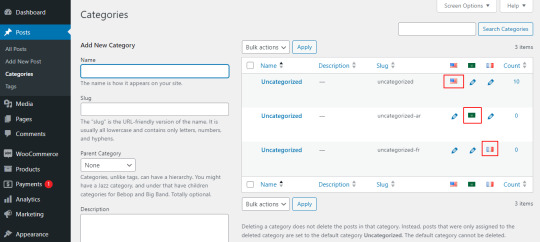
Post Importing Steps
Once you successfully imported your polylang translations, there are few things to consider. That are listed below:
Verification and Troubleshooting
After the import process is complete, it’s crucial to verify that the translations have been applied correctly.
Regular Maintenance
Keep in mind that website content evolves over time. Periodically export and import translations as you update your content. This ensures that your multilingual website remains up-to-date and provides a seamless experience for users across different language preferences.
How to export translated content in WP Ultimate CSV Importer?
Like importing, the export process of Polylang translation is quiet easy with WP ultimate CSV importer plugin. Moreover, this plugin is an all-in-one tool that smartly import and export your translated content from/to the multilingual websites.
The export process is same for all the content types. Let see an example of how to export pages in Multiple languages.
For that, navigate to WP ultimate CSV importer
Select Export from the top side menu and choose the content type that you want to export
Here I select pages. It displays the number of pages including the polylang translation has been displayed. Now click on continue

Provide the File name and File type. Here I select CSV.
You can also Export your translated content with advanced filters.
Now click on Export.

Your WordPress pages with polylang translations has been exported. Now click on download to download the exported file in your local computer.
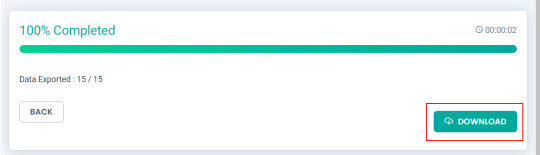
The exported pages with polylang translation will now be downloaded as desired file type.
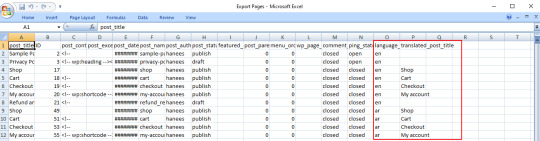
Conclusion
Importing and Exporting Polylang translations for posts, pages, custom posts, and custom fields is a crucial step in maintaining a dynamic and effective multilingual website. By following the steps outlined in this guide, you can streamline the translation import & export process and provide a seamless experience for your global audience.
Refer to our user guide for step-by-step instruction to migrate Polylang Translations for WooCommerce Products, Variations and Orders
#wordpress#cms#wordpress tutorial#plugins#polylang#csv importer#custom post type#posts#import export data
0 notes
Text
Careers & School Data
A new transform for extracting career and school data via Hood Exporter V2.0

Download the careers.zip file and place the extracted careers.xsl file in the Resources\XSL subdirectory of Hood Exporter (there should be five other .xsl files in there already).
After exporting with the careers.xsl transform active, the resulting Careers.csv file can be imported into MS-Excel for further processing.

31 notes
·
View notes
Text
i gotta remember to do SOME gis stuff for fun other than work because otherwise i'm gonna go fucking crazy
#browsing inat's export tool for CSV data#+ getting used to QGIS again since i can use it on my mac lol#ramblings
1 note
·
View note
Text
Export iCloud Contacts to CSV or Excel Without iCloud

You can export iCloud Contacts to CSV manually, using iCloud. For that, you need to first transfer your iCloud contacts to a VCF (vCard) file. Afterwards, you can export VCF to CSV file format, using VCF to CSV Converter Tool.
Need More Info Click on Our Blog Link - https://www.data-recovery-solutions.com/blog/export-icloud-contacts-to-csv/
1 note
·
View note
Note
how do you go about captioning other peoples' videos? i mean this logistically; like does penny for example just trust you with her youtube account for the sake of writing subtitles into the videos? or is another thing happening
(asking bc i'm impressed by the quality of your subtitles and want to get into making subs for other peoples' videos as a Thing)
Caption files can be generated in any software that supports it. YouTube has an in-house caption editor that gets the job done but it's not very user-friendly. Newer versions of Adobe Premiere Pro and other editing suites have features that let you write and export a caption track (usually in .csv, or .vtt format) that contains the text, timings, and formatting. There are lots of options out there!
All you need in order to write captions for someone else is one such software and the final draft of a video, that way you can line everything up to the exact timing. Doesn't hurt to brush up on proper captioning etiquette too!
@sophie-baybey usually does the captions for Penny and she uses Premiere's caption editor. Personally I use subtitle-horse.com which is browser-based and does just about everything you'll need in the free version.
Since I tend to edit the highlight videos, captioning them is pretty straightforward when I do it - but we also have a production group chat when we need Penny or myself to clarify something that's hard to hear or a reference we don't get etc. I tend to send Sophie the isolated speech as a separate audio file just in case the audio balancing makes certain portions hard to parse. Like any collaborative project, communication between team members is key!
98 notes
·
View notes
Text
All this talk about Tumblr disappearing and how we should export our blogs.
Writing R code to download all the notes from ONE Tumblr post has been an irritating adventure.
The main problems:
The API only gives you ~50 notes per call - no pagination, no offset, no “get everything” option. Tumblr: Fuck you, API user.
You’re limited to 300 API calls per minute.
Even if you respect that limit, Tumblr will still get cranky and start throwing 429 “Too Many Requests” errors.
When you reach the end of a post’s notes, the API just… repeats the last note forever instead of stopping.
There’s no reliable way to know when you’ve hit the end unless you build that check yourself.
Tags and added text from reblogs are a completely separate part of the API - not included with the likes, reblogs, and replies you get from the /notes endpoint. Why? Tumblr: Fuck you, API user.
Did I mention that the API is a rickety piece of shit? It forced me to get a bit creative. I built a loop that steps backward in time using timestamps to get around the lack of pagination. Since the API only gives you the most recent ~50 notes, I had to manually request older and older notes, one batch at a time - with built-in retries, cooldowns, and rate-aware pacing to avoid getting blocked.
My script works now. It politely crawls back through thousands of notes, exits cleanly when it hits the end, and saves everything to a CSV file.
Was it worth it? Eh.
#a rare data science post#tumblr's rickety API#what a motherfucker#those posts telling people to use the API to download their entire blog#good luck with that#wheezes with laugher
57 notes
·
View notes
Text


@selemchant @noxconsortium
Here's a breakdown of what I did
I went through the ">conversations" section, looking for which files actually made up the dialogue trees. It's a little different than Inquisition, but I eventually found that they seem to be within the "FC_ConvFlowLayer" files.


Frosty actually has the strings linked correctly within these files, but it's very cumbersome to look at in Frosty. I wanted to make it easier to read. When you export these FC_ConvFlowLayer files, they are .xml files that link to numbers instead of strings.

When you export the raw script of DAV from Frosty Editor, every line is paired with the same matching little numbers (minus the first "0x" for some reason).
The raw script is a .csv file that looks like this:

So I added an "0x" to every line of the .csv file (so they would match) and then made a python program that found all the strings within the <StringId></StringId> tags in all the xml files, and then looked up the matching number in the Raw Script .csv file and then saved the second column (the text) from the .csv file into the .xml files.
So now instead of numbers, I have strings:

Now, these .xml files have a lot of information in them that someone smarter than me could figure out how to make a comprehensive dialogue tree out of, because I think all of the information you would need is provided by the xml files. But that's hard and for now I just wanted a .txt file of who spoke what line.
It wasn't hard from there to write another little program to extract just the speaker and the lines into a plain .txt file

And then to merge all the text files together and use notepad++ and the power of regular expressions to clean them even more:

IF YOU WOULD LIKE TO PLAY AROUND WITH THE .XML FILES THAT HAVE THE NUMBERS REPLACED WITH STRINGS but that still have all the conversation information intact, like how each of the lines are linked to each other, I uploaded them here on google drive (there are 1500 files, but they're pretty small):
LINK TO THE XML FILES FOR YOU TO DO WHAT YOU WANT WITH
#Dragon Age#Veilguard spelunking#Veilguard spoilers#DA4 spoilers#long post#sorry I used a spoilery example lmao
58 notes
·
View notes
Text
Jesus
I spent almost two days debugging and failing to locally reproduce a bug in some CSV getting exported.
When I finally got the prod db dump, it turns out that what looked like a completely different error is in fact and off-by-one shift in some rows, which is because some client inputs contained semicolons, probably for the first time in years. And not sanitizing properly is not even our fault, the relevant code is between 8 and 10 years old, wayyy before we were maintainers.
Today's lesson is: when the client emails you about an error, don't believe their interpretation of what happened.
69 notes
·
View notes
Note
Hello hello, epidemiology student here, would you like the link to the saved CDC/federal data sources on the internet archive to put on your blog?
Because if we have the data, they can’t lie to us. They can erase the narratives from the websites, make it harder to find, but if people can just hang onto the the raw data and know the basics of interpreting it, there will be other non federal sources who can broadcast it. They started with the front end, and the backend may well be their next target, but people are saving the backend. There’s not everything here, but people are hoarding the datasets, I promise you someone out there has <insert specific thing here>, you just have to find them. I don’t know what the future holds for this field that I love, but if I’ve seen anything from data nerds is that they don’t give up, and they’ll kill for a clean exportable csv file. Life finds a way, science finds a way, even if it’s hard, even if theres resistance, the truth will eventually show through
https://archive.org/details/20250128-cdc-datasets
I'll add this link to my pinned post!
26 notes
·
View notes