#Free File compression app
Explore tagged Tumblr posts
Text
Convert Images Between WebP and PNG Formats for Free
As someone who runs a small business online, I'm always looking for ways to optimize my images without sacrificing quality. That's why I was excited to find webppng.com, a free online image converter that lets you quickly switch between WebP and PNG file formats.
For those not familiar, WebP is an advanced compressed image type created by Google that can drastically reduce file sizes compared to PNGs. The only catch is that some older browsers don't support WebP.
That's where webppng.com comes in! Their free WebP to PNG converter lets me upload my WebP product photos and download optimized PNG versions compatible with more websites and apps. And when I have PNGs, their PNG to WebP converter lets me benefit from the smaller file sizes of the WebP format.
I love that webppng.com offers:
Fast bulk conversion right in your browser
Preserved image quality with customizable compression
An easy drag and drop interface that's simple to use
Unlimited usage with no hidden costs or limits
Being able to seamlessly switch between WebP and PNG has been a huge help for my small online store. I can have smaller WebP files for modern browsers while still supporting PNGs for maximum compatibility across platforms.
If you work with lots of product images like me, I'd definitely recommend checking out webppng.com's free WebP and PNG converter. It's an easy way to optimize your site's images for speed and performance.
2K notes
·
View notes
Text
ao3 icon gifs: various characters and cinematography
for ao3 icon gifs that are of edwin and charles, see here
(also i anticipate making another batch eventually with some gifs of jenny and the night nurse, as well as more of monty, niko, and the cat king)
About a month ago I discovered that you can have gifs as your Ao3 icon and so obviously I’ve had one since then. It’s a bit of an acquired look but I’ve come to enjoy it and have been wanting to make a collection of icons for anyone to use.
I went through my most popular posts, as well as some of my favorite gifsets and spent some time resizing, optimizing, and for some, adjusting the colors a bit, to make sure they fit in the super small file limits for Ao3 icons (under 500kb), and still look okay.
There’s about 50, and most of these are 120px squares, which is a bit bigger than the 100px square that Ao3 recommends. I mostly did this because Ao3 makes your icon bigger in the comment section and on your profile, so it's nice if it’s a bit larger than 100px. That being said, they will not look very good in this post. They are itty, bitty gifs and as such, they are really pixelated.
To download, I recommend using tumblr desktop, opening the gif in a new tab, and then in the url where it says “.gifv” delete the ‘v’ so that it says “.gif” at the end. Only then can you download the gif properly.
If you’re on the mobile app, tumblr will often compress the gif. I recommend opening the post in your phone browser instead of the app, and then following the same instructions for desktop. This way, you’ll get the best looking file for your icon :)



row 1: ep 1 cinematography | ep 1 cinematography | tragic mick
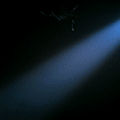


row 2: ep 1 cinematography | ep 1 cinematography | george's "i'm free" bloopers



row 3: cat king "ennui" | cat king "why the fuck are you here" | esther finch ep 3



row 4: crystal ep 4 | crystal "wow edwin, an apology" | niko ep 4 "thank you"



row 5: monty ep 5 | monty ep 5 | monty ep 6


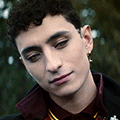
row 6: charles and monty ep 6 | niko and edwin ep 4 | the cat king as charles ep 4
#dead boy detectives#dbda#crystal palace#niko sasaki#the cat king#tragic mick#esther finch#monty finch#monty the crow#mygifs#dbdagifs
93 notes
·
View notes
Text
How to record videos with Sims 2 in-game camera (HD, no UI, no lag, no file format issues)
I originally planned to include this information in the behind-the-scenes video about Bring Me To Life that I'm currently working on, but it's overly technical and not that interesting. It still might be useful to some people (mostly machinima creators), so I decided to make a separate post about it.
There are two ways to record videos in The Sims 2:
Using screen recording software
This is the most common and probably the easiest way. You just need a program like OBS that will capture whatever happens on your screen exactly as it happened. If this method works for you, it's perfectly fine. No need to follow this guide then.
Using the in-game video capture tool
This way involves capturing videos directly in the game by clicking the video camera icon or pressing V on your keyboard. This method is perfect for machinima creators. It automatically hides the UI, but more importantly, the video will always be perfectly smooth, regardless of the actual performance of your game, i.e. even if it runs like a literal slide show, any videos you capture this way will look perfectly fine.
Okay, so if this method is so great, why do we need a tutorial for it? Well, as is usually the case with this game, the feature works fine, it's just a little bit outdated.
To fix it, we need to do 3 simple* things.
*If you're a Sims 2 player, you're probably used to this kind of stuff anyway
Step 1: Installing a modern codec
In the Camera settings, the game lets you choose if you want the videos to be compressed. I highly recommend choosing that option, as uncompressed videos take up way too much storage space.
The codec that the game uses to handle compression is outdated and most video editing programs will not be able to edit such files. To fix this problem, we need to download and install x264vfw, which is a free an open source codec.
Once installed, open the Configure x264vfw app. No need to change anything there (unless you want to test different settings of course), except for this one small thing:
In the Debug section, go to Log level and change it to None. Otherwise the codec will display a pop-up window each time you record in the game, which is pretty annoying.
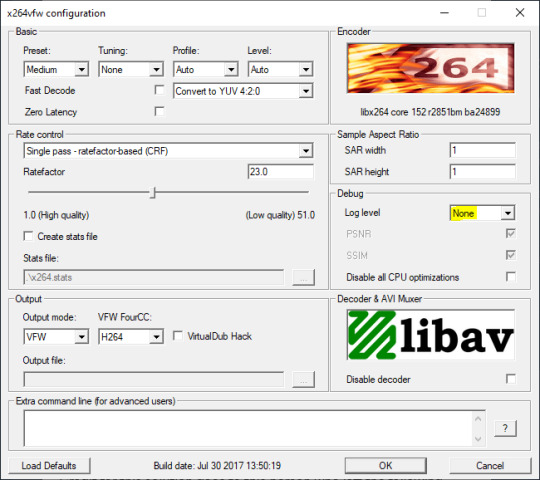
Step 2: Making the game use the codec
Locate the VideoCapture.ini file in the installation folder with your latest expansion pack. I have Ultimate Collection, so for me the path looks like this:
D:\Program Files (x86)\Origin Games\The Sims 2 Ultimate Collection\Fun with Pets\SP9\TSData\Res\UserData\Config
Back up your file and open the original version with Notepad. You can either replace the whole thing with my settings, or just update the highlighted parts.
While you're at it, make sure to update the LargeSettings value to 1920x1080 so that the videos are captured in HD (no need to worry about it if you're copying the whole thing):
[Config] PreferredCodec=x264vfw Folder is relative to Res/Userdata Folder=Movies FilenameBase=movie NoFillFrames=0 AudioStereoOutput=0 AudioRateDivisor=4 GlobalSettings = reset, vbr:1, fps:10, keyinterval:30, mode:1, datarate:0 SmallSettings = size: 128x128 MediumSettings = size: 320x240 LargeSettings = size: 1920x1080 LowQualitySettings = minq: 6, maxq: 16, mode:0 MediumQualitySettings = minq: 4, maxq: 10, fps:15, mode:0 HighQualitySettings = minq: 2, maxq: 8, fps: 30, keyinterval: 60 SmallLowSettings = datarate: 75 SmallMediumSettings = datarate: 150 SmallHighSettings = datarate: 300 MediumLowSettings = datarate: 150 MediumMediumSettings = datarate: 300 MediumHighSettings = datarate: 600 LargeLowSettings = datarate: 300 LargeMediumSettings = datarate: 600 LargeHighSettings = datarate: 1200 AllowAntialiasing=0 # some drivers have issues with capture when AA is enabled [Codecs] 0=VP61 # On2 VP6.1 1=VP62 # On2 VP6.2 2=VP60 # On2 VP6.0 3=x264vfw # x264vfw
Save your file.
When in game, go to Camera Options and make sure Video Capture Size is set to Large and Video Quality is set to High.
Also, you might want to change the Maximum Video Recording Time to something higher than 60 seconds.

Credit for this solution goes to this person who left the following comment under this video
Step 3: Changing the file format from avi to mp4
Before doing this step, test if everything works correctly when you try to capture videos in the game. The videos will go to the Movies folder in your Documents folder for TS2.
Try to import the videos into your editing software. If it doesn't work, e.g. the program does not recognize the file or the file appears to be corrupted, you'll need to change the file format from avi to mp4.
I personally use VLC media player for that, as it's free and open-source.
Go to Media > Convert / Save...
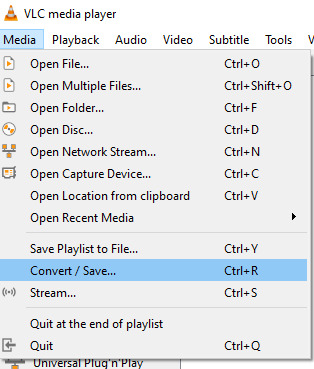
Drag your files into the File Selection section or select them by clicking the + Add button.
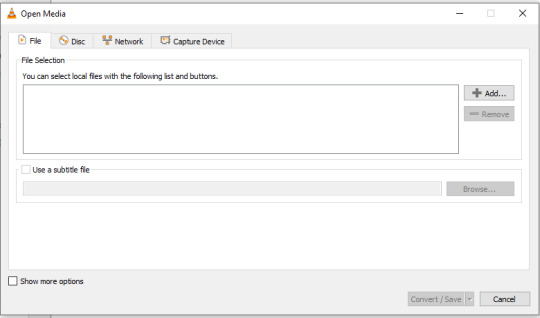
Select the Video - H.264 + MP3 (MP4) profile and click the wrench icon to edit its settings.

In the Video tab, make sure to check the box next to Keep original video track. Go to the Audio tab and check the analogous box.
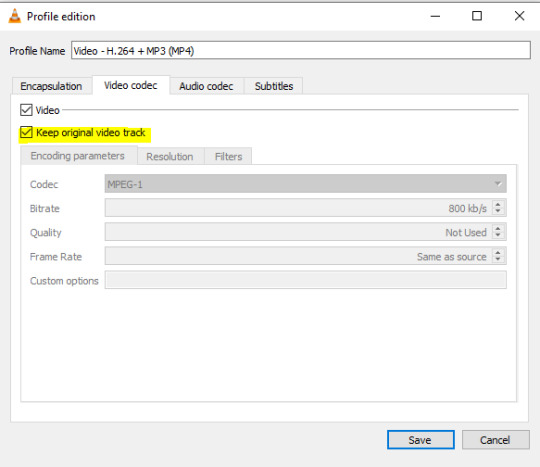
Save and in the next window specify the destination folder and click Start. VLC will go through each of the files you added.
IMPORTANT:
While Steps 1 and 2 only need to be done once, Step 3 needs to be done for every new video you record (unless, your video editing software doesn't struggle opening the avi files). The good news is, this step is really fast, no more than a second per a single video. This is because we're keeping the original video track intact. The only thing that is changed is the container. That's why this change is fast and does not affect video quality in any way. Ideally, this step wouldn't be needed if we figured out a way to force the game to use mp4 when saving those videos, but I'm not sure if this is possible.
Like I said, outside of machinima creation, it probably makes more sense to just record your screen with OBS. Especially if you want to capture videos in 4K, which I don't think would be possible with this method. But it works for me and as it took me a while to figure it all out, I just wanted to share all the info in a single post!
#sims 2 machinima#ts2#sims2#sims 2 tutorial#ts2 tutorial#sims 2 guide#ts2 guide#my stuff#ts2 simblr#machinima#ts2 machinima
11 notes
·
View notes
Note


Hii I'm the person from Patreon that was having issues with the Blythe doll! This is what it says when I try to place it, "Object is missing its footprint resource." (sorry if it's hard to see) I can't place it anywhere at all. And in the second image it shows that I do have the mesh downloaded. Thx in advance :)
ohh i see the issue, the .rar file in your mods folder is not the actual mod, its simply a compressed folder with the actual dolls inside it. what you’ll need to download winrar (a free application) and extract the files with the app. you’ll know if you did it correctly if you see 12 dolls in the folder, and they all end with .package 🤍 https://www.win-rar.com/download.html?&L=0
6 notes
·
View notes
Text
How I got H.265 codec for free on my Windows
My laptop doesn't have HEVC and most of the media I consume needs HEVC; I couldn't get it from the Windows Store for free because well, it has 0.99$ on it and I know you can find absolutely anything for free on the internet. I was also slightly pissed that all the updates from Windows didn't just include that (H.265 is the latest international standard for video compression since 2013). I did some digging and found a Script; All this script does is check to make sure you have prerequisite apps installed first (Microsoft Photos and HEIF Image Extensions apps) and installs them if needed, then installs the HEVC Video Extensions from Device Manufacturer app. These are the steps that worked for me: 1. Open PowerShell ISE
2. Click on the New File icon, and copy-paste the code from the script (LINK) into the window, then click the Run icon. This should install it for you and you're good to go!
5 notes
·
View notes
Text
Moving Obsidian Notes From One Devise To Another (as of Nov. 2023)
I'm getting a new laptop but all of my writing is done on Obsidian and I don't have the type of account that would let me sync the data. There were some instructions on websites about backing up the entire laptop on Google cloud and downloading a random app to move it onto your phone and eventually the new laptop BUT I FOUND A BETTER WAY (hopefully).
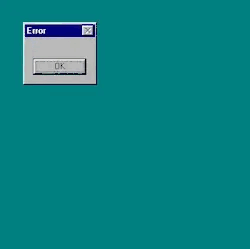
I can confirm it works if you want to have Obsidian on your phone and move everything from your laptop to the phone app (FOR FREE WITH NO SYNCING) but I'll need to update when my new laptop gets in to see if I can re-upload everything to a new laptop. UPDATE it works! A little bit of file nesting reorganization required but it's an easy move.
I'm not too knowledgeable on computers so this is a big win for me and I hope someone will find this helpful.
Note: I have a windows laptop and Android phone, I'm assuming all other types of electronics will allow for the options required for this method.

How I Moved Obsidian Notes from Laptop to Obsidian Mobile App. (10ish Steps)
1. Go to computer files > locate Obsidian file > locate vault files > select all vault folders.
2. (while all desired vaults are selected) click Compress to ZIP file option.
3. Log into Google Drive on laptop> upload zip file
4. Download Obsidian app on phone
5. Log into Google Drive on phone > download zip file from Google drive
6. Locate zip file on phone > extract all files
7. Open Obsidian > allow file access > select "open folder as vault"
8. select devise (android took me to documents but to find the extracted files I had to manually locate them in downloads) > select individual vault file > select "USE THIS FOLDER"
9. Select "allow" when prompted "Allow Obsidian to access files in [vault file name]?"
10. You should be automatically taken to the Obsidian App main page that says "No file is open" > select collapsible menu icon on top left > all documents and sub-folders within vault should be present with preserved formatting
REPEAT STEPS 7.6 - 10 TO ADD OTHER VAULTS!

2 notes
·
View notes
Text
Additional things I can add: if you have any music/movies/etc. on CDs, DVDs, or Blu-ray, so long as you have a drive that can play them and connects via usb (if you didn't know, dvd drives can play cds, and blu ray drives can play both dvds and cds), and you can use MakeMKV to rip the data off those discs. If storage space is a concern, you can use other tools to compress the output files a bit (a full cd is about 700mb, a full dvd is 4.7gb or 9.4 for dual layer, and blu rays range from 25 to 128gb)
And for games: Itch.io has the vast majority of indie games, all DRM-free (basically you dont need any launcher or online activation to play. like how pirated games work except you are actually paying for them), and GOG also does DRM-free games, and also has pledged to maintain older games to work on modern systems
Side note for games, some steam games are actually drm free! Some can simply be run without steam (rename/move the steam exe to test this), some will work if you add a "steamappid.txt" file with the app id inside (can be found on the store page), some simple work if you remove the steamapi dll, and some will require steam client emulators such as Goldberg emulator
These tools are more for either things you already own/are willing to pay for (I am not anti-piracy, in case that wasn't clear), but since the disc rips/game downloads I have listed are all drm free, you can share them amongst people
Just make sure you have a big enough sotrage drive (and maybe a backup or two as well)
whether the internet becomes an intolerable surveillance state, ubiquitous subscription model, or unusably ad- or AI-ridden shithole, I think we need to remember
how to do things offline
either on your personal hard drive (just because it’s an app doesn’t mean the information is stored in your device) or on paper. I’m not saying the collapse of the internet is imminent, and I’m not suggesting we do everything completely without technology, or even stop using it until we have to. (to be clear, I also don’t think the internet will just blink out of existence, suddenly stop being a thing at all; rather I think it might continue to lose its usefulness to the point where it’s impossible to get anything done. anyway) but some people may have forgotten how we got by before the internet (I almost have!), and the younger generation might not have experienced it at all.
I figure most people probably use the internet mainly for communication with friends and family, entertainment and creation (eg. writing), and looking up how to do things, so here’s how to do those things offline:
First and most importantly, download everything important to you onto at least one hard drive and at least one flashdrive! files can get corrupted and hardware can get damaged or lost, but as long as you keep backup copies, you have much-closer-to-guaranteed access versus hoping a business doesn’t decide to paywall, purge, or otherwise revoke your access. I would recommend getting irreplaceable photos printed as well
download and/or print/write down:
anything important to you - photos/videos, journals, certificates, college transcripts
contact info - phone numbers and/or addresses of friends/family (know how to contact them if you can’t use your favourite messaging app), doctors (open hours would be good too), veterinarians if you have pets, and work
how-to’s - recipes (one, two), emergency preparedness (what do I do if… eg. I smell gas)
other things you might google: cleaning chemicals to NOT mix, what laundry tag symbols mean, people food dogs and cats can and can’t eat, plant toxicity to pets
and know offline ways to find things out - local radio station, newspaper, a nearby highway rest area might have a region map, public libraries usually have a bunch of resources
also, those of you who get periods should strongly consider not using period tracking apps! here’s how to track your period manually
free printable period tracker templates (no printer? public libraries usually charge a few cents per page, or you can recreate it by hand)
moving on to entertainment, you can still get most media for free! it’s completely legal to download your favourite movies to your own personal hard drive, you just can’t sell or distribute copies (not legal advice)
movies: wcostream.tv (right click the player) - the url changes every once in a while but usually redirects; I recently noticed that it’s hiding a lot of movies behind “premium,” so it may or may not work anymore | download youtube videos
music: how to get music without streaming it | legal free downloads
games: steamunlocked.net - doesn’t have every game and can be slow to update, but very reliable
books: free online libraries | legal free downloads
otherwise passing time:
active outdoor games
for road trips (social verbal games)
for when power’s out
for sheltering in place (not all offline, but good ideas)
board games (often found at thrift stores)
ad-free customisable games collection (mobile)
read, write, draw, or whatever your craft is, sing, dance, clean, reorganise, take a bath
go outside - excuses include napping (if safe), eating, reading, finding cool plants/animals/rocks, playing with the dog
places to go include:
zoos and museums can be surprisingly cheap
parks and nature preserves
library, mall, or game shop
and a few miscellaneous things for good measure:
time budgeting | household management
how to use a planner | I’ve had success with visually blocked-out schedules like these
please add on if you have any other offline alternatives to common uses of the internet!
#theres also things like getting a cassette to 3.5mm audio jack thing and setting it up as headphones to pirate music#and then changing it to a mic and running audacity#so you can get it back to a digital file#probably some way to do that with video content as well
765 notes
·
View notes
Text
10 Essential WordPress Plugins Every Business Website Should Have in 2025

Building a website with WordPress gives you a huge advantage: plugins. These handy tools extend the functionality of your site — allowing you to add features without writing a single line of code.
But with over 60,000 plugins available in the WordPress repository, choosing the right ones can be overwhelming. Whether you're setting up a local business site or a full-fledged online store, this guide will help you select the most essential plugins to make your site faster, more secure, and easier to manage.
Need help installing and configuring plugins? A reliable WordPress Development Company in Udaipur can assist you in customizing your site professionally.
What Are WordPress Plugins?
Plugins are like apps for your website. They allow you to:
Add contact forms
Improve SEO
Secure your site
Create backups
Sell products online
Track website analytics
Instead of coding features manually, you install plugins that handle the job.
1. Yoast SEO – Optimize for Search Engines
Yoast SEO is the most popular SEO plugin and a must-have for any business website.
Key Benefits:
Add custom meta titles and descriptions
Generate XML sitemaps
Get real-time SEO analysis for content
Improve click-through rates with schema markup
Yoast helps your website appear higher on Google and ensures that every blog or page is optimized for search engines.
2. WPForms – Build Contact and Inquiry Forms
Want customers to contact you? Use WPForms to easily create:
Contact forms
Booking request forms
Feedback and quote request forms
Its drag-and-drop builder is beginner-friendly, and you can integrate email notifications, spam protection, and CRM tools easily.
3. WooCommerce – Set Up Online Selling
For product-based businesses, WooCommerce turns your website into a complete e-commerce store.
Features Include:
Product listings with filters
Secure payment gateways (Razorpay, Stripe, PayPal)
Inventory and shipping management
Discount codes and tax settings
WooCommerce powers over 25% of all online stores — and it’s free!
4. Wordfence Security – Protect Against Hacks
Security is critical, especially if you collect user data or accept payments. Wordfence provides real-time protection by:
Blocking suspicious login attempts
Scanning files for malware
Enabling 2-factor authentication
Providing firewall protection
It keeps your WordPress site safe from bots, brute-force attacks, and vulnerabilities.
5. UpdraftPlus – Automate Backups
Imagine your website crashing or being hacked — and losing everything. UpdraftPlus ensures that never happens.
With it, you can:
Schedule automatic daily/weekly backups
Store backups on cloud services (Google Drive, Dropbox)
Restore your site in one click
It’s a peace-of-mind plugin every business should have.
6. LiteSpeed Cache – Speed Up Your Website
Website speed matters. It affects both user experience and SEO rankings. LiteSpeed Cache boosts your website's speed by:
Caching pages and files
Optimizing images and CSS/JS files
Integrating with CDN services
This ensures your visitors stay longer — and Google ranks you higher.
7. MonsterInsights – Google Analytics Made Easy
Want to know how visitors find and use your website? MonsterInsights helps you integrate Google Analytics and gives insights right inside your WordPress dashboard.
You can track:
Pageviews
Bounce rate
Referral traffic
E-commerce conversions
It’s great for making data-driven decisions to improve performance.
8. Smush – Image Compression Without Quality Loss
Large images slow down your site. Smush automatically compresses and resizes images without losing quality, improving your load times.
Key features:
Lazy loading
Bulk image optimization
Auto-resize on upload
Faster images = better user experience.
9. WPML – Make Your Site Multilingual
If your business serves a multilingual audience, WPML lets you:
Translate content into multiple languages
Add language switchers
Maintain SEO for each version
It’s ideal for tourism businesses, international brands, or service providers expanding beyond one region.
10. Redirection – Manage Broken Links and Redirects
Broken links hurt your SEO and frustrate users. Redirection helps you:
Set up 301 redirects
Track 404 errors
Improve site structure over time
It’s a lightweight but powerful tool for keeping your site user- and SEO-friendly.
How to Avoid Plugin Overload
Too many plugins can slow down your site and cause conflicts. Here’s how to manage them smartly:
Only install well-rated, updated plugins
Avoid multiple plugins that do the same job
Deactivate and delete unused ones
Monitor speed and functionality after adding new plugins
Pro tip: Use a staging site to test new plugins before applying them on your live site.
When to Hire a WordPress Plugin Expert
Plugins are easy to install, but configuration, compatibility, and performance tuning often require a professional’s touch.
A seasoned web design company in Udaipur can:
Recommend the right plugin stack based on your industry
Customize plugins without bloating your site
Optimize speed, security, and backups
Monitor plugin health over time
This ensures your business website is both functional and future-ready.
Final Thoughts: Plugins Build Power Into Your Website
WordPress plugins are what make the platform so flexible and scalable. By choosing the right set of tools, your business website can:
Generate leads
Sell products
Rank higher on search engines
Stay fast and secure
Offer great user experience
But with great power comes great responsibility — choose wisely, update regularly, and don’t hesitate to get expert help.
0 notes
Text
About Fig PDF Converter App
Fig PDF Converter is a fast, secure, and easy-to-use mobile app designed to help you convert any file to PDF right from your Android device. Whether you’re a student, professional, or small business owner, FigPDF makes document conversion effortless, with no formatting loss and no watermark.
Developed by Kukami Technology, the app supports a wide range of file formats, including Word, Excel, PowerPoint, Images (JPG, PNG), and more. It’s the perfect tool for those who want quick PDF conversions on the go, without needing a computer.
Features:
Free PDF Converter Online – Convert files anytime, anywhere
Preserves Original Formatting – No layout issues or broken fonts
Supports Multiple File Types – DOCX, XLSX, PPT, JPG, PNG, etc.
No Watermarks – Clean PDFs with no branding
Simple & Fast – Just upload, convert, and download
100% Safe – No file sharing or storage
Why Choose Fig PDF Converter by Kukami Technology?
Because it's lightweight, ad-free, and built to solve real user problems. Whether you're submitting college assignments, emailing business documents, or printing images as PDFs, FigPDF ensures your files look exactly the way you intended.
Perfect For:
📚 Students 💼 Professionals 🏢 Businesses 📱 Anyone needing quick PDF conversion on Android
Download now from Google Play and experience the power of smart PDF conversion in your pocket.
👉 Install Fig PDF Converter App
#FreePDFConverterOnline#KukamiTechnologyTools#PDFConversionTips#OnlineDocumentTools#NoFormattingLossPDF
0 notes
Text
Easily Merge Images Online Free – The Fastest Way to Combine Your Photos in One Click
In today’s content-driven digital space, merging images isn’t just a graphic designer’s job—it’s become a daily need for students, marketers, photographers, bloggers, and even casual users. Whether you're crafting a presentation, curating a visual story, or just looking to combine two or more pictures into one neat file, being able to merge images online free is an essential tool. The good news? You don’t need fancy software or technical skills. With tools like A2Z Converter’s Image Merger, it’s fast, secure, and absolutely free.
✅ Why Merge Images Online?
There are countless reasons why someone might want to combine multiple images into one:
To create comparison visuals for product listings
Merge screenshots for documentation
Combine travel photos into a single collage
Design a single layout for printing
Create before-and-after visuals for social media
Offline tools may offer merging capabilities, but they often come with heavy software, complicated interfaces, or limited functionality in the free version. That’s where online image merging tools shine—they're light, fast, and require no installation.
🛠️ How to Merge Images Online Free with A2Z Converter
Using A2Z Converter is as simple as dragging and dropping. Here’s how you can merge photos online in seconds:
Visit A2Z Converter's Merge Tool
Upload the images you want to combine
Arrange them vertically or horizontally as needed
Preview and adjust the order
Click "Merge" and download your final image instantly
There’s no watermark, no login, and no hidden charges. It’s truly merge images online free, no strings attached.

🌟 Features That Make A2Z Converter the Best Image Merger Tool
When it comes to merging images, speed and simplicity matter. A2Z Converter delivers both—with these standout features:
Completely Free to Use – No subscriptions, no paywalls
Supports Multiple Formats – Merge JPG, PNG, BMP, WEBP, and more
Secure File Handling – Your files are never stored on servers
Instant Preview & Download – Get results in seconds
Mobile Friendly Interface – Works seamlessly on all devices
Whether you’re a pro or a beginner, merging images online has never been easier.
📈 Who Can Benefit from Online Image Merging?
The ability to combine images online free isn’t just for design experts. Here’s who can get the most value:
E-commerce Sellers: Display multiple product angles in one image
Teachers & Students: Compile diagrams and visuals into a single document
Bloggers: Create visually engaging blog graphics
Social Media Managers: Combine stories and posts for campaigns
DIY Creators & Hobbyists: Make custom collages or inspiration boards
If your work involves visuals, you need an image merger you can count on.
💡 Pro Tips for Better Image Merging Results
To make the most of your image merging:
Ensure your images are of similar resolution for better alignment
Use horizontal layout for product comparisons
Use vertical layout for before-and-after photos
Compress images before upload for faster processing
Rename your merged file with a descriptive name for better SEO
And remember, the best part? You can merge images online free without any registration at all!
🚀 Ready to Merge Your Photos?
If you’ve been looking for a free, fast, and simple image merging tool, look no further. With A2Z Converter’s free online photo merge tool, you can get the job done in seconds. No downloads. No limits. Just upload, merge, and go.
👉 Try A2Z Converter's Image Merger Now
📌 Final Thoughts
Merging images doesn't have to be complicated. With the rise of online tools, you now have powerful editing abilities at your fingertips—no need for Photoshop or bulky apps. Whether you're working on a school project, a client campaign, or a social media post, the ability to merge images online free can save you time and elevate your work quality.
So go ahead—combine, create, and share with confidence. Let A2Z Converter handle the merge, so you can focus on your vision.
0 notes
Text
Rocks Video Player All Formats: Ultimate HD Playback App for iOS Users

If you’re tired of juggling multiple apps just to watch your favorite videos or listen to music, Rocks Video Player All Formats is your perfect all-in-one solution. Designed for both iPhone and iPad users, this powerful media player delivers seamless playback for virtually every major audio and video format — all while maintaining high quality and performance.
Key Features
Supports All Popular Formats
Play videos and music in formats like:
Video: MP4, MOV, MKV, AVI, FLV, WMV, 3GP, TS, MPG, and more.
Audio: MP3, AAC, WAV, and others. No need to convert files — just play and enjoy.
Crystal Clear HD and 4K Playback
Enjoy smooth streaming and playback of Full HD, Ultra HD, and even 4K videos without buffering or quality loss.
Subtitles Support
Easily load and manage subtitle files (SRT, SSA, etc.) to enhance your viewing experience. You can sync or customize subtitles for perfect timing.
Built-in Music Player
Seamlessly switch from video to music with support for playlists, background play, and equalizer settings.
Advanced Tools & Customization
Video Trimmer & Compressor
Cut out unwanted parts of your videos or compress large files without quality loss — perfect for social sharing or saving space.
Powerful File Manager
Organize your media with grid/list views, rename files, create playlists, or delete directly from the app.
Gesture Controls
Swipe up/down to adjust volume and brightness, and left/right to fast-forward or rewind — intuitive and convenient.
Background Play & Picture-in-Picture (PiP)
Multitask while your video or music continues playing. PiP mode keeps your video running even while using other apps.
Bonus Features
Night Mode for comfortable viewing in the dark.
Quick Mute & Lock Screen Controls
Audio Equalizer with bass boost.
Sleep Timer to automatically stop playback.
Why Choose Rocks Video Player?
All-in-One: Combines video player, music player, file organizer, trimmer, and compressor in a single app.
User-Friendly Interface: Clean design with easy navigation.
Lightweight: Minimal storage space with maximum functionality.
Free to Use: Core features are free, with optional in-app purchases for advanced tools.
Who Is It For?
Movie lovers who want smooth HD playback.
Students who need subtitle support and slow playback for learning.
Content creators looking to trim and compress videos quickly.
Everyday users who just want a simple, reliable player.
Final Verdict
Rocks Video Player All Formats stands out as a reliable, feature-rich app for anyone looking to play and manage multimedia files on iOS devices. With broad format support, HD playback, subtitle integration, and tools like trimming and compression — it’s a powerhouse packed into a clean, easy-to-use interface.
Try it today and transform how you watch and manage media on your iPhone or iPad!
🔗 Download now on the App Store
#download video player for iphone#best video player app for iphone#4k video player for iphone#best 4k video downloader for iphone#best video player app ios#floating video player iOS#mp4 video player iphone app#best free ios video player
1 note
·
View note
Text
👩🏻💻 𝙰𝚛𝚌𝚑𝚒𝚟𝚒𝚘 𝚍𝚒 𝚜𝚝𝚛𝚞𝚖𝚎𝚗𝚝𝚒 𝚙𝚎𝚛 𝚌𝚢𝚋𝚎𝚛𝚜𝚎𝚌𝚞𝚛𝚒𝚝𝚢 𝚌𝚑𝚎 𝚖𝚒 𝚟𝚎𝚗𝚐𝚘𝚗𝚘 𝚌𝚘𝚗𝚜𝚒𝚐𝚕𝚒𝚊𝚝𝚒 𝚘 𝚌𝚒𝚝𝚊𝚝𝚒 𝚗𝚎𝚕 𝚝𝚎𝚖𝚙𝚘
AnyRun: cloud-based malware analysis service (sandbox).
Burp Suite: a proprietary software tool for security assessment and penetration testing of web applications. La community edition, gratis, contiene Burp Proxy and Interceptor (intercetta le richieste effettuate dal browser, consente modifiche on-the-fly e di modificare le risposte; utile per testare applicazioni basate su javascript), Burp Site Map, Burp Logger and HTTP History, Burp Repeater (consente di replicare e modificare le richieste effettuate, aggiungere parametri, rimuoverli, ecc), Burp Decoder, Burp Sequencer, Burp Comparer, Burp Extender (estensioni delle funzionalità di burpsuite, plugin specializzati per individuare bug specifici, automatizzare parte delle attività, ecc) e Burp Intruder (consente di iterare richieste con payload differenti e automatizzare attività di injection).
CyberChef: is a simple, intuitive web app for carrying out all manner of "cyber" operations within a web browser. These operations include simple encoding like XOR and Base64, more complex encryption like AES, DES and Blowfish, creating binary and hexdumps, compression and decompression of data, calculating hashes and checksums, IPv6 and X.509 parsing, changing character encodings, and much more.
DorkSearch: an AI-powered Google Dorking tool that helps create effective search queries to uncover sensitive information on the internet.
FFUF: fast web fuzzer written in Go.
GrayHatWarfare: is a search engine that indexes publicly accessible Amazon S3 buckets. It helps users identify exposed cloud storage and potential security risks.
JoeSandbox: detects and analyzes potential malicious files and URLs on Windows, Mac OS, and Linux for suspicious activities. It performs deep malware analysis and generates comprehensive and detailed analysis reports.
Nikto: is a free software command-line vulnerability scanner that scans web servers for dangerous files or CGIs, outdated server software and other problems.
Nuclei: is a fast, customizable vulnerability scanner powered by the global security community and built on a simple YAML-based DSL, enabling collaboration to tackle trending vulnerabilities on the internet. It helps you find vulnerabilities in your applications, APIs, networks, DNS, and cloud configurations.
Owasp Zap: Zed Attack Proxy (ZAP) by Checkmarx is a free, open-source penetration testing tool. ZAP is designed specifically for testing web applications and is both flexible and extensible. At its core, ZAP is what is known as a “manipulator-in-the-middle proxy.” It stands between the tester’s browser and the web application so that it can intercept and inspect messages sent between browser and web application, modify the contents if needed, and then forward those packets on to the destination. It can be used as a stand-alone application, and as a daemon process.
PIA: aims to help data controllers build and demonstrate compliance to the GDPR. It facilitates carrying out a data protection impact assessment.
SecLists: is the security tester's companion. It's a collection of multiple types of lists used during security assessments, collected in one place. List types include usernames, passwords, URLs, sensitive data patterns, fuzzing payloads, web shells, and many more.
SQLMAP: is an open source penetration testing tool that automates the process of detecting and exploiting SQL injection flaws and taking over of database servers. It comes with a powerful detection engine, many niche features for the ultimate penetration tester and a broad range of switches lasting from database fingerprinting, over data fetching from the database, to accessing the underlying file system and executing commands on the operating system via out-of-band connections.
Subfinder: fast passive subdomain enumeration tool.
Triage: cloud-based sandbox analysis service to help cybersecurity professionals to analyse malicious files and prioritise incident alerts and accelerate alert triage. It allows for dynamic analysis of files (Windows, Linux, Mac, Android) in a secure environment, offering detailed reports on malware behavior, including malicious scoring. This service integrates with various cybersecurity tools and platforms, making it a valuable tool for incident response and threat hunting.
VirusTotal: analyse suspicious files, domains, IPs and URLs to detect malware and other breaches, automatically share them with the security community.
Wayback Machine: is a digital archive of the World Wide Web founded by Internet Archive. The service allows users to go "back in time" to see how websites looked in the past.
Wapiti: allows you to audit the security of your websites or web applications. It performs "black-box" scans of the web application by crawling the webpages of the deployed webapp, looking for scripts and forms where it can inject data. Once it gets the list of URLs, forms and their inputs, Wapiti acts like a fuzzer, injecting payloads to see if a script is vulnerable.
WPScan: written for security professionals and blog maintainers to test the security of their WordPress websites.
✖✖✖✖✖✖✖✖✖✖✖✖✖✖✖✖✖✖✖✖✖✖✖✖
👩🏻💻𝚂𝚒𝚝𝚒-𝚕𝚊𝚋𝚘𝚛𝚊𝚝𝚘𝚛𝚒
flAWS: through a series of levels you'll learn about common mistakes and gotchas when using Amazon Web Services (AWS).
flAWS2: this game/tutorial teaches you AWS (Amazon Web Services) security concepts. The challenges are focused on AWS specific issues. You can be an attacker or a defender.
✖✖✖✖✖✖✖✖✖✖✖✖✖✖✖✖✖✖✖✖✖✖✖✖
👩🏻💻𝙱𝚛𝚎𝚟𝚎 𝚕𝚒𝚜𝚝𝚊 𝚍𝚒 𝚜𝚒𝚝𝚒 𝚊𝚙𝚙𝚘𝚜𝚒𝚝𝚊𝚖𝚎𝚗𝚝𝚎 𝚟𝚞𝚕𝚗𝚎𝚛𝚊𝚋𝚒𝚕𝚒 𝚜𝚞 𝚌𝚞𝚒 𝚏𝚊𝚛𝚎 𝚎𝚜𝚎𝚛𝚌𝚒𝚣𝚒𝚘
http://testphp.vulnweb.com
0 notes
Text
How to Combine Multiple PDFs Into a Single Document Easily
Merging multiple PDF files into one single document can save you time, reduce clutter, and simplify sharing important information.
Compiling reports, contracts, or scanned documents, combining PDFs helps you stay organized and efficient. The good news? You don’t need any advanced skills or expensive software to do it.

In this guide, we’ll show you the easiest ways to combine multiple PDFs using free online tools, desktop software, and mobile apps — step by step. Let’s get started!
Why Combine Multiple PDFs Into One Document?
Combining PDFs into one file offers several benefits:
Simplifies Sharing: Send one file instead of many emails or attachments.
Improves Organization: Keep related documents together in logical order.
Eases Printing: Print a single file without switching between multiple PDFs.
Reduces File Clutter: Manage fewer files on your device or cloud storage.
Students, professionals, or casual users will find merging PDFs a simple way to streamline digital documents.
Easy Methods to Merge PDFs
Using Online PDF Merger Tools
Online tools are popular because they’re free, fast, and don’t require installing software. Here are some trusted options to combine PDFs online quickly and efficiently:
Adobe Acrobat Online — trusted and easy to use with drag-and-drop upload and cloud saving options.
iLovePDF — free and versatile, allowing uploads from your device or Google Drive/Dropbox.
Tiny Wow Tools — a comprehensive suite of online tools that lets you easily merge PDFs, convert, split, compress, and edit files, all with a user-friendly interface. Tiny Wow is perfect for anyone who wants to merge all PDFs seamlessly without hassle.
Smallpdf and Foxit — also offer reliable PDF merging with simple interfaces.
How it works: You upload your PDFs, arrange the order, hit the merge button, and then download your combined file. No technical skills needed!
Using Desktop Software
For offline merging or advanced control, desktop programs are best:
PDF-XChange Editor: A powerful tool that lets you combine files, rearrange pages, and save with no quality loss.
Adobe Acrobat Pro: Industry standard with robust features for merging, editing, and securing PDFs.
PDFsam (PDF Split and Merge): Free and open-source, great for merging PDFs offline.
These tools are ideal if you handle sensitive documents or want to merge large files without internet reliance.
Merge PDFs on Mobile Devices
Need to merge PDFs on the go? Mobile apps for iOS and Android make it easy:
iLovePDF App
Adobe Acrobat Reader Mobile
PDF Merge apps available in app stores
Upload PDFs from your phone or cloud, merge, and share directly from your device.
Step-by-Step Guide: How to Merge PDFs Without Losing Quality
Here’s a simple step-by-step using Tiny Wow Tools as an example:
Visit the Tiny Wow website and navigate to the merge PDFs tool.
Click “Select files” or drag and drop your PDF files into the upload area.
Rearrange the files in your desired order using drag-and-drop.
Click the “Merge” button to combine your PDFs into one document.
Download the merged PDF to your computer or save it directly to cloud storage.
You can follow similar steps on Adobe Acrobat Online or iLovePDF, adjusting slightly based on interface.
Tips:
Ensure PDFs are not password protected, or remove protection before merging.
For large files, compress PDFs before or after merging to reduce file size.
Always check the merged PDF to ensure page order and formatting are correct.
Troubleshooting Common PDF Merging Issues
Large file size: If your merged PDF is too big, use compression tools like Tiny Wow or iLovePDF’s compress feature.
Corrupted or password-protected PDFs: Passwords need to be removed before merging. For corrupted files, try opening and resaving them first.
Formatting errors: Sometimes fonts or images shift after merging — open the merged PDF to verify and use reliable tools to minimize issues.
Frequently Asked Questions (FAQs)
Q1: Is there an easy way to combine multiple PDFs into one? A: Yes, online tools like Tiny Wow, Adobe Acrobat Online, and iLovePDF offer free, quick merging with no software installation required.
Q2: How can I merge PDFs for free? A: Many online services like Tiny Wow, Smallpdf, and iLovePDF allow free merging with basic features.
Q3: Can I merge password-protected PDFs? A: You must remove passwords first; most tools do not merge protected files directly.
Q4: How to combine PDFs online without installing software? A: Use tools like Tiny Wow or Adobe Acrobat Online that let you combine PDFs online easily via your browser.
Q5: What’s the best tool to merge large PDF files? A: Desktop software like Adobe Acrobat Pro or PDF-XChange Editor handles large files efficiently without upload limits.
Why Choose Tiny Wow for Your PDF Needs?
We provide a comprehensive suite of online tools for all your PDF, image, and file needs. to convert, merge PDFs, split, compress, or edit files, our user-friendly tools make it easy and efficient.
Join our community of PDF enthusiasts and experience the power of seamless file management. With Tiny Wow, you can confidently merge all PDFs into one organized document — quickly, safely, and for free.
Conclusion
Combining multiple PDFs into a single document is easier than ever, thanks to free online tools and user-friendly software.
Quick online merging with Tiny Wow, Adobe Acrobat, or iLovePDF, or more control with desktop apps like PDF-XChange Editor, helps keep your documents organized in just a few clicks.
Try merging your PDFs today and enjoy hassle-free document management!
0 notes
Text
Top 7 Event Photo Sharing Apps for Weddings, Parties & Corporate Functions
Capturing and sharing memories in real-time has become an essential part of any event, be it a wedding, party, or corporate gathering. Traditional photo sharing methods are quickly becoming outdated. Now, event photo sharing apps offer instant uploads, private albums, face recognition, and more. If you're planning an event and want seamless photo sharing for guests, here's a list of the top 7 event photo sharing apps to consider.
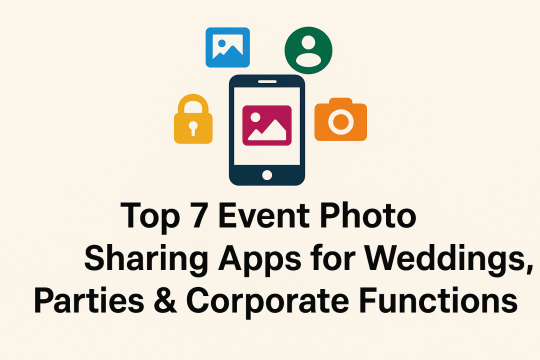
1. Kwikpic – Best for Instant Wedding Photo Sharing
Kwikpic is rapidly becoming the go-to choice for weddings and large events. Its seamless interface, real-time uploads, and powerful privacy features make it ideal for both personal and professional use. With face recognition, private galleries, and auto-organized albums, Kwikpic ensures that every guest can enjoy their personalized experience.
Key Features:
Real-time photo sharing
AI-based face recognition
Custom event galleries
Watermarking and copyright tools for photographers
Ideal For: Weddings, family gatherings, and event photographers
Why Choose Kwikpic? It balances simplicity, security, and functionality, making it perfect for anyone who wants to share photos without using social media.
2. Google Photos – Great for Backup and Group Albums
Google Photos remains a favorite for general photo storage and sharing. It offers automatic backups, powerful search capabilities, and shared albums that make collaboration easy.
Key Features:
Unlimited cloud storage (compressed)
AI-powered organization
Easy sharing via links or invites
Ideal For: Corporate functions and casual parties
Why Choose Google Photos? It’s widely used and integrates smoothly with Android and iOS, making sharing across devices hassle-free.
3. WedShoots – Tailored for Weddings
Developed by WeddingWire, WedShoots is designed specifically for weddings. Guests can upload photos to a shared album, creating a live gallery of the event.
Key Features:
Wedding-specific interface
Offline mode support
Real-time photo upload and viewing
Ideal For: Weddings and pre-wedding events
Why Choose WedShoots? It’s a focused tool made exclusively for brides, grooms, and their guests to document special moments easily.
4. Dropbox – Reliable for Professional Event Sharing
Though not built solely for event photos, Dropbox is a solid option for securely storing and sharing high-resolution photos. Many professional photographers use it for client delivery.
Key Features:
Secure cloud storage
Folder sharing with access control
Easy drag-and-drop uploads
Ideal For: Corporate events, photographer-client delivery
Why Choose Dropbox? It's reliable, professional, and allows large file uploads, making it perfect for post-event media sharing.
5. The Guest by The Knot – Automatic Photo Collection
Previously called Veri, The Guest by The Knot automatically collects photos taken by guests and uploads them to a single gallery in real time.
Key Features:
Automatic syncing from guest devices
No app needed for guests
Unlimited photo storage
Ideal For: Weddings and bridal showers
Why Choose The Guest? It simplifies the process by uploading photos without manual input, even for guests unfamiliar with tech.
6. Cluster – Private Group Sharing
Cluster allows you to create private spaces where members can upload and view event photos. It’s ideal for events with privacy concerns or limited access requirements.
Key Features:
Invite-only albums
Easy-to-navigate interface
Unlimited contributors
Ideal For: Private parties, family functions, and internal company events
Why Choose Cluster? It ensures a closed environment for photo sharing, safe from public visibility and social media.
7. SmugMug – Best for High-Quality Event Portfolios
SmugMug is geared toward professional photographers looking to share or sell event images. It offers elegant portfolio layouts and eCommerce options.
Key Features:
Custom domains and branding
Unlimited photo uploads
Password-protected galleries
Ideal For: Corporate events and professional photo delivery
Why Choose SmugMug? It offers a professional solution for photographers who want to impress clients and sell their work securely.
Why You Need an Event Photo Sharing App
Using a dedicated event photo sharing app provides the following advantages:
Instant sharing: Real-time access for guests and clients
Organized albums: Auto-categorized photos by guest, time, or event section
Privacy control: Share what you want, with whom you want
Enhanced experience: Keeps guests engaged even after the event
Whether you're managing a wedding, birthday party, or corporate seminar, an event photo sharing app can transform how memories are preserved and shared.
Final Thoughts
Choosing the right photo sharing platform depends on your event’s size, privacy needs, and whether you’re a host, guest, or photographer. If you're looking for a well-rounded app with advanced features, Kwikpic is highly recommended. For backup and sharing across platforms, Google Photos works great—meanwhile, apps like SmugMug and Dropbox suit professionals needing client-facing galleries.
0 notes
Text
ToolsToEdit.in – Your Ultimate Free Toolkit for Everyday Digital Tasks
In today’s fast-moving digital world, being productive means using the right tools at the right time. But what if you could access over 30+ essential online tools in one place—without paying a cent? That’s exactly what ToolsToEdit.in offers: a centralized, no-cost platform built for students, teachers, professionals, content creators, and anyone who wants to get things done—fast and efficiently.
🌐 What Is ToolsToEdit.in?
ToolsToEdit.in is a multi-purpose online toolkit that combines the functionality of dozens of individual tools into one convenient, browser-based hub. From quick calculations to SEO audits, PDF conversions to text clean-up—this platform is designed to simplify your work, save you time, and help you perform complex tasks with just a few clicks.
👥 Who Is It For?
This site isn’t just for techies or web developers. ToolsToEdit.in is built for everyday users:
🎓 Students can calculate percentages, solve EMI questions, or convert between binary and text.
👨🏫 Teachers can create resources, check text readability, or compress files.
🧑💻 Content Creators & Bloggers can analyze SEO, clean content, and manage PDFs.
👥 General Users can generate strong passwords, spot phishing links, and much more.
🔧 Key Tool Categories and Features
Here’s a breakdown of what ToolsToEdit.in offers:
🧮 Calculator Tools
No need for separate apps—just launch and use:
BMI Calculator – Check body mass index.
Discount Calculator – Know how much you’re saving.
EMI Calculator – Plan your finances smartly.
Age Calculator – Get accurate age from date of birth.
Percentage Calculator – Solve quick percentage problems.
✍️ Text Utilities
Content handling made easy:
Word Counter – Know your length before publishing.
Case Converter – Switch between uppercase, lowercase, and more.
Remove Duplicate Lines – Clean up large text files.
Find & Replace – Mass replace words or phrases.
Binary ⇄ Decimal/Text Converters – Useful for coding and education.
Text Encoder/Decoder – Encrypt and decode web-safe content.
🔐 Security Tools
Keep your data secure:
Password Generator – Create complex passwords.
Password Strength Checker – Test how secure your password is.
Phishing URL Detector – Protect yourself from scams.
🔍 SEO Optimization Tools
Get your website found:
Meta Tag Analyzer – Improve search engine visibility.
Mobile-Friendly Test – Make sure your site works on smartphones.
Page Speed Analyzer – Identify and fix performance issues.
Sitemap Generator – Generate XML sitemaps for indexing.
Keyword Density Checker – Analyze your content for keyword balance.
Robots.txt Generator – Guide search engine bots effectively.
🎨 Design & Image Tools
Handy for bloggers, designers, and developers:
Color Picker Tool – Find and copy hex codes easily.
CSS Gradient & Animation Previews – Visualize effects before using them.
Box Shadow & Border Radius Preview – Quick CSS styling helpers.
Image Compressor – Reduce image file sizes without losing quality.
Image to Base64 Converter – Embed images in web code.
Image Color Picker – Get exact color details from any picture.
📄 PDF Tools
Manage documents like a pro:
Merge PDF Files – Combine multiple documents into one.
PDF to Image/Text/Word – Convert PDFs into different formats.
Image to PDF Converter – Make professional documents from images.
💡 Why ToolsToEdit.in Stands Out
✅ No Installations: Everything runs right in your browser.
✅ Free Forever: No subscriptions, no sign-ups, no hidden fees.
✅ Mobile-Friendly: Use it seamlessly across devices.
✅ Time-Saving: Get tasks done in seconds.
✅ Clean UI: Easy to use even for beginners.
📢 Final Thoughts
In a world of scattered tools, ToolsToEdit.in brings clarity and convenience. Whether you're a digital marketer doing an SEO audit, a student calculating your GPA, or a teacher preparing resources—this site empowers you to work smarter, not harder.
Visit www.toolstoedit.in and explore the full suite of tools today. It’s time to edit, create, calculate, optimize, and convert—all in one place.
1 note
·
View note
Text
The Ultimate Collection of Free Online Tools for Every Need

In today's digital world, having access to the right tools can make all the difference in your productivity and online success. MagicFreeTools offers an impressive collection of 85+ completely free utilities that help with everything from image editing to password management. Whether you're looking for alternatives to Voyeur Cloud, VoyeurWeb.com, or need secure solutions like NPlastPass, we've got you covered with free, easy-to-use options.
Why MagicFreeTools Stands Out
MagicFreeTools provides high-quality, no-cost alternatives to premium services. Here's what makes our platform special:
100% Free Access – No hidden fees or premium paywalls
User-Friendly Interface – Simple enough for beginners but powerful for pros
No Registration Required – Start using tools immediately
Regular Updates – New features added frequently
Top Free Tool Categories You'll Love
1. Cloud Storage & File Sharing Alternatives
Instead of paying for services like Voyeur Cloud or VoyeurWeb.com, try our free alternatives:
Secure file storage with end-to-end encryption
Instant sharing via generated links
No storage limits for basic usage
2. Password Management Solutions
Forget expensive services – our NPlastPass alternative offers:
Military-grade encryption
Cross-device synchronization
One-click password generation
3. Digital Currency Tools
Whether you're tracking Digital Bits or other cryptocurrencies, we provide:
Real-time price converters
Portfolio trackers
Market analysis tools

Real-World Uses for Magic Free Tools
Students can edit documents and compress files for submissions
Business Owners create professional graphics without Photoshop
Gamers optimize their systems for better performance
Shoppers find the best deals across major retailers
Frequently Asked Questions
Are these tools really free forever?
Yes! We're committed to keeping our entire collection free through non-intrusive ads and optional donations.
How do you compare to Voyeur Cloud/VoyeurWeb.com?
While we don't offer identical services, we provide comparable functionality for file storage and sharing without any costs.
Is the password manager as secure as NPlastPass?
Our password solution uses the same level of encryption (AES-256) as premium services.
Can I access Game Vault features without admin login?
Our gaming tools work independently and don't require any special logins.
Do you have Fast Retail login alternatives?
We offer several shopping tools that provide similar functionality without requiring retailer logins.
Our Categories
0 notes