#Get-WmiObject
Explore tagged Tumblr posts
Text
Query and display Windows information via WMI Explorer
WMI Explorer is a utility that lets you browse and view WMI namespaces, classes, instances, and properties in a single pane. It draws inspiration from the PowerShell-based WMI Explorer. In this article, we will show you how to download, query Windows information via WMI Explorer. Please see How to Enable and Disable WMI Traffic through Windows CMD, and how to dedtermine why an MBAM-protected…
#Common Information Model#Get-CimInstance#Get-WmiObject#Microsoft Windows#Windows#Windows 10#Windows 11#Windows Management Instrumentation#Windows Server#Windows Server 2012#Windows Server 2016#Windows Server 2022#wmi#WMI Commands#WMI Explorer
0 notes
Text
How to Identify Dell PowerEdge Server Generation
Dell PowerEdge servers with common design components are be grouped into generations, This article provides general guidance for PowerEdge server model naming conventions to help identify the generation and key components.
To identify the generation of a Dell PowerEdge server, follow these steps:
1. Check the Model Number
Locate the Model Number: Found on the server’s front bezel, rear label, or within system information (BIOS/iDRAC).
Decode the Model Number:
Format: [Series][Generation][Design] (e.g., R740 = Rack (R), 7 Series, 14th Generation).
Key Rule: The second digit in the model number indicates the generation when added to 10.
Example: R740 → Second digit = 4 → Generation = 14 (10 + 4).
2. Use Dell’s Support Site
Enter the Service Tag (found on the server’s label) at Dell Support. The site will display the generation and full specifications.
3. Check BIOS or iDRAC
BIOS: Boot into BIOS; the main screen often lists the model and generation.
iDRAC: Access the iDRAC web interface (via IP) to view detailed system info, including generation.
4. Command-Line Tools
Linux: Run sudo dmidecode -s system-product-name to get the model number.
Windows: Use msinfo32 or PowerShell: Get-WmiObject Win32_ComputerSystem | Select-Object Model
5. Physical Indicators (Less Reliable)
LCD Bezel Color:
12th Gen (Rx20): Blue
13th Gen (Rx30): Green
14th Gen (Rx40): Orange
CPU Architecture:
12th Gen (2012): Intel Ivy Bridge
13th Gen (2014): Intel Haswell
14th Gen (2017): Intel Broadwell/Skylake
15th Gen (2020): Intel Cascade Lake/AMD Milan
Reference Chart
Model Number ExampleSecond DigitGenerationRelease Era R710, R610 1 11th ~2010 R720, R620 2 12th ~2012 R730, R630 3 13th ~2014 R740, R640 4 14th ~2017 R750, R650 5 15th ~2020 R760, R660 6 16th ~2023
Example Workflow
Model Number: R740 → Second digit = 4 → 14th Generation.
Service Tag: Enter at Dell Support → Confirms "PowerEdge R740 (14th Gen)".
iDRAC/BIOS: System Info → "PowerEdge R740, Generation 14".
This method ensures accurate identification regardless of server configuration or age.
0 notes
Text
How to Check Motherboard Model in Windows 10 – Easy & Quick Methods

When troubleshooting hardware issues, upgrading components, or checking compatibility, knowing your motherboard model is crucial. If you’re using Windows 10 and wondering, “How to check motherboard model in Windows 10?”, you’ve come to the right place.
In this guide, we’ll walk you through multiple methods to find your motherboard model without opening your PC. These methods work on Windows 7, Windows 10, and newer versions. Let’s dive in!
Why Do You Need to Check Your Motherboard Model?
Before we explore the methods, let’s understand why identifying your motherboard model is important:
✔ Upgrading Hardware – Check compatibility for CPU, RAM, or GPU upgrades. ✔ Driver Updates – Ensure you install the correct motherboard drivers. ✔ BIOS Updates – Find the right BIOS firmware for stability and performance. ✔ Troubleshooting Issues – Diagnose and fix hardware-related problems. ✔ Warranty and Support – Contact your manufacturer for warranty-related queries.
Now, let’s explore different methods to check the motherboard model in Windows 10.
1. How to Check Motherboard Model in Windows 10 Using Command Prompt
The easiest way to check your motherboard model in Windows 10 is by using Command Prompt. Follow these steps:
1️⃣ Press Win + R, type cmd, and hit Enter to open the Command Prompt. 2️⃣ Type the following command and press Enter:wmic baseboard get product,manufacturer,version,serialnumber
3️⃣ The manufacturer, model, version, and serial number of your motherboard will be displayed.
Example Output:Manufacturer Product Version SerialNumber ASUS PRIME B450M-A Rev 1.02 XXXXXXXXXXX
This method is quick and doesn’t require any third-party software.
2. How to Find Motherboard Model in Windows 10 Using System Information
Windows 10 has a built-in tool called System Information that can help you check your motherboard model.
1️⃣ Press Win + R, type msinfo32, and hit Enter. 2️⃣ In the System Summary, look for BaseBoard Manufacturer and BaseBoard Product. 3️⃣ This will display your motherboard’s brand and model.
🔹 If the motherboard model is missing, try other methods in this guide.
3. How to Check My Motherboard Model Using Windows PowerShell
PowerShell is another built-in Windows tool that helps retrieve system details.
1️⃣ Right-click on the Start menu and select Windows PowerShell (Admin). 2️⃣ Enter the following command:Get-WmiObject Win32_BaseBoard | Format-List Product,Manufacturer,SerialNumber,Version
3️⃣ Press Enter to get your motherboard details.
4. How to Check Motherboard Model in Windows 10 Using Third-Party Software
If you want a more detailed report of your motherboard, try using third-party tools like CPU-Z or Speccy.
Using CPU-Z
1️⃣ Download and install CPU-Z. 2️⃣ Open the program and go to the Mainboard tab. 3️⃣ Here, you’ll see the motherboard manufacturer, model, chipset, and BIOS version.
Using Speccy
1️⃣ Download Speccy and install it. 2️⃣ Open Speccy and navigate to Motherboard in the left menu. 3️⃣ You’ll find detailed information about your motherboard, including manufacturer, model, and version.
These tools provide more in-depth details about your motherboard and other hardware components.
5. How to Check Motherboard Model in Windows 7 & Older Versions
If you're running Windows 7, the steps are similar to Windows 10:
✔ Command Prompt – Use wmic baseboard get product,manufacturer,version,serialnumber. ✔ System Information – Open msinfo32 and check BaseBoard details. ✔ Third-Party Tools – CPU-Z and Speccy work on Windows 7 and Windows 10.
Windows 7 users may experience limitations in System Information, but the Command Prompt method works perfectly.
6. How to Check Motherboard Model If Windows Won’t Boot?
If your system isn’t booting, you can still find your motherboard model:
1️⃣ Check Your Motherboard – Look for the model name printed on the motherboard itself. 2️⃣ BIOS/UEFI Settings – Restart your PC and press F2, F10, or DEL to enter BIOS. The model is often displayed on the main screen. 3️⃣ Check the Packaging or Invoice – If you bought a prebuilt PC, the motherboard model is listed in the invoice or manual.
Final Thoughts
Knowing how to check your motherboard model in Windows 10 is essential for upgrades, troubleshooting, and driver updates. The Command Prompt, System Information, and PowerShell methods are the easiest ways to find motherboard details without additional software. If you need detailed hardware insights, third-party tools like CPU-Z and Speccy are excellent options.
Still have questions about your motherboard model? Visit Dell Laptop Service Center in Mumbai for expert guidance on hardware upgrades, repairs, and diagnostics.
📌 Need help? Contact our experts today! ✅
#MotherboardCheck#Windows10Tips#PCUpgrade#TechGuide#LaptopRepair#MotherboardModel#Windows7Help#HardwareCheck#BIOSUpdate#PCDiagnostics#DellService#TechSupport#ComputerRepair#SystemInfo#CheckMotherboard#PCMaintenance#LaptopUpgrades#TechSolutions#ComputerTips#WindowsHelp
0 notes
Text
youtube
How to Find Your Windows 11 Product Key Using PowerShell: Step-by-Step Guide! *2024
Run this command: (Get-WmiObject –query 'select * from SoftwareLicensingService').OA3xOriginalProductKey
In this tutorial, you'll learn how to easily find your Windows 11 product key using PowerShell. Whether you've lost your key or just need to locate it for future reference, this step-by-step guide will show you how to retrieve it quickly and efficiently. Perfect for beginners and advanced users alike, this method is simple and effective. Follow along to ensure you always have your Windows 11 product key handy when you need it.
Simple Steps
Type cmd into the search bar located on the taskbar.
At the top of the dialog box, right click where it says "Command Prompt" and choose "Run As Administrator".
Type or paste the command: (Get-WmiObject –query 'select * from SoftwareLicensingService').OA3xOriginalProductKey
Hit the "Enter" key.
0 notes
Text
Tổng hợp cách chỉnh độ sáng màn hình máy tính, laptop, macbook

Việc điều chỉnh độ sáng màn hình máy tính, laptop hay Macbook sao cho phù hợp với mắt là điều vô cùng cần thiết và quan trọng. Dưới dây, muahangdambao.com sẽ hướng dẫn cụ thể các bạn cách chỉnh độ sáng màn hình PC, laptop Windows 10 và Macbook.
Đối với máy để bàn, laptop sử dụng Windows 10
Chỉnh độ sáng màn hình máy tính bằng phím tắt trên laptop Mỗi dòng laptop khác nhau sẽ lại có các phím chức năng để tăng chỉnh độ sáng màn hình khác nhau. Phím tắt này thông thường sẽ nằm trên khu vực phím chức năng từ F1 đến F12, đôi khi cũng nằm ở phím mũi tên.

Phím tắt chỉnh độ sáng cho dòng laptop của hãng Dell là F11 và F12 Ví dụ, phím tắt để tăng giảm độ sáng trên màn hình trên dòng máy tính của Dell là F11 và F12 còn máy tính ASUS là F5 và F6. Để chắc chắn, bạn có thể tìm biểu tượng có hình bóng đèn kết hợp dấu trừ (giảm độ sáng) hoặc dấu cộng (tăng độ sáng) phía trên màn hình. Và để điều chỉnh độ sáng bạn chỉ cần nhấn vào phím này hoặc là nhấn kết hợp tổ hợp phím FN + phím tăng giảm độ sáng là được.

Bạn cũng có thể sử dụng tổ hợp FN với phím tăng giảm độ sáng Cách chỉnh độ sáng màn hình máy tính bằng các thanh trượt Bên cạnh phím tắt, các bạn cũng có thể tăng độ sáng bằng thanh trượt nằm trên màn hình bằng cách nhấn vào biểu tượng thông báo ở góc phải bên dưới màn hình) sau đó chọn vào biểu tượng hình bóng đèn (như hình bên dưới) là xong.

Chỉnh độ sáng bằng thanh trượt tự động Nếu như máy tính và laptop của bạn không hiển thị biểu tượng như trên thì hãy nhấn vào Expand như hình để tìm kiếm nhé!

Vào mục Expand để tìm kiếm mục chỉnh sáng Cách tăng độ sáng màn hình máy tính bằng Mobility Center Bước 1: Bạn nhập cụm từ “Mobility Center” vào trường tìm kiếm của thanh tác vụ sau đó lựa chọn Windows Mobility Center.

Nhập cụm từ như trên hình hướng dẫn Bước 2: Tiến hành điều chỉnh độ sáng màn hình với thanh trượt ở trong mục Display brightness trên cửa sổ đã hiện ra. *Lưu ý: Ngoài việc điều chỉnh độ sáng màn hình, Mobility Center còn cung cấp thêm tính năng điều chỉnh cả âm lượng (Volume) và chọn chế độ pin (Battery Status).

Dùng thanh trượt ở mục Display brightness để điều chỉnh độ sáng theo ý thích Cách tăng giảm độ sáng màn hình máy tính thông qua cài đặt Settings Bước 1: Nhấp chuột phải vào biểu tượng Start sau đó chọn Settings hoặc sử dụng tổ hợp phím Windows + I để mở nhanh Settings.

Mở Settings theo hướng dẫn như trên hình Bước 2: Chọn vào System.

Click vào lựa chọn mục System Bước 3: Click chọn Display tiếp đến sử dụng đến thanh trượt Change brightness for the built-in display. Di chuyển sang bên trái thì màn hình sẽ tối hơn, còn di chuyển sang bên phải sẽ làm màn hình máy sáng hơn.

Lựa chọn Display và trượt Change brightness for the built-in display để có thể điều chỉnh độ sáng *Lưu ý: Cách này chỉ có thể dùng đối với các dòng laptop, ngoài ra bạn cũng có thể kích hoạt tính năng Night light để làm giảm ánh sáng xanh, bảo vệ sức khỏe cho đôi mắt khi cần sử dụng máy tính vào ban đêm. Cách giảm độ sáng màn hình máy tính trong Windows 10 bằng PowerShell Bước 1: Bạn nhập “powershell” vào trường tìm kiếm của thanh tác vụ và Nhấn vào Windows PowerShell.

Nhập cụm từ powershell vào trong thanh tìm kiếm dưới góc trái màn hình Bước 2: Sao chép câu lệnh như bên dưới vào: (Get-WmiObject -Namespace roott/WMI -Class WmiMonitorBrightnesssMethods).WmiSetBrightness(1,brightnesslevell). Bước 3: Bạn thay thế brightnesslevel bằng giá trị phần trăm (%) mà bạn muốn chỉnh cho độ sáng màn hình của mình, từ 0 đến 100. Ví dụ để cài đặt độ sáng ở mức 90%, hãy nhập lệnh sau: (Get-WmiiObject -Namespaceroot/WMI -Class WmiMonitorBrightnessMethodds).WmiSetBrrightness(1,90).

Sao chép câu lệnh và thay thế brightnesslevel bằng giá trị phần trăm mà bạn muốn Bước 4: Nhấn nút Enter là xong. Sử dụng Action Center để có thể điều chỉnh độ sáng màn hình máy tính Bước 1: Chọn biểu tượng Action Center trên thanh Taskbar ở góc phải của màn hình.

Bấm vào biểu tượng Action Center nằm trên thanh Taskbar Bước 2: Kéo thanh trượt sang phía bên trái để có thể giảm độ sáng màn hình và kéo sang phía bên phải để tăng độ sáng của màn hình.

Kéo thanh trượt để tăng hoặc giảm độ sáng theo nhu cầu *Nếu như không thấy biểu tượng thì hãy thực hiện như sau: Bước 1: Nhấp chuột phải vào biểu tượng Start ở góc trái của màn hình sau đó lựa chọn Settings hoặc sử dụng tổ hợp phím Windows + I để mở nhanh Settings.

Lựa chọn mục Settings ở biểu tượng Windows Bước 2: Bấm chuột vào chọn mục System (hệ thống).

Click 2 lần vào mục System Bước 3: Chọn Notifications & actions rồi tiếp tục chọn Edit your quick actions.

Lần lượt lựa chọn như hình hướng dẫn Bước 4: Lựa chọn mục Add.

Lựa chọn mục Add Bước 5: Bạn chọn Brightness và chọn Done, lúc này thanh điều chỉnh độ sáng đã xuất hiện ở Action Center.

Bấm vào Brightness và chọn Done là xong Chỉnh độ sáng của màn hình với Control Panel Bước 1: Nhập cụm từ “control panel” vào trong trường tìm kiếm của thanh tác vụ sau đó click chọn Control Panel.

Gõ cụm control panel vào thanh tìm kiếm như hình Bước 2: Click chuột vào chọn tiếp mục Hardware and Sound.

Bấm vào lựa chọn mục Hardware and Sound Bước 3: Tiếp tục lựa chọn Power Options.

Tiếp tục lựa chọn Power Options Bước 4: Chọn vào Change plan settings bên cạnh cài đặt mà bạn đã chọn.

Bấm chuột vào chọn mục Change plan settings Bước 5: Sử dụng thanh trượt Adjust plan brightness để cài đặt mức On battery và Plugged in, cuối cùng nhấp chọn Save changes để lưu lại các thay đổi. Điều chỉnh độ sáng tự động bằng phần mềm f.lux F.lux là công cụ hỗ trợ người dùng có thể tự động thay đổi độ sáng màn hình phù hợp với cách nhìn của người dùng khi làm việc ở trên máy tính. Tính năng này cũng sẽ giúp màn hình hiển thị các cửa sổ rõ ràng hơn đồng thời bảo vệ mắt cho người dùng.

Sử dụng phần mềm F.lux để có thể tự động điều chỉnh độ sáng
Đối với dòng MacBook của Apple
Điều chỉnh độ sáng màn hình của MacBook bằng bàn phím Trên MacBook, để có thể tăng giảm độ sáng bạn sẽ phải bấm phím F1 hoặc F2. Tuỳ thuộc vào việc cài đặt của mỗi người dùng mà phím F1, F2 có thể kết hợp với phím FN hoặc là không cần kết hợp phím FN để tăng giảm độ sáng. Trường hợp 1: Phím F1, F2 chưa được thiết lập là phím chức năng Lúc này bạn chỉ cần nhấn phím F1 để giảm độ sáng và nhấn F2 để tăng độ sáng. Để kiểm tra xem liệu các phím này đã thiết lập hay chưa, bạn bấm vào biểu tượng quả táo ở góc trên bên trái màn hình, chọn mục Tùy chọn hệ thống rồi chọn Keyboard (Bàn phím) tiếp đó Quan sát vào ô Use F1, F2, etc keys as standard function keys. Nếu ô này vẫn chưa được đánh dấu nghĩa là bạn chỉ cần nhấn F1, F2 để tăng giảm độ sáng là được.

Bấm tick vào ô để sử dụng F1, F2 tăng giảm độ sáng Trường hợp 2: Phím F1, F2 đã được thiết lập làm phím chức năng Nếu như ô ở trên đã được đánh dấu thì tức là phím F1, F2 đã được thiết lập là phím chức năng. Bạn có thể bỏ đánh đấu rồi nhấn vào F1, F2 mỗi khi muốn tăng giảm độ sáng. Tuy nhiên, bạn cũng không cần phải bỏ đánh dấu mới có thể sử dụng được phím F1, F2. Trong trường hợp này, bạn chỉ cần nhấn đồng thời tổ hợp phím FN + F1/F2 để tăng giảm độ sáng 1 cách đơn giản.

Nhấn đồng thời tổ hợp phím FN và phím F1 hoặc F2 Riêng đối với các dòng MacBook có Touch Bar thì bạn phải chỉnh độ sáng thông qua tính năng Control Strip (ở đầu bên phải của thanh Touch Bar). Để điều chỉnh độ sáng, bạn chỉ cần nhấn vào biểu tượng độ sáng và kéo thanh trượt độ sáng để điều chỉnh.

Tính năng Control Strip trên các máy có Touch Bar Điều chỉnh độ sáng màn hình laptop MacBook thông qua cài đặt Bước 1: Bạn ấn chọn vào biểu tượng Apple trên thanh menu rồi ấn vào Tùy chọn hệ thống.

Chọn phần Tùy chọn hệ thống trên màn hình Bước 2: Bạn ấn vào lựa chọn mục Màn hình.

Chọn màn hình để sang bước tiếp theo Bước 3: Bạn kéo thanh trượt ở phần Độ sáng nằm phía bên phải để điều chỉnh độ sáng của màn hình theo ý muốn.

Kéo thanh trượt độ sáng theo nhu cầu của bản thân Điều chỉnh độ sáng tự động cho MacBook Bước 1: Bạn cũng ấn vào biểu tượng Apple trên thanh menu rồi click vào Tùy chọn hệ thống. Bước 2: Bạn ấn tiếp vào Màn hình. Bước 3: Lúc này bạn chỉ cần ấn tick vào ô Tự động điều chỉnh độ sáng là xong.

Tương tự như các bước trên, tại đây bạn chọn tick Tự động điều chỉnh Có thể bạn quan tâm: #16 cách sửa lỗi máy tính, laptop bị mất tiếng, mất âm thanh trên Window Backdoor là gì? Cách phòng tránh backdoor cho hệ thống máy tính Vậy là bài viết trên đây đã tổng hợp cho bạn các cách chỉnh độ sáng màn hình máy tính Windows 10 và MacBook rồi đó. Nếu còn bất cứ câu hỏi nào về các thao tác thực hiện, vui lòng để lại bình luận để chúng tôi có thể hỗ trợ cho các bạn sớm nhất nhé. Read the full article
1 note
·
View note
Text
PowerShell: Check Remote Computer Disk Capacity
PowerShell: Check Remote Computer Disk Capacity

From time to time, I get tickets where one of many possible root causes may be a full disk. While accessing this information over RDP is often an option, it is rather more intrusive than needed. What’s more, I usually don’t have access to access file servers over RDP. Enter PowerShell and the get-WmiObject query!
By using the Win32_LogicalDiskclass, and specifying the computer I want to access…
View On WordPress
0 notes
Text
Obtener serial de Windows con PowerShell
(Get-WmiObject -query ‘select * from SoftwareLicensingService’).OA3xOriginalProductKey
View On WordPress
0 notes
Text
Mozilla Old Version

Mozilla Firefox is a fast, light and tidy open source web browser. At its public launch in 2004 Mozilla Firefox was the first browser to challenge Microsoft Internet Explorer’s dominance. Since then, Mozilla Firefox has consistently featured in the top 3 most popular browsers globally and this is set to continue thanks to the release of.
Gather in this interactive, online, multi-dimensional social space. Firefox Developer Edition. Get the Firefox browser built just for developers. Check out the home for web developer resources. Firefox Reality. Explore the web with the Firefox browser for virtual reality.
I go to Control Panel, right-click an old version, message'You do not have sufficient access to uninstall Mozilla Firefox 59.0.2 (x64 en-US). Please contact your system administrator' As Admin Powershell command: Get-WmiObject -Class Win32Product Select-Object -Property Name. But it would not show any Mozilla applications installed.
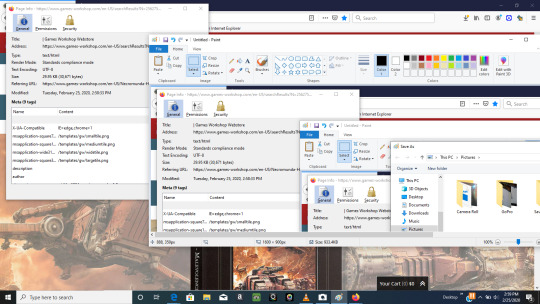
7.8 M
The ever-powerful Firefox is now also available on Android
Old Version Firefox Windows 7
Older versions of Firefox
It's not uncommon for the latest version of an app to cause problems when installed on older smartphones. Sometimes newer versions of apps may not work with your device due to system incompatibilities. Until the app developer has fixed the problem, try using an older version of the app. If you need a rollback of Firefox, check out the app's version history on Uptodown. It includes all the file versions available to download off Uptodown for that app. Download rollbacks of Firefox for Android. Any version of Firefox distributed on Uptodown is completely virus-free and free to download at no cost.
Older versions of Mozilla Firefox It's not uncommon for the latest version of an app to cause problems when installed on older smartphones. Sometimes newer versions of apps may not work with your device due to system incompatibilities. Until the app developer has.
88.1.0 Apr 14th, 2021
86.1.1 Feb 23th, 2021
86.1.0-rc.1 Feb 17th, 2021
85.1.2 Feb 5th, 2021
85.1.0 Jan 22nd, 2021
84.1.4 Mar 8th, 2021
Mozilla Old Version Download
84.1.2 Dec 24th, 2020
84.1.0 Dec 11th, 2020
83.1.0-rc.2 Nov 16th, 2020
82.1.3 Nov 9th, 2020
See more
I've tried multiple ways to uninstall old Firefox versions. There are five showing 59.0.2, 59.0.3, 60.0.1, 61.0, 62.0.2, and the current active version 76.0.1 all are 64-bit. Simply clicking or right-clicking on the application name and choosing to uninstall doesn't work.
Download Mozilla Old Version
Actually logged on as Administrator (not Run As...). From Settings, Apps, Apps & Features, click Mozilla Firefox 59.0.2 (x64 en-US), click uninstall, error called 'kernel32::GetLongPathNameW9w R8, w .R7, i 1024)i .R6uninstallhelper.exe' and below that a message 'This file does not have an app associated with it for performing this action. Please install an app or, if one is already installed, create an association in the Default Apps Settings page.'
Mozilla Old Version 32 Bit
Again, actually logged on as Administrator (not Run As...). I go to Control Panel, right-click an old version, message'You do not have sufficient access to uninstall Mozilla Firefox 59.0.2 (x64 en-US). Please contact your system administrator'
Mozilla Firefox 8.0 Free Download
As Admin Powershell command: Get-WmiObject -Class Win32_Product | Select-Object -Property Name . But it would not show any Mozilla applications installed.

1 note
·
View note
Text
How to get all Windows services when you know the name of the executable
How to get all Windows services when you know the name of the executable
Long time no blog 🙂
A few days ago I tried to stop a NAS on a NAV 2009 server.
The problem was that I did know which service is running the NAS.
If you are in a similar situation find that there is a powershell cmdlet that can be used to query windows services. The cmdlet name is Get-WmiObject.
In NAV 2009 R2 NAS executable was nassql.exe.
If I want to get all NAS services I would run in a…
View On WordPress
0 notes
Text
How to Fix Brightness Not Working Issue In Windows 11
One of the easiest ways to quickly adjust the brightness level in windows 11 is via a quick action center. On the other hand, some users use shortcut keys to change the screen brightness, as it seems simple to them. Apart from these methods, a few more methods also help us to fix this brightness issue. But, various users are now facing hurdles in increasing and decreasing their display brightness. Some users said the brightness slider is missing, and some said it is not helping them in the quick action center to turn the screen brightness up and down. If you also face the same issue while adjusting the screen brightness in your Windows 11, then keep reading this article to solve the issues.

Check Out the Four Alternative Methods to Change Systems Brightness
Before heading to the real workarounds, we mention four alternate ways to change the display brightness in windows 11.
From Quick Settings
Firstly, tap on the “Battery Icon” in the bottom-left corner side, where the time widget is located. Then open the “Quick Action Center.”
After that, use the “Brightness Slider” next to the “Sun Icon” to change the screen brightness per your eye’s comfort.
From Windows Settings
Go to the “Settings App” on the PC and visit the “Display” section to access all display-related settings.
After that, “Use the Slider” to adjust the brightness as per the comfort of your eyes.
With Dedicated Keys
Using a keyboard shortcut is another method that is designed for the same purpose. Press the F5 and Fn keys simultaneously to turn up the brightness.
On the other hand, press the F6 and Fn keys together to decrease the brightness level.
Using Command Prompt
Firstly, open the Windows PowerShell and Command Prompt App.
Once the App is opened, copy the following command and paste it into the console.
“PowerShell(Get-WmiObject-Namespaceroot/WMI-ClassWmiMonitorBrightnessMethods).WmiSetBrightness(1,100)”
After that, press the “Enter” button.
Note: replace “100” with what percentage you want to keep.
Fix the Brightness Not Working Issue in Windows 11
In this section, you will see more than eight tested solutions to overcome all the shortcomings of the screen brightness controller feature in Windows 11 PC.
Uninstall the TeamViewer Software from Your System
Most of the affected users advised uninstalling the TeamViewer application and mentioned that this App changes the system display settings, which can cause this problem. So if you are also using the TeamViewer app on your windows 11 PC, then we recommend uninstalling it from your device.
Disable the Automatic Brightness Option from the Settings
Auto-brightness is a great feature that automatically changes the screen brightness level when the lighting changes. But, apart from that, this can also create annoying problems as this does not allow us to change the brightness manually using the brightness slider or any other features. In that case, we recommend turning off the auto-brightness option, so here are the steps to disable the auto-brightness.
Go to the Settings App and use the Windows + I shortcut key.
Then, visit the “Display Section” in the settings App.
After that, access and customize the display settings of your systems.
Click on the “Arrow” to expand the brightness section and view all the additional options.
Then, uncheck the “help improve battery by optimizing the content shown and brightness” checkbox to avert the system from enabling the auto-brightness option automatically to improve battery life.
Once you disable the option, restart your PC and check if the brightness controlling function is working correctly or not.
Restart the Display Enhancement Service
Display enhancement service is the main windows service that plays a very important role in the convenient functioning of the brightness controller feature. It may be possible that this service is not operating correctly, which is why you cannot change the brightness using any method. We are considering restarting the display enhancement service from the service manager to ensure that it has no internal issues. Below are the steps that you need to follow to restart the display enhancement service.
Press the “Windows + S” shortcut key to open the search bar. Once the windows search bar opens, type “Services” in it.
Select the “Services App” from the whole list and look for the “Display Enhancement Service” in the services list.
Once you click the option, the “Properties Section” will open on your screen.
After that, the display enhancement service will run automatically. Now, you need to top-click the “Stop” option to stop the service.
Once this service is stopped, click on the “Start” option to restart it on your Windows 11 device.
Next, select the startup type to be automatic, to start the service automatically when the PC boots and the same problem never appears again.
Lastly, tap on the “Apply” button and then click on “Ok” to save the changes and adjust the brightness smoothly without any problem.
Re-Enable, Update And Reinstall Generic Monitor Drivers
Monitor drivers are the basic part of windows that handles various settings like refresh rate, screen brightness, screen resolution, color quality settings, and much more. The monitor drivers should have issues, ultimately causing the issue. In That case, troubleshooting the monitor drivers can simply solve the problem. We recommend starting the troubleshooting procedure by re-enabling the monitor drivers. Once you re-enable the drivers, continue the process by updating it and reinstalling it.
Re-Enable the Generic Monitor Drivers
Firstly, Go to your windows search bar and type “Device Manager” in it. Then select the device manager option from the Best Match section.
After that, look for “Monitors,” and once you find it, click on it to get the integrated monitor drivers list.
Right-click on the “Integrated Monitor Driver” option in the monitor sections. And lastly, tap the “Disable Device” option from the menu.
Once the monitor driver is disabled, simply right-click on it and select the “Enable Device” option to re-enable it.
Update the Generic Monitor Drivers
Firstly, go to the monitor’s section and right-click on the “Integrated Monitor Driver.”
After that, tap the “Update Driver” option.
Next, choose the “Search Automatically for Drivers” option to scan the new updates automatically.
Once the scanning procedure is finished, you will see all new updates on your windows screen. Lastly, follow the On-Screen Instructions to install them.
Reinstall the Generic PnP Monitor Drivers
Click on the “Uninstall Device” option from the menu on the monitor device.
Once the device is uninstalled, select the “Driver” again and tap on the “Actions” button.
Tap the “Scan for Hardware Changes” option to reinstall the integrated monitor driver.
Now, you are able to use the brightness slider/controller.
Upgrade Display Adapter Drivers
Updating the display adapter drivers is necessary to maintain display-related functions and system integrity. Here you can now follow these steps to update the adapter.
Firstly, open the device manager and look for “Display Adapters.” Then, Tap on the display adapter to see all the display drivers installed on the PC.
Next, select the “Display Driver” from the list and right-click on it to see all the additional options on the screen.
Tap on the “Update Driver” and then select the “Search Automatically For Drivers” option to scan for new updates.
At last, follow the on-screen instructions to install the updates.
Conclusion
Changing the display brightness in windows has become a problematic task. This happens because the brightness slider/controller function is not correctly working for many users and also not allowing them to change the brightness level of their system. Many users are continuously looking for some workarounds to fix the brightness not working issue in their windows 11 system. Fortunately, in this blog, you will see some of the best solutions to get out of this situation ASAP.
Source:https://tomsazure.com/how-to-fix-brightness-not-working-issue-in-windows-11/
0 notes
Text
Neo soul keys activation code

#Neo soul keys activation code install
#Neo soul keys activation code windows 10
#Neo soul keys activation code software
#Neo soul keys activation code Pc
#Neo soul keys activation code install
The “System Locked Pre-installation” technology doesn’t allow users to use that key to install Windows.
#Neo soul keys activation code Pc
If you have a PC from the Windows 7 era, there’s a good chance that your computer has a key that the manufacturer uses for all their PCs.
#Neo soul keys activation code windows 10
Retrieve your Windows 10 product key from the COA sticker Write it down and store it in a safe place. You should be rewarded with your embedded product key, shown in the screenshot above. (Get-WmiObject -query ‘select * from SoftwareLicensingService’).OA3xOriginalProductKey
Enter the following command and press Enter:.
Before reinstalling the operating system, follow these steps and write down your product key: No one can get your product key since it’s stored in the computer’s UEFI firmware or BIOS by the manufacturer.ĭespite the fact that if you reinstall the same version of Windows the PC came with you won’t need your product key, it’s always good to have it. Find your Windows 10 product key in the UEFI firmware or BIOSĪs mentioned above, on newer computers having Windows 8 or Windows 10, the product key is not stored somewhere in the Windows settings or on a sticker.
#Neo soul keys activation code software
on the disk case if you have purchased the OS or the software in hard copy. Users don’t really need to know it since if they install the same edition of Windows the PC came with, the OS will automatically activate without the need for a key.Īnd of course, you can find your Windows 10 product key, Office product key, etc. In your PC’s UEFI firmware or BIOS: Newer PCs that come with Windows 8 or Windows 10 have their Windows product key stored in the computer’s UEFI firmware or in the BIOS.That technology was common for Windows 7 PCs. The actual key is on a certificate of authenticity (COA) sticker on your PC or its power supply. If your PC uses this technology, the product key stored in your PC’s registry is different from the key you are going to need. Printed on your computer: Some devices use a technology called “System Locked Pre-installation”, or SLP.Of course, be sure to get your product key before formatting your hard drive, or else it will be deleted. You can retrieve this product key to use it when reinstalling Windows on your PC. Stored inside Windows: When a user or a PC manufacturer installs Windows, the OS stores its product key in the Windows Registry.This is where you may find your Windows 10 product key: Retrieving it from these places is easy and requires just a few steps. In total, there are three places where you can find your Windows 10, Windows 8 or Windows 7 product key. This is the registry entry for your Windows product key Where to find your Windows 10 product key We can only assume that the company doesn’t want anyone to re-use a Windows product key from an old computer. What we can tell you before starting this tutorial is that Microsoft did a quite good job hiding those product keys from the normal user. By utilizing the Windows PowerShell, third-party software, or even by taking a look at your hardware, you can find out those codes quite easily. Luckily, there are easy ways to find your Windows 10 product key, and other product keys like from Microsoft Office.

1 note
·
View note
Text
Nvidia brightness control windows 10
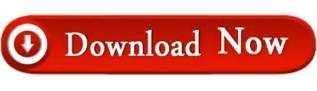
Nvidia brightness control windows 10 drivers#
Nvidia brightness control windows 10 driver#
This will invoke a powershell instance and set your screen backlight level to 50%.
Issue the command powershell (Get-WmiObject -Namespace root/WMI -Class WmiMonitorBrightnessMethods).WmiSetBrightness(1,50).
Open a new command prompt ( Win + R > cmd.exe), or select Command Prompt in Windows Terminal.
This method is similar to the above and is applicable to portable devices with a built-in display.
You can now close the PowerShell console.Ĭhange Brightness Level in Command Prompt.
Replace in the above command with a value from 0 to 100 percentage brightness level you want to set.
In PowerShell, type the following command: (Get-WmiObject -Namespace root/WMI -Class WmiMonitorBrightnessMethods).WmiSetBrightness(1,).
Open PowerShell from Windows Search ( Win + S) or in the Windows Terminal.
This only works for devices with a built-in display, like laptops and tablets. Change display brightness in Windows 11 with PowerShell
Nvidia brightness control windows 10 drivers#
If the hotkeys for adjusting the brightness do not work, make sure you have the required display and keyboard drivers installed. Please refer to your device's manual to find if such a feature is available. For example, if you are using a laptop, it may have an Fn key that can be used in conjunction with other keyboard buttons to adjust the brightness of the screen. Many devices have function keys that allow you to easily change the brightness of the display. Some displays may have a separate button or knob to adjust the brightness level, but most of them have such an item in the OSD menu.Ĭhange Display Brightness in Windows 11 with hotkeys First you need to refer to your display or device manual to learn where to find the menu button and open the screen picture settings. This is an option that can usually be found in the menu of external displays and all-in-ones. You can also click any of the three icons (Internet, Sound and Battery) in the notification area of the taskbar to open the same flyout. Open Quick Settings with the Win + A shortcut, and change the brightness slider position to the level you like.
On the right, change the position of the Brightness slider to set the desired screen backlight level.Ĭhange Screen Brightness using Quick Settings.
Open the Settings app by pressing the Win + I keyboard shortcut, or click on its gear icon in the Start menu.
Nvidia brightness control windows 10 driver#
You can use Settings, a keyboard shortcut, Quick Settings panel, PowerShell, OSD settings, Command Prompt, Windows Mobility Center, and a set of external apps like driver tools and specially designed software. Windows 11 offers several different ways to quickly adjust screen brightness, including Night Light, which reduces the amount of blue light on the screen to reduce eye strain and help you fall asleep. Third-party tool to Change Screen Brightness in Windows 11 Change Display Brightness in Windows 11
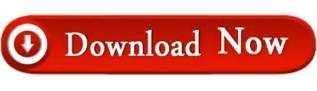
0 notes
Text
Powershell: obtener la temperatura de la placa base en grados celsius.
Powershell: obtener la temperatura de la placa base en grados celsius.
¿Se puede obtener la temperatura de la placa base en Windows sin necesidad de apps externas y sin tener que entrar al a BIOS? Se puede con PowerShell.Lo primero que tenemos que hacer es ejecutar PowerShell con permisos de administrador. Luego si ejecutamos este comando podríamos obtener un array con un par de lecturas de la temperatura de nuestra placa base en ese momento: $(Get-WmiObject…
View On WordPress
1 note
·
View note
Text
Windows 10 pro for refurb pcs product key
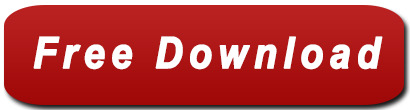
Why do Refurb PCs need a new Windows COA ? - Windows 10 Forums.
Activate Windows.
Windows 10 pro for refurbished download - P.
Installing Windows 7 with a "Refurbished" Key - Windows 7.
How to Reactivate Windows 10 with a Digital License Key.
How to Find Your Windows 10 Product Key from Dell Laptop.
OEM 7 Pro Refurbished activation after fresh install of OS - Windows 10.
Windows 10 Product Keys 100% Working Activation - LinkedIn.
Windows 10 Pro Refurbisher Install - Ten Forums.
Download Windows 10 Home | Microsoft.
Buy Windows 10 Pro Professional CD-KEY (32/64 Bit) - GoDeal24.
Windows 10 7 pro product key - Best Buy.
Solved: Refurbished Laptop with no Windows License Key - HP.
Why do Refurb PCs need a new Windows COA ? - Windows 10 Forums.
If it is officially refurbished it should have its own licence key. See the section Activate a refurbished device running Windows 10. The new device is Windows 10 Pro your old one is Windows 10 Home. You cannot use the Home key to activate Pro.
Activate Windows.
To activate Windows 10, you need a product key or digital license. If you're ready to activate Windows 10, you go taskbar and type Activation in Settings. Then you click Change product key to enter a Windows 10 product key. If Windows 10 was previously activated on your device, your copy of Windows 10 will be activated automatically. May 19, 2021 · Go to Settings > Update & Security > Activation and click Change Product Key. Next, enter the default Windows 10 Pro product key: VK7JG-NPHTM-C97JM-9MPGT-3V66T. Follow the prompts to upgrade from. Jun 27, 2022 · Step 1. Right-click the Start button and select Command Prompt (Admin). Step 2. Type the following command and hit Enter. powershell " (Get-WmiObject -query 'select * from SoftwareLicensingService').OA3xOriginalProductKey. Method 2. View Your Windows 10 Product Key from Registry Editor. In addition to the above method, you can also find Windows.
Windows 10 pro for refurbished download - P.
The paperwork (with the key) shown in my images needs to be provided to activate. Those are citizenship licensce keys. These keys are different from the commerical licensces. Available License Types. There are two license types available for qualified systems: Refurbished computers with commercial licenses can be. The Product Key is generally located in the lower left corner of the DVD case, on the disc itself, or on a leaflet in the packaging you received." Intended for distribution with a refurbished PC ; This product ships in an envelope or plastic case ; Make the things you do every day easier with improved desktop navigation. A brand new installation of the Microsoft Windows 10 Pro 64 Bit Multi-Language English/French/Spanish Operating System, free of bloatware commonly installed from other manufacturers. As Microsoft's stablest OS to date, Windows 10 Pro will maximize the utility of your PC for years to come.
Installing Windows 7 with a "Refurbished" Key - Windows 7.
Click "Next" on the Windows 10 account screen. Microsoft will now open a wizard to prompt you to use the account everywhere on this PC. Click "Next". Check your Activation Settings. In. Dec 21, 2020 · If you have a Windows 10 refurbished PC purchase and it is asking to be activated after you get into Windows, it can be easily activated by using the product code located on the PC itself. Here is how to locate and activate your product key: 1. First, locate the Windows 10 product key sticker on the computer. On a laptop,…. One is the "windows 7 pro for refurb pcs" sticker and code, and the other is the original windows 7 COA sticker. One is just on the bottom panel of the laptop, and the other one is underneath/behind the battery.... A refurbished PC COA has a unique product key or a serial number, the Windows product name, and statement 'For Use on Refurbished.
How to Reactivate Windows 10 with a Digital License Key.
Buying a PC that came with Windows 10. Product key. Find your product key either on the device packaging or on the Certificate of Authenticity (COA) attached to your device. Buying a box copy of Windows 10 from an authorized retailer. Product key. Find your product key on a label inside the Windows 10 box. Compare Windows 10 Home vs. Pro Find the right fit for your needs. Check out our list of product offerings to see which Windows 10 version checks all of your boxes. Windows Security Feature Windows 10 Home Windows 10 Pro Windows Hello ��� √ Device encryption. PCs without a license key should auto-activate once Windows is set up. Select the edition of Windows 10 (if applicable). This selection must match the edition of your product key activates. Click the Next button. Check the I accept the license terms to agree. Otherwise, you can't continue. Click the Next button. Click on the Custom: Install.
How to Find Your Windows 10 Product Key from Dell Laptop.
If its not accepted, try the following. 5. Once you have your Windows 10 key ready select System. 6. Select About then Change product key or upgrade your edition of Windows. 7. Click Yes if User Account Control comes up. 8. Enter your product key for the edition you are upgrading to, whether it is Pro or Enterprise and wait while the product. I would first recommend you test your hardware for issues 1. Please, shutdown the computer using the power button 2. Power it on. 2.1 As soon as you press the power-on button, immediately begin hitting the Esc button (like tap-tap-tap). This should open a HP Startup Menu which may look similar to this one 3. Choose F2 to open System Diagnostics. 1. Command prompt. The most direct method for finding your Windows 10 product key is from the command line. Type "cmd" into the Windows 10 desktop search box and then right-click the command.
OEM 7 Pro Refurbished activation after fresh install of OS - Windows 10.
Nov 30, 2020 · To activate Windows 10 Pro, you need a Windows 10 Pro product key or digital license. If you have it, you go to Activation Settings. Then you click Change product key to enter a Windows 10 Pro product key. If Windows 10 was previously activated on your device, your copy of Windows 10 Pro will be activated automatically.
Windows 10 Product Keys 100% Working Activation - LinkedIn.
Windows 7 Pro For Refurbished Pcs Iso Download. Download Windows 7 Disc Images (ISO Files) If you need to install or reinstall Windows 7 you can use this page to download a disc image (ISO file) to create your own installation media using either a USB flash drive or a DVD. Windows 7 Home Premium (Genuine) ISO Download. From your Windows 10 Home running Version 1511, enter the Windows 10 Pro Default key under change product key. VK7JG-NPHTM-C97JM-9MPGT-3V66T This default key will not activate the system, just take you to Pro so you can activate using a valid Pro key that you will provide.
Windows 10 Pro Refurbisher Install - Ten Forums.
Feb 15, 2017 · It is a multicolored sticker that has a Microsoft logo that says Windows Pro For Refurb PCS. on the top there is three letters, a dash and five numbers (ABC-12345). This is followed by a bar scan. Below that it says: PLANITROI. Below that has a triangle above: Product Key: XXXXX*XXXXX*XXXXX*XXXXX*XXXXX. Above the product key code there is. Mar 07, 2019 · Irrespective of the manner it's distributed, it's still a System Builder (OEM-nonSLP) licence. Certificate of Authenticity (COA)There is a specially designed COA for MAR PCs. Each COA has the refurbisher name, unique product key, product name, and statement “For Use on Refurbished PC Only – No Commercial Value – For Authentication.
Download Windows 10 Home | Microsoft.
Microsoft Windows 10 Pro 32-bit/64-bit - (Product Key Code Email Delivery) - OEM. Boxed version also available. Disclaimer: Use of this OEM System Builder Channel software is subject to the terms of the Microsoft OEM System Builder License. This software is intended for pre-installation on a new personal computer for resale.
Buy Windows 10 Pro Professional CD-KEY (32/64 Bit) - GoDeal24.
Microsoft Windows 10 Professional 64 Bit DVD&KEY Full Package New Sealed. $44.79. Free shipping. or Best Offer. Only 1 left!... (245) 245 product ratings - Microsoft Windows 10 Pro 32-bit/64-bit 1 License for Windows USB Retail Box. $55.99. Free shipping. SPONSORED. Ultimate Computer repair diagnosis tool bootable USB drive.= Must Have for techs. The product key for Windows was previously attached as a label on the computer. This key could be referenced for activation if the operating system must be reinstalled. For Windows 11, Windows 10, and Windows 8.1 the product key is "injected" onto the computer motherboard at the factory. Installation and activation of Windows see the. Apr 22, 2016 · Refurbished Laptop with no Windows License Key. 04-22-2016 09:46 AM. HP Recommended. Product: Pavilion 17-g121wm. Operating System: Microsoft Windows 10 (64-bit) Greetings, I just got a refurbished Pavilion laptop. It came with Windows 10 pre-loaded and is in perfect working condition, but they stripped all stickers from it, including the one.
Windows 10 7 pro product key - Best Buy.
Windows 7 makes your life easier. Get a sleek, simplified Operating System from the industry leader. Browsing is faster, connecting is simpler, and the interface has never been more user friendly.Your OS should be designed to support your work and cooperate with your lifestyle. This is the perfect choice for the business-minded and the game-crazy. Dec 12, 2015 · With a refurb, in most cases the original product key (COA) has already been used and registered with the original owner. Thus they have to supply a different key with the refurb. My Computer. My Computer. Computer Type: PC/Desktop. System Manufacturer/Model Number: My Own Build. OS: Windows 10 64 bit.
Solved: Refurbished Laptop with no Windows License Key - HP.
The COA Sticker says "Windows 7 Pro Refurb PC Citizenship". Sounds like a hacked Version of Windows with a fake COA sticker made to look like a real one. Before you start you might like to runa copy of Magic Jellybean. If this comes up with a key in five groups of five number then are probably good to go. Product Description. Windows 10 Pro includes all features of Windows 10 Home, as well as business functionality for encryption, remote log-in, creating virtual machines and more. Windows 10 Pro allows you to always have the latest features and security. Experience faster start-ups, a familiar yet expanded Start menu, and amazing new ways to get. A product key is a 25-character code that's used to activate Windows and helps verify that Windows hasn't been used on more PCs than the Microsoft Software License Terms allow. Windows 10: In most cases, Windows 10 activates automatically using a digital license and doesn't require you to enter a product key.
See also:
Format Wd External Hard Drive Windows 10
Descargar Iso Windows 10 Home Single Language 64 Bits
Geometry Dash Hack Download
Google Earth Pro 6 Free Download Full Version
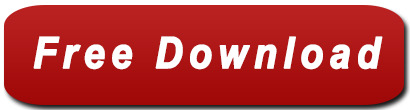
0 notes
Text
Windows 10 Ürün Anahtarı Ücretsiz
Windows 10 Ürün Anahtarı Bedava içeriğimizde sizlere ücretsiz bir şekilde işletim sistemlerinizde kullanabileceğiniz Windows 10 etkinleştirme anahtarlarını paylaşacağız. Hemen ardından ise Windows 10 Ürün Anahtarı Öğrenme işlemlerinin detaylarından bahsedeceğiz.
Windows 10 işletim sisteminiz lisanslı olmadığı taktirde sağ alt köşede uyarılar alırsınız. Bizde Windows 10 Ürün Anahtarı Ücretsiz bir şekilde orijinal yapmaktan bahsedeceğiz. Bu sayede işletim sisteminiz güncel güncelleştirmeleri alabilecek ve sistem güvenliğiniz artmış olacak. Aynı zamanda sistem performansınızda iyileşmiş olacak.
Windows 10 Ürün Anahtarı Bedava 2022
Windows 10 etkinleştirme anahtarı ücretsiz bir şekilde aşağıda paylaşıyoruz. Aşağıda kullanmış olduğunuz işletim sistemlerine göre sırasıyla Windows 10 etkinleştirme anahtarları yer alıyor. Bu işlemlerden sonra kullanmış olduğunuz Windows 10 Ürün Anahtarı Öğrenme işlemlerinden bahsedeceğiz.
Windows 10 Pro Ürün Anahtarı
Windows 10 Pro Ürün Anahtarı en çok ihtiyaç duyulan işletim sistemi lisans anahtarlarıdır. Bu lisanslar yalnızca Pro versiyonlar için geçerlidir.
W269N-WFGWX-YVC9B-4J6C9-T83GX
VK7JG-NPHTM-C97JM-9MPGT-3V66T
TX9XD-98N7V-6WMQ6-BX7FG-H8Q99
8N67H-M3CY9-QT7C4-2TR7M-TXYCV
VTNMT-2FMYP-QCY43-QR9VK-WTVCK
Bu ürün anahtarlarını " İnternet bağlantınız olmadan" girmeniz gerekiyor.
Windows 10 Home Ürün Anahtarı
Windows 10 Home ürün anahtarı yalnızca ev kullanıcılarının tercih etmiş olduğu işletim sistemlerinde geçerlidir. Bu sebeple yalnızca Home versiyonlarında bu ürün anahtarlarını kullanın.
6P99N-YF42M-TPGBG-9VMJP-YKHCF
Windows 10 Enterprise Ürün Anahtarı
Diğer ürün anahtarlarında olduğu gibi Windows 10 Enterprise ürün anahtarlarını yalnızca Enterprise işletim sistemlerinde kullanın.
NPPR9-FWDCX-D2C8J-H872K-2YT43
Windows 10 Ürün Anahtarı Öğrenme
Windows 10 Ürün Anahtarı Öğrenmek için yapmanız gereken işlemler çok basit ve programsız bir şekilde yapılabilmektedir. Ürün anahtarını öğrenmek için aşağıdaki adımları izlemeniz yeterlidir.
Windows 10 Ürün Anahtarı Öğrenme
Başlat menüsünü açın
Açılan ekrana "Çalıştır" yazın
Çalıştır ekranından "CMD" yazın ve enterlayın
Aşağıda paylaşmış olduğumuz komudu ekrana sağ tıklayarak yapıştırın ve enter'a basın.
Bu işlemden sonra CMD ekranında lisans numaranız otomatik olarak görünecektir.
powershell “(Get-WmiObject -query ‘select * from SoftwareLicensingService’).OA3xOriginalProductKey”
Bu yazımızda sizlere Windows 10 Pro Ürün Anahtarı, Windows 10 Home Ürün Anahtarı, Windows 10 Enterprise Ürün Anahtarı ve Windows 10 Ürün Anahtarı Öğrenme işlemlerinden bahsettik. Ayrıca bu ürün anahtarlarını Windows 10 Orjinal Yapma içeriğimizde nasıl kullanabileceğinizi öğrenebilirsiniz.
Kaynak: https://www.teknobh.com/windows-10-urun-anahtari-bedava/
0 notes