#GoDaddy Tutorial
Explore tagged Tumblr posts
Text
A Beginner's Guide: How to Publish Your Website on GoDaddy in Simple Steps
Embarking on the journey to publish your website is an exciting step toward establishing your online presence. In this guide, we’ll walk you through the straightforward steps to publish your website using the popular web hosting platform, GoDaddy. Whether you’re a business owner, blogger, or an aspiring online entrepreneur, this step-by-step tutorial will demystify the process. Step 1: Choose…
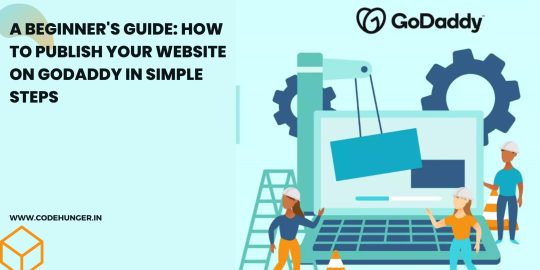
View On WordPress
#Content Creation#GoDaddy Hosting#GoDaddy Tutorial#Web development#Web Hosting#Website Publishing#Website Setup#WordPress on GoDaddy
0 notes
Text

#free website builder#real estate agent websites#ai website builder#canva website builder#godaddy website builder#godaddy website builder tutorial#groove artificial intelligence review#free website hosting#artificial intelligence review#create a website with canva#create a website using canva#how to create website for free in canva#how to create a website in canva#how to create wordpress website on godaddy#create a website in canva#video creator app review
1 note
·
View note
Text
youtube
Learn how to quickly set up your domain in Buyist using GoDaddy as your domain registrar. Making these changes takes less than 2 minutes and (as you'll see in the video) the changes are immediate.
This tutorial walks you through copying the IP address from Buyist, updating the A and WWW records in your GoDaddy DNS settings, and pointing your domain to Buyist.
You won't need to worry about buying an SSL certificate for your domains since we use Let's Encrypt to automatically install an SSL certificate for every domain you use in Buyist.
0:00 Setting Up Domains in Buyist 0:21 Connecting GoDaddy Domain to Buyist 1:16 WWW Record 2:11 Add GoDaddy Domain to Buyist 2:28 SSL Status Not Enabled 3:05 How to Use Domains on Buyist
25 notes
·
View notes
Text
my current list of things to do if youre bored and want to make conservatives mad
use a spare email address NOT ATTACHED TO ANY PERSONAL INFO to email [email protected] with an email that has a subject that looks like something they would actually read and then add some nonsense in the actual email
go to google, search up "gulf of mexico" and click the 3 dots on gulf of "america" and click send feedback and report it as inaccurate while saying "this is the gulf of mexico"
exist
call the ice form and send in fake reports or nonsense
report the "doge" website to godaddy's domain report form with dhswatchlist.com and the infringing url as https://www.dhswatchlist.com/targets/kursten-phelps
hack electronic road signs to say anti trump things (tutorial here)
5 notes
·
View notes
Text
A Rant

Yesterday 12-4-23 witchcomic.com went down.
I figured it was a server issue and with patience and refreshing it'd pop back up again (this technique has served me well.)
My other domains with Google Sites are fine. No problems.
I check it out. There's an "INVALID DNS" something regarding the domain, and right about here my brain starts encountering turbulence. The drinks in passenger coasters start jingling.
After an hour of googling articles and helps, watching tutorials, troubleshooting, learning that Google Sites has no dedicated tech support but they monitor a forum, and posting on a forum twice (nope, three times) By The Gods' Holy Crows my mind catches on fire.
Then I go Christmas Tree shopping with my Dad. Wild stuff.
I delete the domain. Figuring I can start over easy enough. It's always been easy with Google Sites. It is more complex now.
I end up purchasing a new domain with godaddy but—why?—I don't know if I've done things correctly.
This at least is live:
From what I understand I may simply need to wait 48 hours for the proper URL to be available/used. Unless, of course, that's not the case. I'm going to have to ask for tech support from my partner, and I'm going to try not to be a big baby about it.
I'M JUST UPSET IS ALL
Thanks for reading
-J
11 notes
·
View notes
Text
The Complete Guide to WordPress for Beginner Bloggers
The Complete Guide to WordPress for Beginner Bloggers
Using WordPress you can now begin blogging because it provides an easy platform for users. The powerful features of WordPress enable users to build their personal brand while sharing thoughts alongside starting their online business. This complete guide provides everything beginner bloggers need to know about WordPress starting from installation of WordPress through content creation and optimization. This guide will establish a foundation for running a successful blog which you can achieve by its conclusion.
What is WordPress?
With millions of websites worldwide WordPress serves as a content management system (CMS). As an open-source system users gain free access to this platform and experience high levels of customization. The platform of WordPress provides a friendly interface which suits both news users and developers who have built some website experience.
WordPress comes in two versions:
WordPress.com: With WordPress.com users receive hosted website support which includes server hosting and automatic maintenance and system updates. Users find this version simple although they get fewer customization options. WordPress.org: With the self-hosted version you need to find your own hosting provider although this setup provides total flexibility in blog customization. We will concentrate on WordPress.org for this tutorial because it is the preferred platform for most bloggers.
Step 1: Setting Up WordPress
You must install WordPress before starting your blogging journey. Here’s how:
Choose a Domain Name:
When people want to visit your blog they type in your domain name since it serves as the web address (e.g., www.yourblogname.com). Your domain name selection must connect to your niche focus and must be simple to remember while also addressing your target audience.
Here are some tips:
Maintain your domain name concise and easy to understand and brandable. Avoid using numbers or hyphens. Select terms which readers can easily memorize both written and spoken.
To buy a domain name pick one of many options including GoDaddy along with Name cheap and your web hosting provider.
2. Choose a Web Hosting Provider
A hosting provider stands as the essential requirement for WordPress installation. The web service which holds your blog files enables online visitors to access them on the Internet is called web hosting.
Some popular hosting options for WordPress include:
Bluehost: Great for beginners, with one-click WordPress installations.
SiteGround: The provider’s customers experience excellent help and they process tasks at lightning speed.
HostGator: Offers affordable hosting plans and good WordPress integration.
DreamHost: WordPress directly promotes this service because it delivers high performance alongside dependable support.
After selecting your web hosting provider you need to join a hosting membership plan. Most hosting companies feature simplified processes for WordPress setup.
3. Install WordPress
Every major hosting company provides users with a straightforward one-click solution to install WordPress. You will receive hosting login credentials through email after completing your hosting purchase. Log into your hosting dashboard after you receive your hosting account login email to begin WordPress installation.
4. The next step includes theme selection together with installation.
The selection of your blog theme controls both design elements and organizational structure. The WordPress dashboard gives you thousands of free and premium themes that let you install them without hassle.
To install a theme:
Go to your WordPress dashboard. You need to choose Appearance > Themes > Add New through your WordPress dashboard. The theme selection page allows users to view available choices and perform direct theme searches. From your dashboard follow these steps to activate the selected theme: Click Install followed by Activate to activate it.
Selecting a basic theme with clean design and mobile-responsive framework suits novice webmasters best.
0 notes
Text
WordPress: The Ultimate Guide for Beginners
If you’ve ever considered creating a website, you’ve probably come across the name WordPress. As one of the most popular website-building platforms in the world, WordPress powers over 43% of all websites on the internet. Whether you want to start a blog, set up an online store, or showcase your portfolio, WordPress offers a user-friendly, flexible, and scalable solution. This guide will walk you through everything you need to know as a beginner to get started with WordPress.
What is WordPress?
WordPress is an open-source content management system (CMS) that allows you to create, manage, and customize websites without requiring advanced technical skills. Initially launched in 2003 as a blogging platform, WordPress has since evolved into a powerful website builder suitable for any purpose.
There are two versions of WordPress:
WordPress.org: The self-hosted version where you have full control over your website. It’s free to download, but you’ll need to purchase web hosting and a domain name.
WordPress.com: A hosted version with less flexibility but easier setup. It’s great for beginners who don’t want to deal with hosting.
This guide focuses on WordPress.org, as it offers more customization and scalability.
Why Choose WordPress?
WordPress stands out among website builders for several reasons:
1. Ease of Use
Even if you’re not a tech expert, WordPress’s intuitive dashboard makes managing your site a breeze. You can easily add pages, blog posts, images, and other content without coding.
2. Flexibility
WordPress supports a wide range of website types, including blogs, eCommerce stores, portfolios, business websites, forums, and membership sites.
3. Customizability
With over 10,000 free themes and 60,000 plugins available, you can design your website to suit your specific needs.
4. SEO-Friendly
WordPress is optimized for search engines out of the box, and you can enhance it further with plugins like Yoast SEO or Rank Math.
5. Community Support
As an open-source platform, WordPress has a massive global community. You can find countless tutorials, forums, and resources to help you.
How to Get Started with WordPress
Step 1: Choose a Domain Name and Hosting Provider
Your domain name is your website’s address (e.g., www.yourwebsite.com). Choose something short, memorable, and relevant to your niche. Popular domain registrars include Namecheap, Google Domains, and GoDaddy.
Web hosting is where your website’s files are stored. Some popular WordPress-friendly hosting providers are:
Bluehost (officially recommended by WordPress)
SiteGround
HostGator
Most hosting providers offer one-click WordPress installation, simplifying the setup process.
Step 2: Install WordPress
Once you’ve secured hosting and a domain, log in to your hosting account and find the WordPress installer. Follow these steps:
Go to your hosting dashboard.
Look for the “Install WordPress” or “WordPress Tools” option.
Follow the prompts to complete the installation.
After installation, you’ll receive your WordPress login credentials. Access your site’s dashboard by visiting www.yourwebsite.com/wp-admin.
Step 3: Choose a Theme
Themes determine your website’s design and layout. To choose a theme:
Go to your WordPress dashboard.
Navigate to Appearance > Themes.
Click Add New to browse free themes.
Preview and activate the theme you like.
You can also purchase premium themes from marketplaces like ThemeForest for more advanced features and designs.
Step 4: Install Essential Plugins
Plugins add functionality to your website. Some must-have plugins for beginners include:
Yoast SEO: Helps optimize your content for search engines.
WooCommerce: Essential for creating an online store.
Elementor: A drag-and-drop page builder.
WPForms: Allows you to create contact forms.
UpdraftPlus: Simplifies website backups.
To install plugins, go to Plugins > Add New, search for the plugin, and click Install Now.
Step 5: Customize Your Website
WordPress makes it easy to customize your site. From your dashboard:
Go to Appearance > Customize to tweak your theme’s colors, fonts, and layout.
Add pages by navigating to Pages > Add New.
Create blog posts under Posts > Add New.
Tips for Managing Your WordPress Website
1. Keep Your Site Updated
WordPress frequently releases updates to improve security and performance. Always update your WordPress core, themes, and plugins to the latest versions.
2. Enhance Website Security
Install security plugins like Wordfence or Sucuri to protect your site from malware and hackers. Also, use strong passwords and enable two-factor authentication.
3. Optimize for Speed
A fast-loading website improves user experience and SEO. Use plugins like WP Super Cache or W3 Total Cache and compress images with tools like Smush.
4. Monitor Your Site’s Performance
Track your website’s performance using tools like Google Analytics and the MonsterInsights plugin.
5. Regular Backups
Create regular backups of your site using plugins like UpdraftPlus to ensure you can recover your data in case of an emergency.
Common Challenges and How to Overcome Them
1. Choosing the Right Theme
With thousands of themes available, it’s easy to feel overwhelmed. Focus on themes that are responsive, lightweight, and well-reviewed.
2. Dealing with Plugins Conflicts
Too many plugins or poorly coded ones can cause issues. Use only necessary and reputable plugins, and always test new ones before activating them.
3. Improving SEO
SEO takes time and effort. Start by researching keywords, optimizing your content, and building backlinks to improve your search rankings.
4. Managing Spam Comments
Spam can clutter your site’s comment section. Use plugins like Akismet Anti-Spam to filter unwanted comments automatically.
Exploring Advanced Features
Once you’ve mastered the basics, you can explore advanced WordPress features:
Custom Post Types: Create unique content types beyond pages and posts.
eCommerce Features: Use WooCommerce to set up payment gateways, manage inventory, and handle shipping.
Multilingual Sites: Create a multilingual website with plugins like WPML or Polylang.
Membership Sites: Offer exclusive content with plugins like MemberPress.
Conclusion
WordPress is a versatile platform that empowers beginners to build professional websites with ease. By following this guide, you’ll have a solid foundation to create, customize, and manage your website effectively. Whether you’re starting a blog, launching an online store, or creating a portfolio, WordPress has the tools to bring your vision to life. Dive in and explore the endless possibilities WordPress offers—your journey to a stunning website begins today!
0 notes
Text

Did you know over 40% of all websites use WordPress? This open-source platform is a top choice for bloggers and businesses. If you want to start your own WordPress blog, you’re in the right spot.

Key Takeaways
WordPress is the most popular content management system, powering over 40% of all websites on the internet.
This guide will provide a step-by-step tutorial on how to start a WordPress blog from the ground up.
We’ll cover essential topics like choosing a domain name, selecting the right hosting provider, and customizing your WordPress dashboard.
By the end of this guide, you’ll have the knowledge and tools to create a successful, professional-looking WordPress blog.
Whether you’re a complete beginner or have some experience, this tutorial will make the process of starting a WordPress blog easy and straightforward.
Why Choose WordPress for Your Blogging Journey
Looking to create a wordpress site or start a blog on wordpress? WordPress is a top choice for many. It’s easy to use, offers lots of customization, and has a big community. This makes WordPress perfect for both new and experienced bloggers.
Key Benefits of WordPress Platform
Intuitive and easy-to-use content management system (CMS)
Extensive library of free and premium themes for site design
Thousands of plugins to enhance functionality and features
Search engine optimization (SEO) friendly with built-in tools
Robust security measures to protect your blog
Seamless integration with various social media platforms
WordPress.org vs WordPress.com Comparison
FeatureWordPress.orgWordPress.comOwnershipSelf-hostedHosted by WordPressCustomizationUnlimitedLimitedMonetizationFully enabledRestricted for free plansPluginsUnlimited accessLimited plugin selection
Success Stories from WordPress Bloggers
WordPress has helped many turn their passions into online businesses. From fashion to tech, WordPress supports bloggers in creating a strong online presence. Its ease of use and features make it the top choice for bloggers.
“WordPress has been the backbone of my blog, allowing me to easily manage content, customize the design, and connect with my readers. It’s the perfect platform for anyone looking to create a wordpress site or start a blog on wordpress.”
– Jane Doe, Fashion Blogger
Essential Tools and Resources You’ll Need
Starting your wordpress blog setup journey needs the right tools and resources. You’ll need reliable wordpress blog hosting and essential plugins. Let’s look at the key items for a solid WordPress blog foundation.
Hosting Providers
The success of your WordPress blog depends on your hosting provider. Here are some top choices:
Bluehost – Offers easy-to-use interfaces and strong wordpress blog hosting plans.
SiteGround – Famous for great customer support and optimized WordPress hosting.
GoDaddy – A good, affordable option for beginners in wordpress blog setup.
Also Read: SEO Content writing : Expert tips and best Practices
Domain Registrars
Choosing the right domain name is key, and you need a trusted registrar. Here are some top picks:
GoDaddy – A well-known and trusted domain registrar.
NameCheap – Offers good prices and an easy domain management interface.
Google Domains – Integrates well with Google services for your wordpress blog setup.
Essential Plugins
WordPress has a vast plugin ecosystem. These tools can boost your blog’s functionality. Here are some must-have plugins:PluginPurposeYoast SEOHelps optimize your content for search engines and boosts your blog’s visibility.JetpackImproves your blog’s security, performance, and user engagement.WP RocketMakes your website load faster and improves performance.
Choosing the right tools and resources for your wordpress blog setup is crucial. This will help you create a strong, secure, and optimized WordPress blog. Next, we’ll explore how to pick the perfect domain name for your blog.
Selecting the Perfect Domain Name for Your Blog
Choosing the right domain name is key when starting your WordPress blog. It’s the first thing people see and helps them find your content. We’ll look at how to pick a name that’s easy to remember and good for SEO. We’ll also talk about where to register your domain and how to protect it.
Domain Name Best Practices
Here are some tips for picking a domain name for your blog:
Make it short and simple to remember.
Use keywords that fit your blog’s topic.
Avoid hyphens, numbers, and weird spellings.
Check if the name is free and not taken.
Pick a domain extension that fits your blog, like .com or .org.
Popular Domain Registrars
Many reliable domain registrars can help you get your blog’s domain. Here are some top choices:Domain RegistrarKey FeaturesPricingGoDaddyUser-friendly interface, domain management tools, and domain privacy options.Starting at $9.99 per yearNamecheapAffordable domain registration, free domain privacy, and a robust DNS management system.Starting at $8.88 per yearGoogle DomainsSeamless integration with other Google services, free domain privacy, and a clean interface.Starting at $12 per year
Domain Protection Options
To keep your blog safe online, consider these protection options:
Domain Privacy: Hides your info from public records, keeping you private.
Domain Locking: Stops others from changing or moving your domain, keeping it yours.
Domain Renewal: Set up auto-renewal to prevent your domain from expiring.
By following these tips, choosing a good registrar, and using protection, you’ll have a strong online presence for your blog.
Choosing the Right WordPress Hosting Provider
Starting a successful wordpress blog hosting requires a reliable hosting provider. The hosting platform affects your blog’s performance, security, and user experience. Let’s look at the key factors to consider when choosing the right wordpress blog hosting solution.
Shared Hosting vs. Managed WordPress Hosting
Choosing between shared hosting and wordpress blog hosting is a big decision. Shared hosting is cheaper but has limits on resources, security, and support. Managed WordPress hosting offers a better experience with automatic updates, caching, and dedicated support.
Reliability and Uptime
It’s important to choose a wordpress blog hosting provider with reliable service and little downtime. Look for plans with high uptime guarantees, like 99.9% or more. Also, check the provider’s reputation and user reviews.
Speed and Performance
Website speed is key for user experience and SEO. Choose a wordpress blog hosting provider with fast servers, good caching, and the ability to handle more traffic as your blog grows.Hosting ProviderUptime GuaranteeAverage Load TimePrice (monthly)Bluehost99.98%600ms$2.95GoDaddy99.9%800ms$5.99SiteGround99.9%500ms$3.99
The table shows a comparison of popular wordpress blog hosting providers. It highlights performance metrics and prices. Use this to find the best option for your needs and budget.
youtube
Your wordpress blog hosting choice is crucial for your blog’s success. Research and compare providers to find the best fit for your needs.
How to Start WordPress Blog: Step-by-Step Installation Guide
Starting your own WordPress blog is now easier than ever. You can choose from a one-click installation or a manual setup. Let’s go through the key steps to get your blog online.
One-Click Installation Process
Many hosting providers offer a simple one-click WordPress installation. Just log into your hosting account, find the WordPress installer, and click “Install”. This way, you can skip the technical stuff and focus on designing your blog.
Manual WordPress Setup
If you like doing things yourself, the manual setup is for you. First, download the latest WordPress files from the official site. Then, create a new database and user account on your hosting platform. After that, upload the WordPress files and run the installation wizard. This method gives you more control but requires some technical skills.
Initial Configuration Steps
Set up your desired website title and tagline
Choose a username and secure password for your WordPress admin account
Configure your WordPress settings, such as timezone, date format, and comment preferences
Install any necessary plugins to enhance your blog’s functionality
Customize your website’s appearance by selecting a suitable WordPress theme
By following these steps, you’ll have your wordpress blogging tutorial online in no time. Get ready to start your exciting wordpress for beginners journey!
Customizing Your WordPress Dashboard
Starting your wordpress blog setup journey means learning to customize your WordPress dashboard. This is your blog’s control center. It lets you manage and improve your online space easily.
Let’s explore the main areas to customize for a better blogging experience:
Rearranging Widgets
The WordPress dashboard has many widgets for different tasks. You can arrange these widgets to fit your needs. This way, your dashboard stays organized and focused on what’s important to you.
Setting User Roles
As your blog expands, you might need to add team members. WordPress lets you set roles for users, from Administrators to Authors. This helps keep your wordpress blog setup secure and well-organized.
Configuring General Settings
The WordPress dashboard has lots of settings to change your blog’s look and feel. You can tweak your site’s title, adjust permalinks, and more. These options help make your wordpress blog setup reflect your brand and meet your audience’s needs.
Learning to customize your WordPress dashboard boosts your efficiency and control. It lets you manage your wordpress blog setup confidently and smoothly.
Selecting and Installing the Perfect WordPress Theme
Choosing the right WordPress theme is key to your blog’s look and feel. We have two main options: free and premium themes. Each has its own benefits.
Free vs Premium Themes
Free themes are affordable and offer customization options. But, premium themes have advanced designs and better support. Your choice depends on your needs and how much you want to customize.
Theme Customization Tips
Explore the theme’s built-in customization options to personalize the design to match your brand’s aesthetic.
Utilize child themes to make modifications without affecting the core theme files, ensuring your customizations are preserved during theme updates.
Leverage the WordPress Customizer to experiment with different layout, color, and typography options without directly editing the theme files.
Mobile Responsiveness Factors
In today’s mobile-first world, your WordPress theme must be mobile-responsive. Look for themes that work well on all devices. They should have responsive layouts and mobile-friendly menus. This improves your readers’ experience and your search engine rankings.FeatureFree ThemesPremium ThemesCustomization OptionsModerateExtensiveDesign ElementsBasicAdvancedTechnical SupportLimitedDedicatedMobile ResponsivenessVariedGuaranteed

Essential WordPress Plugins for Bloggers
WordPress blog enthusiasts know how important it is to make your site better. We’ve picked out the top WordPress plugins to boost your blogging journey.
Optimize Your SEO
Keeping your WordPress blog SEO-friendly is key for more visitors. The Yoast SEO plugin helps optimize your content and meta tags. It makes your blog easy for search engines to find.
Boost Security and Protection
Protecting your WordPress blog from online threats is crucial. The Wordfence Security plugin offers strong security features. It monitors traffic, scans for malware, and blocks IPs, giving you peace of mind.
Enhance Performance and Speed
Website speed is vital in today’s fast world. The WP Rocket plugin boosts your blog’s speed. It offers caching, image optimization, and more to make your site faster.
Streamline Content Creation
Creating engaging content is key for a successful WordPress blog. The Elementor plugin makes it easy with its drag-and-drop builder. You can design beautiful layouts without needing to code.
Expand Functionality
There’s a WordPress plugin for almost any feature you need. For example, the MailChimp for WordPress plugin connects your blog to email marketing. The WooCommerce plugin turns your site into an online store.
Adding these essential WordPress plugins to your blog setup improves performance, security, and user experience. This sets the stage for a successful wordpress blog setup.PluginPurposeKey FeaturesYoast SEOSEO optimizationContent analysis, meta tag generation, sitemap creationWordfence SecuritySecurity and protectionMalware scanning, IP blocking, real-time traffic monitoringWP RocketPerformance and speedCaching, image optimization, browser cachingElementorContent creationDrag-and-drop page builder, visual design toolsMailChimp for WordPressEmail marketingList management, signup forms, automationWooCommerceE-commerceProduct management, payment gateways, order processing
Choosing the right WordPress plugins can greatly improve your blog’s functionality and user experience. By carefully picking and using these tools, you’ll be on your way to a successful wordpress blog setup.
Creating Your First Blog Post in WordPress
Are you ready to start your blogging journey on WordPress? Creating and publishing your first blog post is a big step. Let’s explore how to make engaging content with the WordPress block editor.
Understanding the Block Editor
The WordPress block editor, also known as Gutenberg, is a powerful tool. It lets you build your content with blocks for paragraphs, headings, images, and more. This way, you have more control over your post’s layout and structure.
Content Formatting Guidelines
Use clear and concise language to convey your message effectively.
Break up your content into short, easily digestible paragraphs.
Incorporate headings and subheadings to organize your ideas and improve readability.
Emphasize important points by using italics or highlighting key phrases.
Include bullet points or numbered lists to present information in a structured manner.
Image Optimization Tips
Images can make your blog posts more visually appealing and engaging. Remember to optimize your images for the web by:
Choosing the right file format (JPEG, PNG, or SVG) based on the image content.
Compressing the image file size to reduce page load times.
Adding descriptive alt text to enhance accessibility and SEO.
Aligning the images strategically to complement the text and layout.
By mastering the WordPress block editor and following best practices for content formatting and image optimization, you’ll be well on your way to creating visually stunning and engaging blog posts that captivate your readers. Start creating a WordPress site or start a blog on WordPress today and let your creativity shine!
Setting Up Navigation and Site Structure
Creating a user-friendly navigation and site structure is key for a great WordPress blog. A well-thought-out navigation and content hierarchy help readers move smoothly through your blog. This boosts engagement and encourages more meaningful interactions.
Crafting a Seamless Navigation Menu
The navigation menu is the heart of your blog’s structure. It acts as a guide for your visitors. Here are some tips for setting up an effective navigation menu:
Focus on top-level categories that show the main topics of your blog.
Arrange subcategories and pages in a logical order.
Keep the number of menu items low for a clean look.
Make sure your navigation works well on mobile devices.
Optimizing Your Content Hierarchy
The structure and organization of your blog’s content are also vital. Use categories and tags to create a clear content hierarchy:
Start with broad categories that cover the main themes of your blog.
Use subcategories to narrow down topics further.
Apply a tagging system for extra context and easier content finding.
Link to other blog posts to improve navigation and engagement.
By focusing on your WordPress blog’s navigation and structure, you’ll make your blog easy to use. This will keep your readers interested and coming back for more.
“A well-designed navigation system is the backbone of a successful WordPress blog, guiding your readers effortlessly through your content and fostering deeper engagement.”
Implementing Basic SEO Practices
In the world of blogging, making your WordPress site search engine friendly is key. By using important SEO techniques, you can make your content easier to find. This means more people will visit your blog without you having to ask.
WordPress SEO Plugin Setup
Setting up a good WordPress SEO plugin is a smart move. Plugins like Yoast SEO or All in One SEO make it easy to tweak your site’s details. You can adjust titles, descriptions, and keywords right from your dashboard.
Keyword Research Basics
Keyword research is the first step in SEO. It helps you find the words and phrases people are looking for. With tools like Google Keyword Planner and Ubersuggest, you can find great keywords for your content.
Meta Description Optimization
The meta description is the short text under your page’s title in search results. Writing good meta descriptions can make people want to visit your blog. This boosts your click-through rate and helps your site rank better.
SEO is a continuous effort. By regularly using these basic steps, you’ll improve your WordPress blog’s search engine ranking. This will bring more relevant visitors to your site.
Security Measures for Your WordPress Blog
As a WordPress beginner, keeping your blog safe is key. It’s vital to protect your online space from threats today. We’ll look at important steps to keep your WordPress blog secure and earn your audience’s trust.
Strong Passwords and Two-Factor Authentication
A strong password is your first defense against hackers. Don’t use simple or common passwords. Instead, choose a mix of letters, numbers, and symbols. Also, turn on two-factor authentication (2FA) for extra security on your WordPress admin panel.
Regular Backups and Restoration
Backing up your WordPress blog regularly is essential. It helps protect your content and data. If your site gets hacked or fails, a good backup can quickly restore it. Use a backup plugin or service to make this easier.
Security Plugins for WordPress
Get a trusted security plugin like Wordfence or Sucuri. It watches your site, blocks bad IP addresses, and protects against known threats.
Always update your WordPress, themes, and plugins. This keeps your site secure with the latest fixes.
Scan your site often for malware and threats. Use a plugin or a professional service for this.
By following these steps, you can greatly lower the chance of your WordPress blog being hacked. This protects your content, audience, and online reputation.Security MeasureDescriptionStrong PasswordsUse complex, unique passwords for your WordPress admin account and other user accounts.Two-Factor AuthenticationEnable two-factor authentication to add an extra layer of security to your WordPress login process.Regular BackupsRegularly back up your WordPress site to protect your content and data from loss or damage.Security PluginsInstall and configure reputable security plugins to monitor your site and protect against threats.
“Securing your WordPress blog is not an option, it’s a necessity. Prioritize these measures to safeguard your online presence and build trust with your audience.”
Monetization Strategies for Your Blog
Starting a WordPress blog is exciting, but making money from it is key. There are many ways to monetize your wordpress blog and make it profitable. You can turn your blog into a money-making venture.
Advertising Options
Display ads are a common way to monetize your wordpress blog. You can use ad networks like Google AdSense or Ezoic. This way, you earn money when visitors click on ads. It’s a passive way to make money while your content keeps engaging people.
Affiliate Marketing Setup
Affiliate marketing is another great option. You partner with brands and promote their products. You earn commissions when your links lead to sales. It’s important to choose products wisely and promote them well to make more money.
Digital Product Creation
If you’re an expert in something, consider selling digital products on your blog. This could be e-books, online courses, or webinars. By sharing your knowledge, you can make your blog a source of income.
Using these strategies can turn your WordPress blog into a profitable business. The goal is to balance giving value to your readers and making money. This way, your blog can support your goals and dreams.
Performance Optimization Tips
Running a successful WordPress blog is more than just creating great content. It’s about giving your readers a top-notch experience and boosting your search engine rankings. We’ll show you how to optimize your WordPress blog for SEO and make it fast and smooth.
Leverage Caching Plugins
Caching is a key to speeding up your WordPress blog. It stores data so your site can serve content quickly. Use a good caching plugin like W3 Total Cache or WP Rocket to make your site faster.
Optimize Images and Media
Images and media can slow down your blog. To optimize your WordPress blog for SEO, compress and resize your images. Tools like Tiny PNG and EWWW Image Optimizer can help you do this easily.
Minimize HTTP Requests
Every file your visitors download adds to your blog’s load time. Reduce HTTP requests to make your site faster. Try combining and minifying CSS and JavaScript files, and use browser caching for faster page loads.Optimization TechniqueImpact on PerformanceEase of ImplementationCaching PluginsHighModerateImage OptimizationModerateEasyMinimizing HTTP RequestsHighModerate
https://idma.in/wp-content/uploads/2024/12/image-7-1024x585.jpeg
Conclusion
Starting a WordPress blog is a rewarding journey. We’ve covered the key steps, from choosing a domain to customizing your site. These steps will help you start your blogging journey.
Creating high-quality content is crucial for a successful blog. WordPress offers powerful tools to help you connect with your audience. This can lead to a loyal following and even ways to make money.
This guide has given you the tools to start your how to start wordpress blog journey. Now, it’s time to write your first blog post. Optimize your site for search engines and watch your online presence grow. The possibilities with WordPress are endless.
FAQ
What is WordPress and why should I use it for my blog?
WordPress is the most popular CMS, powering over 40% of all websites. It has an easy-to-use interface and lots of customization options. It also has a big community of developers and users to help you.
What’s the difference between WordPress.org and WordPress.com?
WordPress.org is the self-hosted version, giving you full control. WordPress.com is a hosted platform with free and paid plans. It offers less flexibility but is easier to use.
How much does it cost to start a WordPress blog?
Costs vary based on your needs. You’ll need to pay for a domain name (around $10-15 per year) and web hosting (starting at $5 per month). You might also want to buy premium themes and plugins.
What are the essential tools and resources I’ll need to set up my WordPress blog?
You’ll need a domain name, web hosting, and a WordPress-compatible theme. You’ll also need plugins to add features. You might need tools for image editing, SEO, and performance.
How do I choose a domain name for my WordPress blog?
Choose a name that’s relevant, easy to remember, and available. It should be easy to spell and pronounce. GoDaddy, Namecheap, and Google Domains are good places to register a domain.
What should I look for in a WordPress hosting provider?
Look for fast server speed, reliable uptime, and good security. Customer support and WordPress-specific features are also important.
How do I install WordPress and set up my blog?
Many web hosts offer one-click installation. You can also install WordPress manually. After installation, you’ll need to set up your WordPress settings and customize your dashboard.
What are the best WordPress themes for bloggers?
There are thousands of themes, both free and premium. Look for themes that are good-looking, mobile-friendly, and customizable. Themeforest, Elegant Themes, and StudioPress are popular choices.
What are the must-have WordPress plugins for bloggers?
You’ll need SEO tools, security solutions, and performance optimizers. Plugins for social sharing, email marketing, and content creation are also important.
How do I optimize my WordPress blog for search engines?
Use an SEO plugin and do keyword research. Optimize your meta descriptions and images. Make sure your content is well-structured and informative.
How can I monetize my WordPress blog?
You can use display advertising, affiliate marketing, or sell digital products. Choose a strategy that fits your blog’s niche and audience.
How can I improve the performance and speed of my WordPress blog?
Use caching, image compression, and content delivery networks (CDNs). Regularly check your site’s speed and use plugins to improve it. This will help your site load faster and rank better in search engines.
0 notes
Text
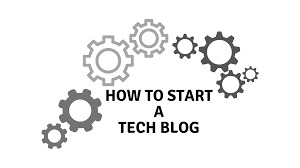
🚀 How to Start a Tech Blog from Scratch
Are you passionate about technology? Do you want to share your insights and knowledge with the world? 🌍 Starting a tech blog can be an exciting journey that allows you to express your thoughts, connect with like-minded individuals, and establish yourself in the tech community. Whether you're a seasoned developer, an IT professional, or just someone who loves all things tech, this guide will help you launch your very own tech blog from scratch! 💻✨
Step 1: Define Your Niche 🧐
Before diving into the technical aspects of setting up your blog, it’s essential to define your niche. The tech world is vast, and focusing on a specific area can help you attract a targeted audience. Consider these questions:
What topics are you passionate about? This could be anything from software development, cybersecurity, artificial intelligence 🤖, gadget reviews 📱, or the latest tech news.
What expertise do you have? Your background can shape your content. If you're a developer, consider writing tutorials or sharing coding best practices.
Who is your target audience? Understanding who you want to reach will influence your writing style and content.
By narrowing down your focus, you’ll create more relevant and engaging content for your readers! 🎯
Step 2: Choose a Blogging Platform 🖥️
Once you've defined your niche, it’s time to choose a blogging platform. Here are some popular options:
WordPress.org: The most popular platform offering complete control over your blog with extensive customization options through themes and plugins. Perfect for those who want flexibility! 🌟
Wix: A user-friendly website builder that allows for easy drag-and-drop design. Great for beginners but may have limitations compared to WordPress.
Medium: Focused on writing and storytelling. Easy to use with a built-in audience but less control over design.
Blogger: A free platform by Google that’s simple to set up but lacks advanced features.
For most tech bloggers, WordPress.org is recommended due to its flexibility and scalability! 🏆
Step 3: Pick a Domain Name and Hosting 🌐
Your domain name is your blog’s online identity. It should reflect your niche and be easy to remember. Here are some tips:
Keep it short and simple.
Avoid numbers and special characters.
Use keywords related to your niche if possible.
Once you have a domain name in mind, register it through a registrar like GoDaddy or Namecheap.
Next, select a hosting provider. Some popular options include:
Bluehost: Recommended by WordPress itself; affordable plans with good customer support!
SiteGround: Known for excellent performance; slightly more expensive but worth it for reliability.
HostGator: Offers affordable plans with unlimited storage; great for beginners!
After choosing a hosting provider, follow their instructions to connect your domain name! 🔗
Step 4: Design Your Blog 🎨
The design of your blog plays a significant role in user experience. A clean, professional layout will help retain visitors. Here are some design tips:
Choose a Theme: Browse through WordPress themes or purchase premium ones from sites like ThemeForest or Elegant Themes.
Customize Your Layout: Use widgets and plugins to enhance functionality (e.g., social media sharing buttons).
Create Essential Pages: Besides blog posts, include important pages such as About Me, Contact Us, Privacy Policy, and Terms of Service.
Optimize for SEO: Use SEO-friendly themes and plugins like Yoast SEO to improve search engine rankings.
Step 5: Create Quality Content ✍️
Content is king in the blogging world! To attract readers and keep them engaged:
Write Regularly: Establish a consistent posting schedule (e.g., weekly or bi-weekly) to keep your audience engaged.
Focus on Quality Over Quantity: Aim for well-researched articles that provide value rather than churning out numerous low-quality posts.
Use Visuals: Incorporate images 📸, infographics 📊, or videos 🎥 to make your content more engaging.
Be Authentic: Share personal experiences related to technology; authenticity resonates with readers!
Engage with Your Audience: Encourage comments on your posts and respond promptly to foster community interaction! 🤝
Step 6: Promote Your Blog 📣
Creating great content is only part of the equation; promoting it is equally important:
Leverage Social Media: Share your posts on platforms like Twitter 🐦, LinkedIn 🔗, Facebook 📘, and Instagram 📸 where tech enthusiasts gather.
Join Online Communities: Participate in forums like Reddit or Quora related to technology topics where you can share insights and link back to your blog when appropriate.
Guest Blogging: Write guest posts for established tech blogs in exchange for backlinks; this can drive traffic back to your site!
Email Marketing: Build an email list by offering exclusive content or newsletters; tools like Mailchimp can help manage this process.
SEO Optimization: Utilize keywords effectively within your content to improve visibility on search engines!
Step 7: Monetize Your Blog 💰
Once you've built an audience and consistently produce quality content, consider monetizing your blog:
Affiliate Marketing: Promote products related to technology through affiliate links; earn commissions on sales generated through those links.
Sponsored Posts: Collaborate with brands that align with your niche for sponsored content opportunities.
Ad Networks: Join ad networks like Google AdSense that display ads on your blog; you'll earn money based on clicks or impressions!
Offer Services: If you're an expert in software development or tech consulting, promote these services directly through your blog.
Sell Digital Products: Create eBooks or online courses related to tech topics that provide value while generating income!
Step 8: Analyze Performance 📈
To ensure continuous growth and improvement:
Use Analytics Tools: Tools like Google Analytics can help track visitor behavior, traffic sources, popular content etc., allowing you to make data-driven decisions.
Monitor SEO Performance: Use tools like SEMrush or Ahrefs to analyze keyword rankings and optimize accordingly.
Gather Feedback: Encourage readers to provide feedback on what they enjoy most about your blog or what topics they’d like covered!
Conclusion 🎉
Starting a tech blog from scratch requires careful planning and dedication but can be incredibly rewarding both personally and professionally! By defining your niche, choosing the right platform, creating quality content, promoting effectively, and considering monetization strategies, you can build a successful blog that resonates with readers.
If you're looking for expert guidance in software development or need tailored solutions for building applications that complement your blogging journey, consider partnering with Hexadecimal Software. As one of India's top-rated software development companies 🌟, they specialize in transforming ideas into innovative solutions across various domains such as mobile app development 📱, web app development 💻, DevOps & cloud computing services ☁️.
Additionally, if you're interested in real estate technology solutions that streamline property management processes while ensuring transparency in transactions 🏡🔑, check out HexaHome. Their platform revolutionizes real estate transactions by offering verified listings without commission fees—making it easier than ever to buy or sell properties efficiently!
By leveraging expertise from companies like Hexadecimal Software and HexaHome alongside your blogging efforts ✨💪🏻, you can navigate the technology landscape with confidence while maximizing the impact of your online presence!
0 notes
Text
youtube
Learn how to quickly set up your domain in Buyist using GoDaddy as your domain registrar. Making these changes takes less than 2 minutes and (as you'll see in the video) the changes are immediate.
This tutorial walks you through copying the IP address from Buyist, updating the A and WWW records in your GoDaddy DNS settings, and pointing your domain to Buyist.
You won't need to worry about buying an SSL certificate for your domains since we use Let's Encrypt to automatically install an SSL certificate for every domain you use in Buyist.
0:00 Setting Up Domains in Buyist 0:21 Connecting GoDaddy Domain to Buyist 1:16 WWW Record 2:11 Add GoDaddy Domain to Buyist 2:28 SSL Status Not Enabled 3:05 How to Use Domains on Buyist
0 notes
Text
Module 2
Archive here. In this module we learned about emails, the cloud and File Transfer Protocols (FTPs). I, at this point, already have a good basis for emails. I usually don't use the cloud, mainly because of the space and not wanting to pay for more storage. FTPs are new to me and it has a lot of information about it that I previously didn't know.
What is Email (youtube.com)
Endpoint Central: Ultimate Endpoint Management and Security (youtube.com)
What is FTP? | GoDaddy (youtube.com)
Free Email Tutorials at GCFGlobal
Computer Basics: Understanding the Cloud (gcfglobal.org)
Free Using the Cloud Tutorials at GCFGlobal
FTP Tutorials - SiteGround Tutorials
Getting Started With FTP » Free step-by-step guides — FastComet
0 notes
Text
youtube
Hosting Multiple Websites in GoDaddy: Addon Domain Setup and Upload Tutorial - #godaddyaddondomains by TutorialsFor #GoDaddyTutorial #AddonDomainSetup #MultipleWebsiteHosting #WebsiteUpload #GoDaddyHosting #DomainManagement #WebHostingTutorial #AddonDomainGuide #GoDaddyForBeginners #WebsiteSetup #HostingMultipleSites #GoDaddyTipsAndTricks #DomainNameSetup #WebDevelopmentTutorial #GoDaddyAddonDomain #GoDaddyAddonDomainSetupForBeginners #HostingMultipleWebsitesOnGoDaddy #GoDaddyDomainManagementTutorial #AddonDomainUploadAndSetupGuide Hosting Multiple Websites in GoDaddy: A Step-by-Step Guide Are you tired of managing multiple web hosting accounts for your various websites? Look no further! GoDaddy's addon domain feature in cPanel allows you to host multiple websites under a single account, making management a breeze. In this tutorial, we'll walk you through the process of setting up an addon domain and uploading your website in GoDaddy. The tutorial is designed for beginners and intermediate users, providing a comprehensive guide to managing multiple websites in a single GoDaddy account Step 1: Log in to Your GoDaddy Account First, log in to your GoDaddy account using your credentials. If you don't have an account, create one and purchase a hosting plan that suits your needs. Step 2: Access Your Control Panel Once logged in, access your control panel (cPanel) by clicking on the "Web Hosting" tab and then selecting "Control Panel" from the dropdown menu. Step 3: Create an Addon Domain In your cPanel, scroll down to the "Domains" section and click on "Addon Domains." Enter the domain name you want to add, select the subdomain (if desired), and set the document root (public_html/yourdomain.com). Click "Add Domain" to create the addon domain. Step 4: Upload Your Website Next, upload your website files to the document root you specified in Step 3. You can use File Manager, FTP, or SFTP to upload your files. Step 5: Set Up Domain Name Servers (DNS) Update your domain's DNS settings to point to GoDaddy's nameservers. This step varies depending on your domain registrar. Contact their support if needed. Step 6: Verify Your Addon Domain Return to your cPanel and click on "Addon Domains" again. You'll see your newly created addon domain listed. Click on the "Verify Domain" button to ensure everything is set up correctly. Conclusion Hosting multiple websites in GoDaddy using addon domains is a straightforward process. By following these steps, you can easily manage multiple websites under a single account. Take advantage of GoDaddy's addon domain feature today and streamline your web hosting management! Additional Tips - Make sure your hosting plan supports addon domains. - Use a unique document root for each addon domain. - Update your website's configuration files to reflect the new domain name. By following this tutorial, you'll be able to host multiple websites in GoDaddy with ease. If you have any questions or need further assistance, feel free to ask in the comment section! https://www.youtube.com/watch?v=aoOCO5KsBd8
#Hosting Multiple Websites in GoDaddy: Addon Domain Setup and Upload Tutorial - godaddyaddondomains#Youtube
0 notes
Video
youtube
Website Design For Wedding Photography -Website Design Company Chennai #webdesigncompanyinchennai
Website Design For Wedding Photography-Available Language ( Tamil,English,Hindi)
Arien Technology :: (Google Rating 5/5) My Google Review https://g.co/kgs/t99YkrD
We Are Doing All Types Of Categories Demo Also Available Contact Us :: 9003835095,9944066784 Available Language ( Tamil,English,Hindi) Tamilnadu,
Arien Technology :: (Google Rating 5/5) Web design services for ur business
Cool and customize theme
1 year free ssl certificate 1 year free domain 1 year free business Email
👋 Social media integrate
👋 Whatsapp and live chat intergrate
👋 Google map intergrate
👋 3 days delivery
More Categories We Do Like :
Building Construction Website Design For 7500 Rupees Only
Grocery Shop Website Design For 9000 Rupees Only
Home Appliances Website Design For 9000 Rupees Only
Boutique Website Design For 9000 Rupees Only
Photography Studio Website Design For 8500 Rupees Only
Luxury Hotel Website Design For 9000 Rupees Only
Beauty-Salon & Spa Website Design For 9000 Rupees Only
Bakery & Cake Shop Website Design For 9000 Rupees Only
Real Estate Website Design For 7500 Rupees Only
Loan - Finance Website Design For 9000 Rupees Only
Day-care Services Website Design For 7500 Rupees Only
Catering Website Design For 9000 Rupees Only
Ice Cream Shop Website Design For 9000 Rupees Only
Restaurant Website Design For 9000 Rupees Only
Domain And Hosting Service (GoDaddy, Hostinger, namecheap, etc..)
Website Redesign
Best Website Designer In Coimbatore Tamilnadu
Contact For Best Discounts
Feel Free to contact us or WhatsApp in Tamil ,English
We do WebDesign all over Tamilnadu -
Thankyou நன்றி
Website Design Company in Chennai Website Design Company in Coimbatore Website Design Company in Salem Website Design Company in Tiruppur Website Design Company in Vellore Website Design Company in Erode Website Design Company in Pollachi Website Design Company in Mettupalayam Website Design Company in Ooty
Web design company in Coimbatore Saravanampatti, ECommerce website development company in Coimbatore, Mechanical design company in Coimbatore, Best web development company in Coimbatore, Free website design company in coimbatore, Website design company in coimbatore contact number,
website design for online shopping website design for beginners website design for online shopping website design for business website design for educational institutions website design for dropshipping website design for event management website design for portfolio website design for clothing website design for clothing brand website design for real estate website design for digital marketing website design for affiliate marketing website design for selling products Google my business ecommerce business ecommerce business for beginners ecommerce business in tamil ecommerce dropshipping startup business ideas startup business ideas in tamil
Motiviton Startup business Ecommerce Amazon Flipkart
Tags ::
Wedding Photography wedding photography tips wedding photography business wedding photography course wedding photography poses wedding photography tamil wedding photography videos wedding photography camera wedding photography malayalam wedding photography best camera wedding photography packages wedding photography ke liye konsa camera best hai wedding photography camera settings
What is Candid Photography? கேண்டிட் போட்டோகிராபி என்றால் என்ன? Wedding Photographyக்கு சிறந்த 2 Lensகள் l Learn Photography in Tamil Grand Erode kongu wedding | Mitesh & Neethu | Aishwarya videos and photos | #Aishwaryavideosphotos Wedding Photography Tips by KLR the photo guru WEDDING VLOG at Vijay Raja Thirumana Mandapam, Chennai #Howasit PHOTOGRAPHY BASICS in 19 MINUTES | Beginner Photography Tutorial | தமிழ் | Photography Tamil
#websitedesign #websiteredesign #webdevelopment #webdesignagency #webdevelopmentservices #coimbatore #chennai #vellore #selam #trending #fashion #webstore #ecommercewebsite #saravanampatti #tiruppur #pollachi #mettupalayam #ooty #webdesigncompanyincoimbatore #trending #trendingshorts #pets #furniture & #products
Location ::
Address: No.27, Mayilkal, Nila Complex, Bus Stop, Podanur Main Rd, Rail Nagar, Coimbatore, Tamil Nadu 641023
https://maps.app.goo.gl/zGbqao9aC8jqr...
https://g.co/kgs/t99YkrD
0 notes
Text
Wordpress Website Builder
Mo. +91 9540532343
Email - [email protected]
Direct - Dm
Notiads Company & Agency
#wordpresswebsitedeveloper #wordpresswebsitebuilder #wordpresswebsitedesigner #wordpress #wordpresswebsite #wordpresswebsitemaker #wordpresswebsitecreator #bloggingwebsite #businesswebsite #ecommorcewebsite #wordpresswebsitedevelopment
wordpress website developer near me
wordpress website builder
wordpress website
wordpress website login admin
wordpress website themes
wordpress website free
wordpress website templates free
wordpress website for free
wordpress website scan
wordpress website examples
wordpress website for ecommerce
wordpress website hosting plans
wordpress website ecommerce
wordpress website developer
wordpress website logo size
wordpress website maintenance services
wordpress website price
wordpress website builder free
wordpress website cost
wordpress 1 page theme
wordpress website online
wordpress website url
wordpress website google analytics
wordpress website hosting
wordpress 1 page theme free
wordpress website cost in india
wordpress website checker
wordpress website migration
wordpress website design agency
wordpress website design services
wordpress website development cost in india
wordpress website free templates
wordpress website hacked
wordpress website portfolio
wordpress website speed optimization
wordpress website builder plugin
wordpress website developer near me
wordpress website download
wordpress website design templates
wordpress website list
wordpress website development cost
wordpress website godaddy
wordpress website into app
wordpress website loading slow
wordpress website maintenance
wordpress website tutorial
wordpress website white screen
wordpress website design course
wordpress download
wordpress website backup plugin
wordpress website development course
wordpress website editor
wordpress website how to
wordpress page id
wordpress website meaning
wordpress website speed test
wordpress website speed optimization plugin
wordpress website slow to load
wordpress website visitor counter
wordpress ecommerce website builder
wordpress page builder list
wordpress website detector
wordpress website for business
wordpress website ideas
wordpress website is not loading
wordpress website price in india
wordpress website plugins
wordpress website quotation
wordpress website security
wordpress website services

0 notes
Text
EverHost AI Review: Lifetime Un-limited Hosting INSIDE

Introducing EverHost AI, a revolutionary web hosting service designed to simplify website management without the hassle of ongoing monthly subscriptions. Ideal for beginners and seasoned users alike, EverHost AI promises unlimited hosting for WordPress, e-commerce, and affiliate sites with a single upfront payment. This alternative to traditional providers like GoDaddy, HostGator, and Bluehost includes free domain hosting, end-to-end SSL encryption, unlimited bandwidth and databases, high-speed servers, and intuitive website creation tools.
How It Works:
Hosting your sites with EverHost AI is as easy as 1-2-3:
Step #1: One-Click Domain Connect Simply log into your secure EverHost AI account, add your domain name, and manage unlimited domains and websites effortlessly.
Step #2: Cutting-Edge A-PANEL Management Start managing your hosting account using the powerful and user-friendly A-PANEL control panel within minutes.
Step #3: Install 100+ Web Apps Instantly Activate essential web apps for protection, SEO, traffic, design, images, and more with a single click.
Key Features:
Host Unlimited Websites & Domains
Free End-To-End SSL Encryption for all sites
Unlimited Bandwidth and Databases
High-Speed, Secure Servers for fast loading times
Personalized Email Accounts included
One-Click WordPress Installation
100+ 1-Click Script Installers
User-Friendly A-PANEL for easy management
No prior experience needed, suitable for beginners
Quick Recap of Today's Offer:
OTO1: EverHost Ai Premium ($47) - Unlock enhanced features like Titan-Core 10 vCPU, Premium SSL, NVMe Storage, and Commercial License.
OTO2: EverHost Ai Max ($47) - Access unlimited features including Titan-Tier Malware Protection, Automated Backups, and File Security.
OTO3: EverHost Ai Web Builder ($37) - Utilize a state-of-the-art funnel builder with 2,000+ ready-made website templates.
OTO4: EverHost Ai Web Conversion ($37) - Boost website profits with a 1-Click Install Website Magician for effective marketing messages.
OTO5: EverHost Ai SEO Unlimited ($67) - Optimize your entire website for maximum search engine traffic with a 1-Click SEO Optimizer.
OTO6: EverHost Ai Agency ($197) - Create unlimited EverHost AI accounts for clients or resale purposes.
OTO7: EverHost Ai Reseller ($97) - Become an official reseller with sales pages, funnels, and 100% profit retention.
What EverHost Can Do:
Host Unlimited Websites and Domains on powerful Cloud Hosting Servers
Provide Free End-To-End SSL Encryption for secure transactions
Offer Unlimited Bandwidth for high-traffic websites without performance issues
Ensure Blazing Fast Servers to maximize page loading speeds and conversions
Include Personalized Email Accounts and One-Click WordPress Installation
Deliver 100+ One-Click Script Installers for diverse website needs
Manage Unlimited Databases and SSL Certificates seamlessly
Support DNS Records management and global file uploads
Provide Expert Support and Step-by-Step Tutorials round the clock
Say goodbye to limitations and expensive monthly subscriptions with EverHost AI. Discover a comprehensive hosting solution that combines affordability, flexibility, and powerful features for all your website needs.
for more details click here
https://venkatteja0.systeme.io/14016d4f
0 notes
Text
Earning with Amazon: The Definitive Guide to Amazon Affiliate Website Creation
In the world of digital business, Amazon stands out as a titan. Its extensive range of products, international presence, and esteemed reputation have solidified its status as an e-commerce juggernaut. A favored strategy for leveraging Amazon's clout is its affiliate program. By establishing an Amazon affiliate site, you can generate income through product promotion. This comprehensive guide will delve into the process of building a prosperous Amazon affiliate site to enhance your revenue opportunities.
Exploring the Amazon Affiliate Program
Amazon Associates, the official name for the Amazon Affiliate Program, is recognized as one of the most widely embraced and user-friendly affiliate programs around the world. It empowers both individuals and enterprises to accrue commissions by endorsing Amazon products via affiliate links on various digital mediums such as website maintenance, blogs, and social media.
A major draw of the program is the sheer breadth of its product catalog, encompassing a vast array of categories including electronics, fashion, literature, and domestic items. This variety allows affiliates to select products that resonate with their specific market niche and the preferences of their audience, thereby enhancing the chances of making sales and earning commissions.
The commission model of the program is performance-oriented, which means affiliates receive a portion of the sales proceeds when a purchase is made through their affiliate link. The commission rates are category-specific, with some like video games offering around 1%, while others such as luxury beauty items can offer 10% or more.
In essence, the Amazon Affiliate Program offers a profitable avenue for those aiming to monetize their web presence. Its comprehensive selection of products, appealing commission structure, the credibility of the Amazon brand, and an array of supportive resources make it a preferred option for affiliate marketers globally.
Step 1: Niche Selection
Embarking on the journey of an Amazon affiliate responsive website begins with the pivotal choice of a niche. A niche represents a distinct market segment you aim to capture through your site. The importance of this choice cannot be overstated, as it shapes the audience you attract, the competitive landscape you navigate, and the potential profits you can achieve. Consider the following strategies to pinpoint a niche that promises profitability:
Step 2: Domain and Hosting
After settling on a niche, the next step is to establish your online presence with a website. Begin by choosing a domain name that's both indicative of your niche and memorable. Domain registration can be done through services such as GoDaddy, Namecheap, or Google Domains.
Following that, select a web hosting provider that's known for reliability. Key considerations should include loading speed, consistent uptime, responsive customer service, and the ability to grow with your site's needs. Well-regarded hosting services include Bluehost, SiteGround, and HostGator.
Step 3: Website Design and Development
Design and Development of your website are pivotal in drawing and keeping visitors engaged.
Concentrate on these essential components:
Responsive Design : Make sure your site is accessible and visually appealing across all devices.
User Experience (UX) : Forge a smooth user journey with intuitive navigation, distinct calls-to-action, and swift page loads.
Content Strategy : Craft a content plan that delivers real value to your audience, encompassing reviews, how-to guides, tutorials, and niche-specific articles.
SEO Optimization : Fine-tune your website for search engines to draw in organic traffic. Incorporate pertinent keywords, refine meta tags, and secure backlinks from authoritative sites.
Affiliate Links : Embed Amazon affiliate links within your content organically. Prioritize authentic advice over excessive promotion.
Step 4: Content Creation and Promotion
Content serves as the cornerstone of your Amazon affiliate website, providing educational, engaging, and problem-solving material for your visitors. Consider these content creation strategies for your site:
To amplify your content's reach, utilize diverse channels like social media, email campaigns, guest posts, and SEO tactics. Foster a community by interacting with your audience through comments, discussion boards, and social media marketing to cultivate a dedicated following.
Step 5: Monetization and Analytics
As your website development begins to draw in visitors and generate sales, it's essential to concentrate on monetization and analytics to maximize your success:
Amazon Affiliate Links: Integrate affiliate links thoughtfully within your content and monitor their performance via Amazon's affiliate dashboard.
Ad Revenue: Explore the potential of earning additional income by incorporating display ads, such as those from Google AdSense, into your site.
Email Marketing: Cultivate an email list to engage and market pertinent products to your subscribers through targeted email campaigns.
Analytics: Employ analytical tools like Google Analytics to scrutinize your site's traffic, user engagement, conversion metrics, and income. Regularly assess this data to refine and enhance your strategies.
Step 6: Scaling and Diversification
As your Amazon affiliate website flourishes, consider these strategies to broaden and enrich your revenue channels:
Conclusion
Building a thriving Amazon affiliate website demands commitment, thoughtful planning, and ongoing dedication. By following the instructions in this guide and implementing successful tactics, you have the chance to harness the immense possibilities of Amazon's affiliate network to build a strong online enterprise that provides a consistent income stream. Focus on adding value for your audience, building credibility, and continuously improving your affiliate marketing efforts to maximize results. With dedication, perseverance, and strategic execution, you can achieve financial success and autonomy through Amazon's affiliate program on your website. Remember, triumph in affiliate marketing requires persistent work, the ability to adapt to changes in the market, and a deep understanding of your audience's needs. If "i-Quall Infoweb" provides specific recommendations, carefully incorporate them into your strategy, making sure they align with the proven practices of successful affiliate marketing.
Contact Us : https://www.i-quall.com/contact-us.html
URL : https://i-quall.com/blogs/earning-with-amazon-the-definitive-guide-to-amazon-affiliate-website-creation/
Tags
Amazon API developer, Amazon API development service, Amazon development, Expert Amazon API developers, hire Amazon API developers, hire Amazon developers from India, hire Amazon developers locally, Indian Amazon API developers, Outsourcing Amazon API development
0 notes