#Configure Hyper-V
Explore tagged Tumblr posts
Text
Easily Manage Multiple Hyper-V Hosts with the built-in MMC
There are more IT shops using Microsoft’s Hyper-V than ever before. Thanks in part to Broadcom’s shenanigans with the licensing after they purchased VMware, more are considering making the change every day. One challenge that causes organizations to pause when considering Hyper-V is the apparent lack of centralized host management. It’s true, Hyper-V doesn’t include a direct vCenter equivalent…
0 notes
Text
Fix PXE Boot Stuck or No Boot Image was found for HyperV VM
In this article, we shall discuss how to “fix PXE Boot Stuck or No Boot Image was found for HyperV VM. The bootloader did not find any operating system”. This means that the bootloader could not find a bootable image from the network to boot the VM. Please see Linux Boot Process Explained Step by Step for Beginners, and how to Fix Windows Stuck on System Restore. Here is how to Fix Hyper-V VM…
#Add CD/DVD Drive drive on Hyper-V#Hyper V#hyperV#HyperV tutorial#HyperV VM#Microsoft Windows#Post VM Installation Configuration#PXE Boot Stuck#PXE Server Setup#Virtual Machine#Virtual Machine Failed#Virtual Machines#VM#VMs#Windows#Windows 10#Windows 11#Windows Server#Windows Server 2012#Windows Server 2016#Windows Server 2019#Windows Server 2022
0 notes
Text
Linux Life Episode 86
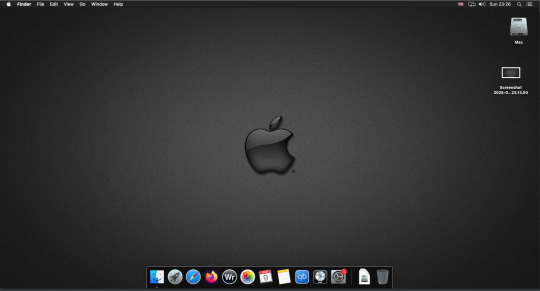
Hello everyone back to my Linux Life blog. I admit it has been a while since I wrote anything here . I have continued to use EndeavourOS on my Ryzen 7 Dell laptop. If I any major incidents had came up I would have made an entry.
However nothing really exciting has transpired. I update daily and OK have had a few minor issues but nothing that couldn't be sorted easily so not worth typing up a full blog just for running a yay command which sorted things out.
However given it's March, which some You-tubers and content creators have been running with the hashtag of #Marchintosh in which they look at old Mac stuff.
So I decided to run some older versions of Mac OS using VMWare Workstation which is now free for Windows, Mac and Linux.
For those not up with the technology of Virtual Machines basically the computer creates a sandbox container which pretends to be a certain machine so you can run things like Linux and MacOS using a software created environment.
VMWare Workstation and Oracle Virtualbox are Type 2 Hypervisors as they are known which create the whole environment using software machines which you can configure. All drivers are software based.
Microsoft Hyper-V, Xen and others such as QEMU are Type 1 Hypervisors which as well as having the various environments have software drivers some can use what they call "bare metal" which means it can see and use your actual GPU meaning you can take advantage of video acceleration. It also can give bare metal access to keyboards and mice. These take a lot more setup but work slightly quicker than Type 2 once they are done.
Type 1 systems like Qemu and Bochs may also allow access to different CPU types such as SPARC, PowerPC so you can run alternative OS like Solaris, IRIX and others.
Right now i have explained that back to the #Marchintosh project I was using VMWare Workstation and I decided to install 2 versions of Mac OS.
First I installed Mac OS Catalina (Mac OS X 10.15) now luckily a lot of the leg work had been taken out for me as someone had already created a VMDK file (aka virtual Hard drive) of Catalina with AMD drivers to download. Google is your friend I am not putting up links.
So first you have to unlock VMWare as by default the Windows and Linux versions don't list Mac OS. You do this by downloading a WMWare unlocker and then running it. It will make patch various files to allow it to now run MacOS.
So upon creating the VM and selecting Mac OS 10.15 from options you have to first setup to install the OS later and then when it asks to use a HD point it towards the Catalina AMD VDMK previously downloaded (keep existing format). Set CPUs to 2 and Cores to 4 as I can. Memory set to 8GB, Set networking to NAT and everything else as standard. Selecting Finish.
Now before powering on the VM as I have an AMD Ryzen system I had to edit the VM's VMX file using a text editor.
cpuid.0.eax = “0000:0000:0000:0000:0000:0000:0000:1011” cpuid.0.ebx = “0111:0101:0110:1110:0110:0101:0100:0111” cpuid.0.ecx = “0110:1100:0110:0101:0111:0100:0110:1110” cpuid.0.edx = “0100:1001:0110:0101:0110:1110:0110:1001” cpuid.1.eax = “0000:0000:0000:0001:0000:0110:0111:0001” cpuid.1.ebx = “0000:0010:0000:0001:0000:1000:0000:0000” cpuid.1.ecx = “1000:0010:1001:1000:0010:0010:0000:0011” cpuid.1.edx = “0000:0111:1000:1011:1111:1011:1111:1111” smbios.reflectHost = "TRUE" hw.model = "iMac19,1" board-id = "Mac-AA95B1DDAB278B95"
This is to stop the VM from locking up as it will try and run an Intel CPU setup and freeze. This is the prevention of this happening by making it think its a iMac 19,1 in this case.
Now you need to create a harddrive in the VM settings to install the OS on by editing the settings in VMWare and adding a hard drive in my case 100GB set as one file. Make sure it is set to SATA 0:2 using the Advanced button.
Now power on the VM and it will boot to a menu with four options. Select Disk Utility and format the VMware drive to APFS. Exit Disk Utility and now select Restore OS and it will install. Select newly formatted drive and Agree to license.
It will install and restart more than once but eventually it will succeed. Setup language, Don't import Mac, skip location services, skip Apple ID, create account and setup icon and password. don't send Metrics, skip accessibility.
Eventually you will get a main screen with a dock. Now you can install anything that doesn't use video acceleration. So no games or Final Cut Pro but can be used a media player for Youtube and Logic Pro and Word processing.
There is a way of getting iCloud and Apple ID working but as I don't use it I never did bother. Updates to the system are at your own risk as it can wreck the VM.
Once installed you can power down VM using the Apple menu and remove the Catalina VMDK hard drive from the settings. It provide all the fixed kexts so keyboards, mice and sound should work.
If you want video resolution you can install VMware Tools and the tools to select are the ones from the unlocker tools.
Quite a lot huh? Intel has a similar setup but you can use the ISOs and only need to set SMC.version="0" in the VMX.
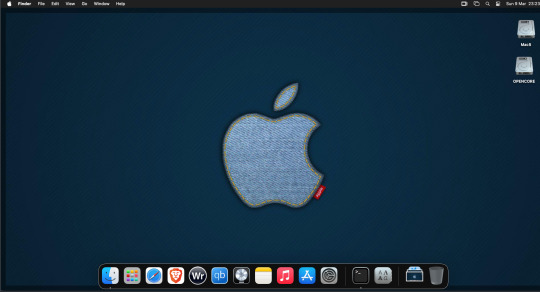
For Sonoma (Mac OS 14) you need to download OpenCore which is a very complicated bootloader created by very smart indivials normally used to create Hackintosh setups.
It's incredibly complex and has various guides the most comprehensive being the Dortania Opencore guide which is extensive and extremely long.
Explore so at your own risk. As Sonoma is newer version the only way to get it running on AMD laptops or Desktops in VMWare is to use Opencore. Intel can do fixes to the VMX to get it work.
This one is similar to the previous I had to download an ISO of Sonoma. Google is your friend but here is a good one on github somewhere (hint hint). In my case I downloaded Sonoma version 14.7_21H124 (catchy I know).
I also had to download a VDMK of Opencore that allowed 4 cores to be used. I found this on AMD-OSX as can you.
The reason I chose this ISO as you can download Sequioa one. I tried Sequioa but could not get sound working.
So for this one create VM , Select Mac OS 14, install operating system later. Existing OS select Opencore VDMK (keep existing format), set CPU to 1 and cores to 4. Set Netwoking as Bridged everything else as normal. Finish
Now edit settings on VM. On CD-Rom change to image and point to downloaded Sonoma ISO. Add Second hard drive to write to once again I selected 100GB one file. Make sure it is set to SATA 0:2 using the Advanced button. Make sure Opencore is set to SATA 0:0 also using same button.
Now Power the VM. It will boot to a menu with four options. Select Disk Utility and format the VMware drive to APFS. Exit Disk Utility and now select Install OS and it will install. Select newly formatted drive and Agree to license.
The System will install and may restart several times if you get a halt then Restart Guest using the VMware buttons. It will continue until installed.
Setup as done in Catalina turning off all services and creating account. Upon starting of Mac you will have a white background.
Go to System Settings and Screen Saver and turn off Show as Wallpaper.
Now Sonoma is a lot more miserable about installing programs from the Internet and you will spend a lot of time in the System setting Privacy and Security to allow things.
I installed OpenCore Auxilary Tools and managed to install it after the security nonsense. I then turned on Hard Drives in Finder by selecting Settings.
Now open OPENCORE and open EFI folder then OC folder. Start OCAT and drag config.plist from folder to it. In my case to get sound I had to use VoodooHDA but yours may vary.
The VoodooHDA was in the Kernel tab of OCAT I enabled it and disabled AppleALC. Save and exit. Reboot VM and et voila I had sound.
Your mileage may vary and you may need different kexts depending on soundcard or MAC OS version.
Install VMTools to get better Screen resolution. Set Wallpaper to static rather than dynamic to get better speed.
Close VM edit settings and remove CD iso by unticking connected unless you have a CD drive I don't. DO NOT remove Opencore as it needs that to boot.
And we are done. What a nightmare but fascinating to me. If you got this far you deserve a medal. So ends my #Marchintosh entry.
Until next time good luck and take care
2 notes
·
View notes
Text
Storage and Compute with Windows Server Course in Singapore – Build Essential Infrastructure Skills with Xelware
In today’s dynamic IT landscape, organizations are increasingly adopting hybrid environments that blend on-premises infrastructure with cloud-based solutions. As a result, professionals with a deep understanding of Windows Server technologies, particularly in the areas of compute and storage, are in high demand. If you're looking to develop or upgrade your IT infrastructure skills, the Storage and Compute with Windows Server Course in Singapore, offered by Xelware, is the ideal choice.
This course prepares learners to configure advanced Windows Server services and aligns with the Microsoft AZ-801: Configuring Windows Server Hybrid Advanced Services certification. It's perfect for IT professionals looking to specialize in managing and optimizing enterprise infrastructure in hybrid environments.
Why Choose the Storage and Compute with Windows Server Course?
The AZ-801 certification course dives deep into configuring and managing core infrastructure services like virtualization, storage solutions, and hybrid configurations using Microsoft technologies. This course builds on foundational Windows Server knowledge and equips you with the practical skills needed to support today’s complex IT environments.
Key Benefits of This Course:
🛠️ Hands-On Training: Gain practical experience in configuring storage and compute resources across on-prem and cloud platforms.
📈 Career Boost: Add a recognized Microsoft certification to your resume to unlock roles like Systems Administrator, Infrastructure Engineer, or Server Specialist.
🧠 Hybrid Cloud Focus: Learn how to bridge your organization’s on-premises systems with Azure cloud services.
💼 In-Demand Skills: Master the configuration of Windows Server features including Hyper-V, failover clustering, iSCSI, storage spaces, and more.
As Singapore continues to grow as a technology hub, mastering hybrid IT infrastructures is key to staying competitive in the workforce.
What You Will Learn
The Storage and Compute with Windows Server Course at Xelware offers a detailed and comprehensive approach to managing enterprise-grade compute and storage infrastructures.
Key Topics Covered:
Manage Windows Server Workloads in a Hybrid Environment
Learn to integrate and manage on-premises environments with Microsoft Azure services, ensuring flexibility and scalability.
Implement and Manage Storage Solutions
Gain expertise in configuring iSCSI targets, storage replication, storage spaces direct (S2D), and failover clustering.
Configure Advanced Windows Server Features
Understand virtualization using Hyper-V, including VM deployment, checkpoints, and nested virtualization.
Manage Performance and Troubleshoot Windows Server Environments
Learn to optimize server performance, perform regular maintenance tasks, and diagnose common issues.
Implement Disaster Recovery and High Availability
Explore strategies for backup, restore, and high availability using built-in Windows Server tools and Azure Site Recovery.
Each topic is supported by live labs, real-world examples, and instructor-led training to reinforce hands-on learning and practical application.
Why Train with Xelware?
Xelware is one of Singapore’s most trusted IT training providers, known for delivering Microsoft-certified courses with real-world relevance. Whether you’re preparing for certification or improving your professional capabilities, Xelware ensures you’re learning from the best.
What Makes Xelware Stand Out:
🎓 Certified Trainers – Learn from Microsoft Certified Trainers (MCTs) with real industry experience.
💡 Practical Approach – Get hands-on training using real-time labs and hybrid setups.
🕒 Flexible Schedules – Choose from full-time, part-time, or online learning options.
📘 Updated Curriculum – Stay current with the latest Microsoft technologies and exam objectives.
🧭 Career Guidance – Receive resume reviews, exam tips, and job support post-certification.
We don’t just prepare you for exams—we prepare you for success in your job and career.
Who Should Enroll?
This course is designed for:
Windows Server administrators managing hybrid infrastructure
IT professionals preparing for the AZ-801 certification
Systems engineers working with virtualization and storage
Network and server administrators seeking to expand their skills into cloud integration
A basic understanding of Windows Server fundamentals or completion of the AZ-800 course is recommended for the best experience.
Elevate Your Infrastructure Skills with Xelware
As Singapore’s businesses continue to embrace digital transformation, the ability to manage hybrid infrastructures securely and efficiently is essential. Xelware’s Storage and Compute with Windows Server Course in Singapore empowers you with the skills and certification needed to meet modern IT demands.
Don't get left behind—invest in your career today and become a hybrid infrastructure expert.
0 notes
Text
If your system is running out of space due to a multitude of data, creating a virtual hard disk (VHD or VHDX) is a practical solution for additional storage. However, these files can sometimes become corrupted and inaccessible. In this guide, we'll explore why VHD files get corrupted and discuss methods to repair these issues using both manual and automated approaches. Common Causes of VHD/VHDX File Corruption Let's delve deeper into some common causes of VHD (Virtual Hard Disk) and VHDX (Hyper-V Virtual Hard Disk) file corruption. Understanding these causes can help in both preventing corruption and diagnosing issues when they arise. 1. Improper Installation of the Hard Disk Improper installation refers to issues during the setup of the physical or virtual hard disk. For virtual disks, this might involve incorrect configuration settings, such as allocating insufficient resources (like memory or processor power) or errors during the creation of the disk file, which might not become apparent until the disk is in use. For physical disks, this might involve improper connections or configurations that affect the virtual disk stored on them. 2. Frequent Errors Displayed by Hard Drives Hard drives can display errors due to a variety of reasons such as bad sectors, mechanical failures, or logical errors within the filesystem. When a VHD or VHDX file is stored on a physical drive that frequently encounters these errors, the data comprising the virtual disk file can become corrupted. This includes corruption occurring as a result of repeated, unresolved I/O errors that prevent the correct reading or writing of data to the disk. 3. Antivirus Software Interference Antivirus programs scan files and operations on a computer to detect and block malicious activities. However, these programs can sometimes interfere with legitimate operations, such as when a VHD file is being accessed or modified. If an antivirus program mistakenly identifies activities within a VHD as suspicious, it might lock the file or interfere with its normal operation, leading to corruption. 4. Installation of Corrupt Data on the Hard Drive If corrupted data is written to a VHD, it can lead to file system inconsistencies within the virtual disk. For example, if a software installation on a virtual machine is interrupted or if the installation files are corrupt, this might not only affect the software but also the file system structure of the VHD, leading to broader corruption. 5. Unexpected System Shutdowns Unexpected shutdowns can be particularly harmful if they occur while data is being written to the VHD. This might happen due to power failures, system crashes, or abrupt manual shutdowns. During such events, the virtual hard disk may not have the chance to complete its write processes, leaving the file system in an inconsistent state. This can result in sections of the disk becoming unreadable or the entire virtual disk failing to mount. Preventive Measures Understanding these causes highlights the importance of regular maintenance, such as ensuring proper installation and configuration, regularly checking hardware for faults, maintaining robust data backup protocols, and configuring antivirus software to avoid conflicts with virtualization software. By taking these considerations into account, you can significantly reduce the risk of VHD and VHDX file corruption and ensure the longevity and reliability of your virtual disk files. Strategies to Repair Corrupted Hyper-V VHD/VHDX Files Repairing a corrupted file can be challenging but necessary. Here are some effective techniques: Method 1: Using PowerShell to Repair Corrupted VHD Files Using PowerShell to repair a corrupted VHD or VHDX file is a valuable method, especially for those managing virtual environments like Hyper-V. Here's a detailed explanation of the process, broken down into steps and what each step accomplishes: Step 1: Open PowerShell
Firstly, you need to open PowerShell with administrative privileges. This is necessary because the commands you'll be using to manipulate the VHD files require elevated permissions. You can do this by searching for PowerShell in the Start menu, right-clicking on it, and selecting "Run as administrator." Step 2: Mount the VHD or VHDX File The command used is: Mount-VHD -Path "d:\folder\vdisk.VHDX" -ReadOnly Mount-VHD: This is the cmdlet used to mount the virtual hard disk. -Path: This parameter specifies the path to the VHD or VHDX file that you want to mount. -ReadOnly: This option mounts the disk in read-only mode, which means you can't make changes to the disk during this session. This is a safety measure to prevent further corruption as you inspect or repair the disk. Step 3: Optimize the VHD or VHDX File The command used is: Optimize-VHD -Path "d:\folder\vdisk.VHDX" -Mode Full Optimize-VHD: This cmdlet is used to optimize the VHD file, which can help in improving the performance and reclaiming unused space within the VHD. -Mode Full: This parameter tells PowerShell to perform a full optimization, which includes compaction where applicable. This can be particularly useful for dynamic and differencing disks. Step 4: Dismount the VHD or VHDX File Finally, you dismount the VHD/VHDX using: Dismount-VHD -Path "d:\folder\vdisk.vhdx" Dismount-VHD: This cmdlet unmounts the VHD file, ensuring that all handles to the virtual disk are closed properly. It's crucial to dismount the VHD safely to avoid any potential data loss. Notes and Tips Always ensure that you have a backup of the VHD/VHDX file before performing these operations. While these steps are generally safe, having a backup ensures you can recover your data in case something goes wrong. If the VHD is heavily corrupted, these steps might not be sufficient to repair the file. In such cases, you might need to use more specialized recovery tools or techniques. These steps are typically used for recovery and maintenance purposes and might not resolve all types of corruption. Method 2: Using CHKDSK to Address VHDX File Issues Using the CHKDSK command to troubleshoot and repair issues with VHDX files is a common technique, especially when dealing with file system errors. Here's a detailed breakdown of how this method works and each step involved: Step 1: Open Command Prompt with Administrative Rights First, you need to open the Command Prompt as an administrator to ensure that you have the necessary permissions to run system-level commands: Search for "Command Prompt" in the Windows Start menu. Right-click on the Command Prompt and select "Run as administrator." Step 2: Launch Disk Management Utility Before running CHKDSK, you might need to identify the correct drive associated with the VHDX file. This step involves launching a disk management utility called diskpart: In the Command Prompt, type diskpart and press Enter. This opens the DiskPart command-line tool, which allows you to manage your disk partitions and volumes. Step 3: Run the CHKDSK Command After identifying the drive, you'll use the CHKDSK command to check the integrity of the file system and fix logical file system errors: chkdsk D: /f /r /x D: represents the drive letter where the VHDX file is located. You should replace D: with the appropriate drive letter for your scenario. /f tells CHKDSK to fix any errors it finds, which is crucial for repairing the file system. /r instructs CHKDSK to locate bad sectors on the drive and recover readable information, which can be essential if the physical storage is failing. /x forces the drive to dismount before the process starts, ensuring that CHKDSK can gain exclusive access to the disk for more thorough scanning and repair. What Each CHKDSK Parameter Does: /f (Fix): This parameter enables CHKDSK to correct errors on the disk. It will repair issues related to file system integrity, including file directory entries and file allocation tables.
/r (Recover): This command is used to locate bad sectors and attempt to read from them or recover data from them if possible. This is particularly useful if you suspect physical damage to the drive. /x (Dismount): This option ensures that no other process can access the disk while CHKDSK is running, which is necessary to perform repairs that require exclusive access. Professional Tool for Repairing Corrupted VHD/VHDX Files DiskInternals VMFS Recovery is a specialized tool designed to recover data from VMFS (VMware File System) drives, which are commonly used in VMware environments. While it is primarily tailored for VMFS, it also supports recovery from other file systems, including VHD and VHDX files used by Microsoft's Hyper-V. This makes it an excellent tool for professional-level recovery of virtual disk files that have become inaccessible or corrupted. Here’s how to use DiskInternals VMFS Recovery to recover a corrupted VHD or VHDX file: Step 1: Install DiskInternals VMFS Recovery To repair VHD file, you will need to download and install DiskInternals VMFS Recovery on a Windows machine. Ensure that the machine has enough hardware resources to handle the recovery process effectively, especially if dealing with large VHD or VHDX files. Step 2: Launch the Software Open DiskInternals VMFS Recovery. You’ll be greeted with a wizard that can guide you through the recovery process. You can opt to use the wizard for simplicity or manually configure the recovery settings if you are experienced and need more control. Step 3: Connect to the Server (if applicable) If the VHD or VHDX file is located on a remote server or a VMware ESX/ESXi server, you can connect to it directly using the software. This feature is especially useful for recovering data from VMFS volumes hosted on VMware servers. Select the option to connect to the VMware server, and enter the necessary credentials and network information to establish a connection. Step 4: Scan the Drive Select the drive where your VHD or VHDX file is stored. If it’s on a local machine, navigate to the physical disk or partition. Initiate a scan. DiskInternals VMFS Recovery offers different scanning methods, including a full scan for severely damaged files. Wait for the scan to complete. The duration will depend on the size of the disk and the extent of the damage. Step 5: Find and Recover the VHD/VHDX File After the scanning process, browse through the recoverable files displayed in the software’s interface. Files are usually shown in a folder-tree structure. Locate your VHD or VHDX file in the list. You can use the search tool if you know the file name. Preview the file if possible. DiskInternals VMFS Recovery allows you to preview files before recovery to ensure that they are the correct ones and are recoverable. Step 6: Save the Recovered File To recover the file, you will need to purchase a license for DiskInternals VMFS Recovery, as the free version typically allows only file preview. Once you have the license, select the VHD/VHDX file and save it to a safe location. It is recommended to save the recovered file on a different drive to avoid any potential overwriting of data. Additional Tips Backup: Always maintain regular backups of important data to minimize the need for recovery. Avoid Using the Damaged Disk: Do not write any new data to the disk where the corrupted file resides until after the recovery is complete to avoid overwriting recoverable data. Assess Physical Hardware: If you suspect physical damage to the disk, consider using hardware diagnostics tools or consulting with a professional data recovery service to prevent further damage. Conclusion Understanding the reasons behind VHD file corruption and knowing how to fix them is crucial for data management. While manual methods can be effective, they require technical expertise and carry a risk of data loss. Using a professional recovery tool offers a safer alternative, ensuring data integrity and ease of use.
0 notes
Text
New Modern SAN Storage Use Cases for 2025
Storage Area Networks (SAN) have long played a crucial role in enterprise IT environments, offering high-speed, dedicated storage solutions that ensure data accessibility and security. Traditionally, SAN was the go-to choice for businesses managing large volumes of critical data, providing centralized storage that was reliable, fast, and scalable.
However, as cloud-first strategies dominate the tech landscape, the role of SAN storage has come into question. Yet, contrary to predictions of its decline, SAN is finding new opportunities in modern IT frameworks, proving that it is far from obsolete. This blog explores SAN's evolving applications, how it complements cloud solutions, and why it remains a vital component of storage strategies in 2025 and beyond.
The Rise of Cloud First Strategies
The proliferation of cloud platforms has transformed enterprise storage solutions. Businesses are increasingly adopting public, private, or hybrid cloud models to leverage the scalability, cost-efficiency, and accessibility that cloud solutions promise. According to a 2023 report by Gartner, nearly 85% of enterprises have adopted a cloud-first strategy for new workloads.
While cloud storage offers flexibility and reduced infrastructure costs, it might not always be the optimal solution for every storage need. Latency, data sovereignty regulations, and the unpredictable costs of egress fees present significant challenges. Furthermore, enterprises handling high-frequency transactions and workloads requiring ultra-low latency often find cloud storage less than ideal due to inherent internet distance limitations.
This is where modern SAN solutions step up, offering critical benefits in scenarios where the unique demands of enterprise systems outpace what cloud storage can feasibly meet.
When SAN Outperforms Cloud Storage
Despite the dominance of cloud adoption, there are certain scenarios where SAN solutions outperform cloud-based storage options. Here are some prominent use cases where SAN continues to lead in 2025's business landscape:
1. High-Performance Workloads
Modern SANs offer unmatched throughput and low-latency performance, making them ideal for applications like databases, ERP systems, and real-time analytics. Industries such as finance and healthcare, which rely on rapid data transactions, benefit greatly from SAN configurations designed to deliver deterministic performance.
2. Data-Intensive Applications
For businesses with massive volumes of data processing requirements, SAN provides the bandwidth necessary for non-disruptive scaling. Media and entertainment companies, for instance, leverage SAN to store and edit high-resolution video files in real time without lag.
3. Regulatory Compliance and Data Sovereignty
SAN storage offers localized data hosting, critical for meeting compliance mandates such as GDPR or HIPAA. It ensures that sensitive data remains under the direct control of the organization while maintaining high levels of security and governance.
4. Disaster Recovery Solutions
Businesses that require zero downtime depend on SAN for synchronized replication. Active-active and active-passive SAN architectures offer the ability to replicate data both locally and remotely, ensuring high availability during unexpected failures.
5. Virtualized Environments
Modern SAN solutions seamlessly integrate with virtualized IT environments. VMware and Hyper-V administrators often rely on SAN for shared storage to enable high availability and efficient resource allocation across virtual machines.
SAN remains the preferred choice for enterprises where performance consistency, data security, and scalability cannot be compromised.
A Hybrid Approach to Enterprise Storage
The dichotomy between SAN and cloud storage is rapidly evolving into a collaborative relationship. Hybrid setups are increasingly emerging as the strategic sweet spot for organizations striving to combine the best of both worlds. Here’s how the integration of SAN and cloud works:
Data Tiering
Hybrid solutions enable businesses to segment their data between SAN and cloud based on usage patterns. Frequently accessed, mission-critical data is stored on SAN for ultra-low latency performance, while archival or backup data is pushed to the cloud for cost-effective, scalable storage.
Disaster Recovery in the Cloud
Organizations can combine local SAN storage with cloud-based backup solutions, creating a robust disaster recovery strategy. Backing up SAN data to the cloud provides an added layer of redundancy without immeasurable infrastructure overhead.
Bursting Workloads
For companies managing sporadic spikes in activity, the cloud offers an elastic solution to support additional workload capacity. However, the base performance requirements are anchored to SAN systems, ensuring reliability and consistency.
Cloud-Native SAN
Some vendors are bridging the gap by introducing cloud-native SAN solutions. These allow businesses to access SAN functionalities in virtualized cloud environments, meaning IT teams can combine SAN principles with the inherent flexibility of cloud ecosystems.
SAN in 2025 and Beyond
The mutual exclusivity between SAN and cloud storage is quickly dissolving. SAN's relevance lies in its ability to adapt and evolve, offering solutions that are highly complementary to cloud-first strategies. By combining SAN's robust performance with cloud storage's scalability, enterprises can craft a hybrid strategy that delivers unparalleled efficiency and agility.
Organizations looking to optimize their storage infrastructure for 2025 should consider the following actionable steps:
Evaluate Workload Requirements: Assess which workloads require SAN's low-latency and high-performance capabilities versus those that fit better in the cloud.
Explore Hybrid Models: Leverage hybrid solutions that integrate SAN with cloud platforms for a flexible and scalable infrastructure.
Invest in Modern SAN Platforms: Ensure your SAN vendor supports technologies like NVMe drives, multi-cloud connections, and cloud-native management.
Plan for Growth: Future-proof your storage strategy by designing a setup that can adapt to emerging trends such as AI-driven analytics and edge computing.
SAN storage is not only thriving but also playing a critical role in reshaping enterprise IT landscapes. Those choosing to pair SAN storage solution with evolving cloud initiatives are poised to remain competitive, efficient, and innovative in 2025 and beyond.
0 notes
Text
Winhance : le couteau suisse gratuit pour booster Windows en 2025
Vous en avez assez de devoir fouiller dans les profondeurs des paramètres Windows pour faire de simples ajustements ? Moi aussi. J'ai longtemps souhaité un tableau de bord tout-en-un capable de personnaliser, nettoyer et optimiser Windows facilement. Et devinez quoi ? Winhance exauce ce souhait. Winhance est une application open source gratuite pensée pour les utilisateurs expérimentés qui veulent reprendre le contrôle total de leur système. C’est un peu comme un couteau suisse pour Windows : un seul outil pour tout faire, sans avoir besoin de scripts complexes ni d’explorations fastidieuses dans les menus. 👉 Télécharger Winhance (gratuit & open source) Débloquer votre ordinateur : Adieu les bloatwares Commençons par l’un des usages les plus satisfaisants : le débloating. Si votre PC rame ou semble lent, il y a de fortes chances que ce soit à cause des applications préinstallées inutiles. Grâce à Winhance, vous pouvez facilement scanner votre système depuis l’onglet Logiciels et applications. Il suffit de : Sélectionner les applications à supprimer. Cliquer sur « Remove Selected Items ». Confirmer, et le tour est joué ! Winhance exécute automatiquement un script pour désinstaller proprement ces programmes. Et si vous changez d’avis ? Pas de panique : il est aussi possible de réinstaller les applis préinstallées supprimées par erreur. Gérer les fonctionnalités Windows cachées Poursuivons avec la découverte des fonctionnalités optionnelles que Windows cache par défaut. Avec Winhance, vous pouvez par exemple : Activer Hyper-V même sur Windows Édition Familiale. Il s’agit d’un outil de virtualisation développé par Microsoft, permettant de créer et d’exécuter des machines virtuelles comme si vous aviez plusieurs ordinateurs dans un seul – une fonctionnalité normalement réservée aux éditions professionnelles de Windows. Lancer Windows Sandbox sur les éditions Pro et supérieures, un environnement sécurisé et isolé pour tester des logiciels sans risque pour le système principal. Désactiver la fonction de rappel sur les PC Copilot+, pour éviter certaines interruptions ou suggestions non sollicitées. Mieux encore, l’outil peut créer des scripts de blocage pour empêcher Microsoft de réinstaller les applications que vous avez supprimées via Windows Update. Une vraie bénédiction Installer des logiciels essentiels en un clic Dans l’onglet External Software, vous trouverez une sélection de logiciels tiers incontournables que tout PC devrait avoir : navigateurs, outils de compression, applications de développement, utilitaires de productivité, et plus encore. C’est super pratique si vous installez souvent Windows sur plusieurs machines. D’ailleurs, Winhance vous permet d’enregistrer votre configuration dans un fichier, pour l’appliquer rapidement sur d’autres ordinateurs. Plus besoin de tout refaire à chaque installation. Optimiser sécurité, confidentialité, performances et mises à jour Passons maintenant à l’un des cœurs de Winhance : l’onglet Optimisation. Ce tableau de bord centralisé vous permet de régler les paramètres critiques de Windows sans passer par une douzaine de menus. Parmi les options disponibles : Sécurité : ajuster le contrôle de compte utilisateur avec un simple curseur. Confidentialité : désactiver l’historique d’activité, les pubs personnalisées, ou l'accès à la caméra. Mise à jour : bloquer les redémarrages automatiques, désactiver les mises à jour du Microsoft Store ou encore exclure certains pilotes. Alimentation : activer la veille prolongée, limiter la consommation, ou prioriser les ressources pour les jeux. Chaque réglage affiche une icône d’avertissement si un redémarrage est requis ou si une valeur de registre est absente. C’est clair, rapide et efficace. Booster l’expérience de jeu et les performances Pour les gamers, Winhance propose une section dédiée à l’optimisation des performances de jeu : Donner la priorité au CPU et au GPU pour les jeux. Désactiver les animations inutiles de Windows.
Activer l’optimisation DirectX. Désactiver le démarrage rapide, souvent source de bugs avec certains jeux. Vous pouvez aussi améliorer la fluidité de l’explorateur de fichiers ou optimiser le trafic réseau pour une meilleure expérience multijoueur. Maîtriser les notifications Trop de notifications ? Dans la section Notifications, vous pouvez : Désactiver l’affichage sur l’écran de verrouillage. Bloquer les alertes des paramètres système. Affiner vos préférences pour rester concentré quand vous en avez besoin. Prenez le temps de configurer ces options une fois pour toutes : ça change la vie. Personnaliser l’apparence de Windows Winhance vous aide aussi à personnaliser l’apparence et le comportement de Windows : Passer du mode clair au mode sombre facilement. Nettoyer la barre des tâches en supprimant Copilot, Meet Now, Vue des tâches, etc. Personnaliser le menu Démarrer : retirer les fichiers recommandés, afficher plus d’épingles, ou désactiver les applications récemment ajoutées. L’explorateur de fichiers n’est pas en reste : Afficher le chemin complet. Voir les extensions de fichiers. Réactiver l’ancien menu contextuel de Windows 11, pour les nostalgiques de Windows 10. Petits défauts à garder en tête Winhance est puissant, mais pas parfait. Voici trois petits désagréments : Problème de lancement : après installation, l’application n’apparaissait pas dans la recherche Windows. Il a fallu créer un raccourci manuellement. Onglet de don automatique : à chaque fermeture, un onglet s’ouvre vers la page de don du développeur, sans possibilité de le désactiver. Un peu intrusif, même si c’est compréhensible. Langue unique : l’application n’est disponible qu’en anglais. Aucune option pour passer à une interface en français n’est proposée. Conclusion Malgré ces petits défauts, Winhance est l’outil d’optimisation Windows ultime pour les utilisateurs expérimentés. Il est fluide, puissant, open source et entièrement gratuit. Que ce soit pour supprimer des bloatwares, ajuster les paramètres de confidentialité, booster vos jeux ou personnaliser l’interface, Winhance vous offre une liberté sans précédent. Alors, si vous recherchiez vous aussi un moyen simple et centralisé de dompter Windows… vous venez de le trouver.
0 notes
Text
on Various hypervisors are available in the market with each system presenting unique features. As such, selecting an appropriate hypervisor for the desired purpose is a strenuous task. Of late two hypervisors, the Microsoft Hyper-V and VMware have outshined others in the market. However, the contemporary concern seeks to understand which software provides a better package. This scrip, hence, addresses this challenge by providing a comparative examination of the Hyper-V and VMware. An Overview In the earlier years, Microsoft has unveiled various host-staged virtualization systems; the company ventured into the hypervisor market in 2010 with the release of the Hyper-V. Similarly, VMware supplies numerous virtualization systems that are mainly host based. In the hypervisor market, the developer mainly offers two somewhat similar softwares, the ESX and ESXi (Finn & Lownds 23). The ESX is the company’s customary release and it entails the hypervisor and a developed management operation while ESXi is the firm’s latest release, and it is a hypervisor-only version. Integration structure Both the Hyper-V and ESXi do not demand an OS accompaniment since they connect directly on the hardware; however, their integration structure varies. The VMware has a direct driver structure where the application’s lines install on hardware, hence, linking the hardware and virtual gadgets servicing the server. As such, the structure incorporates the hardware drivers in the hypervisor. Similarly, the Hyper-V installs on the hardware but a structured application that propels the Window Server, directs all functions and hardware’s access. Considering this connection structure, the Hyper-V system is regarded to have an indirect driver structure (Finn & Lownds 134). Ease of management The simpler the structure of a hypervisor, the easer is its management. Management entails adopting and structuring hardware, installing virtual accompaniments, configuring the network among others. Software that incorporates and adjusts to these demands comfortably is easier to manage. The Hyper-V and the VMware incorporate and associateswith these structures in varying ways. The Hyper-V control entirely depends on a root partition plan done through a central Hyper-V manager. This plan is somewhat similar to other Microsoft management applications and demands little skills to launch. This tool, hence, controls basic virtual functions associated with the hardware. Importantly, an operator can control some hardware setups in the root partition using ordinary OS tools. Indeed, the tool is manageable remotely from a Vista system (Finn & Lownds 35). Notably, the Hyper-V manager system is capable of managing all virtual servers in the system concurrently and in an efficient manner. Tactically, using basic Microsoft devices provides the Hyper-V software with high degrees of flexibilities, hence, easing its management. The ESXi management is principally dependent on remote tools. The VI client and the Remote Command Line Interface (RCLI) are the two methods commonly used while configuring an ESXi host. The VI client is best suited for graphical configuration while remote line connection is ideal for line-based and scripted authentication. Read the full article
0 notes
Text
10 Must-Have PowerShell Scripts Every IT Admin Should Know
As an IT professional, your day is likely filled with repetitive tasks, tight deadlines, and constant demands for better performance. That’s why automation isn’t just helpful—it’s essential. I’m Mezba Uddin, a Microsoft MVP and MCT, and I built Mr Microsoft to help IT admins like you work smarter with automation, not harder. From Microsoft 365 automation to infrastructure monitoring and PowerShell scripting, I’ve shared practical solutions that are used in real-world environments. This article dives into ten of the most useful PowerShell scripts for IT admins, complete with automation examples and practical use cases that will boost productivity, reduce errors, and save countless hours.
Whether you're new to scripting or looking to optimize your stack, these scripts are game-changers.
Automate Active Directory User Creation
Provisioning new users manually can lead to errors and wasted time. One of the most widely used PowerShell scripts for IT admins is an automated Active Directory user creation script. This script allows you to import user details from a CSV file and automatically create AD accounts, set passwords, assign groups, and configure properties—all in a few seconds. It’s a perfect way to speed up onboarding in large organizations. On MrMicrosoft.com, you’ll find a complete walkthrough and customizable script templates to fit your unique IT environment. Whether you're managing 10 users or 1,000, this script will become one of your most trusted tools for Active Directory administration.
Bulk Assign Microsoft 365 Licenses
In hybrid or cloud environments, managing Microsoft 365 license assignments manually is a drain on time and accuracy. Through Microsoft 365 automation, you can use a PowerShell script to assign licenses in bulk, deactivate unused ones, and even schedule regular audits. This script is a great way to enforce licensing compliance while reducing costs. At Mr Microsoft, I provide an optimized version of this script that’s suitable for large enterprise environments. It’s customizable, secure, and a great example of how scripting can eliminate repetitive administrative tasks while ensuring your Microsoft 365 deployment runs smoothly and efficiently.
Send Password Expiry Notifications Automatically
One of the most common helpdesk tickets? Password expiry. Through simple IT infrastructure automation, a PowerShell script can send automatic email notifications to users whose passwords are about to expire. It reduces last-minute password reset requests and keeps users informed. At Mr Microsoft, I share a plug-and-play script for this task, including options to adjust frequency, messaging, and groups. It’s a lightweight, server-friendly way to keep your user base informed and proactive. With this script running on a schedule, your IT team will have fewer disruptions and more time to focus on high-priority tasks.
Monitor Server Disk Space Remotely
Monitoring disk space across multiple servers—especially in hybrid cloud environments—can be difficult without the right tools. That’s why cloud automation for IT pros includes disk monitoring scripts that remotely scan storage, trigger alerts, and generate reports. I’ve posted a working solution on Mr Microsoft that connects securely to servers, logs thresholds, and sends alerts before critical levels are hit. It’s ideal for IT teams managing Azure resources, Hyper-V, or even on-premises file servers. With this script, you can detect space issues early and prevent downtime caused by full partitions.
Export Microsoft 365 Mailbox Size Reports
For admins managing Exchange Online, mailbox size tracking is essential. With the right Microsoft 365 management tools, like a PowerShell mailbox report script, you can quickly extract user sizes, quotas, and growth over time. This is invaluable for storage planning and policy enforcement. On Mr Microsoft, I’ve shared an easy-to-adapt script that pulls all mailbox data and exports it to CSV or Excel formats. You can automate it weekly, track long-term trends, or email the results to managers. It’s a simple but powerful reporting tool that turns Microsoft 365 data into actionable insights.
Parse and Report on Windows Event Logs
If you’re getting started with scripting, working with event logs is a fantastic entry point. Using PowerShell for beginners, you can write scripts that parse Windows logs to identify system crashes, login failures, or security events. I’ve built a script on Mr Microsoft that scans logs daily and sends summary reports. It’s lightweight, customizable, and useful for security monitoring. This is a perfect project for IT pros new to scripting who want meaningful results without complexity. With scheduled execution, this tool ensures proactive monitoring—especially critical in regulated or high-security environments.
Reset Passwords for Multiple Users
Resetting passwords one at a time is inefficient—especially during mass onboarding, offboarding, or policy enforcement. Using IT admin productivity tools like a PowerShell batch password reset script can streamline the process. It’s secure, scriptable, and ideal for both on-premises AD and hybrid Azure AD environments. With added functionality like expiration dates and enforced resets at next login, this script empowers IT admins to enforce password policies with speed and consistency.
Automate Windows Update Scheduling
If you’re tired of unpredictable updates or user complaints about restarts, this is for you. One of the most effective PowerShell scripts for IT admins automates the installation of Windows updates across workstations or servers. With this tool, you can check for updates, install them silently, and even reboot during off-hours. This reduces patching delays, improves compliance, and eliminates the need for manual updates or GPO complexity—especially useful in remote or hybrid work environments.
Cleanup Inactive Users with Graph API
Inactive user accounts are a security risk and resource drain. With the Microsoft Graph API, you can automate account cleanup based on login activity or license usage. My detailed Microsoft Graph API tutorial on Mr Microsoft walks through how to connect securely, pull activity data, and disable or archive stale accounts. This not only tightens security but also saves licensing costs. It’s a must-have script for admins managing large Microsoft 365 environments. Plus, the tutorial includes reusable templates to make your deployment faster and safer.
Automate SharePoint Site Provisioning
Provisioning SharePoint sites manually is tedious and error-prone. With Microsoft 365 automation, you can instantly create SharePoint sites based on predefined templates, permissions, and naming conventions. I’ve built a reusable script on Mr Microsoft that automates this entire process. It’s ideal for departments, projects, or onboarding flows where consistency and speed are critical. This script integrates with Teams and Exchange setups too, giving your IT team a full-stack provisioning workflow with minimal effort.
Final Thoughts – Automate Smarter, Not Harder
Every script above is built from real-life IT challenges I’ve encountered over the years. At Mr Microsoft, my goal is to share solutions that are practical, secure, and ready to use. Whether you're managing hundreds of users or optimizing workflows, automation is your edge—and PowerShell scripts for IT admins are your toolkit. Want more step-by-step guides and tools built by a fellow IT pro?
Visit MrMicrosoft.com and start automating smarter today.
1 note
·
View note
Text
Create Ubuntu 24.04.2 VM in Hyper-V, with "Enhanced Session" RDP support (Windows 11, xrdp, development)
To setup an Ubuntu 24.04.2 development Hyper-V VM, with built-in “Enhanced Session” + Remote Desktop Protocol (RDP) support (until it’s available in Hyper-V’s “Quck Create”): Create Hyper-V VM Configure VM for “Enhanced Session”, allow nested virtualisation Start VM, install Ubuntu XRDP Setup Optional, but really useful setup Fix Xrdp slow performance Connect to VM Create Hyper-V VM Create VM…
0 notes
Text
Storage and Compute with Windows Server Course in Singapore
The Storage and Compute with Windows Server Course in Singapore is designed for IT professionals seeking expertise in Windows Server storage, virtualization, and compute management. This course covers key topics such as Hyper-V, high availability, disaster recovery, storage solutions, and performance monitoring, ensuring hands-on experience with Windows Server environments. Ideal for system administrators and IT engineers, the training enhances skills in configuring and managing storage and compute resources in modern IT infrastructures. Gain practical knowledge and advance your career by mastering Windows Server technologies.
0 notes
Text
When it comes time to deploy a platform for new projects, set up a CRM server, or build a data center fit for a standard hypervisor, every IT manager or storage administrator is faced with the question of which type of storage to use: traditional SAN appliance or virtual SAN? In this article, we'll take a look at two SAN solutions, distinguish between them, and give you an answer on which one to choose for your projects. Сontents What is the Storage Area Network (SAN)? When utilizing a typical SAN device? What are the usual costs of SAN appliances? What is a vSAN appliance? Use cases for virtual SAN (vSAN) devices When should you utilize a vSAN appliance? Cost of a virtual SAN (vSAN) device What is the difference between a regular SAN and vSAN? Which SAN to choose? Conclusion What is the Storage Area Network (SAN)? In essence, SANs are high-performance iSCSI or Fiber Channel block-mode physical datastores that may be used to host hypervisors, databases, and applications. Traditional Storage Area Network devices, which are generally available in a 4-bay tower to 36-bay rackmount configurations, offer high-performance storage space for structured applications using the iSCSI and/or Fiber Channel (FC) protocols. Structured workloads include the following: Databases: MySQL, Oracle, NoSQL, PostgreSQL, etc. Applications: SAP HANA or other major CRM or EHR software. Large deployments of standard hypervisors such as VMware ESX/ESXi, Microsoft Hyper-V, Windows Server Standard (or Datacenter) 2016/2019, KVM, Citrix (formerly XenServer), or StoneFly Persepolis For a better understanding of the difference between block storage and file storage, you can read this. When utilizing a typical SAN device? On-premises SAN systems are ideal for large deployments of critical applications with a low tolerance for delay. In addition to addressing latency problems, local SAN appliances offer you more control in terms of administration, operation, and security of physical devices, which is required by many regulating companies. With commensurate performance, SAN systems may scale from hundreds of gigabytes to petabytes of storage capacity. If your workloads have the ability to rise to this scale, on-premises SAN hardware is the superior alternative in terms of return on investment (ROI). That isn't to say that 4-bay towers or 6-bay devices aren't appropriate for SMB environments. It all comes down to the company budget, latency requirements, and the project(s) at hand. NetApp SAN, Voyager, Dell PowerVault, StoneFly ISC, and other on-premises SAN hardware are examples. What are the usual costs of SAN appliances? The level of cost of an on-premises SAN device is determined by the provider you choose, the OS you install, and, of course, the hardware specs you choose: system RAM, processor, network connections, RAID controller, hard drives, and other components are all important. Most vendors, including Dell, HPE, and NetApp, offer pre-configured products with limited customization options. As a consequence, you can find the price range on their web pages or in their catalogs. Other vendors let you customize your SAN hardware by selecting the characteristics that best meet your requirements. Before shipping you the plug-and-play appliance, they produce, test, and configure it. As a result, you could be given the qualities you desire within your budget. What is a vSAN appliance? Virtual SANs (vSANs) are iSCSI volumes that have been virtualized and installed on common hypervisors. Find out more here. The developer business VMware is responsible for popularizing the term vSAN in general. But VMware vSAN is not the only option provided. NetApp vSAN, StarWind vSAN, StoneFly vSAN, StorMagic vSAN, and others are examples of vSAN devices that are available. Use cases for virtual SAN (vSAN) devices Standard SAN and vSAN devices are similar in terms of use cases. The configuration is the sole variation between them. In other words,
vSAN equipment may be utilized for structured workloads just like classic SAN appliances (examples listed above). When should you utilize a vSAN appliance? The deployment of vSAN technology is very adaptable. A vSAN appliance can be installed locally, in the cloud, or on a distant server. This offers up a variety of applications; nevertheless, the flexible deployment has a number of drawbacks, including administration, cost, availability, latency, and so on. vSAN, depending on the vendor, promises scalable performance and a high return on investment when placed on local hyper-converged infrastructure (HCI), according to the supplier chosen (VMware vSAN is usually costly). Latency is a factor when using public clouds or distant servers. If it's in a nearby location, latency may not be an issue - as many companies who run their workloads entirely in the cloud have discovered. Furthermore, several business clients have relocated to the cloud before returning to on-premises. The causes differ from one situation to the next. Just because vSAN isn't working for someone else doesn't imply it probably wouldn't work for you. However, just because something works for others does not guarantee that it will perform for you. So, once again, your projects, finance, and performance and latency needs will determine whether or not a vSAN appliance is the best option for you. Cost of a virtual SAN (vSAN) device The cost of vSAN appliances varies depending on the manufacturer, deployment, and assigned resources such as system memory, CPU, and storage capacity. If vSAN is installed in the cloud, the price of the cloud, the frequency with which vSAN is installed, and the frequency with which it is used are all factors to consider. The budget of the infrastructure and hypervisor influences the ROI if it is put on an on-premises HCI appliance. What is the difference between a regular SAN and vSAN? Aside from the obvious difference that one product is a physical object and the other is a virtual version, there are a few other significant differences: Conventional SAN: To assign storage capacity for structured workloads, outside network-attached storage (NAS), or data storage volumes are required. If migration is required, it is often complicated and error-prone. This is permanent machinery. You can't expand processor power or system ram, but you can add storage arrays to grow storage. With an internal SAN, you won't have to worry about outbound bandwidth costs, server security, or latency issues. Virtual SAN: Provides a storage pool with accessible storage resources for virtual machines to share (VMs). When necessary, migration is relatively simple. Volumes in vSAN are adaptable. You may quickly add extra CPU, memory modules, or storage to dedicated resources. In a totally server-less setup, vSAN may be implemented in public clouds. Which SAN to choose? There is no common solution to this issue. Some operations or requirements are better served by standard SAN, whereas others are better served by vSAN. So, how can you know which is right for you? The first step is to have a better grasp of your project, performance needs, and budget. Obtaining testing results might also be beneficial. Consulting with professionals is another approach to ensure you've made the appropriate selection. Request demonstrations to learn more about the capabilities of the product you're considering and the return on your investment. Conclusion The question isn't which is superior when it comes to vSAN vs SAN. It's more about your needs and which one is ideal for your projects. Both solutions offer benefits and drawbacks. Traditional SANs are best suited for large-scale deployments, whereas vSANs offer better flexibility and deployment options, making them suitable for a wide range of use cases, enterprises, and industries.
0 notes
Text
10 Tips to Maximize SAN Storage Performance
Storage Area Networks (SANs) remain the backbone of enterprise data infrastructure. As workloads grow increasingly complex, extracting optimal performance from your SAN architecture will be essential in 2025. This guide shares expert-driven strategies for IT professionals, helping you unlock higher throughput, lower latency, and superior reliability in your next-gen storage environment.
Why Focus on SAN Storage Performance?
Enterprise SAN storage delivers high availability, seamless scalability, and robust performance for mission-critical applications. Maximizing these core benefits ensures organizations can support databases, virtualization, disaster recovery, and analytics workloads without compromise. By implementing the right practices and leveraging the latest advancements, you’ll secure measurable improvements in speed, efficiency, and resilience.
Core Benefits of Optimized SAN Storage
A high-performing SAN infrastructure goes beyond raw storage capacity. Consider these critical advantages:
High Performance
Reduced Latency: SANs support rapid data access via high-speed fabric protocols like Fibre Channel and NVMe over Fabrics, minimizing wait times for demanding applications.
Consistent Throughput: Optimized SANs handle simultaneous workloads, ensuring stable performance even under peak demand.
Scalability
Linear Growth: Add new disks, controllers, or switches with minimal disruption, scaling alongside business requirements.
Flexible Tiering: Automated storage tiering lets you align workloads with the right media type, from SSDs for speed to HDDs for cost efficiency.
Reliability
Redundancy Built-In: Multipathing, failover, and RAID configurations maintain uptime during hardware failures or maintenance.
Data Protection: Integration with enterprise backup, snapshots, and replication secures critical assets.
Optimizing these benefits directly translates into business continuity, compliance, and competitive advantage.
Key Use Cases for SAN Storage
Understanding where SAN shines helps guide optimization efforts. Leading applications include:
Database Management
Databases require sustained, predictable I/O. SANs serve as the foundation for:
High-transaction OLTP workloads
Data warehousing
Real-time analytics
Fast response times prevent bottlenecks and downtime during queries or batch processing.
Virtualization Environments
Storage is the lifeblood of virtualization:
Hypervisors (VMware, Hyper-V) rely on shared SAN storage for VM mobility and fault tolerance.
Dynamic workload balancing, vMotion, and DRS need latency-free storage access for seamless migrations.
Disaster Recovery & Business Continuity
SANs facilitate RPO- and RTO-compliant strategies:
Synchronous/asynchronous replication delivers rapid failover.
Snapshots and clones enable testing without impacting production.
Big Data Analytics
Analytical workloads demand elastic, reliable storage capable of handling petabytes at high throughput. SANs with intelligent caching and parallelism are essential for:
Real-time business intelligence
Machine learning data preparation
Large-scale log and sensor data ingestion
10 Tips to Maximize SAN Storage Performance
The following expert strategies for 2025 help you achieve peak efficiency, longevity, and security from your SAN investments.
1. Align SAN Design with Workload Profiles
Not all workloads require the same storage characteristics. Analyze application requirements to distinguish between throughput, IOPS, and latency needs. Use tools like Iometer or vendor-specific analytics to benchmark.
Transactional Databases: Opt for low-latency, high-IOPS SSD tiers.
Archive Storage: Use high-capacity HDDs or tape for infrequent access.
2. Invest in High-Speed Interconnects
Upgrade to 32Gb/64Gb Fibre Channel, NVMe over Fabrics (NVMe-oF), or high-bandwidth Ethernet (25/40/100GbE) as supported by your SAN and hosts. Reduced bottlenecks at the transport layer are essential for granular performance optimization.
3. Enable and Fine-Tune Multipathing
Multipathing ensures uninterrupted access even if a cable, switch, or HBA fails. It also enables load balancing:
Use native OS multipathing drivers or solutions like VMware NMP or Microsoft MPIO.
Regularly test and validate failover paths.
4. Implement Advanced Storage Tiering
Automated tiering software reallocates data between SSD, SAS, and NL-SAS/HDD based on usage patterns. This maximizes both cost efficiency and speed:
Pin mission-critical VM images or DB files to flash storage.
Move archival or static data to lower tiers automatically.
5. Optimize Fabric Zoning and LUN Masking
Effective zoning reduces unnecessary traffic and enhances security:
Use single-initiator, single-target zones for best isolation.
Apply LUN masking to control device access by host or application.
6. Monitor and Manage Storage Utilization
Leverage SAN management tools for proactive health and capacity tracking:
Monitor IOPS, bandwidth, and latency via vendor dashboards or third-party platforms.
Set threshold alerts for utilization hot spots.
Run periodic health checks and firmware updates.
7. Keep Firmware and Drivers Up-to-Date
Hardware and software teams release updates to address bugs, vulnerabilities, and improve performance:
Periodically audit firmware, HBA drivers, and storage OS versions.
Test new releases in a staging environment before full deployment.
8. Separate Production from Non-Production Traffic
Isolating backup, replication, and management traffic ensures production I/O isn’t impacted during heavy data movement windows:
Use VLANs, separate logical fabrics, or physical ports where possible.
Schedule non-production processes during off-peak hours.
9. Leverage Data Reduction Technologies
Deduplication, compression, and thin provisioning decrease the physical storage demand for the same logical footprint, improving efficiency:
Configure inline deduplication and compression on capable arrays.
Regularly reclaim orphaned space.
10. Regularly Test Disaster Recovery Procedures
No SAN is truly optimized without confirmed recoverability. Conduct periodic “fire drills”:
Simulate failovers to secondary sites or replicated arrays.
Verify RTO and RPO targets.
Update documentation and train staff after each test.
Practical Implementation Strategies
Getting the most from SAN storage isn’t just about hardware choices. Expert planning, setup, and ongoing maintenance are critical.
Planning
Needs Assessment: Document application SLAs and projected growth for five years.
Vendor Comparison: Evaluate not just IOPS and throughput, but total ecosystem costs (support, upgrades, expansion).
Compatibility Checks: Confirm OS, hypervisor, and application support for advanced SAN features.
Setup
Standardized Cabling: Color-code and label all cables for troubleshooting.
Redundant Power and Cooling: Ensure environmental resilience in your data center.
Config Templates: Use vendor best-practice templates for initial device settings (RAID, caching, LUN parameters).
Maintenance
Regular Audits: Schedule quarterly performance reviews and security scans.
Firmware Compliance: Track EOL/EOS for hardware/software lifecycles.
Staff Training: Maintain certifications (e.g., Brocade, Cisco, vendor-specific) and stay updated on storage trends.
SAN Storage in the Roadmap of Enterprise IT
Modern enterprises face relentless IT demands. A well-optimized SAN solution is not just a technical asset but a strategic enabler for digital transformation. Whether you’re supporting mission-critical databases, scaling virtualized environments, or safeguarding petabytes of analytic data, adherence to best practices ensures your storage foundation remains rock-solid and ready for future innovations.
Prioritize ongoing optimization, rigorous planning, and continual education for your team. Robust SAN performance isn’t a one-time achievement but an ongoing commitment to excellence.
0 notes
Text
FileMaker und PHP (Teil 1 Server Einrichtung)
FileMaker kann seine Daten problemlos auf verschiedenen Clients auf Mac OS, Windows, iOS oder gar Android darstellen. Was passiert aber wenn dem Nutzer dem ich die Daten zur Verfügung stellen möchte keinen FileMaker-Client besitzt oder installieren möchte bzw. darf. Was ist wenn unzählige Nutzer sich nur kurzzeitig auf einem FileMaker System einlochen um Daten zu erfassen oder zu administrieren? Dann benötigen wir eine Lösung im Web-Browser. Na das ist ja mit FileMaker eigentlich kein Problem. Es braucht ja nichts mal einen Server. Die entsprechende Datei einfach über einen Client oder über einen FileMaker Server per IWP zur Verfügung stellen. Das geht extrem schnell, die zu sehenden Webseiten werden einfach innerhalb von FileMaker editiert. Aber diese Lösung stellt einen vor verschieden Probleme.
z.B.
-keine Passwortsterne
-kein Return um die Webseite zu aktualisieren
-läuft nicht innerhalb eines Frames
-Button des Browsers für VOR und ZURÜCK können bei Benutzung
dazu führen das Benutzer im falschen Datensatz landen.
-Nur eine Einstiegs-Seite für die Datenbank
Diese Liste kann noch um einige Punkte erweitert werden, aber sind das die Punkte für die sich keine wirkliche Ersatzlösung findet. Also dann nutzen wir halt einfach FileMaker in Kombination mit PHP. Da ich persönlich immer auf einem Remote-Server (FileMaker 11 oder 12 Adv. auf auf Windows Shared Hyper-V VM) entwickle habe ich die endsprechenden Vorraussetzungen schon geschaffen um PHP mit FileMaker zu kombinieren.
Die Einrichtung des FileMaker Servers ist eigentlich über die Einsatzplanung und den Wizzard des FileMaker Servers leicht zu bewerkstelligen und soll nicht Thema der kleinen Einführung sein.

Wichtig ist das nach der Einrichtung des Servers die entsprechenden PHP Eigenschaften als OK gekennzeichnet sind. Die Entscheidung ob man den vorhandenen IIS oder einen Apache Server nutzt bleibt einem überlassen. Ich persönlich nutze den schon vorhandenen IIS.
Um später schnellen Zugriff auf den Ordner der die PHP Dateien enthält zu haben sollte man sich einen FTP Zugang einrichten. Ich nutze dafür FileZilla. Damit umgehe ich die ganze relativ komplexe Einrichtung des FTP Zuganges über den IIS-Manager.
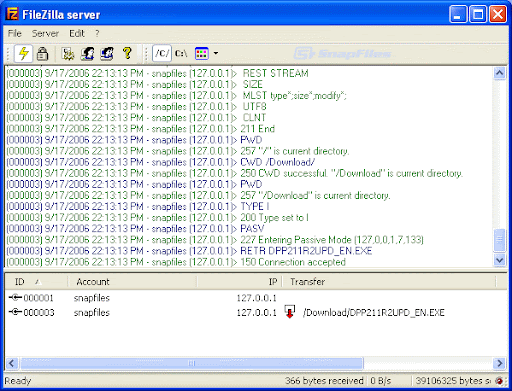
Einfach den Server installieren, danach einen User einrichten und diesem ein Verzeichnis zuordnen und zum Home Verzeichnis erklären.
Als Home Verzeichnis dient dabei der Ordner in den wir unsere PHP Dateien legen werden. Standard ist beim IIS das Verzeichnis C:inetpubwwwroot…. und den Ordner wwwroot legen wir dann einfach einen Projektordner mit der Bezeichnung unserer Wahl.
Nun sind wir soweit das wir unsere Werkzeuge für die PHP Bearbeitung und auch den FileMaker Client für die Nutzung mit dem Server vorbereiten. Als erstes benötigen wir natürlich eine Datei die wir über den FileMaker Server zur Verfügung stellen können. Wichtig ist dabei das wir dieser Datei die Berechtigung für den Zugriff über PHP zuweisen. Dies geschieht über Ablage/Verwalten/Sicherheit/Konten/Berechtigung bearbeiten. Dabei benötigt z.B. der User „WEB“ den Zugriff über Acres via PHP Web Publishing (fmphp).

Anschliessend schiebe ich die Datei entweder per FTP oder einfach über den RDP Client über mein Remote-Zugriff auf den Server. Dort einfach über die FileMaker-Server Konsole zur Verfügung stellen.
Ich persönlich nutze für die Bearbeitung der PHP Dateien eine IDE mit der Bezeichnung PHPStorm. Diese besitzt den Vorteil eines integrierten FTP-Clients. Somit kann ich jede Änderung einer Datei Offline durchführen und sofort per Upload in meinen Projektordner laden. In einem extern geöffneten Browser habe ich dann immer die Möglichkeit sofort den Erfolg oder Misserfolg meiner Arbeit zu begutachten.
Voraussetzung?
Erstellen Sie erstmal ein neues Projekt innerhalb der IDE, legen einen Offline Projektordner fest. Anschliessend können Sie unter Toll/Deployment/Configuration einen FTP Zugang anlegen. Wichtig ist nachdem dieser Zugang funktioniert unter Mappings die Ofline Dateien und die Online Dateien zusammenzuführen. Dabei legen Sie den Local Path und Web Path fest.
z.B.
Local Path: /Users/ronny/Documents/PHP-Developer/PHPStorm/TNM/FileTNM2
Web Path: /FileTNM2/FileTNM2
Deployment Pat: FileTNM2
Nun steht dem automatischen Upload der Dateien nichts mehr im Weg.
Was benötigen wir sonst noch? Die FileMaker API s oder Klassen. Diese befinden sich auf dem Server im Ordner C:Program FilesFileMakerFileMaker ServerWeb Publishingpublishing-enginephp. Von dort kopieren wir uns den Ordner FileMaker und die Datei FileMaker.php in unseren Projektordner.
0 notes
Text
This paper outlines in detail the resources required for the realization of the proposed network. It includes a list and cost of all material required to complete the networking job. Materials needed are;1. Wireless ADSL Router (NETGEAR DGN1000 N150 Wireless ADSL Router at a market cost of $100)2. Desktop personal computers or laptops (each unit here will be at an average cost of $400 for the desktop and $600 for the laptops)3. Ethernet switch (Cost: $120 16port CISCO switch).4. Server machine ($1000).5. Ethernet cables ($100 (300 meter cable)).6. RJ45s (10cents per piece. Around 100 pieces will be purchased).Figure 1: Network diagramServer RoleThe roles of the server will be;1. To manage the printers in the office. The server will help control the printing rate in the office through record keeping of the print jobs of each computer.2. Connect the printers to the different work stations in the office. This is important to avoid the need for each work station to have a printer.3. Resource pooling. The server will be the central location where the resources and data are stored. With a secure server being the central data storage point, there will be less data redundancy. Once the serve is secured physically as well as electronically, data is safer. 4. Network service management. This will be accomplished from the server. The network administrator will be able to control the network usage and issue rights and limitations to different functionalities in the officeUse of Security Configuration WizardI propose the use of the security configuration wizard. This wizard will help in the disabling of unnecessary services. It also will provide advanced security support. This will be to the windows firewall (Windows Server, n.d.). It is also advantageous because it can deploy group security policies. Shared PrintersThe printers in the office will be shared among the different work stations. Reason for this proposal is that with a shared printer, different printing rights and regulations can be set for the different work stations. The printing patterns of the different work stations can also be monitored. Other Implementations:Redundant Array of Independent Disks (RAID) I plan to implement RAID. This is a technique of data storage. The data is saved at different locations. Usually this is in several hard disks. The input as well as output operations work together in a balanced way. One advantage of using RAID is that it increases the fault tolerance of a network. This is through the increase in the meantime that is between failures (MTBF). In this case I propose the use of RAID 1. Reason for this is because it provides the best tolerance to fault. It also is the best for environments with many users. Hyper-VTo allow for quick migration in the business, I also propose to use Hyper-V. This will allow for business continuity (Microsoft Corporation, 2009). The technology is useful as it will help improve the efficiency of the computing resources. With this technology, the server is more efficient. It is able to run several operating systems at the same time. I suggest the use of hyper-V as there are different applications and software and that are best run from different operating systems. Thereby, it would be best if there were several of these in place ready to run simultaneously. Read the full article
0 notes
Text
Managed Server Enterprise Support: What You Need to Know
Enterprise IT environments demand reliable, secure, and high-performance server management to ensure business continuity. Managed server enterprise support provides proactive monitoring, maintenance, security, and troubleshooting for on-premises, cloud, or hybrid infrastructures.
1. Key Features of Managed Server Enterprise Support
🔹 24/7 Monitoring & Performance Optimization
✔ Real-time server health monitoring (CPU, memory, disk, network usage) ✔ Proactive issue detection to prevent downtime ✔ Load balancing & resource optimization
🔹 Security & Compliance Management
✔ Firewall & intrusion detection to block cyber threats ✔ Patch management & software updates to fix vulnerabilities ✔ Compliance audits (ISO 27001, HIPAA, GDPR)
🔹 Backup & Disaster Recovery
✔ Automated backups with offsite storage ✔ Disaster recovery solutions for business continuity ✔ RAID configuration & data redundancy
🔹 Server OS & Software Support
✔ Windows Server (2016, 2019, 2022) & Linux distributions (Ubuntu, CentOS, RHEL) ✔ Database management (MySQL, PostgreSQL, MS SQL) ✔ Virtualization & cloud integration (VMware, Hyper-V, AWS, Azure)
🔹 Helpdesk & Technical Support
✔ Dedicated IT support team with rapid response times ✔ Troubleshooting & issue resolution ✔ Custom SLAs for uptime guarantees
2. Types of Managed Server Enterprise Support
🔹 On-Premises Server Management
✔ Ideal for businesses with in-house data centers ✔ Supports hardware maintenance, OS updates, security patches ✔ Best for: Enterprises requiring full control over infrastructure
🔹 Cloud & Hybrid Server Management
✔ Managed services for AWS, Azure, Google Cloud ✔ Optimized for cloud security, scalability & cost-efficiency ✔ Best for: Enterprises adopting hybrid or multi-cloud strategies
🔹 Fully Managed vs. Co-Managed Support
✔ Fully Managed: Service provider handles everything (monitoring, security, backups, troubleshooting) ✔ Co-Managed: Internal IT team works alongside provider for collaborative management
3. Benefits of Enterprise Server Support
🔹 Minimized Downtime: 24/7 monitoring & quick response prevent disruptions 🔹 Stronger Security: Proactive firewall management, encryption & threat monitoring 🔹 Scalability: Adapt server resources as business grows 🔹 Cost Savings: Reduces IT staff workload & lowers infrastructure costs 🔹 Compliance Assurance: Meets industry security & legal requirements
4. How to Choose the Right Managed Server Provider
✔ Service Level Agreements (SLAs): Ensure 99.9%+ uptime guarantees ✔ Security Protocols: Must include firewalls, DDoS protection, and backups ✔ Support for Your Tech Stack: Compatible with Windows/Linux, databases, virtualization ✔ Customization & Scalability: Can adjust services based on business growth ✔ 24/7 Support & Response Time: Fast issue resolution & technical assistance
5. Cost of Managed Server Enterprise Support
💰 Pricing Models: ✔ Per Server: $100–$500/month (basic), $500–$2,500/month (enterprise) ✔ Per Resource Usage: Based on CPU, RAM, storage & bandwidth ✔ Custom Plans: Tailored pricing for hybrid & multi-cloud environments
6. Who Needs Managed Server Enterprise Support?
✔ Large Enterprises: Need mission-critical uptime & security ✔ eCommerce & SaaS Businesses: Require high-performance cloud hosting ✔ Financial & Healthcare Organizations: Must comply with data security regulations ✔ Growing Startups: Benefit from scalable, cost-effective infrastructure
Need a Custom Managed Server Plan?
Let me know your server type, workload, and business needs, and I can recommend the best managed enterprise support solution!

0 notes