#IMAP Setting
Explore tagged Tumblr posts
Text
0 notes
Text
Updated Personal Infosec Post
Been awhile since I've had one of these posts part deus: but I figure with all that's going on in the world it's time to make another one and get some stuff out there for people. A lot of the information I'm going to go over you can find here:
https://www.privacyguides.org/en/tools/
So if you'd like to just click the link and ignore the rest of the post that's fine, I strongly recommend checking out the Privacy Guides. Browsers: There's a number to go with but for this post going forward I'm going to recommend Firefox. I know that the Privacy Guides lists Brave and Safari as possible options but Brave is Chrome based now and Safari has ties to Apple. Mullvad is also an option but that's for your more experienced users so I'll leave that up to them to work out. Browser Extensions:
uBlock Origin: content blocker that blocks ads, trackers, and fingerprinting scripts. Notable for being the only ad blocker that still works on Youtube.
Privacy Badger: Content blocker that specifically blocks trackers and fingerprinting scripts. This one will catch things that uBlock doesn't catch but does not work for ads.
Facebook Container: "but I don't have facebook" you might say. Doesn't matter, Meta/Facebook still has trackers out there in EVERYTHING and this containerizes them off away from everything else.
Bitwarden: Password vaulting software, don't trust the password saving features of your browsers, this has multiple layers of security to prevent your passwords from being stolen.
ClearURLs: Allows you to copy and paste URL's without any trackers attached to them.
VPN: Note: VPN software doesn't make you anonymous, no matter what your favorite youtuber tells you, but it does make it harder for your data to be tracked and it makes it less open for whatever public network you're presently connected to.
Mozilla VPN: If you get the annual subscription it's ~$60/year and it comes with an extension that you can install into Firefox.
Mullvad VPN: Is a fast and inexpensive VPN with a serious focus on transparency and security. They have been in operation since 2009. Mullvad is based in Sweden and offers a 30-day money-back guarantee for payment methods that allow it.
Email Provider: Note: By now you've probably realized that Gmail, Outlook, and basically all of the major "free" e-mail service providers are scraping your e-mail data to use for ad data. There are more secure services that can get you away from that but if you'd like the same storage levels you have on Gmail/Ol utlook.com you'll need to pay.
Tuta: Secure, end-to-end encrypted, been around a very long time, and offers a free option up to 1gb.
Mailbox.org: Is an email service with a focus on being secure, ad-free, and privately powered by 100% eco-friendly energy. They have been in operation since 2014. Mailbox.org is based in Berlin, Germany. Accounts start with up to 2GB storage, which can be upgraded as needed.
Email Client:
Thunderbird: a free, open-source, cross-platform email, newsgroup, news feed, and chat (XMPP, IRC, Matrix) client developed by the Thunderbird community, and previously by the Mozilla Foundation.
FairMail (Android Only): minimal, open-source email app which uses open standards (IMAP, SMTP, OpenPGP), has several out of the box privacy features, and minimizes data and battery usage.
Cloud Storage:
Tresorit: Encrypted cloud storage owned by the national postal service of Switzerland. Received MULTIPLE awards for their security stats.
Peergos: decentralized and open-source, allows for you to set up your own cloud storage, but will require a certain level of expertise.
Microsoft Office Replacements:
LibreOffice: free and open-source, updates regularly, and has the majority of the same functions as base level Microsoft Office.
OnlyOffice: cloud-based, free
FreeOffice: Personal licenses are free, probably the closest to a fully office suite replacement.
Chat Clients: Note: As you've heard SMS and even WhatsApp and some other popular chat clients are basically open season right now. These are a couple of options to replace those. Note2: Signal has had some reports of security flaws, the service it was built on was originally built for the US Government, and it is based within the CONUS thus is susceptible to US subpoenas. Take that as you will.
Signal: Provides IM and calling securely and encrypted, has multiple layers of data hardening to prevent intrusion and exfil of data.
Molly (Android OS only): Alternative client to Signal. Routes communications through the TOR Network.
Briar: Encrypted IM client that connects to other clients through the TOR Network, can also chat via wifi or bluetooth.
SimpleX: Truly anonymous account creation, fully encrypted end to end, available for Android and iOS.
Now for the last bit, I know that the majority of people are on Windows or macOS, but if you can get on Linux I would strongly recommend it. pop_OS, Ubuntu, and Mint are super easy distros to use and install. They all have very easy to follow instructions on how to install them on your PC and if you'd like to just test them out all you need is a thumb drive to boot off of to run in demo mode. For more secure distributions for the more advanced users the options are: Whonix, Tails (Live USB only), and Qubes OS.
On a personal note I use Arch Linux, but I WOULD NOT recommend this be anyone's first distro as it requires at least a base level understanding of Linux and liberal use of the Arch Linux Wiki. If you game through Steam their Proton emulator in compatibility mode works wonders, I'm presently playing a major studio game that released in 2024 with no Linux support on it and once I got my drivers installed it's looked great. There are some learning curves to get around, but the benefit of the Linux community is that there's always people out there willing to help. I hope some of this information helps you and look out for yourself, it's starting to look scarier than normal out there.

#infosec#personal information#personal infosec#info sec#firefox#mullvad#vpn#vpn service#linux#linux tails#pop_os#ubuntu#linux mint#long post#whonix#qubes os#arch linux
78 notes
·
View notes
Text
currently on system restore attempt number Five (this one in safe mode via cmd as all else have failed! yippee!) on the managers old computer tower to attempt to get the login for his second email (that he doesnt know he has) that's tied to his onedrive and office 365 subscriptions, bc the gm who installed a new tower but didnt set up msft office OR the onedrive OR the spooler for the reports printer -_- at least he did outlook this time since the email provider we use is so old it has to be put in manually w the pop3 and imap.
4 notes
·
View notes
Text
Taking another look at Mastodon

I talked a bit about Mastodon last year, right as the big migration from Twitter was underway. There's a lot that has changed since then, including some of my own opinions.
First, I'm getting the definitions out of the way. Mastodon is an open-source and federated social media network. "Federated" means it's made up of a bunch of independent but interconnected servers. Those servers use a protocol called ActivityPub to talk to each other, like how Gmail and Yahoo can send and receive emails between each other with IMAP. Other social media platforms use ActivityPub too, like PixelFed, which are collectively referred to as "the Fediverse."
According to FediDB, a service set up by PixelFed developer Daniel Supernault (dansup), there are somewhere around 7.5 million Mastodon accounts spread across over 12,000 servers. Roughly 1.2 million of those accounts are active users (have posted in the past month), which is down slightly from the start of the year. The last peak was in February 2023, when the platform was around 1.68 million active users.
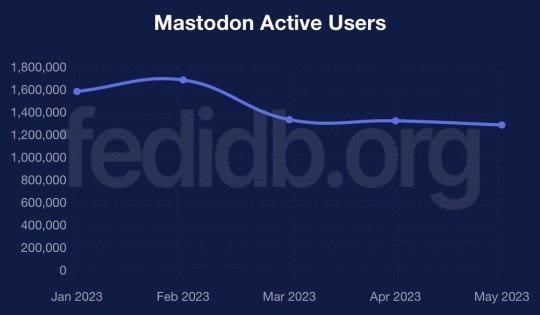
That's only part of the puzzle, though. Other software like Misskey, PeerTube, Calckey, and PixelFed are part of the same larger Fediverse network, adding more users into the mix.
The most significant event this year so far for Mastodon and other Fediverse platforms has been Reddit's collapse, as it pushed through similar API lockdowns as Twitter. Reddit isn't quite as terrible as Twitter yet, but Reddit's CEO continuously saying the dumbest shit possible is not helping. Several Reddit communities are migrating to Lemmy and Kbin, both of which support ActivityPub, which means they are intercompatible with Mastodon and other Fediverse software.
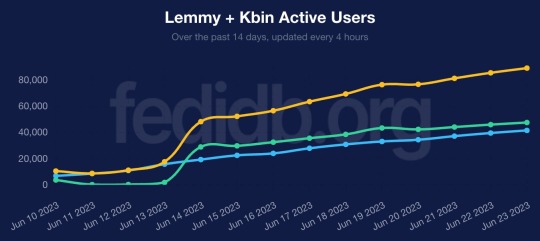
If we look at FediDB again, Lemmy and Kbin are getting close to 100,000 active users, an increase of roughly 10x since the start of the month. That's pretty remarkable, especially considering both projects are far less mature than Mastodon and options for mobile apps are limited. It remains to be seen if we'll see Reddit app developers embrace these new platforms in the same way that some popular Twitter client developers did -- the only example I've seen so far is the Sync for Reddit developer working on a Lemmy client.
The next big event will likely be the launch of Meta's Twitter clone, which will probably be called "Threads," and is expected to use ActivityPub at some point. Whenever that happens, Meta's service will probably very quickly become the top server in the Fediverse ecosystem. Most of the responses to this have been in one of three camps: "this is a good thing because the Fediverse will have more users", "we should be cautious about this", and "Meta will ruin everything we've built and we're blocking them."
To be clear, that last option is usually referring to defederation: when a Mastodon/Fediverse server completely blocks all communication with a specific other server. If you're following someone on a server, and your admin defederates the server, you don't follow them anymore and can't re-follow them. This is a pretty frequent action with servers hosting illegal content or no user moderation. When the far-right social media platform Gab introduced ActivityPub support, pretty much every Mastodon server defederated with it.
I don't really know where I stand on defederating Meta's service, because we don't have all the details yet, but I can understand where people are coming from with an outright block. The Fediverse is full of people who have been pushed away or suddenly banned from Meta-owned platforms or other big social networks (LGBTQ+ people, journalists, sex workers, etc.), and those companies generally have moderation policies that are farther to the right of most Mastodon servers. It's not difficult to see a reality where user reports about posts and users on Meta's server might overwhelm Mastodon moderators, who then simply ban Meta's server instead of continuing to deal with its users. Meta also now officially allows COVID-19 misinformation, and isn't pushing back on election interference lies.
The discourse around Meta's platform, some other Fediverse drama, and the continued onboarding issues with Mastodon do make me think that Mastodon and other Fediverse platforms probably won't ever "go mainstream," which seemed more likely to me at the end of last year. There's a lot of people who completely zone out when you have to explain how servers work, or why you can't favorite a post without copying and pasting a link, or something else like that. I do still think a lot of the people raising those points are being disingenuous, and they aren't entirely the fault of the projects (you're working against years of learned behavior about centralized platforms), but that doesn't make them invalid.
However, I do think Mastodon and other Fediverse platforms are now set up for long-term success. The big migration from Twitter gave it more name recognition, a lot more apps, and support from mainstream social media tools like Buffer and WordPress Jetpack. If I'm a big company, organization, or news site, it's now so much easier to maintain a presence on Mastodon (and thus, the rest of the Fediverse) than it was a year ago. With tools like Buffer, Mastodon is just another button you click, right next to the Twitter and Facebook buttons. That's huge.
Right now, the Fediverse is basically the desktop Linux of social media. It's not mainstream, and probably won't ever be, but it's grown enough now that it can't be completely ignored anymore. Just like the Linux userbase, the Fediverse community leans more towards tech people, but there are also a lot of guys, gals, and non-binary pals on Mastodon who have other interests and are there because they just like the experience.
I'll miss the Twitter of the past, and I will miss a few very specific and small parts of Reddit, but it's so exciting to watch Mastodon and other federated social media adapt to the failure of centralized platforms. There's still a lot more work to be done, but if Twitter, Reddit, and Facebook are any indication, "going mainstream" isn't the right goal.
2 notes
·
View notes
Text
Mailbox plugin for RISE CRM Nulled Script 1.3.1

Boost Your Communication Efficiency with Mailbox Plugin for RISE CRM Nulled Script Looking to enhance the communication flow within your RISE CRM without spending a fortune? The Mailbox plugin for RISE CRM Nulled Script is the perfect solution for businesses and freelancers who want to centralize their email conversations directly within their CRM dashboard. This powerful plugin integrates your email inbox seamlessly into RISE CRM, helping you manage client interactions faster, smarter, and more efficiently — all at zero cost. What Is Mailbox Plugin for RISE CRM Nulled Script? The Mailbox plugin for RISE CRM Nulled Script is a premium extension designed to connect your email system with the RISE CRM platform. It enables real-time email syncing, access to conversation history, and organized communication — all inside your CRM interface. With this plugin, you’ll save time switching between tabs and ensure no client message gets lost in the shuffle. The best part? You can download it for free and enjoy premium-level functionality without limitations. Why Choose This Plugin? Unlike other CRM communication tools, the Mailbox plugin for RISE CRM Nulled Script offers advanced features at no cost. It's nulled and ready for use — meaning you don't need to worry about license keys or restrictions. Whether you're a developer, a startup founder, or a digital marketing agency, this plugin will supercharge your CRM workflow and make client management easier than ever. Technical Specifications Compatibility: RISE – Ultimate Project Manager & CRM File Format: PHP, JS, CSS Installation: Zip file, upload via plugin manager in RISE CRM Requirements: Latest version of RISE CRM Multi-Email Support: Yes Auto Sync: IMAP and SMTP support Key Features & Benefits Seamless Email Integration: Send and receive emails without leaving RISE CRM. Centralized Communication: Keep all conversations in one place for quick reference and better collaboration. Threaded Conversations: View email history in an organized, threaded format. Multiple Account Support: Manage several mailboxes with one plugin. Improved Productivity: Minimize app-switching and streamline communication workflows. Real-World Use Cases Imagine you're managing multiple projects and clients, each with their own email threads. in With Nulled Script, you can view all your emails alongside client information, project details, and tasks. Freelancers can use it to track client conversations without logging into external email platforms. Digital agencies can ensure team members stay aligned by having centralized access to client communications. Installation Guide Download the Mailbox plugin for RISE CRM Nulled Script from our website. Log into your RISE CRM admin panel. Navigate to the Plugin Manager and upload the ZIP file. Activate the plugin once installed. Go to settings and configure your IMAP/SMTP credentials. Start sending and receiving emails within your CRM dashboard! Frequently Asked Questions (FAQs) Is this plugin safe to use? Yes. Although it’s a nulled version, it is thoroughly tested to ensure it’s secure and bug-free. We recommend using it in a secured environment and backing up your CRM before installation. Can I connect multiple email accounts? Absolutely. This plugin supports multiple mailboxes, allowing you to manage several accounts within one CRM instance. Will this plugin slow down my CRM? No. It’s optimized for performance and designed to run smoothly with the latest version of RISE CRM. Where can I find more nulled plugins like this? Visit our collection of top-rated free CRM and WordPress tools for even more productivity-boosting plugins. Is it better than other communication plugins? Yes. The Mailbox plugin for RISE CRM Nulled Script provides premium-grade features without the cost. It stands out with its intuitive interface and real-time syncing capabilities. How do I get updates? We regularly update our plugins and provide new versions through our download portal. Stay tuned for enhancements and new features.
Explore More Tools Looking to build a beautiful WordPress site while enhancing CRM functionality? Don’t miss the wpbakery nulled plugin — the perfect design companion for your digital projects. Start powering your CRM with tools that actually work — without breaking the bank. Download the Mailbox plugin for RISE CRM today and experience next-level communication directly within your dashboard.
0 notes
Text
Effective Strategies for Monitoring Your Gmail Messages Without Hassle Gmail is a powerful tool, and one of its advantages is the ability to monitor the flow of messages without the need for complex external programs. If you want to monitor your messages for security, productivity, or curiosity, there are several strategies you can easily implement.
One of the most effective is to use automatic labels and filters. You can configure them so that all emails that meet certain criteria—such as sender, subject, or keywords—are automatically flagged, archived, or forwarded. This allows you to follow specific conversations or topics more easily.
Another way to monitor them is to enable automatic forwarding to another account. From Gmail settings, in the "Forwarding and POP/IMAP" section, you can add another address that will receive a copy of each incoming message onlyfans. This feature is useful if you want to read emails from different accounts or share them with someone else.
You can also use the advanced search feature to review old messages by date, size, recipient, or specific keywords. This helps you keep a more detailed track without wasting time checking email after email.
For those looking for more specific statistics, there are tools like Clean Email or Gmelius, which offer analysis of your email habits, peak activity times, and alerts when there are unanswered messages. Although some of these features require a fee, they also offer free versions with basic monitoring options.
Don't forget to periodically review your Google account's security activity. There you can see which devices have logged in and what changes have been made. If you detect any activity you don't recognize, it's important to change your password immediately.
Gmail offers many ways to actively monitor your inbox. With a little organization and the right tools, you can monitor your messages and protect your information effectively and easily.

0 notes
Text
#erp#erp software#erp system#erpnext#logistics#softwaredevelopment#custom software development#stackerbee#custom software services
0 notes
Text
youtube
How to connect Hostinger Business email to Gmail account in 2025 ?
Connecting your Hostinger Business Email to your Gmail account allows you to send and receive emails from your business email through Gmail. Here's a step-by-step guide:
Step 1: Enable IMAP in Hostinger
Log in to your Hostinger account.
Go to the Emails section and select your domain.
Under Email Accounts, ensure IMAP/SMTP access is enabled.
Note down the following details:
IMAP Server: imap.hostinger.com
SMTP Server: smtp.hostinger.com
IMAP Port: 993 (SSL/TLS enabled)
SMTP Port: 465 (SSL/TLS enabled)
Email Address: Your business email
Password: Your business email password
Step 2: Log in to Gmail
Open Gmail and log in to your account.
Click the gear icon in the top-right corner and select See all settings.
Step 3: Add Your Hostinger Email Account
Go to the Accounts and Import tab.
Under Check mail from other accounts, click Add a mail account.
Enter your Hostinger business email and click Next.
Choose Import emails from my other account (POP3) and click Next.
Step 4: Configure POP3 Settings
Enter the following:
Username: Your Hostinger business email.
Password: Your email password.
POP Server: pop.hostinger.com
Port: 995
Check these boxes:
Always use a secure connection (SSL).
Label incoming messages for better organization.
Leave a copy of retrieved messages on the server (optional).
Click Add Account.
Step 5: Configure SMTP for Sending Emails
After adding the account, Gmail will ask if you want to send emails as your Hostinger address. Click Yes.
Enter the following:
SMTP Server: smtp.hostinger.com
Port: 465
Username: Your Hostinger business email.
Password: Your email password.
Check Secured connection using SSL and click Add Account.
Step 6: Verify Your Email
Gmail will send a confirmation email to your Hostinger account.
Open the verification email (via your Hostinger webmail or Gmail) and click the verification link.
Step 7: Test the Setup
Send a test email from Gmail using your Hostinger business email.
Ensure you can send and receive emails without issues.
0 notes
Text
Facing Compatibility Issues During Microsoft 365 Migration? Here's What You Need to Know
Microsoft 365 migration is never just a click-and-go process. Behind every successful move is a thorough compatibility check between systems, services, and user environments. If not done right, compatibility issues surface and disrupt everything from mailbox access to user authentication. These issues are more common than they should be, and they can derail your entire migration strategy.
Here’s a practical look at what causes these compatibility breakdowns and what steps you need to take to prevent them.

Legacy Systems That Don’t Meet Microsoft 365 Standards
Many organizations continue to operate with outdated infrastructure. Systems like Windows 7, older Outlook versions, or Exchange 2010 lack the protocols and security standards required by Microsoft 365. Without modernization, they create roadblocks during migration. For instance, a system that doesn’t support TLS 1.2 or Modern Authentication will fail to connect with Microsoft 365 services.
To prevent this, perform a full compatibility assessment of your OS, Exchange servers, and Outlook clients. Upgrade the environment or establish a hybrid setup that ensures continuity while you transition users.
Authentication Failures Due to Identity Conflicts
Identity and access management is a critical pillar in Microsoft 365. If your existing setup includes outdated AD FS configurations or incomplete Azure AD synchronization, users will face login failures, broken SSO, and token-related issues. Compatibility mismatches between your on-prem directory and cloud directory often go unnoticed until users can’t sign in after cutover.
Define your identity model well in advance. Whether you choose cloud-only, hybrid, or federated, validate it with pilot users. Ensure directory sync, UPN alignment, and conditional access policies are correctly applied.
Unsupported Add-ins and Custom Applications
Custom Outlook add-ins, CRM connectors, or VBA-based automations are often built around legacy environments. These integrations may fail in Microsoft 365 because they rely on outdated APIs or local server paths. Post-migration, users report missing features or broken workflows, which is not a mailbox problem but a compatibility one.
Catalog all active plugins and applications. Check vendor documentation for Microsoft 365 support. Transition to updated versions or re-develop legacy tools using supported APIs like Microsoft Graph.
PST and Archive Data That Can’t Be Imported
PST files from end-user systems or public folder archives frequently carry hidden corruption, non-compliant data formats, or unusually large attachments. These can cause import failures or lead to incomplete data availability after migration.
To avoid surprises, pre-scan PST files using tools that verify integrity. Break large PSTs into manageable sizes. Use modern utilities that support direct PST import with accurate folder mapping and duplicate prevention.
Email Clients and Mobile App Incompatibility
Not all email clients are built to support Microsoft 365. Legacy Android apps, IMAP clients, or older iOS Mail apps often lack support for OAuth or Modern Authentication. Once migrated, users might encounter repeated login prompts or full access loss.
Standardize supported apps in advance. Recommend and configure Outlook for mobile. Use device management policies to enforce security compliance. Disable access for non-compliant clients using conditional access in Microsoft 365 admin settings.
Loss of Mailbox Permissions and Calendar Access
Access issues post-migration are common when shared mailbox permissions or calendar delegation rights aren’t migrated properly. Users may suddenly lose visibility into shared mailboxes or receive errors when trying to access team calendars.
Before migrating, document all mailbox and folder-level permissions. After migration, reapply them using PowerShell scripts or a tool that automates permission preservation. Always validate shared access functionality with test users before expanding the migration to all users.
Conclusion
Compatibility issues don’t happen randomly during Microsoft 365 migrations. They are the result of incomplete planning or assumptions that legacy systems will integrate seamlessly with modern cloud environments. The only way to mitigate them is through comprehensive discovery, pre-validation, and the right migration tooling.
If you want to reduce risk and accelerate your migration with minimal disruption, consider using EdbMails Office 365 migration tool. It simplifies complex moves, retains all mailbox properties and permissions, supports hybrid and tenant-to-tenant scenarios, and ensures seamless migration across environments. It’s a trusted choice for IT teams who need control, flexibility, and reliability.
Additional links:
👉 Export Microsoft 365 Mailbox to PST
👉 Move public folders to office 365
#edbmails#office 365 migration software#incremental migration#office 365 migration#artificial intelligence#coding
0 notes
Text
BT.com Email: Complete Guide to Access, Manage, and Secure Your BT Mail Account

BT.com email, offered by British Telecom (BT), is a highly secure and reliable email service used for both personal and professional communication. With features such as spam filtering, email management, and strong security protocols, BT.com email helps users stay organized and safe. In this comprehensive guide, we will walk you through the process of logging into your BT.com email account, troubleshooting common issues, and securing your account to ensure a smooth and hassle-free email experience.
What is BT.com Email?
BT.com email is an email service provided by British Telecom, offering email addresses such as @btinternet.com and @btopenworld.com. The service is designed to help users manage their emails securely with features like spam protection, virus scanning, and personalized settings. It is one of the most trusted email services in the UK, ideal for both personal and business communication.
How to Log In to BT.com Email?
To access your BT.com email account, follow these simple steps:
Visit the official BT login page.
Enter your BT email address (e.g., [email protected]).
Type your password.
Click “Sign In” to enter your email inbox and start managing your emails.
If you face issues logging in, click “Forgot Password” to reset your login credentials.
Troubleshooting Common Issues with BT.com Email
If you're unable to log into your BT.com email account or facing other issues, here are a few solutions:
Forgot Password: Click the “Forgot Password” link on the login page to reset it securely.
Account Locked: After several incorrect login attempts, your account may be temporarily locked. Wait for a few minutes or contact BT support if the issue persists.
Email Not Syncing: Check your internet connection, ensure correct IMAP/POP settings, and make sure your mobile or desktop client is properly configured.
How to Secure Your BT.com Email Account?
Here are several ways to secure your BT.com email account and protect it from unauthorized access:
Enable Two-Factor Authentication (2FA): This provides an extra layer of security by requiring a code sent to your mobile device to log in.
Use a Strong Password: Create a unique and complex password with a combination of uppercase and lowercase letters, numbers, and symbols.
Monitor Account Activity: Regularly check your email account for any unusual or unauthorized activity. If you spot anything suspicious, change your password immediately.
FAQs About BT.com Email
Q1: How can I access my BT.com email on my smartphone? A1: You can download the BT Mail app or manually configure your BT.com email account in mobile email apps like Gmail, Outlook, or Apple Mail using IMAP or POP settings.
Q2: What should I do if I forget my BT email password? A2: Go to the BT login page, click on “Forgotten password?”, and follow the prompts to reset your password securely.
Q3: How can I filter spam in BT.com email? A3: BT automatically filters out most spam emails, but you can manually adjust your spam filter settings in the Account Settings to be more strict or customize your preferences.
Conclusion:
BT.com email provides an efficient and secure platform for managing your emails. Whether you're using it for personal or business purposes, knowing how to access your account, troubleshoot common issues, and secure your login credentials is essential. By following this guide, you can easily manage your BT Mail account and protect it from unauthorized access. Stay connected, stay secure, and make the most out of your BT.com email experience.
0 notes
Text
Free Methods to Convert OLM Files to PST for MS Outlook in Easy Steps

Method 1: Manual Export Using an IMAP Account
This method requires configuring an IMAP account, such as Gmail, to act as an intermediary between Mac Outlook (OLM) and Windows Outlook (PST).
Step-by-Step Process:
Set Up an IMAP Account:
Open Gmail, go to Settings > Forwarding and POP/IMAP, and enable IMAP.
Open Mac Outlook, navigate to Outlook > Preferences > Accounts.
Add a new account by entering the IMAP account credentials.
Synchronize OLM Data with IMAP:
Create a new folder within the IMAP account in Mac Outlook.
Drag and drop your emails from Mac Outlook to this IMAP folder to start syncing.
Access Data from Windows Outlook:
After the sync is complete, open Windows Outlook.
Add the same IMAP account to Windows Outlook. You should now see all your emails synced.
Move emails from the IMAP folder to a new PST file by navigating to File > Open & Export > Import/Export and selecting Export to a file.
Method 2: Export Methods Using Microsoft 365
If you have a Microsoft 365 subscription, you can use it to transfer emails between Mac Outlook and Windows Outlook.
Steps to Follow:
Configure Mac Outlook with Microsoft 365:
Open Mac Outlook and set up Microsoft 365 as a new account under Preferences > Accounts.
Drag and drop OLM data into the Microsoft 365 mailbox.
Access Data on Windows Outlook:
Log into your Microsoft 365 account in Windows Outlook. All OLM data should now be available in the Microsoft 365 mailbox.
Copy these emails to a PST file in Windows Outlook to complete the conversion.
Method 3: Exporting via Apple Mail and Importing to Windows Outlook
To migrate Apple Mail to Windows Outlook, first export emails from Apple Mail as MBOX files. Then, use an MBOX to PST converter to convert the files.
This method is more involved and ideal if you need to convert only a few emails or folders.
Instructions:
Export Emails from Mac Outlook: Open Mac Outlook, select the emails or folders you want to export, and export them to .mbox format.
Import MBOX to Apple Mail: Open Apple Mail, go to File > Import Mailboxes, and select the MBOX file. This will load your Mac Outlook emails in Apple Mail.
Use EML Format to Save Emails: Drag each email from Apple Mail to a new folder to save them as .eml files.
Import EML Files into Windows Outlook: Open Windows Outlook, and use a third-party tool to import EML files into PST format, as Outlook does not natively support EML to PST conversion.
Method 4: Using an OLM to PST Converter Tool

Many professional OLM to PST converter tools offer free demo versions, which can be used to convert a limited number of emails or files.
Download a Free OLM to PST Converter: I have explain some best OLM to PST converter tool that offers a demo version (e.g., SysVita OLM to PST Converter, ATS OLM To PST Converter & Vartika OLM to PST Converter).
1. SysVita OLM to PST Converter
Description: SysVita OLM to PST Converter efficiently converts Mac OLM files to PST format, supporting bulk exports with all versions of Outlook and Windows. The software also allows for conversion to multiple formats like MBOX, EML, MSG, and supports direct export to IMAP and Office 365.
Pros:
Bulk export support.
Compatible with all Outlook and OS versions (Mac & Windows).
Includes a free demo version for testing.
Direct migration to IMAP & Office 365 accounts.
Cons:
Limited features in the trial version.
2. ATS OLM to PST Converter
Description: ATS OLM to PST Converter is a user-friendly tool that converts OLM files to PST, EML, MSG, EMLX, and MBOX formats. It doesn’t require Outlook installation and includes a preview feature to verify data before migration. This converter supports all versions of Outlook, from 2000 to 2021.
Pros:
Supports multiple formats: PST, MBOX, EML, MSG.
Preview feature for data verification.
No Outlook installation required.
Free demo for testing, with up to 30 items converted.
Cons:
Limited options in the free version.
3. Vartika OLM to PST Converter
Description: Vartika OLM to PST Converter is designed to convert OLM files from Mac to PST format for Windows Outlook users. This tool also supports conversion to formats like EML, MBOX, MSG, and Office 365. It includes advanced filtering to help you select specific data.
Pros:
Multi-format conversion options.
Advanced filtering for selective migration.
Direct export to Office 365 and Live Exchange.
Allows preview of email items before conversion.
Cons:
Limited options in the free version.
Each converter has unique strengths, so choosing the best one will depend on the volume of data, preferred formats, and additional migration options like direct IMAP or Office 365 compatibility.
Convert OLM to PST Using the Tool: Using a dedicated OLM to PST conversion tool is often the fastest, most reliable method, especially if you have a large number of files to convert. Here’s how to use an OLM to PST converter tool to seamlessly convert your Mac Outlook files to a format compatible with Windows Outlook.
Step-by-Step Guide:
Download and Install a Reputable OLM to PST Converter Tool:
Begin by choosing a well-rated tool with a free trial version, such as SysVita OLM to PST Converter, ATS OLM Converter, or similar.
Install the software on your Windows computer by following the setup prompts.
Launch the Tool and Import the OLM File:
Open the converter software and look for an option like Add File or Open.
Select the OLM file you wish to convert. Many tools also allow you to preview the contents before proceeding.
Choose PST as the Output Format:
In the export options, select PST as the desired output format. You may also be able to configure additional settings, such as preserving folder structure, filtering emails by date range, or converting only specific folders.
Select the Destination Folder:
Specify where you’d like the converted PST file to be saved on your system.
Begin the Conversion Process:
Click Convert or Export to start the process. The time required will depend on the size of the OLM file and the speed of your system.
Open the Converted PST File in Windows Outlook:
Once conversion is complete, open Microsoft Outlook on your Windows system.
Go to File > Open & Export > Open Outlook Data File, locate your newly converted PST file, and import it.
Conclusion
Converting OLM to PST manually can be a time-consuming process, especially for larger files. While free methods are available, they require multiple steps and some technical knowledge. If you regularly need to convert OLM files to PST, investing in a professional OLM to PST converter might be worth considering for a seamless experience.
#news#technology#olmtopst#OLMtoPSTConversion#hashtag#FreeOLMtoPSTMethods#ConvertOLMFiletoPST#MSOutlookOLMConversion#MacOutlooktoWindowsOutlook#IMAPOLMtoPST#Microsoft365EmailMigration hashtag#AppleMailtoOutlook#FreeOLMConverterTools#OLMtoPST hashtag#Step-by-Step hashtag#Guide
0 notes
Text
If you want to import MBOX files into Gmail, it’s not directly supported by Gmail. However, you can use a few workarounds to get it done. Below are the some steps you can follow to successfully import your MBOX files into Gmail format.
Method 1: Using Thunderbird and Gmail IMAP
This is a free and effective method to transfer MBOX files to Gmail using the Thunderbird email client.
Steps:
Install Thunderbird: Download and install Thunderbird on your computer.
Set Up Gmail in Thunderbird:
Open Thunderbird and go to Account Settings.
Click Account Actions and select Add Mail Account.
Enter your Gmail login details and configure it using the IMAP protocol.
Install ImportExportTools NG Add-on:
In Thunderbird, go to the menu and click on Add-ons.
Search for ImportExportTools NG and install it.
Restart Thunderbird to activate the add-on.
Import MBOX Files:
After installing the add-on, right-click on your Gmail inbox in Thunderbird.
Select ImportExportTools NG > Import MBOX file.
Browse to your MBOX file and import it into Thunderbird.
Drag Emails to Gmail Folder:
Once the MBOX emails are imported into Thunderbird, simply drag and drop them into your Gmail folder.
Thunderbird will sync the emails to your Gmail account over IMAP.
Method 2: Using WebbyAcad MBOX to Gmail Converter
If you want a quicker and more direct method, using a dedicated tool like WebbyAcad MBOX to Gmail Converter can simplify the process. Here's how you can use it:
Steps:
Download and Install WebbyAcad MBOX to Gmail Converter: Download the software and install it on your computer.
Add MBOX Files: Launch the tool and click on Add Files to select your MBOX files.
Log in to Your Gmail Account: The converter will ask you to enter your Gmail login credentials securely.
Start Conversion: Once logged in, click on Convert and the software will automatically import the MBOX files directly into your Gmail account.
Method 3: Using Google Takeout (For Backups)
If you’re looking to restore MBOX files that were originally downloaded via Google Takeout, follow these steps:
Extract MBOX Files from Google Takeout: If you’ve backed up your Gmail using Google Takeout, extract the MBOX files from the Takeout archive.
Use Thunderbird: Follow the same steps in Method 1 to import these MBOX files back into Gmail.
Conclusion
To import MBOX files into Gmail, using Thunderbird with the Gmail IMAP setup or a dedicated tool like WebbyAcad MBOX to Gmail Converter are the most straightforward options. These methods ensure your emails are transferred safely and efficiently.
1 note
·
View note
Text
Mailbox Nulled Script 2.0.1

Download Mailbox Nulled Script – The Ultimate Webmail Client for Perfex CRM Looking for a powerful, feature-rich webmail client tailored perfectly for Perfex CRM? Look no further! Mailbox Nulled Script is your go-to solution for streamlined communication, seamless email management, and enhanced CRM integration—all without spending a dime. Download it now for free and revolutionize the way your business handles email correspondence. What Is Mailbox Nulled Script? Mailbox is a professional-grade webmail client specifically designed for Perfex CRM users. It seamlessly integrates with your CRM dashboard, providing a comprehensive email solution right within your workspace. With its intuitive interface and robust feature set, Mailbox Nulled Script empowers businesses to manage communication more efficiently and boost productivity without leaving the CRM environment. Why Choose Mailbox Nulled Script? This script isn't just a plugin—it's a fully equipped communication hub that brings your email conversations under one roof. Whether you're managing customer support, internal communications, or outbound marketing, Mailbox Nulled Script offers unmatched flexibility and control. Plus, it's nulled, so you can enjoy all premium features absolutely free. Technical Specifications Platform Compatibility: Built exclusively for Perfex CRM Language: PHP, HTML, JavaScript, and CSS Database: MySQL Update Frequency: Regularly updated for performance and security Installation Type: Module-based integration Key Features and Benefits Seamless Integration: Embed a complete webmail client directly inside Perfex CRM Multi-Account Support: Connect and manage multiple email accounts effortlessly Threaded Conversations: Keep email threads organized for better communication clarity Attachments & Inline Images: View and send emails with full media support CRM User Mapping: Automatically link emails to the correct CRM contacts Mobile-Friendly Interface: Access and manage your emails from any device Common Use Cases for Mailbox Script Mailbox Nulled Script is ideal for: Sales Teams: Manage leads, follow-ups, and customer communication in one place Support Teams: Provide faster response times with organized ticket-based emails Freelancers & Consultants: Maintain a professional communication system within Perfex CRM Easy Installation & Setup Installing Mailbox is quick and straightforward. Simply upload the module to your Perfex CRM installation, follow the step-by-step activation guide, and you're ready to go. With minimal configuration required, you’ll be managing emails inside your CRM in no time. Frequently Asked Questions (FAQs) Is it safe to use Mailbox Nulled Script? Yes! This nulled script has been thoroughly reviewed and optimized for performance and security. As always, we recommend using secure hosting and regularly updating your CRM environment. Does it support IMAP and SMTP? Absolutely. Mailbox Nulled Script comes with full support for both IMAP and SMTP protocols, allowing you to connect any standard email provider with ease. Can I use it with multiple email accounts? Yes, you can manage multiple email accounts from a single dashboard, making it perfect for multitasking professionals and teams. Will I get future updates? Yes, we ensure timely updates for our nulled scripts, keeping them aligned with the latest versions of Perfex CRM and ensuring continued functionality. Why Download From Us? We offer premium plugins and scripts like Mailbox Nulled Script at absolutely no cost. Our platform ensures safe, secure, and verified downloads so you can enjoy full functionality without the price tag. Get the tools you need to enhance your CRM today. Recommended Add-on If you’re looking for visual impact and interactivity on your WordPress site, consider trying out Slider Revolution Nulled. This powerful plugin adds animation-rich sliders to your site, enhancing user engagement with minimal effort. For those interested in an
alternative source, you can also check Slider Revolution Nulled from another trusted provider. Don’t miss out on maximizing the capabilities of Perfex CRM. Download Mailbox today and transform your communication process forever!
0 notes
Text
My search for a safe IMAP backup tool ends here
I believe everything has to have a security approach. I mean to mention that safety is important if you have a huge database and you want to back up the emails. I uses Mac for my daily activity so when I created an email account it asked me about IMAP.
IMAP account is very important while you configure any email account like outlook for Mac or Windows. IMAP is Internet Message Access Protocol. You require an IMAP account to access your emails. You can check out in the below link how IMAP is linked with emails.
I am very particular about safety of data. And when it comes toIMAP backup, I am more vigilant. Because I want to ensure a safe IMAP backup mac. It is the only important factor while looking for the right IMAP backup tool. Because the conventional toolsmight deliver email archival, however it might corrupt them.
My major area of concern has always been a safe IMAP backup solution rather than only backup mac mail. Because, there is no point using a tool that set up wrong expectations and corrupts it eventually.
Let me brief you this with an example.
I was operating different mail service providers on Mac, and it was very important for me to ensure its safety. As I was aware, I was looking for a tool that enable me a safe mac email backup. It becomes important when you are using two or more mail service providers on the same system. IMAP backup and restore was my biggest task ensuring hundred percent safety with data integrity.
I achieved hundred percent safety of my data with this IMAP backup software
It was through Mail Backup X by InventPure, I could ensure a safe backup. The only tool that utilize ultra-high compression algorithm design to secure and safeguard the mail data. Even though these terms were difficult for me to understand, I actually understood the meaning while performing IMAP backup.

The best thing about this application was that it can compress and extract the files reduce required storage space. The tool also encrypts the data for security into a coded language so that it would not corrupt any further. Also, the tool support repair recovery record in case of hardware corruption so that you do not lose any important information while performing IMAP backup and restore.
It also has a feature that adds benefit to the IT team as it helps to save time on uploading and retrieving data from Network Servers or FTP.
This explanation was enough for me to select this IMAP backup tool as it uses three times storage space while compressing the data safeguarding it at the same time.
I was confident of the IMAP backup software after using the demo
I was looking for a hundred percent assurance before using this IMAP backup outlook tool. And the only way to achieve this was browsing the official website.
So, I went ahead and tried the demo version for 15 days. This was the turning point to select the tool eventually. If you really want to ensure a safe data backup then just follow the below and archive with hundred percent safety assurance www.mailbackupx.com/imap-backup-tool/.
#IMAP#IMAP backup#backup IMAP#backup IMAP folder#backup IMAP data#IMAP mail backup#IMAP backup software
1 note
·
View note
Text
Exchange - Disable & Enable Mailbox Features based on Organisation Unit

Exchange - Disable & Enable Mailbox Features based on Organisation Unit | https://tinyurl.com/2ctlogm8 | #Exchange #Guide In Exchange you can have a number of mailbox features either enabled or disabled for each mailbox. These features include Outlook Web Access (OWA), POP3, IMAP and ActiveSync. If you want to enable or disable all or any of these features on bulk or by Organisational Unit (OU) then you can use the following Exchange Management Shell PowerShell script to carry this out – just amend the script as you require it: $OU='OU=IT,OU=Blog,DC=techygeekshome,DC=info' Get-CASMailbox -OrganizationalUnit $OU | Set-CASMailbox -OWAEnabled:$false -ActiveSyncEnabled:$false -PopEnabled:$false -MAPIEnabled:$false -IMAPEnabled:$false WHERE: $OU = The variable for the OU that you want to run this script on -OWAEnabled:$false […] Read more... https://tinyurl.com/2ctlogm8
0 notes