#Linux Debian 12 Bookworm
Explore tagged Tumblr posts
Text
Chrome OS bekommt neues Linux
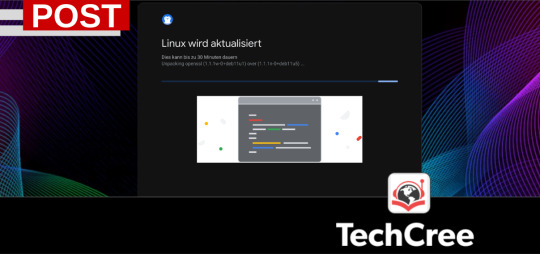
Wer ein Chromebook hat kann auch Linux nutzen und konkrekt jetzt Debian 12 Bookworm. Das ist nun Stand der Dinge bei ChromeOS.
Es sind eher die Profis unter den Chromebook Benutzern und zudem auch solche, die entsprechende modernere Chromebooks im Betrieb haben, welche auch Linux verwenden und damit ihr Gerät voll ausschöpfen. Diese Möglichkeit gibt es bereits seit vielen Jahren und seither hat es auch grundlegende Updates für Linux gegeben und wir erleben nun ein weiteres solches Update. Diesmal kommt für uns nun Debian 12 in der Bookworm Variante daher.
Doch im Zusammenhang mit dieser Container-Lösung gibt es seither schon einiges zu beachten und das ist sicher auch der Grund dafür, warum sich dieses Sache nur für echte Profis eignet. Zum einen wegen der bisher immernoch fehlenden automatischen Backups, aber auch wegen ein paar weiteren Besonderheiten. die ergeben sich im Wesentlichen durch den Container-Betrieb. Das macht die Sache zwar ziemlich sicher, hat aber auch einige Hürden eingebaut. Letztlich um das eigentliche Betriebssystem eine Chromebooks, ChromeOS, nicht zu gefährden.
Dabei ist immer etwas Vorsicht geboten und gerade auch bei solchen grundlegenden Updates kann es zu schwierigen Problemen kommen. Zuletzt mussten die Benutzer schmerzhaft feststellen, dass mit dem Update alle Daten und Anwendungen, welche man im Lauf der Zeit installiert oder eingerichtet hatte gelöscht waren. Da nutzte es auch nichts ein Backup gemacht zu haben, denn die Versionen waren letztlich nicht miteinander kompatibel und das Backup damit nicht wiederherstellbar.
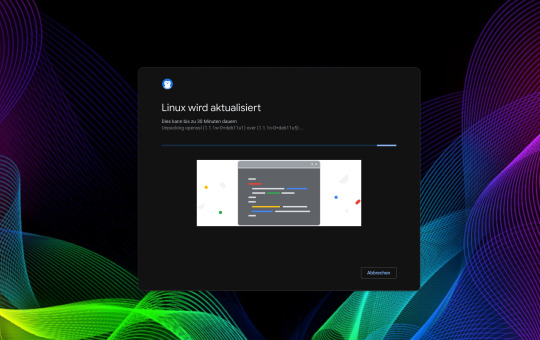
Sicher auch der Grund dafür, dass Linux auch von Seiten Google mit Vorsicht genossen wird und es noch keinen Automatismus gibt, wie für ChromeOS. Jetzt mit dem ChromeOS Update auf eine Version 120 und höher gibt es nun auch ein umfangreiches Linux-Update. Und diesmal freuen wir uns über eine von den Entwicklern eingebaute Routine, die eine Sicherung macht und die Apps entsprechend aktuallisiert bzw. einrichtet. Je nach dem was man da so hat läuft dies diesmal ausgezeichnet und verdient ein dickes Lob. Eine Sicherung empfehle ich jedoch auf jeden Fall bevor das Update angestoßen wird zu machen.
0 notes
Text
Debian Linux 12.1 Released with Security Updates: A fix for a vulnerability in the OpenSSL library and a fix for a vulnerability in the Linux kernel that could allow attackers to gain root privileges and over 140 other packages updated.
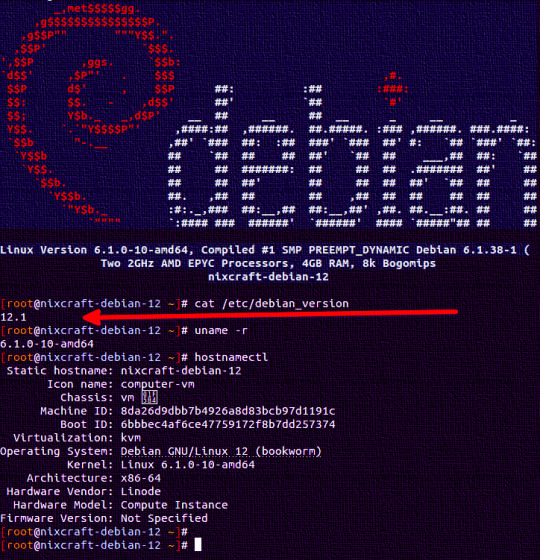
-> Updated Debian Linux 12.1 released
20 notes
·
View notes
Text


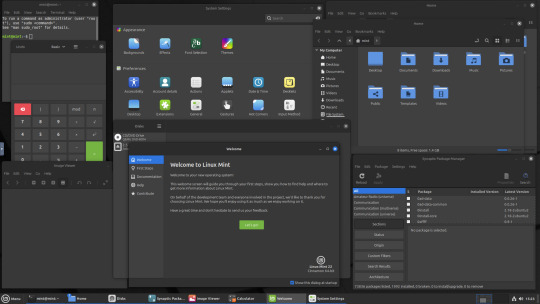
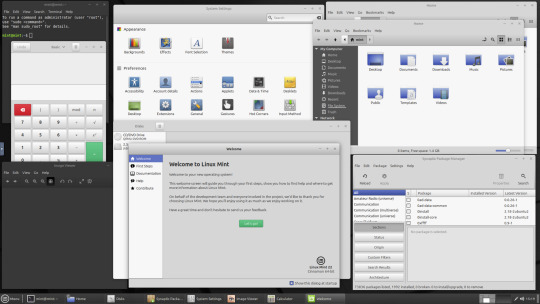
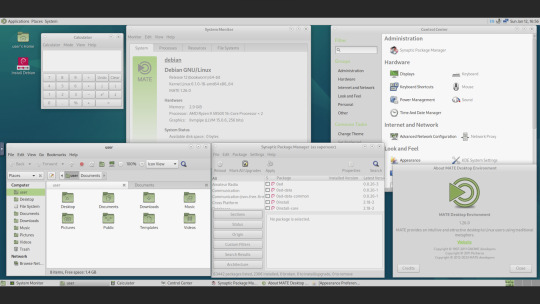
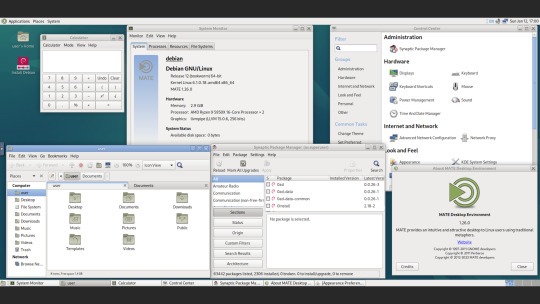
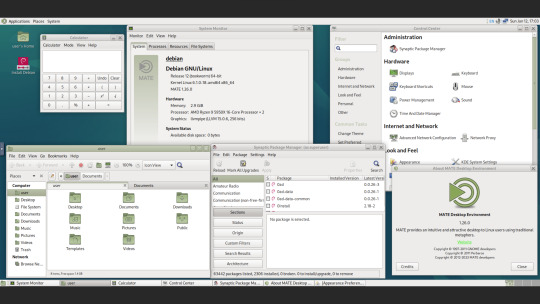
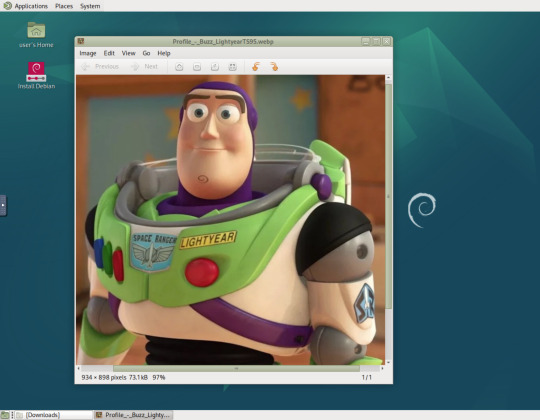
12.01.25
Here are two Linux distributions running in a virtual machine on Distrosea. They are Linux Mint 22 Cinnamon and Debian 12 MATE.
These images show some of the themes which you can select in each distro. Linux Mint uses two themes, known as 'Mint-Y (Arc)' and 'Mint-X (Greybird)'.
Mint-X is a redesign of the Graphical Toolkit 2 (GTK2) version seen in older versions of Mint made to work with the newer GTK3 and 4 versions. All themes are available in a range of colours and include light and dark variants.
Read Linux Mint's release history here:
https://en.wikipedia.org/wiki/Linux_Mint#Release_history
In Debian 12 MATE, there are a range of retro themes including 'Green Menta' which is the default.
This is Debian's background featuring the 1999 Debian red swirl logo, which also features in Pixar's Toy Story, rotated around on the chin of Buzz Lightyear!
The name for this version of Debian is Bookworm, all releases since 1996 feature the names of various Toy Story characters.
Find out Debian Linux's name history here:
https://en.wikipedia.org/wiki/Debian_version_history
I have selected a theme called 'TraditionalOK' which is a GTK3 theme based on a classic GTK2 version called 'Clearlooks' which was built from a similar theme used in the old free version of Red Hat Linux.
Most Linux distros use either GTK3, Qt4 or OpenBox as a theme toolkit.
The original GTK was developed in 1997. It was inspired by the success of the KDE project.
See wiki link to learn more about GTK:
https://en.wikipedia.org/wiki/GTK
Using GTK3 or GTK4 has many advantages over GTK2 such as the ability to support modern features such as HiDpi as GTK3 uses vector graphics (SVG files) instead of PNG files to display all the windows on screen.
See post below for my write up on Distrosea.
5 notes
·
View notes
Text
Exploring the Latest in MX Linux 23
youtube
Introduction to MX Linux 23:
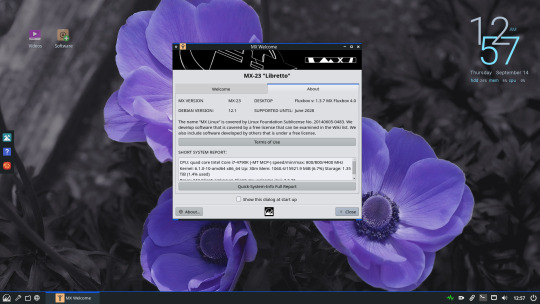
MX Linux 23 is built upon the solid foundation of Debian 12 'Bookworm,' promising a stable and reliable experience. But that's just the beginning. The real magic lies in the new and improved features that await you.
A Fresh Look at Installation:
In this video, we'll guide you through the installation process, showcasing the support for 'swapfiles' and how MX Linux 23 streamlines your setup. Whether you're a seasoned Linux user or a newcomer, you'll find something to love.
Discovering the Desktop Experience:
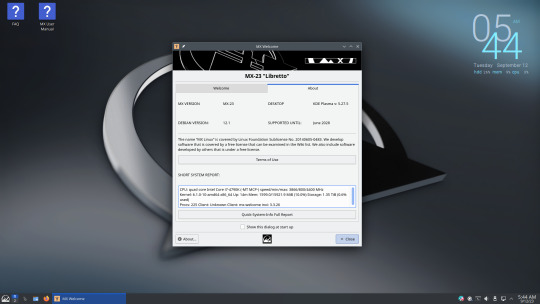
MX Linux 23 offers a diverse range of desktop environments, including Xfce 4.18, KDE Plasma 5.27, and Fluxbox 1.3.7. We'll explore the visual appeal, functionality, and performance of each, helping you choose the perfect one for your needs.
Enhanced MX Tools Suite:
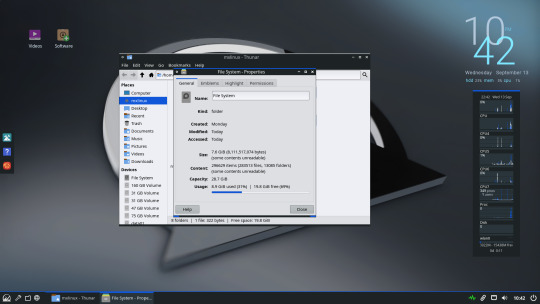
The MX Tools suite has received significant updates, making system management and customization a breeze. We'll walk you through the key tools that empower you to tailor your MX Linux environment.
Effortless Software Management:
MX Linux 23 simplifies software installation and updates with its robust package manager. We'll demonstrate how this distro makes managing your software a hassle-free experience.
Unveiling MX Service Manager:
Stay tuned to discover the latest addition, the MX Service Manager, and how it gives you more control over system services, ensuring your system behaves exactly as you want it to.
Don't miss out on MX Linux 23, a distro that combines the stability of Debian with cutting-edge features.
29 notes
·
View notes
Text
I'm no longer a Linux Mint user, I moved upstream to Debian, the distro Mint is based on. Now Debian was part of Linux's forbidding reputation of being difficult to install and use for non-tech-savvy users. Now this wasn't entirely unearned, as this video of trying to install a 1999 boxed edition of Debian demonstrates. Part of this was Debian's commitment to free software, so they didn't include proprietary drivers for hardware in the install, so you had to figure out how to get your wi-fi card to work on your own if you installed Debian on your laptop for example. They are actually one of the distros that call it "GNU/Linux"
The point of both Ubuntu and Mint back in the 00s was to take what Debian did well, but make it more user-friendly. And it worked, Ubuntu nowadays has declined with the Snap pacakage format, but it did do a lot for making desktop Linux user-friendly and more viable (Mint today is essentially what Ubuntu was pre-snap). Debian remains one of the biggest server OS out there, but on desktop Ubuntu by all accounts became way more popular.
However Debian has learned over the years and the latest release from June 2023, Debian 12 "Bookworm" is a massive improvement in user-friendliness. The install process is easy. There is both a slightly more complicated "net-installer" with all ISOs, and a simplified Calameres installer included with live systems that can be run off usbs to test things out. And even the net-installer is quite a simple process that is good at explaining what it does, and having sane defaults it encourages you to pick if you are unsure. This video about Debian 12 is a good counterpoint to the Debian 2.1 video linked above.
It did involve being more pragmatic about their approach to free software and including non-free firmware, so things like wi-fi now work without any problems for the end-user. Now I'm against proprietary software and hardware manufactures should have open source drivers for their shit, but I can't argue with how my laptop's wi-fi and bluetooth worked entirely without hassle.
Now Debian still requires more of the user than Mint does, like you have to figure out how to enable flatpak support and I did have to go into the terminal to install all the packages I wanted. That was a leesser part of the experience with Mint, I only had to do that to install 32bit libraries for my retro games and speciailized things like that.
(And you do want flatpak, the one thing you need to know it's a form of software package that works on basically all Linux distros, so a lot of developers package their programs as flatpaks instead of creating multiple versions for for all the various Linux file systems. So you get a lot of variety in software, and there are other positives as well)
I was happy for having a few months of training in how Linux works from Mint, it taught me how packages work. why flatpaks are useful (they are included by default in Mint and its package manager), how to use the terminal and other useful stuff. So if you are completely new to Linux, Mint is still the distro I recommend. I recently installed Mint on the computer of a 70-year old friend of mine, not Debian for a reason.
Still, It's nice to be at the distro that is the source rather than two steps downstream. Having to set up my Debian, instead of all the things the Ubuntu and Mint devs have added on top (even if what the Mint team adds does make for a smoother out-of-the-box experience). Again I'm not that technically proficient, but I find some enjoyment in tinkering. So setting up things like flatpak in Debian was a fun little challenge for me to do, made quite safe and easy by all the guides there are for such things.
I'm probably going to stick with Debian stable. I like long-term support distro way of doing updates, where you get important security updates, but other updates are released only after being tested for bugs. This ensures sytem stability. The other way is rolling release, where updates are constant. Package updates are released as soon as they are available, which might lead to bugs and other forms of system instability.
LTS does mean you won't get flashy new features for awhile, but I'm usually quite happy with the way I currently use my programs, my current workflow. Despite being a transgendered ultra-leftist, I'm creature of routine and habit (it's the autism), so LTS distros fit me quite well. If it ain't broke, don't fix it. So i'm probably not going to use arch btw, not because I'm afraid of not figuring it out, it might even be a fun challenge, but because I don't care about rolling release cycles.
And Debian is the best of LTS distros, the one most off them are based on. Also Debian is for lesbians.
22 notes
·
View notes
Text
How to enable Hardware acceleration in Firefox ESR
For reference, my computer has intel integrated graphics, and my operating system is Debian 12 Bookworm with VA-API for graphics. While I had hardware video acceleration enabled for many application, I had to spend some time last year trying to figure out out how to enable it for Firefox. While I found this article and followed it, I couldn't figure out at first how to use the environment variable. So here's a guide now for anyone new to Linux!
First, determine whether you are using the Wayland or X11 protocol Windowing system if you haven't already. In a terminal, enter:
echo "$XDG_SESSION_TYPE"
This will tell you which Windowing system you are using. Once you've followed the instructions in the article linked, edit (as root or with root privileges) /usr/share/applications/firefox-esr.desktop with your favorite text-editing software. I like to use nano! So for example, you would enter in a terminal:
sudo nano /usr/share/applications/firefox-esr.desktop
Then, navigate to the line that says "Exec=...". Replace that line with the following line, depending on whether you use Wayland or X11. If you use Wayland:
Exec=env MOZ_ENABLE_WAYLAND=1 firefox
If you use X11:
Exec=env MOZ_X11_EGL=1 firefox
Then save the file! If you are using the nano editor, press Ctrl+x, then press Y and then press enter! Restart Firefox ESR if you were already on it, and it should now work! Enjoy!
#linux#debian#gnu/linux#hardware acceleration#transfemme#Honestly I might start doing more Linux tutorials!#Linux is fun!
6 notes
·
View notes
Text
Debian 12.11
Zespół Debiana poinformował o wydaniu jedenastej aktualizacji systemu operacyjnego Debian GNU/Linux z gałęzi stabilnej 12 – 12.11 o nazwie kodowej „Bookworm”. https://linuxiarze.pl/debian-12-11/
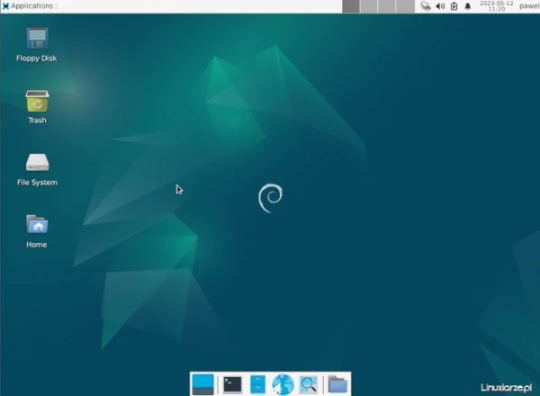
0 notes
Text
Fixing XORG/MESA crashes on My Thinkpad X201

Introduction
I've recently aqcuired a Thinkpad X201. It features an Intel Core i5 520M and the integrated Intel Graphics Media Accelerator HD GPU, which should be plenty for some light browsing and word processing on Debian.
The Installation of the Operating System (Debian 12 "Bookworm" with the Mate Desktop) went smoothly and my spirits were high when I suddenly got catapulted back to the login screen after trying to copy some arbitrary textfile from my NAS to a local folder.
Because I have become kind of lazy in regards to sysadmin related activities I did some distrohopping (Arch, OpenSUSE) and tried multiple desktops (Mate, KDE, XFCE) but the problem persisted so I had to dive deeper.
The root cause (funny cuz Linux)
After some research this seemed to be a relativly common bug on these older Intel iGPUs that could be fixed by enabling the "TearFree" option of the driver using a custom /etc/X11/xorg.conf.d/20-intel.conf like so:
Section "Device" Identifier "Intel Graphics" Driver "intel" Option "TearFree" "true" EndSection
However, creating that custom config with the above content led to me not getting any graphical user interface at all, just the good old fashioned console login prompt.
After digging deeper it turns out MESA (which is used by X11 to display graphics) removed legacy INTEL drivers starting with version 22. They are supposed to be replaced by something called "crocus", but that doesn't support options such as "TearFree".
The Solution
The solution for this problem is called Mesa Amber, a branch of mesa based on the latest 21.x version and therefore still containing the legacy drivers. Some Distributions (like Arch) have a ready to use package for it, but Debian does not. It does however exist as source code. Therefore:
Building and installing from source
Depending on your configuration, execute these commands with sudo or as root when necessary
apt install git build-essential devscripts git clone https://salsa.debian.org/xorg-team/lib/mesa-amber.git cd mesa-amber mk-build-deps --install --remove rm mesa-amber-build-deps* debuild -us -uc cd .. apt install *.deb
As a final step, add MESA_LOADER_DRIVER_OVERRIDE=i965 to /etc/environment and create the file /etc/X11/xorg.conf.d/20-intel.conf with the content mentioned before: Section "Device" Identifier "Intel Graphics" Driver "intel" Option "TearFree" "true" EndSection After a reboot, your system should use the old driver and not crash anymore.
Source (Devuan Forum) Let me know if I made any mistakes!
1 note
·
View note
Text
SparkyLinux 7.7: Nueva Actualización con Soporte para Kernels Modernos y Debian 12
SparkyLinux 7.7, la última versión de esta distribución basada en Debian 12 “Bookworm”, llega con mejoras en rendimiento, seguridad y soporte de hardware, manteniendo su filosofía de ser ligera y adaptable a distintos equipos. Principales Novedades 1. Soporte Ampliado para Kernels Linux Kernel LTS 6.1.129 (estabilidad garantizada). Kernels más recientes disponibles en…
0 notes
Text

-> How to install ZFS in Debian 12 “Bookworm”
6 notes
·
View notes
Text

After network problems,and restarts i finally Joined the big leagues👨🏽💻, and installed Debian 12(Bookworm)and i dont think ill ever go back to Ubuntu now,
#debian #linux #upgrade #distro
#frontend#full stack software developer#debian#linuxmemes#full stack web development#upgrade#linux distros
1 note
·
View note
Text
It seems you are using Debian, which follows a release cycle as described by the Debian releases page.
I will be describing the process through the command line as I am only familiar with Debian by running it on servers, rather than with graphical environments, as I use Linux Mint (Ubuntu-based) on my desktops. I can write a Linux Mint Cinnamon Edition upgrade process description in another post.
Depending on your graphical environment, there's likely a GUI program that does this stuff for you.
The update within a release cycle is basically running
sudo apt update sudo apt upgrade
and you likely want to run it pretty frequently for security upgrades, or rely on unattended-upgrades package. These tend to be non-breaking, so it's pretty safe to let the unattended-upgrades do its job.
apt update updates repository information (so your system knows what packages are available), and apt upgrade does the actual installation of new packages.
Major upgrades are done more rarely, and you want to do them before the EOL date of your current release. To get info on what release you are running currently, run
lsb_release -a
and in my case it produces something like
No LSB modules are available. Distributor ID: Debian Description: Debian GNU/Linux 11 (bullseye) Release: 11 Codename: bullseye
In my case I reached EOL two months ago (2024-08-14) but I'm still covered by long-term support (2026-08-31) and therefore it's a good time for me to perform a major upgrade.
The major upgrade process is described by the release notes, which for Debian 12 bookworm are located here. This document is very detailed to cover most scenarios, including server use and clean installations, but overall process can be summarized down to:
do the regular update ("sudo apt update && sudo apt upgrade") first within your current release cycle to make sure you have the latest version of current packages
edit /etc/apt/sources.list to replace mentions of your current release (in my case it's "bullseye") with the next release after that (in my case it's "bookworm"). Do not upgrade more than one version at a time. (so 11 -> 12 is good but 10 -> 12 is not)
do "sudo apt update && sudo apt upgrade" once again
rarely some packages may be removed between releases, usually when they either have a better replacement, or it hasn't released a new version in a long time, which will block upgrade. you can usually remove them by yourself... or you can run "sudo apt full-upgrade" instead of "sudo apt upgrade") which will remove them automatically (but then you may miss out which packages were removed)
restart the system
i figure i should probably mention this before it's too late
in my time using linux, i have never run a full system update. neither upgrading the packages, distro, or kernel.
i am unfamiliar with these processes, and have not devoted my time to familiarising myself with their full aspects.
i am calling to those more experienced than me, what should i know?
what are the risks i am taking by postponing an upgrade? what are common issues one may encounter upgrading either packages or kernel version? how do i know when it's best to do either? and any other information you wish to share
i am not clueless on this, and have a few leads such as seeing $apt upgrade once in a while, et cetera - but i encourage being as verbose as possible for anyone else less skilled who might stumble upon the post, and the offchance i'm unaware of some basic thing because my linux experience is entirely self taught or sourced from nagging my friends about doing a specific low-ish level thing, and reading the man pages of specific utilities when i need them
34 notes
·
View notes
Text
Much more about Debian 12
The Debian 12 LTS also called Bookworm was released on 10th June 2023 and it is supported and maintained for 5 years. Debian 12 has many more software packages and updates than Debian 11.
Debian 12 Bookworm comes with Linux kernel 6.1 and a new non-free firmware repository.
you can learn more on this link
Upgrade Debian 11 to Debian 12 from Command Line
1 note
·
View note
Link
"Na, haste Dir auch 'nen Wurm eingefangen?" (*kleiner Scherz unter Linux-Fans...)
Das neue Release wird nämlich"Bookworm" heißen und sobald es tatsächlich geschafft ist, will das Debian-Projekt auch mit dem "Bücherwurm" seine traditionellen Feten ausrichten. Die Planungen laufen…
0 notes