#Linuxtutorials
Explore tagged Tumblr posts
Video
youtube
How To Enable Dark Mode In openSUSE Linux : Step-By-Step Tutorial
Want to give your openSUSE Linux desktop a sleek and eye-friendly look? In this quick tutorial, I’ll walk you through the steps to enable Dark Mode in openSUSE Tumbleweed or Leap. Whether you're aiming to reduce eye strain or just prefer the aesthetic, dark mode is easy to activate and makes a big difference!
🌙 Toggle between light and dark themes 💡 Tips for customizing your desktop experience ✅ Great for both beginners and experienced users
If you find this helpful, don't forget to like, comment, and subscribe for more openSUSE Linux tips and tricks!
Simple Steps 1. In the upper right corner and click on the "System Tray" and choose the "Gear Wheel" to open settings. 2. In the dialog box that opens, in the left side pane, scroll down and click on "Appearance". 3. In the center pane, in the "Style" section, click on "Dark".
0 notes
Video
youtube
How to Change the Cursor Size in Fedora Linux – Quick And Easy Tutorial
Want to adjust the size of your mouse cursor in Fedora Linux? Whether you need a larger cursor for better visibility or a smaller one for a cleaner look, this tutorial will guide you through the simple steps to change your cursor size in Fedora. Watch now to customize your desktop experience!
Simple Steps: 1. In the upper right Corner click on the "System Tray" and then click the "Gear Wheel" icon. 2. In the dialog box that opens, in the left side pane, click on "Accessibility". 3. In the center pane, click on "Seeing". 4. Click on "Cursor Size". 5. Choose your cursor size from the options.
0 notes
Video
youtube
How to Reset Root Password in Red Hat Linux #ytshorts #shorts #rootpassw...
#youtube#RedHatLinux RootPasswordReset LinuxTutorial RedHatTips LinuxAdministration SysAdmin LinuxCommands PasswordResetGuide TechTutorials LearnLinu
0 notes
Video
youtube
Ultramarine & Fedora Linux RDP Access: Easy guide for Pi and PC's
#youtube#Linux UltramarineLinux FedoraLinux RaspberryPi RDP RemoteDesktop XRDP LinuxTutorial RDPAccess LinuxOnPi LinuxOnPC OpenSource TechGuide Linux#FedoraLinux#linux#ultramarinelinux#raspberrypi#rdp#remotedesktop#xrdp#linuxtutorial#rdpaccess#LinuxOnPi#LinuxOnPC#opensource#windowstolinux#fedora#ultramarine
0 notes
Link
#Linux#LinuxForBeginners#Top5LinuxDistros#LinuxMint#Ubuntu#PopOS#MXLinux#ZorinOS#BeginnerFriendlyLinux#LinuxTutorial#LinuxCommunity#LinuxSoftware#LinuxHardware#OpenSource#LinuxJourney#TechForBeginners#SwitchToLinux#5#4#3#2#1
0 notes
Photo

How To Install And Configure Redis On Ubuntu 22.04 https://docs.hostnextra.com/install-and-configure-redis-on-ubuntu/ #redis #ubuntu #ubuntuserver #learubuntu #learnlinux #cache #linuxserver #dedicatedserver #kvmvps #hostnextra #linux #linuxtutorials #technology #kb #knowledgebase #learnlinux #techworld #tech #tutorials #linuxcommands
0 notes
Text
Linux Command Line Introduction | Command Line Series
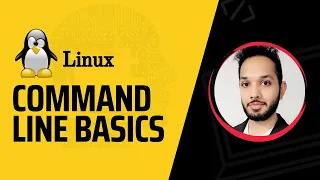
Get introduced to the Linux command line with this comprehensive series! Master essential commands, navigate the file system, perform tasks efficiently, and unleash the power of the command line interface. Whether you're a beginner or looking to level up your skills, this series has got you covered!
#LinuxCommandLine #CommandLineBasics #FileNavigation #PowerofCLI #LinuxCommands #LinuxTutorial #CommandLineSeries #LinuxSkills #EfficientTasks #LearnLinux
0 notes
Video
youtube
How to Install Zorin OS with Dual Boot Linux 🔥 This Is Better Than Windo... In this comprehensive tutorial, we will walk you through the process of installing Zorin OS with dual boot Linux on your computer. Whether you're a beginner or an experienced user, this step-by-step guide will ensure a smooth and hassle-free installation. This Is Better Than Windows 11 #raqmedia #ZorinOS #DualBootLinux #LinuxInstallation #ZorinOSInstallation #StepByStepGuide #LinuxTutorial #OperatingSystem #Technology #ComputerTips #TechGuide
0 notes
Text
The iotop SECRET: Monitor & Speed Up Your Linux Like a Pro! ⚡
Struggling with slow Linux performance? Find out which processes are consuming your disk I/O and boost system speed using iotop! This tool helps you monitor, analyze, and troubleshoot disk usage like a pro.
💡 What You'll Learn in This Video: ✔️ What is iotop? Why it's a must-have tool for Linux performance monitoring ✔️ How to install and run iotop on Rocky Linux ✔️ Understanding iotop output & key metrics to detect high disk usage ✔️ Best iotop options & filters for efficient troubleshooting ✔️ Real-world scenarios: Catching high disk I/O processes in action 🛠
#Linux #iotop #LinuxPerformance #SystemMonitoring #LinuxTutorial
youtube
0 notes
Video
youtube
How To Change The Primary Mouse Button In MX Linux : Quick & Easy Tutorial
In this step-by-step tutorial, you'll learn how to change the primary mouse button in MX Linux, whether you're left-handed or simply prefer using the right mouse button as primary. This quick guide walks you through the settings needed to switch your mouse from left-click to right-click (or vice versa) with ease.
🖱️ Ideal for left-handed users ⚙️ Easy-to-follow steps for MX Linux 💻 Works on desktops and laptops
Perfect for customizing your Linux desktop experience to match your workflow!
Simple Steps 1. In the lower left corner and click on the "Application Menu" button and choose the "Green Gear Wheel" icon to open settings. 2. In the dialog box that opens, in the "Hardware" section, click on "Mouse & Touchpad". 3. In the dialog box that opens, click on the "Devices" tab. 4. Under "Buttons", toggle on either "Left-Handed or Right-Handed".
0 notes
Link
Find command is a pretty useful command for easily locating files & folders in Linux. What makes it a powerful command is that we can use a number of search criteria/options to refine the search.
It can be found & used on almost all Linux distros by default.
Recommended Read: How to use NMAP command to test Server/Network Security
Also Read: How to create a free SSL certificate using Let’s Encrypt in Linux
Syntax for using Find command
To use the find command, the basic syntax is:-
# find location search-criteria search-term
Now that we have some understanding of what the find command is & how to use the find command in Linux. Let’s discuss some examples as well,
Examples of the FIND command in Linux
Finding files on the system
To find all the files in the ‘/’ folder i.e. root directory, use,
# find / -type f
To search for the file in a particular directory, use,
# find /etc/ -type f
Finding directories on the system
To find all the folders/directories in the ‘/’ folder i.e. root directory, use,
# find / -type d
To look for all the directories in a particular directory, use,
# find /etc/ -type d
Finding files based on the name
If you know the name of the file or folder you are looking for, then you can also use that to make search easy & fast with the following command,
# find /etc -iname “*.txt”
This shows all the files in the /etc folder with extension .txt. One thing to consider here is that it will ignore a case-sensitive file. It will show all the files ending with .txt but will ignore files ending with .TXT or .Txt.
To include all such files as well, we can use ‘-name’ instead of ‘-iname’, for example,
# find /etc -name “*.txt”
Invertive name search
Find command can also be used to exclude some files & only show the remaining files, use,
# find /etc -not -name “*.txt”
above command will list all the files & directories that do not have extension “.txt” at the end.
Finding files/directories with size
With the find command, we can also find files based on the file sizes. Use the following example as reference,
# find /etc -type f -size 2M
This will show all the files in the /etc folder with the size of 2 Megabytes.
Combining search criteria
We can also combine more than one search option to produce a more refined search,
# find /etc -name ‘test*’ ! -name ‘*.php’
here, it will find all the files with the name ‘test’ at the start in ‘/etc’ folder which does not have extension .php. “!” here is the equivalent of AND operator.
Also, we can combine two search criteria & produce results when any of the two search criteria are satisfied.
# find /etc -name ‘test*’ -o -name ‘*.txt’
Here “-o” is equivalent to OR operator.
Search based on file permissions
To find files based on their permissions, use,
# find /etc -type f -perm 0400
This will show all the files in the /etc folder with the permission of 0644.
# find /etc -type f -perm /u=r
The result for the above command will show all files for a user with only read permissions.
Finding files with user & group ownership
Similar to how we can locate files with particular permissions, we can also use find command to locate files with a particular owner,
# find / -user dan
Here, we are locating all the files that are created by user ‘dan’. Similarly, we can also search for files or folders that are owned by a group by replacing -user with -group.
# find / -group dan
Finding files based on their modification time, Access time & Change time
# find / -mtime 10
It will find all the files that were modified in the last 10 days. Replace mtime with -atime to find all the files that were accessed in the last 10 days.
# find / -cmin -60
It will find all the files that were changed in the last 60 minutes.
# find / -mmin -60
It will find all the files modified in the last 60 minutes.
# find / -amin -60
It will find all the files accessed in the last 60 minutes.
Listing all the found files
To get all files and present them in order as ‘ls command’ would, use,
# find . -exec ls -ld {} \;
This will show all the files in output as would be shown by ls command.
Finding & deleting the found files
We can also combine some options to locate files & then can also perform an operation to delete them, all in a single command,
# find /etc -type f -name *.txt -size -1M -exec rm -f {} \;
This command will find all the files with .txt as an extension with a size of less than 1 Megabyte & will execute the rm/delete command on found files.
Getting Help
Like with any other Linux command, we can also take help from the OS documentation to get more detailed information about the command. Use,
# find –help
With this, we complete our tutorial on how to use the FIND command in Linux. These are only some examples, certainly, there are plenty of ways that you can use the find command to get what you need. If you run into any issues or have any questions, please do send us using the comment box below.
If you think we have helped you or just want to support us, please consider these:-
Connect to us: Facebook | Twitter | Linkedin
TheLinuxGURUS are thankful for your continued support.
2 notes
·
View notes
Video
youtube
Learn RHEL in Bengali - Part-7 || Resetting the Root Password in Red Hat...
#youtube#RedHatLinux RootPasswordReset LinuxTutorial RedHatTips LinuxAdministration SysAdmin LinuxCommands PasswordResetGuide TechTutorials LearnLinu
0 notes
Video
youtube
Installing AlmaLinux on the Raspberry Pi 5 #raspberrypi5 #AlmaLinux
#RaspberryPi5 #AlmaLinux #LinuxTutorial #RaspberryPiProjects #TechGuide #ITSamuraiTeacher #StepByStepGuide #LinuxOnRaspberryPi #DIYTech #opensource Welcome to IT Samurai Teacher! In this video, we're diving into an exciting tutorial on Installing AlmaLinux on the Raspberry Pi 5. Follow our detailed, step-by-step guide to set up AlmaLinux, a robust and reliable operating system, on your Raspberry Pi 5. 🔹 What You'll Learn: How to prepare your Raspberry Pi 5 for installation. Step-by-step instructions to download and install AlmaLinux. Tips and tricks for configuring AlmaLinux on your Raspberry Pi 5. Troubleshooting common issues during the installation process. 🔹 Why AlmaLinux? AlmaLinux offers a stable and secure platform, perfect for developers, tech enthusiasts, and anyone looking to explore Linux on the Raspberry Pi 5. Whether you're new to Linux or an experienced user, this tutorial will guide you through the process with ease. 🔹 Tools & Resources: Raspberry Pi 5 MicroSD Card AlmaLinux ISO Balena Etcher (for creating a bootable SD card) Useful Links: Download AlmaLinux : https://almalinux.org/ Balena Etcher : https://etcher.balena.io/ Don't forget to like, comment, and subscribe for more tutorials on Raspberry Pi projects, Linux installations, and tech guides. Hit the bell icon to stay updated with our latest videos! / itsamuraiteacher
0 notes