#Microsoft BitLocker Administration and Monitoring
Explore tagged Tumblr posts
Text
Get MBAM BitLocker Recovery Keys from Microsoft SQL Server
Microsoft BitLocker Administration and Monitoring (MBAM) provides a simplified administrative interface that you can use to manage BitLocker Drive Encryption. Therefore, customers find this solution very useful for managing client PCs with BitLocker that are domain-joined on-premises. In this article, we shall discuss how to Get MBAM BitLocker Recovery Keys from Microsoft SQL Server. Please see…
#Active Directory#Active Directory BitLocker Recovery Keys#Active Directory Domain Services#Force BitLocker Recovery#MBAM#MBAM and BitLocker#MBAM for Bitlocker Administration#MBAM Help Desk#Microsoft Endpoint Configuration Manager#Microsoft SQL#Microsoft Windows#SQL#SQL Database#Windows#Windows 10#Windows 11
0 notes
Text
Top Benefits of Dedicated Windows Servers for Enterprise-Level Hosting
In today’s fast-paced digital world, businesses are increasingly reliant on high-performance servers to ensure smooth operations and optimal customer experiences. For enterprises that require scalable, secure, and efficient hosting, dedicated Windows servers provide a range of advantages that can significantly enhance performance, security, and overall business efficiency. In this blog, we will explore the top benefits of dedicated Windows servers for enterprise-level hosting.
1. Unmatched Performance and Reliability
Dedicated Windows servers offer unmatched performance by allocating all of the server’s resources to your business operations. With dedicated resources such as CPU, RAM, and bandwidth, enterprises can achieve superior speed and efficiency compared to shared hosting options. This ensures that mission-critical applications, websites, and services run smoothly without disruptions, enhancing the overall reliability of your business’s IT infrastructure.
2. Enhanced Security
Security is a major concern for enterprises handling sensitive data, and a dedicated Windows server offers a higher level of protection. Since you are the only tenant on the server, there is no risk of data leakage or security breaches from other tenants, which is a common concern in shared hosting environments. Additionally, Windows servers come with advanced security features such as Windows Defender, BitLocker encryption, and integrated firewall protection, ensuring your data remains secure from cyber threats.
3. Customizability and Flexibility
Dedicated Windows servers offer a high degree of customizability to meet your business needs. Enterprises can install and configure software, applications, and tools to tailor the server environment according to specific requirements. Whether it’s deploying custom-built applications or running enterprise-level databases, Windows servers give you full control over your hosting environment. This flexibility ensures that your infrastructure can scale as your business grows.
4. Full Administrative Control
With dedicated Windows servers, you have full administrative control over the entire server environment. You can configure the operating system, install updates, manage security protocols, and make adjustments to your infrastructure without relying on a hosting provider. This level of control enables businesses to optimize their server’s performance and manage resources efficiently, offering an edge in performance management and troubleshooting.
5. Improved Data Privacy and Compliance
For enterprises in highly regulated industries, data privacy and compliance with legal standards such as GDPR, HIPAA, or PCI DSS are crucial. Dedicated Windows servers allow businesses to implement stringent privacy protocols and ensure compliance with industry regulations. With the ability to configure and monitor server settings, businesses can take steps to safeguard sensitive customer information, reducing the risk of legal liabilities.
6. Better Scalability
As enterprises grow, their hosting requirements often evolve. Dedicated Windows servers provide a scalable solution that can grow with your business. Whether you need more storage, additional CPU power, or enhanced memory, you can easily upgrade the server’s capabilities to meet changing demands. This scalability ensures that your IT infrastructure is prepared for growth and can handle increasing traffic, transactions, or data storage without performance degradation.
7. Optimal Software Compatibility
Many enterprises rely on specific software, such as Microsoft applications, enterprise resource planning (ERP) systems, and customer relationship management (CRM) tools. Dedicated Windows servers are designed to seamlessly integrate with these applications, providing optimal compatibility and performance. With a Windows-based server, enterprises can ensure that their software runs at its best and receive timely support from Microsoft when needed.
8. 24/7 Technical Support
Dedicated Windows servers often come with premium technical support from hosting providers. This support ensures that any issues or concerns are addressed promptly, minimizing downtime and disruptions to your business operations. Whether it’s a hardware issue, software configuration problem, or network disruption, expert support teams are available around the clock to resolve issues quickly, allowing your business to focus on core activities without worrying about server maintenance.
9. Cost-Effectiveness in the Long Run
While dedicated Windows servers can have higher upfront costs than shared hosting or cloud services, they can be more cost-effective in the long run. By providing you with more control over your resources, you can optimize server performance and reduce unnecessary costs. Additionally, dedicated servers can handle more traffic and data, potentially reducing the need for additional servers and associated maintenance costs. For enterprises with high traffic volumes or data-heavy applications, the return on investment is significant.
10. Improved User Experience
Performance, uptime, and security all play a crucial role in providing a positive user experience. With dedicated Windows servers, enterprises can ensure high availability and a seamless experience for users accessing websites, applications, or services. Faster load times, uninterrupted services, and secure transactions contribute to an enhanced experience, which in turn boosts customer satisfaction and loyalty.
Conclusion
For enterprises that require robust, secure, and scalable hosting solutions, dedicated Windows servers are an excellent choice. They offer superior performance, advanced security, full control, and the flexibility needed to support growing businesses and complex applications. By investing in a dedicated Windows server, enterprises can ensure their hosting infrastructure is prepared to meet the challenges of the digital age and provide a seamless experience to both employees and customers.
If your enterprise is ready to take advantage of these benefits, consider working with a trusted hosting provider to set up your dedicated Windows server.
0 notes
Text
Improve The Dell Management Portal With Microsoft Intune

Boost Microsoft Intune’s Management Capabilities for Dell PCs. Find out how IT managers can minimize complexity, save time, and maximize resources using the Dell Management Portal.
Dell Management
Keeping an inventory of PCs across several locations, OEMs, and management software may be a challenging chore, especially with the growing complexity of the IT environment and evolving needs. IT managers often have to juggle a number of tools and procedures in order to keep control over the business. Let me introduce you to the Dell Management Portal, a cutting-edge tool that makes managing Dell client devices with Microsoft Intune easier. For IT managers, this cloud-based tool seeks to minimize complexity, save time, and maximize resources.
- Advertisement -
What is the Dell Management Portal?
The online Dell Management Portal helps IT administrators and enterprises manage, monitor, and support Dell hardware and software solutions. Dell network equipment, servers, storage systems, laptops, and desktops may be managed from one interface.
Features
The Dell Management Portal‘s salient characteristics comprise:
Device Monitoring: Keep an eye on the functionality, state, and health of your Dell devices in real time.
Updates for Firmware and Software: Make it easier to update drivers, system software, and firmware on various Dell devices.
Enable remote diagnostics, system setting, and troubleshooting from any location with remote management.
Automation Tools: Automate regular IT chores like as patch management, compliance checks, and backups.
Analytics and Reporting: Get access to thorough reports and insights on use patterns, system alarms, and hardware performance.
The gateway makes it simpler for businesses to manage large fleets of Dell devices by streamlining IT operations, decreasing downtime, and enhancing security.
The Dell Management Portal: What Sets It Apart?
Tools for Integrated Management
IT administrators may face serious difficulties as a result of different end user client device management programs not communicating with one another. This is made easier by the Dell Management Portal, which links Microsoft Intune and Dell PC Management Solutions to create an integrated ecosystem that improves control and reduces the amount of human labor needed.
Cloud-Based Adaptability
The cloud-based flexibility, ease of use, and forward-thinking benefits that contemporary IT settings need are provided with the Dell Management Portal. Workflows are streamlined by this connection, which also gives you more visibility and control over your Dell devices.
- Advertisement -
Entire Device Administration
It’s never been easier to manage Dell computers. IT administrators may get both the prior and current BIOS passwords as well as the BitLocker recovery keys using the Dell Management Portal. These are essential for maintenance procedures. Dell commercial devices from both the previous and current generations are compatible with this capability.
Management of Applications
IT managers may now manage assignments from inside Microsoft Intune and publish Dell corporate apps to their Intune environment via the Dell Management Portal. All programs are kept current and correctly allocated to the proper device groups thanks to this seamless interaction.
The functioning of the Dell Management Portal
Open a browser or Microsoft Intune first
IT managers will have the option to access the Dell Management Portal directly from a contemporary browser like Microsoft Edge, Mozilla Firefox, or Google Chrome, or via the Microsoft Intune Partner Portal (which will arrive in late September or early October). Just go to manage.dell.com.
Log in to the Dell Management Portal
A Tenant Global Administrator must first start the portal, log in using Entra credentials, and then accept the required rights via the Microsoft Authentication dialog box. Taking this step guarantees safe access to the Dell Management Portal‘s management features.
Take Control of Your Dell Software and Hardware
After connecting, IT managers have access to comprehensive end-user client device data, enabling them to manage Dell PCs. On Dell-managed PCs, they may examine both the most recent and older BIOS passwords as well as the BitLocker recovery keys.
Make Applications Public and Assign Them
Viewing the available Dell corporate apps, together with their descriptions, supported operating systems, and languages, is accessible to IT managers. The selected version of an application is instantly published to Microsoft Intune when you click “publish now.” The program may then be assigned by administrators to certain user or device groups, with the option to remove, require installation, or make it accessible.
The Dell Management Portal’s Advantages
Efficiency of Time and Resources
The Dell Management Portal facilitates easy Dell PC Management by allowing a smooth interface to Microsoft Intune. With only a few clicks, key apps may be loaded into Microsoft Intune for deployment. Accessing device information is simpler. This facilitates IT administrators’ access to important data.
Improved Control and Visibility
One consolidated view of all Dell devices controlled by Microsoft Intune is offered via the Dell Management Portal. IT managers may now access critical device information more quickly thanks to the improved visibility and management.
Enhanced Safety and Adherence
The BitLocker recovery key management and BIOS password retrieval functions of the Dell Management Portal improve security and compliance. IT managers can quickly get vital security data, guaranteeing that devices stay safe and adhere to company regulations.
Practical Uses
IT managers may benefit from the features that the Dell Management Portal provides, which range from installing drivers and setting up BIOS to keeping an eye on devices and controlling updates. It offers the features and tools required to guarantee the best possible device performance and efficiency, regardless of the size of your organization or fleet of devices.
In Summary
When used with Microsoft Intune, the Dell Management Portal is an extremely potent tool that enhances the management potential of Dell PCs. By providing complete device management, cloud-based flexibility, integrated management tools, and seamless application administration, it tackles the main issues encountered by IT administrators and offers a foundation for ongoing development within a well-known global ecosystem.
Read more on govindhtech.com
#DellManagementPortal#MicrosoftIntune#DellPC#Dellclientdevices#systemsoftware#cloud#dell#currentBIOS#GoogleChrome#Microsoft#pc#ManagementPortal#Hardware#Software#news#technology#technews#govindhtech
0 notes
Text
The Essential Guide to Windows Server: Unveiling the Power of Microsoft's Robust Operating System
In the realm of enterprise-level computing, Windows Server stands as a stalwart, serving as the backbone for countless organizations worldwide. Microsoft's Windows Server is a powerful operating system designed specifically to meet the demanding needs of businesses, providing a robust platform for running applications, managing network infrastructure, and ensuring data security. In this article, we will explore the key features, functionalities, and benefits of Windows Server, shedding light on why it remains a preferred choice for businesses across diverse industries.
Foundation of Windows Server:
Windows Server is built upon the same core architecture as its desktop counterpart, Windows 10. However, it is enhanced with additional features and capabilities specifically tailored to the requirements of server environments. These include advanced networking functions, robust security measures, and scalability options that make it suitable for a wide range of applications.
Server Roles and Features:
One of the defining aspects of Windows Server is its flexibility in adapting to various roles within an IT infrastructure. Through the installation of specific server roles and features, organizations can customize their server environment to meet specific needs. Whether it's acting as a domain controller, file server, web server, or virtualization host, Windows Server excels in its adaptability.
Active Directory:
At the heart of Windows Server's identity and access management capabilities is Active Directory. This centralized authentication and authorization service play a pivotal role in managing user accounts, permissions, and network resources. Active Directory simplifies the administration of large networks and ensures a secure and organized IT environment.
Virtualization with Hyper-V:
Windows Server incorporates Hyper-V, Microsoft's hypervisor-based virtualization platform. Hyper-V enables organizations to create and manage virtual machines (VMs), facilitating server consolidation, resource optimization, and improved scalability. This virtualization solution is a cornerstone for modern data centers seeking efficiency and flexibility.
Security Measures:
In the constantly evolving landscape of cybersecurity threats, Windows Server has fortified its defenses. Features such as Windows Defender, BitLocker, and Credential Guard work in tandem to safeguard servers and data against malicious activities. Regular security updates and patches are part of Microsoft's commitment to keeping Windows Server resilient against emerging threats.
Scalability and Performance:
As businesses grow, their IT infrastructure must evolve accordingly. Windows Server addresses this need by providing scalability options that allow organizations to expand their resources seamlessly. Whether it's adding more servers to a network, scaling up virtual machines, or enhancing storage capacity, Windows Server adapts to the changing demands of a dynamic business environment.
Integration with Cloud Services:
Recognizing the importance of cloud computing, Microsoft has integrated Windows Server with its Azure cloud platform. This integration facilitates hybrid cloud deployments, enabling organizations to leverage the benefits of both on-premises and cloud-based solutions. This hybrid approach provides flexibility, scalability, and cost-effectiveness.
User Interface and Management:
Windows Server offers a user-friendly interface for administrators to manage and monitor server functions. The Server Manager console provides a centralized location for configuring server roles, features, and system settings. Additionally, PowerShell, Microsoft's scripting language, allows for efficient automation and management of tasks.
Conclusion:
Windows Server continues to play a pivotal role in the IT infrastructure of businesses worldwide, offering a comprehensive solution for diverse server-related needs. Its versatility, security features, and integration with cloud services make it an indispensable tool for organizations striving to maintain a reliable, scalable, and secure IT environment. As technology evolves, Windows Server is poised to adapt and remain a cornerstone for businesses seeking a robust and efficient server operating system.
1 note
·
View note
Text
AZ-801: Configuring Windows Server Hybrid Advanced Services
This course teaches IT professionals to configure advanced Windows Server services using on-premises, hybrid, and cloud technologies. The course teaches IT professionals how to take advantage of the hybrid capabilities of Azure, how to migrate physical and virtual server workloads to Azure IaaS, and how to secure Azure virtual machines running Windows Server. IT professionals are also taught to perform tasks related to high availability, troubleshooting, and disaster recovery. Administrative tools and technologies are highlighted, including Windows Admin Center, PowerShell, Azure Arc, Azure Automation Update Management, Microsoft Defender for Identity, Azure Security Center, Azure Migrate, and Azure Monitor. Course AZ-801: Configuring Windows Server Hybrid Advanced Services
Module 1: Windows Server security
This module discusses how to protect an Active Directory environment by securing user accounts to least privilege and placing them in the Protected Users group. The module covers how to limit authentication scope and remediate potentially insecure accounts. The module also describes how to harden the security configuration of a Windows Server operating system environment. In addition, the module discusses the use of Windows Server Update Services to deploy operating system updates to computers on the network. Finally, the module covers how to secure Windows Server DNS to help protect the network name resolution infrastructure. Hardening con Docker
Lesson
Secure Windows Sever user accounts
Hardening Windows Server
Windows Server Update Management
Secure Windows Server DNS
Lab : Configuring security in Windows Server
Configuring Windows Defender Credential Guard
Locating problematic accounts
Implementing LAPS
After completing this module, students will be able to:
Diagnose and remediate potential security vulnerabilities in Windows Server resources.
Harden the security configuration of the Windows Server operating system environment.
Deploy operating system updates to computers on a network by using Windows Server Update Services.
Secure Windows Server DNS to help protect the network name resolution infrastructure.
Implement DNS policies.
Module 2: Implementing security solutions in hybrid scenarios
This module describes how to secure on-premises Windows Server resources and Azure IaaS workloads. The module covers how to improve the network security for Windows Server infrastructure as a service (IaaS) VMs and how to diagnose network security issues with those VMs. In addition, the module introduces Azure Security Center and explains how to onboard Windows Server computers to Security Center. The module also describes how to enable Azure Update Management, deploy updates, review an update assessment, and manage updates for Azure VMs. The module explains how Adaptive application controls and BitLocker disk encryption are used to protect Windows Server IaaS VMs. Finally, the module explains how to monitor Windows Server Azure IaaS VMs for changes in files and the registry, as well as monitoring modifications made to application software.
Lesson
Implement Windows Server IaaS VM network security.
Audit the security of Windows Server IaaS Virtual Machines
Manage Azure updates
Create and implement application allowlists with adaptive application control
Configure BitLocker disk encryption for Windows IaaS Virtual Machines
Implement change tracking and file integrity monitoring for Windows Server IaaS VMs
Lab : Using Azure Security Center in hybrid scenarios
Provisioning Azure VMs running Windows Server
Configuring Azure Security Center
Onboarding on-premises Windows Server into Azure Security Center
Verifying the hybrid capabilities of Azure Security Center
Configuring Windows Server security in Azure VMs
After completing this module, students will be able to:
Diagnose network security issues in Windows Server IaaS virtual machines.
Onboard Windows Server computers to Azure Security Center.
Deploy and manage updates for Azure VMs by enabling Azure Automation Update Management.
Implement Adaptive application controls to protect Windows Server IaaS VMs.
Configure Azure Disk Encryption for Windows IaaS VMs.
Back up and recover encrypted data.
Monitor Windows Server Azure IaaS VMs for changes in files and the registry.
Module 3: Implementing high availability
This module describes technologies and options to create a highly available Windows Server environment. The module introduces Clustered Shared Volumes for shared storage access across multiple cluster nodes. The module also highlights failover clustering, stretch clusters, and cluster sets for implementing high availability of Windows Server workloads. The module then discusses high availability provisions for Hyper-V and Windows Server VMs, such as network load balancing, live migration, and storage migration. The module also covers high availability options for shares hosted on Windows Server file servers. Finally, the module describes how to implement scaling for virtual machine scale sets and load balanced VMs, and how to implement Azure Site Recovery.
Lesson
Introduction to Cluster Shared Volumes.
Implement Windows Server failover clustering.
Implement high availability of Windows Server VMs.
Implement Windows Server File Server high availability.
Implement scale and high availability with Windows Server VMs.
Lab : Implementing failover clustering
Configuring iSCSI storage
Configuring a failover cluster
Deploying and configuring a highly available file server
Validating the deployment of the highly available file server
After completing this module, students will be able to:
Implement highly available storage volumes by using Clustered Share Volumes.
Implement highly available Windows Server workloads using failover clustering.
Describe Hyper-V VMs load balancing.
Implement Hyper-V VMs live migration and Hyper-V VMs storage migration.
Describe Windows Server File Server high availablity options.
Implement scaling for virtual machine scale sets and load-balanced VMs.
Implement Azure Site Recovery.
Module 4: Disaster recovery in Windows Server
This module introduces Hyper-V Replica as a business continuity and disaster recovery solution for a virtual environment. The module discusses Hyper-V Replica scenarios and use cases, and prerequisites to use it. The module also discusses how to implement Azure Site Recovery in on-premises scenarios to recover from disasters.
Lesson
Implement Hyper-V Replica
Protect your on-premises infrastructure from disasters with Azure Site Recovery
Lab : Implementing Hyper-V Replica and Windows Server Backup
Implementing Hyper-V Replica
Implementing backup and restore with Windows Server Backup
After completing this module, students will be able to:
Describe Hyper-V Replica, pre-requisites for its use, and its high-level architecture and components
Describe Hyper-V Replica use cases and security considerations.
Configure Hyper-V Replica settings, health monitoring, and failover options.
Describe extended replication.
Replicate, failover, and failback virtual machines and physical servers with Azure Site Recovery.
0 notes
Text
Windows 11 and Office 365 Deployment Lab Kit disponível para download
Windows 11 and Office 365 Deployment Lab Kit disponível para download
A Microsoft disponibilizou recentemente no Evaluation Center o Windows 11 and Office 365 Deployment Lab Kit. Este kit está disponível para ajudar os IT Pros a planear, testar e validar os métodos de deploy do Windows 11 Enterprise e Microsoft 365 Enterprise Apps, e conhecer novas ferramentas de gestão de parque como o Enterprise Mobility + Security. (more…)

View On WordPress
#Microsoft#Microsoft BitLocker Administration and Monitoring#Microsoft Deployment Toolkit#Microsoft SQL Server#System Center Configuration Manager#Windows 11 Enterprise#Windows Assessment and Deployment Kit for Windows 10#windows server
0 notes
Text
0 notes
Text
Microsoft desktop optimization pack windows 10

Microsoft desktop optimization pack windows 10 install#
Microsoft desktop optimization pack windows 10 for windows 10#
Microsoft desktop optimization pack windows 10 software#
The Optimization Pack requires the installation of the RealTime Media Engine on the terminal device. If you have Microsoft Skype for Business running as a published application, restart it (Microsoft Skype for Business).
Microsoft desktop optimization pack windows 10 install#
Increase your PC Speed by stopping unwanted Applications and Services running in the background with Instant System Booster.ĭo you need to install the realtime optimization pack? Easily repair Registry items, clean useless Junk, defragment Registry, instantly boost PC and increase Internet Speed.
Microsoft desktop optimization pack windows 10 software#
Microsoft Desktop Optimization Pack (MDOP) can help you deploy and manage customer environments effectively, and earn the following competency: MDOP is a benefit of Windows Software Assurance for Volume Licensing customers.īy using 10 Optimizer your PC will be more Responsive, Faster and Cleaner. What does Microsoft Desktop Optimization pack ( MDOP ) do?
Microsoft desktop optimization pack windows 10 for windows 10#
“For individuals who have chosen to receive automatic updates through Windows Update, we help upgradable devices get ready for Windows 10 by downloading the files they’ll need if they decide to upgrade. However, with the launch of Windows 10, MDOP is made free for Software Assurance customers. Is the Microsoft Desktop Optimization pack for Windows 10 free? Whether an MDOP is charged as a misdemeanor or serious felony will depend upon the extent of property damage. Microsoft BitLocker Administration and Monitoring (MBAM)Ī person who willfully and maliciously damages the property of another can be charged with a crime know as malicious destruction of property, commonly known as MDOP.Microsoft Advanced Group Policy Management (AGPM).Microsoft Enterprise Desktop Virtualization (MED-V).Microsoft User Experience Virtualization (UE-V).Microsoft Application Virtualization (App-V).BitLocker offers enhanced protection against data theft or data exposure for computers that are lost or stolen. Microsoft BitLocker Administration and Monitoring (MBAM) 2.5 provides a simplified administrative interface for BitLocker Drive Encryption. Download MDOP MDOP subscribers can download the software at the Microsoft Volume Licensing website (MVLS). MDOP is available as an additional subscription for Software Assurance customers. MDOP is a suite of products that can help streamline desktop deployment, management, and support across the enterprise. Where can I download Microsoft Desktop Optimization Pack? Do you need to install the realtime optimization pack?.What can I do with Windows 10 optimizer?.What does Microsoft Desktop Optimization pack ( MDOP ) do?.Is the Microsoft Desktop Optimization pack for Windows 10 free?.Where can I download Microsoft Desktop Optimization Pack?.

0 notes
Text
What Is the WMI Provider Host, and also Why Is It Using So Much CPU?

The WMI Provider Host procedure is an integral part of Windows, and frequently runs in the history. It permits various other applications on your computer to inquire regarding your system. This process should not generally utilize many system resources, yet it might use a lot of CPU if one more procedure on your system is acting severely. What Is WMI Provider Host? "WMI" represents "Windows Administration Instrumentation". This is a Windows feature that gives a standard method for software program as well as administrative scripts to inquire about the state of your Windows os and data on it. "WMI Providers" offer this info, when asked for. For example, software or commands could find info concerning the state of BitLocker drive encryption, sight entries from the occasion log, or request information from set up applications that include a WMI provider. Microsoft has a list of included WMI providers on its internet site. This is a particularly beneficial feature for business that centrally take care of Computers, specifically as info can be requested using manuscripts as well as displayed in a typical method management consoles. Nevertheless, even on a home COMPUTER, some software application you have actually installed may request information about the system with the WMI user interface. You can also utilize WMI on your own to find a selection of helpful items of details that aren't normally exposed in the Windows user interface on your own PC. For instance, we have actually covered the WMI Command line device (WMIC) to get your PC's serial number, discover your motherboard's version number, or just to see the WISE health condition of a hard disk. Why Is It Utilizing A Lot CPU? WMI Provider Host should not generally utilize much CPU, as it shouldn't typically be doing anything. It may occasionally use some CPU when an additional item of software program or script on your PC requests information via WMI, which's normal. High CPU usage is likely simply a sign that an additional application is requesting information via WMI. Nevertheless, prolonged high CPU use is a sign something is incorrect. wmi provider host should not be using lots of CPU sources constantly. Rebooting the Windows Monitoring Instrumentation solution may aid if it's stuck in a poor state. You can additionally simply restart your computer system, yet there's a way to reactivate the service without rebooting your computer system. To do this, open your Beginning menu, kind "Services.msc", and press Go into to release the Solutions tool.
1 note
·
View note
Text
MBAM extended support ends April 2026: Find alternative solution
Microsoft will end MBAM’s extended support in April 2026, requiring organizations to find alternative solutions. Without support or updates, MBAM’s functionality will no longer meet security standards or support future-proofing efforts. Therefore, in this article, we shall be discussing other tools to replace Microsoft BitLocker Administration and Monitoring since “MBAM extended support ends…
0 notes
Text
ConfigMgr BitLocker Management Reports | SCCM
[New Post] #ConfigMgr BitLocker Management Reports | #SCCM #MEMCM #MEMPowered
Let’s understand which are the ConfigMgr BitLocker Management Reports (default) available. You can use ConfigMgr to manage BitLocker Drive Encryption (BDE) for on-premises Windows 10 clients to Active Directory. SCCM Bitlocker management provides full BitLocker lifecycle management that can replace the use of Microsoft BitLocker Administration and Monitoring (MBAM). Microsoft introduced…

View On WordPress
0 notes
Link
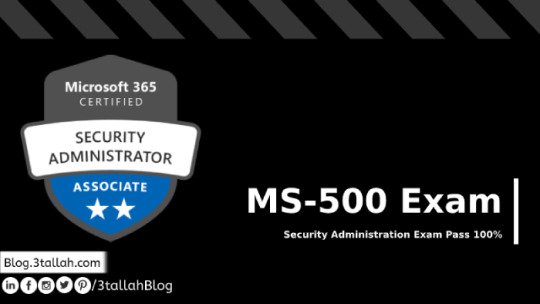
MS-500 Microsoft 365 Security Administration Exam Preparation
I’ve recently joined a Facebook group for Microsoft cloud technologies and notice that many people are looking to take this exam (MS-500: Microsoft 365 Security Administration Certification) which has just passed and added a new badge to my Acclaim (Microsoft 365 Certified: Security Administrator Associate), while the original preparation guide available on the exam registration page (link) as well as my previous blog about (Microsoft 365 Fundamentals 4 hours Learning Path), I thought that I can add some more deep insights to target the core exam objectives that needed to be addressed. Below I’m sharing with you the preparation notes and the current objectives as of the time of posting exam, along with resources that should help you prepare.
However, for starters, I would recommend taking the fundamentals first. by considering MS-900 and MS-101 if you have the time, But if you haven’t – or you just decide to go for it, then better to give it a try by hands-on experiences on Microsoft E5 security bundle like (Windows Defender ATP, Office 365 ATPs, AIP & Unified Labeling, DLP, PIM, Intune or Cloud App Security just get your Microsoft E5 trial tenant using this (link) and get into the deep dive and technologies details
Domains Covered in MS-500 Exam
This exam measures your ability to accomplish the following technical tasks:
Implement and manage identity and access (30-35%)
Implement and manage threat protection (20-25%)
Implement and manage information protection (15-20%)
Manage governance and compliance features in Microsoft 365 (25-30%)
Exam Core topics
URL
Title
Description
https://docs.microsoft.com/en-us/azure/active-directory/authentication/howto-mfa-mfasettings#mfa-service-settings
Configure Azure Multi-Factor Authentication - Azure Active Directory
Learn how to configure settings for Azure Multi-Factor Authentication in the Azure portal
https://docs.microsoft.com/en-us/azure/active-directory/conditional-access/location-condition
Location condition in Azure Active Directory Conditional Access
Learn how to use the location condition to control access to your cloud apps based on a user's network location.
https://docs.microsoft.com/en-us/azure/active-directory/devices/device-management-azure-portal
How to manage devices using the Azure portal
Learn how to use the Azure portal to manage devices.
https://docs.microsoft.com/en-us/azure/active-directory/hybrid/how-to-connect-device-writeback
Azure AD Connect: Enabling device writeback
This document details how to enable device writeback using Azure AD Connect
https://docs.microsoft.com/en-us/azure/active-directory/identity-protection/howto-user-risk-policy
Risk policies - Azure Active Directory Identity Protection
Enable and configure risk policies in Azure Active Directory Identity Protection
https://docs.microsoft.com/en-us/azure/active-directory/reports-monitoring/concept-sign-ins
Sign-in activity reports in the Azure Active Directory portal
Introduction to sign-in activity reports in the Azure Active Directory portal
https://docs.microsoft.com/en-us/azure/active-directory/users-groups-roles/groups-lifecycle
Set expiration for Office 365 groups - Azure Active Directory
How to set up expiration for Office 365 groups in Azure Active Directory
https://docs.microsoft.com/en-us/azure/information-protection/configure-policy-protection
Configure an Azure Information Protection label for protection - AIP
You can protect your most sensitive documents and emails when you configure a label to use Rights Management protection.
https://docs.microsoft.com/en-us/azure/information-protection/prepare
Prepare users and groups for Azure Information Protection
Check that you have the user and group accounts that you need to start classifying, labeling, and protecting your organization's documents and emails.
https://docs.microsoft.com/en-us/azure/security/fundamentals/steps-secure-identity
Secure your Azure AD identity infrastructure - Azure Active Directory
This document outlines a list of important actions administrators should implement to help them secure their organization using Azure AD capabilities
https://docs.microsoft.com/en-us/exchange/policy-and-compliance/ediscovery/ediscovery?view=exchserver-2019
In-Place eDiscovery in Exchange Server
Summary: Learn about In-Place eDiscovery in Exchange Server 2016 and Exchange Server 2019.
https://docs.microsoft.com/en-us/exchange/security-and-compliance/messaging-records-management/apply-retention-policy#use-the-eac-to-apply-a-retention-policy-to-multiple-mailboxes
Apply a retention policy to mailboxes
You can use retention policies to group one or more retention tags and apply them to mailboxes to enforce message retention settings. A mailbox can't have more than one retention policy.
https://docs.microsoft.com/en-us/exchange/security-and-compliance/messaging-records-management/create-a-retention-policy#step-2-create-a-retention-policy
Create a Retention Policy
In Exchange Online, you can use retention policies to manage email lifecycle. Retention policies are applied by creating retention tags, adding them to a retention policy, and applying the policy to mailbox users.
https://docs.microsoft.com/en-us/mem/intune/apps/app-protection-policy
App protection policies overview - Microsoft Intune
Learn how Microsoft Intune app protection policies help protect your company data and prevent data loss.
https://docs.microsoft.com/en-us/mem/intune/configuration/device-restrictions-windows-10#reporting-and-telemetry
Device restriction settings for Windows 10 in Microsoft Intune - Azure
See a list of all the settings and their descriptions for creating device restrictions on Windows 10 and later devices. Use these settings in a configuration profile to control screenshots, password requirements, kiosk settings, apps in the store, Microsoft Edge browser, Microsoft Defender, access to the cloud, start menu, and more in Microsoft Intune.
https://docs.microsoft.com/en-us/mem/intune/protect/advanced-threat-protection
Use Microsoft Defender ATP in Microsoft Intune - Azure
Use Microsoft Defender Advanced Threat Protection (Microsoft Defender ATP) with Intune, including setup and configuration, onboarding of your Intune devices with ATP, and then use a devices ATP risk assessment with your Intune device compliance and conditional access policies to protect network resources.
https://docs.microsoft.com/en-us/mem/intune/protect/conditional-access-integrate-jamf
Integrate Jamf Pro with Microsoft Intune for compliance - Microsoft Intune
Use Microsoft Intune compliance policies with Azure Active Directory Conditional Access to help integrate and secure Jamf-managed devices.
https://docs.microsoft.com/en-us/mem/intune/protect/endpoint-protection-windows-10
Protection settings for Windows 10 devices in Microsoft Intune - Azure
On Windows 10 devices, use or configure endpoint protection settings to enable Microsoft Defender features, including Application Guard, Firewall, SmartScreen, encryption and BitLocker, Exploit Guard, Application Control, Security Center, and security on local devices in Microsoft Intune.
https://docs.microsoft.com/en-us/microsoft-365/admin/security-and-compliance/set-up-multi-factor-authentication?view=o365-worldwide
Set up multi-factor authentication for users - Microsoft 365 admin
Learn how to set up multi-factor authentication for your organization.
https://docs.microsoft.com/en-us/microsoft-365/compliance/supervision-policies?view=o365-worldwide
Supervision policies - Microsoft 365 Compliance
Learn about using supervision policies in Microsoft 365 to capture employee communications for examination by designated reviewers.
https://docs.microsoft.com/en-us/microsoft-365/compliance/use-your-free-azure-ad-subscription-in-office-365?view=o365-worldwide
Use your free Azure Active Directory subscription - Microsoft 365 Compliance
Learn how to access Azure Active Directory, which is included in your organization's paid subscription.
https://docs.microsoft.com/en-us/microsoft-365/compliance/what-the-dlp-policy-templates-include?view=o365-worldwide
What the DLP policy templates include - Microsoft 365 Compliance
Data loss prevention (DLP) in the Security & Compliance Center includes ready-to-use policy templates that address common compliance requirements, such as helping you to protect sensitive information subject to the U.S. Health Insurance Act (HIPAA), U.S. Gramm-Leach-Bliley Act (GLBA), or U.S. Patriot Act. This topic lists all of the policy templates, what types of sensitive information they look for, and what the default conditions and actions are.
https://docs.microsoft.com/en-us/microsoft-365/compliance/working-with-compliance-manager?view=o365-worldwide
Work with Microsoft Compliance Manager (Preview) - Microsoft 365 Compliance
Microsoft Compliance Manager is a free workflow-based risk assessment tool. Use it to track, assign, and verify regulatory compliance activities related to Microsoft products.
https://docs.microsoft.com/en-us/microsoft-365/security/office-365-security/attack-simulator?view=o365-worldwide
Attack Simulator in ATP - Office 365
Learn how to use Attack Simulator to run simulated phishing and password attacks in your Microsoft 365 E5 or ATP Plan 2 organization.
https://docs.microsoft.com/en-us/microsoft-365/security/office-365-security/dynamic-delivery-and-previewing?view=o365-worldwide
Dynamic Delivery and previewing with ATP Safe Attachments - Office 365
When you set up your ATP safe attachments policies, you choose Dynamic Delivery to avoid message delays and enable people to preview attachments that are being scanned.
https://docs.microsoft.com/en-us/microsoft-365/security/office-365-security/integrate-office-365-ti-with-wdatp?view=o365-worldwide
Integrate Office 365 ATP with Microsoft Defender ATP - Office 365
Integrate Office 365 Advanced Threat Protection with Microsoft Defender Advanced Threat Protection to see more detailed threat management information.
https://docs.microsoft.com/en-us/microsoft-365/security/office-365-security/manage-quarantined-messages-and-files?view=o365-worldwide
Manage quarantined messages and files as an admin - Office 365
Admins can learn how to view and manage quarantined messages for all users in Exchange Online Protection (EOP). Admins in organizations with Office 365 Advanced Threat Protection (Office 365 ATP) can also manage quarantined files in SharePoint Online, OneDrive for Business, and Microsoft Teams.
https://docs.microsoft.com/en-us/microsoft-365/security/office-365-security/permissions-in-the-security-and-compliance-center?view=o365-worldwide
Permissions - Microsoft 365 Security & Compliance Center - Office 365
Admins can learn about the permissions that are available in the Microsoft 365 Security & Compliance Center.
https://docs.microsoft.com/en-us/microsoft-365/security/office-365-security/set-up-a-custom-blocked-urls-list-atp?view=o365-worldwide
Set up a custom blocked URLs list using ATP Safe Links - Office 365
Learn how to set up a list of blocked URLs for your organization using Office 365 Advanced Threat Protection.
https://docs.microsoft.com/en-us/microsoft-365/security/office-365-security/set-up-anti-phishing-policies?view=o365-worldwide
Anti-phishing policies - Office 365
Admins can learn about the anti-phishing policies that are available in Exchange Online Protection (EOP) and Office 365 Advanced Threat Protection (Office 365 ATP).
https://docs.microsoft.com/en-us/microsoft-365/security/office-365-security/set-up-atp-safe-links-policies?view=o365-worldwide
Set up Office 365 ATP Safe Links policies - Office 365
Set up Safe Links policies to protect your organization from malicious links in Word, Excel, PowerPoint, and Visio files, as well as in email messages.
https://docs.microsoft.com/en-us/microsoft-365/security/office-365-security/view-reports-for-atp?view=o365-worldwide#what-permissions-are-needed-to-view-the-atp-reports
View reports for Advanced Threat Protection - Office 365
Find and use reports for Office 365 Advanced Threat Protection in the Security & Compliance Center.
https://docs.microsoft.com/en-us/office365/enterprise/fix-problems-with-directory-synchronization
Fixing problems with directory synchronization for Microsoft 365
Describes common causes of problems with directory synchronization in Office 365 and provides a few methods to help troubleshoot and resolve them.
https://docs.microsoft.com/en-us/office365/enterprise/view-service-health
How to check Microsoft 365 service health
View the health status of Microsoft 365 services before you call support to see if there is an active service interruption.
https://docs.microsoft.com/en-us/onedrive/user-external-sharing-settings
Change the external sharing setting for a user's OneDrive - OneDrive
Learn how to change the OneDrive external sharing setting for a user in the Microsoft 365 admin center.
https://docs.microsoft.com/en-us/powershell/module/exchange/set-auditconfig?view=exchange-ps
Set-AuditConfig
You need to be assigned permissions in the Security & Compliance Center before you can use this cmdlet. For more information, see Permissions in the Security & Compliance Center.
https://docs.microsoft.com/en-us/powershell/module/exchange/set-mailbox?view=exchange-ps
Set-Mailbox
You can use this cmdlet for one mailbox at a time. To perform bulk management, you can pipeline the output of various Get- cmdlets (for example, the Get-Mailbox or Get-User cmdlets) and configure several mailboxes in a single-line command. You can also use the Set-Mailbox cmdlet in scripts. You need to be assigned permissions before you can run this cmdlet. Although this topic lists all parameters for the cmdlet, you may not have access to some parameters if they're not included in the permissions assigned to you. To find the permissions required to run any cmdlet or parameter in your organization, see Find the permissions required to run any Exchange cmdlet.
https://sharepointmaven.com/how-to-set-a-retention-policy-on-a-sharepoint-site/
How to set a Retention Policy on a SharePoint site - SharePoint Maven
If you are looking for an explanation and instructions on how to set up a Retention Policy on a SharePoint site - this article will help.
https://support.microsoft.com/en-us/office/create-and-manage-sensitivity-labels-2fb96b54-7dd2-4f0c-ac8d-170790d4b8b9?ui=en-us&rs=en-us&ad=us
Create and manage sensitivity labels - Office Support
Sensitivity labels allow you to classify and protect content that is sensitive to your business. Learn how to create a sensitivity label and make it available to your users.
https://support.microsoft.com/en-us/office/overview-of-data-loss-prevention-in-sharepoint-server-2016-80f907bb-b944-448d-b83d-8fec4abcc24c?ui=en-us&rs=en-us&ad=us
Overview of data loss prevention in SharePoint Server 2016 - SharePoint
Learn how you can use data loss prevention (DLP) features such as DLP queries and DLP policies to identify, monitor, and automatically protect your sensitive information from inadvertent leaks.
https://support.microsoft.com/en-us/office/protect-against-phishing-attempts-in-microsoft-365-86c425e1-1686-430a-9151-f7176cce4f2c?ui=en-us&rs=en-us&ad=us#ID0EAABAAA=Try_it
Protect against phishing attempts in Microsoft 365 - Office Support
Protect your email from phishing attacks by setting up ATP anti-phishing in Microsoft 365 Business and Enterprise.
https://support.pingidentity.com/s/article/PingOne-How-to-troubleshoot-an-AD-Connect-Instance
PingOne: How to troubleshoot an AD Connect Instance
Helpful information for an Administrator that is troubleshooting AD Connect. Includes information on how to review the log data in Event Viewer and how to use the config.aspx page.
https://www.maadarani.com/office-365-classification-and-retention-labels/
Office 365: Classification and Retention Labels - O365 Mike Office 365: Classification and Retention Labels - O365 Mike
https://docs.microsoft.com/en-us/azure-advanced-threat-protection/atp-advanced-audit-policy
Azure Advanced Threat Protection Advanced Audit Policy check
This article provides an overview of Azure ATP's Advanced Audit Policy check.
https://docs.microsoft.com/en-us/azure-advanced-threat-protection/configure-event-forwarding
Configure Windows Event Forwarding in Azure Advanced Threat Protection
Describes your options for configuring Windows Event Forwarding with Azure ATP
https://docs.microsoft.com/en-us/azure-advanced-threat-protection/configure-port-mirroring
Configure Port Mirroring when deploying Azure Advanced Threat Protection
Describes port mirroring options and how to configure them for Azure ATP
https://docs.microsoft.com/en-us/azure-advanced-threat-protection/install-atp-step5
Configure Azure ATP sensor settings conceptual
Step five of installing Azure ATP helps you configure settings for your Azure ATP standalone sensor.
https://docs.microsoft.com/en-us/azure-advanced-threat-protection/install-atp-step6-vpn
Install Azure Advanced Threat Protection VPN Integration
Collect accounting information for Azure ATP by integrating a VPN.
https://docs.microsoft.com/en-us/azure-advanced-threat-protection/workspace-portal
Understanding the Azure Advanced Threat Protection portal
Describes how to log into the Azure ATP portal and the components of the portal
https://docs.microsoft.com/en-us/cloud-app-security/activity-filters
Visibility into cloud app activities - Cloud App Security
This article provides a list of activities, filters and match parameters that can be applied to activity policies.
https://docs.microsoft.com/en-us/cloud-app-security/file-filters
Understanding file data and filters available in Cloud App Security
This reference article provides information about the types of files and file filters used by Cloud App Security.
https://docs.microsoft.com/en-us/cloud-app-security/session-policy-aad
Create session policies in Cloud App Security
This article describes the procedure for setting up a Cloud App Security Conditional Access App Control session policy gain deep visibility into user session activities and block downloads using reverse proxy capabilities.
https://docs.microsoft.com/en-us/exchange/permissions-exo/permissions-exo
Permissions in Exchange Online
Exchange Online in Office 365 includes a large set of predefined permissions, based on the Role Based Access Control (RBAC) permissions model, which you can use right away to easily grant permissions to your administrators and users. You can use the permissions features in Exchange Online so that you can get your new organization up and running quickly.
https://docs.microsoft.com/en-us/microsoft-365/compliance/alert-policies?view=o365-worldwide
Alert policies in the security and compliance centers - Microsoft 365 Compliance
Create alert policies in the security and compliance center in Office 365 and Microsoft 365 to monitor potential threats, data loss, and permissions issues.
https://docs.microsoft.com/en-us/microsoft-365/compliance/apply-labels-to-personal-data-in-office-365?view=o365-worldwide
Apply labels to personal data - Microsoft 365 Compliance
Learn how to use Office labels as part of your General Data Protection Regulation (GDPR) protection plan.
https://docs.microsoft.com/en-us/microsoft-365/compliance/apply-sensitivity-label-automatically?view=o365-worldwide
Apply a sensitivity label to content automatically - Microsoft 365 Compliance
When you create a sensitivity label, you can automatically assign a label to a document or email, or you can prompt users to select the label that you recommend.
https://docs.microsoft.com/en-us/microsoft-365/compliance/assign-ediscovery-permissions?view=o365-worldwide
Assign eDiscovery permissions in the Security & Compliance Center - Microsoft 365 Compliance
Assign the permissions required to perform eDiscovery-related tasks using the Security & Compliance Center.
https://docs.microsoft.com/en-us/microsoft-365/compliance/content-search?view=o365-worldwide
Content Search - Microsoft 365 Compliance
Use the Content Search tool in the compliance center in Office 365 or Microsoft 365 to search for content in a variety of Office 365 services.
https://docs.microsoft.com/en-us/microsoft-365/compliance/create-activity-alerts?view=o365-worldwide
Create activity alerts - Microsoft 365 Compliance
Add and manage activity alerts in the Security & Compliance Center so that Microsoft 365 will send you email notifications when users perform specific activities
https://docs.microsoft.com/en-us/microsoft-365/compliance/create-report-on-and-delete-multiple-content-searches?view=o365-worldwide
Create, report on, and delete multiple Content Searches - Microsoft 365 Compliance
Learn how to automate Content Search tasks like creating searches and running reports via PowerShell scripts in the Security & Compliance Center in Office 365.
https://docs.microsoft.com/en-us/microsoft-365/compliance/create-test-tune-dlp-policy?view=o365-worldwide
Create, test, and tune a DLP policy - Microsoft 365 Compliance
In this article, you'll learn how to create, test, and tune a DLP policy according to your organizational needs.
https://docs.microsoft.com/en-us/microsoft-365/compliance/data-loss-prevention-policies?view=o365-worldwide
Overview of data loss prevention - Microsoft 365 Compliance
With a data loss prevention (DLP) policy in the Security & Compliance Center, you can identify, monitor, and automatically protect sensitive information across Office 365.
https://docs.microsoft.com/en-us/microsoft-365/compliance/enable-mailbox-auditing?view=o365-worldwide
Manage mailbox auditing - Microsoft 365 Compliance
Mailbox audit logging is turned on by default (also called default mailbox auditing or mailbox auditing on by default). This means that certain actions performed by mailbox owners, delegates, and admins are automatically logged in a mailbox audit log, where you can search for activities performed on the mailbox.
https://docs.microsoft.com/en-us/powershell/module/sharepoint-online/set-spotenant?view=sharepoint-ps
Set-SPOTenant
You can use the Set-SPOTenant cmdlet to enable external services and to specify the versions in which site collections can be created. You can also use the Set-SPOSite cmdlet together with the Set-SPOTenant cmdlet to block access to a site in your organization and redirect traffic to another site. You must be a SharePoint Online administrator or Global Administrator to run the cmdlet.
https://docs.microsoft.com/en-us/sharepoint/control-access-from-unmanaged-devices
Control access from unmanaged devices - SharePoint in Microsoft 365
Learn how to block or limit access to SharePoint and OneDrive content on devices that aren't compliant or joined to a domain.
https://docs.microsoft.com/en-us/sharepoint/turn-external-sharing-on-or-off
Manage sharing settings - SharePoint in Microsoft 365
Learn how global and SharePoint admins can change the organization-level sharing settings for SharePoint and OneDrive in Microsoft 365.
https://docs.microsoft.com/en-us/windows/security/threat-protection/microsoft-defender-atp/machine-groups
Create and manage machine groups in Microsoft Defender ATP - Windows security
Create machine groups and set automated remediation levels on them by confiring the rules that apply on the group
https://docs.microsoft.com/en-us/windows-server/remote/remote-access/vpn/ad-ca-vpn-connectivity-windows10
Conditional access for VPN connectivity using Azure AD
In this optional step, you can fine-tune how authorized VPN users access your resources using Azure Active Directory (Azure AD) conditional access.
https://events.collab365.community/configure-data-loss-prevention-policies-in-exchange-online-in-office-365/
Configure Data Loss Prevention policies in Exchange Online in Office 365 - Collab365 Events
https://github.com/MicrosoftDocs/azure-docs/blob/master/articles/active-directory/privileged-identity-management/pim-how-to-change-default-settings.md
azure-docs/pim-how-to-change-default-settings.md at master · MicrosoftDocs/azure-docs · GitHub
Open source documentation of Microsoft Azure. Contribute to MicrosoftDocs/azure-docs development by creating an account on GitHub.
https://github.com/MicrosoftDocs/azure-docs/blob/master/articles/active-directory/users-groups-roles/groups-dynamic-membership.md
azure-docs/groups-dynamic-membership.md at master · MicrosoftDocs/azure-docs · GitHub
Open source documentation of Microsoft Azure. Contribute to MicrosoftDocs/azure-docs development by creating an account on GitHub.
https://help.bittitan.com/hc/en-us/articles/115008104507-How-do-I-assign-the-elevated-admin-role-Organization-Management-to-the-account-that-is-performing-a-Public-Folder-migration-
How do I assign the elevated admin role 'Organization Management' to the account that is performing a Public Folder migration? – BitTitan Help Center
​How do I assign the elevated admin role 'Organization Management' to the administrative account that is performing a Public Folder...
https://lazyadmin.nl/office-365/how-to-setup-mfa-in-office-365/
How-to Setup Multi-Factor Authentication in Office 365 — LazyAdmin
Howto enable Office 365 MFA, tips on rolling it out in your organisation and Office 365 MFA License details explained.
https://docs.microsoft.com/en-us/microsoft-365/compliance/export-search-results?view=o365-worldwide
Export Content Search results - Microsoft 365 Compliance
Export the search results from a Content Search in the Security & Compliance Center to a local computer. Email results are exported as PST files. Content from SharePoint and OneDrive for Business sites are exported as native Office documents.
https://docs.microsoft.com/en-us/microsoft-365/compliance/get-started-core-ediscovery?view=o365-worldwide
Get started with core eDiscovery cases in Microsoft 365 - Microsoft 365 Compliance
This article describes how to get started using core eDiscovery in Microsoft 365. After you assign eDiscovery permissions and create a case, you can add members, create eDiscovery holds, and then search for and export data that's relevant to your investigation.
https://docs.microsoft.com/en-us/microsoft-365/compliance/get-started-core-ediscovery?view=o365-worldwide#step-4-place-content-locations-on-hold
Get started with core eDiscovery cases in Microsoft 365 - Microsoft 365 Compliance
This article describes how to get started using core eDiscovery in Microsoft 365. After you assign eDiscovery permissions and create a case, you can add members, create eDiscovery holds, and then search for and export data that's relevant to your investigation.
https://docs.microsoft.com/en-us/microsoft-365/compliance/keyword-queries-and-search-conditions?view=o365-worldwide
Keyword queries and search conditions for Content Search - Microsoft 365 Compliance
Learn about email and file properties that you can search in Exchange Online mailboxes and in SharePoint or OneDrive for Business sites using the Content Search tool in the Security & Compliance Center.
https://docs.microsoft.com/en-us/microsoft-365/compliance/labels?view=o365-worldwide
Learn about retention labels - Microsoft 365 Compliance
Learn how retention labels classify data across your organization for governance, and enforce retention rules based on that classification. You can also use retention labels to implement a records management solution for Microsoft 365.
https://docs.microsoft.com/en-us/microsoft-365/compliance/manage-gdpr-data-subject-requests-with-the-dsr-case-tool?view=o365-worldwide#more-information-about-using-the-dsr-case-tool
Manage GDPR data subject requests with DSR case tool in Security & Compliance Center - Microsoft 365 Compliance
The GDPR gives EU citizens (called data subjects) specific rights to their personal data; these rights include obtaining copies of it, requesting changes to it, restricting the processing of it, deleting it, or receiving it in an electronic format. A formal request by a data subject to take an action on their personal data is called a Data Subject Request or DSR. You can use DSR Cases in the compliance center in Office 365 and Microsoft 365 to manage your organization's DSR investigations.
https://docs.microsoft.com/en-us/microsoft-365/compliance/meet-data-protection-and-regulatory-reqs-using-microsoft-cloud?view=o365-worldwide
Meet data protection and regulatory requirements with Compliance Manager for Microsoft cloud services - Microsoft 365 Compliance
The Compliance Manager in the Microsoft Service Trust Portal provides tools to track, implement, and manage the controls to help your organization reach compliance with security and data protection industry standards (such as GDPR, ISO 27001 and 27018, and HIPAA) when measured against Microsoft cloud services, such as Office 365 and Microsoft Azure. The Compliance Manager helps the person who oversees the data protection and privacy strategy for your organization manage your compliance and risk assessment process.
https://docs.microsoft.com/en-us/microsoft-365/compliance/retention-policies?view=o365-worldwide
Learn about retention policies to automatically retain or delete content - Microsoft 365 Compliance
Use a retention policy to decide proactively whether to retain content, delete content, or both - retain and then delete the content; apply a single policy to the entire organization or specific locations or users; and apply a policy to all content or content meeting specific conditions.
https://docs.microsoft.com/en-us/microsoft-365/compliance/search-the-audit-log-in-security-and-compliance?view=o365-worldwide
Search the audit log in the Security & Compliance Center - Microsoft 365 Compliance
Use the Security & Compliance Center to search the unified audit log to view user and administrator activity in your organization.
https://docs.microsoft.com/en-us/microsoft-365/compliance/sensitivity-labels?view=o365-worldwide
Learn about sensitivity labels - Microsoft 365 Compliance
Use sensitivity labels from the Microsoft Information Protection framework to classify and protect your organization's data, without hindering user productivity and collaboration.
Also, please share the post within your circles so it helps them to prepare for the exam.
The free online CSS cleaner tool helps you to organize style files for websites.
via 3tallah's Blog
0 notes
Text
Configuration Manager current branch 1910 KB4537079

Configuration Manager current branch 1910 KB4537079.
Issues that are fixed
The Configuration Manager console may terminate unexpectedly when viewing the properties of a third-party software updates catalog. Local policy instances are not copied to Actual (current) policy on clients if there are no policies downloaded from the site server. Distribution Points incorrect display a failed status for deployment packages. This occurs if the Distribution Point is removed from a Distribution Point group while it is in maintenance mode. The SCCMPXE service consumes more memory than expected after updating to Configuration Manager version 1910. The Create Cloud Management Gateway Wizard only displays the first 50 Subscription ID's for a given account. Any subscriptions beyond the first 50 are not available for use in the wizard. Powershell.exe terminates unexpectedly when importing modules using the Connect via PowerShell option in the Configuration Manager console. The BitLocker drive status shows as non-compliant when the drive is encrypted. This occurs when using Microsoft BitLocker Administration and Monitoring (MBAM) policies and the policies are set to disabled or not configured. Clients within the boundaries of a secondary site repeatedly send registration requests until the secondary site server is restarted. After a client is successfully registered, a message resembling the following is recorded in the ClientIDManagerStartup.log file, indicating that the client will register again. - Client is not registered. Sending registration request for GUID:{client_GUID} ... Personal view preferences for the Configuration Manager console are lost when connecting back to the console via a Remote Desktop session. The following additional issue is resolved with the installation of this update rollup. KB4542722 SQL database compatibility level changes after applying Configuration Manager updates Read the full article
#MECM#MEMCM#MicrosoftEndpointConfigurationManager#MicrosoftSQLServer#PowerShell#SystemCenterConfigurationManager#Windows#Windows10
0 notes
Text
What Is the WMI Provider Host, and Why Is It Using A Lot CPU?

The WMI Provider Host procedure is an integral part of Windows, and frequently runs in the history. It permits various other applications on your computer system to request information regarding your system. This process shouldn't normally utilize several system sources, yet it might use a great deal of CPU if another process on your system is behaving terribly. What Is WMI Provider Host? "WMI" stands for "Windows Monitoring Instrumentation". This is a Windows function that offers a standard method for software application as well as administrative manuscripts to inquire concerning the state of your Windows operating system and information on it. "WMI Providers" supply this details, when asked for. For instance, software program or commands might discover details about the state of BitLocker drive security, sight entries from the event log, or request information from set up applications that consist of a WMI provider. Microsoft has a listing of included WMI providers on its site. This is an especially beneficial attribute for business that centrally manage PCs, particularly as info can be asked for via scripts and received a common way in administrative consoles. Nonetheless, also on a home COMPUTER, some software program you have mounted may inquire regarding the system via the WMI user interface. You can likewise use WMI yourself to locate a selection of beneficial pieces of information that aren't normally subjected in the Windows user interface on your own COMPUTER. For example, we've covered the WMI Command line tool (WMIC) to get your COMPUTER's identification number, find your motherboard's model number, or simply to see the CLEVER health standing of a hard disk. Why Is It Utilizing So Much CPU? wmi provider host shouldn't usually use much CPU, as it should not generally be doing anything. It may sometimes make use of some CPU when an additional item of software program or script on your PC requests for info via WMI, which's typical. High CPU use is likely just a sign that one more application is requesting information through WMI. Nevertheless, long term high CPU usage is a sign something is wrong. WMI Provider Host shouldn't be making use of lots of CPU sources at all times. Rebooting the Windows Administration Instrumentation service might help if it's stuck in a negative state. You might additionally just reboot your computer system, however there's a way to reactivate the solution without rebooting your computer. To do this, open your Start menu, kind "Services.msc", and also press Enter to introduce the Providers tool.
0 notes
Text
AZ-801: Configuring Windows Server Hybrid Advanced Services
This course teaches IT professionals to configure advanced Windows Server services using on-premises, hybrid, and cloud technologies. The course teaches IT professionals how to take advantage of the hybrid capabilities of Azure, how to migrate physical and virtual server workloads to Azure IaaS, and how to secure Azure virtual machines running Windows Server. IT professionals are also taught to perform tasks related to high availability, troubleshooting, and disaster recovery. Administrative tools and technologies are highlighted, including Windows Admin Center, PowerShell, Azure Arc, Azure Automation Update Management, Microsoft Defender for Identity, Azure Security Center, Azure Migrate, and Azure Monitor. Course AZ-801: Configuring Windows Server Hybrid Advanced Services
This four-day course is intended for hybrid Windows Server administrators who have experience with Windows Server and want to extend the capabilities of their on-premises environments by combining on-premises and hybrid technologies. Hybrid Windows Server administrators who already deploy and manage on-premises core technologies want to secure their environments, migrate virtual and physical workloads to Azure IaaS, enable a highly available, fully redundant environment, and perform monitoring and troubleshooting. Docker Avanzado
Module 1: Windows Server security
This module discusses how to protect an Active Directory environment by securing user accounts to least privilege and placing them in the Protected Users group. The module covers how to limit authentication scope and remediate potentially insecure accounts. The module also describes how to harden the security configuration of a Windows Server operating system environment. In addition, the module discusses the use of Windows Server Update Services to deploy operating system updates to computers on the network. Finally, the module covers how to secure Windows Server DNS to help protect the network name resolution infrastructure.
Lesson
Secure Windows Sever user accounts
Hardening Windows Server
Windows Server Update Management
Secure Windows Server DNS
Lab : Configuring security in Windows Server
Configuring Windows Defender Credential Guard
Locating problematic accounts
Implementing LAPS
After completing this module, students will be able to:
Diagnose and remediate potential security vulnerabilities in Windows Server resources.
Harden the security configuration of the Windows Server operating system environment.
Deploy operating system updates to computers on a network by using Windows Server Update Services.
Secure Windows Server DNS to help protect the network name resolution infrastructure.
Implement DNS policies.
Module 2: Implementing security solutions in hybrid scenarios
This module describes how to secure on-premises Windows Server resources and Azure IaaS workloads. The module covers how to improve the network security for Windows Server infrastructure as a service (IaaS) VMs and how to diagnose network security issues with those VMs. In addition, the module introduces Azure Security Center and explains how to onboard Windows Server computers to Security Center. The module also describes how to enable Azure Update Management, deploy updates, review an update assessment, and manage updates for Azure VMs. The module explains how Adaptive application controls and BitLocker disk encryption are used to protect Windows Server IaaS VMs. Finally, the module explains how to monitor Windows Server Azure IaaS VMs for changes in files and the registry, as well as monitoring modifications made to application software.
Lesson
Implement Windows Server IaaS VM network security.
Audit the security of Windows Server IaaS Virtual Machines
Manage Azure updates
Create and implement application allowlists with adaptive application control
Configure BitLocker disk encryption for Windows IaaS Virtual Machines
Implement change tracking and file integrity monitoring for Windows Server IaaS VMs
Lab : Using Azure Security Center in hybrid scenarios
Provisioning Azure VMs running Windows Server
Configuring Azure Security Center
Onboarding on-premises Windows Server into Azure Security Center
Verifying the hybrid capabilities of Azure Security Center
Configuring Windows Server security in Azure VMs
After completing this module, students will be able to:
Diagnose network security issues in Windows Server IaaS virtual machines.
Onboard Windows Server computers to Azure Security Center.
Deploy and manage updates for Azure VMs by enabling Azure Automation Update Management.
Implement Adaptive application controls to protect Windows Server IaaS VMs.
Configure Azure Disk Encryption for Windows IaaS VMs.
Back up and recover encrypted data.
Monitor Windows Server Azure IaaS VMs for changes in files and the registry.
Module 3: Implementing high availability
This module describes technologies and options to create a highly available Windows Server environment. The module introduces Clustered Shared Volumes for shared storage access across multiple cluster nodes. The module also highlights failover clustering, stretch clusters, and cluster sets for implementing high availability of Windows Server workloads. The module then discusses high availability provisions for Hyper-V and Windows Server VMs, such as network load balancing, live migration, and storage migration. The module also covers high availability options for shares hosted on Windows Server file servers. Finally, the module describes how to implement scaling for virtual machine scale sets and load balanced VMs, and how to implement Azure Site Recovery.
Lesson
Introduction to Cluster Shared Volumes.
Implement Windows Server failover clustering.
Implement high availability of Windows Server VMs.
Implement Windows Server File Server high availability.
Implement scale and high availability with Windows Server VMs.
Lab : Implementing failover clustering
Configuring iSCSI storage
Configuring a failover cluster
Deploying and configuring a highly available file server
Validating the deployment of the highly available file server
After completing this module, students will be able to:
Implement highly available storage volumes by using Clustered Share Volumes.
Implement highly available Windows Server workloads using failover clustering.
Describe Hyper-V VMs load balancing.
Implement Hyper-V VMs live migration and Hyper-V VMs storage migration.
Describe Windows Server File Server high availablity options.
Implement scaling for virtual machine scale sets and load-balanced VMs.
Implement Azure Site Recovery.
Module 4: Disaster recovery in Windows Server
This module introduces Hyper-V Replica as a business continuity and disaster recovery solution for a virtual environment. The module discusses Hyper-V Replica scenarios and use cases, and prerequisites to use it. The module also discusses how to implement Azure Site Recovery in on-premises scenarios to recover from disasters.
Lesson
Implement Hyper-V Replica
Protect your on-premises infrastructure from disasters with Azure Site Recovery
Lab : Implementing Hyper-V Replica and Windows Server Backup
Implementing Hyper-V Replica
Implementing backup and restore with Windows Server Backup
After completing this module, students will be able to:
Describe Hyper-V Replica, pre-requisites for its use, and its high-level architecture and components
Describe Hyper-V Replica use cases and security considerations.
Configure Hyper-V Replica settings, health monitoring, and failover options.
Describe extended replication.
Replicate, failover, and failback virtual machines and physical servers with Azure Site Recovery.
Module 5: Implementing recovery services in hybrid scenarios
This module covers tools and technologies for implementing disaster recovery in hybrid scenarios, whereas the previous module focuses on BCDR solutions for on-premises scenarios. The module begins with Azure Backup as a service to protect files and folders before highlighting how to implement Recovery Vaults and Azure Backup Policies. The module describes how to recover Windows IaaS virtual machines, perform backup and restore of on-premises workloads, and manage Azure VM backups. The module also covers how to provide disaster recovery for Azure infrastructure by managing and orchestrating replication, failover, and failback of Azure virtual machines with Azure Site Recovery.
Lesson
Implement hybrid backup and recovery with Windows Server IaaS
Protect your Azure infrastructure with Azure Site Recovery
Protect your virtual machines by using Azure Backup
Lab : Implementing Azure-based recovery services
Implementing the lab environment
Creating and configuring an Azure Site Recovery vault
Implementing Hyper-V VM protection by using Azure Site Recovery vault
Implementing Azure Backup
After completing this module, students will be able to:
Recover Windows Server IaaS virtual machines by using Azure Backup.
Use Azure Backup to help protect the data for on-premises servers and virtualized workloads.
Implement Recovery Vaults and Azure Backup policies.
Protect Azure VMs with Azure Site Recovery.
Run a disaster recovery drill to validate protection.
Failover and failback Azure virtual machines.
0 notes
Text
Windows 11 and Office 365 Deployment Lab Kit disponível para download
Windows 11 and Office 365 Deployment Lab Kit disponível para download
A Microsoft disponibilizou recentemente no Evaluation Center o Windows 11 and Office 365 Deployment Lab Kit. Este kit está disponível para ajudar os IT Pros a planear, testar e validar os métodos de deploy do Windows 11 Enterprise e Microsoft 365 Enterprise Apps, e conhecer novas ferramentas de gestão de parque como o Enterprise Mobility + Security. (more…)
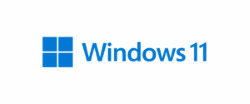
View On WordPress
#Microsoft#Microsoft BitLocker Administration and Monitoring#Microsoft Deployment Toolkit#Microsoft SQL Server#System Center Configuration Manager#Windows 11 Enterprise#Windows Assessment and Deployment Kit for Windows 10#windows server
0 notes