#PDF to JSON Converter
Explore tagged Tumblr posts
Video
youtube
Python - How to Read OR Convert PDF Files into JSON files
#youtube#Python - How to Read OR Convert PDF Files into JSON files https://youtu.be/sxxic47iAao?feature=shared via @YouTube datascience dataengineer
0 notes
Text
Introducing Codetoolshub.com: Your One-Stop IT Tools Website
Hello everyone! I'm excited to introduce you to Codetoolshub.com, a comprehensive platform offering a variety of IT tools designed to enhance your productivity and efficiency. Our goal is to provide developers, IT professionals, and tech enthusiasts with easy-to-use online tools that can simplify their tasks. Here are some of the tools we offer:
Base64 File Converter
Basic Auth Generator
ASCII Text Drawer
PDF Signature Checker
Password Strength Analyser
JSON to CSV Converter
Docker Run to Docker Compose Converter
RSA Key Pair Generator
Crontab Generator
QR Code Generator
UUID Generator
XML Formatter
And many more...
We are constantly updating and adding new tools to meet your needs. Visit Codetoolshub.com to explore and start using these powerful and free tools today!
Thank you for your support, and we look forward to helping you with all your IT needs.
2 notes
·
View notes
Text
AvatoAI Review: Unleashing the Power of AI in One Dashboard
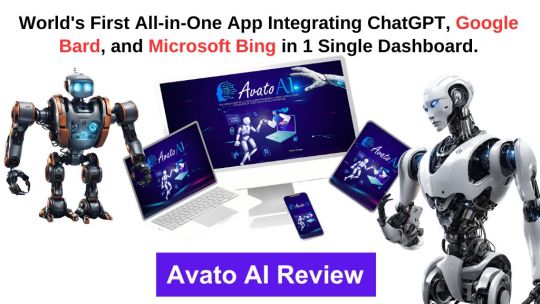
Here's what Avato Ai can do for you
Data Analysis:
Analyze CV, Excel, or JSON files using Python and libraries like pandas or matplotlib.
Clean data, calculate statistical information and visualize data through charts or plots.
Document Processing:
Extract and manipulate text from text files or PDFs.
Perform tasks such as searching for specific strings, replacing content, and converting text to different formats.
Image Processing:
Upload image files for manipulation using libraries like OpenCV.
Perform operations like converting images to grayscale, resizing, and detecting shapes or
Machine Learning:
Utilize Python's machine learning libraries for predictions, clustering, natural language processing, and image recognition by uploading
Versatile & Broad Use Cases:
An incredibly diverse range of applications. From creating inspirational art to modeling scientific scenarios, to designing novel game elements, and more.
User-Friendly API Interface:
Access and control the power of this advanced Al technology through a user-friendly API.
Even if you're not a machine learning expert, using the API is easy and quick.
Customizable Outputs:
Lets you create custom visual content by inputting a simple text prompt.
The Al will generate an image based on your provided description, enhancing the creativity and efficiency of your work.
Stable Diffusion API:
Enrich Your Image Generation to Unprecedented Heights.
Stable diffusion API provides a fine balance of quality and speed for the diffusion process, ensuring faster and more reliable results.
Multi-Lingual Support:
Generate captivating visuals based on prompts in multiple languages.
Set the panorama parameter to 'yes' and watch as our API stitches together images to create breathtaking wide-angle views.
Variation for Creative Freedom:
Embrace creative diversity with the Variation parameter. Introduce controlled randomness to your generated images, allowing for a spectrum of unique outputs.
Efficient Image Analysis:
Save time and resources with automated image analysis. The feature allows the Al to sift through bulk volumes of images and sort out vital details or tags that are valuable to your context.
Advance Recognition:
The Vision API integration recognizes prominent elements in images - objects, faces, text, and even emotions or actions.
Interactive "Image within Chat' Feature:
Say goodbye to going back and forth between screens and focus only on productive tasks.
Here's what you can do with it:
Visualize Data:
Create colorful, informative, and accessible graphs and charts from your data right within the chat.
Interpret complex data with visual aids, making data analysis a breeze!
Manipulate Images:
Want to demonstrate the raw power of image manipulation? Upload an image, and watch as our Al performs transformations, like resizing, filtering, rotating, and much more, live in the chat.
Generate Visual Content:
Creating and viewing visual content has never been easier. Generate images, simple or complex, right within your conversation
Preview Data Transformation:
If you're working with image data, you can demonstrate live how certain transformations or operations will change your images.
This can be particularly useful for fields like data augmentation in machine learning or image editing in digital graphics.
Effortless Communication:
Say goodbye to static text as our innovative technology crafts natural-sounding voices. Choose from a variety of male and female voice types to tailor the auditory experience, adding a dynamic layer to your content and making communication more effortless and enjoyable.
Enhanced Accessibility:
Break barriers and reach a wider audience. Our Text-to-Speech feature enhances accessibility by converting written content into audio, ensuring inclusivity and understanding for all users.
Customization Options:
Tailor the audio output to suit your brand or project needs.
From tone and pitch to language preferences, our Text-to-Speech feature offers customizable options for the truest personalized experience.
>>>Get More Info<<<
#digital marketing#Avato AI Review#Avato AI#AvatoAI#ChatGPT#Bing AI#AI Video Creation#Make Money Online#Affiliate Marketing
3 notes
·
View notes
Text
Convert Image Into Tabel AI Tool
Introduction: why manual table entry is bad
Extracting tables from images, PDFs or scans manually is labor-intensive, error-prone, and inefficient. Traditional tools waste precious time and resources by using outdated processes to extract important data stored as visuals.
Why AI Table Extraction is important
Valuable information is sometimes locked in tabular images, from financial reports to experimental data. AI-driven tools alleviate this issue by turning visual tables into editable formats such as Excel, CSV, or JSON in a fast and accurate manner. This sea change is not only convenient — it’s also necessary for the way we make decisions based on data.
Evolution of Table Extraction Technology
More complex page layouts posed problems for earlier OCR systems. Modern AI tools leverage deep learning, computer vision, and NLP to accurately infer tables even with merged cells, mismatched fonts, and angled scans. This progress provides up to 98%+ accuracy for wide-ranging formats & languages.
Features and Benefits
Fast: Convert batches of tables to files in seconds
Accuracy: Improved OCR requires less manual corrections
Scalability: Process documents by the thousands
Integration: Plug-in to existing BI or document systems
Uniformity: Preserve formatting of the data through all conversions
AI tools are becoming available to better handle handwritten formats (such as in finance or healthcare). Greater integration with business workflows equals greater automation and more intelligent insights.

0 notes
Text
Unlocking Seamless Integrations: A Comprehensive Guide to the 'Contact Form to Any API' WordPress Plugin
In today's digital landscape, integrating your website's contact forms with various APIs is crucial for streamlined operations and enhanced user experiences. The Contact Form to Any API WordPress plugin stands out as a versatile tool, enabling seamless connections between your contact forms and a multitude of third-party services. This comprehensive guide delves into the features, benefits, and practical applications of this powerful plugin.

Understanding the Need for API Integration
Before exploring the plugin's capabilities, it's essential to grasp the significance of API integrations:
Enhanced Efficiency: Automating data transfer between your website and external platforms reduces manual tasks.
Improved Data Accuracy: Direct integrations minimize errors associated with manual data entry.
Real-Time Updates: Immediate data synchronization ensures up-to-date information across platforms.
Scalability: As your business grows, integrated systems can handle increased data flow without additional overhead.
Introducing 'Contact Form to Any API'
Developed by IT Path Solutions, 'Contact Form to Any API' is designed to bridge the gap between your WordPress contact forms and external APIs. Whether you're using Contact Form 7 or WPForms, this plugin facilitates the transmission of form data to various services, including CRMs, marketing platforms, and custom APIs.
Key Features
1. Broad API Compatibility
Supports Over 150 APIs: Seamlessly connect with platforms like Mailchimp, HubSpot, Zapier, Odoo CRM, and more.
Custom API Integration: Configure connections with virtually any REST API, providing unparalleled flexibility.
2. Flexible Data Transmission
Multiple HTTP Methods: Choose between POST and GET requests based on your API's requirements.
JSON Formatting: Send data in simple or nested JSON structures, accommodating complex API schemas.
Header Customization: Set custom headers, including Authorization tokens, to meet specific API authentication needs.
3. File Handling Capabilities
File Upload Support: Enable users to upload files through your forms.
Base64 Encoding: Automatically convert uploaded files to Base64 format for API compatibility.
4. Data Management and Export
Database Storage: Store form submissions within your WordPress database for easy access.
Export Options: Download submission data in CSV, Excel, or PDF formats for reporting and analysis.
5. Conditional Data Sending
Timing Control: Decide whether to send data to the API before or after the form's email notification is dispatched.
6. Authentication Support
Multiple Authentication Methods: Utilize Basic Auth, Bearer Tokens, or custom headers to authenticate API requests.
Pro Version Enhancements
Upgrading to the Pro version unlocks additional features:
Multi-API Support: Send form data to multiple APIs simultaneously.
Advanced JSON Structures: Handle multi-level JSON formats for complex integrations.
Priority Support: Receive expedited assistance from the development team.
OAuth 2.0 and JWT Integration: Facilitate secure connections with APIs requiring advanced authentication protocols.
Real-World Applications
The versatility of 'Contact Form to Any API' opens doors to numerous practical applications:
CRM Integration: Automatically add new leads to your CRM system upon form submission.
Email Marketing: Subscribe users to your mailing list in platforms like Mailchimp or Sendinblue.
Support Ticketing: Create support tickets in systems like Zendesk or Freshdesk directly from contact forms.
Project Management: Generate tasks in tools like Trello or Asana based on form inputs.
User Testimonials
The plugin has garnered positive feedback from the WordPress community:
"Does exactly what is needed – connects your contact form to API. Works great out of the box, and amazing support." — Olay
"I used the free plugin for a while already, recently stepped over to the pro and I must say the pro and agency version come with amazing new features and the support is quick and always there to help you with any questions!" — Samuellegrand
Getting Started: Installation and Configuration
Step 1: Installation
Navigate to your WordPress dashboard.
Go to Plugins > Add New.
Search for "Contact Form to Any API."
Click "Install Now" and then "Activate."
Step 2: Configuration
Access the plugin settings via the WordPress dashboard.
Choose the form (Contact Form 7 or WPForms) you wish to integrate.
Enter the API endpoint URL.
Configure the request method (POST or GET).
Set up headers and authentication details as required.
Map form fields to the corresponding API parameters.
Save your settings and test the integration.
Best Practices for Optimal Integration
Test Thoroughly: Use tools like Postman to test API endpoints before full integration.
Secure Sensitive Data: Ensure that authentication tokens and sensitive information are stored securely.
Monitor Logs: Regularly check logs for any errors or issues in data transmission.
Stay Updated: Keep the plugin and WordPress core updated to benefit from the latest features and security patches.
Conclusion
'Contact Form to Any API' stands as a robust solution for WordPress users seeking seamless integration between their contact forms and external services. Its flexibility, extensive feature set, and user-friendly interface make it an invaluable tool for enhancing website functionality and streamlining workflows.
Whether you're aiming to automate lead generation, enhance customer support, or synchronize data across platforms, this plugin offers the capabilities to achieve your goals efficiently.
0 notes
Text
The Ultimate All-in-One File Conversion Tool – Fast, Easy & Free!

The Ultimate All-in-One File Conversion Tool – Fast, Easy & Free!
Are you tired of searching for different tools to convert your files? Say goodbye to the hassle! Our powerful online tool lets you convert PDFs, images, CSV, Excel, HTML, JPG, JSON, PNG, Word, XML, ZIP, WebP, text files, and more—all in one place! Plus, enjoy image resizing and compression with just a few clicks.
Why Choose Our Tool?
1. Save Time & Effort
No more wasting time on multiple websites. Convert any file type instantly without downloading extra software.
2. 100% Free & Secure
Our tool is completely free to use with no hidden charges. Your files are processed securely, and we never store your data.
3. High-Quality Conversions
Get crisp, clear, and accurate conversions every time—whether you’re turning a PDF into Word, resizing an image, or compressing files.
4. Works on Any Device
Access our tool from anywhere—on your phone, tablet, or computer. No installation needed!
5. User-Friendly & Fast
With a simple, clean interface, anyone can use it—no tech skills required! Just upload, convert, and download in seconds.
Who Can Benefit?
✅ Students – Convert lecture notes, research papers, and assignments easily.
✅ Professionals – Quickly edit PDFs, Excel sheets, and Word documents.
✅ Designers & Developers – Resize, compress, and convert images without losing quality.
✅ Business Owners – Handle invoices, reports, and data files efficiently.
How It Works?
1️⃣ Upload your file (PDF, image, Excel, etc.).
2️⃣ Select your desired format.
3️⃣ Convert & Download in seconds!
Stop Wasting Time—Try It Now!
Why juggle between multiple tools when you can do it all in one place? Fast, free, and secure—our converter is the ultimate solution for all your file needs.
🚀 Click Here to Convert Your Files Now! 🚀
[Visit Our Website. www.deeptools.in & Start Converting!]
Don’t wait—boost your productivity today with the easiest file conversion tool online!
This ad highlights the benefits, ease of use, and strong call-to-action to drive traffic to your website. Let me know if you'd like any modifications!
#pdf converter#pdf download#jpg#pdf tool#pdf to word#pdf to excel#pdf master#image converter#image resizer#many others#business#travel#movies#web series
0 notes
Text
Convert PDF to Word, JSON, JPG & More – The Best Online PDF Conversion Tools
In today’s digital world, handling PDF files efficiently is crucial. Whether you need to convert PDF to Word for editing, PDF to JSON for structured data, PDF to JPG or PDF to PNG for images, or even Image to PDF for archiving, our online tools provide a seamless experience. Our free and secure PDF conversion services ensure high-quality output in seconds! Why Use Our PDF Conversion Tools? Fast…
1 note
·
View note
Text
How PDF document generators help e-commerce businesses handle orders and invoices
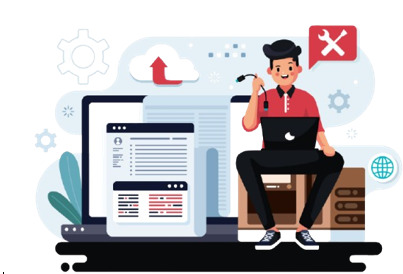
Sinch combines the power of personalized communication with effortless document generation. Transform raw data into beautifully tailored PDFs, images, and Flipbooks and deliver them securely across your chosen channels without writing a single line of code. Docxcomm from Sinch India is a powerful PDF generation tool for businesses that eliminates the need to share subscriber data with multiple vendors for generating and sending PDF documents over different channels. This solution allows an enterprise user to feed the data in raw format and create a digital PDF generation or other important communication digitally and according to the predefined template and the mapping logic. Automate PDF document creation Easily generate PDF documents from predefined PDF templates with JSON data. Enable your users to create PDFs and manage their document templates using a browser-based drag-and-drop PDF editor to reduce development and support costs. With automated PDF document creation, you can run and manage actions and tasks to create, manipulate, generate, and extract content in your documents. Build workflows for content processing, invoice and report creation, data analysis, sales proposals, and more. Document automation (document assembly) is the design of systems and workflows that assist in creating electronic documents. These include logic-based systems that use pre-existing text and/or data segments to assemble a new document. Most PDF generators available for businesses today can only create digital documents. Sharing these documents with the right customers becomes impossible if your organization hasn’t tied up with a dedicated vendor to do so. With CCM, your business does not need multiple vendors to create and share digital documents with customers. CCM is your all-in-one, end-to-end solution. Create PDF Document Online An online PDF document is a digital format (Portable Document Format) that can be created, edited, or viewed using web-based tools. Sinch allows users to create PDFs directly from a browser without any need for desktop software. You can add text, images, and graphics and customize the layouts according to your choice. PDF tools are convenient for creating PDF documents online for document creation, editing, and conversion. We offer an efficient way to manage and share documents across different devices and platforms without specialized software. Before editing a PDF, you must know how to make a PDF file. It can be done manually on your computer or using DocFly’s software. You can create your PDF from other file formats such as Word, PowerPoint, Excel, and images. However, some individuals enjoy completing all their editing needs, including basic tasks such as creating PDFs, in one location. With DocFly, you can create PDF online and edit, merge, or even convert it to other file formats like Word or JPG.
More Information:
Document Generation Tools with Your CRM - https://rb.gy/97ynxk
Customer Communication Management or CCM - https://rb.gy/k53mg8
0 notes
Text
To guide you through the entire data transcription and processing workflow, here’s a detailed explanation with specific steps and tips for each part:
Choose a Transcription Tool
OpenRefine:
Ideal for cleaning messy data with errors or inconsistencies.
Offers advanced transformation functions.
Download it from OpenRefine.org.
Google Sheets:
Best for basic transcription and organization.
Requires a Google account; accessible through Google Drive.
Other Alternatives:
Excel for traditional spreadsheet handling.
Online OCR tools (e.g., ABBYY FineReader, Google Docs OCR) if the data is in scanned images.
Extract Data from the Image
If your data is locked in the image you uploaded:
Use OCR (Optical Character Recognition) tools to convert it into text:
Upload the image to a tool like OnlineOCR or [Google Docs OCR].
Extract the text and review it for accuracy.
Alternatively, I can process the image to extract text for you. Let me know if you need that.
Copy or Input the Data
Manual Input:
Open your chosen tool (Google Sheets, OpenRefine, or Excel).
Create headers for your dataset to categorize your data effectively.
Manually type in or paste extracted text into the cells.
Bulk Import:
If the data is large, export OCR output or text as a .CSV or .TXT file and directly upload it to the tool.
Clean and Format the Data
In Google Sheets or Excel:
Use "Find and Replace" to correct repetitive errors.
Sort or filter data for better organization.
Use built-in functions (e.g., =TRIM() to remove extra spaces, =PROPER() for proper case).
In OpenRefine:
Use the "Clustering" feature to identify and merge similar entries.
Perform transformations using GREL (General Refine Expression Language).
Export or Use the Data
Save Your Work:
Google Sheets: File > Download > Choose format (e.g., CSV, Excel, PDF).
OpenRefine: Export cleaned data as CSV, TSV, or JSON.
Further Analysis:
Import the cleaned dataset into advanced analytics tools like Python (Pandas), R, or Tableau for in-depth processing.
Tools Setup Assistance:
If you'd like, I can guide you through setting up these tools or provide code templates (e.g., in Python) to process the data programmatically. Let me know how you'd prefer to proceed!
import csv
Function to collect data from the user
def collect_data(): print("Enter the data for each violation (type 'done' to finish):") data = [] while True: coordinates = input("Enter GPS Coordinates (latitude, longitude): ") if coordinates.lower() == 'done': break timestamp = input("Enter Date/Time (YYYY-MM-DD HH:MM:SS): ") violation = input("Enter Violation Description: ") action = input("Enter Action Plan: ") data.append({ "Coordinates": coordinates, "Date/Time": timestamp, "Violation Description": violation, "Action Plan": action }) return data
Function to save the data to a CSV file
def save_to_csv(data, filename="violations_report.csv"): with open(filename, mode='w', newline='') as file: writer = csv.DictWriter(file, fieldnames=["Coordinates", "Date/Time", "Violation Description", "Action Plan"]) writer.writeheader() writer.writerows(data) print(f"Data saved successfully to {filename}")
Main function
def main(): print("Restraining Order Violation Tracker") print("-----------------------------------") data = collect_data() save_to_csv(data)
Run the program
if name == "main": main()
Here’s a Python program to automate the transcription and organization of the data. The program will take input of GPS coordinates, violations, and actions, then output a structured CSV file for easy use.
Python Script: Data Transcription Program
import csv
Function to collect data from the user
def collect_data(): print("Enter the data for each violation (type 'done' to finish):") data = [] while True: coordinates = input("Enter GPS Coordinates (latitude, longitude): ") if coordinates.lower() == 'done': break timestamp = input("Enter Date/Time (YYYY-MM-DD HH:MM:SS): ") violation = input("Enter Violation Description: ") action = input("Enter Action Plan: ") data.append({ "Coordinates": coordinates, "Date/Time": timestamp, "Violation Description": violation, "Action Plan": action }) return data
Function to save the data to a CSV file
def save_to_csv(data, filename="violations_report.csv"): with open(filename, mode='w', newline='') as file: writer = csv.DictWriter(file, fieldnames=["Coordinates", "Date/Time", "Violation Description", "Action Plan"]) writer.writeheader() writer.writerows(data) print(f"Data saved successfully to {filename}")
Main function
def main(): print("Restraining Order Violation Tracker") print("-----------------------------------") data = collect_data() save_to_csv(data)
Run the program
if name == "main": main()
How It Works:
Input:
The program prompts you to enter GPS coordinates, date/time, violation descriptions, and proposed actions for each incident.
Type "done" when all entries are complete.
Processing:
The data is structured into a Python dictionary.
Output:
The program saves the collected data into a CSV file named violations_report.csv.
Sample Output (CSV Format):
Requirements:
Install Python (if not already installed).
Save the script as a .py file and run it.
The resulting CSV can be opened in Excel, Google Sheets, or similar tools.
Would you like help running or modifying the script?
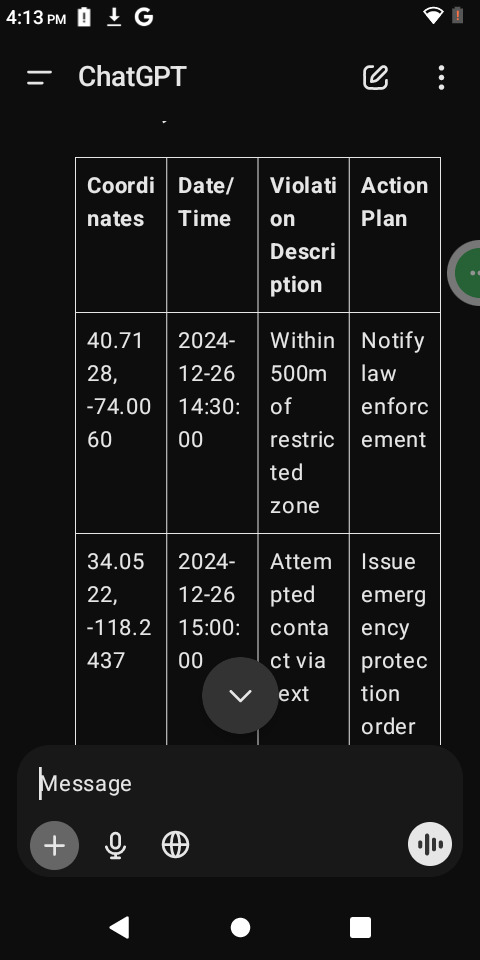
0 notes
Text
What Is XML Conversion Services and How Can It Simplify Your Work?

Whether the site being managed is a website, an online store, or even just a simple storage of files, how you store and transfer data matters a lot. Among the tools of processing data is XML, Extensible Markup Language. Now, what would happen when data needs to be converted from one format to XML and vice versa? This is where XML conversion services come in.
In this blog, we’ll break down what XML conversion services are and why they are important for businesses and individuals working with data.
What is XML?
Before diving into XML conversion, let's quickly understand what XML is.
XML - Extensible Markup Language: It is a way to store and transport the data in an ordered form readable both by human and machines. Unlike other formats, XML fits the two criteria: readability by humans as well as by the machines. These features make it possible to share and process data easily between different systems and applications.
XML is used in e-commerce, health care, finance and publishing fields, among others, to store information in a manner accessible and editable by several types of software’s and systems.

What Are XML Conversion Services?
XML conversion services are the entire process of converting data from any format-for example, CSV, JSON, HTML, Excel, or PDF-to XML, or vice versa. They are vitally essential because several applications and systems require data in certain formats to work properly.
For example, your product information is in an Excel file that you should transform into XML to upload to an e-commerce web site, or maybe you have an XML file with data from a partner company that you received not being useful in this format, but you need it in some other format, such as CSV, to analyze in an application like the spreadsheet.
XML conversion services help bridge the gap between these different file formats.
Why Do You Need XML Conversion?
Here are a few reasons why XML conversion services are useful:
Data Compatibility: There are different file formats being used by different systems, and not all the software supports reading or working with XML directly. Data becomes compatible with a large range of systems and applications by making it XML compatible.
Simplifies Data Exchange: XML is a pretty acceptable format to transfer data from one platform to the other. Where there are a number of partners or systems in use, then converting the data in, say, XML format can make data transfer much smoother.
Data Organization: XML can also be used to organize larger volumes of data in a much more structured way than what other mediums may offer. In fact, if your data does not already come in XML format, converting it could even improve its organization and make it more accessible.
Improves Data Accuracy: You’re always at risk of error when you have to convert data manually. XML conversion services automate the process and guarantee accuracy when the data is moving from one format to another.
Efficient for Web Development: Since most websites and content management systems use XML to structure the contents, you are likely to also need to convert your data to XML if you're creating or maintaining a site- at the very least for product catalogs, user information, or a site map.
Types of XML Conversion Services
There are various types of XML conversion services available, depending on the specific needs of the business or individual:
XML to CSV Conversion: It converts XML data to the CSV data format, which often relies on Microsoft Excel. That's mostly good for simple, tabular analysis and data manipulation.
CSV to XML Conversion: Converting the data stored in a CSV format into XML is this one. Where you want to structure your data in web applications or those databases which need to use XML, this is very useful.
XML to JSON Conversion: JSON (JavaScript Object Notation) is a lightweight data format that’s easy for humans to read and write. It’s commonly used in web development, especially in APIs. If you have XML data but need it in JSON format, this conversion service can help.
Excel to XML Conversion: Many organizations maintain their data in Excel sheets. In case you have to upload that data to any system accepting XML, then converting the Excel to XML will help it fit into the system.
PDF to XML Conversion: This service may also come in handy in case of such a need arising where the information is maintained in the PDF file format and needs to further transform into an XML file in order to process the data or for further analysis.

How XML Conversion Services Work
The process of XML conversion generally involves a few key steps:
Data Extraction: The first step is to extract the data from the original file format (whether that’s CSV, PDF, Excel etc.)
Data Mapping: Our data is then built from the extracted data and mapped to the correct XML tags and structure. This makes it so the data is stored in a XML format in which it is readable and makes sense.
Validation: Checks the converted XML file to make sure it’s in a correctly formatted and error free format. This step makes sure our XML is valid so it can be processed well by other systems without problems.
Delivery: and finally, the XML file you have converted is provided to you in the format of your choice. It could be a downloadable file or it could be an integration with your software or system.
Benefits of Using XML Conversion Services
Time-Saving: Converting large amounts of data by hand can be a slow affair. XML conversion services make the process of using them automatic and taking less of your time and effort.
Cost-Effective: Businesses can reduce manual labor and avoid the high expense of human error due to manual data entry by automating data conversion.
Accuracy: XML conversion doesn’t always require you to have human eyes conducting it. Automated XML conversion effectively reduces the risk of errors during the process. This keeps the data accurate so that it can be used for use in various applications.
Scalability: However, in this case, businesses that receive and record growing volumes of data need not lose efficiency as they scale up their data processing needs, but can utilize XML conversion services for optimization.
Conclusion
Simply put, XML conversion services revolve around making your data accessible from one platform to another through XML data conversion or converting XML from a source format. Be it in the form of spreadsheets or as a PDF, any data format with the aid of such services can rest assured that your data will be well-organized and compatible with many applications.
XML conversion services can save you time, reduce errors and make your workflow more efficient when you’re dealing with large volumes of data, or if you’re sharing data between systems.
0 notes
Text
Converting PDF to JSON in Java for Test Automation
0 notes
Text
PDF to IP creation- Smart Datasheet

Creating a Smart Datasheet from a PDF for Intellectual Property (IP) generation is an innovative approach to document transformation. A smart datasheet provides a dynamic, interactive, and enhanced experience compared to the static nature of a traditional PDF. The process of converting a PDF into a smart datasheet for IP creation revolves around structuring information, integrating metadata, and leveraging advanced tools to unlock the potential value of the data within the document. Here's an in-depth guide on how this transformation unfolds and how it benefits IP creation.
1. Understanding the Smart Datasheet Concept
A smart datasheet goes beyond the static nature of PDFs. While PDFs present information in a fixed layout, a smart datasheet is more dynamic. It organizes data in a way that is easy to manipulate, retrieve, and analyze. This transformation is particularly crucial for industries that thrive on data-driven decision-making, such as technology, pharmaceuticals, and engineering.
For IP creation, a smart datasheet not only makes it easier to access data but also facilitates innovation. By making the data more accessible and structured, it enables quicker cross-referencing of previous inventions, patents, and technical specifications. Thus, creating a smart datasheet from a PDF is the first step toward improving the workflow of IP professionals.
2. Converting PDF to Structured Data
The first step in transforming a PDF into a smart datasheet involves converting its content into a structured format. PDFs, while great for preserving layouts and designs, are not always user-friendly when it comes to data extraction. By converting the PDF into a structured format such as CSV, XML, or JSON, the information becomes more searchable, sortable, and editable.
Modern tools like Optical Character Recognition (OCR) software play a crucial role in this process. They convert non-editable text from scanned PDFs into machine-readable formats. Once this data is digitized, it can be easily indexed, categorized, and organized into the smart datasheet. This step ensures that IP professionals can extract relevant information quickly, improving the speed and efficiency of the IP creation process.
3. Adding Metadata and Enhancing Context
One of the key components of a smart datasheet is the integration of metadata. Metadata helps to add context to the raw data by describing the content in a way that is meaningful to IP experts. For example, in a technical datasheet, metadata might include the author’s name, versioning history, patent classification, and keywords related to the technical field.
In the context of IP creation, metadata can help link the datasheet to existing patents or research work. This adds an additional layer of intelligence to the document, allowing IP professionals to easily trace the origins of an idea, the evolution of technology, or cross-reference previous filings. This step is invaluable for prior art searches or ensuring that the IP being created is original and non-infringing.
4. Leveraging Smart Technologies
Once the data is structured and the metadata is added, the next step is to leverage smart technologies to make the datasheet more interactive and insightful. Artificial intelligence (AI) and machine learning (ML) can be integrated into smart datasheets to provide automated suggestions, predictive analysis, and intelligent summaries.
For example, when an IP professional inputs specific keywords into the smart datasheet, the system can suggest related patents, technological advancements, or similar innovations that may have occurred in the past. It could also generate alerts about potential patentability issues or suggest areas for further research. This makes the smart datasheet a powerful tool in the hands of inventors and patent professionals.
5. Improving Accessibility and Collaboration
A major benefit of a smart datasheet is that it is accessible and shareable across various platforms and devices. Unlike static PDFs that can be cumbersome to navigate on mobile devices, smart datasheets can be designed with responsive layouts. This makes it easier for teams spread across different locations to access the information they need without being tied to their desktops.
Moreover, these smart datasheets can be integrated into cloud-based IP management systems, allowing for real-time collaboration. Team members can comment, annotate, or update the datasheet as the invention or research evolves. This streamlined collaboration reduces the time needed for IP filing and enhances the overall productivity of the team.
6. Enabling Faster IP Creation
The ultimate goal of transforming a PDF into a smart datasheet is to accelerate the IP creation process. By having data structured, indexed, and enhanced with metadata, IP professionals can avoid repetitive tasks like manually searching for information or re-structuring content for different purposes.
Smart datasheets enable faster prior art searches, automated report generation, and easier collaboration, all of which reduce the time it takes to create IP. As a result, inventors and patent attorneys can focus more on innovation and less on administrative overhead.
7. Compliance and Security
For organizations involved in sensitive industries, ensuring that the smart datasheet complies with legal and security standards is vital. Smart datasheets can be embedded with access controls, encryption, and tracking features that monitor who accesses or modifies the document. This ensures that sensitive information, especially IP-related data, is secure and complies with industry regulations.
Furthermore, audit trails within smart datasheets help track the evolution of the document, ensuring transparency and accountability. This is particularly important in patent litigation cases or disputes regarding IP ownership.
Conclusion
Converting a PDF into a smart datasheet represents a significant advancement in how information is managed for IP creation. By structuring data, integrating metadata, and leveraging AI-powered tools, smart datasheets enable faster, more efficient, and secure IP development. In a world where data is king and innovation is the driving force of success, transforming PDFs into smart datasheets is not just a technological upgrade, but a strategic advantage for organizations looking to protect and enhance their intellectual property assets.
0 notes
Text
0 notes
Text
How to Handle File Uploads with Contact Form to Any API
Handling file uploads from Contact Form 7 can be tricky, especially when you want those files sent directly to another platform. Fortunately, the Contact Form to Any API plugin makes this process seamless by allowing file attachments to be transferred alongside form data to any external API.
Step 1: Set Up Your Contact Form 7 with File Upload Field
Begin by adding a file upload field to your Contact Form 7 form. Use the [file] tag, like so:
[file your-file limit:10mb filetypes:pdf|doc|docx|jpg|png]
This allows users to upload files up to 10MB with accepted formats like PDFs, Word documents, and images.
Step 2: Install and Configure Contact Form to Any API
If you haven’t already, install the Contact Form to Any API plugin. Once installed:
Go to your WordPress dashboard.
Navigate to Contact > Contact to API.
Choose the form you want to connect.
Enter the endpoint of the API you want to send data to (e.g., a CRM, file management service, or email API).
Step 3: Enable File Upload Handling
In the API setup section:
Make sure your external API accepts file uploads.
For the file field, use a key that matches what the API expects (e.g., file, attachment, etc.).
Reference the form file field by name (e.g., your-file).
Example JSON Body (if using multipart/form-data):
{
"name": "[your-name]",
"email": "[your-email]",
"file": "[your-file]"
}
If the API expects a base64 string, the Pro version supports converting the file content before sending.
Step 4: Test Your Integration
Submit a test form with a sample file. Check the external API or platform to ensure the file was received successfully. Look at the plugin’s log viewer to debug any issues—it will show the full request payload and response from the API.
Pro Tips for Better File Handling
Limit file sizes to ensure smooth uploads.
Restrict file types for security.
Use secure endpoints (HTTPS) to protect file data.
Consider file storage APIs like Dropbox, Google Drive, or AWS S3 if your primary platform doesn’t handle file uploads natively.
Final Thoughts
The ability to handle file uploads through Contact Form 7 and pass them directly to external APIs opens up a wide range of automation possibilities—from submitting resumes to syncing contracts and more.
With Contact Form to Any API, you can make file uploads part of a fully automated, secure, and professional workflow.
0 notes