#Pop_OS
Explore tagged Tumblr posts
Text
Updated Personal Infosec Post
Been awhile since I've had one of these posts part deus: but I figure with all that's going on in the world it's time to make another one and get some stuff out there for people. A lot of the information I'm going to go over you can find here:
https://www.privacyguides.org/en/tools/
So if you'd like to just click the link and ignore the rest of the post that's fine, I strongly recommend checking out the Privacy Guides. Browsers: There's a number to go with but for this post going forward I'm going to recommend Firefox. I know that the Privacy Guides lists Brave and Safari as possible options but Brave is Chrome based now and Safari has ties to Apple. Mullvad is also an option but that's for your more experienced users so I'll leave that up to them to work out. Browser Extensions:
uBlock Origin: content blocker that blocks ads, trackers, and fingerprinting scripts. Notable for being the only ad blocker that still works on Youtube.
Privacy Badger: Content blocker that specifically blocks trackers and fingerprinting scripts. This one will catch things that uBlock doesn't catch but does not work for ads.
Facebook Container: "but I don't have facebook" you might say. Doesn't matter, Meta/Facebook still has trackers out there in EVERYTHING and this containerizes them off away from everything else.
Bitwarden: Password vaulting software, don't trust the password saving features of your browsers, this has multiple layers of security to prevent your passwords from being stolen.
ClearURLs: Allows you to copy and paste URL's without any trackers attached to them.
VPN: Note: VPN software doesn't make you anonymous, no matter what your favorite youtuber tells you, but it does make it harder for your data to be tracked and it makes it less open for whatever public network you're presently connected to.
Mozilla VPN: If you get the annual subscription it's ~$60/year and it comes with an extension that you can install into Firefox.
Mullvad VPN: Is a fast and inexpensive VPN with a serious focus on transparency and security. They have been in operation since 2009. Mullvad is based in Sweden and offers a 30-day money-back guarantee for payment methods that allow it.
Email Provider: Note: By now you've probably realized that Gmail, Outlook, and basically all of the major "free" e-mail service providers are scraping your e-mail data to use for ad data. There are more secure services that can get you away from that but if you'd like the same storage levels you have on Gmail/Ol utlook.com you'll need to pay.
Tuta: Secure, end-to-end encrypted, been around a very long time, and offers a free option up to 1gb.
Mailbox.org: Is an email service with a focus on being secure, ad-free, and privately powered by 100% eco-friendly energy. They have been in operation since 2014. Mailbox.org is based in Berlin, Germany. Accounts start with up to 2GB storage, which can be upgraded as needed.
Email Client:
Thunderbird: a free, open-source, cross-platform email, newsgroup, news feed, and chat (XMPP, IRC, Matrix) client developed by the Thunderbird community, and previously by the Mozilla Foundation.
FairMail (Android Only): minimal, open-source email app which uses open standards (IMAP, SMTP, OpenPGP), has several out of the box privacy features, and minimizes data and battery usage.
Cloud Storage:
Tresorit: Encrypted cloud storage owned by the national postal service of Switzerland. Received MULTIPLE awards for their security stats.
Peergos: decentralized and open-source, allows for you to set up your own cloud storage, but will require a certain level of expertise.
Microsoft Office Replacements:
LibreOffice: free and open-source, updates regularly, and has the majority of the same functions as base level Microsoft Office.
OnlyOffice: cloud-based, free
FreeOffice: Personal licenses are free, probably the closest to a fully office suite replacement.
Chat Clients: Note: As you've heard SMS and even WhatsApp and some other popular chat clients are basically open season right now. These are a couple of options to replace those. Note2: Signal has had some reports of security flaws, the service it was built on was originally built for the US Government, and it is based within the CONUS thus is susceptible to US subpoenas. Take that as you will.
Signal: Provides IM and calling securely and encrypted, has multiple layers of data hardening to prevent intrusion and exfil of data.
Molly (Android OS only): Alternative client to Signal. Routes communications through the TOR Network.
Briar: Encrypted IM client that connects to other clients through the TOR Network, can also chat via wifi or bluetooth.
SimpleX: Truly anonymous account creation, fully encrypted end to end, available for Android and iOS.
Now for the last bit, I know that the majority of people are on Windows or macOS, but if you can get on Linux I would strongly recommend it. pop_OS, Ubuntu, and Mint are super easy distros to use and install. They all have very easy to follow instructions on how to install them on your PC and if you'd like to just test them out all you need is a thumb drive to boot off of to run in demo mode. For more secure distributions for the more advanced users the options are: Whonix, Tails (Live USB only), and Qubes OS.
On a personal note I use Arch Linux, but I WOULD NOT recommend this be anyone's first distro as it requires at least a base level understanding of Linux and liberal use of the Arch Linux Wiki. If you game through Steam their Proton emulator in compatibility mode works wonders, I'm presently playing a major studio game that released in 2024 with no Linux support on it and once I got my drivers installed it's looked great. There are some learning curves to get around, but the benefit of the Linux community is that there's always people out there willing to help. I hope some of this information helps you and look out for yourself, it's starting to look scarier than normal out there.

#infosec#personal information#personal infosec#info sec#firefox#mullvad#vpn#vpn service#linux#linux tails#pop_os#ubuntu#linux mint#long post#whonix#qubes os#arch linux
79 notes
·
View notes
Text
God bless indie devs who spend hours of their own time helping me troubleshoot why their game isn't running correctly on my personal linux machine (we still don't know why).
#linux#like we're pretty sure it's a config issue somewhere#might try rolling the nvidia driver back a few versions#also might just fucking hop distros#i hear pop_os is good for nvidia
7 notes
·
View notes
Text
Reblogging for general knowledge and of course because I have to be THAT PERSON: this is an excellent reason to take a look at Linux if you haven't already.
Mint is super easy to use, super easy to install, and compatible with most hardware right out of the box. Fedora and pop_OS are two other options that hold wide appeal and are very very stable right out of the box.
If you want something more flavored for gaming then the three best options currently are Bazzite, Garuda, and SteamOS. They all come out of the box tailored specifically for gaming and as long as your primary game doesn't require Anti-Cheat you should be able to run it without issue.
If you want something MUCH more stable and secure then Fedora Silverblue and EndlessOS are your two best options. They are what's called "Immutable", which in short means that they don't allow you to do anything that might damage the operating system inadvertently. The downside is that they're usually about two steps behind because they favor stability over bleeding edge.
The truth is: Microsoft will not stop here, Copilot will continue to be pushed in new and creative ways, so if you don't want to continue to fight a losing battle it might be time to just switch tactics and leave the field entirely. Just my $0.02
Literal definition of spyware:
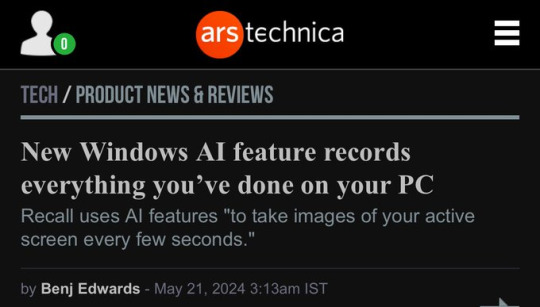
Also From Microsoft’s own FAQ: "Note that Recall does not perform content moderation. It will not hide information such as passwords or financial account numbers. 🤡
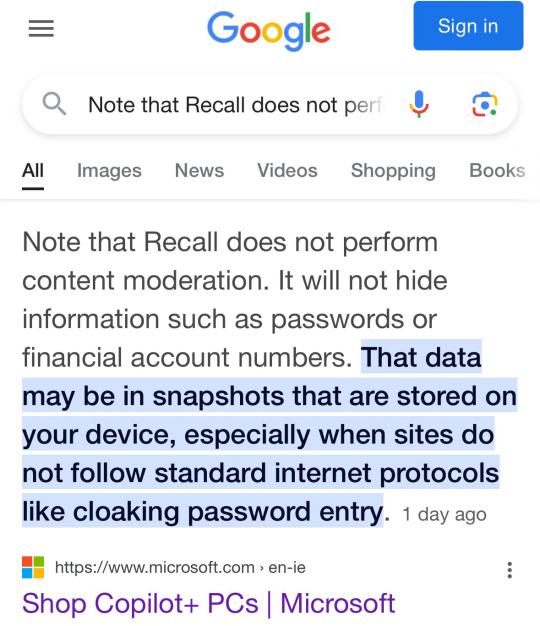
#windows#windows 11#windows 10#microsoft windows#microsoft copilot#microsoft ai#linux#linux mint#Fedora Linux#pop_os linux#bazzite linux#garuda linux#steamos#fedora silverblue#endless OS
239K notes
·
View notes
Text
Switching OS after a couple of months feels so weird lmao, my muscle memory is buggered
#i have a POP_OS! and Windows dual boot set up#each has a 1tb ssd and I have an external 1tb ssd jic#i find there's value in having both but I like POP_OS! a little more#musings#i like both more than Mac_OS though 😅
0 notes
Text
unfortunately all the linux people are right. i switched to pop_os and it just straight up revived my 8 year old computer. there was a game that i was barely able to boot because of how much my computer struggled with it and it runs like butter now
13 notes
·
View notes
Note
Hey! I've only used Windows so far, and am thinking of migrating my desktop to Linux, probably Arch. I mainly use it for gaming and programming.
Any glaringly obvious reasons not to do this, or should I just go ahead?
I wouldn't recommend starting with arch. Arch is fickle and requires some prior knowledge; but other distros like mint, majaro, Ubuntu, pop_os, fedora, etc should be good.
Make sure to make a backup and install wine in case you want to use any windows apps and you should be good 👍
21 notes
·
View notes
Text
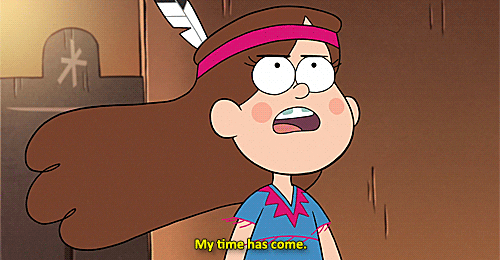
(you might know some of this already, but I'm going in detail because it's not often I get to info-dump this to someone)
What linux is:
Linux is a free and open source operating system kernel -in itself it isn't a full Os, it needs other parts; if you want I can explain what a kernel is/does- made by Linus Torvalds in 1991 based on the Minix Os, which was based on the Berkley Software Distribution version of Unix. Although linux isn't a full Os, people will generally refer to any Os that uses the linux kernel as "linux"
Since then it has become a major corner stone of the internet. ~90% of servers online are running some kind of linux. Although online surveys show that only 3-5% of people use linux as a desktop Os.
because linux is free and open source -meaning anyone can download or edit the source code- there are several distributors (or distro's) to download a version of linux, each with different package managers (a place to download new software), desktop environments (which determines what apps you have installed and how your desktop looks), and other stuff.Some linux distro's are based on others and they may have some things in common. For example: all distro's based on Debian use Debian's "apt" package manager.
Because all linux distro's are based on the same kernel (it's not often that distro's mod the kernel for various reasons) most (not all) software is compatible between distro's with a little finagling.
How to install linux:
installing linux may very from computer to computer, and on some computers it is nearly impossible; although in theory anything with 512 mb of ram could run linux. But a lot of these details may be different on your computer, so look into that first.
find a distro you want to use. Some distro's I'd advise staying away from if you are a beginner, like Arch. There are tons of distro's out there so it may seem like a daunting task, but here are a good few recommendations for beginners. Linux Mint is a good place to start, it's basically the beginner distro. it's simple, works with most computers, and suites just about anyone, from long time users to beginners, to shitty little cousins. Pop_OS! is another good one I've seen recommended, I've never used it personally but I've heard good things. For a long time Ubuntu (mint's daddy in a sort of way) was considered one of the best general distro's, but in recent years it has kind of fallen off, but still, it's good to keep in mind as a backup if something goes wrong.
make a bootable usb thumdrive. to do this you have to download the iso of the OS you are going to use and use a flashing software to make the usb bootable. Don't just put the iso on a thumb drive like what I did when I first installed installed linux, make sure you are using a flashing software. Rufus is a good flashing sofware for Windows (assuming that is what you're using). here is a good article on how to make a bootable usb
go into a one time boot/bios. the next thing you need to do is boot your computer from the usb. which can be done by rearranging the boot order in the bios, or running a one time boot on your computer. this is where things start to change depending on your computer. for most computers if you reboot you will see a little screen flash that may have some technical info and say something like "[key] for bios/uefi setup [key] for one-time boot launch." On my computer those keys are f2 and f12 respectively, but it may be different on yours. Some computers *ahem chromebook* may not give you access to the bios or one time boot. Here is a guide on common ways on how to boot into bios/one time boot. although I recommend looking up your laptop model/mother board model for specific details.
boot from the usb. now that you are in the bios/boot utility you need to boot into the usb. when booted into the usb, most distro's will allow you to test how performance is on your computer, test the desktop environment, and make sure you have all your drivers and other things worked out so you have access to wifi and bluetooth and stuff.
run the installer. on the desktop there should be an installer application that you can run, most of them are pretty simple; they will just ask you stuff like usernames, times zones, pre-installed apps, etc. etc. WARNING: installing linux will wipe your drive clean, anything you had will be gone. Make sure you have backups of anything that may be important.
reboot your computer & unplug the usb; after you run the installer linux should be on your computer now
many distro's have installation guides on their websites if you want to follow those.
if you want to install linux on a chromebook it is possible (my first laptop was a chromebook and I installed Solus on it, it was my first distro and a big regret; nothing aginst Solus, I just didn't like it). here are some resousrces if you want to do that: [1] [2] [3]
How to use linux:
one of the big corner stones of linux is the terminal. due to its development history the terminal is the dominate way to interact with your computer. a lot of distro's may have a way to do things with a gui, but you will always have a terminal, so you best be used to it.
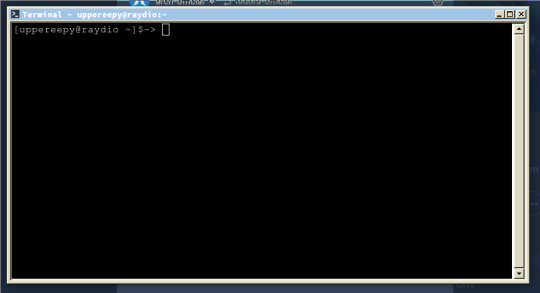
this is what a terminal emulator looks like. Terminals are technically a part of the hardware (and can be found under /dev/tty* in linux), but you can access them from the desktop through the emulator.
on the terminal you will be greeted to a command prompt, from here you can type out different commands. when you type a command the shell (the software that the terminal uses to communicate with the OS) will search through the $PATH variable and check every folder it points to, and if the command you type is found then it will run the command with what ever parameters you give.
commands follow a formula: CommandName parameter1 parameter2 ...
some commands wont have any parameters, others will, it all depends on the command. But here are some common commands to help you understand
before you begin, just know that "~" refers to your home folder; directory is just a fancy term for folders (that is due to the history of computers); "." refers to the directory you are currently in, and ".." refers to the directory about you.
ls (list): lists the contents of whatever folder you're in
pwd (print working directory): prints the file path to your fold (ex: /home/uppereepy/Documents)
cd (change directory): lets you change which folder you're in (ex cd ..)
cat (concatenate): concatenates (prints) files to the screen
mv (move): move files to new locations (ex: mv HelloWorld.txt ~/Desktop), can also be used to rename files (ex: mv HelloWorld.txt Hello.txt)
man (manual): if you don't know what a command does then you can use the man command to look up what a command does (ex: man ls).
some advice: you will grow to understand the terminal in time, and although tutorials will help, using the terminal will help you understand things a lot more. manual entries, when you first start, may seem esoteric and hard to read, so just know it is ok to look up what a command does on the internet. learning the C programing language can really help you understand the terminal, and so does reading about the history of computers or using older computers
Resources to get started:
Wikipedia page for linux computer terminals The GNU project (where took off) top 50 commands how to use pipes online manual linux for beginners yt linux for hackers by network chuck (he is a little annoying, but he's how I got started)
and if you want to get into the history of computers I'd suggest looking into The 8-bit Guy on yt and Unix: a History and a Memoir by Brian Kernighan (one of the developers behind Unix and wrote "The C Programming Language")
anyways, that's all I got, I am tired (it is nearly 12:00 am while I am writing this), sorry for the extremely long post
gee i really want to get into linux but idk how to even start.. I wonder if there are any smart transgender women out there who could explain it to me in extreme detail while i bat my eyes at them.....
#long post#linux#linuxposting#really long post#linux mint#Pop_OS!#linux for beginners#information#infodump
606 notes
·
View notes
Text
me: why would you advise against mint and pop_os
brother: wow how much am i allowed to write
me: ideally, three lines
him: best i can do is three pages
10 notes
·
View notes
Text
switched my desktop to lmde and enjoying it so far... i was using pop_os before and i was happy with it but i kept hitting some walls of things being too hidden in the terminal and im just not good at nor interested really in terminal stuff. lmde puts a lot more in the UI thank christ so while the panel doesnt look as Nice as the pop_os one, the overall QoL is a lot better for me. like in pop if you want to check how much disk space youve taken up you have to boot up a separate application just to show you that - lmde just shows it in the file explorer ui, like youd want it to
#anompolili#also once i put some cash in the bank im gonna switch from mozilla vpn to mullvad#same plan but 5$ cheaper. and fsr moz vpn doesnt install on lmde?
2 notes
·
View notes
Text
mint was the first linux i ever used, i got it preinstalled on a tiny little netbook
i miss that heck. ran so much better than my windows laptop i had to use for school stuff because it was preinstalled i couldn't do any configuration but i was like. 13 and not studying computers yet so it just Worked
(also apparently you can install gnome on it which is great. gnome is a requirement for me at this point because i have my accessibility addons set up) (manjaro is working well for me but it's harder to install some stuff that is mainly made for ubuntu/debian so) (also i switched to manjaro because prev did so i could get tech support)
Dear Linux Curious people: If someone tells you to try Arch, tell them to fuck off. Arch is for people who like to configure everything. Try Linux Mint:
Made with out of the box usability in mind.
Based on Ubuntu/Debian so even the technical things are easier.
Has three flavours with different desktop environments to match your computer's power.
Friendly userbase.
Has a Driver installer.
Everything works out the box.
#maybe once i actually have some disc space i'll try installing a mint or pop_os partition and see how it works for me#i don't have disc space currently though because i have duplicates of like 10000 music files#because i'm not done setting up my new system for them enough to switch over yet rip
204 notes
·
View notes
Text
With the Windows recall shit rolling around, I'm going to be That Girl and put it out there that Linux is, indeed, still a thing, and a thing that has come a long way with regards to user experience and gaming. And a thing that runs 75% of the internet but anyways Saying, "Linux isn't just for nerds and enthusiasts anymore!" wouldn't be an entirely truthful statement, but if all you do is play games, go on socials, and hang in discord... It'll work? I'm speaking to a target audience here, posting from an FFXIV-focused blog, so let me dive into it a little for that target audience, with the assumption that none of you are out there being sweaty over Apex, Overwatch, Fortnite, or whatever zoomers play these days. Basically anything you play through Steam will run flawlessly* on Linux. Valve have baked the Proton compatibility layer into Steam for a while, and since Valve's Steam Deck runs on Linux, they are on point with updates for it. This means that Steam will do the work of making Windows games run on Linux for you without any additional software or tinkering. This includes the Steam version of FFXIV**.
Now, I can't speak to or ensure that reshade or any 3rd party plugin will work. In my case (details below the cut) reshade was more or less intact but all the presets broke so I just kinda said fuck it and removed the remnants. But thats ok, right? You want to try out the 7.0 graphical updates without instagram filters, right? Don't you..?
Mods and other plugins? Don't know, don't care, frankly don't like that they exist outside the narrow window of seeing people's fun screenshots. Sorry not sorry. That said, I have seen some things on the googles.
There are obviously various things that work differently/don't work on Linux like they do on Windows. I can't account for every case, so google is your friend here. The one particularly notable case I ran into was screenshare with Discord being unable to deliver audio, which makes group watching things like netflix a bit of a problem. There are technically workarounds but again, Target Audience.
Sooo... Yeah? If you're mildly tech savvy, go get Ubuntu, install it on a second drive, external drive, or even just try it out from the usb you put the install media on for an hour. If you wanna get spicy with it, do some looking around to see what distribution of Linux might suit you better. Pop_OS is also pretty beginner friendly. Yes, there are some adjustments and some things to learn, but if you have the energy to be mad at what Microsoft is doing, you have the energy to learn a few new things to get away from it. As with anything related to messing with your operating system; back up your important things, just in case!
The Notable Caveats:
*I can't speak to all multiplayer games, since some use anti-cheat or DRM that may not work on Linux. But frankly, a quick google of "will [game] run on Linux" can get you a quick yes or no on if this will be a problem for you. In my case, I mostly care about Helldivers 2 with its nProtect, and it works fine. BG3 has no problems either.
**You might be thinking, "But Basement Witch Noone Knows, I don't use the Steam version of FFXIV!" And yes, that does complicate matters. My brief tutorial is below the cut, should you find yourself committed to this notion, or just have a morbid curiosity.
Ok, so I don't have the Steam version of FFXIV either. There are two ways around this that I am aware of.
The first, which I would not recommend, is to get a 3rd party Linux launcher. If you care about this Windows recall thing, you probably fully understand why I would advise against using a 3rd party app to put your username and password into. If you are willing to do some research into the providers of these tools to determine their trustworthiness, I can't stop you, but I wasn't interested.
The second is Steam! Again! A fun fact about FFXIV is that it runs pretty self-contained in its folder. I have shit internet, so I have been just copying the whole ass SquareEnix folder off my drive and onto other drives to save myself two days of downloading for years now.
If you have Linux installed and familiarize yourself with the Home folder where your usual Documents/Pictures/Videos folders are, I just copy pasted my whole SquareEnix folder in there, to the cries and lamentations of Linux nerds everywhere that would insist I put it somewhere proper. Anyway. Once it's there, all you need to do is add it to Steam. In the Steam Library there is a button to Add a Game in the bottom right corner. When you click that there is an option to Add Non-Steam Game. When you click that, you will get a prompt to locate and select the game. Here you want to hit Browse, navigate to your Home folder, SquareEnix, FINAL FANTASY XIV - A Realm Reborn, boot. in the boot folder you will need to select ffxivboot.exe. Once you have selected it and clocked Open, it will return you to the Add Non-Steam Game list and you should see ffxivboot.exe selected. Hit Add Selected Programs, and that's it! You can now launch your bodged-in copy of FFXIV through steam, and it will apply the necessary Proton layer to make the launcher and the game work as normal. Yay Linux!
i use arch, btw
11 notes
·
View notes
Note
If you're on pop_os, are you able to switch tty screens? I'm not able to, which is bizarre to me since I'm apparently the only one with that issue and I can't figure out why.
I'm able to, not sure what's happening to you :(
2 notes
·
View notes
Text
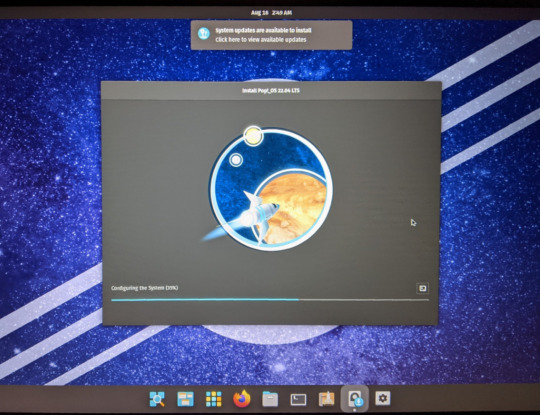
POP_OS REVIEW:
ease of use: 1000000/10. it's good.
linuxness: 3/10. shows me location services are disabled by default but also asks me if i want to connect any of my Online Accounts to it.
mac OS-ness: TOO HIGH / 10 beaten only by ubuntu mate, and also where is my terminal feed of what's happening when i do upgrades!!! BOOOOO!!!
customizability: shit awful i can't make it not be fucking taupe
that said: default wallpaper selection: not fuckin bad
gaming: TBD
bluetooth: TBD
wifi: very good! how do i teach this trick to my desktop
2 notes
·
View notes
Text
Linux is so consumer friendly now. Pop_OS and Mint is right out of the box simple to navigate and use. the GUI for both are easy enough for any non-technical person to learn, if they can use Mac OS, they can use Pop or Mint. The application stores for both allow extremely easy installs. As long as new Linux users shy away from Arch, things are good and simple.
We need to lay more blame for "Kids don't know how computers work" at the feet of the people responsible: Google.
Google set out about a decade ago to push their (relatively unpopular) chromebooks by supplying them below-cost to schools for students, explicitly marketing them as being easy to restrict to certain activities, and in the offing, kids have now grown up in walled gardens, on glorified tablets that are designed to monetize and restrict every movement to maximize profit for one of the biggest companies in the world.
Tech literacy didn't mysteriously vanish, it was fucking murdered for profit.
78K notes
·
View notes
Video
youtube
CUSTOMIZING POP_OS | The tweaks I've made to make Pop_OS my perfect Linux setup #linux #FOSS #CachyOS #Nobara
0 notes