#linux for beginners
Explore tagged Tumblr posts
Note
Do you have any advice for switching to linux when you have only ever used windows?
Here's my master post I made about this a little while back. It's a complete introduction to linux
it was written at 2:30 in the morning and has a lot of typos, but it has everything needed to get started, including some history of linux, a simple install guide, and some advice for beginners
42 notes
·
View notes
Text
HOW TO SWITCH TO LINUX
So, we're going to go through this step by step.
Before we begin, let's keep a few things clear:
Linux is not Windows, it is its own system, with its own culture, history and way of doing things.
There are many "distributions", "distros" or "flavors" of Linux. What works for you may be different from what people recommend.
You'll want to read up on how to use the terminal; the basics an absolute beginner needs is short, but important. It's not hard to learn, just takes a bit of time and effort.
ADOBE DOES NOT WORK ON LINUX.
WINE is not a Windows Emulator, it should not be treated as such.
Proton is a compatibility tool built on WINE by Valve, which has its own compatibility database, called ProtonDB. It still isn't an emulator and can have quirks.
Not everything will work on Linux. Dead by Daylight actively blocks Linux players from joining a game, as an example. The Windows Edition of Minecraft is another. (But the Java Edition does!)
There are many FOSS alternatives to popular programs, but they may lack maturity and features compared to their commercial counterparts.
You might want to invest in an external drive. It'll keep your files safe and you'll be able to move all your files to a
Step 1: why do you want to switch? Are you concerned about privacy? Are you wanting to boycott Windows? Is 11 not an option for your hardware? Want to try something new? Be honest with yourself on what you want to do. Write down your hardware specs. You'll want to know what kind of processor, RAM, video card and memory you're working on.
Step 2: Make three lists: Programs you need for work, programs you use at home (that aren't games) and games you like to play. Check each of these for if they already have a Linux port. For games, you can check if it's Steamdeck compatible! For those where you can't find one or it's not clear, you can check for the program on WINE HQ and ProtonDB (for games.) Not all of them might be compatible!
There might be Linux-based alternatives for several things, but keep in mind that Adobe does NOT support Linux and does NOT work on WINE! Sea of Thieves and LibreOffice works, Dead by Daylight and Scrivener do not.
Step 3: Get a GOOD QUALITY USB drive stick! I recommend one that's at least 30 GB. That sounds like a lot, but operating systems these days are huge-but there's some fun stuff you can get. It's really important that you get a good quality one, not just a random stick off a reseller like Wish.
Step 4: Remember when I asked you why you were switching? Time to pick a Linux version. There is no "one, true Linux" version-the operating system is open, groups make their own versions and put it out into the world. If you're confused, check out Distrowatch. Read a list here. Download an option-if you have a few sticks around, try multiple ones.
Step 5: Plug in your USB and use either UNetbootin or Rufus to create your boot device. Rufus might be easier if you're not super computer savvy. When looking over the options, make sure there's some storage, set it to most of what's left. Take out your boot stick for now.
Step 6: Find out how to boot to your BIOS. Every computer has a BIOS. Check out your model of laptop/motherboard to figure out what it is. Arrange boot order so that your USB gets checked first.
Step 7: If you have an external drive, move all your personal stuff, game saves, etc to it or purchase cloud drive storage for it. Always back up your files, and with multiple methods.
Step 8: You aren't going to be installing Linux quite yet; instead, boot it up from USB. Note, it'll be a bit slow on USB 2.0, though a USB-3 device and slot should make matters easier. Test each version you're considering for a week. It is super important that you test! Sometimes problems crop up or you turn out to not like it!
Step 9: Once you find a distro you like and have tested, consider if you want to dual boot or completely wipe Windows. Some programs for work might require Windows or you might have a few games that ONLY work on Windows and that's perfectly fine! Just keep in mind, as of Windows 11, this option is not recommended. If you want to use dualboot, you want to keep Windows 10 and NOT update. There's great tutorials on how to make it happen, search engines should be able to point you to one.
Step 10: Fully install Linux and immediately update. Even the latest installers will not have the current security patches. Just let it update and install whatever programs you want to use.
Step 11: Enable compatibility tools in Steam if you're a gamer. File, options, compatibility. Also, check the Software Store in your OS for open source re-implementations for your favorite older games!
You're now a Penguin!
23 notes
·
View notes
Text
youtube
Linux Administration: The Complete Linux Bootcamp for 2024
This Linux Administration course covers every major topic, including using AI and Natural Language to administer Linux systems (ChatGPT & ShellGPT), all important Linux commands, the Linux Filesystem, File Permissions, Process Management, User Account Management, Software Management, Networking in Linux, System Administration, Bash Scripting, Containarizing Apps with Podman, Iptables/Netfilter Firewall, Linux Security and many more!
I’m constantly updating the course to be the most comprehensive, yet straightforward, Linux Administration course on the market!
This course IS NOT like any other Linux Administration course you can take online. At the end of this course, you will MASTER the key concepts and you will become an effective Linux System Engineer or Administrator.
This is a brand new Linux Administration course that is constantly updated to teach you the skills required for the future that comes.
The world is changing, constantly, and at a fast pace! The technology-driven future in which we’ll live is filled with promise but also challenges. Linux powers the servers of the Internet and by enrolling in this course you’ll power the essential Linux concepts and commands. This Linux Administration course is really different! You’ll learn what matters and get the skills to get ahead and gain an edge.
#youtube#free education#education#linux administration#educate yourselves#hacking#educate yourself#tips and tricks#technology#security#The Complete Linux Bootcamp for 2024#linux tutorial#linux for beginners#linux command line#open source#computers
3 notes
·
View notes
Text
Essential Linux Commands: Mastering the Basics of Command-Line Operations
Linux, a powerful and versatile operating system, offers a command-line interface that empowers users with unprecedented control over their systems. While the graphical user interface (GUI) provides ease of use, understanding the fundamental Linux commands is essential for anyone seeking to harness the full potential of this open-source platform. In this article, we will explore some of the…
Essential Linux Commands help users navigate, manage files, and control system processes. Here are some key ones:
ls – List directory contents
cd – Change directory
pwd – Show current directory path
mkdir – Create a new directory
rm – Remove files or directories
cp – Copy files or directories
mv – Move or rename files
cat – View file contents
grep – Search text in files
chmod – Change file permissions
top – Monitor system processes
ps – Display running processes
kill – Terminate a process
sudo – Execute commands as a superuser
Mastering these commands boosts productivity and system control!
#Basics of Command-Line Operations#Command-Line Operations#Essential Linux Commands#Linux Commands#linux commands#linux#basic linux commands#linux command line#linux commands for beginners#linux basic commands#linux command line tutorial#learn linux#linux tutorial#linux commands tutorial#command line#commands in linux#best linux commands#linux for beginners#essential linux commands#linux tutorial for beginners#top linux terminal commands#basic linux ubuntu commands#linux commands with examples#commands#linux course
2 notes
·
View notes
Text
youtube
Conheça essa nova versão do linux brasileiro, O mauana linux versão cristã.
#linux#best linux distro#linux distro#linux distros#best linux distro for beginners#best linux distro 2024#top linux distro#linux mint#best linux distros#best linux distro for gaming#linux for beginners#arch linux#top linux distros#best linux distro for laptops#best linux distro for programming#best linux distros for coding#linux tutorial#how to choose a linux distro#best linux distros for 2024#best linux distro for developers#debian linux#debian#debian 12#linux debian#arch linux vs debian#debian vs arch linux#debian 11 vs arch linux#debian vs#debian gnu/linux#debian 9
0 notes
Note
Which computers can and can't run Linux? I've always heard of it but I haven't ever found the right person to ask what it is and what it allows you to do.
Wow, my first ask! Thanks! Let's try this.
To answer your question, any x86 computer can run Linux. This probably means any computer you own, specifically anything with an Intel or AMD CPU, which is pretty much all computers except some tablets, and Macs made after 2018 or so. (Yes, I know versions of Linux exist for ARM computers, you can probably find them if you need them, we are not having that conversation.) Any Windows desktop or laptop you have should be able to handle it.
As for what you can do with Linux, it basically just lets you use a computer with a different operating system than Windows or Mac. Since it is open source, it is very common for professionals to use it for custom made or embedded applications, like I have a friend who works on a company that makes robot tractors who use machine learning to recognize and pick weeds, while leaving crops intact. For whatever reason, it's easier to do what they do on Linux. So much of the world runs on it, even if you don't see it every day. (Unless you have an android phone, which is based on Linux)
The main issue with trying Linux as a beginner is it is highly fragmentary, as there are many organizations that adapt it to different needs. Different versions are called Distributions or Distros.
As for what distros to use, I have heard Ubuntu and Mint are good for beginners, and are the only ones I have really played with it. There are also specialized versions of Linux like Kali, which comes with hacking tools, if you want to learn hacking (Be sure to only use it legally if you try it!). There are also specialized versions for servers and other business applications. There are even specialized versions for gaming, like on the steam deck. Any version you are interested in should have instructions on how to install it on their site, but be sure to set up a dual boot if you don't want to destroy your install of Windows/MacOS. You can do this either by adding a second SSD, or partitioning your current one. If you just want to experiment though, you should use virtualization, more details on that later.
I have to warn you though, if you are planning to install Linux and be able to do the exact same things you are currently doing on your PC with no friction or frustration, you might be disappointment, as demonstrated by Linus Tech Tips!
I am personally not really a Linux user myself. It is great for programmers and for industrial applications, but personally I find the third party software support isn't really good enough for anything I want to do, that I can't do more easily on Windows or Mac, like creative or financial software. This is why I didn't mention Linux in my Mac post (much to the annoyance of a few snarky commenters), as I wouldn't encourage a non technical person to "Just try linux" if they are using their computer for the web and basic productivity. Anyone who wants to install Linux on an old mac has already done so and doesn't need me to tell them to do it. I don't really code so Linux isn't really for me, but I'd definitely encourage you to try it if you are curious. Each distro tends to have its own small suite of specialized software but a lot of Linux users code their own stuff.
That's my two cents as a non expert. If you want to try it there are loads of youtubers that can walk you through it. Even if you don't end up daily driving it, I'd recommend installing it to try it. If you want to experiment with it without risking partitioning your SSD, I'd recommend trying a virtual machine, where you can install it on a virtual emulated computer without risking your hardware. Here is a video that discusses how to do this, and it also shows off Kali Linux and how to install it, so if you want to know more this would be a good jumping off point. https://www.youtube.com/watch?v=wX75Z-4MEoM
1 note
·
View note
Text
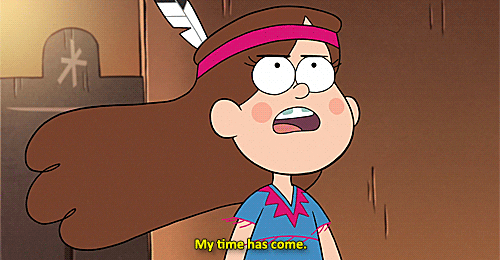
(you might know some of this already, but I'm going in detail because it's not often I get to info-dump this to someone)
What linux is:
Linux is a free and open source operating system kernel -in itself it isn't a full Os, it needs other parts; if you want I can explain what a kernel is/does- made by Linus Torvalds in 1991 based on the Minix Os, which was based on the Berkley Software Distribution version of Unix. Although linux isn't a full Os, people will generally refer to any Os that uses the linux kernel as "linux"
Since then it has become a major corner stone of the internet. ~90% of servers online are running some kind of linux. Although online surveys show that only 3-5% of people use linux as a desktop Os.
because linux is free and open source -meaning anyone can download or edit the source code- there are several distributors (or distro's) to download a version of linux, each with different package managers (a place to download new software), desktop environments (which determines what apps you have installed and how your desktop looks), and other stuff.Some linux distro's are based on others and they may have some things in common. For example: all distro's based on Debian use Debian's "apt" package manager.
Because all linux distro's are based on the same kernel (it's not often that distro's mod the kernel for various reasons) most (not all) software is compatible between distro's with a little finagling.
How to install linux:
installing linux may very from computer to computer, and on some computers it is nearly impossible; although in theory anything with 512 mb of ram could run linux. But a lot of these details may be different on your computer, so look into that first.
find a distro you want to use. Some distro's I'd advise staying away from if you are a beginner, like Arch. There are tons of distro's out there so it may seem like a daunting task, but here are a good few recommendations for beginners. Linux Mint is a good place to start, it's basically the beginner distro. it's simple, works with most computers, and suites just about anyone, from long time users to beginners, to shitty little cousins. Pop_OS! is another good one I've seen recommended, I've never used it personally but I've heard good things. For a long time Ubuntu (mint's daddy in a sort of way) was considered one of the best general distro's, but in recent years it has kind of fallen off, but still, it's good to keep in mind as a backup if something goes wrong.
make a bootable usb thumdrive. to do this you have to download the iso of the OS you are going to use and use a flashing software to make the usb bootable. Don't just put the iso on a thumb drive like what I did when I first installed installed linux, make sure you are using a flashing software. Rufus is a good flashing sofware for Windows (assuming that is what you're using). here is a good article on how to make a bootable usb
go into a one time boot/bios. the next thing you need to do is boot your computer from the usb. which can be done by rearranging the boot order in the bios, or running a one time boot on your computer. this is where things start to change depending on your computer. for most computers if you reboot you will see a little screen flash that may have some technical info and say something like "[key] for bios/uefi setup [key] for one-time boot launch." On my computer those keys are f2 and f12 respectively, but it may be different on yours. Some computers *ahem chromebook* may not give you access to the bios or one time boot. Here is a guide on common ways on how to boot into bios/one time boot. although I recommend looking up your laptop model/mother board model for specific details.
boot from the usb. now that you are in the bios/boot utility you need to boot into the usb. when booted into the usb, most distro's will allow you to test how performance is on your computer, test the desktop environment, and make sure you have all your drivers and other things worked out so you have access to wifi and bluetooth and stuff.
run the installer. on the desktop there should be an installer application that you can run, most of them are pretty simple; they will just ask you stuff like usernames, times zones, pre-installed apps, etc. etc. WARNING: installing linux will wipe your drive clean, anything you had will be gone. Make sure you have backups of anything that may be important.
reboot your computer & unplug the usb; after you run the installer linux should be on your computer now
many distro's have installation guides on their websites if you want to follow those.
if you want to install linux on a chromebook it is possible (my first laptop was a chromebook and I installed Solus on it, it was my first distro and a big regret; nothing aginst Solus, I just didn't like it). here are some resousrces if you want to do that: [1] [2] [3]
How to use linux:
one of the big corner stones of linux is the terminal. due to its development history the terminal is the dominate way to interact with your computer. a lot of distro's may have a way to do things with a gui, but you will always have a terminal, so you best be used to it.
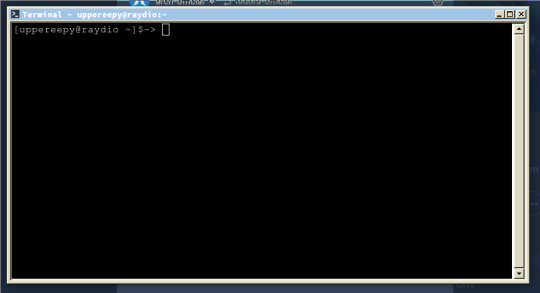
this is what a terminal emulator looks like. Terminals are technically a part of the hardware (and can be found under /dev/tty* in linux), but you can access them from the desktop through the emulator.
on the terminal you will be greeted to a command prompt, from here you can type out different commands. when you type a command the shell (the software that the terminal uses to communicate with the OS) will search through the $PATH variable and check every folder it points to, and if the command you type is found then it will run the command with what ever parameters you give.
commands follow a formula: CommandName parameter1 parameter2 ...
some commands wont have any parameters, others will, it all depends on the command. But here are some common commands to help you understand
before you begin, just know that "~" refers to your home folder; directory is just a fancy term for folders (that is due to the history of computers); "." refers to the directory you are currently in, and ".." refers to the directory about you.
ls (list): lists the contents of whatever folder you're in
pwd (print working directory): prints the file path to your fold (ex: /home/uppereepy/Documents)
cd (change directory): lets you change which folder you're in (ex cd ..)
cat (concatenate): concatenates (prints) files to the screen
mv (move): move files to new locations (ex: mv HelloWorld.txt ~/Desktop), can also be used to rename files (ex: mv HelloWorld.txt Hello.txt)
man (manual): if you don't know what a command does then you can use the man command to look up what a command does (ex: man ls).
some advice: you will grow to understand the terminal in time, and although tutorials will help, using the terminal will help you understand things a lot more. manual entries, when you first start, may seem esoteric and hard to read, so just know it is ok to look up what a command does on the internet. learning the C programing language can really help you understand the terminal, and so does reading about the history of computers or using older computers
Resources to get started:
Wikipedia page for linux computer terminals The GNU project (where took off) top 50 commands how to use pipes online manual linux for beginners yt linux for hackers by network chuck (he is a little annoying, but he's how I got started)
and if you want to get into the history of computers I'd suggest looking into The 8-bit Guy on yt and Unix: a History and a Memoir by Brian Kernighan (one of the developers behind Unix and wrote "The C Programming Language")
anyways, that's all I got, I am tired (it is nearly 12:00 am while I am writing this), sorry for the extremely long post
gee i really want to get into linux but idk how to even start.. I wonder if there are any smart transgender women out there who could explain it to me in extreme detail while i bat my eyes at them.....
#long post#linux#linuxposting#really long post#linux mint#Pop_OS!#linux for beginners#information#infodump
606 notes
·
View notes
Text

drew xenia (the better linux mascot) for pride month!
i love her so much!
#my art#traditional art#pencil#furry#fox#cartoon#linux#linuxposting#linuxblr#xenia#xenia linux#beginner artist
17 notes
·
View notes
Text

Rate my desktop guys
#just beat strawberry jam beginner lobby#the end screen is SO FUCKING PRETTY AAAAAAAAAAAAAAAA#Linux#arch linux#kde plasma#celeste#strawberry jam
10 notes
·
View notes
Text
Think I might fuck around and put Linux on this laptop. I’m annoyed enough at the new version of windows to finally make a change and I’ve always wanted to try that out and see what it was about.
Any mutuals into that sort of thing that have any words of wisdom?
#this is on a 256GB T480 w/ an i7#probably start with Mint bc it seems beginner friendly but I’m decently computer knowledgeable#like.. command prompts aren’t scary to me#wherein I continue to be the epitome of ‘not trans but I believe in their beliefs’#thinkpad#linux
95 notes
·
View notes
Note
im gonna try to set up linux soon but i dont know a lot about it. in your opinion what distro should i use and why
I recommend Linux Mint or Pop_OS! for any beginners. they both are really easy to set up, and work fine out of the box.
Since they're both based on Ubuntu (which is built off of Debian) you get all the benefits that those two distro's get, namely the fact that they both have A LOT more out-of-the-box support.
Also they both are heavily focused on the GUI aspect, which also makes them easier to use because the terminal (while fun) does take some time to get used to.
if you want: here's my master post on where to get started
14 notes
·
View notes
Text
PICKING A LINUX VERSION
This is not a be-all, end all guide. I recommend checking out Distrowatch and asking in r/pickadistro on Reddit if you're not sure still what might be right for you. I trust anyone using this guide knows how to use a search engine, otherwise how are you here?
Want to install Linux? Here's a guide for you.
Got older hardware? Puppy Linux and Lubuntu might be your jam.
Want a middle of the road do it all OS? Linux Mint, Pop!OS, Elementary, Ubuntu, MX Linux and Debian will all be of help.
Want to go full FOSS? OpenSUSE may be up your alley.
Want things to look close to Windows? Zorin and Elementary might be your solution.
Want cutting edge Arch without having to build it yourself? EndeavourOS, Manjaro and Geruda may answer your call.
Want to run a server? Debian will be your jam.
Want to use something for a school? Edubuntu may be what you need.
Are you an artist who wants all the cool stuff pre-installed? Ubuntu Studio will do that for you!
Gamer? Pop!OS, Geruda Linux and Mint will provide.
Programmer who wants to understand this? Check out Linux From Scratch.
Want to just pick one because this is confusing? Linux Mint Cinnamon.
4 notes
·
View notes
Text
The Hacker's Guidebook:
Aspiring hackers! I’ve created a guide covering core cybersecurity concepts new hackers should master before tools. I break down networking, OS internals, & hacking tactics. Recognize hacking as lifelong journey—arm yourself with the basics!
Core Concepts for Budding Cybersecurity Enthusiasts The Building Blocks of Ethical Hacking So you want to become an ethical hacker and enter the exciting world of cybersecurity. That’s awesome! However, before you dive headfirst into firing up Kali Linux and hacking everything in sight, it’s vital to build up your foundational knowledge across several InfoSec domains. Mastering the fundamentals…

View On WordPress
#attacking tools#basics of hacking#cross site scripting#Cyber Threat Defense#cybersec#cybersecurity learning#cybersecurity professional#Ethical Hacking#fundamentals#hacking basics#hacking for beginners#hacking guide#hacking networks#hacking web#how to hack#infosec#learn hacking#learn to hack#linux#malware basics#malware for hacking#metasploit#netsec#network hacking#nmap#operating systems#Pentesting#phishing#phishing attacks#Red Team
34 notes
·
View notes
Text
Unlock the Power of Python Programming: A Complete Guide
Python programming has become one of the most sought-after skills in the world of technology. Its simplicity, flexibility, and vast ecosystem of libraries make it a top choice for both beginners and experienced developers. In this guide, we will explore various aspects of Python programming, from basic concepts to advanced applications like machine learning and web development.
Python Programming: A Beginner-Friendly Language
Python programming is renowned for its readability and straightforward syntax, making it ideal for beginners. Whether you are just starting to code or transitioning from another language, Python offers a smooth learning curve. Key Python programming concepts include variables, data types, and control structures, which are essential for writing functional code.
youtube
Python Data Structures: Organizing Data Efficiently
One of the core strengths of Python programming is its rich set of data structures. Lists, dictionaries, tuples, and sets help you store and manage data effectively. Understanding Python data structures allows you to create more efficient programs by organizing and manipulating data effortlessly.
Functions in Python Programming: Building Reusable Code
Functions are a fundamental part of Python programming. They allow you to break down complex problems into smaller, reusable chunks of code. Python functions not only promote code reusability but also make your programs more organized and easier to maintain.
Loops in Python Programming: Automating Repeated Tasks
Loops are an essential feature in Python programming, allowing you to perform repeated operations efficiently. With Python loops such as for and while, you can iterate over sequences or perform tasks until a specific condition is met. Mastering loops is a key part of becoming proficient in Python.
Object-Oriented Programming in Python: Structured Development
Python programming supports object-oriented programming (OOP), a paradigm that helps you build structured and scalable software. OOP in Python allows you to work with classes and objects, making it easier to model real-world scenarios and design complex systems in a manageable way.
Python Automation Scripts: Simplify Everyday Tasks
Python programming can be used to automate repetitive tasks, saving you time and effort. Python automation scripts can help with file management, web scraping, and even interacting with APIs. With Python libraries like os and shutil, automation becomes a breeze.
Python Web Development: Creating Dynamic Websites
Python programming is also a popular choice for web development. Frameworks like Django and Flask make it easy to build robust, scalable web applications. Whether you're developing a personal blog or an enterprise-level platform, Python web development empowers you to create dynamic and responsive websites.
APIs and Python Programming: Connecting Services
Python programming allows seamless integration with external services through APIs. Using libraries like requests, you can easily interact with third-party services, retrieve data, or send requests. This makes Python an excellent choice for building applications that rely on external data or services.
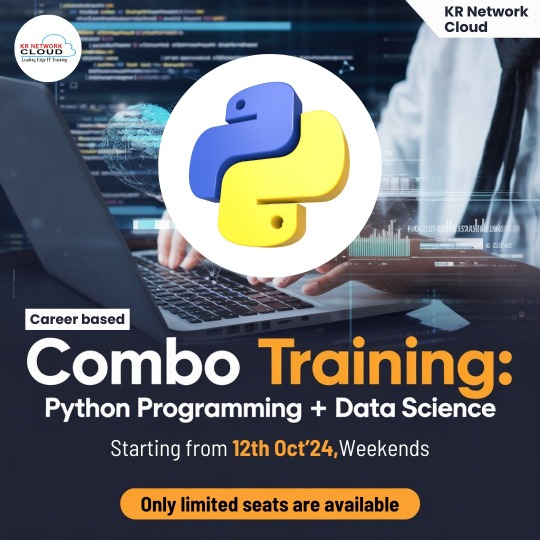
Error Handling in Python Programming: Writing Resilient Code
Python programming ensures that your code can handle unexpected issues using error handling mechanisms. With try-except blocks, you can manage errors gracefully and prevent your programs from crashing. Error handling is a critical aspect of writing robust and reliable Python code.
Python for Machine Learning: Leading the AI Revolution
Python programming plays a pivotal role in machine learning, thanks to powerful libraries like scikit-learn, TensorFlow, and PyTorch. With Python, you can build predictive models, analyze data, and develop intelligent systems. Machine learning with Python opens doors to exciting opportunities in artificial intelligence and data-driven decision-making.
Python Data Science: Turning Data Into Insights
Python programming is widely used in data science for tasks such as data analysis, visualization, and statistical modeling. Libraries like pandas, NumPy, and Matplotlib provide Python programmers with powerful tools to manipulate data and extract meaningful insights. Python data science skills are highly in demand across industries.
Python Libraries Overview: Tools for Every Task
One of the greatest advantages of Python programming is its extensive library support. Whether you're working on web development, automation, data science, or machine learning, Python has a library for almost every need. Exploring Python libraries like BeautifulSoup, NumPy, and Flask can significantly boost your productivity.
Python GUI Development: Building User Interfaces
Python programming isn't just limited to back-end or web development. With tools like Tkinter and PyQt, Python programmers can develop graphical user interfaces (GUIs) for desktop applications. Python GUI development allows you to create user-friendly software with visual elements like buttons, text fields, and images.
Conclusion: Python Programming for Every Developer
Python programming is a versatile and powerful language that can be applied in various domains, from web development and automation to machine learning and data science. Its simplicity, combined with its extensive libraries, makes it a must-learn language for developers at all levels. Whether you're new to programming or looking to advance your skills, Python offers endless possibilities.
At KR Network Cloud, we provide expert-led training to help you master Python programming and unlock your potential. Start your Python programming journey today and take the first step toward a successful career in tech!
#krnetworkcloud#python#language#programming#linux#exams#coding#software engineering#coding for beginners#careers#course#training#learning#education#technology#computing#tech news#business#security#futurism#Youtube
2 notes
·
View notes
Text
My job role is changing for the third time in less than a year so I thought I would start looking into learning Linux just to solidify a path of my skills instead of being a blanket "technology support"
Turns out, even just picking a starting point is it's own maze!
#job#market#responsibilities#autistic burnout#tech#it support#linux distros#you try to search a browser and even the articles saying stuff like “best distribution for beginners” List off like 12 without explanation
5 notes
·
View notes
Text
finished kingdom hearts 3 :)
gotta actually finish the others now
#i was p much fully filled in on the story already bc i watched streams of the games and read khwiki obsessively lol#still i was almost finished with kh1 but im probably gonna restart it on beginner difficulty#as now i have the steam versions (where fmv cutscenes work on linux) and standard difficulty was too much for me#im bad at games sry 😭#and for kh2 im waiting for the script to skip the roxas intro to get fixed before doing it on beginner#ive got a few others i want to play. will definitely play recoded on my ds (and 358 days too likely bc melonmix has rly bad input lag)#i cant rly get a handle on chain of memories' system neither original gba nor re:com. might skip it#birth by sleep i might try to get thru but idk. i played it a bit on the egs version on standard difficulty and it made me mad#i cheated thru terra's story after a point#which kinda soured it for me#re:mind seems like its mostly boss fights which idk if i have it in me to do them tbh lol
4 notes
·
View notes